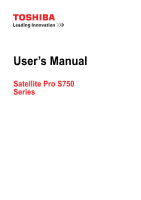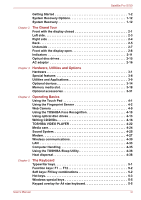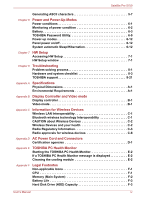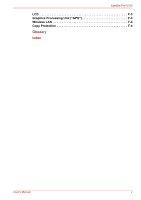Toshiba Satellite Pro S750 Users Manual Canada; English
Toshiba Satellite Pro S750 Manual
 |
View all Toshiba Satellite Pro S750 manuals
Add to My Manuals
Save this manual to your list of manuals |
Toshiba Satellite Pro S750 manual content summary:
- Toshiba Satellite Pro S750 | Users Manual Canada; English - Page 1
User's Manual Satellite Pro S750 Series - Toshiba Satellite Pro S750 | Users Manual Canada; English - Page 2
's batteries xviii REACH - Compliance Statement xviii Following information is only for Turkey xviii Optical disc drive safety instructions xviii xxvi PC Card/ExpressCard overheating xxvi Mobile phones xxvi Instruction Manual for Safety and Comfort xxvi Chapter 1 Getting Started Equipment - Toshiba Satellite Pro S750 | Users Manual Canada; English - Page 3
Satellite Pro S750 Getting Started 1-2 4-9 Using the TOSHIBA Face Recognition 4-10 Using optical disc drives 4-13 Writing CD/DVDs 4-16 TOSHIBA VIDEO PLAYER 4- Handling 4-35 Using the TOSHIBA Sleep Utility 4-36 Heat dispersal 4-38 Chapter 5 The Keyboard Typewriter keys 5-1 Function keys - Toshiba Satellite Pro S750 | Users Manual Canada; English - Page 4
Satellite Pro S750 Generating ASCII characters 5-7 Chapter 6 Power and Power-Up Modes Power conditions 6-1 Monitoring of power condition 6-2 Battery 6-3 TOSHIBA 7-1 Chapter 8 Troubleshooting Problem solving process 8-1 Hardware and system checklist 8-3 TOSHIBA support 8-21 Appendix A - Toshiba Satellite Pro S750 | Users Manual Canada; English - Page 5
Satellite Pro S750 LCD F-3 Graphics Processing Unit ("GPU F-3 Wireless LAN F-4 Copy Protection F-4 Glossary Index User's Manual v - Toshiba Satellite Pro S750 | Users Manual Canada; English - Page 6
Satellite Pro S750 Copyright © 2011 by TOSHIBA Corporation. All rights reserved. Under the copyright laws, this manual cannot be reproduced in any form without the prior written permission of TOSHIBA. No patent liability is assumed, with respect to the use of the information contained herein. First - Toshiba Satellite Pro S750 | Users Manual Canada; English - Page 7
Satellite Pro S750 in accordance with the instructions, may cause harmful interference or peripherals not recommended by TOSHIBA is likely to result in not expressly approved by TOSHIBA or parties authorized by TOSHIBA could void the Address: Telephone: TOSHIBA America Information Systems, - Toshiba Satellite Pro S750 | Users Manual Canada; English - Page 8
Satellite Pro S750 EU Declaration of Conformity This product is carrying the CE-Mark in accordance with the related European Directives. Responsible for CE-Marking is TOSHIBA the required standards. To avoid general EMC problems, the following guidance should be noted: ■ TOSHIBA. User's Manual viii - Toshiba Satellite Pro S750 | Users Manual Canada; English - Page 9
Satellite Pro S750 The consequences of other devices or machines in the near surrounding area. Therefore TOSHIBA strongly recommend that the electromagnetic compatibility of this product should be not expressly approved by TOSHIBA Corporation could void your authority to operate this equipment - Toshiba Satellite Pro S750 | Users Manual Canada; English - Page 10
Satellite Pro S750 This on every PSTN network termination point. In the event of problems, you should contact your equipment supplier in the first instance network, please refer to the relevant sections of the user guide for more details. The hookflash (timed break register recall) Manual x - Toshiba Satellite Pro S750 | Users Manual Canada; English - Page 11
Satellite Pro S750 Japan regulations Region selection If two redial attempts are made, the modem will return Black Listed. If you are experiencing problems with the Black Listed code, set the interval between redials at one minute or longer. ) Pakistan Telecom Authority TE-2009/176 User's Manual xi - Toshiba Satellite Pro S750 | Users Manual Canada; English - Page 12
Satellite Pro S750 service. If problems TOSHIBA Corporation or an authorized representative of TOSHIBA Corporation. Disconnection If you should ever decide to permanently disconnect your modem from its present line, please call the telephone company and let them know of this change. User's Manual - Toshiba Satellite Pro S750 | Users Manual Canada; English - Page 13
Satellite Pro S750 only No. 26AWG or larger modular cable. Instructions for IC CS-03 certified equipment 1. The above conditions may not prevent degradation of service in some situations. Repairs to certified electrician, as appropriate. 2. The user manual of analog equipment must contain the equipment - Toshiba Satellite Pro S750 | Users Manual Canada; English - Page 14
Satellite Pro S750 The Ringer Equivalence Number (REN) assigned to each terminal device provides an indication of the maximum number of terminals allowed to be this equipment and the Telecoms Act 1991 prescribes a penalty of $12,000 for the connection of non-permitted equipment. User's Manual xiv - Toshiba Satellite Pro S750 | Users Manual Canada; English - Page 15
Satellite Pro S750 Notes for use of this device in New Zealand ■ The grant of a shall be no more than 10 call attempts to the same number within any 30 minute period for any single manual call initiation, and b/ The equipment shall go on-hook for a period of not less than 30 seconds between - Toshiba Satellite Pro S750 | Users Manual Canada; English - Page 16
Satellite Pro S750 with Telecom Distinctive Alert cadences and services such as FaxAbility. NOTE THAT FAULT number of Telepermit labels subject to the general instructions on format, size and color on the at all times as proof to purchasers and service personnel that the product is able to be - Toshiba Satellite Pro S750 | Users Manual Canada; English - Page 17
Satellite Pro S750 The charge for a Telepermit assessment is $337.50. An additional charge of $ visit our website (http://eu.computers.toshiba-europe.com) or contact your local city office or the shop where you purchased the product. Disposal of batteries and/or accumulators The crossed out wheeled - Toshiba Satellite Pro S750 | Users Manual Canada; English - Page 18
Satellite Pro S750 Disposing of the computer and the computer's batteries ■ Discard this computer in accordance with applicable laws and regulations. For further information, contact your local government. ■ This computer contains rechargeable batteries. After repeated use, the batteries .toshiba- - Toshiba Satellite Pro S750 | Users Manual Canada; English - Page 19
Satellite Pro S750 ■ The DVD-ROM/DVD Super Multi drive model employs a laser system. To ensure proper use of this product, please read this instruction manual carefully and retain for future reference. Should the unit ever require maintenance, contact an authorized service location. ■ Use of - Toshiba Satellite Pro S750 | Users Manual Canada; English - Page 20
Satellite Pro S750 Toshiba Samsung Storage Technology ■ DVD Super Multi with Double Layer Recording TS-L633 International precautions CAUTION: This appliance contains a laser system and is classified as a "CLASS 1 LASER PRODUCT." To use this model properly, read the instruction manual carefully - Toshiba Satellite Pro S750 | Users Manual Canada; English - Page 21
manual tells how to set up and begin using your computer. It also provides detailed information on configuring your computer, basic operations and care, using optional devices and troubleshooting read Chapter 1, Getting Started for step-by-step instructions on setting up your computer. If you are an - Toshiba Satellite Pro S750 | Users Manual Canada; English - Page 22
Satellite Pro S750 Icons Icons identify ports, dials, and other parts of your computer. The indicator panel also uses icons to identify the components it is providing information on. Keys The keyboard used in this manual to bring important or failure to follow instructions may cause data loss - Toshiba Satellite Pro S750 | Users Manual Canada; English - Page 23
Satellite Pro S750 Terminology This term is defined in this document as follows: Start The word "Start" refers to the " Windows 7. " button in HDD or Hard disk drive Some models are equipped with a "Solid State Drive (SSD)" instead of a hard disk drive. In this manual, the word "HDD" or "Hard - Toshiba Satellite Pro S750 | Users Manual Canada; English - Page 24
General Precautions TOSHIBA computers are designed to optimize safety, minimize strain and to read the general precautions below and to note the cautions included in the text of the manual. Provide adequate ventilation ■ Always make sure your computer and AC adaptor have adequate ventilation and - Toshiba Satellite Pro S750 | Users Manual Canada; English - Page 25
Satellite Pro S750 and wrists that can be caused by extensive keyboard use. Instruction Manual for Safety and Comfort also includes information on has been used for a long time, avoid direct contact with the metal plate supporting the various interface ports as this can become hot. ■ The surface of - Toshiba Satellite Pro S750 | Users Manual Canada; English - Page 26
Satellite Pro S750 Pressure or impact damage Do not apply heavy pressure to the distance of 30cm is maintained between the computer and a mobile phone that is in use. Instruction Manual for Safety and Comfort All important information on the safe and proper use of this computer is described in - Toshiba Satellite Pro S750 | Users Manual Canada; English - Page 27
use. Hardware Check to make sure you have all the following items: ■ TOSHIBA Portable Personal Computer ■ AC adaptor and power cord (2-pin plug or 3-pin plug) ■ Battery pack Documentation ■ User Information Guide ■ Instruction Manual for Safety and Comfort If any of the items are missing or damaged - Toshiba Satellite Pro S750 | Users Manual Canada; English - Page 28
TOSHIBA Assist ■ TOSHIBA ConfigFree™ ■ TOSHIBA Disc Creator ■ TOSHIBA Face Recognition ■ TOSHIBA eco Utility ■ TOSHIBA Sleep Utility ■ TOSHIBA Bulletin Board ■ TOSHIBA ReelTime ■ TOSHIBA Speech System ■ TOSHIBA Media Controller ■ Fingerprint Utility ■ Online Manual ■ Satellite Pro S750 User's Manual - Toshiba Satellite Pro S750 | Users Manual Canada; English - Page 29
battery or you want to operate from the battery pack will need to be charged before you can operate from battery power . The AC adaptor can be connected to any power source supplying from 100 to 240 volts and 50 or 60 hertz. For details on using the AC adaptor to charge the battery - Toshiba Satellite Pro S750 | Users Manual Canada; English - Page 30
AC adaptor could cause fire or damage to the computer possibly resulting in serious injury. TOSHIBA assumes no liability for any damage caused by use of an incompatible adaptor. ■ Never heat damage. Refer to the enclosed Instruction Manual for Safety and Comfort for detailed precautions and handling - Toshiba Satellite Pro S750 | Users Manual Canada; English - Page 31
. 1 2 1. DC IN 15V jack 2. DC output plug Figure 1-3 Connecting the DC output plug to the computer 3. Plug the power cord into a live wall outlet - the Battery and DC IN indicators on the front of the computer should glow. User - Toshiba Satellite Pro S750 | Users Manual Canada; English - Page 32
computer by the display panel. ■ Do not close the display panel with pens or any other objects left in between the display panel and the keyboard. ■ When opening or closing the display panel, place one hand on the palm rest to hold the computer in place and use the other hand - Toshiba Satellite Pro S750 | Users Manual Canada; English - Page 33
up for the first time The Windows 7 Startup Screen will be the first screen displayed when you turn on the power. Follow the on-screen instructions on each screen in order to properly install the operating system. When it is displayed, be sure to read the Software License Terms carefully. User - Toshiba Satellite Pro S750 | Users Manual Canada; English - Page 34
system to reactivate and run pre-programmed tasks or preserve unsaved data, which could interfere with aviation or other systems, possibly causing serious injury. User's Manual 1-8 - Toshiba Satellite Pro S750 | Users Manual Canada; English - Page 35
or the memory module could be damaged. ■ Do not remove the battery pack while the computer is in Sleep Mode (unless the computer is enable Sleep Mode by pressing FN + F3 - please refer to Chapter 5, The Keyboard, for further details. You can enter Sleep Mode in one of three ways: 's Manual 1-9 - Toshiba Satellite Pro S750 | Users Manual Canada; English - Page 36
power indicator will blink orange. ■ If you are operating the computer on battery power, you can lengthen the overall operating time by turning it off into sake, it is best to save your data manually. ■ Data will be lost if you remove the battery or disconnect the AC adaptor before the save is - Toshiba Satellite Pro S750 | Users Manual Canada; English - Page 37
if: ■ You change certain computer settings. ■ An error occurs and the computer does not respond to your keyboard commands. If you need to restart the computer, there are three ways this can be achieved: ■ Click Start menu window, then select Restart from the Shut down options. User's Manual 1-11 - Toshiba Satellite Pro S750 | Users Manual Canada; English - Page 38
diagnostics or restore the system. See the Windows Help and Support content for more information about Startup Repair. The System Recovery Options can also be run manually to repair problems. The procedure is as follows. Follow the instructions shown on the onscreen menu. 1. Turn off the computer - Toshiba Satellite Pro S750 | Users Manual Canada; English - Page 39
compatible with the optical disc drive installed into your computer. You should therefore verify the optical disc drive supports the blank media you have chosen before proceeding. ■ USB Flash Memory will be formatted and all you wish to copy, and then click the Create button. User's Manual 1-13 - Toshiba Satellite Pro S750 | Users Manual Canada; English - Page 40
pre-installed software in the event of a problem. If you subsequently set up your hard disk in a manner other than specified in the manual, otherwise you may find that space for keyboard, turn on your computer. 3. A menu will be displayed from which you should follow the on-screen instructions - Toshiba Satellite Pro S750 | Users Manual Canada; English - Page 41
the keyboard, turn on your computer when the TOSHIBA Leading instructions. When drivers/utilities are installed, you can setup the respective drivers/utilities from the following place. To open the setup files, Click Start -> All Programs -> TOSHIBA -> Applications and Drivers. User's Manual - Toshiba Satellite Pro S750 | Users Manual Canada; English - Page 42
* 5. Stereo speakers 6. Microphone* * Provided with some models. Product appearance depends on the model you purchased. Figure 2-1 Front of the computer with display panel closed User's Manual 2-1 - Toshiba Satellite Pro S750 | Users Manual Canada; English - Page 43
™/SDXC™ memory card, miniSD™/microSD™ Card, Memory Stick® (Duo™/PRO™/PRO Duo™/Micro™), xD-Picture Card™ and MultiMediaCard™. Refer to the Optional device operation, possibly resulting in serious injury. Follow the instruction of your medical device when using any wireless functionality. 's Manual 2-2 - Toshiba Satellite Pro S750 | Users Manual Canada; English - Page 44
Grand Tour The speakers emit sound generated by your software as well as audio alarms, such as low battery condition, generated by the system. A built-in microphone allows you to import and record sounds for , which can cause damage and fire, possibly resulting in serious injury. User's Manual 2-3 - Toshiba Satellite Pro S750 | Users Manual Canada; English - Page 45
(USB 2.0) ports 4. Optical disc drive* * Provided with some models. Product appearance depends on the model you purchased. Figure 2-3 The right side of the computer User's Manual 2-4 - Toshiba Satellite Pro S750 | Users Manual Canada; English - Page 46
active indicator (orange) 8. Link indicator (green) * Provided with some models. Product appearance depends on the model you purchased. Figure 2-4 The back of the computer User's Manual 2-5 - Toshiba Satellite Pro S750 | Users Manual Canada; English - Page 47
to this jack in order to power the computer and charge its internal batteries. Please note that you should only use the model of AC adaptor supplied This jack lets you connect to a LAN. The adaptor has built-in support for Ethernet LAN (10megabits per second, 10BASE-T), Fast Ethernet LAN (100 - Toshiba Satellite Pro S750 | Users Manual Canada; English - Page 48
the battery pack ready for removal. Battery release latch Slide and hold this latch into its 'Unlock' position in order to release the battery pack for removal. For more detailed information on removing the battery pack please refer to Chapter 6, Power and Power-Up Modes. User's Manual 2-7 - Toshiba Satellite Pro S750 | Users Manual Canada; English - Page 49
adaptor is not connected. For more detailed information on the use and operation of the battery pack please refer to Chapter 6, Power and Power-Up Modes. Memory module slot The 14 11 13 Figure 2-6 The front of the computer with the display panel open (A4 size keyboard) User's Manual 2-8 - Toshiba Satellite Pro S750 | Users Manual Canada; English - Page 50
eco button 9. TOSHIBA Presentation button 10. Volume up/down buttons 11. Keyboard 12. Touch batteries. For more information on the computer's display, please refer to the Display Controller and Video mode section in Appendix B. Press this button to turn the computer's power on and off. User's Manual - Toshiba Satellite Pro S750 | Users Manual Canada; English - Page 51
turns gray. The TOSHIBA eco Utility is not supported by Windows® XP operating system. TOSHIBA Presentation button The TOSHIBA Presentation button has the Keyboard Touch Pad Touch Pad control buttons Your computer may intergrated with two kinds of keyboards: A4 size keyboard which Manual 2-10 - Toshiba Satellite Pro S750 | Users Manual Canada; English - Page 52
explains indicator functions. System indicators LED system indicators next to their respective icons, glow when specific computer operations are in progress. Figure 2-7 System indicators User's Manual 2-11 - Toshiba Satellite Pro S750 | Users Manual Canada; English - Page 53
. The Battery indicator shows the condition of the battery's charge - green indicates the battery is fully charged, orange indicates the battery is charging, and flashing orange indicates a low battery condition. LAN functions. This indicator always show off with no effect. User's Manual 2-12 - Toshiba Satellite Pro S750 | Users Manual Canada; English - Page 54
overlay indicators which show the following conditions: ■ When the CAPS LOCK indicator glows, the keyboard will produce capitals when any letter is typed. ■ When the Arrow Mode indicator glows, mode indicator 2. Numeric mode indicator Figure 2-10 Keypad overlay indicators User's Manual 2-13 - Toshiba Satellite Pro S750 | Users Manual Canada; English - Page 55
the keypad overlay as cursor keys. Please refer to the Keypad overlay for A4 size keyboard section in Chapter 5, The Keyboard for more information. When the Numeric mode indicator lights green, you can use the glows, you can use the number keys on the keyboard for number entry. User's Manual 2-14 - Toshiba Satellite Pro S750 | Users Manual Canada; English - Page 56
types of discs it can write. Use TOSHIBA Disc Creator to write compact discs. . Formats The drives support the following formats. DVD-ROM drive The drive supports the formats CD-ROM Method 2. DVD Super Multi drive Double Layer The drive supports the formats in addition to the DVD-ROM&CD-R/RW - Toshiba Satellite Pro S750 | Users Manual Canada; English - Page 57
the battery, TOSHIBA AC adaptor that was included with your computer, or use AC adaptors specified by TOSHIBA to avoid any risk of fire or other damage to the computer. Use of an incompatible AC adaptor could cause fire or damage to the computer possibly resulting in serious injury. TOSHIBA - Toshiba Satellite Pro S750 | Users Manual Canada; English - Page 58
type varies depending on model. To check which type of processor is included in your model, open the TOSHIBA PC Diagnostic Tool Utility by clicking Start -> All Programs -> TOSHIBA -> Utilities -> PC Diagnostic Tool. Legal Footnote (CPU) For more information on the CPU, please refer to the Legal - Toshiba Satellite Pro S750 | Users Manual Canada; English - Page 59
of system memory. Legal Footnote (Memory (Main System)) For more information regarding Memory (Main System), please refer to the Legal Footnotes section in Appendix F. Power Battery pack The computer is powered by one rechargeable lithium-ion - Toshiba Satellite Pro S750 | Users Manual Canada; English - Page 60
provides power to the system and recharges the batteries when they are low. It comes with a TOSHIBA -> Utilities -> PC Diagnostic Tool. Please note that part of the hard disk's overall capacity is reserved as administration space. Additional HDD drive sizes may be introduced. ■ In this manual - Toshiba Satellite Pro S750 | Users Manual Canada; English - Page 61
cannot be read from or written to. Display The computer's internal display panel supports high-resolution video graphics and can be set to a wide range of viewing Appendix F. Sound Sound system The integrated sound system provides support for the computer's internal speakers and microphone, as - Toshiba Satellite Pro S750 | Users Manual Canada; English - Page 62
as Windows Live Messenger. TOSHIBA Web Camera Application will communications that support the V.90 supported in the USA, Canada, United Kingdom, France, Germany and Australia - only the V.90 standard is supported computer has built-in support for Ethernet LAN (10 in this series have this series are - Toshiba Satellite Pro S750 | Users Manual Canada; English - Page 63
models are equipped with a TOSHIBA Presentation button. Hot keys Hot keys are specific key combinations that let you quickly change the system configuration directly from the keyboard without running a system program a specified time. This can be specified in the Power Options. User's Manual 3-6 - Toshiba Satellite Pro S750 | Users Manual Canada; English - Page 64
the A4 size keyboard. Please refer to the Keypad overlay for A4 size keyboard section in Chapter 5, The Keyboard, for information on can be specified in the Power Options. Low battery automatic Hibernation Mode *1 When battery power is exhausted to the point that computer . User's Manual 3-7 - Toshiba Satellite Pro S750 | Users Manual Canada; English - Page 65
/keyboard will wakeup the computer. The "USB Wakeup function" operates under Windows 7 operating system and it works for all USB ports. TOSHIBA PC Health Monitor The TOSHIBA PC Health Monitor application proactively monitors a number of system functions such as power consumption, battery health - Toshiba Satellite Pro S750 | Users Manual Canada; English - Page 66
information on their operation, you may refer to each utility's online manual, help files or README.TXT file (if applicable). You may not the peripherals you use. The TOSHIBA Accessibility utility provides support to movement impaired users when they need to use the TOSHIBA Hot-key functions. In use - Toshiba Satellite Pro S750 | Users Manual Canada; English - Page 67
and password in order to remove the need to input these details from the keyboard. Just by swiping an enrolled finger against the fingerprint sensor, the following functions will , please refer to the Using the TOSHIBA Face Recognition section in Chapter 4, Operating Basics. User's Manual 3-10 - Toshiba Satellite Pro S750 | Users Manual Canada; English - Page 68
problems and allow the creation of profiles if you need to switch between different locations and communication networks. To access this utility, click Start -> All Programs -> TOSHIBA -> ConfigFree. TOSHIBA monthly. You can track power savings by using eco mode continuously. User's Manual 3-11 - Toshiba Satellite Pro S750 | Users Manual Canada; English - Page 69
data protection law. To access this utility, click Start -> All Programs -> TOSHIBA -> Utilities -> Service Station. Bulletin Board is a convenient place to pin things to visually organize in access this utility, click Start -> All Programs -> TOSHIBA -> TOSHIBA Bulletin Board. User's Manual 3-12 - Toshiba Satellite Pro S750 | Users Manual Canada; English - Page 70
TOSHIBA -> Speech System. For more information, please refer to the TOSHIBA Speech System Help. The TPM (Trusted Platform Module) is a security encryption device for the hard disk drive. BIOS setup and Infineon TPM Software Professional Package must be configured in order to use TPM. User's Manual - Toshiba Satellite Pro S750 | Users Manual Canada; English - Page 71
the BIOS setup: 1. Turn on the computer while pressing the F2 key. When the TOSHIBA Leading Stick, Memory Stick PRO, Memory Stick Duo, Memory Stick PRO Duo, Memory TOSHIBA or another vendor, can be installed. The slot supports hot plug connection and utilizes the PCI Express interface that supports - Toshiba Satellite Pro S750 | Users Manual Canada; English - Page 72
Touch Pad control button. 3. Press the ExpressCard in order to eject the ExpressCard partially out of the computer. 4. Grasp the ExpressCard and remove it. User's Manual 3-15 - Toshiba Satellite Pro S750 | Users Manual Canada; English - Page 73
meets industry standards, either manufactured by TOSHIBA or another vendor, can be installed as the slot supports 16-bit PC Cards and 32-bit CardBus cards. For reference, CardBus supports the newer standard of 32-bit Press the PC Card gently to ensure a firm connection is made. User's Manual 3-16 - Toshiba Satellite Pro S750 | Users Manual Canada; English - Page 74
Card partially out of the computer. 5. Grasp the PC Card and remove it. 1. PC Card eject button 2. PC Card Figure 3-4 Removing the PC Card User's Manual 2 1 3-17 - Toshiba Satellite Pro S750 | Users Manual Canada; English - Page 75
enter the computer or Keyboard. Foreign metal objects can ■ This Memory media slot supports the following memory media. ■ Stick, Memory Stick PRO, Memory Stick Duo, Memory Stick PRO Duo, Memory Stick Memory Stick Duo, Memory Stick PRO Duo and Memory Stick Micro. slot does not support Magic Gate - Toshiba Satellite Pro S750 | Users Manual Canada; English - Page 76
all areas of the memory card,including the protected area,you will need to obtain an appropriate application that applies the copy protection system. User's Manual 3-19 - Toshiba Satellite Pro S750 | Users Manual Canada; English - Page 77
card if the battery power is see manuals PRO, Memory Stick Duo, Memory Stick PRO Duo, Memory Stick Micro) ■ MultiMediaCard (MMC) Set the write-protect switch to the lock position, if you do not want to record data. Inserting a memory media The following instructions apply to all types of supported - Toshiba Satellite Pro S750 | Users Manual Canada; English - Page 78
- doing so may cause data to be lost. Removing a memory media The following instructions apply to all types of supported media devices. To remove a memory media, follow the steps as detailed below: 1. 1 2 1. Memory media slot 2. Memory media Figure 3-7 Removing memory media User's Manual 3-21 - Toshiba Satellite Pro S750 | Users Manual Canada; English - Page 79
. You can access the inserted memory modules efficiently in dual channel. ■ Use only memory modules approved by TOSHIBA. ■ Do not try to install or remove a memory module under the following conditions. a. The computer is , simply touch any metal close to you with bare hands. User's Manual 3-22 - Toshiba Satellite Pro S750 | Users Manual Canada; English - Page 80
3. Close the display panel. 4. Turn the computer upside down and remove the battery pack (refer to Replacing the battery pack section in Chapter 6, Power and Power-Up Modes, if required). 5. Loosen 1 2 1. Memory module cover 2. Screw Figure 3-8 Removing the memory module cover User's Manual 3-23 - Toshiba Satellite Pro S750 | Users Manual Canada; English - Page 81
Do not touch the connectors on the memory module or on the computer. Debris on the connectors may cause memory access problems. ■ The slot A is reserved for the first memory module. Use the slot B for expanded memory. If to ensure that the memory module cover is firmly closed. User's Manual 3-24 - Toshiba Satellite Pro S750 | Users Manual Canada; English - Page 82
the computer. 3. Close the display panel. 4. Turn the computer upside down and remove the battery pack (refer to Replacing the battery pack section in Chapter 6, Power and Power-Up Modes, if required). 5. Loosen the it - a spring will force one end of the module up at an angle. User's Manual 3-25 - Toshiba Satellite Pro S750 | Users Manual Canada; English - Page 83
module or on the computer. Debris on the connectors may cause memory access problems. 1 1. Latches Figure 3-11 Removing the memory module 9. Seat the cover is firmly closed. 10. Install the battery pack - refer to Replacing the battery pack section in Chapter 6, Power and Power-Up Manual 3-26 - Toshiba Satellite Pro S750 | Users Manual Canada; English - Page 84
key again to switch to the internal display). Please refer to Chapter 5, The Keyboard, for further details on using hot keys to change the display setting. Do size). At that time, please read the manual of the monitor and set the display mode which is supporting at the monitor. Then it will be - Toshiba Satellite Pro S750 | Users Manual Canada; English - Page 85
. Make sure the connector is properly aligned with the socket. Do not try to force the connection, doing so can damage the connecting pins. User's Manual 3-28 - Toshiba Satellite Pro S750 | Users Manual Canada; English - Page 86
port The serial connector can be used to connect to RS-232C compatible devices. RS-232C compatible devices include the following: ■ Modem ■ Mouse ■ Printer User's Manual 3-29 - Toshiba Satellite Pro S750 | Users Manual Canada; English - Page 87
. The methods used for attaching security cables differ from product to product. Please refer to the instructions for the product you are using for more information. Connecting the security lock In order to connect the security cable with the lock slot and secure it in place. User's Manual 3-30 - Toshiba Satellite Pro S750 | Users Manual Canada; English - Page 88
of the items that are available from your reseller or TOSHIBA dealer: DDR3-1333 Memory Kit Universal AC Adaptor Battery Pack A 1 GB, 2 GB or 4 GB remove the need to always carry the adaptor with you. An additional battery pack can be purchased for use as either a spare or replacement. Please - Toshiba Satellite Pro S750 | Users Manual Canada; English - Page 89
or graphics designated by the pointer, and press the right button to display a menu or other function depending on the software you are using. User's Manual 4-1 - Toshiba Satellite Pro S750 | Users Manual Canada; English - Page 90
password onto the fingerprint authentication feature, it is no longer necessary to input the password from the keyboard. Fingerprint feature enables you to: ■ Logon to Windows and access a security enabled homepage through that the center of your fingerprint is on the sensor. User's Manual 4-2 - Toshiba Satellite Pro S750 | Users Manual Canada; English - Page 91
is swiped too quickly or too slowly - follow any on-screen instructions to adjust the speed used during the swipe process. Points to result in damage to the sensor, sensor failure, fingerprint recognition problems or a lower fingerprint recognition success rate. ■ Do not it. User's Manual 4-3 - Toshiba Satellite Pro S750 | Users Manual Canada; English - Page 92
of this software. ■ You can back up the fingerprint data or the information registered to Automatic password input in IE. ■ Please use Import/Export on TOSHIBA Fingerprint Utility main menu. User's Manual 4-4 - Toshiba Satellite Pro S750 | Users Manual Canada; English - Page 93
completely secure or error-free, or that it will accurately screen out unauthorized users at all times. TOSHIBA is not liable for any failure or damage that might arise out of the use of the fingerprint you want to save this fingerprint?" message box will appear. Click OK. User's Manual 4-5 - Toshiba Satellite Pro S750 | Users Manual Canada; English - Page 94
icon in the Notifications Area. 2. Swipe your finger across the fingerprint sensor. 3. The TOSHIBA Fingerprint Utility main menu is displayed. Select Enroll in the main menu. 4. In the ?" is displayed. Click OK. It will be returned to the TOSHIBA Fingerprint Utility main menu. User's Manual 4-6 - Toshiba Satellite Pro S750 | Users Manual Canada; English - Page 95
input screen across to the keyboard-based one. ■ You must ensure that you use the TOSHIBA Password Utility to register a the screen and you will have to enter either the User Password or Supervisor Password manually in order to start the computer. ■ When swiping your finger, please ensure that you - Toshiba Satellite Pro S750 | Users Manual Canada; English - Page 96
boot authentication and this Fingerprint Single Sign-On Feature. Please use the TOSHIBA Password Utility to register your User/BIOS Password. If Windows Logon is not the default for your system, see Manual to register your Windows Logon Password. Only one fingerprint authentication is required - Toshiba Satellite Pro S750 | Users Manual Canada; English - Page 97
it for video chatting or video conferences using a communication tool such as Windows Live Messenger. TOSHIBA Web Camera Application will help you to add various video effects to your video or photograph. Enables "Night Mode" which allows for brighter images with less noise. User's Manual 4-9 - Toshiba Satellite Pro S750 | Users Manual Canada; English - Page 98
having to enter a password or the like, which makes the login process easier. ■ TOSHIBA Face Recognition does not guarantee the correct identification of a user. Changes to the likeness of this utility, click Start -> All Programs -> TOSHIBA -> Utilities -> Face Recognition. User's Manual 4-10 - Toshiba Satellite Pro S750 | Users Manual Canada; English - Page 99
in the Registration screen. 3. Click the Next button to start the guide. Please follow the guide to practice. ■ Click the Back button to practice the guide once more. 4. Click the Next button to start image-capturing process. image of your face to be displayed on the left. User's Manual 4-11 - Toshiba Satellite Pro S750 | Users Manual Canada; English - Page 100
to Windows with TOSHIBA Face Recognition. Two authentication modes are provided. ■ 1:N Mode Login screen: If the face authentication tile is selected by default, you can log in without using the keyboard or mouse. be displayed, and will be logged in automatically to Windows. User's Manual 4-12 - Toshiba Satellite Pro S750 | Users Manual Canada; English - Page 101
is on, press the eject button to open the disc tray slightly. 2. Grasp the disc tray gently and pull until it is fully opened. User's Manual 4-13 - Toshiba Satellite Pro S750 | Users Manual Canada; English - Page 102
turn the disc at an angle when you place it in the disc tray. After seating the disc, however, make sure it lies flat. User's Manual 4-14 - Toshiba Satellite Pro S750 | Users Manual Canada; English - Page 103
lift out the disc. Figure 4-6 Removing a disc 3. Push the center of the disc tray to close it. Press gently until it locks into place. User's Manual 4-15 - Toshiba Satellite Pro S750 | Users Manual Canada; English - Page 104
1. Eject hole Figure 4-7 Manual release with the eject hole RW or DVD-RAM discs. The TOSHIBA Disc Creator is provided as writing software DVD discs that can be supported by this computer. ■ battery pack, the write process may sometimes fail due to low battery power - in these instances data - Toshiba Satellite Pro S750 | Users Manual Canada; English - Page 105
supported by the DVD Super Multi Drive, please read and follow all of the setup and operating instructions to disc quality or problems with hardware devices. In or rewriting ■ Based on TOSHIBA's limited compatibility testing, we that in no event does TOSHIBA guarantee the operation, quality or - Toshiba Satellite Pro S750 | Users Manual Canada; English - Page 106
-RW, DVD+RW or DVDRAM media will be affected by the quality of the disc itself and the way in which it is used. User's Manual 4-18 - Toshiba Satellite Pro S750 | Users Manual Canada; English - Page 107
they may cause unstable operation and damage data. ■ CD-RW (Ultra Speed +) media should not be used as data may be lost or damaged. User's Manual 4-19 - Toshiba Satellite Pro S750 | Users Manual Canada; English - Page 108
/Memory Stick PRO/Memory Stick Duo/Memory Stick PRO Duo/Memory TOSHIBA Disc Creator Please be aware of the following limitations when you use the TOSHIBA Disc Creator: ■ DVD Video cannot be created using TOSHIBA Disc Creator. ■ DVD Audio cannot be created using TOSHIBA Disc Creator. User's Manual - Toshiba Satellite Pro S750 | Users Manual Canada; English - Page 109
2000, you will need Service Pack 2. In addition to this, some DVD-ROM and DVD-ROM/CD-R/RW drives cannot read this added data regardless of the operating system. ■ TOSHIBA Disc Creator does not support recording to DVD-RAM discs data written to a CD-RW, DVD-RW or DVD+RW disc. User's Manual 4-21 - Toshiba Satellite Pro S750 | Users Manual Canada; English - Page 110
additional TOSHIBA Disc Creator information. TOSHIBA VIDEO PLAYER Please be aware of the following limitations when you use the TOSHIBA VIDEO PLAYER: Notes on use ■ "TOSHIBA VIDEO PLAYER" software is supported for playback during times when there is no recording prescheduled. User's Manual 4-22 - Toshiba Satellite Pro S750 | Users Manual Canada; English - Page 111
playback. When playing DVD-Video using battery power, set the Power Options to "Balance". ■ Screen savers will not display while playing a movie in the "TOSHIBA VIDEO PLAYER". The computer will also to some external displays and televisions due to output or playback conditions. User's Manual 4-23 - Toshiba Satellite Pro S750 | Users Manual Canada; English - Page 112
able to be used. Open TOSHIBA VIDEO PLAYER HELP TOSHIBA VIDEO PLAYER features and instructions are also explained in detail in TOSHIBA VIDEO PLAYER Help. Use the following procedure to open TOSHIBA VIDEO PLAYER Help. ■ Click mar the surface of the CD/DVD that contains the data. User's Manual 4-24 - Toshiba Satellite Pro S750 | Users Manual Canada; English - Page 113
Devices from the sub menu. 2. Select Speakers, and click Properties. 3. On the Enhancements tab select the sound effects you would like, and click Apply. User's Manual 4-25 - Toshiba Satellite Pro S750 | Users Manual Canada; English - Page 114
turned off when the audio function is not used. To adjust the configuration of audio power management, click the battery button . ■ When audio power management is enabled, the circle button at the upper left of the Power can change the sample rate and bit depth of sound. User's Manual 4-26 - Toshiba Satellite Pro S750 | Users Manual Canada; English - Page 115
, follow the steps as detailed below: 1. Click Start -> All Programs -> TOSHIBA -> Networking -> Modem Region Select. If it is available, do not use (left) mouse button to display a list of regions that the modem supports, together with a sub-menu which details telephony location information - a - Toshiba Satellite Pro S750 | Users Manual Canada; English - Page 116
, the Telecommunications Business Law requires that you select Japan region mode. It is illegal to use the modem in Japan with any other selection. User's Manual 4-28 - Toshiba Satellite Pro S750 | Users Manual Canada; English - Page 117
you use a storage device such as an optical disc drive or hard disk drive connected to a 16-bit PC Card, you might experience the following problems with the operation of the modem: ■ The modem speed is slow or communication is periodically interrupted. ■ Skips or jumps may be noted in sound. User - Toshiba Satellite Pro S750 | Users Manual Canada; English - Page 118
computer. Wireless communications The computer's wireless communication function supports some wireless communication devices. Only some models are equipped , possibly resulting in serious injury. Follow the instruction of your medical device when using any wireless management User's Manual 4-30 - Toshiba Satellite Pro S750 | Users Manual Canada; English - Page 119
outsider may illegally access your system, eavesdrop, or cause the loss or destruction of stored data. ■ TOSHIBA is not liable for the loss of data due to eavesdropping or illegal access through the wireless LAN and compatible with radio systems in most countries in the world. User's Manual 4-31 - Toshiba Satellite Pro S750 | Users Manual Canada; English - Page 120
use this type of functionality. Product Support: The latest information regarding operating system support, language support or available upgrades can be found on our web site http://www.toshiba-europe.com/computers/tnt/bluetooth.htm to turn it on and to the left to turn it off. User's Manual 4-32 - Toshiba Satellite Pro S750 | Users Manual Canada; English - Page 121
-> Network adapters and right click the wireless device then choose enable. The computer has built-in support for Ethernet LAN (10 megabits per second, 10BASE-T), Fast Ethernet LAN (100 megabits per second, 100BASE with a CAT5 cable or higher. You cannot use a CAT3 cable. User's Manual 4-33 - Toshiba Satellite Pro S750 | Users Manual Canada; English - Page 122
, the LAN Active indicator glows orange. When the computer is connected to a LAN hub but is not exchanging data, the Link indicator glows green. User's Manual 4-34 - Toshiba Satellite Pro S750 | Users Manual Canada; English - Page 123
in these circumstance you should get the computer inspected by an authorized service provider in order to assess the scope of any damage. ■ exercise a few simple precautions when moving it in order to help ensure trouble-free operation. ■ Make sure all disk/disc activity has ended before Manual 4-35 - Toshiba Satellite Pro S750 | Users Manual Canada; English - Page 124
the computer to impact or shock - a failure to follow this instruction could result in damage to computer, computer failure or loss of TOSHIBA Sleep Utility The TOSHIBA Sleep Utility is used for changing settings of the following function: ■ Sleep and Charge It also displays the remaining battery - Toshiba Satellite Pro S750 | Users Manual Canada; English - Page 125
or keyboard TOSHIBA -> Utilities -> Sleep Utility. Enabling Sleep and Charge This utility can be used to enable and disable the Sleep and Charge function. Select the Enable Sleep and Charge check box to enable this function for the compatible USB ports. The default state is disabled. User's Manual - Toshiba Satellite Pro S750 | Users Manual Canada; English - Page 126
multiple charging modes so that many different USB devices can be supported for Sleep and Charge function. Auto Mode (Default) is box and stop using this function. Battery Settings This utility can be used to specify the lower limit of remaining battery life for Sleep and Charge. Move Manual 4-38 - Toshiba Satellite Pro S750 | Users Manual Canada; English - Page 127
your keyboard will depend on which country/region your computer is configured for, with keyboards differences between using a typewriter and using a computer keyboard: ■ Letters and numbers produced in computer text vary keyboard. Doing so could cause damage to the parts under the key caps. User - Toshiba Satellite Pro S750 | Users Manual Canada; English - Page 128
your keyboard TOSHIBA keyboard This computer's keyboard is designed to provide all the features of the 104key enhanced keyboard. Since the keyboard is smaller and has fewer keys, some of the enhanced keyboard keyboard which are not on this computer's keyboard. For A4 size keyboard size keyboard section - Toshiba Satellite Pro S750 | Users Manual Canada; English - Page 129
cursor on a specific line. The power on default is off. Press FN + ENTER to simulate ENTER on the enhanced keyboard's numeric keypad. Hot keys Hot keys (pressing FN + a function or ESC key) let you enable or disable certain to match the resolution of the external display device. User's Manual 5-3 - Toshiba Satellite Pro S750 | Users Manual Canada; English - Page 130
application windows. Enlarge: Pressing FN + 2 enlarges the icon size on the desktop or the font sizes within one of the supported application windows. FN Sticky key You can use the TOSHIBA Accessibility Utility to make the FN key sticky, that is, you can press it once, release it, and then press an - Toshiba Satellite Pro S750 | Users Manual Canada; English - Page 131
front edge. The overlay provides the same functions as the numeric keypad on a standard 104/105-key enhanced keyboard. Turning on the overlays The numeric keypad overlay can be used for numeric data input or cursor and page press FN + F11 again to turn off this overlay function. User's Manual 5-5 - Toshiba Satellite Pro S750 | Users Manual Canada; English - Page 132
the normal keyboard functions overlay (overlay off) While using the normal keyboard function, you can temporarily use the keypad down FN key. 2. Check the keyboard indicators as pressing the FN key 3. Release FN key to return to normal keyboard operation. Temporarily changing modes If the computer is - Toshiba Satellite Pro S750 | Users Manual Canada; English - Page 133
using normal keyboard operation, but you are able to generate these characters using their specific ASCII codes. Full size keyboard: 1. Hold 3. Release ALT - the ASCII character will appear on the display screen. A4 size keyboard: 1. Hold down ALT with the overlay on or ALT + FN with overlay off. - Toshiba Satellite Pro S750 | Users Manual Canada; English - Page 134
Charge • LED: Battery orange DC IN green No battery installed • Operates • No charge • LED: Battery off DC IN green Power off (no operation) • No charge • LED: Battery green DC IN green • Quick charge • LED: Battery orange DC IN green • No charge • LED: Battery off DC IN green User's Manual 6-1 - Toshiba Satellite Pro S750 | Users Manual Canada; English - Page 135
charge is low, the AC adaptor must be connected in order to recharge the battery. Indicates the AC adaptor is connected and the battery is charging. Indicates the AC adaptor is connected and the battery is fully charged. Under any other conditions, the indicator does not light. User's Manual 6-2 - Toshiba Satellite Pro S750 | Users Manual Canada; English - Page 136
supplying power to the computer. Flashing orange Indicates a problem with the power supply. You should initially try plugging the Battery This section explains battery types, use, recharging methods and handling. Battery types The computer has two different types of batteries. User's Manual - Toshiba Satellite Pro S750 | Users Manual Canada; English - Page 137
the TOSHIBA Leading Innovation >>> screen appears. Please refer to Chapter 8 Troubleshooting for further information. The RTC battery does battery pack properly. Refer to the enclosed Instruction Manual for Safety and Comfort for detailed precautions and handling instructions. ■ Make sure the battery - Toshiba Satellite Pro S750 | Users Manual Canada; English - Page 138
while the battery is being charged. Use only the computer connected to an AC power source or optional TOSHIBA Battery charger to charge the battery pack. Never attempt to charge the battery pack with any other charger. Time Refer to User Information Guide about Charging time. User's Manual 6-5 - Toshiba Satellite Pro S750 | Users Manual Canada; English - Page 139
below: 1. Fully discharge the battery by leaving it in the computer battery recovers normal capacity. Monitoring battery capacity Remaining battery power can be monitored using the following method. ■ Clicking the battery needs this time to check the battery's remaining capacity and then calculate the - Toshiba Satellite Pro S750 | Users Manual Canada; English - Page 140
clean by wiping them with a clean dry cloth before installing the battery pack. Battery exhausted time Refer to User Information Guide about battery exhausted time. Extending battery life To maximize the life of your battery packs: ■ At least once a month, disconnect the computer from a power source - Toshiba Satellite Pro S750 | Users Manual Canada; English - Page 141
the end of its operating life. In addition to this, you might also replace a discharged battery pack with a charged spare when you are operating your computer away from an AC power source and turn the computer upside down. 5. Slide the battery lock into its unlocked ( ) position. User's Manual 6-8 - Toshiba Satellite Pro S750 | Users Manual Canada; English - Page 142
battery pack as far as it will go into the computer. 2. Ensure that the battery pack is securely in place and the battery lock is in its locked position. 1 2 1. Battery pack 2. Battery lock Figure 6-2 Securing the battery pack 3. Turn your computer over. TOSHIBA Password Utility User's Manual - Toshiba Satellite Pro S750 | Users Manual Canada; English - Page 143
from the keyboard character by character BIOS Setup to change or delete the HDD Passwords or to set the HDD Master Password. ■ To start BIOS Setup; 1. Turn on the computer while pressing the F2 key. 2. Release the F2 key when the TOSHIBA Leading Innovation >>> screen appears. ■ To end the BIOS - Toshiba Satellite Pro S750 | Users Manual Canada; English - Page 144
a password, you must first enter the current password correctly. Please use BIOS Setup to change or delete the HDD Passwords or to set the HDD a Supervisor Password: Click Start -> All Programs -> TOSHIBA -> Utilities -> TOSHIBA Assist -> SECURE -> Supervisor password This utility lets Manual 6-11 - Toshiba Satellite Pro S750 | Users Manual Canada; English - Page 145
or FN + F4 to enter Hibernation Mode - please refer to Chapter 5, The Keyboard for further details. Panel power on/off You can set up your computer so that Down Mode. If the panel power off function is enabled, and you manually shut down Windows, do not close the display panel until the shut down - Toshiba Satellite Pro S750 | Users Manual Canada; English - Page 146
Setup program, click Start -> All Programs -> TOSHIBA -> Utilities -> HWSetup. HW Setup window The HW Setup window contains a number of tabs (General, Display, Boot Setting, Keyboard, CPU, LAN, SATA and USB) to allow Accepts all your changes without closing the HW Setup window. User's Manual 7-1 - Toshiba Satellite Pro S750 | Users Manual Canada; English - Page 147
Setup version. Setup This field displays the installed BIOS version, date and EC version. Display This tab Windows Desktop properties. The Power On Display is supported with some models. Auto-Selected System LCD Only TOSHIBA Leading Innovation >>> screen appears, release the F12 key. User - Toshiba Satellite Pro S750 | Users Manual Canada; English - Page 148
If a Supervisor Password has been set, manual boot device selection functions may be restricted. available settings in HW Setup. USB Memory BIOS Support Type This option allows you to set the - Power On feature is supported with some models. Keyboard Wake-up on Keyboard When this feature is enabled, - Toshiba Satellite Pro S750 | Users Manual Canada; English - Page 149
Enabled Disabled Enables the Wake-up on Keyboard function. Disables the Wake-up on Keyboard function (Default). CPU This function allows -up on LAN function. The battery retention time will be shorter than the times listed in this manual when this function is enabled. Refer to the section in - Toshiba Satellite Pro S750 | Users Manual Canada; English - Page 150
If your operating system does not support USB, you can still use a USB mouse and keyboard by setting the Legacy USB Support item to enabled. Enabled Enables /SSD work with maximum performance. (Default) Battery life Let HDD/SSD work with battery life mode. If this setting is selected, this caused - Toshiba Satellite Pro S750 | Users Manual Canada; English - Page 151
8 Troubleshooting TOSHIBA have designed this computer for durability, however, should problems occur you are able to use the procedures detailed in this chapter to help determine the cause. All users should become familiar with this chapter as knowing what might go wrong can help prevent problems - Toshiba Satellite Pro S750 | Users Manual Canada; English - Page 152
in a permanent error log - this will help you to describe your problems to your reseller, dealer or service provider. In addition, if a problem recurs, the log you have made will help to identify the problem faster. Analyzing the problem Sometimes the computer will give you clues that can help you - Toshiba Satellite Pro S750 | Users Manual Canada; English - Page 153
Troubleshooting Software Hardware The problems that is not an authorized Toshiba part or product, make sure problems may occur in the following areas: ■ System start-up ■ Pointing Device ■ Self test ■ Fingerprint Sensor ■ Power ■ USB device ■ Password ■ eSATA device ■ Keyboard Manual 8-3 - Toshiba Satellite Pro S750 | Users Manual Canada; English - Page 154
apparent power problems. This section provides checklists for AC power and the battery. If you cannot resolve a problem after following them, the cause may lie with another power related resource - in such an instance you should contact your reseller, dealer or service provider. User's Manual 8-4 - Toshiba Satellite Pro S750 | Users Manual Canada; English - Page 155
provider. Computer shuts down This indicates a problem with the heat dispersal and its DC IN indicator system - you should contact your reseller, dealer is flashing green or service provider. AC power If you have trouble turning on the computer with the AC adaptor connected you should check - Toshiba Satellite Pro S750 | Users Manual Canada; English - Page 156
Troubleshooting Battery If you suspect a problem with the battery, you should check the status of the DC IN indicator as well as the Battery indicator. Please refer to Chapter 6, Power and Power-Up Modes for more information on these indicators, together with general battery operation. Problem - Toshiba Satellite Pro S750 | Users Manual Canada; English - Page 157
Press the Y key - the BIOS setup application will end and the computer will restart. Password Problem Procedure Cannot enter password Please refer to the TOSHIBA Password Utility section in Chapter 6, Power and Power-Up Modes for further information. Keyboard Keyboard problems can be caused by - Toshiba Satellite Pro S750 | Users Manual Canada; English - Page 158
. Alternatively you may wish to run the TOSHIBA PC Diagnostic Tool to check the general operation of the computer. If you are still unable to resolve the problem, contact your reseller, dealer or service provider. Hard disk drive Problem Procedure Computer does not boot Check to see whether - Toshiba Satellite Pro S750 | Users Manual Canada; English - Page 159
Troubleshooting Problem to resolve the problem, contact your reseller, dealer or service provider. DVD-ROM/DVD Super Multi drive For more information, refer to Chapter 4, Operating Basics. Problem causing a problem. Make sure the hardware configuration matches your - Toshiba Satellite Pro S750 | Users Manual Canada; English - Page 160
Troubleshooting Check the type of CD/DVD you are using. The drive supports 3, Hardware, Utilities and Options. Problem Procedure PC Card error occurs Remove is properly made. If the problem persists, then you should refer resolve the problem, contact your reseller, dealer or service provider. - Toshiba Satellite Pro S750 | Users Manual Canada; English - Page 161
Troubleshooting Problem Procedure Memory Card error occurs Remove the Memory Card from the computer and then reinsert it in order to ensure it is firmly connected. If the problem unable to resolve the problem, contact your reseller, dealer or service provider. Pointing device If Manual 8-11 - Toshiba Satellite Pro S750 | Users Manual Canada; English - Page 162
Troubleshooting Problem Procedure The on-screen pointer moves too fast or too slow In this instance, you should . 9. Click the OK button on Advanced feature setting screen. If you are still unable to resolve the problem, contact your reseller, dealer or service provider. User's Manual 8-12 - Toshiba Satellite Pro S750 | Users Manual Canada; English - Page 163
Troubleshooting USB mouse Problem Procedure On-screen pointer does In this instance the system the documentation supplied with the mouse for instructions on how to clean it. If you are still unable to resolve the problem, contact your reseller, dealer or service provider. User's Manual 8-13 - Toshiba Satellite Pro S750 | Users Manual Canada; English - Page 164
using the keyboard to input the password. If you are still unable to resolve the problem, contact your reseller, dealer or service provider. USB drivers are properly installed - to achieve this you should refer to both the device documentation and the operating system documentation. User's Manual - Toshiba Satellite Pro S750 | Users Manual Canada; English - Page 165
Troubleshooting Problem Procedure If you are using an operating system that does not support USB, you are still able to use a USB mouse and/or USB keyboard by setting the Legacy USB Support option within the TOSHIBA HWSetup utility to Enabled. If you are still unable to resolve the problem, - Toshiba Satellite Pro S750 | Users Manual Canada; English - Page 166
. Ensure that any required eSATA device drivers are properly installed - to achieve this you should refer to both the device documentation and the operating system documentation. If you are still unable to resolve the problem, contact your reseller, dealer or service provider. User's Manual 8-16 - Toshiba Satellite Pro S750 | Users Manual Canada; English - Page 167
properly working. For further information, please refer to "Troubleshooting in Windows" section of Windows Help and Support. Annoying sound is heard In this instance you may be If you are still unable to resolve the problem, contact your reseller, dealer or service provider. User's Manual 8-17 - Toshiba Satellite Pro S750 | Users Manual Canada; English - Page 168
Troubleshooting External monitor Please also refer to Chapter 3, Hardware, Utilities and Options, and to the documentation supplied with your monitor for further information. Problem are still unable to resolve the problem, contact your reseller, dealer or service provider. User's Manual 8-18 - Toshiba Satellite Pro S750 | Users Manual Canada; English - Page 169
Troubleshooting Modem This information is applicable to the models equipped with a built-in modem. Problem Procedure Communication software can't initialize modem Make sure If you are still unable to resolve the problem, contact your reseller, dealer or service provider. User's Manual 8-19 - Toshiba Satellite Pro S750 | Users Manual Canada; English - Page 170
is installed in the computer - the built-in Bluetooth hardware cannot operate simultaneously with another Bluetooth controller. If you are still unable to resolve the problem, contact your reseller, dealer or service provider. User's Manual 8-20 - Toshiba Satellite Pro S750 | Users Manual Canada; English - Page 171
to restore the recovery partition. Simply follow the instructions in Restoring the pre-installed software from your support. Where to write If you are still unable to solve the problem and suspect that it is hardware related, write to TOSHIBA at the nearest location listed below: User's Manual - Toshiba Satellite Pro S750 | Users Manual Canada; English - Page 172
Troubleshooting Outside of Europe In Europe Australia TOSHIBA Australia Pty. Ltd. Information Systems Division Building C, 12-24 Talavera Rd, North Ryde, 2113, NSW, Australia. Germany & Austria TOSHIBA India The Rest of Europe TOSHIBA India Pvt Ltd. TOSHIBA Europe (I.E.) GmbH PC Division - Toshiba Satellite Pro S750 | Users Manual Canada; English - Page 173
80% (noncondensing) -20°C (-4°F) to 60°C (140°F) 10% to 90% (noncondensing) 29°C maximum Altitude (from sea level) 0 to 3,000 meters 0 to 10,000 meters maximum User's Manual A-1 - Toshiba Satellite Pro S750 | Users Manual Canada; English - Page 174
-T-Rec (Former CCITT) Bell Fax ITU-T-Rec (Former CCITT) V.21/V.22/V.22bis/V.32/V.32 bis/V.34/V.90 103/212A V.17/V.29/V.27ter/V.21 ch2 User's Manual A-2 - Toshiba Satellite Pro S750 | Users Manual Canada; English - Page 175
bps -10 dBm -10 to -40 dBm 600 ohms ±30% MNP class 4 and ITU-T V.42 MNP class 5 and ITU-T V.42bis +3.3V (supplied by computer) User's Manual A-3 - Toshiba Satellite Pro S750 | Users Manual Canada; English - Page 176
any one time. Therefore, software written for a given video mode will run on any computer that supports that mode. Video mode Video mode settings are configured via the Screen Resolution dialog. To open the properly. Disabling Windows AeroTM may also help correct this issue. User's Manual B-1 - Toshiba Satellite Pro S750 | Users Manual Canada; English - Page 177
mark of the Wi-Fi Alliance®. Bluetooth wireless technology Interoperability Bluetooth™ Cards from TOSHIBA are designed to be interoperable with any product with Bluetooth wireless technology that is wireless technology as defined by The Bluetooth Special interest Group. User's Manual C-1 - Toshiba Satellite Pro S750 | Users Manual Canada; English - Page 178
such problem, immediately turn off either one of your Bluetooth or Wireless LAN. Please visit http://www.pc.support.global.toshiba.com any other environment where the risk of interference to other devices or services is perceived or identified as harmful. If you are uncertain of the User's Manual C-2 - Toshiba Satellite Pro S750 | Users Manual Canada; English - Page 179
used in strict accordance with the manufacturer's instructions as described in the user documentation that comes a general authorization is required. General authorization required for network and service supply. This subsection does not apply for the geographical area within . User's Manual C-3 - Toshiba Satellite Pro S750 | Users Manual Canada; English - Page 180
and warehouse areas, and on board aircraft. 1. Permitted to use for local networks of aircraft crew service communications on board aircraft in area of the airport and at all stages of flight. 2. Permitted national spectrum regulator to request a license for outdoor operation. User's Manual C-4 - Toshiba Satellite Pro S750 | Users Manual Canada; English - Page 181
the usual operating configuration, the distance between the antenna and the user should not be less than 20cm. Please refer to the computer user's manual for the details regarding antenna location. The installer of this radio equipment must ensure that the antenna is located or pointed such that it - Toshiba Satellite Pro S750 | Users Manual Canada; English - Page 182
, or turn off the source of emissions. 3. Contact an authorized TOSHIBA service provider if you have problems with interference caused by this product to Other Radio Stations. 2. Indication uses FH-SS modulation. (3) 1: The interference range of this equipment is less than 10 m. User's Manual C-6 - Toshiba Satellite Pro S750 | Users Manual Canada; English - Page 183
avoid the band of mobile object identification systems. 4. About the JEITA 5GHz Wireless LAN supports W52/W53/W56 Channel. Device Authorization This device obtains the Technical Regulation Conformity Certification and Approved Countries/Regions for use in the online manual. User's Manual C-7 - Toshiba Satellite Pro S750 | Users Manual Canada; English - Page 184
Guatemala Hong Kong Hungary Iceland India Indonesia Ireland Italy Japan Jordan Kazakhstan Kenya Kuwait Kyrgyzstan Latvia Liechtenstein Lithuania Luxembourg Malawi Malta Mauritius Mexico Montenegro User's Manual C-8 - Toshiba Satellite Pro S750 | Users Manual Canada; English - Page 185
, Ch140, Ch149, Ch153, Ch157, Ch161, Ch165. As of Apr. 2011 Australia Austria Bahamas Bahrain Bangladesh Barbados Belgium Bermuda Bolivia Bosnia and Herzegovina Brazil Bulgaria User's Manual C-9 - Toshiba Satellite Pro S750 | Users Manual Canada; English - Page 186
, Ch36, Ch40, Ch44, Ch48, Ch52, Ch56, Ch60, Ch64, Ch100, Ch104, Ch108, Ch112, Ch116, Ch120, Ch124, Ch128, Ch132, Ch136, Ch140, Ch149, Ch153, Ch157, Ch161, Ch165. User's Manual C-10 - Toshiba Satellite Pro S750 | Users Manual Canada; English - Page 187
-1NG Wireless Network Adaptor b/g/n (b/g) Wireless LAN and Bluetooth This equipment is approved to the radio standard by the countries/regions in the following table. User's Manual C-11 - Toshiba Satellite Pro S750 | Users Manual Canada; English - Page 188
Kong Hungary Iceland India Indonesia Ireland Israel Italy Ivory Coast Japan Jordan Kazakhstan Kenya Kuwait Kyrgyzstan Latvia Lebanon Lesotho Liberia Liechtenstein Lithuania Luxembourg Libia User's Manual C-12 - Toshiba Satellite Pro S750 | Users Manual Canada; English - Page 189
Singapore Slovak Republic Slovenia South Korea Spain Sri Lanka Sweden Switzerland Taiwan Thailand Togo Tunisia Turkmenista UAE UK Uruguay USA Venezuela Yemen Zambia Zimbabwe User's Manual C-13 - Toshiba Satellite Pro S750 | Users Manual Canada; English - Page 190
or SPT-2 Australia: AS Japan: Europe: DENANHO Austria: Belgium: Denmark: Finland: OVE CEBEC DEMKO FIMKO Italy: The Netherlands: Norway: Sweden: IMQ KEMA NEMKO SEMKO User's Manual D-1 - Toshiba Satellite Pro S750 | Users Manual Canada; English - Page 191
and Europe. USA United Kingdom UL approved Australia BS approved Europe AS approved Canada Approved by the appropriate agency China CSA approved CCC approved User's Manual D-2 - Toshiba Satellite Pro S750 | Users Manual Canada; English - Page 192
battery, LCD, fan, HDD, sound volume, wireless communication switch, TOSHIBA Toshiba computer. It may also be used to help diagnose problems should the computer require service by Toshiba or Toshiba's authorized service providers. Additionally, Toshiba you may disable the TOSHIBA PC Health Monitor at - Toshiba Satellite Pro S750 | Users Manual Canada; English - Page 193
TOSHIBA PC Health Monitor message is displayed A message will be displayed if any changes which may interfere with the operation of the program are detected. * If a message is displayed, follow the instructions . 3. Close the display panel and turn the computer upside down. User's Manual E-2 - Toshiba Satellite Pro S750 | Users Manual Canada; English - Page 194
TOSHIBA PC Health Monitor 4. Remove the battery pack (refer to the Replacing the battery could be damaged or become clogged, leading to further problems. 1 1. Plastic film Figure E-2 Lift the to reattach. 8. Install the battery pack (refer to the Replacing the battery pack section in Chapter 6, - Toshiba Satellite Pro S750 | Users Manual Canada; English - Page 195
TOSHIBA computers. Non-applicable Icons Certain computer chassis are designed to accommodate all possible configurations for an entire product series : ■ use of certain external peripheral products ■ use of battery power instead of AC power ■ use of certain multimedia, sea level) User's Manual F-1 - Toshiba Satellite Pro S750 | Users Manual Canada; English - Page 196
Contact Toshiba technical service and support, refer to TOSHIBA support section in Chapter 8 Troubleshooting for bit CPU, Chipset and BIOS (Basic Input/Output System) ■ 64-bit Device drivers ■ 64-bit applications Certain device drivers and/or applications may not system memory. User's Manual F-2 - Toshiba Satellite Pro S750 | Users Manual Canada; English - Page 197
battery life numbers are achieved on select models and configurations tested by Toshiba at the time of publication. Recharge time varies depending on usage. Battery phenomenon for all batteries. To purchase a new battery pack, see the is operated on battery power and you in battery power mode - Toshiba Satellite Pro S750 | Users Manual Canada; English - Page 198
the theoretical maximum speed. Copy Protection Applicable copy protection standards included in certain media may prevent or limit recording or viewing of the media. User's Manual F-4 - Toshiba Satellite Pro S750 | Users Manual Canada; English - Page 199
The terms in this glossary cover topics related to this manual. Alternate naming is included for reference. Abbreviations AC: AMT: Intel Active Management Technology ASCII: American Standard Code for Information Interchange BIOS: basic input/output system bps: bits per second CD: compact disc CD - Toshiba Satellite Pro S750 | Users Manual Canada; English - Page 200
array plus WUXGA: Wide Ultra Extended Graphics Array WXGA: wide extended graphics array WXGA+: wide extended graphics array plus XGA: extended graphics array Glossary User's Manual Glossary-2 - Toshiba Satellite Pro S750 | Users Manual Canada; English - Page 201
6-3 Battery pack 2-8, 3-2 additional 6-1 replacing 6-8 Bluetooth 3-5, 4-31 Bluetooth Stack for Windows by Toshiba 3-11 problems 8-20 USB combo port 2-3 problems 8-16 ExpressCard 3-14 inserting 3-15 removing 3-15 External monitor 2-6, 3-26 problems 8-18 F Fingerprint Sensor problems 8-14 using 4-2 FN - Toshiba Satellite Pro S750 | Users Manual Canada; English - Page 202
Satellite Pro S750 FN + F11 (Numeric mode) 5-2 FN + F12 (ScrLock) 5-3 FN + F2 (Power Plan) 5-3 FN + F3 (Sleep) 5-3 FN keyboard 7-3 LAN 7-4 SATA 7-5 window 7-1 USB 7-5 I Indicators 2-11 K Keyboard 5-1 emulating enhanced keyboard 5-2 FN Sticky key 5-4 Function keys F1...F12 5-2 Hot keys 5-3 problems - Toshiba Satellite Pro S750 | Users Manual Canada; English - Page 203
Satellite Pro S750 removing 3-21 Modem 3-5 connecting 4-29 disconnecting 4-30 jack 2-6 problems 8-19 properties menu 4-28 region selection 4-27 Moving the computer 4-35 MultiMediaCard 3-18 inserting 3-20 removing 3-21 P Password power on 3-7 problems 8-7 Starting the computer by 6-11 Supervisor 6- - Toshiba Satellite Pro S750 | Users Manual Canada; English - Page 204
device problems 8-14 V Video mode B-1 Video RAM 3-2 W Web Camera 2-9, 3-5, 4-9 Wireless communication 4-30 indicator 2-12, 4-33 Wireless communication switch 2-2, 4-32 Wireless LAN 3-5, 4-30 problems 8-20 X xD picture card 3-18 inserting 3-20 removing 3-21 Satellite Pro S750 User's Manual Index

User’s Manual
Satellite Pro S750
Series