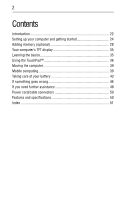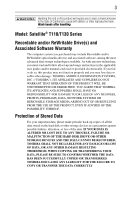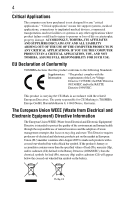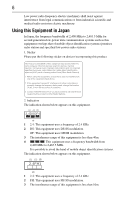Toshiba Satellite Pro T110 Resource Guide
Toshiba Satellite Pro T110 Manual
 |
View all Toshiba Satellite Pro T110 manuals
Add to My Manuals
Save this manual to your list of manuals |
Toshiba Satellite Pro T110 manual content summary:
- Toshiba Satellite Pro T110 | Resource Guide - Page 1
Satellite® T110/T130 Series Resource Guide Keep this guide in a convenient place to access important information about your computer. If you need assistance: ❖ Toshiba's Support Web site pcsupport.toshiba.com ❖ Toshiba Customer Support Center Calling within the United States (800) 457-7777 Calling - Toshiba Satellite Pro T110 | Resource Guide - Page 2
28 Your computer's TFT display 35 Learning the basics 35 Using the TouchPad 36 Moving the computer 39 Mobile computing 39 Taking care of your battery 43 If something goes wrong 46 If you need further assistance 48 Power cord/cable connectors 50 Features and - Toshiba Satellite Pro T110 | Resource Guide - Page 3
Wash hands after handling. Model: Satellite® T110/T130 Series Recordable and/ set-up and usage instructions in the applicable user guides and/or manuals enclosed or provided TROUBLE, FAILURE OR MALFUNCTION OF THE HARD DISK DRIVE OR OTHER STORAGE DEVICES AND THE DATA CANNOT BE RECOVERED, TOSHIBA - Toshiba Satellite Pro T110 | Resource Guide - Page 4
applications" means life support systems, medical life or catastrophic property damage. ACCORDINGLY, TOSHIBA, ITS AFFILIATES AND SUPPLIERS DISCLAIM ANY AND with a crossed-out wheeled bin with a black bar symbol. If the product's battery or accumulator contains more than the specified values - Toshiba Satellite Pro T110 | Resource Guide - Page 5
apply to end users in other countries such as the United States. Although the initial emphasis is in Europe, Toshiba is already working successful operation on every PSTN network termination point. In the event of problems, you should contact your equipment supplier in the first instance. Taiwan - Toshiba Satellite Pro T110 | Resource Guide - Page 6
stations, promptly change the frequency being used, change the location of use, or turn off the source of emissions. 3. Contact TOSHIBA Direct PC if you have problems with interference caused by this product to Other Radio Stations. 2. Indication The indication shown below appears on this equipment - Toshiba Satellite Pro T110 | Resource Guide - Page 7
7 4 This equipment uses a frequency bandwidth from 2,400 MHz to 2,483.5 MHz. 3. TOSHIBA Direct PC Monday - Friday: 10:00 - 17:00 Toll Free Tel: 0120-15-1048 Direct Dial: 03-3457-4850 Fax: 03-3457-4868 Device Authorization This device - Toshiba Satellite Pro T110 | Resource Guide - Page 8
8 Belgium Brazil Cambodia Chile Costa Rica Bermuda Bulgaria Canada China Croatia Cyprus Czech Republic Dominican Republic Ecuador Egypt Estonia Finland France French Polynesia Germany Gibraltar Greece Guam Guatemala Honduras Hong Kong Iceland India Ireland Israel Japan Jordan - Toshiba Satellite Pro T110 | Resource Guide - Page 9
9 Approved Countries/Regions for the Atheros® Wireless Wi-Fi® Link AR5B95 Series This equipment is approved to the radio standard by the countries/regions in the following table. Do not use this equipment except in the countries/regions in the following table. Albania Austria Bangladesh Bosnia - Toshiba Satellite Pro T110 | Resource Guide - Page 10
10 Europe - Restrictions for use of 2.4 GHz Frequencies in European Community Countries België/ Belgique: For private usage outside buildings across public grounds over less than 300m no special registration with IBPT/BIPT is required. Registration to IBPT/BIPT is required for private usage - Toshiba Satellite Pro T110 | Resource Guide - Page 11
channel of operation. If operation is occurring outside of the allowable frequencies as listed above, the user must cease operating the Wireless LAN at that location and consult the local technical support staff responsible for the wireless network. ❖ The 5 GHz Turbo mode feature is not allowed for - Toshiba Satellite Pro T110 | Resource Guide - Page 12
12 Approved Countries/Regions for the Realtek® RTL8192E This equipment is approved to the radio standard by the countries/regions in the following table. Do not use this equipment except in the countries/regions in the following table. Albania Austria Bangladesh Bosnia Cambodia China Croatia - Toshiba Satellite Pro T110 | Resource Guide - Page 13
13 Approved Countries/Regions for the Realtek® RTL8191SE This equipment is approved to the radio standard by the countries/regions in the following table. Do not - Toshiba Satellite Pro T110 | Resource Guide - Page 14
14 Approved Countries/Regions for the Realtek® RTL8187B This equipment is approved to the radio standard by the countries/regions in the following table. Do not use this equipment except in the countries/regions in the following table. Albania Australia Bahrain Bolivia Brunei Canada Colombia - Toshiba Satellite Pro T110 | Resource Guide - Page 15
/g) Ch36,40,44,48,52,56,60,64,149,153,157,161,165 (802.11a) Wake-up on wireless lan function is not available in battery mode. 802.11b/g (2.4 GHz) Australia Chile Indonesia New Zealand USA Brunei Hong Kong Malaysia Saudi Arabia Venezuela Canada India Mexico Taiwan Vietnam 802.11a (5 GHz - Toshiba Satellite Pro T110 | Resource Guide - Page 16
finalized and is currently in draft release. The TOSHIBA 11a/b/g/n Wireless LAN Adapters are based on the Draft Release, Version 1.0, of the IEEE 802.11n specification. An adapter with 11a/b, 11a/b/g, or 11a/b/g/n can communicate on any of its supported formats; the actual connection will be based - Toshiba Satellite Pro T110 | Resource Guide - Page 17
performance or even lose your network connection. If you should experience any such problem, immediately turn off either one of your Bluetooth or Wireless LAN. Please contact Toshiba computer product support on Web site http://www.toshiba-europe.com/computers/tnt/bluetooth.htm in Europe or pcsupport - Toshiba Satellite Pro T110 | Resource Guide - Page 18
within the guidelines found in radio frequency safety standards and recommendations, TOSHIBA believes Bluetooth wireless technology is safe for use by consumers. These from deliberations of panels and committees of scientists who continually review and interpret the extensive research literature. - Toshiba Satellite Pro T110 | Resource Guide - Page 19
services is perceived or identified as harmful. If you are uncertain of the policy that applies on the use of wireless devices in a specific accredited low power radio frequency electric machinery, any company, trader or user shall not change the frequency, increase the power or change the features - Toshiba Satellite Pro T110 | Resource Guide - Page 20
The information contained in this manual, including but not limited to any product specifications, is subject to change without notice. TOSHIBA CORPORATION AND TOSHIBA AMERICA INFORMATION SYSTEMS, INC. (TOSHIBA) PROVIDES NO WARRANTY WITH REGARD TO THIS MANUAL OR ANY OTHER INFORMATION CONTAINED - Toshiba Satellite Pro T110 | Resource Guide - Page 21
Satellite, ConfigFree and eco utility are either registered trademarks or trademarks of Toshiba America Information Systems, Inc. and/or Toshiba Toshiba's commitment to preserving the environment, Toshiba supports various trade-in and recycling programs. For details, please visit www.laptops.toshiba. - Toshiba Satellite Pro T110 | Resource Guide - Page 22
), and may not include user manuals or all program functionality. both AC power and battery modes. To conserve energy Toshiba User's Guide for more information on using power management settings to conserve computer energy. According to the EPA, a computer meeting the new ENERGY STAR® specifications - Toshiba Satellite Pro T110 | Resource Guide - Page 23
common problems. For more detailed information, descriptions of other features, and more extensive troubleshooting guidelines, see the electronic user's guide preinstalled on your system. It is also available on the Web at pcsupport.toshiba.com. Safety icons This guide contains safety instructions - Toshiba Satellite Pro T110 | Resource Guide - Page 24
electronic version of the user's guide. ❖ It may also contain guides for other programs that may come with your system. For accessory information, visit Toshiba's Web site at accessories.toshiba.com. Setting up your computer and getting started The Toshiba Instruction Manual for Safety and Comfort - Toshiba Satellite Pro T110 | Resource Guide - Page 25
battery pack. Failure to follow these instructions could result in serious injury or permanent damage to the computer. Do not turn on the power again until you have taken the computer to an authorized service "Instruction Manual for specifications guide. Below are examples of some - Toshiba Satellite Pro T110 | Resource Guide - Page 26
battery. Never pull on a power cord/cable to remove a plug from a socket. Always grasp the plug directly. Failure to follow this instruction may incompatible AC adaptor or Battery Charger could cause fire or damage to the computer, possibly resulting in serious injury. TOSHIBA assumes no liability - Toshiba Satellite Pro T110 | Resource Guide - Page 27
. The AC power light on the indicator panel glows green. Never attempt to connect or disconnect a power plug with wet hands. Failure to follow this instruction could result in an electric shock, possibly resulting in serious injury. - Toshiba Satellite Pro T110 | Resource Guide - Page 28
configuration steps, or see "Setting up a printer" in the electronic user's guide. Adding memory (optional) HINT: To purchase additional memory modules, see the accessories information packaged with your system or visit accessories.toshiba.com. Your computer comes with enough memory to run most of - Toshiba Satellite Pro T110 | Resource Guide - Page 29
Adding memory (optional) 29 Installing a memory module Memory modules can be installed in the memory module slots on the base of the computer. You will need a small Phillips screwdriver for this procedure. If the computer has been running recently, the memory module(s) may be hot. The surrounding - Toshiba Satellite Pro T110 | Resource Guide - Page 30
, including the AC adaptor. 4 Close the display panel and turn the computer upside down. 5 Remove the main battery. For information on removing the main battery, see "Removing the battery from the computer" on page 41. Memory module slot cover Front of computer (Sample Illustration) Locating the - Toshiba Satellite Pro T110 | Resource Guide - Page 31
have built up. Avoid touching the connector on the memory module or on the computer. Grease or dust on the connector may cause memory access problems. 9 Carefully remove the new memory module from its antistatic packaging, without touching its connector. 10 Locate an empty memory module slot on the - Toshiba Satellite Pro T110 | Resource Guide - Page 32
place securely with the corresponding cutouts in the side of the module. If the latches and cutouts do not line up correctly, repeat steps 12-13. latch latch (Sample Illustration) Pressing down on the memory module Do not force the memory module into position. The memory module should be completely - Toshiba Satellite Pro T110 | Resource Guide - Page 33
in Slot A. 14 Replace the memory module slot cover and secure it using the screws. 15 Re-insert the main battery. For more information on inserting the main battery, see "Inserting a charged battery" on page 43. 16 Turn the computer right side up. 17 Reconnect the cables. 18 Restart the computer - Toshiba Satellite Pro T110 | Resource Guide - Page 34
screen may appear when you turn on the power: If "Start Windows® Normally" is highlighted, then press Enter. If one of the Safe Mode options is highlighted, it is best Windows® Help and Support. 2 Pull the battery. For more information on inserting the main battery, see "Inserting a charged battery - Toshiba Satellite Pro T110 | Resource Guide - Page 35
period of time, and depending on the usage of the computer, the brightness of the screen will deteriorate. This is also an intrinsic characteristic of the screen technology. When the computer is operated on battery power, the screen will dim and you may not be able to increase the brightness of the - Toshiba Satellite Pro T110 | Resource Guide - Page 36
™ Some of the TouchPad™ operations described in this section are only supported in certain applications. You can use the TouchPad™ (the small, table below for specific instructions on performing each operation. The pointer is the icon (usually an arrow) that moves on the screen when you slide - Toshiba Satellite Pro T110 | Resource Guide - Page 37
to right-click. 2 Press and release the secondary control button. This feature varies by program. Check your program documentation for specific instructions on right-clicking. (Sample illustration) Click the secondary (right-hand) control button Scroll vertically Slide your finger along the - Toshiba Satellite Pro T110 | Resource Guide - Page 38
seem to move or jump around "by itself" to random locations on the screen. The mouse pointer may also seem to automatically select text, click buttons, and activate other user interface elements. For help with these problems, try one or more of the following: ❖ Try adjusting your typing technique to - Toshiba Satellite Pro T110 | Resource Guide - Page 39
the screen, For more information, please visit www.support.toshiba.com, and enter the phrase " Disabling or enabling the TouchPad" in the electronic user's guide. Alternately, you can disable only the tapping feature on battery power Battery life may vary considerably from specifications depending - Toshiba Satellite Pro T110 | Resource Guide - Page 40
is normal for all batteries. To purchase a new battery pack, see the accessories information included with your computer or visit the Toshiba Web site at accessories.toshiba.com. Use only batteries designed to work with your Toshiba computer. To ensure that the battery maintains its maximum capacity - Toshiba Satellite Pro T110 | Resource Guide - Page 41
before changing the main battery. Removing the battery from the computer To remove the battery: 1 Save your work. 2 Turn off the computer or place it in Hibernation mode according to the instructions in "Using and configuring Hibernation mode" in the electronic user's guide. 3 Unplug and remove any - Toshiba Satellite Pro T110 | Resource Guide - Page 42
is leaking or its case is cracked, put on protective gloves to handle it, and discard it immediately. Always dispose of used battery packs in compliance with all applicable laws and regulations. Put insulating tape, such as cellophane tape, on the electrode during transportation to avoid a possible - Toshiba Satellite Pro T110 | Resource Guide - Page 43
cause it to explode and release caustic liquid. ❖ If a battery is leaking or damaged, replace it immediately. Use protective gloves when handling a damaged battery. ❖ To replace the main battery, use an identical battery that you can purchase through the Toshiba Web site at accessories.toshiba.com. - Toshiba Satellite Pro T110 | Resource Guide - Page 44
not glow, power is not being supplied. Check the connections for the AC adaptor and power cord/cable. 5 Charge the battery pack until the battery light glows green. ❖ If you have extra battery packs, rotate their use. ❖ If you will not be using the system for an extended period, more than one month - Toshiba Satellite Pro T110 | Resource Guide - Page 45
possibly result in serious injury. Always use the battery pack supplied as an accessory or an equivalent battery pack specified in the User's Manual. Other battery packs have different voltage and terminal polarities. Use of nonconforming battery packs could generate smoke or cause fire or rupture - Toshiba Satellite Pro T110 | Resource Guide - Page 46
46 If something goes wrong If something goes wrong Problems that are easy to fix Your program stops responding. If you are working with a program that suddenly freezes all operations, chances are the program has - Toshiba Satellite Pro T110 | Resource Guide - Page 47
Problems when you turn on the computer These problems may occur when you turn on the power. The computer will not start. Make sure you attached the AC adaptor and power cord/cable properly or installed a charged battery problems Here are some typical display problems and their solutions: The screen - Toshiba Satellite Pro T110 | Resource Guide - Page 48
dim and you may not be able to increase the brightness of the screen while on battery power. If you need further assistance If you have followed the recommendations in this section and are still having problems, you may need additional technical assistance. This section contains the steps to take - Toshiba Satellite Pro T110 | Resource Guide - Page 49
before you contact Toshiba: ❖ Review the troubleshooting information in your operating system documentation. ❖ If the problem occurs while you are running a program, consult the program's documentation for troubleshooting suggestions. Contact the software company's technical support group for their - Toshiba Satellite Pro T110 | Resource Guide - Page 50
approved) Canada (CSA approved) United Kingdom (BS approved) Australia (AS approved) Europe (VDA and NEMKO approved) Features and specifications For the detailed specifications for your computer, visit pcsupport.toshiba.com. Click Product Support, search for your model, and then click Detailed - Toshiba Satellite Pro T110 | Resource Guide - Page 51
35 connecting AC adaptor 26 power cord/cable 27 printer 28 D display problems screen is blank 47 disposing of used batteries 45 51 E ENERGY STAR® 22 F files backing up 35 saving 35 I installation memory module 29 installing main battery 41, 43 memory module 28 K keyboard not working 47 unexpected - Toshiba Satellite Pro T110 | Resource Guide - Page 52
24 safety precautions main battery 43 saving files 35 screen problems blank screen 47 setting battery notification 41 setting up AC adaptor 26 computer 29 work environment 24 specifications Features and specifications 50 T tips on computing 35 Toshiba accessories memory 28 TouchPad™ adjusting
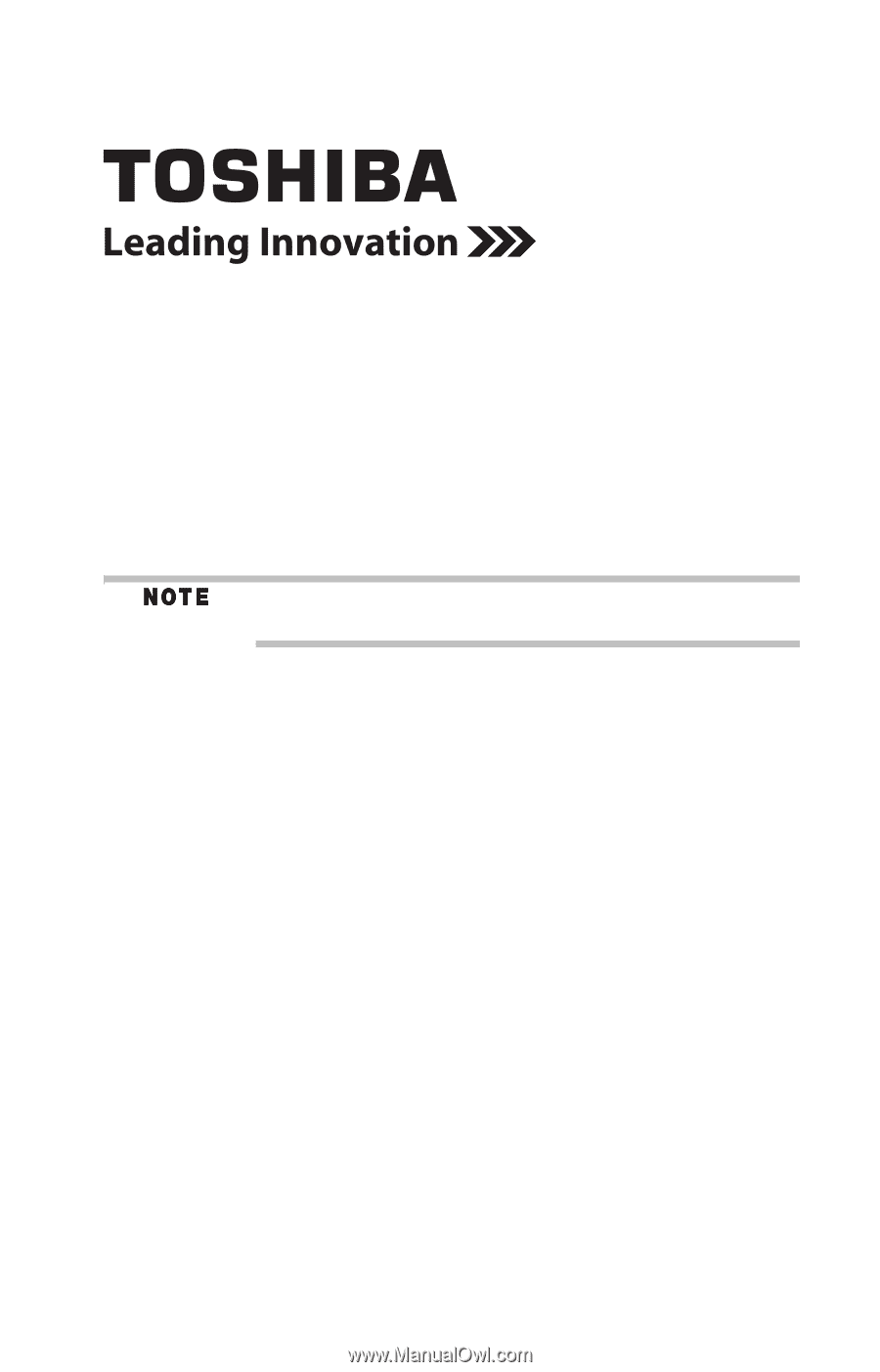
Satellite
®
T110/T130 Series
Resource Guide
Keep this guide in a convenient place to access important
information about your computer.
If you need assistance:
❖
Toshiba’s Support Web site
pcsupport.toshiba.com
❖
Toshiba Customer Support Center
Calling within the United States (800) 457-7777
Calling from outside the United States (949) 859-4273
Please fill in for your reference and future use:
Model name______________________________________
Part number______________________________________
Serial number____________________________________