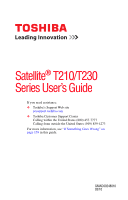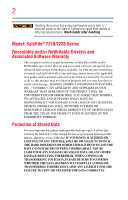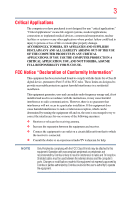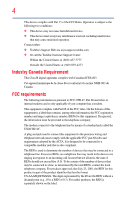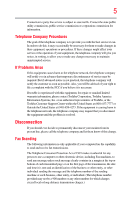Toshiba Satellite T235D-S1345RD User Manual
Toshiba Satellite T235D-S1345RD Manual
 |
View all Toshiba Satellite T235D-S1345RD manuals
Add to My Manuals
Save this manual to your list of manuals |
Toshiba Satellite T235D-S1345RD manual content summary:
- Toshiba Satellite T235D-S1345RD | User Manual - Page 1
Satellite® T210/T230 Series User's Guide If you need assistance: ❖ Toshiba's Support Web site pcsupport.toshiba.com ❖ Toshiba Customer Support Center Calling within the United States (800) 457-7777 Calling from outside the United States (949) 859-4273 For more information, see "If Something Goes - Toshiba Satellite T235D-S1345RD | User Manual - Page 2
Wash hands after handling. Model: Satellite® T210/T230 Series Recordable and/ set-up and usage instructions in the applicable user guides and/or manuals enclosed or provided TROUBLE, FAILURE OR MALFUNCTION OF THE HARD DISK DRIVE OR OTHER STORAGE DEVICES AND THE DATA CANNOT BE RECOVERED, TOSHIBA - Toshiba Satellite T235D-S1345RD | User Manual - Page 3
applications" means life support systems, medical persons or loss of life or catastrophic property damage. ACCORDINGLY, TOSHIBA, ITS AFFILIATES AND Class B digital device, pursuant to Part 15 of the FCC rules. These and used in accordance with the instructions, it may cause harmful interference - Toshiba Satellite T235D-S1345RD | User Manual - Page 4
toshiba.com. ❖ Or call the Toshiba Customer Support Center: Within the United States at (800) 457-7777 Outside the United States at (949) 859-4273 Industry Canada premises wiring and telephone network must comply with the applicable FCC part 68 rules and requirements adopted by the ACTA. It is - Toshiba Satellite T235D-S1345RD | User Manual - Page 5
uninterrupted service. If Problems Arise If trouble is experienced with this equipment, for repair or standard limited warranty information, please contact Toshiba Corporation, Toshiba America Information Systems, Inc. or an authorized representative of Toshiba, or the Toshiba Customer Support - Toshiba Satellite T235D-S1345RD | User Manual - Page 6
Instructions for IC CS-03 Certified Equipment 1 NOTICE: The Industry Canada label the above conditions may not prevent degradation of service in some situations. Repairs to certified equipment or electrician, as appropriate. 2 The user manual of analog equipment must contain the equipment's Ringer - Toshiba Satellite T235D-S1345RD | User Manual - Page 7
problem, immediately turn off your Bluetooth or Wireless LAN device. Please contact Toshiba computer product support on Web site http://www.toshiba GHz to reduce the potential for harmful interference to co-channel Mobile Satellite systems. High power radars are allocated as primary users of the 5. - Toshiba Satellite T235D-S1345RD | User Manual - Page 8
who continually review and interpret services is perceived or identified as harmful. If you are uncertain of the policy that applies on the use of wireless devices in a specific TOSHIBA Wireless LAN Mini PCI Card must be installed and used in strict accordance with the manufacturer's instructions - Toshiba Satellite T235D-S1345RD | User Manual - Page 9
that the Industry Canada technical specifications were met. To prevent radio interference to the licensed service, this device is to 5.25 GHz to reduce the potential for harmful interference to co-channel Mobile Satellite systems. High power radars are allocated as primary users of the 5.25 GHz - Toshiba Satellite T235D-S1345RD | User Manual - Page 10
bin with a black bar symbol. If the product's battery or accumulator contains to appropriate facilities for recovery and recycling. This Toshiba is already working with design engineers, suppliers, and other partners to determine appropriate worldwide product life cycle planning and end-of-life - Toshiba Satellite T235D-S1345RD | User Manual - Page 11
the approval does not, of itself, give an unconditional assurance of successful operation on every PSTN network termination point. In the event of problems, you should contact your equipment supplier in the first instance. Taiwan Article 14 Article 17 Unless approved, for any model accredited low - Toshiba Satellite T235D-S1345RD | User Manual - Page 12
stations, promptly change the frequency being used, change the location of use, or turn off the source of emissions. 3. Contact TOSHIBA Direct PC if you have problems with interference caused by this product to Other Radio Stations. 2. Indication The indication shown below appears on this equipment - Toshiba Satellite T235D-S1345RD | User Manual - Page 13
. 4 This equipment uses a frequency bandwidth from 2,400 MHz to 2,483.5 MHz. 3. TOSHIBA Direct PC Monday - Friday: 10:00 - 17:00 Toll Free Tel: 0120-15-1048 TELECOM ENGINEERING CENTER The following restrictions apply: ❖ Do not disassemble or modify the device. ❖ Do not install the embedded wireless - Toshiba Satellite T235D-S1345RD | User Manual - Page 14
" 512AN_HMW: "CNC C-6373" 512AN_MMW: "CNC C-6374" Azerbaijan Bahrain Bermuda Bosnia Bulgaria Caicos Islands Cambodia Chile Costa Rica Canada China Croatia Cyprus Czech Republic Dominican Republic Ecuador Egypt Estonia Finland France French Polynesia Germany Gibraltar Greece Guam - Toshiba Satellite T235D-S1345RD | User Manual - Page 15
the radio standard by the countries/regions in the following table. Do not use this equipment except in the countries/regions in the following table. Canada USA - Toshiba Satellite T235D-S1345RD | User Manual - Page 16
Nepal Nicaragua Oman Papua New Guinea Philippines Puerto Rico Russia Serbia Slovenia Spain Switzerland Turkey Australia Bahrain Bolivia Brunei Canada Colombia Czech Republic Ecuador Estonia Germany Guatemala Hong Kong India Ireland Japan Kenya Latvia Liechtenstein Macedonia Mexico Mozambique - Toshiba Satellite T235D-S1345RD | User Manual - Page 17
17 Ukraine USA Yemen United Kingdom Venezuela Zimbabwe Uruguay Vietnam Europe - Restrictions for use of 2.4 GHz Frequencies in European Community Countries België/ Belgique: Deutschland: France: Italia: Nederland: For private usage outside buildings across public grounds over less than 300m no - Toshiba Satellite T235D-S1345RD | User Manual - Page 18
Greece, Ireland, Italy, Luxembourg, Netherlands, Norway, Portugal, Sweden, UK Iceland, Spain O O O O: allowed x: forbidden ❖ To remain cease operating the Wireless LAN at that location and consult the local technical support staff responsible for the wireless network. ❖ The 5 GHz Turbo mode - Toshiba Satellite T235D-S1345RD | User Manual - Page 19
Mozambique Nicaragua Pakistan Paraguay Poland Qatar Serbia Slovenia Spain Switzerland Trinidad United Kingdom Venezuela Argentina Azerbaijan Belgium Brazil Canada Colombia Cyprus Dominican Republic El Salvador France Greece Hong Kong India Israel Jordan Kuwait Lebanon Lithuania Malaysia Monaco - Toshiba Satellite T235D-S1345RD | User Manual - Page 20
Malaysia Monaco Netherlands Antilles Norway Panama Peru Portugal Romania Serbia Slovenia Spain Switzerland Trinidad Argentina Azerbaijan Belgium Brazil Canada Colombia Cyprus Dominican Republic El Salvador France Greece Hungary Indonesia Italy Jordan Kuwait Lebanon Luxembourg Malta Morocco - Toshiba Satellite T235D-S1345RD | User Manual - Page 21
table. Do not use this equipment except in the countries/regions in the following table. Albania Australia Bahrain Bolivia Brunei Canada Colombia Cyprus Dominican Republic El Salvador France Greece Honduras Iceland Ireland Japan - Jate Kazakhstan Kuwait Lesotho Luxembourg Malta Morocco New - Toshiba Satellite T235D-S1345RD | User Manual - Page 22
or even lose your network connection. If you should experience any such problem, immediately turn off either one of your Bluetooth or Wireless LAN. Please contact Toshiba computer product support on Web site http://www.toshiba-europe.com/computers/tnt/ bluetooth.htm in Europe or pcsupport - Toshiba Satellite T235D-S1345RD | User Manual - Page 23
Regions for use (Bluetooth® wireless technology) Bluetooth® Card from Toshiba equipment is approved to the radio standard by the countries/regions Kuwait Liechtenstein Malta Norway Philippines Singapore Spain Thailand USA Austria Canada Cyprus Egypt France Hong Kong Ireland Jordan Latvia Lithuania - Toshiba Satellite T235D-S1345RD | User Manual - Page 24
safety standards and recommendations, TOSHIBA believes Bluetooth wireless technology committees of scientists who continually review and interpret the extensive services is perceived or identified as harmful. If you are uncertain of the policy that applies on the use of wireless devices in a specific - Toshiba Satellite T235D-S1345RD | User Manual - Page 25
provided with the CE mark accordingly. Canada - Industry Canada (IC) This device complies with RSS 210 of Industry Canada. Taiwan Article 14 Article 17 This guide is copyrighted by Toshiba America Information Systems, Inc. with all rights reserved. Under the copyright laws, this guide cannot - Toshiba Satellite T235D-S1345RD | User Manual - Page 26
The information contained in this manual, including but not limited to any product specifications, is subject to change without notice. TOSHIBA CORPORATION AND TOSHIBA AMERICA INFORMATION SYSTEMS, INC. (TOSHIBA) PROVIDES NO WARRANTY WITH REGARD TO THIS MANUAL OR ANY OTHER INFORMATION CONTAINED - Toshiba Satellite T235D-S1345RD | User Manual - Page 27
the United States and other countries. Memory Stick, Memory Stick PRO, Memory Stick Duo, and Memory Stick PRO Duo are trademarks or part of Toshiba's commitment to preserving the environment, Toshiba supports various trade-in and recycling programs. For details, please visit www.laptops.toshiba - Toshiba Satellite T235D-S1345RD | User Manual - Page 28
35 This guide 37 Safety icons 38 Other icons used 38 Your computer's features and specifications ....39 Other documentation 39 Service options 39 on your computer's cooling fan 43 Setting up your computer 43 Connecting to a power source 44 Charging the main battery 46 Using the computer for - Toshiba Satellite T235D-S1345RD | User Manual - Page 29
your computer with Toshiba 49 Adding optional external devices 49 Adding memory (optional 49 Installing a memory module 50 Removing a memory module 55 Checking total memory 58 Recovering the Internal Storage Drive 58 Recovering to out-of-box state (recommended recovery method 60 Recovering - Toshiba Satellite T235D-S1345RD | User Manual - Page 30
using the Search programs and files field 101 Saving your work 101 Printing your work 103 Backing up your work 104 Restoring your work 104 Toshiba's online resources 105 - Toshiba Satellite T235D-S1345RD | User Manual - Page 31
TOSHIBA eco power plan 116 Changing the main battery 116 Removing the battery from the computer .......116 Inserting a charged battery 118 Taking care of your battery 119 Safety precautions 119 Maintaining your battery 120 Disposing of used batteries 129 Using the Memory card reader 129 - Toshiba Satellite T235D-S1345RD | User Manual - Page 32
150 Starting the USB Sleep and Charge Utility.......150 USB Sleep and Charge 150 Enabling USB Sleep and Charge 152 Power supply mode settings 152 TOSHIBA Zooming Utility 154 TOSHIBA Accessibility 155 TOSHIBA eco Utility 156 TOSHIBA Service Station 157 TOSHIBA PC Health Monitor 157 - Toshiba Satellite T235D-S1345RD | User Manual - Page 33
Windows® operating system can help you 164 Fixing a problem with Device Manager 165 Checking device properties 165 Memory problems 166 Power and the batteries 166 Keyboard problems 168 Display problems 168 Disk or storage drive problems 170 Error-checking 170 Optical disc drive (optional - Toshiba Satellite T235D-S1345RD | User Manual - Page 34
34 Contents Appendix A: Hot Keys/TOSHIBA Cards 185 Hot Key Cards 185 Using the Hot Key Cards 186 Application Cards 187 Using the Application Cards 188 Card Case 188 Hot key - Toshiba Satellite T235D-S1345RD | User Manual - Page 35
most stable operating environment and optimum system performance for both AC power and battery modes. To conserve energy, your computer is set to enter the low- Mobile Computing" section of the Toshiba User's Guide for more information on using power management settings to conserve computer energy. - Toshiba Satellite T235D-S1345RD | User Manual - Page 36
EPA, a computer meeting the new ENERGY STAR® specifications will use between 30% and 60% less energy , cadmium, mercury, hexavalent chromium, PBB, and PBDE. Toshiba requires its computer component suppliers to meet RoHS requirements and may not include user manuals or all program functionality. - Toshiba Satellite T235D-S1345RD | User Manual - Page 37
features and specifications on your particular model, please visit Toshiba's Web site at pcsupport.toshiba.com. While Toshiba has made every computer software or hardware options, visit Toshiba's Web site at pcsupport.toshiba.com. This guide This guide introduces the computer's features as well as - Toshiba Satellite T235D-S1345RD | User Manual - Page 38
Introduction Safety icons Safety icons This manual contains safety instructions that must be observed to avoid potential classified according to the seriousness of the risk, and icons highlight these instructions as follows: Indicates an imminently hazardous situation which, if not avoided, will - Toshiba Satellite T235D-S1345RD | User Manual - Page 39
, and service upgrade terms and conditions are available at warranty.toshiba.com. To stay current on the most recent software and hardware options for your computer, and for other product information, be sure to regularly check the Toshiba Web site at pcsupport.toshiba.com. If you have a problem or - Toshiba Satellite T235D-S1345RD | User Manual - Page 40
provides tips for using your computer effectively, summarizes how to connect components, and explains what to do the first time you use your computer. The "Instruction Manual for Safety and Comfort," that is shipped with your computer, contains important safety information. Please read the safety - Toshiba Satellite T235D-S1345RD | User Manual - Page 41
. Keeping yourself comfortable The Toshiba Instruction Manual for Safety and Comfort, . Never allow any liquids to spill into any part of your computer, and never expose the computer and computer. 3. Remove the battery pack. Failure to follow these instructions could result in serious injury or - Toshiba Satellite T235D-S1345RD | User Manual - Page 42
hot! Avoid prolonged contact to prevent heat injury to skin. Read the "Avoid extended contact between computer base/palm rest and skin" section in the "Instruction Manual for Safety and Comfort" that is shipped with your computer. Never place a heavy object on the computer and be careful not to drop - Toshiba Satellite T235D-S1345RD | User Manual - Page 43
section in the "Instruction Manual for Safety and Comfort" that is shipped with your computer. NOTE The cooling fan location will vary depending not limited to, a mouse, keyboard, printer, and memory. Your computer contains a rechargeable main battery that needs to be charged before you can use it. - Toshiba Satellite T235D-S1345RD | User Manual - Page 44
's battery. Never pull on a power cord/cable to remove a plug from a socket. Always grasp the plug directly. Failure to follow this instruction may incompatible AC adaptor or Battery Charger could cause fire or damage to the computer possibly resulting in serious injury. TOSHIBA assumes no liability - Toshiba Satellite T235D-S1345RD | User Manual - Page 45
computer 3 Connect the power cord/cable to a live electrical outlet. The AC power light on the indicator panel glows white. Never attempt to connect or disconnect a power plug with wet hands. Failure to follow this instruction could result in an electric shock, possibly resulting in serious injury. - Toshiba Satellite T235D-S1345RD | User Manual - Page 46
the computer plugged into an AC power source with the computer turned off until the battery light glows white. After that, the battery will be completely charged and ready to power the computer. Once the battery is charged for the first time, avoid leaving the computer plugged in and turned off - Toshiba Satellite T235D-S1345RD | User Manual - Page 47
Getting Started Using the computer for the first time 47 NOTE Battery life and charge time may vary depending on the applications, power management settings, and features used. Using the computer for the first time The computer is - Toshiba Satellite T235D-S1345RD | User Manual - Page 48
such as the AC adaptor, if you plan to use AC power rather than battery power) are properly connected and ready. 2 Check to ensure that all drives 3 Press and release the power button. The ON/OFF light glows white. (Sample Illustration) Turning on the power The preinstalled operating system will - Toshiba Satellite T235D-S1345RD | User Manual - Page 49
guides you through steps to set up your software. Follow the on-screen instructions. Registering your computer with Toshiba Product registration is strongly recommended, and allows Toshiba devices NOTE Before adding external devices or memory, Toshiba recommends setting up your software. See " - Toshiba Satellite T235D-S1345RD | User Manual - Page 50
or process large amounts of data. NOTE Before adding external devices or memory, Toshiba recommends setting up your software. See "Setting up your software" on page 48. Installing a memory module Memory modules can be installed in the memory module slots on the base of the computer. You will need - Toshiba Satellite T235D-S1345RD | User Manual - Page 51
the top cover of the computer, and then place the computer upside down on the cloth. 5 Remove the main battery. For information on removing the main battery, see "Removing the battery from the computer" on page 116. Memory module slot cover Front of computer (Sample Illustration) Locating the - Toshiba Satellite T235D-S1345RD | User Manual - Page 52
any static electricity you may have built up. Avoid touching the connector on the memory module or on the computer. Grease or dust on the connector may cause memory access problems. 9 Carefully remove the new memory module from its antistatic packaging, without touching its connector. 10 Locate an - Toshiba Satellite T235D-S1345RD | User Manual - Page 53
with the matching key in the socket. notch latch connector latch key (Sample Illustration) Aligning the memory module with the socket 12 Firmly press the memory module into the memory slot's socket at approximately a 30-degree angle (to the horizontal surface of the computer). (Sample Illustration - Toshiba Satellite T235D-S1345RD | User Manual - Page 54
of computer (Sample Illustration) Inserting the memory module into the slot 14 Replace the memory module slot cover and secure it using the screw. 15 Re-insert the main battery. For more information on inserting the main battery, see "Inserting a charged battery" on page 118. 16 Turn the computer - Toshiba Satellite T235D-S1345RD | User Manual - Page 55
damage or a fire, possibly resulting in serious injury. 17 Reconnect the cables. 18 Restart the computer. TECHNICAL NOTE: You must have at least one memory module installed for the computer to work. You can now continue setting up the computer. When the operating system has loaded, you can verify - Toshiba Satellite T235D-S1345RD | User Manual - Page 56
mode. The computer could hang up the next time you turn it on and data in memory will be lost. In either of the above cases, the Sleep configuration will not be the drive. If so, consult Windows® Help and Support. 2 Pull the latches away from the memory module. The memory module pops up slightly. - Toshiba Satellite T235D-S1345RD | User Manual - Page 57
slot. Back of computer (Sample Illustration) Removing the memory module 4 Replace the memory module slot cover and secure it using the screw. 5 Re-insert the main battery. For more information on inserting the main battery, see "Inserting a charged battery" on page 118. 6 Turn the computer right - Toshiba Satellite T235D-S1345RD | User Manual - Page 58
You must have at least one memory module installed for the computer to work. Checking total memory When you add or remove a memory module, you can check that a USB Flash drive, visit the Toshiba Web site at accessories.toshiba.com. Your computer includes recovery utilities to allow you to recover - Toshiba Satellite T235D-S1345RD | User Manual - Page 59
process it is strongly recommended that your computer be connected to an external power source via the AC adaptor. ❖ The Toshiba Recovery Wizard also provides the option of erasing your internal storage drive, without restoring the information on the drive. See "Erasing the Internal Storage Drive - Toshiba Satellite T235D-S1345RD | User Manual - Page 60
original factory image (returning the computer to its out-of-box state) using the utilities stored on your computer's internal storage drive or using recovery DVDs/media, if you have created such media. To recover using the first method, follow the procedure below. To recover using the second method - Toshiba Satellite T235D-S1345RD | User Manual - Page 61
is executed all data will be deleted and rewritten. Click Yes to continue. (Sample Image) Warning screen 5 When the Toshiba Recovery Wizard opens and the Selecting a process screen displays, select Recovery of Factory Default Software and then click Next. (Sample Image) Selecting a Process screen - Toshiba Satellite T235D-S1345RD | User Manual - Page 62
. Be sure to save your work to external media before proceeding (see "Backing up your work" on page 104). 8 Click Next to begin the recovery. When the process is complete, a message displays indicating that the internal storage drive has been recovered. 9 Press any key on the keyboard to restart - Toshiba Satellite T235D-S1345RD | User Manual - Page 63
the size for the C: partition. You can resize and recover the C: drive using the utilities stored on your computer's internal storage drive or using recovery DVDs/media, if you have created such media. To recover using the first method, follow the procedure below. To recover using the second method - Toshiba Satellite T235D-S1345RD | User Manual - Page 64
Recovering the Internal Storage Drive 5 When the Toshiba Recovery Wizard opens and the Selecting a process screen displays, select Recovery of Factory Default Software and then click Next. (Sample Image) Selecting a Process screen 6 The Recovery of Factory Default Software screen appears. Select - Toshiba Satellite T235D-S1345RD | User Manual - Page 65
process. Be sure to save your work to external media before proceeding (see "Backing up your work" on page 104). 9 Click Next to begin the recovery. When the process is complete, a message displays indicating that the C: drive has been recovered. 10 Press any key on the keyboard to restart the - Toshiba Satellite T235D-S1345RD | User Manual - Page 66
is executed all data will be deleted and rewritten. Click Yes to continue. (Sample Image) Warning screen 5 When the Toshiba Recovery Wizard opens and the Selecting a process screen displays, select Recovery of Factory Default Software and then click Next. (Sample Image) Selecting a Process screen - Toshiba Satellite T235D-S1345RD | User Manual - Page 67
To purchase an optional external writable optical disc drive for creating recovery DVDs, please visit the Toshiba Web site at accessories.toshiba.com. It is strongly recommended that you create recovery DVDs/media. If the recovery files on your internal storage drive become corrupted or are deleted - Toshiba Satellite T235D-S1345RD | User Manual - Page 68
you create recovery DVDs/media, only the operating system files, applications, and drivers originally shipped with recovery DVDs/media: 1 Click Start, All Programs, My Toshiba, and then Recovery Media Creator. The TOSHIBA Recovery Media Creator dialog box displays. (Sample Image) TOSHIBA Recovery - Toshiba Satellite T235D-S1345RD | User Manual - Page 69
drive. ❖ If you are copying files to a USB flash drive, connect a USB flash drive of the required minimum capacity (as specified in the TOSHIBA Recovery Media Creator utility) to your computer. All information stored on your DVDs or USB flash drive(s) will be erased during the process of creating - Toshiba Satellite T235D-S1345RD | User Manual - Page 70
from your recovery DVDs/media. For instructions on creating recovery DVDs/media, see "Creating recovery DVDs/media" on page 67. With recovery media, restore your system, only the operating system files, applications, and drivers originally shipped with the computer are restored. Any files that you - Toshiba Satellite T235D-S1345RD | User Manual - Page 71
to continue. 6 When the Toshiba Recovery Wizard opens and the Selecting a Process screen displays, select Recovery of Factory Default Software and other partitions from the drive. 8 Follow the on-screen instructions to complete the recovery process. When the process is complete, a message displays - Toshiba Satellite T235D-S1345RD | User Manual - Page 72
, select the DVD or USB Flash option on the boot menu, depending on which type of media you are using, and then press Enter. Select Toshiba Recovery Wizard, and then click Next. 2 Select Erase the hard disk and then click Next. 3 Choose one of the following options on the Erase the hard - Toshiba Satellite T235D-S1345RD | User Manual - Page 73
storage drive operating status 73 purposes. This process may take several hours, depending on the size of your internal external media (see "Backing up your work" on page 104) and created recovery DVDs/media (see "Creating recovery DVDs/media" on page 67) before proceeding. 5 Click Next to begin - Toshiba Satellite T235D-S1345RD | User Manual - Page 74
and applications that were originally bundled with your computer. To reinstall drivers and applications: 1 Click Start, All Programs, My Toshiba, and then TOSHIBA Application Installer. 2 Click Next. 3 Click the item you want to install. 4 Click Install. 5 Follow the on-screen prompts to complete - Toshiba Satellite T235D-S1345RD | User Manual - Page 75
Using the TouchPad™ 75 Refer to the table below for specific instructions on performing each operation. NOTE The pointer is the varies by program. Check your program documentation for specific instructions on right-clicking. (Sample Illustration) Click the secondary (right-hand) control button - Toshiba Satellite T235D-S1345RD | User Manual - Page 76
stop scrolling, lift your finger off of the TouchPad. To enable circular scrolling, click on the Mouse icon in the Optimize tab of Toshiba Assist. Click the Device Settings tab and then (Sample Illustration) click on Settings. Double-click on Scrolling Circular scrolling and then double-click - Toshiba Satellite T235D-S1345RD | User Manual - Page 77
together on the TouchPad and then slide them apart. To zoom out: ❖ Place two fingers slightly apart on the TouchPad and then slide them (Sample click buttons, and activate other user interface elements. For help with these problems, try one or more of the following: ❖ Try adjusting your typing - Toshiba Satellite T235D-S1345RD | User Manual - Page 78
model. The TouchPad settings are accessible through the Mouse Properties option of the Windows Control Panel. For more information, please visit www.support.toshiba.com, and enter the phrase "Mouse pointer jumps around as you type" into the Search field. Disabling or enabling the TouchPad™ The - Toshiba Satellite T235D-S1345RD | User Manual - Page 79
HDMI™ Out port on the side of your computer, and then connect the other end of the cable to your television. Refer to the manual that came with the television for more information. Your computer will automatically detect the external display device. Connecting an external monitor or projector You - Toshiba Satellite T235D-S1345RD | User Manual - Page 80
to use the display hot key (Fn + F5): 1 Press Fn and F5 simultaneously. 2 While holding down Fn, press F5 repeatedly until the setting you want takes effect. Briefly pause each time you press the F5 key to allow time for the display to change. This hot key cycles through the settings - Toshiba Satellite T235D-S1345RD | User Manual - Page 81
; the printer is then ready for use. Refer to your printer documentation for further instructions. TECHNICAL NOTE: To determine if your printer supports Plug and Play, check its documentation. If your printer does not support Plug and Play, you can set up the printer as described in "Setting up - Toshiba Satellite T235D-S1345RD | User Manual - Page 82
into a live AC outlet. Setting up a printer NOTE Some printers require a specific installation process. Refer to your printer installation guide for instructions before completing the following procedure. If your printer does not support Plug and Play, follow these steps to set it up for the - Toshiba Satellite T235D-S1345RD | User Manual - Page 83
) to fully charge the main battery. Options for turning off the computer in order to upgrade your computer's internal hardware (such as memory). TECHNICAL NOTE: and current state of the desktop to memory, so that when you turn on , the computer uses no main battery power. ❖ Because the state - Toshiba Satellite T235D-S1345RD | User Manual - Page 84
power. ❖ Because the state of the system is stored in memory, you will lose data if the main battery discharges completely while the computer is in Sleep mode. ❖ Restarting from Sleep takes less time and consumes less main battery power than restarting after turning off the computer using the - Toshiba Satellite T235D-S1345RD | User Manual - Page 85
Getting Started Turning off the computer 85 Using the Shut down command The Shut down command completely shuts down the computer without saving your work or the current state of the computer. This command closes all open programs, shuts down the operating system, and then turns off your computer. - Toshiba Satellite T235D-S1345RD | User Manual - Page 86
86 Getting Started Turning off the computer 2 Click Change plan settings under the power plan to be customized. The Edit Plan Settings window appears. (Sample Image) Edit Plan Settings screen 3 Click Change advanced power settings. The Advanced settings tab of the Power Options window appears. 4 - Toshiba Satellite T235D-S1345RD | User Manual - Page 87
be set separately for how they operate while the computer is running on battery power or while connected to AC power. ❖ Lid close action Set this the computer up again, press the power button until the ON/OFF light glows white. If you turn off the computer by closing the display panel, you can - Toshiba Satellite T235D-S1345RD | User Manual - Page 88
88 Getting Started Turning off the computer 2 Click Hibernate in the pop-up menu. The computer saves the state of all open programs and files, turns off the display, and then turns off. Configuring Hibernation mode options You can place the computer into Hibernation mode by either pressing the - Toshiba Satellite T235D-S1345RD | User Manual - Page 89
screen 5 Select Hibernate for the options you want. NOTE These options can be set separately for how they operate while the computer is running on battery power or while connected to AC power. ❖ Lid close action Set this option to Hibernate if you want the computer to go into Hibernation mode - Toshiba Satellite T235D-S1345RD | User Manual - Page 90
from Hibernation mode, press the power button until the ON/OFF light glows white. The computer returns to the screen(s) you were using. If you put up menu. The computer saves the status of all open programs and files to the memory, turns off the display, and enters into a low-power mode. The ON/OFF - Toshiba Satellite T235D-S1345RD | User Manual - Page 91
time after which the computer enters Sleep mode: ❖ Under Put the computer to sleep, select the desired amount of time in both the On battery and Plugged in categories. ❖ To disable the computer from automatically entering Sleep mode, select Never. 4 Click Change advanced power settings. The Advanced - Toshiba Satellite T235D-S1345RD | User Manual - Page 92
. NOTE These options can be set separately for how they operate while the computer is running on battery power or while connected to AC power. ❖ Lid close action Set this option to Sleep if the power button until the ON/OFF light glows white. The computer returns to the screen(s) you were using. - Toshiba Satellite T235D-S1345RD | User Manual - Page 93
your particular requirements. Refer to your operating system documentation or Help and Support for details. You may also wish to customize your power usage settings your computer. For information about taking care of your computer's battery, see "Taking care of your battery" on page 119. NOTE - Toshiba Satellite T235D-S1345RD | User Manual - Page 94
an optional computer lock cable. For more information on purchasing a cable lock, visit accessories.toshiba.com. (Sample Illustration) Computer lock cable To secure the computer: 1 Wrap the cable through or around some part of a heavy object. Make sure there is no way for a potential thief to slip - Toshiba Satellite T235D-S1345RD | User Manual - Page 95
Your work stays in the computer's temporary memory until you save it to the internal you must restart your computer to reconnect, or your battery runs out of charge while you are working, It is easy to put off backing up because it takes time. However, if your internal storage drive suddenly fails, - Toshiba Satellite T235D-S1345RD | User Manual - Page 96
all new files for viruses. This precaution is especially important for files you receive via external media, email, or download from the Internet. ❖ Take frequent breaks to avoid repetitive-motion injuries and eyestrain. ❖ Do not turn off the computer if a drive indicator light indicates a drive is - Toshiba Satellite T235D-S1345RD | User Manual - Page 97
are called function keys because they execute programmed functions when pressed. Used in combination with the Fn key, function keys marked with icons execute specific functions on the computer. For example, Fn + F9 turns the TouchPad™ ON/OFF. For more information, see "Hot key functions" on page 189 - Toshiba Satellite T235D-S1345RD | User Manual - Page 98
98 Learning the Basics Using the keyboard Special Windows® keys Windows® key Application key (Sample Illustration) Special Windows® keys Your computer's keyboard has one key and one button that have special functions in Windows®: ❖ Windows® key-Opens the Start menu ❖ Application key-Has a - Toshiba Satellite T235D-S1345RD | User Manual - Page 99
Learning the Basics Starting a program 99 To disable the numeric overlay, hold down the Fn key and press F11 again. The numeric overlay light goes out. Using the overlay for cursor control The keys with the gray arrows and symbols on their left front are the cursor control overlay keys. To turn - Toshiba Satellite T235D-S1345RD | User Manual - Page 100
the window, double-click Accessories. Windows® Explorer shows the contents of the Accessories folder on the right side of the window. 7 In the right part of the window, double-click wordpad. The operating system opens WordPad. To close the program, click the Close button in the upper-right corner of - Toshiba Satellite T235D-S1345RD | User Manual - Page 101
Learning the Basics Saving your work 101 Starting a program using the Search programs and files field This example uses the Start menu's Search programs and files field to start WordPad: 1 Click Start to display the Start menu. The Search programs and files field appears at the bottom of the Start - Toshiba Satellite T235D-S1345RD | User Manual - Page 102
then click Save. File names The Windows® operating system supports long file names that can contain up to 260 characters and can include spaces. Some applications do not support long file names and require file names limited to no more than - Toshiba Satellite T235D-S1345RD | User Manual - Page 103
Learning the Basics Printing your work 103 Microsoft® Word file. Creating your own extension is usually unwise, since the program is unlikely to recognize a strange extension and may refuse to handle your file correctly. TECHNICAL NOTE: By default, the Windows® operating system does not show file - Toshiba Satellite T235D-S1345RD | User Manual - Page 104
data or your entire computer with the Windows® operating system" on page 179. HINT: Backing up all the files on your internal storage drive may take a considerable amount of time and multiple CDs/DVDs. You may prefer to use a high-capacity backup system, such as an external hard drive. Restoring - Toshiba Satellite T235D-S1345RD | User Manual - Page 105
Learning the Basics Toshiba's online resources 105 Toshiba's online resources Toshiba maintains a number of online sites to which you can connect. These sites provide information about Toshiba products, give help with technical questions and keep you up to date with future upgrades. For more - Toshiba Satellite T235D-S1345RD | User Manual - Page 106
-saving features have been preset by Toshiba. We recommend you leave these features Battery Notice Battery life rating is for comparison purposes only, and does not indicate the battery life that will be obtained by any individual user. Actual battery life may vary considerably from specifications - Toshiba Satellite T235D-S1345RD | User Manual - Page 107
components. The battery life rating is only achieved on the select models and configurations tested by Toshiba under the specific test settings at also has an internal real-time-clock (RTC) battery. The RTC battery powers the RTC memory that stores your system configuration settings and the current - Toshiba Satellite T235D-S1345RD | User Manual - Page 108
the system should use the preset configuration. For assistance with setup changes, contact Toshiba's Customer Support Center. Using additional batteries In addition to the main battery, you may also have an optional secondary battery (not included with your computer). If you travel and need to work - Toshiba Satellite T235D-S1345RD | User Manual - Page 109
power until the battery discharges completely. Doing this extends battery life and helps ensure accurate monitoring of battery capacity. Charging the RTC battery Your computer has an internal real-time clock (RTC) battery. The RTC battery powers the System Time Clock and BIOS memory used to store - Toshiba Satellite T235D-S1345RD | User Manual - Page 110
is being charged (AC adaptor connected) ❖ Glows white when the main battery is fully charged ❖ Is unlit when the battery has discharged, the battery is not charging, or the AC adaptor is not plugged into the computer or AC outlet NOTE Battery life and charge time may vary, depending upon power - Toshiba Satellite T235D-S1345RD | User Manual - Page 111
Internal storage drive light Wireless WAN indicator light* Wireless indicator light Memory card reader light* *Available on certain models (Sample Illustration) Power and battery light locations Determining remaining battery power NOTE Wait a few moments after turning on the computer before - Toshiba Satellite T235D-S1345RD | User Manual - Page 112
you do not manage to do any of these things before the main battery completely runs out of power, the computer automatically enters Hibernation mode and turns using Hibernation, see "Hibernation mode" on page 83. Setting battery notifications You can set two notifications. Each notification can be - Toshiba Satellite T235D-S1345RD | User Manual - Page 113
window appears. 3 Click Change advanced power settings. The Advanced settings tab of the Power Options window appears. 4 Double-click Battery to display the battery options. (Sample Image) Advanced settings tab of Power Options screen 5 Configure the alarm settings to suit your needs. Conserving - Toshiba Satellite T235D-S1345RD | User Manual - Page 114
the computer is configured. By using them, you can increase the length of time you can use the computer before you need to recharge the battery. Microsoft® has combined these options into preset Power Plans. Using one of these power plans lets you choose between maximum power savings and peak system - Toshiba Satellite T235D-S1345RD | User Manual - Page 115
to choose the plan you want to edit. This screen allows you to change basic settings. 5 Click Change advanced power settings to access settings for battery notification levels, internal storage drive power save time, etc. You can click on the plus signs to expand each item and to see what settings - Toshiba Satellite T235D-S1345RD | User Manual - Page 116
mode takes effect is shortened. To enable or disable the TOSHIBA eco power plan, see "Power Plans" on page 114. The TOSHIBA battery. Removing the battery from the computer To remove the battery: 1 Save your work. 2 Turn off the computer or place it in Hibernation mode according to the instructions - Toshiba Satellite T235D-S1345RD | User Manual - Page 117
and turn the computer upside down. 5 Slide the battery release lock to the unlocked position. (Sample Illustration) Unlocking the battery release lock 6 Slide the battery release latch to release the battery. 7 Pull the discharged battery out of the computer. (Sample Illustration) Removing the - Toshiba Satellite T235D-S1345RD | User Manual - Page 118
is leaking or its case is cracked, put on protective gloves to handle it, and discard it immediately. Always dispose of used battery packs in compliance with all applicable laws and regulations. Put insulating tape, such as cellophane tape, on the electrode during transportation to avoid a possible - Toshiba Satellite T235D-S1345RD | User Manual - Page 119
the power cord/cable from the power socket. Carefully remove the battery pack from the computer. ❖ Do not try to disassemble a battery pack. ❖ Do not overcharge or reverse charge a battery. Overcharging will shorten its life, and reverse charging could damage it. ❖ Avoid touching the metal terminals - Toshiba Satellite T235D-S1345RD | User Manual - Page 120
120 Mobile Computing Taking care of your battery ❖ To replace the main battery, use an identical battery that you can purchase through the Toshiba Web site at accessories.toshiba.com. ❖ A reverse polarity condition should be avoided with all batteries. The main battery is designed so that it - Toshiba Satellite T235D-S1345RD | User Manual - Page 121
recycle old batteries or how to dispose of them properly. If you cannot find the information you need elsewhere, call Toshiba at: (800) 457-7777. In addition, Toshiba's recycling initiatives include recycling programs, events and consumer promotions. For details, please visit www.laptops.toshiba.com - Toshiba Satellite T235D-S1345RD | User Manual - Page 122
or call 1-800-822-8837. Notice regarding CR coin cell batteries, applicable to California, U.S.A. only: Perchlorate Material - special manuals, power cords, and compact discs. Contact your authorized Toshiba representative for more information or visit Toshiba's Web site at accessories.toshiba - Toshiba Satellite T235D-S1345RD | User Manual - Page 123
features to start programs, find documents, set up system components, and perform most other computing tasks. HINT: The illustrated examples in this guide may appear slightly different from the screens displayed by your system. The differences are not significant and do not indicate any change in - Toshiba Satellite T235D-S1345RD | User Manual - Page 124
124 Exploring Your Computer's Features Exploring the desktop Finding your way around the desktop Your computer's desktop includes several standard features: icons, Start button, taskbar, notification area, and background pattern. Icons Start button Taskbar Notification area (Sample Image) - Toshiba Satellite T235D-S1345RD | User Manual - Page 125
icons depending on your configuration. See Windows® online Help for more specific information on each icon and how to use it. Start button You Windows® Help and Support ❖ Suspend system activity and shut down the computer NOTE Whenever a procedure in this User's Guide instructs you to click Start - Toshiba Satellite T235D-S1345RD | User Manual - Page 126
, Power usage mode, network connectivity status, and speaker volume. To activate a specific task, click the appropriate notification area icon. Setting up for communications To connect to the Internet, use an online service, or communicate across the telephone lines with another computer, you need - Toshiba Satellite T235D-S1345RD | User Manual - Page 127
see "Hot Keys/TOSHIBA Cards" on page 185. For help with common Wi-Fi® networking problems, see "Wireless networking problems" on page 173. Ethernet cable to the Network port (RJ45) on your computer. For specific information about connecting to the network, consult your network administrator. ❖ Many - Toshiba Satellite T235D-S1345RD | User Manual - Page 128
128 Exploring Your Computer's Features Exploring audio features Using a microphone 1 If you want to use an external microphone, connect it to the computer. 2 Click Start, All Programs, Accessories, and then Sound Recorder. Start Recording/Stop Recording button (Sample Image) Sound Recorder screen - Toshiba Satellite T235D-S1345RD | User Manual - Page 129
you can do the following: ❖ Take pictures and record videos with your TOSHIBA, Utilities, and then Web Camera Application Help. Using the Memory card reader (Available on certain models.) The Memory card reader supports the use of Memory Stick®, Memory Stick PRO™, Memory Stick PRO Duo™, Memory - Toshiba Satellite T235D-S1345RD | User Manual - Page 130
. See your system's Detailed Specifications for a compatibility list. The Memory card reader may also support other types of media. NOTE feature of the Windows® operating system. Inserting memory media The following instructions apply to all types of supported media devices. 1 Turn the media so - Toshiba Satellite T235D-S1345RD | User Manual - Page 131
card inward to release it. The card pops out slightly. 3 Grasp the card and pull it straight out. (Sample Illustration) Removing memory media Do not remove memory media while data is being written or read. Even when the Windows® message "copying..." disappears, writing to the media might still be - Toshiba Satellite T235D-S1345RD | User Manual - Page 132
useful for transferring and storing large files such as digital photo, music or video files. Like the USB interface, the eSATA interface supports hot swapping (connecting and disconnecting devices while the computer is on). eSATA devices require an external power source. NOTE Your eSATA interface - Toshiba Satellite T235D-S1345RD | User Manual - Page 133
utility is available on your system. ❖ TOSHIBA Assist ❖ TOSHIBA Application Installer ❖ Supervisor password ❖ User password ❖ TOSHIBA Face Recognition Utility ❖ TOSHIBA PC Diagnostic Tool Utility ❖ TOSHIBA HDD Protection Utility ❖ Mouse Utility ❖ TOSHIBA Hardware Setup ❖ USB Sleep and Charge - Toshiba Satellite T235D-S1345RD | User Manual - Page 134
TOSHIBA Assist ❖ TOSHIBA Zooming Utility ❖ TOSHIBA Accessibility ❖ TOSHIBA eco Utility™ ❖ TOSHIBA Service Station ❖ TOSHIBA PC Health Monitor TOSHIBA Assist The TOSHIBA Assist provides quick access to computer functions and allows you to customize a range of computer settings. To access TOSHIBA - Toshiba Satellite T235D-S1345RD | User Manual - Page 135
Utilities TOSHIBA Assist Connect The features available in this category are: ❖ Bluetooth® Settings 135 (Sample Image) TOSHIBA Assist window - Connect tab - Toshiba Satellite T235D-S1345RD | User Manual - Page 136
136 Utilities TOSHIBA Assist Secure The features available in this category are: ❖ Supervisor password ❖ User password (Sample Image) TOSHIBA Assist window - Secure tab - Toshiba Satellite T235D-S1345RD | User Manual - Page 137
Utilities TOSHIBA Assist Protect & Fix The features available in this category are: ❖ TOSHIBA PC Diagnostic Tool Utility ❖ TOSHIBA HDD Protection Utility 137 (Sample Image) TOSHIBA Assist window - Protect & Fix tab - Toshiba Satellite T235D-S1345RD | User Manual - Page 138
The features available in this category are: ❖ Mouse Utility ❖ TOSHIBA Hardware Setup (Hardware Settings) ❖ TOSHIBA Zooming Utility ❖ TOSHIBA Accessibility ❖ TOSHIBA Face Recognition Utility ❖ USB Sleep and Charge Utility ❖ TOSHIBA eco Utility™ (Sample Image) TOSHIBA Assist window - Optimize tab - Toshiba Satellite T235D-S1345RD | User Manual - Page 139
and applications that were originally bundled with your computer. To reinstall drivers and applications: 1 Click Start, All Programs, My Toshiba, and then TOSHIBA Application Installer. 2 Click Next. (Sample Image) TOSHIBA Application Installer screen 3 Click the item you want to install. (Sample - Toshiba Satellite T235D-S1345RD | User Manual - Page 140
additional protection for your files. When you set a password, you must enter the password before you can work on your computer again. TOSHIBA supports several types of passwords on your computer: ❖ An instant password-Secures your open programs and files when leaving the computer temporarily. NOTE - Toshiba Satellite T235D-S1345RD | User Manual - Page 141
or others as a result of the inability to access your computer. To set a supervisor password: 1 Click Start, All Programs, TOSHIBA, Utilities, and then TOSHIBA Assist. The TOSHIBA Assist window appears. 2 On the left side, click the Secure tab. 3 Click the Supervisor Password icon. The Supervisor - Toshiba Satellite T235D-S1345RD | User Manual - Page 142
Assist window appears. 2 On the left side, click the Secure tab. 3 Click the Supervisor Password icon. The Supervisor Password tab of the TOSHIBA Password Utility window appears. 4 Click Not Registered. A pop-up screen appears asking for a password. 5 Enter the password, then click OK. 6 Click OK - Toshiba Satellite T235D-S1345RD | User Manual - Page 143
password functions: 1 Click Start, All Programs, TOSHIBA, Utilities, and then TOSHIBA Assist. The TOSHIBA Assist window appears. 2 On the left -on password function: 1 Click Start, All Programs, TOSHIBA, Utilities, and then TOSHIBA Assist. The TOSHIBA Assist window appears. 2 On the left side, click - Toshiba Satellite T235D-S1345RD | User Manual - Page 144
online help file to learn more about this utility and what it offers. To locate the help file, go to: Start, All Programs, TOSHIBA, Utilities, Face Recognition Help. The help file covers the following topics: ❖ Setting up a Face Recognition account ❖ Registering a user image ❖ Updating a user image - Toshiba Satellite T235D-S1345RD | User Manual - Page 145
Tool utility may show tests for features you do not have. This is normal and does not indicate a problem. To use the TOSHIBA PC Diagnostic Tool utility: 1 Click Start, All Programs, TOSHIBA, Utilities, and then PC Diagnostic Tool, or click the PC Diagnostic Tool icon in the Protect & Fix tab - Toshiba Satellite T235D-S1345RD | User Manual - Page 146
disk drive (HDD) protection, and set the motion detector's sensitivity level for AC power and battery power operation. To use the TOSHIBA HDD Protection utility: 1 Click Start, All Programs, TOSHIBA, Utilities, and then HDD Protection Settings, or click the HDD Protection icon in the Protect & Fix - Toshiba Satellite T235D-S1345RD | User Manual - Page 147
Panel, Hardware and Sound, and then under Devices and Printers, click Mouse, or click the Mouse icon in the Optimize tab of TOSHIBA Assist. The Mouse Properties screen appears. The settings you can change are divided into these categories: ❖ Buttons ❖ Pointers ❖ Pointer Options ❖ Wheel ❖ Hardware - Toshiba Satellite T235D-S1345RD | User Manual - Page 148
screen appears. (Sample Image) TOSHIBA HWSetup screen - General tab options The TOSHIBA HWSetup screen may have the following tabs: ❖ Boot Priority-Allows you to change the sequence in which your computer searches the drives for the operating system You can also manually choose the Boot Priority by - Toshiba Satellite T235D-S1345RD | User Manual - Page 149
Utilities TOSHIBA Hardware Setup 149 ❖ Display-Allows you to change various default settings for the built-in display NOTE When the computer restarts, it remembers the last - Toshiba Satellite T235D-S1345RD | User Manual - Page 150
supports the "USB Sleep and Charge function." It also displays the remaining battery capacity. Starting the USB Sleep and Charge Utility To start this utility, click Start, All Programs, TOSHIBA they are compliant with the USB specification. In those cases, power on the computer to charge the device. - Toshiba Satellite T235D-S1345RD | User Manual - Page 151
of the external devices, please contact the device manufacturer or check the specifications of the external devices thoroughly before use. ❖ If USB Sleep and Charge is enabled, the computer's battery will discharge during hibernation or when the computer is turned off. It is recommended - Toshiba Satellite T235D-S1345RD | User Manual - Page 152
limit of remaining battery life" heading) to specify when charging should stop. For example, if you set the slider to 10%, charging will stop when 10% or less of the battery power remains. Power supply mode settings Your computer may provide two different charging modes, to support various types of - Toshiba Satellite T235D-S1345RD | User Manual - Page 153
Utilities USB Sleep and Charge Utility 153 (Sample Image) TOSHIBA USB Sleep and Charge Utility screen NOTE With certain external devices, the USB Sleep and Charge function may not work no matter which charging mode - Toshiba Satellite T235D-S1345RD | User Manual - Page 154
® Reader® ❖ Icons on the desktop To access the TOSHIBA Zooming Utility: 1 Click Start, All Programs, TOSHIBA, Utilities, and then Zooming Utility. The TOSHIBA Zooming Utility Properties screen appears. (Sample Image) TOSHIBA Zooming Utility Properties screen 2 Select the desired option(s). 3 Click - Toshiba Satellite T235D-S1345RD | User Manual - Page 155
can press it once, release it, and then press a function key to activate the hot key function. (Sample Image) TOSHIBA Accessibility window To use TOSHIBA Accessibility: 1 Click Start, All Programs, TOSHIBA, Utilities, and then Accessibility, or click the Accessibility icon in the Optimize tab of - Toshiba Satellite T235D-S1345RD | User Manual - Page 156
Utility icon in the notification area. ❖ Right-click the TOSHIBA eco Utility icon in the notification area and select Launch TOSHIBA eco Utility. The TOSHIBA eco Utility™ window appears. (Sample Image) TOSHIBA eco Utility™ window To activate the TOSHIBA eco power plan, select ON in the upper-left - Toshiba Satellite T235D-S1345RD | User Manual - Page 157
system conditions that may affect the performance of your TOSHIBA computer. It may also be used to help diagnose problems should the computer require service by TOSHIBA or TOSHIBA's authorized service providers. Additionally, TOSHIBA may use this information for quality assurance analysis. Subject - Toshiba Satellite T235D-S1345RD | User Manual - Page 158
Panel. Doing so will automatically delete all collected information from the internal storage drive. The TOSHIBA PC Health Monitor software does not extend or modify TOSHIBA's obligations under its standard limited warranty in any way. TOSHIBA's standard limited warranty terms and limitations apply. - Toshiba Satellite T235D-S1345RD | User Manual - Page 159
This chapter aims to help you solve many problems by yourself. It covers the problems you are most likely to encounter. If all else fails, contact Toshiba. You will find information on Toshiba's support services at the end of this chapter. Problems that are easy to fix Your program stops responding - Toshiba Satellite T235D-S1345RD | User Manual - Page 160
problems may occur when you turn on the power. The computer will not start. Make sure you attached the AC adaptor and power cord/cable properly or installed a charged battery this happens turning the power on returns you to the problem instead of restarting the system. To clear the condition, press - Toshiba Satellite T235D-S1345RD | User Manual - Page 161
happen if the computer was put into Sleep mode and the battery has discharged. If you performed a shutdown before this message was displayed, a program or driver may have prevented Windows® from shutting down. Data stored in the computer's memory has been lost. Data stored in the computer's internal - Toshiba Satellite T235D-S1345RD | User Manual - Page 162
battery (click the Ask Iris® link and search for the support bulletin by name). 4 Connect the AC adaptor to a different power outlet, preferably in a different room. If the computer starts normally, there may be a problem the specifications do match, contact Toshiba. See "Contacting Toshiba" - Toshiba Satellite T235D-S1345RD | User Manual - Page 163
to change your system's configuration or verify the startup procedure to fix the problem. To do this, use the options in the Startup menu. To open advanced) ❖ Directory Services Restore Mode ❖ Debugging Mode ❖ Disable automatic restart on system failure ❖ Disable Driver Signature Enforcement ❖ - Toshiba Satellite T235D-S1345RD | User Manual - Page 164
using your computer, the online Help can assist you in troubleshooting the problem. To access the Windows® operating system Help and Support: 1 Click Start, then click Help and Support, or press F1. The Help and Support window appears. 2 Then do one or both of the following: ❖ In the Search programs - Toshiba Satellite T235D-S1345RD | User Manual - Page 165
not appear if the device is not using resources. ❖ The Driver tab, which displays the drivers being used by the device. This tab also provides options for updating the driver or rolling back the driver in case the new version is causing a problem. The tabs that appear in the dialog box vary from one - Toshiba Satellite T235D-S1345RD | User Manual - Page 166
memory module, following the instructions in "Removing a memory module" on page 55. 3 Reinstall the memory module, following the instructions in "Installing a memory from the system batteries (battery, optional secondary battery, and real-time clock (RTC) battery). Power problems are interrelated. - Toshiba Satellite T235D-S1345RD | User Manual - Page 167
114). Have you added a device, such as memory module, that takes its power from the battery? Is your software using the internal storage drive batteries. To purchase a new battery pack, see your accessories information included with your computer, or visit the Toshiba Web site at accessories.toshiba - Toshiba Satellite T235D-S1345RD | User Manual - Page 168
more keyboard error messages. You may need to update your keyboard driver. Refer to the documentation that came with the keyboard or to , press Fn and F5 simultaneously (once). If this does not correct the problem, press Fn and F5 simultaneously again to return the display priority to its previous - Toshiba Satellite T235D-S1345RD | User Manual - Page 169
Windows® online Help. A message displays saying that there is a problem with your display settings and that the adapter type is incorrect or your hardware. Reduce the size of the color palette to one that is supported by the computer's internal display. To change the display properties: 1 Right- - Toshiba Satellite T235D-S1345RD | User Manual - Page 170
on battery power. Disk or storage drive problems Problems with the storage drive usually show up as an inability to access the drive or as sector errors. Sometimes a drive problem may cause one or more files to appear to have garbage in them. Typical problems are: You are having trouble accessing - Toshiba Satellite T235D-S1345RD | User Manual - Page 171
damaged or corrupted. Refer to your software documentation for file recovery procedures. Many software packages automatically create backup files. You regarding supported optical media formats, refer to the complete detail specifications for your computer at pcsupport.toshiba.com. If the problem is - Toshiba Satellite T235D-S1345RD | User Manual - Page 172
the computer and the printer. Run the printer's self-test to check for any problem with the printer itself. Make sure you installed the proper printer drivers as shown in "Setting up a printer" on page 82 or in the instructions that came with the printer. You may have connected the printer while the - Toshiba Satellite T235D-S1345RD | User Manual - Page 173
For more information regarding your system's V.92 modem, visit the Toshiba Web site at pcsupport.toshiba.com. Wireless networking problems NOTE This section provides general troubleshooting tips for networking problems, specifically wireless (Wi-Fi®) networking. The terms and concepts used assume - Toshiba Satellite T235D-S1345RD | User Manual - Page 174
(part of the Windows® Control Panel, System and Security). Some Toshiba models (Internet Service Provider) service may be disrupted. ❖ Verify that the Service Set operating system, and that the driver is loaded. To access the if you should confer with a support technician at a later time. NOTE - Toshiba Satellite T235D-S1345RD | User Manual - Page 175
lies in the Wi-Fi® part of your network. ❖ If you have enabled any security provisions (closed system, MAC address filtering, Wired Equivalent Privacy [WEP], etc.), check the access point vendor's Web site for recent firmware upgrades. Problems with WEP keys, in particular, are frequently addressed - Toshiba Satellite T235D-S1345RD | User Manual - Page 176
Goes Wrong Develop good computing habits 7 Check the Toshiba Web site for new information on optical disc rely solely on this feature. Save your work! See "Computing tips" on page 95 for instructions. On a regular basis, back up the information stored on your internal storage drive. Use Windows - Toshiba Satellite T235D-S1345RD | User Manual - Page 177
follow every time you experience a problem with the computer. Your ability to solve problems will improve as you learn about how the computer and its software work together. Get familiar with all the user's guides provided with your computer, as well as the manuals that come with the programs and - Toshiba Satellite T235D-S1345RD | User Manual - Page 178
178 If Something Goes Wrong Develop good computing habits Follow these steps to create a restore point using the System Restore utility: 1 Click Start, Control Panel, System and Security, and then System. 2 In the left pane, click System protection. The System Protection tab of the System - Toshiba Satellite T235D-S1345RD | User Manual - Page 179
storage drive. Since problems with either hardware or disc drives built into recent Toshiba portable computer models can back up the computer while running on battery power. Connect the AC adaptor before screen instructions to back up your files. For more help, click Start, Help and Support, - Toshiba Satellite T235D-S1345RD | User Manual - Page 180
complete the installation successfully. Always carefully follow the installation instructions that accompany the hardware or software. ❖ Restart the Windows . This will make it much easier to determine the origin of any new problems. For best results, follow this sequence: 1 Back up critical data. 2 - Toshiba Satellite T235D-S1345RD | User Manual - Page 181
the "USB Sleep and Charge function" is set to Enabled the "USB Wakeup function" does not work for ports that support the "USB Sleep and Charge function." In that case, use a USB port that does not have the "USB Sleep documentation that came with the device and follow the manufacturer's instructions. - Toshiba Satellite T235D-S1345RD | User Manual - Page 182
information. For the detailed specifications for your computer, visit pcsupport.toshiba.com. Click Product Support, search for your model, and then click Detailed Specs. Contacting Toshiba If you still need help and suspect that the problem is hardware-related, Toshiba offers a variety of resources - Toshiba Satellite T235D-S1345RD | User Manual - Page 183
in the USA Accessories information in the USA Canada Europe Japan Mexico and all of Latin America Toshiba USA Self-Service support Web site Community discussion forums for Toshiba laptop users Toshiba's worldwide offices Australia Toshiba (Australia) Pty. Limited 84-92 Talavera Road North - Toshiba Satellite T235D-S1345RD | User Manual - Page 184
20041, Agrate Brianza Milano, Italy Latin America and Caribbean Toshiba America Information Systems 9740 Irvine Blvd. Irvine, California 92618 of the US this call may incur long-distance charges) Spain Toshiba Information Systems (España) S.A. Parque Empresarial San Fernando Edificio Europa, 1a - Toshiba Satellite T235D-S1345RD | User Manual - Page 185
Cards provide a quick way to modify selected system functions and to launch applications. There are two types of TOSHIBA Cards: Hot Key Cards and Application Cards. Hot Key Cards The Hot Key Cards are used to set or modify the following system functions: ❖ Mute ❖ - Toshiba Satellite T235D-S1345RD | User Manual - Page 186
186 Hot Keys/TOSHIBA Cards Hot Key Cards Using the Hot Key Cards The Hot Key Cards option or feature the key controls. To use the Hot Key Cards: 1 Press and hold the Fn key. The TOSHIBA Cards appear along the top of the screen. (Sample Image) Hot Key Card display 2 Select the desired option. The - Toshiba Satellite T235D-S1345RD | User Manual - Page 187
information, refer to "TOSHIBA Zooming Utility" on page 154. Disc Creator utility This Application Card launches the TOSHIBA Disc Creator utility. TOSHIBA Hardware Setup utility For more information, refer to "TOSHIBA Hardware Setup" on page 148. NOTE Not all functions are supported on all models - Toshiba Satellite T235D-S1345RD | User Manual - Page 188
Using the Application Cards To launch an application using the Application Cards: 1 Press and hold the Fn key. The TOSHIBA Cards display at the top of the screen. (Sample Image) TOSHIBA Card display "stacked" Card 2 Click the "stacked" card on the far right of the display. The Application Cards - Toshiba Satellite T235D-S1345RD | User Manual - Page 189
Hot Keys/TOSHIBA Cards Hot key functions 189 3 The Card Case displays two rows of have a legend on the key indicating the option or feature the key controls. Volume Mute or Fn + This TOSHIBA Card or hot key enables/disables volume mute on your computer. When volume mute is enabled, no sound will - Toshiba Satellite T235D-S1345RD | User Manual - Page 190
Hot key functions Lock (Instant security) This TOSHIBA Card or hot key blanks the display. Selecting this Card or pressing the hot key displays the following options: or Fn + (Sample Image) Security options ❖ - Toshiba Satellite T235D-S1345RD | User Manual - Page 191
Power plan or Fn + Hot Keys/TOSHIBA Cards Hot key functions 191 This TOSHIBA Card or hot key displays the power plans and cycles through the power plans. The properties of each power plan, and the power plans that - Toshiba Satellite T235D-S1345RD | User Manual - Page 192
Cards Hot key functions Sleep mode or Fn + This TOSHIBA Card or hot key places the computer into Sleep mode. For more information about Sleep mode, please see "Using and configuring Sleep mode" on page - Toshiba Satellite T235D-S1345RD | User Manual - Page 193
Hot key functions 193 Hibernation mode or Fn + This TOSHIBA Card or hot key places the computer into Hibernation mode. If Hibernation mode is disabled, this hot key will not respond. For more information on - Toshiba Satellite T235D-S1345RD | User Manual - Page 194
Cards Hot key functions Output (Display switch) This TOSHIBA Card or hot key cycles through the power-on display options (only the first option is available when you do not have an external monitor - Toshiba Satellite T235D-S1345RD | User Manual - Page 195
NOTE Hot Keys/TOSHIBA Cards Hot key functions 195 Cycle through the display modes, then select the desired mode. Not all functions are supported on all models. Some systems also support an additional Swap Image Display mode. This mode is available only if the current setting is an extended - Toshiba Satellite T235D-S1345RD | User Manual - Page 196
Cards Hot key functions Disabling or enabling wireless devices or Fn + This TOSHIBA Card or hot key enables/disables the optional wireless devices installed in your computer. The wireless modes are: ❖ Wi-Fi® enabled-Enables just the Wi- - Toshiba Satellite T235D-S1345RD | User Manual - Page 197
Cards Hot key functions 197 Disabling or enabling the TouchPad™ or Fn + This TOSHIBA Card or hot key enables/disables the TouchPad™. For more information on using the TouchPad, see "Using the TouchPad™" on page 74. Selecting this Card - Toshiba Satellite T235D-S1345RD | User Manual - Page 198
Cards Hot key functions Zoom (Display resolution) This TOSHIBA Card or hot key switches screen resolution. Selecting this Card or pressing the hot key displays the following options: or Fn + [Space bar] (Sample Image) - Toshiba Satellite T235D-S1345RD | User Manual - Page 199
and off. Fn + This hot key turns the scroll lock feature on and off. Fn + This hot key turns the TOSHIBA Zooming Utility to zoom out. Fn + This hot key turns the TOSHIBA Zooming Utility to zoom in. Fn + This hot key decreases the speaker volume. Fn + This hot key increases the - Toshiba Satellite T235D-S1345RD | User Manual - Page 200
with the correct power supply for the country of purchase. This appendix shows the shapes of the typical AC power cord/cable connectors for various parts of the world. USA Canada UL approved United Kingdom BS approved Australia CSA approved Europe VDA approved NEMKO approved AS approved 200 - Toshiba Satellite T235D-S1345RD | User Manual - Page 201
your computer. Acronyms The following acronyms may appear in this user's guide. AC Alternating Current BIOS Basic Input/Output System bps bits per Disc CD-ROM Compact Disc Read-Only Memory CD-RW Compact Disc Rewrite Memory CMOS Complementary Metal-Oxide Semiconductor COM1 communications - Toshiba Satellite T235D-S1345RD | User Manual - Page 202
Digital Versatile (or Video) Disc Read-Only Memory EPROM Erasable Programmable Read-Only Memory eSATA external Serial Advanced Technology Attachment FAT File Engineers I/O Input/Output IRQ interrupt request ISP Internet Service Provider KB kilobyte LAN Local Area Network LCD Liquid - Toshiba Satellite T235D-S1345RD | User Manual - Page 203
Memory Solid State Drive Thin Film Transistor Universal Serial Bus Uniform Resource Locator Wide Area Network World Wide Web Terms The following terms may appear in this user's guide on the screen. An adapter can take a number of forms, from a perform tasks of a specific type. Applications include - Toshiba Satellite T235D-S1345RD | User Manual - Page 204
second. BIOS (Basic Input/Output System) - Basic instructions, stored in read-only memory (ROM), containing the information the computer needs to check An electrical circuit that connects the central processing unit (CPU) with other parts of the computer, such as the video adapter, disk drives, and - Toshiba Satellite T235D-S1345RD | User Manual - Page 205
the computer. It takes information from outside sources, such as memory or keyboard input, that make up a single computer system. (2) How parts of the system are set up (that is, fast memory residing between the CPU and the computer's main memory that temporarily stores data and instructions the - Toshiba Satellite T235D-S1345RD | User Manual - Page 206
disk drives, and modems are examples of devices. device driver - A program (called a "driver") that permits a computer to communicate with a device. type of power usually supplied by batteries. DC flows in one direction. Compare Alternating Current (AC). Direct Memory Access (DMA) - A dedicated - Toshiba Satellite T235D-S1345RD | User Manual - Page 207
driver. DVD - An individual digital versatile (or video) disc. See also DVD-ROM. DVD-ROM (Digital Versatile [or Video] Disc Read-Only Memory eSATA - An external device that supports hot swapping and fast data transfer. particular folder. It consists of two parts: the actual name and the file - Toshiba Satellite T235D-S1345RD | User Manual - Page 208
providing better picture quality than analog signal. Hibernation - A feature of many Toshiba computers that saves to the internal storage drive the current state of your system parameters, such as the battery save mode. (2) A key or combination of keys that activates a memory resident program. - Toshiba Satellite T235D-S1345RD | User Manual - Page 209
is refreshed. Interlaced monitors take two passes to create the World Wide Web, and other services. See also World Wide Web. mouse. L L1 (level one) cache - Memory cache built into the processor to help improve processing of light, which offers long life and high efficiency output. Multiple - Toshiba Satellite T235D-S1345RD | User Manual - Page 210
to pass back and forth between digital computers and analog telephone lines. motherboard - The computer's main circuit board that contains the processor, memory, and other primary components. MS-DOS prompt - See system prompt. multi-function drive - A DVD drive that can read and write to CD - Toshiba Satellite T235D-S1345RD | User Manual - Page 211
211 Glossary non-interlaced - A method of refreshing a computer screen, in which each pixel of every line is refreshed as the electron beam scans across and down the screen. Compare interlaced. O online - Available through the computer. Online may refer to information being read from your own - Toshiba Satellite T235D-S1345RD | User Manual - Page 212
Unit (CPU). program - A set of instructions that can be executed by a computer. The and creation date. R RAM (Random Access Memory) - Volatile memory that can be written to as well as vertically. restart - Synonymous with reboot. To reset the computer by reloading the operating system without - Toshiba Satellite T235D-S1345RD | User Manual - Page 213
is used to store your computer's BIOS, which is essential instructions the computer reads when you start it up. See also BIOS, memory. Compare RAM. S Secure Digital (SD) - A small, portable, non-volatile memory card used to store and transfer data between digital products, providing encryption - Toshiba Satellite T235D-S1345RD | User Manual - Page 214
a serial bus that supports a data transfer rate - A small, portable flash memory card that plugs into a computer parts, but have less storage capacity. See also Universal Serial Bus (USB). utility - A computer program designed to perform a narrowly focused operation or solve a specific problem - Toshiba Satellite T235D-S1345RD | User Manual - Page 215
44 accessing network 127 adding memory check total memory 58 memory (optional) 49 optional external devices 49 adequate ventilation cooling fan 43 adjusting TouchPad™ settings 77 Application Cards 187 audio features 127 B backing up files 95, 104 battery battery life 106 Call2Recycle™ 121 care 119 - Toshiba Satellite T235D-S1345RD | User Manual - Page 216
memory 107 running computer on battery power 106 safety precautions 119 setting notifications 112 battery indicator light 111 BIOS Setup see TOSHIBA Hardware Setup button power 48 Shut down 51, 85 start 125 C Call2Recycle™ battery 121 caring for your computer 93 changing battery cooling fan adequate - Toshiba Satellite T235D-S1345RD | User Manual - Page 217
problems screen is blank 168 display, external adjusting 81 disposal information 27 disposing of used batteries 121 DVD player general problems extension 102 function keys 97 H headphones using 128 Help and Support Windows® operating system 164 Hibernation mode 83 configuring 87 configuring options - Toshiba Satellite T235D-S1345RD | User Manual - Page 218
memory module 50 installing a charged battery 118 battery 116 memory modules 49 mouse 81 Instruction Manual for Safety and Comfort 40 internal storage drive recovery keys 98 special Windows® keys 98 standard full-size 97 troubleshooting 168 unexpected characters 168 using 96 keyboard, external 81 - Toshiba Satellite T235D-S1345RD | User Manual - Page 219
wireless 126 notification area 126 O ON/OFF indicator light 111 online resources Toshiba 105 optical disc drive problems 171 troubleshooting 171 optional external devices adding 49 optional secondary battery 108 other documentation 39 P password deleting a supervisor 142 deleting a user 143 instant - Toshiba Satellite T235D-S1345RD | User Manual - Page 220
drive 72 installing drivers and applications 74 internal storage drive 58 out-of-box state 60 restoring from recovery DVDs/ media 70 to custom size partition 62 without changing drive partitions 65 recycle bin icon 124 registering computer 49 removing battery from the computer 116 memory module 55 - Toshiba Satellite T235D-S1345RD | User Manual - Page 221
Hibernation mode 90 Sleep mode 92 Startup menu problem solving 163 supervisor password, deleting 142 supervisor Toshiba online resources 105 registering computer Toshiba Web site 49 worldwide offices 183 TOSHIBA Accessibility 155 Toshiba accessories memory 49 TOSHIBA Application Installer 139 TOSHIBA - Toshiba Satellite T235D-S1345RD | User Manual - Page 222
TOSHIBA Service Station 157 TOSHIBA Zooming Utility 154 TouchPad™ using 74 traveling tips 122 troubleshooting DVD player general problems power plan 115 Memory card reader 129 Shut down command 85 Sleep mode 90 TOSHIBA eco power plan Support 164 problem solving 162 Windows® Start menu starting

GMAD00248010
03/10
If you need assistance:
❖
Toshiba’s Support Web site
pcsupport.toshiba.com
❖
Toshiba Customer Support Center
Calling within the United States (800) 457-7777
Calling from outside the United States (949) 859-4273
For more information, see
“If Something Goes Wrong” on
page 159
in this guide.
Satellite
®
T210/T230
Series User’s Guide