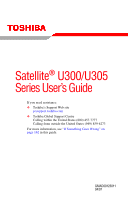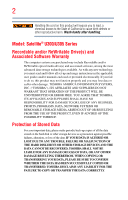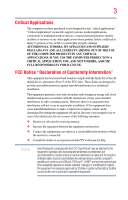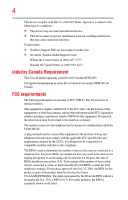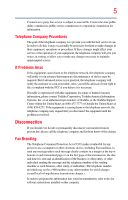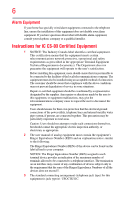Toshiba Satellite U300-ST3091 User Manual
Toshiba Satellite U300-ST3091 Manual
 |
View all Toshiba Satellite U300-ST3091 manuals
Add to My Manuals
Save this manual to your list of manuals |
Toshiba Satellite U300-ST3091 manual content summary:
- Toshiba Satellite U300-ST3091 | User Manual - Page 1
Satellite® U300/U305 Series User's Guide If you need assistance: ❖ Toshiba's Support Web site pcsupport.toshiba.com ❖ Toshiba Global Support Centre Calling within the United States (800) 457-7777 Calling from outside the United States (949) 859-4273 For more information, see "If Something Goes - Toshiba Satellite U300-ST3091 | User Manual - Page 2
Satellite® U300/U305 Series Recordable and/or ReWritable Drive(s) and Associated Software Warranty The computer usage instructions in the applicable user guides and/or manuals TROUBLE, FAILURE OR MALFUNCTION OF THE HARD DISK DRIVE OR OTHER STORAGE DEVICES AND THE DATA CANNOT BE RECOVERED, TOSHIBA - Toshiba Satellite U300-ST3091 | User Manual - Page 3
computer you have purchased is not designed for any "critical applications." "Critical applications" means life support COMPUTER PRODUCTS IN ANY CRITICAL APPLICATIONS. IF YOU USE THE COMPUTER PRODUCTS IN A CRITICAL APPLICATION, YOU, AND NOT TOSHIBA in accordance with the instructions, it may cause - Toshiba Satellite U300-ST3091 | User Manual - Page 4
device must accept any interference received, including interference that may cause undesired operation. Contact either: ❖ Toshiba's Support Web site at pcsupport.toshiba.com. ❖ Or call the Toshiba Global Support Centre: Within the United States at (800) 457-7777 Outside the United States at (949 - Toshiba Satellite U300-ST3091 | User Manual - Page 5
service. If Problems Arise trouble is experienced with this equipment, for repair or limited warranty information, please contact Toshiba Corporation, Toshiba America Information Systems, Inc. or an authorized representative of Toshiba, or the Toshiba Support instructions installed on this computer. - Toshiba Satellite U300-ST3091 | User Manual - Page 6
company or a qualified installer. Instructions for IC CS-03 Certified may not prevent degradation of service in some situations. Repairs to as appropriate. 2 The user manual of analog equipment must contain be found on the label affixed to your computer. NOTICE: The Ringer Equivalence Number (REN) - Toshiba Satellite U300-ST3091 | User Manual - Page 7
TOSHIBA problem, immediately turn off your Bluetooth or Wireless LAN device. Please contact Toshiba computer product support on Web site http://www.toshiba-europe.com/computers/tnt/bluetooth.htm in Europe or pcsupport.toshiba to co-channel Mobile Satellite systems. High power radars TOSHIBA - Toshiba Satellite U300-ST3091 | User Manual - Page 8
❖ In any other environment where the risk of interference to other devices or services is perceived or identified as harmful. If you are uncertain of the policy Information The TOSHIBA Wireless LAN Mini PCI Card must be installed and used in strict accordance with the manufacturer's instructions as - Toshiba Satellite U300-ST3091 | User Manual - Page 9
service, this device is intended to be operated indoors and away from windows reduce the potential for harmful interference to co-channel Mobile Satellite systems. High power radars are allocated as primary users of device. EU Declaration of Conformity TOSHIBA declares that this product conforms to - Toshiba Satellite U300-ST3091 | User Manual - Page 10
the approval does not, of itself, give an unconditional assurance of successful operation on every PSTN network termination point. In the event of problems, you should contact your equipment supplier in the first instance. NOTE The above Caution information applies to products that operate with an - Toshiba Satellite U300-ST3091 | User Manual - Page 11
change the location of use, or turn off the source of emissions. 3. Contact TOSHIBA Direct PC if you have problems with interference caused by this product to Other Radio Stations. 2. Indication The indication shown Name of the radio equipment: refer to the equipment label provided on the computer - Toshiba Satellite U300-ST3091 | User Manual - Page 12
GHz for indoor use only. Radio Approvals for Wireless Devices NOTE The following information is dependent on what type of wireless device is in your computer. Not all devices are available on all models. Approved Countries/Regions for use for the Atheros AR5BMB-43/44 and AR5BMB5 Mini PCI Wireless - Toshiba Satellite U300-ST3091 | User Manual - Page 13
13 Europe - Restrictions for use of 2.4 GHz Frequencies in European Community Countries België/ Belgique: Deutschland: France: Italia: For private usage outside buildings across public grounds over - Toshiba Satellite U300-ST3091 | User Manual - Page 14
outside of the allowable frequencies as listed above, the user must cease operating the Wireless LAN at that location and consult the local technical support staff responsible for the wireless network. ❖ The 5 GHz Turbo mode feature is not allowed for operation in any European Community country. - Toshiba Satellite U300-ST3091 | User Manual - Page 15
Access Point's radar detection feature will automatically restart operation on a channel free of radar. You may consult with the local technical support staff responsible for the wireless network to ensure the Access Point device(s) are properly configured for European Community operation. Approved - Toshiba Satellite U300-ST3091 | User Manual - Page 16
16 802.11a (5 GHz) Australia Canada France Ireland Luxembourg Norway Switzerland Austria Denmark Germany Italy Netherlands Portugal UK Belgium Finland Greece Liechtenstein New Zealand Sweden USA Turbo Mode (5 GHz) Canada USA Approved Countries/Regions for use for the Intel® PRO/ Wireless LAN - Toshiba Satellite U300-ST3091 | User Manual - Page 17
17 Approved Countries/Regions for use for the Toshiba Mini PCI Wireless LAN Card This equipment is ,161,165 (802.11a) Wake-up on wireless lan function is not available in battery mode. 802.11b/g (2.4 GHz) Australia Chile Indonesia New Zealand USA Brunei Hong Kong Malaysia Saudi Arabia - Toshiba Satellite U300-ST3091 | User Manual - Page 18
. If you should experience any such problem, immediately turn off either one of your Bluetooth or Wireless LAN. Please contact Toshiba computer product support on Web site http://www.toshiba-europe.com/computers/tnt/ bluetooth.htm in Europe or pcsupport.toshiba.com in the United States for more - Toshiba Satellite U300-ST3091 | User Manual - Page 19
guidelines found in radio frequency safety standards and recommendations, TOSHIBA believes Bluetooth wireless technology is safe for use by consumers from deliberations of panels and committees of scientists who continually review and interpret the extensive research literature. In some situations or - Toshiba Satellite U300-ST3091 | User Manual - Page 20
In any other environment where the risk of interference to other devices or services is perceived or identified as harmful. If you are uncertain of the policy Bluetooth Card from TOSHIBA is far below the FCC radio frequency exposure limits. Nevertheless, the Bluetooth Card from TOSHIBA shall be used - Toshiba Satellite U300-ST3091 | User Manual - Page 21
stations, promptly change the frequency being used, change the location of use, or turn off the source of emissions. 3. Contact TOSHIBA Direct PC if you have problems with interference caused by this product to Other Radio Stations. 2. Indication The indication shown below appears on this equipment - Toshiba Satellite U300-ST3091 | User Manual - Page 22
drives employ a laser system. To ensure proper use of this product, please read this instruction manual carefully and retain for future reference. Never attempt to disassemble, adjust or repair a injury. Always contact an authorized Toshiba service provider, if any repair or adjustment is required. - Toshiba Satellite U300-ST3091 | User Manual - Page 23
laser light or other safety hazards, resulting in serious injury. Always contact an authorized Toshiba service provider, if any repair or adjustment is required. Copyright This guide is copyrighted by Toshiba America Information Systems, Inc. with all rights reserved. Under the copyright laws, this - Toshiba Satellite U300-ST3091 | User Manual - Page 24
INDIRECTLY FROM ANY TECHNICAL OR TYPOGRAPHICAL ERRORS OR OMISSIONS CONTAINED HEREIN OR FOR DISCREPANCIES BETWEEN THE PRODUCT AND THE MANUAL. IN NO EVENT SHALL TOSHIBA BE LIABLE FOR ANY INCIDENTAL, CONSEQUENTIAL, SPECIAL, OR EXEMPLARY DAMAGES, WHETHER BASED ON TORT, CONTRACT OR OTHERWISE, ARISING OUT - Toshiba Satellite U300-ST3091 | User Manual - Page 25
Satellite is a registered trademark of Toshiba America Information Systems, Inc. and/or Toshiba Corporation. Microsoft, Windows and Windows United States and/or other countries. Memory Stick, Memory Stick PRO, and i.LINK are of their respective companies. Computer Disposal Information This product - Toshiba Satellite U300-ST3091 | User Manual - Page 26
guide 34 Safety icons 35 Other icons used 35 Other documentation 36 Service options 36 Chapter 1: Getting Started 37 Selecting a place to work 37 Creating a computer computer's cooling fan 39 Setting up your computer 40 Setting up your software 40 Registering your computer with Toshiba - Toshiba Satellite U300-ST3091 | User Manual - Page 27
computer's features and specifications ....46 Turning on the power 46 Adding memory (optional 47 Installing a memory module 47 Removing a memory module 53 Checking total memory turn on the computer 57 Adjusting the quality of the external display......58 Using an external keyboard 58 Using a - Toshiba Satellite U300-ST3091 | User Manual - Page 28
DVD 88 Removing a disc with the computer on 89 Removing a disc with the computer off 89 Caring for CD or DVD discs 89 Toshiba's online resources 90 Chapter 3: Mobile Computing 91 Toshiba's energy-saver design 91 Running the computer on battery power 91 Battery Notice 92 Power management 93 - Toshiba Satellite U300-ST3091 | User Manual - Page 29
112 Connecting your computer to a network .........113 An overview of using the Internet 115 The Internet 115 The World Wide Web 116 Internet Service Providers 116 Connecting to the Internet 116 Surfing the Internet 117 Internet features 117 Uploading to, and downloading files from, the - Toshiba Satellite U300-ST3091 | User Manual - Page 30
a user password 135 TOSHIBA Security Assist 136 TOSHIBA PC Diagnostic Tool Utility 138 TOSHIBA HDD Protection Utility 139 TOSHIBA SD™ Memory Card Format Utility .........140 Mouse Utility 141 Toshiba Hardware Setup 142 TOSHIBA Zooming Utility 143 TOSHIBA Button Support 145 CD/DVD Drive - Toshiba Satellite U300-ST3091 | User Manual - Page 31
a problem with Device Manager ...........169 Memory problems 170 Power and the batteries 171 Keyboard problems 172 Display problems 173 Disk drive problems 175 Optical drive problems 177 Sound system problems 178 PC Card/Express CardTM problems 178 Printer problems 180 Modem problems 181 - Toshiba Satellite U300-ST3091 | User Manual - Page 32
problems 182 DVD operating problems 184 Develop good computing habits 186 Data and system configuration backup in the Windows® operating system 187 If you need further assistance 190 Before you contact Toshiba 190 Contacting Toshiba 191 Other Toshiba Changing screen resolution 208 Keyboard - Toshiba Satellite U300-ST3091 | User Manual - Page 33
computing. With your Toshiba notebook computer, your work and entertainment can accompany you wherever you go. NOTE This notebook PBB, and PBDE. Toshiba requires its notebook component suppliers to meet the software product(s) or reconfigurations of the computer, and may be completed by Internet or - Toshiba Satellite U300-ST3091 | User Manual - Page 34
up-to-date product information about your computer, or to stay current with the various computer software or hardware options, visit Toshiba's Web site at pcsupport.toshiba.com. This guide This guide introduces the computer's features. You can: ❖ Read the entire guide from beginning to end. ❖ Skim - Toshiba Satellite U300-ST3091 | User Manual - Page 35
Introduction 35 Safety icons Safety icons This manual contains safety instructions that must be observed to avoid potential educational information: TECHNICAL NOTE: This icon indicates technical information about the computer. HINT: This icon indicates helpful hints and tips. DEFINITION: This - Toshiba Satellite U300-ST3091 | User Manual - Page 36
, and service upgrade terms and conditions are available at warranty.toshiba.com. To stay current on the most recent software and hardware options for your computer, and for other product information, be sure to regularly check the Toshiba Web site at pcsupport.toshiba.com. If you have a problem or - Toshiba Satellite U300-ST3091 | User Manual - Page 37
Started This chapter provides tips for working comfortably, summarizes how to connect components, and explains what to do the first time you use your notebook computer. Selecting a place to work Your computer is portable and designed to be used in a variety of circumstances and locations. Creating - Toshiba Satellite U300-ST3091 | User Manual - Page 38
place to work ❖ Extreme heat, cold, or humidity. ❖ Liquids and corrosive chemicals. Keeping yourself comfortable The Toshiba Instruction Manual for Safety and Comfort, that shipped with your computer, contains helpful information for setting up your work environment and tips for working comfortably - Toshiba Satellite U300-ST3091 | User Manual - Page 39
new files for viruses. This precaution is especially important for files you receive via email or download from the Internet. Occasionally, even new programs you buy from a supplier may contain a computer virus. You need a special program to check for viruses. Ask your dealer to help you. Important - Toshiba Satellite U300-ST3091 | User Manual - Page 40
software" on page 40 before adding external or internal components to your computer. These components include, but are not limited to, a mouse, keyboard, printer, memory, and PC Cards. Your computer contains a rechargeable main battery that needs to be charged before you can use it. To use external - Toshiba Satellite U300-ST3091 | User Manual - Page 41
, Toshiba recommends setting up your software. See "Setting up your software" on page 40. After starting your computer for the first time you may want to: ❖ Add more memory (see "Adding memory (optional)" on page 47) ❖ Connect a mouse (see "Using a mouse" on page 58) ❖ Connect a full-size keyboard - Toshiba Satellite U300-ST3091 | User Manual - Page 42
, possibly resulting in serious injury. Always use the TOSHIBA AC adaptor that was provided with your computer and the TOSHIBA Battery Charger (that may have been provided with your computer), or use AC adaptors and battery chargers specified by TOSHIBA to avoid any risk of fire or other damage - Toshiba Satellite U300-ST3091 | User Manual - Page 43
the AC adaptor cord to the computer 3 Connect the power cord/cable to a live electrical outlet. The AC power and battery lights on the indicator panel glow blue. Never attempt to connect or disconnect a power plug with wet hands. Failure to follow this instruction could result in an electric shock - Toshiba Satellite U300-ST3091 | User Manual - Page 44
" on page 101 for information on replacing the main battery. Charging the main battery Your computer came with its battery already installed. Before using the battery to power the computer, you must charge the battery. To charge the battery, leave the computer plugged into an AC power source with - Toshiba Satellite U300-ST3091 | User Manual - Page 45
Over a period of time, and depending on the usage of the computer, the brightness of the screen will deteriorate. This is also an intrinsic characteristic of the screen technology. When the computer is operated on battery power, the screen will dim and you may not be able to increase the brightness - Toshiba Satellite U300-ST3091 | User Manual - Page 46
icons or switches shown on the notebook chassis, unless you have selected all those features. This information applies to all the features and icons described in this guide. Below are examples of some of the many possible icons used on your computer: (Sample Illustration) System icons Turning on - Toshiba Satellite U300-ST3091 | User Manual - Page 47
modules, see the accessories information packaged with your system or visit accessories.toshiba.com. Your computer comes with enough memory to run most of today's popular applications. You may want to increase the computer's memory if you use complex software or process large amounts of data. NOTE - Toshiba Satellite U300-ST3091 | User Manual - Page 48
one memory module is to be installed, it must be installed in slot A. If the computer is computer. 3 Unplug and remove any cables connected to the computer, including the AC adaptor. 4 Remove the main battery. For information on removing the main battery, see "Removing the battery from the computer - Toshiba Satellite U300-ST3091 | User Manual - Page 49
module slot cover 6 Using a small Phillips screwdriver, loosen the captive screws that secure the memory module slot cover. Front of computer (Sample Illustration) Removing the memory module slot cover 7 Remove the memory module slot cover. 8 Place the screws and the cover in a safe place so that - Toshiba Satellite U300-ST3091 | User Manual - Page 50
any static electricity you may have built up. Avoid touching the connector on the memory module or on the computer. Grease or dust on the connector may cause memory access problems. 9 Carefully remove the new memory module from its antistatic packaging, without touching its connector. 10 Locate an - Toshiba Satellite U300-ST3091 | User Manual - Page 51
slot's socket at approximately a 30-degree angle (to the horizontal surface of the computer). (Sample Illustration) Inserting the memory module into the socket 13 Once the module's connector is fully inserted into the socket, press downward on the top edge of the module to seat the module into - Toshiba Satellite U300-ST3091 | User Manual - Page 52
, it must be installed in slot A. 14 Replace the memory module slot cover and secure it using the screws. 15 Re-insert the main battery. For more information on inserting the main battery, see "Inserting a charged battery" on page 103. 16 Turn the computer right side up. 17 Reconnect the cables. 18 - Toshiba Satellite U300-ST3091 | User Manual - Page 53
or Hibernation mode. The computer could hang up the next time you turn it on and data in memory will be lost. In either of the above cases, the Sleep configuration will not be saved. NOTE The following screen may appear when you turn on the power: If "Start Windows® Normally" is highlighted, then - Toshiba Satellite U300-ST3091 | User Manual - Page 54
of the slot. Front of computer Memory slots (Sample Illustration) Removing the memory module 4 Replace the memory module slot cover and secure it using the screws. 5 Re-insert the main battery. For more information on inserting the main battery, see "Inserting a charged battery" on page 103. 6 Turn - Toshiba Satellite U300-ST3091 | User Manual - Page 55
window appears. 2 The total memory is displayed below the System heading under Memory (RAM). If the computer does not recognize the memory configuration, turn off the computer and remove the memory than the display screen, moving your cursor across the screen often means having to move - Toshiba Satellite U300-ST3091 | User Manual - Page 56
disabled or changed in the Mouse Properties dialog box. Control buttons When a step instructs you to click or choose an item, move the cursor to the item, or enabling the TouchPad" on page 207. Using external display devices Your computer comes with a built-in display, but you can also connect an - Toshiba Satellite U300-ST3091 | User Manual - Page 57
. 2 Connect the device's power cable to a live electrical outlet. 3 Turn on the external device. Your computer will automatically detect the external display device and activate a screen with display options. 4 Select the settings you desire and click Apply. 5 Click OK. Directing the display output - Toshiba Satellite U300-ST3091 | User Manual - Page 58
of 800 x 600 or higher. Using an external keyboard If you prefer to use a full-size keyboard, you can attach one to your computer. The computer's USB ports support any USB-compatible keyboard. Using a mouse You may want to use a mouse instead of the computer's built-in TouchPad. You can use a USB - Toshiba Satellite U300-ST3091 | User Manual - Page 59
printer, you can purchase one from a computer or electronics store. If your printer supports Plug and Play, your computer may automatically recognize the printer; the printer is then ready for use. Refer to your printer documentation for further instructions. TECHNICAL NOTE: To determine if your - Toshiba Satellite U300-ST3091 | User Manual - Page 60
Refer to your printer installation guide for instructions before completing the following procedure. If your printer does not support Plug and Play, follow screen instructions to set up your printer. Connecting an optional external diskette drive Some operations, such as creating a password service - Toshiba Satellite U300-ST3091 | User Manual - Page 61
drive Turning off the computer Pressing the power button before shutting down the Windows® operating system could cause computer for the first time, leave the computer plugged into a power source (even though the computer is off) to fully charge the main battery. Options for turning off the computer - Toshiba Satellite U300-ST3091 | User Manual - Page 62
computer on again. ❖ Use the Sleep command to save your work, system settings, and current state of the desktop to memory, so that when you turn on the computer when choosing Hibernation: ❖ While in Hibernation mode, the computer uses no main battery power. ❖ Because the state of the system is stored - Toshiba Satellite U300-ST3091 | User Manual - Page 63
, the Windows® operating system may save any open documents and programs to your hard disk, and then shuts down the computer. Factors to consider when choosing Sleep: ❖ While in Sleep mode, the computer uses some main battery power. ❖ Because the state of the system is stored in memory, you will - Toshiba Satellite U300-ST3091 | User Manual - Page 64
to activate it using the Power Options feature. By default, pressing your computer's power button puts the computer into Sleep mode. 1 Click Start, Control Panel, System and Maintenance, and then Power Options. The Power Options window appears. 2 Click Change plan settings under the power plan to be - Toshiba Satellite U300-ST3091 | User Manual - Page 65
Getting Started 65 Turning off the computer 3 Click Change advanced power settings. The Advanced settings tab of the Power Options window appears. (Sample Image) Advanced settings tab of Power Options screen 4 Click Power buttons and lid to display the actions that you can configure. 5 Select - Toshiba Satellite U300-ST3091 | User Manual - Page 66
computer Restarting your computer To start the computer up again, press the power button until the on/off light glows blue. If you turn off the computer off the computer using the Click Hibernate. The computer saves the state place the computer into Hibernation which the computer automatically goes - Toshiba Satellite U300-ST3091 | User Manual - Page 67
off the computer 2 Click Change plan settings under the power plan to be customized. The Edit Plan Settings window appears. 3 Click Change advanced power settings. The Advanced settings tab of the Power Options window appears. (Sample Image) Advanced settings tab of Power Options screen 4 Click - Toshiba Satellite U300-ST3091 | User Manual - Page 68
on/off light glows blue. The computer returns to the screen(s) you were using. If you put the computer in Hibernation mode by closing the menu Arrow Shut Down Menu 2 Click Sleep. The computer saves the status of all open programs and files to the memory, turns off the display, and enters into a - Toshiba Satellite U300-ST3091 | User Manual - Page 69
to be customized. The Edit Plan Settings window appears. (Sample Image) Edit Plan Settings screen 3 To change the amount of time after which the computer enters Sleep mode: ❖ Under Put the computer to sleep, select the desired amount of time in both the On battery and Plugged in categories. ❖ To - Toshiba Satellite U300-ST3091 | User Manual - Page 70
70 Getting Started Turning off the computer 4 Click Change advanced power settings. The Advanced settings tab of the Power Options window appears. (Sample Image) Advanced settings tab of Power Options screen 5 Click Power buttons and lid to display the actions that you can configure. 6 Select - Toshiba Satellite U300-ST3091 | User Manual - Page 71
gives tips on cleaning and moving your computer. For information about taking care of your computer's battery, see "Taking care of your battery" on page 104. Cleaning the computer Keep liquids, including cleaning fluid, out of the computer's keyboard, speaker, and other openings. Never spray - Toshiba Satellite U300-ST3091 | User Manual - Page 72
desk. The easiest way to do this is to purchase an optional computer lock cable. For more information on purchasing a cable lock, visit accessories.toshiba.com. (Sample Illustration) Computer lock cable To secure the computer: 1 Wrap the cable through or around some part of a heavy object. Make - Toshiba Satellite U300-ST3091 | User Manual - Page 73
tips ❖ Save your work frequently. Your work stays in the computer's temporary memory until you save it to the disk. If the network you are using goes down and you must restart your computer to reconnect, or your battery runs out of charge while you are working, you will lose all work since you - Toshiba Satellite U300-ST3091 | User Manual - Page 74
copy. For more information, see "Data and system configuration backup in the Windows® operating system" on page 187. ❖ Use Error-checking and Disk Defragmenter , or download from the Internet. ❖ Take frequent breaks to avoid repetitive-motion injuries and eyestrain. ❖ Do not turn off the computer if - Toshiba Satellite U300-ST3091 | User Manual - Page 75
Learning the Basics 75 Using the keyboard Using the keyboard Your computer's keyboard contains character keys, control keys, function keys, and special Windows® keys, providing all the functionality of a full-size keyboard. (Sample Illustration) Keyboard Character keys Typing with the character - Toshiba Satellite U300-ST3091 | User Manual - Page 76
, see "Hot key functions" on page 198. Special Windows® keys Windows® button Application key (Sample Illustration) Special Windows® keys Your computer's keyboard has one key and one button that have special functions in Windows®: ❖ Windows® button-Opens the Start menu ❖ Application key-Has - Toshiba Satellite U300-ST3091 | User Manual - Page 77
and cursor overlay. This overlay lets you enter numeric data or control the cursor as you would using the 10-key keypad on a desktop computer's keyboard. (Sample Illustration) Numeric and cursor control overlay Using the overlay to type numeric data The keys with the numbers on their right front - Toshiba Satellite U300-ST3091 | User Manual - Page 78
file ❖ Use the Search or Start Search field in the Start menu The next three sections explain how to start a program from the Start menu, Windows® Explorer and the Start Search field. Starting a program from the Start menu When you install a program, the operating system usually puts an icon in the - Toshiba Satellite U300-ST3091 | User Manual - Page 79
it up. You may need to scroll up or down to see the complete list. 2 Click Accessories. 3 Click Windows Explorer. 4 In the left part of the window, double-click Computer to expand the window. 5 In the left part of the window, click the line that ends in "Local Disk (C:)." 6 In the left part of the - Toshiba Satellite U300-ST3091 | User Manual - Page 80
displayed in the Start menu. 3 Click WordPad under Programs at the top left of the Start menu. Saving your work Before you turn off the computer using the Shut Down command, save your work on the hard disk drive, diskette, flash media, or CD. This is one of the most important - Toshiba Satellite U300-ST3091 | User Manual - Page 81
different name. File names The Windows® operating system supports long file names that can contain up to 260 characters and support long file names and require file names limited to no more than eight characters. You may use all the letters, numbers, and other characters on the keyboard - Toshiba Satellite U300-ST3091 | User Manual - Page 82
your file correctly. TECHNICAL NOTE: By default, the Windows® operating system does not show file extensions. For information on showing than one printer or are changing printers, you will need to set up the Windows® operating system to run with the additional printer(s). To print a file: 1 If - Toshiba Satellite U300-ST3091 | User Manual - Page 83
increase in data storage and support features that are not available on any other video platform. These features include widescreen movies, multiple language tracks, digital surround sound, multiple camera angles, and interactive menus. For these reasons, your computer may come with an optical - Toshiba Satellite U300-ST3091 | User Manual - Page 84
on AC power. Optical drive components The optical drive is located on the side of the computer. Your optical drive may look like this: Drive in-use indicator light Eject button Manual eject hole (Sample Illustration) Optical drive Drive in-use indicator light-Indicates when the drive is in - Toshiba Satellite U300-ST3091 | User Manual - Page 85
the optical drive Media control buttons (Available on certain models) The media control buttons located above the keyboard let you access the Internet when the computer is on and play audio CDs or DVD movies. Play/Pause button* Media button* Internet browser button* Stop button* Previous track - Toshiba Satellite U300-ST3091 | User Manual - Page 86
86 Learning the Basics Using the optical drive 4 Grasp the tray and pull it fully open. (Sample Illustration) Drive tray fully extended 5 Hold the disc by its edges and check that it is free of dust. If the disc is dusty, clean it as described in "Caring for CD or DVD discs" on page 89. 6 Place - Toshiba Satellite U300-ST3091 | User Manual - Page 87
this happens, contact Toshiba support for assistance. 9 Push the disc tray in by pressing gently on the center of the tray until it clicks into place. You are ready to use the disc. Playing an audio CD Insert an audio CD and close the disc tray. If the computer is turned on, Windows Media® Player - Toshiba Satellite U300-ST3091 | User Manual - Page 88
headphones. Continuous exposure to loud sound can harm your hearing. DVD manually. To do this, follow these steps: 1 Click Start, and then Computer. computers or optical media players. These problems are not due to any defect in your Toshiba computer or optical drive. Please refer to your computer - Toshiba Satellite U300-ST3091 | User Manual - Page 89
hole. The disc tray slides partially out of the drive (about 1 inch). Never use a pencil to press the manual eject button. Pencil lead can break off inside the computer and damage it. 2 Pull the tray out until it is fully open, remove the disc, and place it in its protective cover. 3 Gently - Toshiba Satellite U300-ST3091 | User Manual - Page 90
or rubbing alcohol). Let the disc dry completely before inserting it in the drive. Toshiba's online resources Toshiba maintains a number of online sites to which you can connect. These sites provide information about Toshiba products, give help with technical questions and keep you up to date with - Toshiba Satellite U300-ST3091 | User Manual - Page 91
all aspects of using your computer while traveling. Toshiba's energy-saver design Your computer enters a low-power suspension for longer periods while traveling. Running the computer on battery power The computer contains a removable Lithium-Ion (Li-Ion) battery that provides power when you are away - Toshiba Satellite U300-ST3091 | User Manual - Page 92
need to be replaced. This is normal for all batteries. To purchase a new battery pack, see the accessories information that shipped with your computer or visit the Toshiba Web site at accessories.toshiba.com. Use only batteries designed to work with your Toshiba notebook computer. To ensure that - Toshiba Satellite U300-ST3091 | User Manual - Page 93
. You can then replace a discharged battery and continue working. For more information on batteries and accessories, see accessories.toshiba.com. Charging batteries The battery needs to be charged before you can use it to power the computer. Never leave batteries in the battery charger for more than - Toshiba Satellite U300-ST3091 | User Manual - Page 94
life and helps ensure accurate monitoring of battery capacity. Charging the RTC battery Your computer has an internal real-time clock (RTC) battery. The RTC battery powers the System Time Clock and BIOS memory used to store your computer's configuration settings. When fully charged, it maintains - Toshiba Satellite U300-ST3091 | User Manual - Page 95
power NOTE The above error message may vary by computer model. The RTC battery does not charge while the computer is turned off even when the AC adaptor is charging the computer. The RTC battery charges when the computer is powered on. If the RTC battery is low, the real-time clock and calendar - Toshiba Satellite U300-ST3091 | User Manual - Page 96
" on page 101 for information on replacing the main battery. HINT: Be careful not to confuse the battery light ( ) with the on/off light ( ). When the on/off light flashes amber, it indicates that the system is suspended (using the Windows® operating system Sleep command). Power button System - Toshiba Satellite U300-ST3091 | User Manual - Page 97
external power source and recharge the main battery ❖ Place the computer into Hibernation mode and replace the main battery with a charged spare ❖ Connect the computer to an optional secondary battery (if available for your computer) ❖ Save your work and turn off the computer If you do not manage to - Toshiba Satellite U300-ST3091 | User Manual - Page 98
Power Options window appears. (Sample Image) Advanced settings tab of Power Options screen 4 Click Battery to display the battery options. 5 Configure the alarm settings to suit your needs. Conserving battery power How long a fully charged battery pack lasts when you are using the computer depends - Toshiba Satellite U300-ST3091 | User Manual - Page 99
various ways in which you can conserve power and extend the operating time of your battery: ❖ Enable Sleep or Hibernation, which saves power when you turn off the computer and turn it back on again ❖ Use the Windows® power-saving option plans These power-saving options control the way in which the - Toshiba Satellite U300-ST3091 | User Manual - Page 100
screen allows you to change basic settings. 5 Click Change Advanced Settings to access settings for battery notification battery time. The High Performance plan will give you the shortest battery time, but the highest performance from your computer. The Balanced plan is a compromise between battery - Toshiba Satellite U300-ST3091 | User Manual - Page 101
or put it into Hibernation mode before changing the main battery. Removing the battery from the computer To remove the battery: 1 Save your work. 2 Turn off the computer or place it in Hibernation mode according to the instructions in "Using and configuring Hibernation mode" on page 66. 3 Unplug - Toshiba Satellite U300-ST3091 | User Manual - Page 102
lock to the unlocked position. (Sample Illustration) Unlocking the battery release lock 6 Slide the battery release latch to release the battery. 7 Pull the discharged battery out of the computer. (Sample Illustration) Removing the battery If the battery is leaking or its case is cracked, put on - Toshiba Satellite U300-ST3091 | User Manual - Page 103
Mobile Computing Changing the main battery 103 Inserting a charged battery To insert a battery: 1 Wipe the terminals of the charged battery with a clean cloth to ensure a good connection. 2 Insert the charged battery into the slot until the latch clicks. The battery pack has been designed so that - Toshiba Satellite U300-ST3091 | User Manual - Page 104
purchase through the Toshiba Web site at accessories.toshiba.com. ❖ A reverse polarity condition should be avoided with all batteries. The main battery is designed so that it cannot be installed in reverse polarity. ❖ Charge the battery only in the computer or in a battery charger designated as an - Toshiba Satellite U300-ST3091 | User Manual - Page 105
it does not turn on, go to step 4. 3 Operate the computer on battery power for five minutes. If the battery pack has at least five minutes of operating time, continue operating until the battery pack is fully discharged. If the battery light flashes or there is some other warning to indicate a low - Toshiba Satellite U300-ST3091 | User Manual - Page 106
106 Mobile Computing Disposing of used batteries Disposing of used batteries The life of a battery pack depends on usage. When the battery pack needs replacing, the main battery light flashes amber shortly after you have fully recharged the battery. You must discard a battery if it becomes damaged - Toshiba Satellite U300-ST3091 | User Manual - Page 107
computer. They all provide plenty of extra space for manuals, power cords, and compact discs. Contact your authorized Toshiba representative for more information or visit Toshiba's Web site at accessories.toshiba.com. TECHNICAL NOTE: When traveling by air, you may be required to pass your notebook - Toshiba Satellite U300-ST3091 | User Manual - Page 108
everything you can do in the Windows® operating system. You use its features to start programs, find documents, set up system components, and perform most other computing tasks. HINT: The illustrated examples in this guide may appear slightly different from the screens displayed by your system. The - Toshiba Satellite U300-ST3091 | User Manual - Page 109
109 Finding your way around the desktop Your computer's desktop includes several standard features: icons, Start button, Taskbar, Notification Area, and background pattern. Icons Start button Taskbar Notification Area (Sample Image) Windows® operating system desktop Icons An icon represents - Toshiba Satellite U300-ST3091 | User Manual - Page 110
button to: ❖ Start programs ❖ Open documents ❖ Adjust system settings ❖ Find files ❖ Access Windows® Help and Support ❖ Suspend system activity and shut down the computer NOTE Whenever a procedure in this User's Guide instructs you to click Start, it means that you should click the Start button - Toshiba Satellite U300-ST3091 | User Manual - Page 111
connected to one of the computer's COM (communications) ports. The default setting for the modem is COM3. The following procedure is intended to support you if you need to either upgrade your modem or reset the port to the default settings. If you are having trouble connecting through the modem, you - Toshiba Satellite U300-ST3091 | User Manual - Page 112
about connecting to a LAN or WAN, consult your network administrator. ❖ Send a fax directly from your computer For more detailed information regarding your computer's modem, visit Toshiba's Web site at accessories.toshiba.com. Before you can communicate using the modem, you need to connect it to - Toshiba Satellite U300-ST3091 | User Manual - Page 113
failure. Now you are ready to send a fax or use the modem to connect to an online service or the Internet. Connecting your computer to a network You can connect your computer to a network to increase its capabilities and functionality using one of its communication ports. Accessing a network To - Toshiba Satellite U300-ST3091 | User Manual - Page 114
number. The computer connects to the Internet. How to disable the Ethernet LAN port When your computer starts, the Windows® operating on the left side of the window. 3 Double-click Network Adapter. 4 Double-click the appropriate network adapter. 5 Select the Driver tab. 6 Click Disable. 7 Click - Toshiba Satellite U300-ST3091 | User Manual - Page 115
networking problems, see "Wireless networking problems" on Service Providers ❖ Connecting to the Internet ❖ Surfing the Internet ❖ Internet features ❖ Uploading to, and downloading files from, the Internet The Internet The Internet is an association of thousands of networks and millions of computers - Toshiba Satellite U300-ST3091 | User Manual - Page 116
offers information as text, images, audio, or video to be referenced from Service Providers To connect a computer directly to the Internet, many people and businesses use an Internet Service as Digital Subscriber Lines (DSL), cable, and satellite links. Connecting to the Internet To connect to the - Toshiba Satellite U300-ST3091 | User Manual - Page 117
probably set up an email address at the same time you sign up for the service. ❖ Internet chat rooms A chat room is a Web site that offers a place in groups, by typing messages which are instantly viewed by others on their computer screens. ❖ Internet news groups A news group is similar to a chat - Toshiba Satellite U300-ST3091 | User Manual - Page 118
upload or download data. It can be as simple as attaching a file or document to an email, or you can use the File Transfer Protocol (FTP) features of your Web browser to transfer large amounts of data. Exploring audio features You can use your computer to record sounds using the computer's internal - Toshiba Satellite U300-ST3091 | User Manual - Page 119
volume too high when using headphones. Continuous exposure to loud sound can harm your hearing. TECHNICAL NOTE: When using amplified you can do the following: ❖ Take pictures and record videos with your notebook computer ❖ Chat with others and have them see you while using instant messaging - Toshiba Satellite U300-ST3091 | User Manual - Page 120
to set up and use. Your notebook computer comes with a PC Card slot and supports two types of PC Cards that you can install: ❖ Type I cards ❖ Type II cards The PC Card slot supports hot swapping, which allows you to replace one PC Card with another while the computer is on. Inserting a PC Card - Toshiba Satellite U300-ST3091 | User Manual - Page 121
Computer's Features Using PC Cards 121 Removing a PC Card Be sure to disable the PC Card prior to removing it. Otherwise, the system may be damaged. NOTE Before removing a PC Card, make sure that no applications or system services Card for your computer Some PC computer. To set up - Toshiba Satellite U300-ST3091 | User Manual - Page 122
This section applies if you have a ExpressCard™ slot. The ExpressCard slot supports the use of ExpressCard media. The slot also supports hot swapping, which allows you to replace one ExpressCard with another while the computer is on. Inserting an ExpressCard™ Before you insert an ExpressCard™, refer - Toshiba Satellite U300-ST3091 | User Manual - Page 123
Your Computer's Bridge Media Adapter slot (available on certain models) supports the use of Memory Stick™, Memory Stick™ PRO, Secure Digital™ (SD™), MMC™ slot may also support other types of media. For a complete list of supported media, visit Toshiba's Web site at accessories.toshiba.com. NOTE Do - Toshiba Satellite U300-ST3091 | User Manual - Page 124
124 Exploring Your Computer's Features Using the Bridge Media Adapter Slot Inserting memory media The following instructions apply to all types of supported media devices. 1 Turn the media so that the contacts (metal areas) are face down. 2 Push the media into the adapter until it locks in place. - Toshiba Satellite U300-ST3091 | User Manual - Page 125
Exploring Your Computer's Features Using the i.LINK® port 125 Do not remove memory media while data is being written or read. Even when the Windows® message " with USB ports, the i.LINK® port supports both Plug-and-Play (automatic configuration) and hot swapping (the ability to connect - Toshiba Satellite U300-ST3091 | User Manual - Page 126
Chapter 5 Toshiba Utilities Your computer includes several utilities TOSHIBA Security Assist ❖ TOSHIBA PC Diagnostic Tool Utility ❖ TOSHIBA HDD Protection Utility ❖ TOSHIBA SD™ Memory Card Format Utility ❖ Mouse Utility ❖ Toshiba Hardware Setup ❖ TOSHIBA Zooming Utility ❖ TOSHIBA Button Support - Toshiba Satellite U300-ST3091 | User Manual - Page 127
of computer settings. To access TOSHIBA Assist, do one of the following: ❖ Double-click the TOSHIBA Assist shortcut icon on the desktop. ❖ Click Start, All Programs, Toshiba, Utilities, and then TOSHIBA Assist. The TOSHIBA Assist window appears. (Sample Image) TOSHIBA Assist window The TOSHIBA - Toshiba Satellite U300-ST3091 | User Manual - Page 128
128 Toshiba Utilities TOSHIBA Assist Connect The features available in this category are: ❖ ConfigFree™ Connectivity Doctor ❖ Bluetooth® Settings* ❖ Bluetooth® Local COM Settings* * Available on certain models (Sample Image) TOSHIBA Assist window - Connect tab - Toshiba Satellite U300-ST3091 | User Manual - Page 129
Toshiba Utilities TOSHIBA Assist Secure The features available in this category are: ❖ Supervisor password ❖ User password ❖ TOSHIBA Security Assist 129 (Sample Image) TOSHIBA Assist window - Secure tab - Toshiba Satellite U300-ST3091 | User Manual - Page 130
130 Toshiba Utilities TOSHIBA Assist Protect & Fix The features available in this category are: ❖ TOSHIBA PC Diagnostic Tool Utility ❖ TOSHIBA HDD Protection Utility (Sample Image) TOSHIBA Assist window - Protect & Fix tab - Toshiba Satellite U300-ST3091 | User Manual - Page 131
Toshiba Utilities TOSHIBA Assist Optimize The features available in this category are: ❖ Mouse Utility ❖ Toshiba Hardware Setup ❖ TOSHIBA Zooming Utility ❖ TOSHIBA Button Support ❖ CD/DVD Drive Acoustic Silencer ❖ TOSHIBA Accessibility 131 (Sample Image) TOSHIBA Assist window - Optimize tab - Toshiba Satellite U300-ST3091 | User Manual - Page 132
before you can work on your computer again. Toshiba supports several types of passwords on your computer: ❖ An instant password-Secures your open programs and files when leaving the computer temporarily. NOTE You need to have created a password for your Windows® account to use an instant password - Toshiba Satellite U300-ST3091 | User Manual - Page 133
you, your organization or others as a result of the inability to access your computer. To set a supervisor password: 1 Click Start, All Programs, Toshiba, Utilities, and then TOSHIBA Assist. The TOSHIBA Assist window appears. 2 On the left side, click the Secure tab. 3 Click the Supervisor Password - Toshiba Satellite U300-ST3091 | User Manual - Page 134
Toshiba All Programs, Toshiba, Utilities, and then TOSHIBA Assist. The TOSHIBA Assist window appears. 2 of the TOSHIBA Password Utility window appears. 4 Click Delete. A pop-up screen appears asking set a supervisor or user password, Toshiba strongly recommends that you save your password in - Toshiba Satellite U300-ST3091 | User Manual - Page 135
. 6 Click OK to exit. Deleting a user password To cancel the power-on password function: 1 Click Start, All Programs, Toshiba, Utilities, and then TOSHIBA Password Utility. The TOSHIBA Password Utility window appears. 2 Click Delete. 3 Follow the on-screen instructions to remove the user password. - Toshiba Satellite U300-ST3091 | User Manual - Page 136
and then Security Assist, or click the Security Assist icon in the Secure tab of TOSHIBA Assist. The TOSHIBA Security Assist main window appears. (Sample Image) TOSHIBA Security Assist window From the main window, you can select a category that shows the type of passwords or other security features - Toshiba Satellite U300-ST3091 | User Manual - Page 137
Windows® password for any additional Windows® accounts on this computer. ❖ Fingerprint Authentication: Register your fingerprints, to be used in place of your Windows or Hibernation. ❖ Screen Saver: Set up what you want your system to do when it comes back from the Windows® screen saver. ❖ Setting - Toshiba Satellite U300-ST3091 | User Manual - Page 138
problems with devices in your computer. Refer to the online Help documentation within the application for additional help. NOTE The TOSHIBA of TOSHIBA Assist. The TOSHIBA PC Diagnostic Tool window appears. 2 Click the Diagnostic Tool tab. (Sample Image) TOSHIBA PC Diagnostic Tool window 3 Select - Toshiba Satellite U300-ST3091 | User Manual - Page 139
icon in the Protect & Fix tab of TOSHIBA Assist. The TOSHIBA HDD Protection Properties window appears. (Sample Image) TOSHIBA HDD Protection Properties window 2 Select ON to enable HDD protection, or select OFF to disable HDD protection. 3 Set the battery and AC power detection levels as desired - Toshiba Satellite U300-ST3091 | User Manual - Page 140
. (Sample Image) TOSHIBA SD Memory Card Format screen 2 Select the drive corresponding to the SD memory card. 3 Select the formatting option: ❖ Quick Format ❖ Full Format 4 Click Start to begin formatting. The formatting progress is displayed in the horizontal bar in the window. 5 When formatting - Toshiba Satellite U300-ST3091 | User Manual - Page 141
Mouse utility: 1 Click Start, Control Panel, and then Mouse under Hardware and Sound, or click the Mouse icon in the Optimize tab of TOSHIBA Assist. The Mouse Properties screen appears. (Sample Image) Mouse Properties screen The settings you can change are divided into these categories: ❖ Buttons - Toshiba Satellite U300-ST3091 | User Manual - Page 142
through the Windows® operating system. To access it: ❖ Click Start, All Programs, Toshiba, Utilities, and then HWSetup, or click the Toshiba Hardware Setup icon in the Optimize tab of TOSHIBA Assist. The Toshiba Hardware Setup screen appears. (Sample Image) Toshiba Hardware Setup screen - General - Toshiba Satellite U300-ST3091 | User Manual - Page 143
Toshiba Utilities TOSHIBA Zooming Utility 143 ❖ Boot Priority-Allows you to change the sequence in which your computer searches the drives for the operating system You can also manually choose the Boot Priority by pressing the power button, then quickly pressing the F12 key, or the right or left - Toshiba Satellite U300-ST3091 | User Manual - Page 144
Zooming Utility To access the TOSHIBA Zooming Utility: 1 Click Start, All Programs, Toshiba, Utilities, and then TOSHIBA Zooming Utility. The TOSHIBA Zooming Utility Properties screen appears. (Sample Image) TOSHIBA Zooming Utility Properties screen 2 Select the desired option(s). 3 Click OK - Toshiba Satellite U300-ST3091 | User Manual - Page 145
. This button is located to the left of the keyboard. To access TOSHIBA Button Support: 1 Click the TOSHIBA Button Support icon in the Optimize tab of TOSHIBA Assist. The TOSHIBA Button Support window appears. (Sample Image) TOSHIBA Button Support screen 2 Under Button Name, select the button whose - Toshiba Satellite U300-ST3091 | User Manual - Page 146
drive to "Quiet" mode, the setting is only valid for the current Windows® session. If you shut down, restart, log off, or resume from TOSHIBA Assist. The CD/DVD Drive Acoustic Silencer screen appears. 2 Click Set Quiet Mode to make the drive run more slowly and quietly for listening to music or audio - Toshiba Satellite U300-ST3091 | User Manual - Page 147
TOSHIBA Accessibility window appears. 2 Check the Use Fn-StickyKey box. 3 Put a check mark next to the desired option. 4 Click OK. Fingerprint Authentication Utility (Available on certain models) The fingerprint authentication utility (available on certain models) can be used to replace the keyboard - Toshiba Satellite U300-ST3091 | User Manual - Page 148
or error-free. Toshiba does not guarantee that the fingerprint utility will accurately screen out unauthorized users at all times. Toshiba is not liable you must click "Elevate administrative privileges" on the main Control Center window before you can access most of the system settings in the - Toshiba Satellite U300-ST3091 | User Manual - Page 149
Toshiba Utilities Fingerprint Authentication Utility 149 NOTE If you do not use a Windows® password, you will be prompted to define a new (non-empty) one. This is not necessary, but a password improves the security of your software. If your system supports operation. ❖ Problem with operation-the - Toshiba Satellite U300-ST3091 | User Manual - Page 150
Toshiba Utilities Fingerprint Authentication Utility The Fast User Switching feature of the Windows® operating system is also supported will not be able to start the computer. When power-on security is enabled, if your system supports power-on security.) 2 Check the option Replace the power-on and - Toshiba Satellite U300-ST3091 | User Manual - Page 151
- System Settings. 2 Check the Allow power-on security single sign-on check box. (Logon support must be enabled for this option to be accessible.) Fingerprint Management Fingerprints are stored in memory during enrollment. After a fingerprint is enrolled, it is displayed with a power-on button above - Toshiba Satellite U300-ST3091 | User Manual - Page 152
152 Toshiba Utilities Fingerprint Authentication Utility Fingerprints ❖ Enroll or edit current user's fingerprints). You can decide which fingerprints are present in the device memory and can be used for verification on computer startup, or create new fingerprints to be used only for power - Toshiba Satellite U300-ST3091 | User Manual - Page 153
Toshiba Utilities Fingerprint Authentication Utility 153 Elevate computer again. ❖ Registered Sites-Displays a list of your Web pages registered by Password Bank. To display and fill in a registered page in your default Web browser, click it in the list. ❖ Register-Registers a new window - Toshiba Satellite U300-ST3091 | User Manual - Page 154
154 Toshiba Utilities Fingerprint Authentication Utility Registering a new Web page or dialog You are logged on to the computer and want to register a new Replaying a registered Web page or dialog You are logged on to the computer and want to replay a registered Web page. To replay a registration: - Toshiba Satellite U300-ST3091 | User Manual - Page 155
Toshiba Utilities Fingerprint Authentication Utility 155 ❖ If the page has multiple registered forms, but there is no active form, all existing registered forms for the page are displayed. You then select the one to be replayed. Replaying a registered dialog You are logged on to the computer and - Toshiba Satellite U300-ST3091 | User Manual - Page 156
the non-volatile memory. If the computer changes ownership, Toshiba recommends the following was deleted on the Fingerprint Storage Inspector screen. Care and maintenance of your fingerprint reader or cause reader failure, finger recognition problems, or lower finger recognition success rate. ❖ - Toshiba Satellite U300-ST3091 | User Manual - Page 157
Toshiba Utilities Fingerprint Authentication Utility 157 Observe the following before you swipe your finger on the reader, whether for fingerprint enrollment/registration or recognition. ❖ Wash and - Toshiba Satellite U300-ST3091 | User Manual - Page 158
Toshiba does not guarantee that the fingerprint reader will recognize the enrolled user or accurately screen out unauthorized users at all times. Toshiba is used to analyze network connections and fix networking problems with your notebook computer. For more information, see "Connectivity Doctor" - Toshiba Satellite U300-ST3091 | User Manual - Page 159
File included in the application. Starting ConfigFree To start ConfigFree, be sure the computer has a wired or wireless connection. Then perform any of the following steps: ❖ Click Start, All Programs, Toshiba, Networking, and then ConfigFree. ❖ Double-click the ConfigFree icon in the Notification - Toshiba Satellite U300-ST3091 | User Manual - Page 160
160 Toshiba Utilities ConfigFree™ ❖ Status of Wireless Connection switch (Sample Image) Connectivity Doctor screen Profile Settings environments. A profile contains the currently configured network settings on the computer, as well as information about any network devices. The following settings - Toshiba Satellite U300-ST3091 | User Manual - Page 161
Toshiba Utilities ConfigFree™ To create a profile: 1 Click the icon in the Notification Area. 2 Move the pointer to Profile. 3 Click Open Settings. The ConfigFree Profile Settings window appears. 161 (Sample Image) ConfigFree Profile Settings window 4 Click Add to start the Create Profile Wizard. - Toshiba Satellite U300-ST3091 | User Manual - Page 162
This chapter aims to help you solve many problems by yourself. It covers the problems you are most likely to encounter. If all else fails, contact Toshiba. You will find information on Toshiba's support services at the end of this chapter. Problems that are easy to fix Your program stops responding - Toshiba Satellite U300-ST3091 | User Manual - Page 163
shuts down completely. Problems when you turn on the computer These problems may occur when you turn on the power. The computer will not start. Make sure you attached the AC adaptor and power cord/cable properly or installed a charged battery. Press and hold the power button for at least 10 seconds - Toshiba Satellite U300-ST3091 | User Manual - Page 164
was put into Sleep mode and the battery has discharged. If you performed a shutdown before this message was displayed, a program or driver may have prevented Windows® from shutting down. Data stored in the computer's memory has been lost. Data stored in the computer's hard drive may not be affected - Toshiba Satellite U300-ST3091 | User Manual - Page 165
.toshiba.com and see the Support Bulletin Step-Charging the computer's battery (click the Ask Iris® link and search for the support bulletin by name). 4 Connect the AC adaptor to a different power outlet, preferably in a different room. If the computer starts normally, there may be a problem - Toshiba Satellite U300-ST3091 | User Manual - Page 166
routine. ❖ The screen does not look right. Unless a hardware device has failed, problems usually occur when problem. To do this, use the options in the Startup menu. To open the Startup menu: 1 Restart your computer. 2 Press F8 when your computer starts and before Windows® starts loading. The Windows - Toshiba Satellite U300-ST3091 | User Manual - Page 167
about each option at the bottom after Description. See your Windows® documentation for further explanation. NOTE If your computer is connected to a network, the Startup menu may display different versions of Safe mode. Internet problems My Internet connection is very slow. Many factors contribute - Toshiba Satellite U300-ST3091 | User Manual - Page 168
Microsoft Customer Support or by going to Toshiba support at pcsupport.toshiba.com. Resolving a hardware conflict If you receive an error message telling you there is a device driver conflict or a general hardware problem, try using Windows® Help and Support to troubleshoot the problem first. For - Toshiba Satellite U300-ST3091 | User Manual - Page 169
drivers from the manufacturer. ❖ Disable the device. For an older device, remove it from the computer. ❖ Disable another system component and use its resources for the new device. See "Fixing a problem documentation for instructions about changing settings on the device. Fixing a problem with Device - Toshiba Satellite U300-ST3091 | User Manual - Page 170
options for updating the driver or rolling back the driver in case the new version is causing a problem. The tabs that appear in the dialog box vary from one device to another. For more information about Device Manager, refer to Windows® online Help. Memory problems Incorrectly connected or faulty - Toshiba Satellite U300-ST3091 | User Manual - Page 171
at least one memory module installed for the computer to work. Power and the batteries Your computer receives its power through the AC adaptor and power cord/cable or from the system batteries (battery, optional secondary battery, and real-time clock (RTC) battery). Power problems are interrelated - Toshiba Satellite U300-ST3091 | User Manual - Page 172
Web site at accessories.toshiba.com. Refer to this site often to stay current on the most recent software and hardware options for your computer, and for other product information. For more information on maintaining battery power, see "Charging batteries" on page 93. Keyboard problems If, when you - Toshiba Satellite U300-ST3091 | User Manual - Page 173
on the external keyboard. You may have plugged the external keyboard in while the computer was turned on. Using the computer's TouchPad: 1 Restart. The computer will restart and recognize the device. Display problems Here are some typical display problems and their solutions: The screen is blank. - Toshiba Satellite U300-ST3091 | User Manual - Page 174
size of the color palette to one that is supported by the computer's internal display. To change the display properties: 1 Right-click in a blank area of the Windows® desktop. 2 Click Personalize, and then Display Settings. 3 Adjust the screen resolution and/or color quality. 4 Click OK. The display - Toshiba Satellite U300-ST3091 | User Manual - Page 175
. This is also an intrinsic characteristic of the screen technology. When the computer is operated on battery power, the screen will dim and you may not be able to increase the brightness of the screen while on battery power. Disk drive problems Problems with the hard disk or with a diskette drive - Toshiba Satellite U300-ST3091 | User Manual - Page 176
your computer for window replace the label and try inserting the diskette again. The drive cannot read a diskette. Try another diskette. If you can access the second diskette, the first diskette (not the drive) is probably causing the problem. Run Errorchecking on the faulty diskette (for instructions - Toshiba Satellite U300-ST3091 | User Manual - Page 177
preventing it from ejecting. If you need to remove a disc and cannot turn on the computer (for example, if the battery is completely discharged), use a narrow object, such as a straightened paper clip, to press the manual eject button. This button is in the small hole next to the optical drive eject - Toshiba Satellite U300-ST3091 | User Manual - Page 178
click the eject button on the screen. Press the button on the optical drive itself. For additional information see "You press the disc eject button, but the drive tray does not slide out." on page 177. Sound system problems No sound is coming from the computer's speakers. Adjust the volume control - Toshiba Satellite U300-ST3091 | User Manual - Page 179
control. If another computer with a PC Card Express CardTM problems Here are some common problems and their computer stops working (hangs) when you insert a PC Card/Express Card. The problem address. See "Fixing a problem with Device Manager" on another without turning the computer off) fails. Follow - Toshiba Satellite U300-ST3091 | User Manual - Page 180
printer cable is firmly attached to the computer and the printer. Run the printer's self-test to check for any problem with the printer itself. Make sure you installed the proper printer drivers as shown in "Setting up a printer" on page 60 or in the instructions that came with the printer. You may - Toshiba Satellite U300-ST3091 | User Manual - Page 181
problem, contact the printer's manufacturer. The printer will not print what you see on the screen. Many programs display information on the screen per second) or higher. Refer to the program's documentation and the modem manual for information on how to change these settings. The modem is on, set - Toshiba Satellite U300-ST3091 | User Manual - Page 182
Wireless networking problems NOTE This section provides general troubleshooting tips for networking problems, specifically wireless if your computer has an internal Wi-Fi® adapter, check the device list in Device Manager (part of the Windows® Control Panel, Hardware and Sound). Some Toshiba models - Toshiba Satellite U300-ST3091 | User Manual - Page 183
IPCONFIG to verify that the computer has a useful IP address-one other than the private address of 169.254.xxx.xxx assigned by Windows®. 1 Click Start to open cable (sold separately) into your computer's RJ45 Ethernet port. If your connection problem disappears, the problem lies in the Wi-Fi® part - Toshiba Satellite U300-ST3091 | User Manual - Page 184
Wireless Network icon in the Notification Area (far-right portion of the Windows® Taskbar). 2 Click Connect to a network. 3 Select the support group for further advice. DVD operating problems If you experience a problem playing DVDs, you may be able to fix the problem yourself. For general problems - Toshiba Satellite U300-ST3091 | User Manual - Page 185
185 3 Clean the disc and try again. A dirty drive can also cause audio problems. If you have tried several discs and all fail, consider sending your drive to an authorized service provider to get it cleaned. 4 Verify that your computer recognizes your optical drive by clicking Start, and then - Toshiba Satellite U300-ST3091 | User Manual - Page 186
follow every time you experience a problem with the computer. Your ability to solve problems will improve as you learn about how the computer and its software work together. Get familiar with all the user's guides provided with your computer, as well as the manuals that come with the programs and - Toshiba Satellite U300-ST3091 | User Manual - Page 187
If Something Goes Wrong Develop good computing habits 187 Data and system configuration backup in the Windows® operating system The Windows® operating system offers some easy-to-use features for backing up your Windows® settings and your data-documents and other important files. Take advantage of - Toshiba Satellite U300-ST3091 | User Manual - Page 188
computer with the Windows® operating system The most valuable component of your computer system is the data you create and store on its hard drive. Since problems Most of the CD and DVD drives built into recent Toshiba portable computer models can write to (or 'burn') as well as read from CDs - Toshiba Satellite U300-ST3091 | User Manual - Page 189
computer while running on battery computer, you will be setting up a scheduled backup that will be performed periodically, and will only include the changes made since the last backup. 7 Follow the on-screen help to complete your backup. For more help, click Start, Help and Support the Windows® - Toshiba Satellite U300-ST3091 | User Manual - Page 190
a new hardware item to the computer. If the device is connected first, it may be very difficult to complete the installation successfully. Always carefully follow the installation instructions that accompany the hardware or software. ❖ Restart the Windows® operating system. Always restart the - Toshiba Satellite U300-ST3091 | User Manual - Page 191
before you contact Toshiba: ❖ Review the troubleshooting information in your operating system documentation. ❖ If the problem occurs while you are running a program, consult the program's documentation for troubleshooting suggestions. Contact the software company's technical support group for their - Toshiba Satellite U300-ST3091 | User Manual - Page 192
For technical support, call the Toshiba Global Support Centre: Within the United States at (800) 457-7777 Outside the United States at (949) 859-4273 Other Toshiba Internet Web sites toshiba.com computers.toshiba.com accessories.toshiba.com www.toshiba.ca www.toshiba-Europe.com www.toshiba.co.jp - Toshiba Satellite U300-ST3091 | User Manual - Page 193
92618 USA 800-457-7777 (within the US) 949-859-4273 (outside of the US this call may incur long-distance charges) Spain Toshiba Information Systems (España) S.A. Parque Empresarial San Fernando Edificio Europa, 1a Planta Escalera A 28831 (Madrid) San Fernando de Henares Spain United States - Toshiba Satellite U300-ST3091 | User Manual - Page 194
Cards provide a quick way to modify selected system functions and to launch applications. There are two types of TOSHIBA Cards: Hot Key Cards and Application Cards. Hot Key Cards The Hot Key Cards are used to modify the following system functions: ❖ Mute ❖ Password security ❖ - Toshiba Satellite U300-ST3091 | User Manual - Page 195
controls. To use the Hot Key Cards using the pointing device: 1 Move the cursor to the top center edge of the screen. The TOSHIBA Cards appear along the top of the screen. (Sample Image) Hot Key Card display 2 Double-click the Card for the system function to be modified. The selected Card is - Toshiba Satellite U300-ST3091 | User Manual - Page 196
® settings. Disc Creator utility This Application Card launches the TOSHIBA Disc Creator utility. Toshiba Hardware Setup utility For more information, refer to "Toshiba Hardware Setup" on page 142. TOSHIBA Button Support utility For more information, refer to "TOSHIBA Button Support" on page 145. - Toshiba Satellite U300-ST3091 | User Manual - Page 197
197 NOTE Not all functions are supported on all models. Using the Application Cards To launch an application using the Application Cards: 1 Move the cursor to the top center edge of the screen. The TOSHIBA Cards display at the top of the screen. (Sample Image) TOSHIBA Card display "stacked" Card - Toshiba Satellite U300-ST3091 | User Manual - Page 198
198 Hot Keys/TOSHIBA Cards Hot key functions 3 The Card Case displays two rows of Cards. the bottom row. 5 To close the Card Case, click the icon in the top-right corner of the screen. Hot key functions Hot key functions are performed using either the Hot Key Cards or by pressing the associated - Toshiba Satellite U300-ST3091 | User Manual - Page 199
Cards Hot key functions 199 Volume Mute or Fn + This TOSHIBA Card or hot key enables/disables volume mute on your computer. When volume mute is enabled, no sound will come from the speakers or headphones. Selecting this Card or pressing the hot key displays the following options: (Sample Image - Toshiba Satellite U300-ST3091 | User Manual - Page 200
: or Fn + (Sample Image) Security options ❖ To enable security, select . ❖ To cancel, select . The Fn + F1 hot key function activates instant security. The user logon screen will appear and a user with a valid account will need to log back on to gain access to the computer. - Toshiba Satellite U300-ST3091 | User Manual - Page 201
or Fn + Hot Keys/TOSHIBA Cards Hot key functions 201 This TOSHIBA Card or hot key displays the power plans and cycles through the power plans. The properties of each power plan, and the power plans that are displayed by this function, are set in the Power Options window. Selecting this Card or - Toshiba Satellite U300-ST3091 | User Manual - Page 202
Cards Hot key functions Sleep mode or Fn + This TOSHIBA Card or hot key places the computer into Sleep mode. For more information about Sleep mode, please see "Using and configuring Sleep mode" on page 68. Selecting this Card or pressing the - Toshiba Satellite U300-ST3091 | User Manual - Page 203
Hot key functions 203 Hibernation mode or Fn + This TOSHIBA Card or hot key places the computer into Hibernation mode. If Hibernation mode is disabled, this hot key will not respond. For more information on Hibernation mode, see "Using and configuring Hibernation - Toshiba Satellite U300-ST3091 | User Manual - Page 204
Cards Hot key functions Display modes or Fn + This TOSHIBA Card or hot key cycles through the poweron display options (only the first option is available when you do not have an external monitor attached) ( - Toshiba Satellite U300-ST3091 | User Manual - Page 205
Cards Hot key functions 205 Display brightness This TOSHIBA Card decreases or increases the screen brightness. Fn + This hot key decreases the screen brightness. Fn + This hot key increases the screen brightness. Selecting this Card or pressing either hot key displays the following options - Toshiba Satellite U300-ST3091 | User Manual - Page 206
Cards Hot key functions Disabling or enabling wireless devices or Fn + This TOSHIBA Card or hot key enables/disables the optional wireless devices installed in your computer. The wireless modes are: ❖ Wi-Fi® enabled-Enables just the Wi-Fi® module. ❖ Bluetooth® enabled-Enables just the Bluetooth - Toshiba Satellite U300-ST3091 | User Manual - Page 207
Cards Hot key functions 207 Disabling or enabling the TouchPad or Fn + This TOSHIBA Card or hot key enables/disables the TouchPad. For more information on using the TouchPad, see "Disabling or enabling the TouchPad™" on page 56. Selecting - Toshiba Satellite U300-ST3091 | User Manual - Page 208
Hot key functions Changing screen resolution or Fn + [Space bar] This TOSHIBA Card or hot key switches screen resolution. Selecting this Card or pressing the hot key displays the following options: (Sample Image) Screen resolution options Cycle through the screen resolutions, then select the - Toshiba Satellite U300-ST3091 | User Manual - Page 209
Hot Keys/TOSHIBA Cards Hot key functions 209 Keyboard hot key functions Fn + This hot key turns the cursor control overlay on and off. Fn + This hot key turns the numeric overlay on and - Toshiba Satellite U300-ST3091 | User Manual - Page 210
Appendix B Power Cord/Cable Connectors Your notebook computer features a universal power supply you can use worldwide. This appendix shows the shapes of the typical AC power cord/cable connectors for various parts of - Toshiba Satellite U300-ST3091 | User Manual - Page 211
be available on your computer. Acronyms The following acronyms may appear in this user's guide. AC alternating current BIOS basic input/output system bps bits per second CD compact disc CD-ROM compact disc read-only memory CD-RW compact disc rewrite memory - Toshiba Satellite U300-ST3091 | User Manual - Page 212
megabyte MIDI Musical Instrument Digital Interface PC personal computer PCI Peripheral Component Interconnect PCMCIA Personal Computer Memory Card International Association RAM random access memory RFI radio frequency interference ROM read-only memory RTC real-time clock SCSI small - Toshiba Satellite U300-ST3091 | User Manual - Page 213
memory super video graphics adapter thin film transistor universal serial bus uniform resource locator wide area network World Wide Web Terms The following terms may appear in this user's guide . This type of display works well with notebook computers because of its shallow depth and high-quality - Toshiba Satellite U300-ST3091 | User Manual - Page 214
changes per second (not necessarily the same as bits per second). See also bits per second. BIOS (basic input/output system) - Basic instructions, stored in readonly memory (ROM), containing the information the computer needs to check hardware and load the operating system when you start up the - Toshiba Satellite U300-ST3091 | User Manual - Page 215
For example, disk drives, monitors, keyboards, and printers all require controllers. CPU - See central processing unit (CPU). CPU cache - A section of very fast memory residing between the CPU and the computer's main memory that temporarily stores data and instructions the CPU will need to execute - Toshiba Satellite U300-ST3091 | User Manual - Page 216
A program (called a "driver") that permits a computer to communicate with a device. dialog box - An on-screen window displayed by the operating system or a program giving a direction or requesting input from the user. direct current (DC) - The type of power usually supplied by batteries. DC flows in - Toshiba Satellite U300-ST3091 | User Manual - Page 217
send font data from the computer to a printer. See also upload. drag - To hold down the mouse button while moving the cursor to drag a selected object. In the Windows® operating system, this refers to the left mouse button, unless otherwise stated. driver - See device driver. DVD - An individual - Toshiba Satellite U300-ST3091 | User Manual - Page 218
A folder is symbolized on screen by a graphical image (icon computer's main memory. Also called "system bus." See also bus. function keys - The keys labeled F1 through F12, typically located on the keyboard computer system. Compare software. Hibernation - A feature of many Toshiba notebook computers - Toshiba Satellite U300-ST3091 | User Manual - Page 219
passes to create a complete screen image. Compare non-interlaced. internal device - See device. Internet - The decentralized, world-wide network of computers that provides electronic mail, the World Wide Web, and other services. See also World Wide Web. K keyboard shortcut - A key or combination - Toshiba Satellite U300-ST3091 | User Manual - Page 220
. motherboard - The computer's main circuit board that contains the processor, memory, and other primary components. MS-DOS prompt - See system prompt. multi-function drive - A DVD drive that can read and write to CD and DVD media. multimedia - A combination of two or more media, such as sound - Toshiba Satellite U300-ST3091 | User Manual - Page 221
the computer works. Examples of operating systems are the Windows Vista™ Ultimate and Windows Vista™ notebook computers. PC Cards provide functions such as modem, fax/modem, hard disk drive, network adapter, sound on a screen or printer. Plug and Play - Generally, refers to the computer's ability - Toshiba Satellite U300-ST3091 | User Manual - Page 222
ROM (read-only memory) - Non-volatile memory that can be read but not written to. Non-volatile here means that information in ROM remains whether or not the computer is receiving power. This type of memory is used to store your computer's BIOS, which is essential instructions the computer reads when - Toshiba Satellite U300-ST3091 | User Manual - Page 223
bit at a time sequentially over a single channel. On your computer, the serial port provides a serial interface between the computer and an appropriate device. Compare parallel. shortcut - See keyboard shortcut. Sleep - A feature of some Windows® operating systems that allows you to turn off the - Toshiba Satellite U300-ST3091 | User Manual - Page 224
network of Web sites linked together over the Internet. A user of the Web can jump from site to site regardless of the location of the computer hosting the site. See also Internet. - Toshiba Satellite U300-ST3091 | User Manual - Page 225
clock (RTC) 92 removing 101 BIOS Setup see Toshiba Hardware Setup Bridge Media Adapter inserting memory media 124 removing memory media 124 button power 46 start 110 C CD creating 88 playing an audio 87 CD, using 83 character keys 75 charging the battery 44 checking device properties 169 click 56 - Toshiba Satellite U300-ST3091 | User Manual - Page 226
, external adjusting 58 disposal information 25 disposing of used batteries 106 double-click 56 DVD creating 88 DVD player general problems 184 DVD, using 83 E environment computer-friendly 37 error messages device driver conflict 168 general hardware problem 168 non-system disk or disk error 165 - Toshiba Satellite U300-ST3091 | User Manual - Page 227
using 119 Help and Support Windows® operating system 168 bin 109 safety 35 installation memory module 47 installing memory modules 47 mouse 58 downloading files 118 URL address not found 167 using 115 Internet Explorer icon 109 Internet Service Providers 116 ISPs 116 J jack RJ-11 113 K keyboard - Toshiba Satellite U300-ST3091 | User Manual - Page 228
228 Index overlay keys 77 special Windows® keys 76 troubleshooting 172 using 75 keyboard, external 58 keyboard, full-size 75 L lock computer, using 72 M main battery removing 101 memory adding 47 problem solving 170 removing expansion slot cover 49 memory module inserting 50 installation 47 - Toshiba Satellite U300-ST3091 | User Manual - Page 229
resume failure 164 Windows® operating system not working 166 program, starting 78 programs not running correctly 176 projector 56 connecting 57 R real-time clock (RTC) battery 92 recording sounds 118 recording sounds 118 recycle bin icon 109 registering computer 41 removing main battery 101 RJ-11 - Toshiba Satellite U300-ST3091 | User Manual - Page 230
of batteries 106 icons 35 precautions 38 saving files 80 screen blank 173 does not look normal/flickers 174 secondary button 56 set up communications 111 setting up adding memory 47 computer 40, 48 setting up a connection 114 Sleep mode 63 hot key 202 starting again from 71 sound problem solving - Toshiba Satellite U300-ST3091 | User Manual - Page 231
Help and Support 168 problem solving 166 Windows® operating system desktop 108 Windows® Start menu 78 wireless networking 115 Wizards Dial-Up Networking Wizard 113 World Wide Web 116 www 116 Index 231

GMAD0012301
1
04/07
If you need assistance:
❖
Toshiba’s Support Web site
pcsupport.toshiba.com
❖
Toshiba Global Support Centre
Calling within the United States (800) 457-7777
Calling from outside the United States (949) 859-4273
For more information, see
“If Something Goes Wrong” on
page 162
in this guide.
Satellite
®
U300/U305
Series User’s Guide