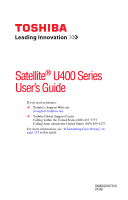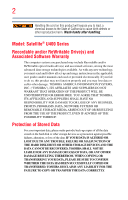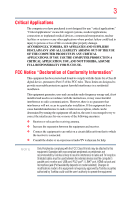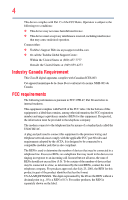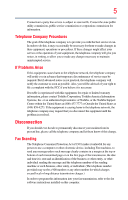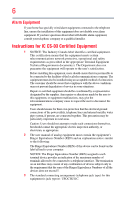Toshiba Satellite U400-ST5404 User Manual
Toshiba Satellite U400-ST5404 Manual
 |
View all Toshiba Satellite U400-ST5404 manuals
Add to My Manuals
Save this manual to your list of manuals |
Toshiba Satellite U400-ST5404 manual content summary:
- Toshiba Satellite U400-ST5404 | User Manual - Page 1
Satellite® U400 Series User's Guide If you need assistance: ❖ Toshiba's Support Web site pcsupport.toshiba.com ❖ Toshiba Global Support Centre Calling within the United States (800) 457-7777 Calling from outside the United States (949) 859-4273 For more information, see "If Something Goes - Toshiba Satellite U400-ST5404 | User Manual - Page 2
Wash hands after handling. Model: Satellite® U400 Series Recordable and/or set-up and usage instructions in the applicable user guides and/or manuals enclosed or provided TROUBLE, FAILURE OR MALFUNCTION OF THE HARD DISK DRIVE OR OTHER STORAGE DEVICES AND THE DATA CANNOT BE RECOVERED, TOSHIBA - Toshiba Satellite U400-ST5404 | User Manual - Page 3
applications" means life support systems, medical and used in accordance with the instructions, it may cause harmful interference jack (Port availability depends on model selected). Changes or modifications made to this equipment not expressly approved by Toshiba or parties authorized by Toshiba - Toshiba Satellite U400-ST5404 | User Manual - Page 4
operation. Contact either: ❖ Toshiba's Support Web site at pcsupport.toshiba.com. ❖ Or call the Toshiba Global Support Centre: Within the United States by the ACTA. It is designed to be connected to a compatible modular jack that is also compliant. The REN is used to determine the number of devices - Toshiba Satellite U400-ST5404 | User Manual - Page 5
service. If Problems Arise trouble is experienced with this equipment, for repair or limited warranty information, please contact Toshiba Corporation, Toshiba America Information Systems, Inc. or an authorized representative of Toshiba, or the Toshiba Support instructions installed on this computer. - Toshiba Satellite U400-ST5404 | User Manual - Page 6
or a qualified installer. Instructions for IC CS-03 Certified may not prevent degradation of service in some situations. Repairs electrical ground connections of the power utility, telephone lines and appropriate. 2 The user manual of analog equipment must contain jack type) for this equipment is - Toshiba Satellite U400-ST5404 | User Manual - Page 7
problem, immediately turn off your Bluetooth or Wireless LAN device. Please contact Toshiba computer product support on Web site http://www.toshiba harmful interference to co-channel Mobile Satellite systems. High power radars are allocated as primary users recommendations, TOSHIBA believes Wireless - Toshiba Satellite U400-ST5404 | User Manual - Page 8
other devices or services is perceived or identified power of the TOSHIBA Wireless LAN Mini PCI Card is far below the FCC radio frequency exposure limits. Nevertheless, the TOSHIBA TOSHIBA Wireless LAN Mini PCI Card must be installed and used in strict accordance with the manufacturer's instructions - Toshiba Satellite U400-ST5404 | User Manual - Page 9
que cet appareil cause du brouillage au service faisant l'objet d'une licence, il doit potential for harmful interference to co-channel Mobile Satellite systems. High power radars are allocated as primary users of the EU Declaration of Conformity TOSHIBA declares that this product conforms - Toshiba Satellite U400-ST5404 | User Manual - Page 10
successful operation on every PSTN network termination point. In the event of problems, you should contact your equipment supplier in the first instance. Taiwan Article accordance with telecommunication laws and regulations. Low power radio frequency electric machinery shall resist against - Toshiba Satellite U400-ST5404 | User Manual - Page 11
microwave ovens, licensed radio stations and non-licensed specified low-power radio stations for mobile object identification systems (RFID) used in or turn off the source of emissions. 3. Contact TOSHIBA Direct PC if you have problems with interference caused by this product to Other Radio Stations - Toshiba Satellite U400-ST5404 | User Manual - Page 12
it belongs to the device class of radio equipment of low-power data communication system radio station stipulated in the Radio Law and for use for the Atheros AR5BMB-43/44 and AR5BMB5 Mini PCI Wireless Network Adapters This equipment is approved to the radio standard by the countries/regions in the - Toshiba Satellite U400-ST5404 | User Manual - Page 13
13 France Ireland Luxembourg Norway Switzerland Germany Italy Netherlands Portugal UK Greece Liechtenstein New Zealand Sweden USA Europe - Restrictions for use of 2.4 GHz Frequencies in European Community Countries België/ Belgique: Deutschland: France: Italia: For private usage outside - Toshiba Satellite U400-ST5404 | User Manual - Page 14
14 Licentie verplicht voor gebruik met buitenantennes. Neem contact op met verkoper voor juiste procedure. 802.11a (5 GHz) Australia Canada France Ireland Luxembourg Norway Switzerland Austria Denmark Germany Italy Netherlands Portugal UK Belgium Finland Greece Liechtenstein New Zealand Sweden - Toshiba Satellite U400-ST5404 | User Manual - Page 15
channel free of radar. You may consult with the local technical support staff responsible for the wireless network to ensure the Access Point Countries/Regions for use for the Atheros AR5001X Mini PCI Wireless Network Adapter This equipment is approved to the radio standard by the countries/regions - Toshiba Satellite U400-ST5404 | User Manual - Page 16
New Zealand Sweden USA Turbo Mode (5 GHz) Canada USA Approved Countries/Regions for use for the Intel® PRO/ Wireless LAN 2100 3B Mini PCI Adapter This equipment is approved to the radio standard by the countries/regions in the following table. Do not use this equipment except in the countries - Toshiba Satellite U400-ST5404 | User Manual - Page 17
17 Approved Countries/Regions for use for the Toshiba Mini PCI Wireless LAN Card This equipment is ,161,165 (802.11a) Wake-up on wireless lan function is not available in battery mode. 802.11b/g (2.4 GHz) Australia Chile Indonesia New Zealand USA Brunei Hong Kong Malaysia Saudi Arabia - Toshiba Satellite U400-ST5404 | User Manual - Page 18
.11a, 802.11b, 802.11g and 802.11n respectively. The IEEE 802.11n specification has not been finalized and is currently in draft release. The TOSHIBA 11a/b/g/n Wireless LAN Adapters are based on the Draft Release, Version 1.0, of the IEEE 802.11n specification. An - Toshiba Satellite U400-ST5404 | User Manual - Page 19
or even lose your network connection. If you should experience any such problem, immediately turn off either one of your Bluetooth or Wireless LAN. Please contact Toshiba computer product support on Web site http://www.toshiba-europe.com/computers/tnt/ bluetooth.htm in Europe or pcsupport - Toshiba Satellite U400-ST5404 | User Manual - Page 20
within the guidelines found in radio frequency safety standards and recommendations, TOSHIBA believes Bluetooth wireless technology is safe for use by consumers. These from deliberations of panels and committees of scientists who continually review and interpret the extensive research literature. - Toshiba Satellite U400-ST5404 | User Manual - Page 21
In any other environment where the risk of interference to other devices or services is perceived or identified as harmful. If you are uncertain of the power of the Bluetooth Card from TOSHIBA is far below the FCC radio frequency exposure limits. Nevertheless, the Bluetooth Card from TOSHIBA shall - Toshiba Satellite U400-ST5404 | User Manual - Page 22
, microwave ovens, licensed radio stations and non-licensed specified low-power radio stations for mobile object identification systems (RFID) used in factory the source of emissions. 3. Contact TOSHIBA Direct PC if you have problems with interference caused by this product to Other Radio Stations. - Toshiba Satellite U400-ST5404 | User Manual - Page 23
2,483.5 MHz. It is impossible to avoid the band of mobile object identification systems. 3. TOSHIBA Direct PC Monday - Friday: 10:00 - 17:00 Toll Free Tel: 0120-15-1048 belongs to the device class of radio equipment of low-power data communication system radio station stipulated in the Radio Law - Toshiba Satellite U400-ST5404 | User Manual - Page 24
service provider, if any repair or adjustment is required. Location of the Required Label (Sample shown below. Location of the label and manufacturing information may vary.) Copyright This guide is copyrighted by Toshiba America Information Systems, Inc. with all rights reserved. Under the copyright - Toshiba Satellite U400-ST5404 | User Manual - Page 25
INDIRECTLY FROM ANY TECHNICAL OR TYPOGRAPHICAL ERRORS OR OMISSIONS CONTAINED HEREIN OR FOR DISCREPANCIES BETWEEN THE PRODUCT AND THE MANUAL. IN NO EVENT SHALL TOSHIBA BE LIABLE FOR ANY INCIDENTAL, CONSEQUENTIAL, SPECIAL, OR EXEMPLARY DAMAGES, WHETHER BASED ON TORT, CONTRACT OR OTHERWISE, ARISING OUT - Toshiba Satellite U400-ST5404 | User Manual - Page 26
26 Trademarks Satellite and ConfigFree are registered trademarks of Toshiba America Information Systems, Inc. and/or Toshiba Corporation. Microsoft, at www.eiae.org. As part of Toshiba's commitment to preserving the environment, Toshiba supports various trade-in and recycling programs. Visit - Toshiba Satellite U400-ST5404 | User Manual - Page 27
Contents Introduction 34 This guide 36 Safety icons 37 Other icons used 37 Other documentation 38 Service options 38 Chapter 1: Getting Started 39 Selecting a place software 43 Registering your computer with Toshiba 44 Adding optional external devices 44 Connecting to a power source 45 27 - Toshiba Satellite U400-ST5404 | User Manual - Page 28
28 Contents Charging the main battery 47 Using the computer for the first time 48 Opening the display panel 48 Your computer's features and specifications ....49 Turning on the power 49 Adding memory (optional 50 Installing a memory module 51 Removing a memory module 56 Checking total - Toshiba Satellite U400-ST5404 | User Manual - Page 29
media 93 Removing a disc with the computer on 94 Removing a disc with the computer off 94 Caring for optical discs 95 Toshiba's online resources 95 Chapter 3: Mobile Computing 96 Toshiba's energy-saver design 96 Running the computer on battery power 96 Battery Notice 97 Power management 98 - Toshiba Satellite U400-ST5404 | User Manual - Page 30
battery power 100 Determining remaining battery power 101 What to do when the main battery runs low ...102 Setting battery notifications 102 Conserving battery power 103 Power Plans 104 Using a hot key to set the Power Plan 105 Changing the main battery 106 Removing the battery Service Providers - Toshiba Satellite U400-ST5404 | User Manual - Page 31
123 Using an ExpressCard 123 Inserting an ExpressCard 123 Removing an ExpressCard 124 Using the Bridge Media Adapter Slot 125 Inserting memory media 125 Removing memory media 126 Using the i.LINK® port 126 Chapter 5: Utilities 127 TOSHIBA Assist 128 Connect 129 Secure 130 Protect & Fix - Toshiba Satellite U400-ST5404 | User Manual - Page 32
162 Memory problems 163 Power and the batteries 164 Keyboard problems 165 Display problems 166 Disk drive problems 168 Optical drive problems 170 Sound system problems 171 ExpressCard® problems 171 Printer problems 173 Wireless networking problems 174 DVD operating problems 176 Develop - Toshiba Satellite U400-ST5404 | User Manual - Page 33
TOSHIBA Cards 186 Hot Key Cards 186 Using the Hot Key Cards 187 Application Cards 188 Using the Application Cards 189 Card Case 189 Hot key functions 190 Volume Mute 190 Lock (Instant security 191 Power key functions 200 Appendix B: Power Cord/Cable Connectors 201 Glossary 202 Index 216 - Toshiba Satellite U400-ST5404 | User Manual - Page 34
in AC power mode. We recommend that you leave this and other energy saving features active, so that your computer will operate at its maximum energy efficiency. You can wake the computer from Sleep mode by pressing the power button. See the "Mobile Computing" section of the Toshiba User's Guide for - Toshiba Satellite U400-ST5404 | User Manual - Page 35
which restricts use of lead, cadmium, mercury, hexavalent chromium, PBB, and PBDE. Toshiba requires its notebook component suppliers to meet RoHS requirements and verifies its suppliers' commitment from its retail version (if available), and may not include user manuals or all program functionality. - Toshiba Satellite U400-ST5404 | User Manual - Page 36
, prices, system/component/options availability are all subject to change without notice. For the most up-to-date product information about your computer, or to stay current with the various computer software or hardware options, visit Toshiba's Web site at pcsupport.toshiba.com. This guide This - Toshiba Satellite U400-ST5404 | User Manual - Page 37
37 Safety icons Safety icons This manual contains safety instructions that must be observed to avoid potential classified according to the seriousness of the risk, and icons highlight these instructions as follows: Indicates an imminently hazardous situation which, if not avoided, will - Toshiba Satellite U400-ST5404 | User Manual - Page 38
version of the user's guide (this document) ❖ It may also contain guides for other programs that may come with your system. For accessory information, visit Toshiba's Web site at accessories.toshiba.com. Service options Toshiba offers a full line of optional service programs to complement its - Toshiba Satellite U400-ST5404 | User Manual - Page 39
Chapter 1 Getting Started This chapter provides tips for using your computer effectively, summarizes how to connect components, and explains what to do the first time you use your notebook computer. The "Instruction Manual for Safety and Comfort," that is shipped with your computer, contains - Toshiba Satellite U400-ST5404 | User Manual - Page 40
40 Getting Started Selecting a place and corrosive chemicals. Keeping yourself comfortable The Toshiba Instruction Manual for Safety and Comfort, included with your the AC adaptor from the power plug socket and computer. 3. Remove the battery pack. Failure to follow these instructions could - Toshiba Satellite U400-ST5404 | User Manual - Page 41
Started between computer base/palm rest and skin" section in the "Instruction Manual for Safety and Comfort" that is shipped with your computer. This precaution is especially important for files you receive via email or download from the Internet. Occasionally, even new programs you buy from - Toshiba Satellite U400-ST5404 | User Manual - Page 42
the base of the computer. Overheating your computer or AC adaptor could cause system failure, computer or AC adaptor damage or a fire, possibly resulting in serious injury. Read the "Provide adequate ventilation" section in the "Instruction Manual for Safety and Comfort" that is shipped with your - Toshiba Satellite U400-ST5404 | User Manual - Page 43
vary according to your software setup choices. The first time you turn on your computer, the Setup Wizard guides you through steps to set up your software. 1 From the Welcome screen click Next to enter the Setup Wizard. 2 Confirm acceptance of Microsoft's End User License Agreement and click Next - Toshiba Satellite U400-ST5404 | User Manual - Page 44
your computer with Toshiba Registering your computer with Toshiba Product registration is strongly recommended, and allows Toshiba to send you periodic updates, announcements, and special offers applicable to your product. Product registration can be completed during the initial start up process of - Toshiba Satellite U400-ST5404 | User Manual - Page 45
injury. Be careful if you use a multiple connector. An overload on one socket could cause a fire or electric shock, possibly resulting in serious injury. Always use the TOSHIBA AC adaptor that was provided with your computer and the TOSHIBA Battery Charger (that may have been provided with your - Toshiba Satellite U400-ST5404 | User Manual - Page 46
adaptor cord to the computer 3 Connect the power cord/cable to a live electrical outlet. The AC power light on the indicator panel glows white. Never attempt to connect or disconnect a power plug with wet hands. Failure to follow this instruction could result in an electric shock, possibly resulting - Toshiba Satellite U400-ST5404 | User Manual - Page 47
recharge the main battery or plug in the AC adaptor NOTE If the AC power light flashes amber during charging, either the main battery is malfunctioning, or it is not receiving correct input from the AC power supply. Disconnect the AC power cord/cable and remove the main battery pack. See "Changing - Toshiba Satellite U400-ST5404 | User Manual - Page 48
48 Getting Started Using the computer for the first time NOTE Battery life and charge time may vary depending on the applications, power management settings, and features used. panel and be careful to remove any pens or other objects from the keyboard area before closing the display panel. - Toshiba Satellite U400-ST5404 | User Manual - Page 49
in this guide. Below are examples of some of the many possible icons used on your computer: (Sample Illustration) System icons Turning on the power To turn on the computer: 1 Make sure any external devices (such as the AC adaptor, if you plan to use AC power rather than battery power) are properly - Toshiba Satellite U400-ST5404 | User Manual - Page 50
first time, do not turn off the power again until the operating system has loaded completely. Adding memory (optional) HINT: To purchase additional memory modules, see the accessories information packaged with your system or visit accessories.toshiba.com. Your computer comes with enough memory - Toshiba Satellite U400-ST5404 | User Manual - Page 51
that is in good condition. Installing a memory module with the computer's power on may damage the computer, the module, or both. The computer modules. Before you install or remove a memory module, turn off the computer using the Start menu. If you install or remove a memory module while the computer - Toshiba Satellite U400-ST5404 | User Manual - Page 52
. Start (Sample Image) Shut Down menu Arrow Shut Down Menu 2 Click Shut Down. The operating system turns off the computer. 3 Unplug and remove any cables connected to the computer, including the AC adaptor. 4 Remove the main battery. For information on removing the main battery, see "Removing the - Toshiba Satellite U400-ST5404 | User Manual - Page 53
on the memory module or on the computer. Grease or dust on the connector may cause memory access problems. 9 Carefully remove the new memory module from its antistatic packaging, without touching its connector. 10 Locate an empty memory module slot on the underside of the computer. NOTE If - Toshiba Satellite U400-ST5404 | User Manual - Page 54
first before removing/installing the bottom module. NOTE For this model Slot A is the bottom slot. Slot B is the top slot. If only one memory module is to be installed, it must be installed in slot A. 11 Pick up the memory module by its sides, avoiding any contact with its connector. Position - Toshiba Satellite U400-ST5404 | User Manual - Page 55
Getting Started 55 Adding memory (optional) 13 Once the module's connector is fully inserted into the socket, press downward on the top edge of the module to seat the module into the latches at the sides - Toshiba Satellite U400-ST5404 | User Manual - Page 56
Started Adding memory (optional) 15 Re-insert the main battery. For more information on inserting the main battery, see "Inserting a charged battery" described in "Checking total memory" on page 58. Removing a memory module If you need to remove a memory module: 1 Complete steps 1-8 in "Installing - Toshiba Satellite U400-ST5404 | User Manual - Page 57
following screen may appear when you turn on the power: If "Start defragment the drive. If so, consult Windows® Help and Support. 2 Pull the latches away from the memory module. on top of one another, you must remove the top module first before removing/installing the bottom module. 3 Gently lift - Toshiba Satellite U400-ST5404 | User Manual - Page 58
one memory module installed for the computer to work. Checking total memory When you add or remove a memory module, you can check that the computer has recognized the change. To do this: 1 Click Start, Control Panel, and then System. The System window appears. 2 The total memory is displayed below - Toshiba Satellite U400-ST5404 | User Manual - Page 59
Started 59 the TouchPad is much smaller than the display screen, moving your cursor across the screen often means having to move your finger several or changed in the Mouse Properties dialog box. Control buttons When a step instructs you to click or choose an item, move the cursor to the item, - Toshiba Satellite U400-ST5404 | User Manual - Page 60
60 Getting Started Using external display devices Disabling or enabling the TouchPad™ The 2 Connect the device's power cable to a live electrical outlet. 3 Turn on the external device. Your computer will automatically detect the external display device and activate a screen with display options. 4 - Toshiba Satellite U400-ST5404 | User Manual - Page 61
Getting Started 61 Using external display devices 2 While holding down Fn, press if an external monitor is connected): ❖ LCD-Internal display only ❖ LCD + CRT-Internal display and external monitor simultaneously ❖ CRT-External monitor only ❖ LCD + CRT Multi Monitor-Internal display and external - Toshiba Satellite U400-ST5404 | User Manual - Page 62
support Plug and Play, you can set up the printer as described in "Setting up a printer" on page 63. To connect a printer to your computer: 1 Connect the printer cable to the printer and then connect the other end to one of the computer's USB ports. 2 Plug the printer's power cable into a live AC - Toshiba Satellite U400-ST5404 | User Manual - Page 63
. Refer to your printer installation guide for instructions before completing the following procedure. If your printer does not support Plug and Play, follow these steps to set it up for the first time. You only need to set up the printer once. 1 Click Start, Control Panel, Hardware and Sound - Toshiba Satellite U400-ST5404 | User Manual - Page 64
using it for a while. If you are using the computer for the first time, leave the computer plugged into a power source (even though the computer is off) to fully charge the main battery. Options for turning off the computer Depending on the operating system installed, you have more than one option - Toshiba Satellite U400-ST5404 | User Manual - Page 65
turning off the computer using the Shut down command. ❖ Restarting from Hibernation takes a little more time and consumes more main battery power than restarting from Sleep. ❖ When starting up again, the computer returns to the state in which you left it, including all open programs and files you - Toshiba Satellite U400-ST5404 | User Manual - Page 66
the computer is in Sleep mode. ❖ Restarting from Sleep takes less time and consumes less main battery power than restarting after turning off the computer using the Hibernation or Shut down commands. ❖ When starting up again, the computer returns to the mode in which you left it, including all open - Toshiba Satellite U400-ST5404 | User Manual - Page 67
, you first need to activate it using the Power Options feature. By default, pressing your computer's power button puts the computer into Sleep mode. 1 Click Start, Control Panel, System and Maintenance, and then Power Options. The Power Options window appears. 2 Click Change plan settings under - Toshiba Satellite U400-ST5404 | User Manual - Page 68
of Power Options screen 4 Click Power buttons and lid to display the actions that you can configure. 5 Select the options you want from the drop-down lists. NOTE These options can be set separately for how they operate while the computer is running on battery power or while connected to AC power - Toshiba Satellite U400-ST5404 | User Manual - Page 69
. Once the computer is configured, you can turn it off by either pressing the power button or closing the display panel, depending on the options set. Restarting your computer To start the computer up again, press the power button until the on/off light glows white. If you turn off the computer by - Toshiba Satellite U400-ST5404 | User Manual - Page 70
of these methods, you first need to enable them using the Power Options feature. 1 Click Start, Control Panel, System and Maintenance, and then Power Options. The Power Options window appears. 2 Click Change plan settings under the power plan to be customized. The Edit Plan Settings window appears - Toshiba Satellite U400-ST5404 | User Manual - Page 71
Started 71 Turning off the computer 4 Click Power buttons and lid to display the actions that you can configure. 5 Select Hibernate for the options you want. NOTE These options can be set separately for how they operate while the computer is running on battery power or while connected to AC - Toshiba Satellite U400-ST5404 | User Manual - Page 72
of time after which the computer automatically goes into Sleep mode. To use any of these methods, you first need to enable them using the Power Options feature. 1 Click Start, Control Panel, System and Maintenance, and then Power Options. The Power Options window appears. - Toshiba Satellite U400-ST5404 | User Manual - Page 73
under the power plan to be customized. The Edit Plan Settings window appears. (Sample Image) Edit Plan Settings screen 3 To change the amount of time after which the computer enters Sleep mode: ❖ Under Put the computer to sleep, select the desired amount of time in both the On battery and Plugged - Toshiba Satellite U400-ST5404 | User Manual - Page 74
tab of Power Options screen 5 Click Power buttons and lid to display the actions that you can configure. 6 Select Sleep for the options you want. NOTE These options can be set separately for how they operate while the computer is running on battery power or while connected to AC power. ❖ Lid - Toshiba Satellite U400-ST5404 | User Manual - Page 75
Starting again from Sleep mode To start up the computer from Sleep mode, press the power button until the on/off light glows white. The computer returns to the screen For information about taking care of your computer's battery, see "Taking care of your battery" on page 109. NOTE Please handle your - Toshiba Satellite U400-ST5404 | User Manual - Page 76
76 Getting Started Caring for your computer Cleaning the computer Keep liquids, purchase an optional computer lock cable. For more information on purchasing a cable lock, visit accessories.toshiba.com. (Sample Illustration) Computer lock cable To secure the computer: 1 Wrap the cable through - Toshiba Satellite U400-ST5404 | User Manual - Page 77
Getting Started 77 Caring for your computer 2 Pass the locking end through the loop. 3 Insert the cable's locking end into the security lock slot on your computer, then engage the locking device. The computer is now securely locked. (Sample Illustration) Attaching security lock cable - Toshiba Satellite U400-ST5404 | User Manual - Page 78
until you save it to the disk. If the network you are using goes down and you must restart your computer to reconnect, or your battery runs out of charge while you are working, you will lose all work since you last saved. See "Saving your work" on page 85 for - Toshiba Satellite U400-ST5404 | User Manual - Page 79
tips ❖ Back up your files to disks (or other removable media) on a regular basis. Label the backup copies clearly This precaution is especially important for files you receive via diskette, email, or download from the Internet. ❖ Take frequent breaks to avoid repetitive-motion injuries and eyestrain - Toshiba Satellite U400-ST5404 | User Manual - Page 80
80 Learning the Basics Using the keyboard Using the keyboard Your computer's keyboard contains character keys, control keys, function keys, and special Windows® keys, providing all the functionality of a full-size keyboard. (Sample Illustration) Keyboard Character keys Typing with the character - Toshiba Satellite U400-ST5404 | User Manual - Page 81
key (Sample Illustration) Special Windows® keys Your computer's keyboard has one key and one button that have special functions in Windows®: ❖ Windows® button-Opens the Start menu ❖ Application key-Has a similar function as the secondary mouse button - Toshiba Satellite U400-ST5404 | User Manual - Page 82
82 Learning the Basics Using the keyboard Overlay keys The keys with gray numbers and symbols on the front of them form the numeric and cursor overlay. This overlay lets you enter numeric data or control the cursor as you would using the 10-key keypad on a desktop computer's keyboard. (Sample - Toshiba Satellite U400-ST5404 | User Manual - Page 83
the information you want to work on. To find the file, use the Start menu or Windows® Explorer. If you prefer to open the program first, these steps, which use the Windows® WordPad program as an example: 1 Click Start, and then All Programs. The Windows® operating system displays the All Programs - Toshiba Satellite U400-ST5404 | User Manual - Page 84
a program is not listed in the All Programs menu, you can start it from Windows® Explorer. Windows® Explorer gives you a view of this file ends with .exe). This example opens WordPad using Windows® Explorer. 1 Click Start, and then All Programs. NOTE If you pause with your mouse on All Programs, - Toshiba Satellite U400-ST5404 | User Manual - Page 85
field This example uses the Start menu's Start Search field to start WordPad: 1 Click Start to display the Start menu. The Start Search field appears at the bottom of the Start menu. Start Search field Arrow (Sample Image) Start Search field in Start menu 2 Start typing the program's name (wordpad - Toshiba Satellite U400-ST5404 | User Manual - Page 86
different name. File names The Windows® operating system supports long file names that can contain up to 260 characters and can include spaces. Some applications do not support long file names and require file names limited to no more than - Toshiba Satellite U400-ST5404 | User Manual - Page 87
Learning the Basics 87 Printing your work Using a file extension Most programs assign an extension to the file name that identifies the file as being created in the program with a particular format. For example, Microsoft® Word saves files with a .doc extension. Any file name with an extension of - Toshiba Satellite U400-ST5404 | User Manual - Page 88
has become the preferred medium for software, music, and video. Digital versatile discs (DVDs) provide a significant increase in data storage and support features that are not available on any other video platform. These features include widescreen movies, multiple language tracks, digital surround - Toshiba Satellite U400-ST5404 | User Manual - Page 89
, it is recommended that you play DVDs while running the computer on AC power. NOTE When viewing DVD movies use the DVD Player software that came so could cause the drive to malfunction. Manual eject hole-Use if you need to release the disc tray when the power is off. Use a straightened paper clip - Toshiba Satellite U400-ST5404 | User Manual - Page 90
a pencil to press the manual eject button. Pencil lead play audio CDs or DVD movies. The Play/Pause button starts playing the disc or makes it pause if currently playing. computer is turned on. The drive will not open if the computer's power is off. 2 Make sure the drive's in-use indicator light is - Toshiba Satellite U400-ST5404 | User Manual - Page 91
Learning the Basics 91 Using the optical drive 4 Grasp the tray and pull it fully open. (Sample Illustration) Drive tray fully extended 5 Hold the disc by its edges and check that it is free of dust. If the disc is dusty, clean it as described in "Caring for optical discs" on page 95. 6 Place - Toshiba Satellite U400-ST5404 | User Manual - Page 92
the disc incorrectly, it may jam the drive. If this happens, contact Toshiba support for assistance. 9 Push the disc tray in by pressing gently on the . To access the Windows Media® Player, you can open it through the Start menu. NOTE When using Windows Media® Player, your system may not be screen - Toshiba Satellite U400-ST5404 | User Manual - Page 93
Auto-Run feature does not automatically start your disc, try launching the optical disc manually. To do this, follow these steps: 1 Click Start, and then Computer. 2 Click For more information regarding supported optical media formats please refer to your computer's detailed specifications at - Toshiba Satellite U400-ST5404 | User Manual - Page 94
computers or optical media players. These problems are not due to any defect in your Toshiba computer or optical drive. Please Removing a disc with the computer off To remove a disc with the computer turned off: 1 Insert a slender object, such as a straightened paper clip, into the manual eject - Toshiba Satellite U400-ST5404 | User Manual - Page 95
Learning the Basics 95 Toshiba's online resources 2 Pull the tray out until it is fully open, remove the disc, and place it in , wipe it with a clean, dry cloth. The most efficient method to clean it is to start from the center of the disc and wipe toward the outward edge (not in a circle). If - Toshiba Satellite U400-ST5404 | User Manual - Page 96
of using your computer while traveling. Toshiba's energy-saver design Your computer enters a low-power suspension mode when it is not being the computer on battery power The computer contains a removable Lithium-Ion (Li-Ion) battery that provides power when you are away from an AC outlet. You - Toshiba Satellite U400-ST5404 | User Manual - Page 97
included with your computer or visit the Toshiba Web site at accessories.toshiba.com. Use only batteries designed to work with your Toshiba notebook computer. To ensure that the battery maintains its maximum capacity, operate the computer on battery power at least once a month. The LithiumIon - Toshiba Satellite U400-ST5404 | User Manual - Page 98
with setup changes, contact Toshiba's Global Support Centre. Using additional batteries In addition to the main battery, you may also have an optional secondary battery (not included with your computer). If you travel and need to work for many hours without an AC power source, you may purchase - Toshiba Satellite U400-ST5404 | User Manual - Page 99
provided by the AC adaptor to run applications, features, and devices. Your computer's Power Options utility can be used to select a power level setting that reduces the power required for system operation and will allow the battery to recharge. The battery may not start charging immediately under - Toshiba Satellite U400-ST5404 | User Manual - Page 100
or plug in the AC adaptor. NOTE If the AC power light flashes amber during charging, either a battery pack is malfunctioning, or it is not receiving correct input from the AC power supply. Disconnect the AC power cord/cable and remove the battery pack. See "Changing the main battery" on page 106 - Toshiba Satellite U400-ST5404 | User Manual - Page 101
system Sleep command). Power button System Indicator Lights AC power light On/off light Battery light Hard disk drive light Bridge Media Adapter light* *Available on certain models (Sample Illustration) Power and battery light locations Determining remaining battery power NOTE Wait at least - Toshiba Satellite U400-ST5404 | User Manual - Page 102
computer) ❖ Save your work and turn off the computer If you do not manage to do any of these things before the main battery completely runs out of power, the computer automatically enters Hibernation mode and turns itself off. Hibernation mode keeps track of where you were, so that when you turn - Toshiba Satellite U400-ST5404 | User Manual - Page 103
Options window appears. (Sample Image) Advanced settings tab of Power Options screen 4 Click Battery to display the battery options. 5 Configure the alarm settings to suit your needs. Conserving battery power How long a fully charged battery pack lasts when you are using the computer depends on - Toshiba Satellite U400-ST5404 | User Manual - Page 104
the computer before you need to recharge the battery. Microsoft® has combined these options into preset Power Plans. Using one of these power plans lets you choose between maximum power savings and peak system performance. You may also set individual power-saving options to suit your own needs. The - Toshiba Satellite U400-ST5404 | User Manual - Page 105
steps. 4 Click Change Plan Settings to choose the plan you want to edit. This screen allows you to change basic settings. 5 Click Change Advanced Settings to access settings for battery notification levels, hard drive power save time, etc. You can click on the plus signs to expand each item and - Toshiba Satellite U400-ST5404 | User Manual - Page 106
. Removing the battery from the computer To remove the battery: 1 Save your work. 2 Turn off the computer or place it in Hibernation mode according to the instructions in "Using and configuring Hibernation mode" on page 69. 3 Unplug and remove any cables connected to the computer, including the AC - Toshiba Satellite U400-ST5404 | User Manual - Page 107
lock to the unlocked position. (Sample Illustration) Unlocking the battery release lock 6 Slide the battery release latch to release the battery. 7 Pull the discharged battery out of the computer. (Sample Illustration) Removing the battery If the battery is leaking or its case is cracked, put on - Toshiba Satellite U400-ST5404 | User Manual - Page 108
108 Mobile Computing Changing the main battery Inserting a charged battery To insert a battery: 1 Wipe the terminals of the charged battery with a clean cloth to ensure a good connection. 2 Insert the charged battery into the slot until the latch clicks. The battery pack has been designed so that - Toshiba Satellite U400-ST5404 | User Manual - Page 109
purchase through the Toshiba Web site at accessories.toshiba.com. ❖ A reverse polarity condition should be avoided with all batteries. The main battery is designed so that it cannot be installed in reverse polarity. ❖ Charge the battery only in the computer or in a battery charger designated as an - Toshiba Satellite U400-ST5404 | User Manual - Page 110
Check the connections for the AC adaptor and power cord/cable. 5 Charge the battery pack until the battery light glows white. ❖ If you have extra battery packs, rotate their use. ❖ If you will not be using the system for an extended period, more than one month, remove the battery pack. ❖ If you are - Toshiba Satellite U400-ST5404 | User Manual - Page 111
possibly result in serious injury. Always use the battery pack supplied as an accessory or an equivalent battery pack specified in the User's Manual. Other battery packs have different voltage and terminal polarities. Use of nonconforming battery packs could generate smoke or cause fire or rupture - Toshiba Satellite U400-ST5404 | User Manual - Page 112
cases for the computer. They all provide plenty of extra space for manuals, power cords, and compact discs. Contact your authorized Toshiba representative for more information or visit Toshiba's Web site at accessories.toshiba.com. TECHNICAL NOTE: When traveling by air, you may be required to - Toshiba Satellite U400-ST5404 | User Manual - Page 113
do in the Windows® operating system. You use its features to start programs, find documents, set up system components, and perform most other computing tasks. HINT: The illustrated examples in this guide may appear slightly different from the screens displayed by your system. The differences are not - Toshiba Satellite U400-ST5404 | User Manual - Page 114
Finding your way around the desktop Your computer's desktop includes several standard features: icons, Start button, Taskbar, Notification Area, and background pattern. Icons Start button Taskbar Notification Area (Sample Image) Windows® operating system desktop Icons An icon represents - Toshiba Satellite U400-ST5404 | User Manual - Page 115
Support ❖ Suspend system activity and shut down the computer NOTE Whenever a procedure in this User's Guide instructs you to click Start, it means that you should click the Start Typical tasks in the Notification Area are Current time, Power usage mode, Mouse properties, and speaker volume. To activate - Toshiba Satellite U400-ST5404 | User Manual - Page 116
may require you to purchase additional software, external hardware or services. Availability of public wireless LAN access points may be limited. will be lit. For help with common Wi-Fi® networking problems, see "Wireless networking problems" on page 174. Connecting your computer to a network You - Toshiba Satellite U400-ST5404 | User Manual - Page 117
: ❖ At the office, connect an Ethernet cable to the RJ45 jack on your computer. For specific information about connecting to the network, consult a dial-up connection, use the Connect to the Internet Wizard: 1 Click Start, Control Panel, Network and Internet, and then Connect to the Internet. 2 - Toshiba Satellite U400-ST5404 | User Manual - Page 118
computer's modem, visit Toshiba's Web site at accessories.toshiba.com. Before you jack NOTE Connect the built-in modem only to ordinary analog phone lines. Never connect the built-in modem to a digital line (ISDN). Never connect the built-in modem to the digital connector service or the Internet. - Toshiba Satellite U400-ST5404 | User Manual - Page 119
Internet ❖ The World Wide Web ❖ Internet Service Providers ❖ Connecting to the Internet ❖ Surfing the Internet ❖ Internet features ❖ Uploading to, and downloading files from, the Internet The Internet The communication methods such as Digital Subscriber Lines (DSL), cable, and satellite links. - Toshiba Satellite U400-ST5404 | User Manual - Page 120
telephone line, or a LAN connection ❖ A Web browser ❖ An Internet Service Provider (ISP) account Once you have established an ISP account, you can see "Connecting a modem to a telephone line" on page 117. 2 Start your Web browser. Have your modem dial the ISP's telephone number, and establish - Toshiba Satellite U400-ST5404 | User Manual - Page 121
groups, by typing messages which are instantly viewed by others on their computer screens. ❖ Internet news groups A news group is similar to a chat room Online shopping Many Web sites offer products and services for sale. Uploading to, and downloading files from, the Internet Transferring files from - Toshiba Satellite U400-ST5404 | User Manual - Page 122
Start, All Programs, Accessories, and then Sound Recorder. Start Recording/Stop Recording button (Sample Image) Sound Recorder screen 3 Click the Start When using amplified speakers, use speakers that require an external power source. Other types of speakers will be inadequate to produce - Toshiba Satellite U400-ST5404 | User Manual - Page 123
necessary adapters, plug the cable from the headphones or external speakers into the headphone jack. The headphone jack requires a 16-ohm stereo mini-jack. Using an ExpressCard® The ExpressCard®slot supports the use of ExpressCard media. The slot also supports hot swapping, which allows you to - Toshiba Satellite U400-ST5404 | User Manual - Page 124
ExpressCard. (Sample Illustration) Inserting an ExpressCard 3 Push the ExpressCard into the slot until it locks in place. Removing an ExpressCard® 1 Prepare the card for removal by clicking the Safely Remove Hardware icon in the Notification Area and then selecting the card or device you want to - Toshiba Satellite U400-ST5404 | User Manual - Page 125
Adapter slot may also support other types of media. For a complete list of supported media, visit Toshiba's Web site at accessories.toshiba. instructions apply to all types of supported media devices. 1 Turn the media so that the contacts (metal areas) are face down. 2 Push the media into the adapter - Toshiba Satellite U400-ST5404 | User Manual - Page 126
the card and pull it straight out. (Sample Illustration) Removing memory media Do not remove memory media while data is being written or read. Even transfer rate. In addition to high speed, the i.LINK® port also supports isochronous data transfer (the delivery of data at a guaranteed rate). This - Toshiba Satellite U400-ST5404 | User Manual - Page 127
utility is available on your system. ❖ TOSHIBA Assist ❖ Supervisor password ❖ User password ❖ TOSHIBA PC Diagnostic Tool Utility ❖ TOSHIBA SD™ Memory Card Format Utility ❖ Mouse Utility ❖ TOSHIBA Hardware Setup ❖ TOSHIBA Zooming Utility ❖ TOSHIBA Button Support ❖ CD/DVD Drive Acoustic Silencer - Toshiba Satellite U400-ST5404 | User Manual - Page 128
do one of the following: ❖ Double-click the TOSHIBA Assist shortcut icon on the desktop. ❖ Click Start, All Programs, Toshiba, Utilities, and then TOSHIBA Assist. The TOSHIBA Assist window appears. (Sample Image) TOSHIBA Assist window The TOSHIBA Assist offers four categories of options: ❖ Connect - Toshiba Satellite U400-ST5404 | User Manual - Page 129
Utilities TOSHIBA Assist Connect The features available in this category are: ❖ ConfigFree® Connectivity Doctor ❖ Bluetooth® Settings ❖ Bluetooth® Local COM Settings 129 (Sample Image) TOSHIBA Assist window - Connect tab - Toshiba Satellite U400-ST5404 | User Manual - Page 130
130 Utilities TOSHIBA Assist Secure The features available in this category are: ❖ Supervisor password ❖ User password (Sample Image) TOSHIBA Assist window - Secure tab - Toshiba Satellite U400-ST5404 | User Manual - Page 131
Utilities TOSHIBA Assist Protect & Fix The features available in this category are: ❖ TOSHIBA PC Diagnostic Tool Utility 131 (Sample Image) TOSHIBA Assist window - Protect & Fix tab - Toshiba Satellite U400-ST5404 | User Manual - Page 132
Optimize The features available in this category are: ❖ Mouse Utility ❖ TOSHIBA Hardware Setup ❖ TOSHIBA Zooming Utility ❖ TOSHIBA Button Support ❖ CD/DVD Drive Acoustic Silencer ❖ TOSHIBA Accessibility ❖ TOSHIBA SD™ Memory Card Format Utility (Sample Image) TOSHIBA Assist window - Optimize tab - Toshiba Satellite U400-ST5404 | User Manual - Page 133
again. Toshiba supports several types power-on password-Prevents unauthorized users from starting or restarting the computer. ❖ A supervisor password-Prohibits unauthorized users from accessing certain functions such as TOSHIBA screen will appear. Select your user name and enter your password, if any. - Toshiba Satellite U400-ST5404 | User Manual - Page 134
organization or others as a result of the inability to access your computer. To set a supervisor password: 1 Click Start, All Programs, Toshiba, Utilities, and then TOSHIBA Assist. The TOSHIBA Assist window appears. 2 On the left side, click the Secure tab. 3 Click the Supervisor Password icon. The - Toshiba Satellite U400-ST5404 | User Manual - Page 135
Click Start, All Programs, Toshiba, Utilities, and then TOSHIBA Assist. The TOSHIBA Assist screen appears asking for a password. 5 Enter the supervisor password, then click OK. 6 Click OK to exit. 7 Restart the system to complete the process. Using a user password A user password provides power - Toshiba Satellite U400-ST5404 | User Manual - Page 136
then enter it again to verify. 6 Click OK to exit. Deleting a user password To cancel the power-on password function: 1 Click Start, All Programs, Toshiba, Utilities, and then TOSHIBA Assist. The TOSHIBA Assist window appears. 2 On the left side, click the Secure tab. 3 Click the User Password icon - Toshiba Satellite U400-ST5404 | User Manual - Page 137
screen appears asking for a password. Enter the user password, then click OK. TOSHIBA PC Diagnostic Tool Utility This utility can help diagnose problems and does not indicate a problem. To use the TOSHIBA PC Diagnostic Tool utility: 1 Click Start, All Programs, Toshiba, Utilities, and then PC - Toshiba Satellite U400-ST5404 | User Manual - Page 138
with the Bridge Media Adapter slot. To format an SD memory card using this utility: 1 Click Start, All Programs, Toshiba, Utilities, and then SD Memory Card Format. The TOSHIBA SD Memory Card Format screen appears. (Sample Image) TOSHIBA SD Memory Card Format screen 2 Select the drive corresponding - Toshiba Satellite U400-ST5404 | User Manual - Page 139
mouse settings. To access the Mouse utility: 1 Click Start, Control Panel, and then Mouse under Hardware and Sound, or click the Mouse icon in the Optimize tab of TOSHIBA Assist. The Mouse Properties screen appears. (Sample Image) Mouse Properties screen The settings you can change are divided into - Toshiba Satellite U400-ST5404 | User Manual - Page 140
tab options The TOSHIBA Hardware Setup screen may have the following tabs: ❖ Boot Priority-Allows you to change the sequence in which your computer searches the drives for the operating system You can also manually choose the Boot Priority by pressing the power button to power on the computer - Toshiba Satellite U400-ST5404 | User Manual - Page 141
(DC 5V) to the USB port even when the power of the computer is turned OFF. "Power OFF" includes Sleep Mode, Hibernation Mode or shutdown state. This function can only be used for ports that support the USB Sleep and Charge function (hereinafter called "compatible ports"). Compatible ports are USB - Toshiba Satellite U400-ST5404 | User Manual - Page 142
chargers. If external devices are connected to compatible ports when the AC adaptor is not connected to the computer, the battery of the computer will be depleted even when the power the use of this function. To change the setting, launch TOSHIBA Hardware Setup and click on the USB tab. There are two - Toshiba Satellite U400-ST5404 | User Manual - Page 143
compatible ports, even when the computer is in Sleep Mode. USB bus power (DC 5V) will not be supplied if the computer is in Hibernation Mode or shutdown state. When "USB Sleep and Charge function" is Enabled in TOSHIBA Hardware Setup, the "USB Wakeup function" does not work for compatible ports - Toshiba Satellite U400-ST5404 | User Manual - Page 144
❖ Icons on the desktop To access the TOSHIBA Zooming Utility: 1 Click Start, All Programs, Toshiba, Utilities, and then TOSHIBA Zooming Utility. The TOSHIBA Zooming Utility Properties screen appears. (Sample Image) TOSHIBA Zooming Utility Properties screen 2 Select the desired option(s). 3 Click OK - Toshiba Satellite U400-ST5404 | User Manual - Page 145
control panel directly above the keyboard. To access TOSHIBA Button Support: 1 Click the TOSHIBA Button Support icon in the Optimize tab of TOSHIBA Assist. The TOSHIBA Button Support window appears. (Sample Image) TOSHIBA Button Support screen 2 Under Button Name, select the button whose function - Toshiba Satellite U400-ST5404 | User Manual - Page 146
To access the utility: 1 Click the CD/DVD Drive Acoustic Silencer icon in the Optimize tab of TOSHIBA Assist. The CD/DVD Drive Acoustic Silencer screen appears. 2 Click Silence Mode to make the drive run more slowly and quietly for listening to music or audio files on a CD. 3 Click Normal Mode - Toshiba Satellite U400-ST5404 | User Manual - Page 147
can press it once, release it, and then press a function key to activate the hot key function. (Sample Image) TOSHIBA Accessibility window To use TOSHIBA Accessibility: 1 Click Start, All Programs, Toshiba, Utilities, and then Accessibility, or click the Accessibility icon in the Optimize tab of - Toshiba Satellite U400-ST5404 | User Manual - Page 148
will accurately screen out unauthorized users at all times. Toshiba is not liable for any failure or damage that might arise out of the use of the fingerprint software or utility. Using the Fingerprint Authentication Utility To access the Fingerprint Authentication Utility either click Start, All - Toshiba Satellite U400-ST5404 | User Manual - Page 149
the users. If your system supports power-on security, existing fingerprint samples can be used also for power-on authentication. Care and maintenance or recognition. ❖ Wash and dry your hands thoroughly. ❖ Remove static electricity from your fingers by touching any metal surface. Static - Toshiba Satellite U400-ST5404 | User Manual - Page 150
will be displayed when recognition is abnormal or recognition is not successful within a fixed duration. ❖ The recognition success rate may differ from user to user. ❖ Toshiba does not guarantee that this fingerprint recognition technology will be error-free. - Toshiba Satellite U400-ST5404 | User Manual - Page 151
enrolled user or accurately screen out unauthorized users at all times. Toshiba is not liable for ConfigFree also lets you identify communication problems and create profiles for easy switching Getting Started This section contains information about the ConfigFree® main screen, and how to start and - Toshiba Satellite U400-ST5404 | User Manual - Page 152
if applicable to your system) to open the TOSHIBA Assist, and then click the ConfigFree icon. ❖ you analyze your network connections and fix network connection problems. Using Connectivity Doctor, you can view detailed network of Wireless Connection switch (Sample Image) Connectivity Doctor screen - Toshiba Satellite U400-ST5404 | User Manual - Page 153
settings) and the address of a home page that opens automatically when Internet Explorer® starts ❖ Devices-lets you enable or disable settings of wired and wireless network devices, infrared devices, and set the power status of Bluetooth® antennas ❖ TCP/IP settings-includes DHCP, IP address, subnet - Toshiba Satellite U400-ST5404 | User Manual - Page 154
154 Utilities ConfigFree® 3 Click Open Settings. The ConfigFree Profile Settings window appears. (Sample Image) ConfigFree Profile Settings window 4 Click Add to start the Create Profile Wizard. - Toshiba Satellite U400-ST5404 | User Manual - Page 155
problems by yourself. It covers the problems you are most likely to encounter. If all else fails, contact Toshiba. You will find information on Toshiba's support services at the end of this chapter. Problems (once), then click Start Task Manager. The Windows® Task Manager window appears. 155 - Toshiba Satellite U400-ST5404 | User Manual - Page 156
computer shuts down completely. Problems when you turn on the computer These problems may occur when you turn on the power. The computer will not start. Make sure you attached the AC adaptor and power cord/cable properly or installed a charged battery. Press and hold the power button for at least - Toshiba Satellite U400-ST5404 | User Manual - Page 157
Wrong Problems when you turn on the computer 157 If you are using an AC adaptor, verify that the computer is receiving power from the external power source by looking at the AC power light. If the indicator is glowing, the computer is connected to a live external power source. The computer starts - Toshiba Satellite U400-ST5404 | User Manual - Page 158
.toshiba.com and see the Support Bulletin Step-Charging the computer's battery (click the Ask Iris® link and search for the support bulletin by name). 4 Connect the AC adaptor to a different power outlet, preferably in a different room. If the computer starts normally, there may be a problem - Toshiba Satellite U400-ST5404 | User Manual - Page 159
device. The voltage level must match exactly. The amperage rating of the AC adaptor must be equal to or greater than that required by the start. ❖ The operating system responds differently from the normal routine. ❖ The screen does not look right. Unless a hardware device has failed, problems - Toshiba Satellite U400-ST5404 | User Manual - Page 160
Directory Services Restore Mode ❖ Debugging Mode ❖ Disable automatic restart on system failure ❖ Disable Driver Signature Enforcement ❖ Start Windows® the Startup menu may display different versions of Safe mode. Internet problems My Internet connection is very slow. Many factors contribute to the - Toshiba Satellite U400-ST5404 | User Manual - Page 161
to Toshiba support at pcsupport.toshiba.com. Resolving a hardware conflict If you receive an error message telling you there is a device driver conflict or a general hardware problem, try using Windows® Help and Support to troubleshoot the problem first. For help on hardware conflicts: 1 Click Start - Toshiba Satellite U400-ST5404 | User Manual - Page 162
device, remove it from the computer. ❖ Disable another system component and use its resources for the new device. See "Fixing a problem with Device Manager" on page 162. ❖ Reconfigure the device so that its requirements do not conflict. Refer to the device's documentation for instructions about - Toshiba Satellite U400-ST5404 | User Manual - Page 163
, and other power-using functions. This tab does not appear if the device is not using resources. ❖ The Driver tab, which displays the drivers being used by the device. This tab also provides options for updating the driver or rolling back the driver in case the new version is causing a problem. The - Toshiba Satellite U400-ST5404 | User Manual - Page 164
slot A. Power and the batteries Your computer receives its power through the AC adaptor and power cord/cable or from the system batteries (battery, optional secondary battery, and real-time clock (RTC) battery). Power problems are interrelated. For example, a faulty AC adaptor or power cord/cable - Toshiba Satellite U400-ST5404 | User Manual - Page 165
Web site at accessories.toshiba.com. Refer to this site often to stay current on the most recent software and hardware options for your computer, and for other product information. For more information on maintaining battery power, see "Charging batteries" on page 98. Keyboard problems If, when you - Toshiba Satellite U400-ST5404 | User Manual - Page 166
Start menu. The Shut Down menu appears. 2 Click Restart. The computer will restart and recognize the device. Display problems Here are some typical display problems and their solutions: The screen Check that the monitor's power cord/cable is firmly plugged into a working power outlet. ❖ Check that - Toshiba Satellite U400-ST5404 | User Manual - Page 167
that there is a problem with your display settings and that the adapter type is incorrect or the supported by the computer's internal display. To change the display properties: 1 Right-click in a blank area of the Windows® desktop. 2 Click Personalize, and then Display Settings. 3 Adjust the screen - Toshiba Satellite U400-ST5404 | User Manual - Page 168
screen technology. When the computer is operated on battery power, the screen will dim and you may not be able to increase the brightness of the screen while on battery power. Disk drive problems Problems it finds. To run Error-checking: 1 Click Start, and then Computer. 2 Right-click the drive you - Toshiba Satellite U400-ST5404 | User Manual - Page 169
fix file system errors ❖ Scan for and attempt recovery of bad sectors 7 Click Start. Error-checking tests and repairs the disk. Your hard disk seems very slow. If is probably causing the problem. Run Errorchecking on the faulty diskette (for instructions see "Disk drive problems" on page 168). - Toshiba Satellite U400-ST5404 | User Manual - Page 170
you are using is compatible with your optical drive. For more information regarding supported optical media formats, refer to the complete detail specifications for your computer at pcsupport.toshiba.com. If the problem is with an optical data disc, refer to the software's documentation and check - Toshiba Satellite U400-ST5404 | User Manual - Page 171
you click the eject button on the screen. Press the button on the optical drive problems ExpressCards® include many types of devices, such as a removable hard disk, additional memory, or a pager. Most ExpressCard problems occur during installation and setup of new cards. If you are having trouble - Toshiba Satellite U400-ST5404 | User Manual - Page 172
another without turning the computer off) fails. Follow this procedure before you remove an ExpressCard®: 1 Click the Safely Remove Hardware icon in the Notification Area. The Safely Remove Hardware screen appears. 2 Click Safely remove for the device you want to swap. 3 Select the item you wish - Toshiba Satellite U400-ST5404 | User Manual - Page 173
the computer and the printer. Run the printer's self-test to check for any problem with the printer itself. Make sure you installed the proper printer drivers as shown in "Setting up a printer" on page 63 or in the instructions that came with the printer. You may have connected the printer while the - Toshiba Satellite U400-ST5404 | User Manual - Page 174
the screen differently from the way they print it. See if your program has a print preview mode. This mode lets you see your work exactly as it will print. Contact the software manufacturer for more information. Wireless networking problems NOTE This section provides general troubleshooting tips - Toshiba Satellite U400-ST5404 | User Manual - Page 175
and Sound Device Manager to verify that the Wi-Fi® adapter is recognized by the Windows® operating system, and that the driver is loaded. Carefully note any error messages-these will be very helpful if you should confer with a support technician at a later time. ❖ Verify that the network connection - Toshiba Satellite U400-ST5404 | User Manual - Page 176
case you must use the adapter's management utility. If the documentation that accompanies the adapter does not provide enough information to determine if this is the case, contact that vendor's support group for further advice. DVD operating problems If you experience a problem playing DVDs, you may - Toshiba Satellite U400-ST5404 | User Manual - Page 177
Start, Control Panel, System and Maintenance, and then Power Options. 2 Click Choose when to turn off the display. 3 Select Never on When to turn off the display. 4 Click Save changes. The screen work! See "Computing tips" on page 78 for instructions. On a regular basis, back up the information - Toshiba Satellite U400-ST5404 | User Manual - Page 178
follow every time you experience a problem with the computer. Your ability to solve problems will improve as you learn about how the computer and its software work together. Get familiar with all the user's guides provided with your computer, as well as the manuals that come with the programs and - Toshiba Satellite U400-ST5404 | User Manual - Page 179
6 Click OK. Then, at a later time, you can re-establish your Windows® configuration using the saved Restore Point. To do this: 1 Click Start, All Programs, Accessories, System Tools, and then System Restore. 2 Click Next. 3 A list of previously created Restore Points displays, showing the timestamp - Toshiba Satellite U400-ST5404 | User Manual - Page 180
hard drive. Since problems with either hardware or built into recent Toshiba portable computer models computer while running on battery power. Connect the AC adaptor before continuing. screen help to complete your backup. For more help, click Start, Help and Support, and search for "back up." - Toshiba Satellite U400-ST5404 | User Manual - Page 181
complete the installation successfully. Always carefully follow the installation instructions that accompany the hardware or software. ❖ Restart the Windows . This will make it much easier to determine the origin of any new problems. For best results, follow this sequence: 1 Back up critical data. 2 - Toshiba Satellite U400-ST5404 | User Manual - Page 182
for a while, noting any new problems. Make sure that your critical applications these steps, starting at step 1 if any of your critical data has changed, or starting at step " is Enabled in the TOSHIBA Hardware Setup, the "USB Wakeup function" does not work for ports that support the "USB Sleep and - Toshiba Satellite U400-ST5404 | User Manual - Page 183
before you contact Toshiba: ❖ Review the troubleshooting information in your operating system documentation. ❖ If the problem occurs while you are running a program, consult the program's documentation for troubleshooting suggestions. Contact the software company's technical support group for their - Toshiba Satellite U400-ST5404 | User Manual - Page 184
along with its installation media ❖ Information about what you were doing when the problem occurred ❖ Exact error messages and when they occurred For technical support, call the Toshiba Global Support Centre: Within the United States at (800) 457-7777 Outside the United States at (949) 859-4273 - Toshiba Satellite U400-ST5404 | User Manual - Page 185
's worldwide offices 185 Italy Centro Direzionale Colleoni Palazzo Perseo Via Paracelso 10 20041, Agrate Brianza Milano, Italy Latin America and Caribbean Toshiba America Information Systems 9740 Irvine Blvd. Irvine, California 92618 USA 800-457-7777 (within the US) 949-859-4273 (outside of the - Toshiba Satellite U400-ST5404 | User Manual - Page 186
and to launch applications. There are two types of TOSHIBA Cards: Hot Key Cards and Application Cards. Hot Key Cards The Hot Key Cards are used to set or modify the following system functions: ❖ Mute ❖ Lock (Instant security) ❖ Power Plan ❖ Sleep ❖ Hibernation ❖ Output (Display switch) ❖ Brightness - Toshiba Satellite U400-ST5404 | User Manual - Page 187
Cards: 1 Press and hold the Fn key. The TOSHIBA Cards appear along the top of the screen. (Sample Image) Hot Key Card display 2 Double-click desired function. The associated hot key card appears at the top of the screen with its available options below it. 3 To cycle through the displayed options - Toshiba Satellite U400-ST5404 | User Manual - Page 188
Creator utility This Application Card launches the TOSHIBA Disc Creator utility. TOSHIBA Hardware Setup utility For more information, refer to "TOSHIBA Hardware Setup" on page 140. TOSHIBA Button Support utility For more information, refer to "TOSHIBA Button Support" on page 145. NOTE Not all - Toshiba Satellite U400-ST5404 | User Manual - Page 189
1 Press and hold the Fn key. The TOSHIBA Cards display at the top of the screen. (Sample Image) TOSHIBA Card display "stacked" Card 2 Click the " Cards" on page 189). To use the Card Case: 1 Click Start, All Programs, Toshiba, Utilities, and then Settings for Flash Cards. (Sample Image) Enabling - Toshiba Satellite U400-ST5404 | User Manual - Page 190
close the Card Case, click the icon in the top corner of the screen. Hot key functions Hot key functions are performed using either the Hot Key the option or feature the key controls. Volume Mute or Fn + This TOSHIBA Card or hot key enables/disables volume mute on your computer. When volume - Toshiba Satellite U400-ST5404 | User Manual - Page 191
) This TOSHIBA Card or hot key blanks the display. Selecting this Card or pressing the hot key displays the following options: or Fn + (Sample Image) Security options ❖ To enable lock, select . ❖ To cancel, select . The Fn + F1 hot key function activates instant security. The user logon screen will - Toshiba Satellite U400-ST5404 | User Manual - Page 192
192 Hot Keys/TOSHIBA Cards Hot key functions Power plan or Fn + This TOSHIBA Card or hot key displays the power plans and cycles through the power plans. The properties of each power plan, and the power plans that are displayed by this function, are set in the Power Options window. Selecting this - Toshiba Satellite U400-ST5404 | User Manual - Page 193
Sleep mode or Fn + Hot Keys/TOSHIBA Cards Hot key functions 193 This TOSHIBA Card or hot key places the computer into Sleep mode. For more information about Sleep mode, please see "Using and configuring Sleep mode" on page - Toshiba Satellite U400-ST5404 | User Manual - Page 194
Cards Hot key functions Hibernation mode or Fn + This TOSHIBA Card or hot key places the computer into Hibernation mode. If Hibernation mode is disabled, this hot key will not respond. For more information on - Toshiba Satellite U400-ST5404 | User Manual - Page 195
functions 195 Output (Display switch) This TOSHIBA Card or hot key cycles through the power- on display options (only the first option turned on. ❖ LCD-Internal display only ❖ LCD + CRT-Internal display and external monitor simultaneously ❖ CRT-External monitor only ❖ LCD + CRT Multi Monitor - Toshiba Satellite U400-ST5404 | User Manual - Page 196
device. To swap sides, select Swap Image Display. Display brightness This TOSHIBA Card decreases or increases the screen brightness. Fn + This hot key decreases the screen brightness. Fn + This hot key increases the screen brightness. Selecting this Card or pressing either hot key displays the - Toshiba Satellite U400-ST5404 | User Manual - Page 197
Cards Hot key functions 197 Disabling or enabling wireless devices or Fn + This TOSHIBA Card or hot key enables/disables the optional wireless devices* installed in your computer. The wireless modes are: ❖ Wi-Fi® enabled-Enables just the Wi- - Toshiba Satellite U400-ST5404 | User Manual - Page 198
Cards Hot key functions Disabling or enabling the TouchPad™ or Fn + This TOSHIBA Card or hot key enables/disables the TouchPad. For more information on using the TouchPad, see "Disabling or enabling the TouchPad™" on page 60. Selecting - Toshiba Satellite U400-ST5404 | User Manual - Page 199
Zoom (Display resolution) or Fn + [Space bar] This TOSHIBA Card or hot key switches screen resolution. Selecting this Card or pressing the hot key displays the following options: (Sample Image) Screen resolution options Cycle through the screen resolutions, then select the desired resolution. - Toshiba Satellite U400-ST5404 | User Manual - Page 200
200 Hot Keys/TOSHIBA Cards Hot key functions Keyboard hot key functions Fn + This hot key turns the cursor control overlay on and off . Fn + This hot key turns the scroll lock feature on and off. Fn + This hot key turns the TOSHIBA Zooming Utility to zoom-out. Fn + This hot key turns the - Toshiba Satellite U400-ST5404 | User Manual - Page 201
Your notebook computer features a universal power supply you can use worldwide. This appendix shows the shapes of the typical AC power cord/cable connectors for various parts of the world. USA and Canada United Kingdom UL approved CSA approved Australia AS approved BS approved Europe VDA - Toshiba Satellite U400-ST5404 | User Manual - Page 202
NOTE: Some features defined in this glossary may not be available on your computer. Acronyms The following acronyms may appear in this user's guide. AC alternating current BIOS basic input/output system bps bits per second CD compact disc CD-ROM compact disc read-only memory CD-RW - Toshiba Satellite U400-ST5404 | User Manual - Page 203
Language IEEE Institute of Electrical and Electronics Engineers I/O input/output IRQ interrupt request ISP Internet service provider KB kilobyte LAN local area network LCD liquid crystal display LPT1 line printer port 1 (parallel port) LSI large-scale integration MB megabyte - Toshiba Satellite U400-ST5404 | User Manual - Page 204
it into images on the screen. An adapter can take a number of forms, from a microprocessor to a simple connector. An intelligent adapter (one that is capable of doing some processing) may also be called a controller. alternating current (AC) - The type of power usually supplied to residential and - Toshiba Satellite U400-ST5404 | User Manual - Page 205
(basic input/output system) - Basic instructions, stored in readonly memory (ROM), containing baud rate. See also baud rate. boot - To start the computer. The term "boot" originates from bootstrap other parts of the computer, such as the video adapter, disk drives, and ports. It is the pathway - Toshiba Satellite U400-ST5404 | User Manual - Page 206
colors that establishes the colors that can be displayed on the screen at a particular time. compatibility - The extent to which computers between the CPU and the computer's main memory that temporarily stores data and instructions the CPU will need to execute commands and programs. See also cache, - Toshiba Satellite U400-ST5404 | User Manual - Page 207
driver - A program (called a "driver") that permits a computer to communicate with a device. dialog box - An on-screen window displayed by the operating system or a program giving a direction or requesting input from the user. direct current (DC) - The type of power usually supplied by batteries - Toshiba Satellite U400-ST5404 | User Manual - Page 208
-density diskette). See also diskette, high-density diskette. download - (1) In communications, to receive a file from the left mouse button, unless otherwise stated. driver - See device driver. DVD - An individual digital versatile (or adapter. extension - See file extension. external device - See - Toshiba Satellite U400-ST5404 | User Manual - Page 209
directory. A container for organizing files saved to a disk. A folder is symbolized on screen by a graphical image (icon) of a file folder. A folder can contain files fixed, but some computers have secondary hard disks that are removable. By default, the hard disk is referred to as drive C. - Toshiba Satellite U400-ST5404 | User Manual - Page 210
Toshiba battery save mode. (2) A key or combination of keys that activates a memory resident program. hot swapping - The ability to add or remove a complete screen image. Compare Web, and other services. See also World Wide - Memory cache installed on the motherboard to help improve processing speed. - Toshiba Satellite U400-ST5404 | User Manual - Page 211
211 Glossary liquid crystal display (LCD) - A type of display that uses a liquid substance between enabling information to pass back and forth between digital computers and analog telephone lines. motherboard - The computer's main circuit board that contains the processor, memory, and other - Toshiba Satellite U400-ST5404 | User Manual - Page 212
across and down the screen. Compare interlaced. non-system disk - A disk for storing programs and data that cannot be used to start the computer. Compare system such as modem, fax/modem, hard disk drive, network adapter, sound card, or SCSI adapter. peripheral - Any device, such as a printer or - Toshiba Satellite U400-ST5404 | User Manual - Page 213
unit (CPU). program - A set of instructions that can be executed by a computer. The removable disk. resolution - A measure of the sharpness of the images that can be produced by a printer or displayed on a screen. For a printer, resolution is expressed in dots per inch (dpi). For a screen - Toshiba Satellite U400-ST5404 | User Manual - Page 214
here means that information in ROM remains whether or not the computer is receiving power. This type of memory is used to store your computer's BIOS, which is essential instructions the computer reads when you start it up. See also BIOS, memory. Compare RAM. S select - To highlight or otherwise - Toshiba Satellite U400-ST5404 | User Manual - Page 215
serial bus (USB) - USB is a serial bus that supports a data transfer rate of up to 480 Mbps (480 million . See also download. USB - See universal serial bus (USB). utility - A computer program designed to perform a narrowly focused operation or solve a specific problem. Utilities are often - Toshiba Satellite U400-ST5404 | User Manual - Page 216
105 real-time clock (RTC) 97 removing 106 BIOS Setup see TOSHIBA Hardware Setup Bridge Media Adapter inserting memory media 125 removing memory media 126 button power 50 start 115 C CD playing an audio 92 CD, using 88 character keys 80 charging the battery 47 checking device properties 162 click 59 - Toshiba Satellite U400-ST5404 | User Manual - Page 217
/trouble screen is blank 166 display device external 60 display output settings 60 display, external adjusting 61 disposal information 26 disposing of used batteries 110 double-click 59 DVD player general problems 176 DVD, using 88 E error messages device driver conflict 161 general hardware problem - Toshiba Satellite U400-ST5404 | User Manual - Page 218
160 surfing 120 uploading and downloading files 121 URL address not found 160 using 119 Internet Service Providers 119 ISPs 119 J jack RJ-11 118 K keyboard character keys 80 function keys 81 hot keys 200 not working 157 overlay keys 82 special Windows® keys 81 troubleshooting 165 using 80 keyboard - Toshiba Satellite U400-ST5404 | User Manual - Page 219
setting 133 port RGB 60 power computer will not start 156 connecting cable to AC adaptor 46 cord/cable connectors 201 energy-saving features 96 problem solving 164 turning on 49 power button 50 power plan hot key 105 power plans 104 power source 45 connecting 46 powering down using Hibernation 69 - Toshiba Satellite U400-ST5404 | User Manual - Page 220
a file 87 problem solving AC power 164 accessing disk drives 157 battery charge does not last 165 battery not charging 164 removing main battery 106 RJ-11 jack 118 running the computer on battery power 96 S safety computer 112 disposing of batteries 110 icons 37 precautions 40 saving files 85 screen - Toshiba Satellite U400-ST5404 | User Manual - Page 221
offices 184 TOSHIBA Assist 128 TOSHIBA Hardware Setup 140 Toshiba online resources 95 traveling tips 112 troubleshooting DVD player Index 221 general problems 176 external keyboard 165 keyboard 165 keypad overlay 165 optical drive 170 turning on the computer 49 turning on the power 49 U user

GMAD00167010
01/08
If you need assistance:
❖
Toshiba’s Support Web site
pcsupport.toshiba.com
❖
Toshiba Global Support Centre
Calling within the United States (800) 457-7777
Calling from outside the United States (949) 859-4273
For more information, see
“If Something Goes Wrong” on
page 155
in this guide.
Satellite
®
U400 Series
User’s Guide