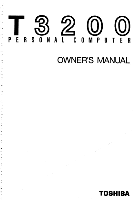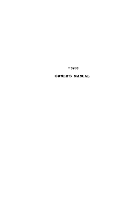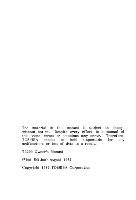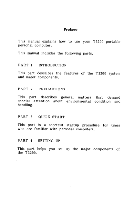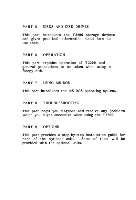Toshiba T3200sx Owners Manual
Toshiba T3200sx Manual
 |
View all Toshiba T3200sx manuals
Add to My Manuals
Save this manual to your list of manuals |
Toshiba T3200sx manual content summary:
- Toshiba T3200sx | Owners Manual - Page 1
T 00 P E R S O NA L C OMP U T E R OWNER'S MANUAL TOSHIBA - Toshiba T3200sx | Owners Manual - Page 2
T3200 OWNER'S MANUAL - Toshiba T3200sx | Owners Manual - Page 3
- Toshiba T3200sx | Owners Manual - Page 4
The material in this manual is subject to change without notice. Despite every effort, in a manual of this scope, errors or omissions may occur. Therefore, TOSHIBA cannot be held responsible for any malfunctions or loss of data as a result. T3200 Owner's Manual (First Edition) August 1987 Copyright - Toshiba T3200sx | Owners Manual - Page 5
explains how to use your T3200 portable personal computer. This manual includes the following parts. PART I INTRODUCTION This part describes the features of the T3200 system and major components. PART 2 PRECAUTIONS This part describes general matters - Toshiba T3200sx | Owners Manual - Page 6
-DOS This part introduces the MS-DOS operating system. PART 8 TROUBLESHOOTING This part helps you diagnose and resolve any problems which you might encounter when using the T3200. PART 9 OPTIONS This part provides a step-by-step installation guide for each of the optional units. Some of them will be - Toshiba T3200sx | Owners Manual - Page 7
Contents PART 1 INTRODUCTION 1.1 General 1 1.2 Computer Capabilities 2 1.3 Options 4 1.4 Features 5 1.5 Physical Dimensions 6 PART 2 PRECAUTIONS 2.1 Preparing Work Area 1 2.2 Environmental Requirements 1 2.3 Cleaning 3 2.4 Handling 3 2.5 Plasma Display 4 2.6 Vibration and - Toshiba T3200sx | Owners Manual - Page 8
Printer and an External Drive 13 4.7 Setting DIP Switch 14 4.8 Colour CRT Display Connection 16 4.9 Printer Connection 17 4.10 External Floppy Disk Drive Connection 18 PART 5 DISKS AND DISK DRIVE 5.1 Concepts 1 5.2 Disk Drive Options 1 5.3 Disk Drive Identifiers 2 5.4 Saving Data on - Toshiba T3200sx | Owners Manual - Page 9
Before You Begin 1 6.2 Turning Power ON 2 6.3 Power -on Self -test 3 6.4 Setup Execution 5 6.5 Loading MS-DOS 11 6.5.1 Loading MS-DOS from Floppy Disk Drive 11 6.5.2 Loading MS-DOS from Hard Disk Drive 13 6.6 Set Up Gray Scale 14 6.7 Keyboard 15 6.7.1 Soft Switches 17 6.8 System - Toshiba T3200sx | Owners Manual - Page 10
PART 7 USING MS-DOS 7.1 Starting MS-DOS 1 7.2 Entering Date and Time 3 7.2.1 Entering Date 3 7.2.2 Entering Time 5 7.3 Setting Up Gray Scale for Plasma Display 7 7.3.1 To Change Gray Scale 7 7.3.2 To Use XCHAD Menu 8 7.3.3 Command Mode 11 7.4 Changing Current Disk Drive 14 7.5 - Toshiba T3200sx | Owners Manual - Page 11
8.1 Directions 1 8.2 Before the Troubleshooting 2 8.3 Power -on Self -test 2 8.4 Diagnostic Test 10 8.4.1 Loading Diagnostic Test 10 8.4.2 Diagnostic Test 18 PART 9 OPTIONS 9.1 General 1 9.2 System Kit 2 9.3 Keyboard 3 9.4 Memory Expansion Option 11 9.5 PC Floppy Link 11 - Toshiba T3200sx | Owners Manual - Page 12
PART 1 INTRODUCTION This part describes features, system components, and options. This part contains the following sections. 1.1 General 1 1.2 Computer Capabilities 2 1.3 Options 4 1.4 Features 5 1.5 Physical Dimensions 6 - Toshiba T3200sx | Owners Manual - Page 13
PART 1 INTRODUCTION 1.1 General The Toshiba Personal Computer T3200 (hereinafter referred to as T3200) is a compact size and light -weight transportable personal computer. The T3200 operates with standard operating systems such - Toshiba T3200sx | Owners Manual - Page 14
most popular software packages without buying more memory. o An integrated 3.5-inch fixed disk drive contains 40 megabytes of data in fixed (non-removable) storage. o A double-sided, double-density, double-track (2DD) 3.5-inch floppy disk drive accommodates floppy disks that hold 720 kilobytes of - Toshiba T3200sx | Owners Manual - Page 15
keeps the date and time current even when the T3200 is not powered on. The year is valid from 1980 to 2099. o A set of configuration switches let you easily . o System Configuration setup by Setup program is preserved in battery backed up memory while T3200 is not in use. o A keyboard of IBM PC/AT - Toshiba T3200sx | Owners Manual - Page 16
system kit used. o An ac powered external 5.25-inch floppy disk drive allows the T3200 to read and write 5.25-inch floppy disks that are interchangeable with IBM PC/AT and compatible computers. o A 3 megabytes memory expansion card increases the T3200's RAM size to 4 megabytes. Your - Toshiba T3200sx | Owners Manual - Page 17
switches, A-B-PRT switch and voltage switch. o The T3200 is IBM PC AT compatible, allowing you to run PC software. o The T3200 comes with this User's Manual and an MS-DOS Reference - Toshiba T3200sx | Owners Manual - Page 18
PART 1 INTRODUCTION 1.5 Physical Dimensions The physical dimensions (weight and size) of the T3200 system unit are as follows. ITEM Weight Size DIMENSION 8.6 kilograms, or 19.0 pounds 370 x 97 x 395 millimeters, or 14.5 x 3.8 x 15.6 inches (width x height x depth) 1-6 - Toshiba T3200sx | Owners Manual - Page 19
- Toshiba T3200sx | Owners Manual - Page 20
PART 2 PRECAUTIONS This part describes environmental requirements, attention that should be paid on handling, and other aspects that the T3200 requires before you operate the system. This part is composed of the following sections. 2.1 Preparing Work Area 1 2.2 Environmental Requirements 1 2.3 - Toshiba T3200sx | Owners Manual - Page 21
PART 2 PRECAUTIONS 2.1 Preparing Work Area Choose an area that is most suitable for use of the T3200 as a work area. You will need a clean, firm and level work surface that is sturdy to hold your system and which is at a convenient height for typing. 2.2 Environmental Requirements When you operate - Toshiba T3200sx | Owners Manual - Page 22
: o Dust, moisture, extreme heat and direct exposure to sunlight. o Objects which radiate heat. These could cause cabinet damage and other problems. o Objects which yield a strong electromagnetic field. (Hi-Fi Loudspeakers etc.) o Liquids or corrosive chemicals. Keep the area around the ventilation - Toshiba T3200sx | Owners Manual - Page 23
cabinet. Take care not to put insecticide on the cabinet. 2.4 Handling o Take care not to drop the system or peripherals on the floor. CAUTION An HDD light is ON when the built-in hard disk drive is selected. The light lasts ON for a several seconds even if the hard disk operation - Toshiba T3200sx | Owners Manual - Page 24
PART 2 PRECAUTIONS 2.5 Plasma Display o Plasma Display is switched OFF whenever the display panel is in the closed position even in the presence of system power. When the display panel is opened, the power returns to the display. o You may notice a small sound when the display is turned ON - Toshiba T3200sx | Owners Manual - Page 25
- Toshiba T3200sx | Owners Manual - Page 26
PART 3 QUICK START This part is for experienced computer users. If you are familiar with how to use a computer, this part will allow you to begin using the T3200 within minutes of unpacking. If you are new to computers, however, we strongly recommend that you read the PART 4 SETTING-UP and use this - Toshiba T3200sx | Owners Manual - Page 27
PART 3 QUICK START 3.1 Quick Start Procedure This quick start procedure assumes: o You've unpacked the system unit. o You have the 3.5-inch MS-DOS operating system disk. Follow these steps to quick start your T3200: (1) Insert the rectangular end of the cable into the AC IN jack on the back of the - Toshiba T3200sx | Owners Manual - Page 28
PART 3 QUICK START (5) Locate drive -A. It's the 3.5-inch internal floppy disk drive on the right side as you face the system unit from the front. (6) Turn the power switch on. The POWER switch is located - Toshiba T3200sx | Owners Manual - Page 29
- Toshiba T3200sx | Owners Manual - Page 30
Drive, No Printer 13 4.6.4 Both a Printer and an External Drive 13 4.7 Setting DIP Switch 14 4.8 Colour CRT Display Connection 16 4.9 Printer Connection 17 4.10 External Floppy Disk Drive Connection 18 - Toshiba T3200sx | Owners Manual - Page 31
PART 4 SETTING-UP 4.1 System Unit After you have unpacked the system, remove all packing materials but save them for later use. Place the system unit on your work surface. If you have any T3200 options and would like to install them now, see PART 9 OPTIONS. The system unit when taken out of the box - Toshiba T3200sx | Owners Manual - Page 32
PART 4 SETTING-UP 4.2 System Unit Components To open the Plasma Display, push the latch and pull up the display. The display will then sit at any angle you like. When the Plasma Display is pulled up, you can see the following components. Figure 4-2 System Unit Components (7) (1) 011 (2) (3) (4) - Toshiba T3200sx | Owners Manual - Page 33
Power LED : When lit, ac power is being supplied to the system unit. (4) "Disk in Use" LEDs : An LED lights when a corresponding built-in floppy disk drive or hard disk drive is selected for use. (5) CRT LED : Indicates that a port to connect a colour CRT display is available to function. (6) Caps - Toshiba T3200sx | Owners Manual - Page 34
PART 4 SETTING -UP 4.3 Switches and Connectors The T3200 has a series of switches and connectors. Figure 4-3 shows the switches and connectors on rear panel, Figure 4-4 on page 4-6 shows the right side of the unit and Figure 4-5 on page 4-7 shows the left side of the unit. Rear Panel Figure 4-3 - Toshiba T3200sx | Owners Manual - Page 35
they affect are discussed. Section 4.7 Setting DIP Switch provides a summary. (4) A--B-PRT Switch : changes over the addresses (-A or -B) of the floppy disk drives. Refer to Section 4.6 A-B-PRT Switch Setting for details. (5) CRT Connector : is a 9-pin D-Shell female connector to connect an - Toshiba T3200sx | Owners Manual - Page 36
downward the power is switched OFF, and when positioned upward the power is switched ON. Right Side Figure 4-4 Right Side Panel 4 (4) t t II"\1\ \11111 a ( ) (2) (3) (1) 3.5-inch Floppy Disk Drive (2) Disk Eject Button : Is used to eject a disk from the drive by pushing this button. 4-6 - Toshiba T3200sx | Owners Manual - Page 37
PART 4 SETTING-UP (3) Keyboard Connector : Is used to connect an external keyboard. (4) Plasma Contrast/Brightness Dial : Controls the contrast or brightness of the Plasma Display screen. Adjust the angle of the screen first, then use the Plasma Display contrast/brightness dial to fine tune the - Toshiba T3200sx | Owners Manual - Page 38
PART 4 SETTING-UP 4.4 Plugging-in AC Power Cord First, make a quick check of the universal voltage switch to be certain that it's set properly. Then insert the power cord into the AC IN jack at the rear of the system unit. Insert the contoured three-prong end of the cable into a standard ac wall - Toshiba T3200sx | Owners Manual - Page 39
PART 4 SETTING-UP Figure 4-6 Plugging in the Power Cable ED CONNE PR TIFOD CRT A IN G. f POWER 1/ / AC cord 4-9 - Toshiba T3200sx | Owners Manual - Page 40
PART 4 SETTING-UP 4.5 Setting Up Keyboard and Display A keyboard of IBM PC/AT can be used as an external keyboard through the keyboard connector. You can also use an external CRT through the CRT connector on rear panel. The setting which keyboard you use an internal keyboard or an external keyboard - Toshiba T3200sx | Owners Manual - Page 41
PART 4 SETTING -UP 4.5.2 Use of CRT and External Keyboard To use the CRT and the external keyboard, connect the external keyboard through the keyboard connector and close the Plasma Display Cover before turning system power ON or system initialisation by keyboard operation. Note : If you turn - Toshiba T3200sx | Owners Manual - Page 42
A-B-PRT switch to PRT and skip to the next step. 4.6.2 Printer, No External Drive If you have a printer but no external 5.25-inch floppy disk drive or PC Floppy Link, make sure configuration switch 2 is down (off) and set the A-B-PRT switch to PRT. You'll never have to change it again - Toshiba T3200sx | Owners Manual - Page 43
Drive, No Printer If you have an external 5.25-inch floppy disk drive or the PC Floppy Link in your IBM compatible computer, the A--B-PRT switch should be the FDD/PRT port. To use the external 5.25-inch floppy disk drive or PC Floppy Link, set the A-B-PRT switch to A or B and connect the drive's cable - Toshiba T3200sx | Owners Manual - Page 44
PART 4 SETTING-UP 4.7 Setting DIP Switch The ten configuration switches are numbered from left to right. The off position is down, the on position is up. Down is considered normal setting. The individual setting operates as follows. Table 4-1 DIP Switch Setting DIP Setting Switch Description - Toshiba T3200sx | Owners Manual - Page 45
PART 4 SETTING -UP Table 4-1 DIP Switch Setting (continued) Monitor in use Standard RGB (40 column mode is default) Standard RGB (80 co►umn mode is default) Enhanced RGB (200 line or emulation of standard RGB is default) Enhanced RGB (350 line, true enhanced operation is default) 7 8 9 10 ON - Toshiba T3200sx | Owners Manual - Page 46
PART' 4 SETTING-UP 4.8 Colour CRT Display Connection 9-pin D-shell female connector is used to connect an RGB direct drive colour CRT display cable. Fasten it with screws as in Figure 4-7. To use an external CRT Display, set the SW7 through SW10 according to Table 4-1 DIP Switch Setting. Figure 4-7 - Toshiba T3200sx | Owners Manual - Page 47
PART 4 SETTING-UP 4.9 Printer Connection If you have a printer with Centronics interface, follow the installation instruction described in the manual provided with the printer. The PRT/FDD Connector (25-pin D-Shell connector) is used to connect one end of the printer cable and fasten the - Toshiba T3200sx | Owners Manual - Page 48
PART 4 SETTING-UP 4.10 External Floppy Disk Drive Connection If you have an external 5.25-inch floppy disk drive, follow the steps in the PART 5 Disks and Disk Drives. 4-18 - Toshiba T3200sx | Owners Manual - Page 49
- Toshiba T3200sx | Owners Manual - Page 50
introduces the 13200's storage devices. It begins with general concepts, describes how to use floppy disks and concludes with a discussion of how to install the external 5.25-inch floppy disk drive. 5.1 Concepts 1 5.2 Disk Drive Options 1 5.3 Disk Drive Identifiers 2 5.4 Saving Data on Disk - Toshiba T3200sx | Owners Manual - Page 51
them or transport them to other computers. 5.2 Disk Drive Options You can add an external 5.25-inch floppy disk drive to the T3200. The T3200 also supports a 3 megabyte memory expansion option. Part of this memory can be set aside to function as a very fast disk drive. This is called a RAM, or - Toshiba T3200sx | Owners Manual - Page 52
disk drive on the right side of the computer is usually drive -A. If you have an external 5.25-inch floppy disk drive, MS-DOS identifies it as either drive -A or -B depending on how you set the A-B-PRT switch. After a successful startup, the screen display the - Toshiba T3200sx | Owners Manual - Page 53
word processing software maintains a copy of the document you are working on in the computer's memory. When you finish editing, it is your responsibility to save the document to disk. How ability to write-protected floppy disk. You cannot add, delete or modify files stored on a write-protected - Toshiba T3200sx | Owners Manual - Page 54
PART 5 DISKS AND DISK DRIVES 5.6 3.5-inch Floppy Disk Figure 5-1 shows the front and back of a 3.5-inch disk enclosed in its sturdy plastic double-density, and double -track (2DD) type with recording capacity of 720 kilobytes. Figure 5-1 3.5-inch Floppy Disk O 10 Front side 0 Reverse side 5-4 - Toshiba T3200sx | Owners Manual - Page 55
PART 5 DISKS AND DISK DRIVES 5.6.1 Floppy Disk Handling Precations Disks are very important to your system unit. Handle them with care. If one beeps damaged you could lose valuable information. A few - Toshiba T3200sx | Owners Manual - Page 56
PART 5 DISKS AND DISK DRIVES 5.6.2 Disk Write Protection All your important disks should be protected from accidental erasure. Sliding the write protect tab on the disk to its outermost position makes the disk write protected. This prevent the disk from being erased or altered. Figure 5-2 shows the - Toshiba T3200sx | Owners Manual - Page 57
PART 5 DISKS AND DISK DRIVES o Write Protect : slide the tab toward the outermost position. o Write Enable : slide the tab toward the inner most position. 5.6.3 Labeling Disk Each box of disks comes with press-on labels in multiple colours for your labeling convenience. Disks that contain programs - Toshiba T3200sx | Owners Manual - Page 58
Disk Drive Unit The T3200 can be connected to a 5.25-inch floppy disk drive unit as an optional external FDD unit. This option contains the following two items: 5.25-inch Disk Drive Unit Connector Cable This drive - Toshiba T3200sx | Owners Manual - Page 59
unit to the drive unit. (3) Disk Clamp Lever : To remove a cardboard protector or disk, turn the clamp lever counterclockwise to open the floppy disk drive. (4) Cardboard Protector : This protects the magnetic head from vibration during shipment. Do not discard this protector and always insert it - Toshiba T3200sx | Owners Manual - Page 60
PART 5 DISKS AND DISK DRIVES 5.7.2 Connecting System Unit Connect the drive to the system unit with the cable. The PRT/FDD connector (25-pin D-shell connector) is used to connect the disk cable. 5.7.3 Power ON and OFF Turn the clamp lever and remove the cardboard protector first. Power. ON - Toshiba T3200sx | Owners Manual - Page 61
PART 5 DISKS AND DISK DRIVES 5.7.4 Floppy Disk Figure 5-4 shows the front of 5.25-inch disk enclosed in its protective jacket. During use, the disk spins inside the jacket. The disk drive's - Toshiba T3200sx | Owners Manual - Page 62
PART 5 DISKS AND DISK DRIVES 5.7.5 Disk Handling Precautions See Section 5.6.1 Floppy Disk Handling Precautions. 5.7.6 Disk Write Protection Figure 5-5 shows the write protection slot located in the upper right hand corner of the 5.25-inch disk. To - Toshiba T3200sx | Owners Manual - Page 63
to slide the disk all the way into the drive until the rear stop engages and turn the disk clamp lever clockwise to close the floppy disk drive. 5-13 - Toshiba T3200sx | Owners Manual - Page 64
Turn the clamp lever counterclockwise. (3) Gently slide out the floppy disk. (4) Place disk in its envelope. 5.7.10 Connecting AC Adaptor To operate the disk drive, power is supplied via the ac adaptor. Use the adaptor the correct specification. Note that if the power does not come ON successfully - Toshiba T3200sx | Owners Manual - Page 65
- Toshiba T3200sx | Owners Manual - Page 66
. 6.1 Before You Begin 1 6.2 Turning Power ON 2 6.3 Power -on Self -test 3 6.4 Setup Execution 5 6.5 Loading MS-DOS 11 6.5.1 Loading MS-DOS from Floppy Disk Drive 11 6.5.2 Loading MS-DOS from Hard Disk Drive 13 6.6 Setting Up Gray Scale 14 6.7 Keyboard 15 6.7.1 Soft Switches 17 - Toshiba T3200sx | Owners Manual - Page 67
o The ac power cable is firmly connected to the computer and to a wall outlet. o If present, the cardboard protector has been removed from external floppy disk drives. o The configuration switches reflect your actual setup. o Your hard disk has been formatted as a system disk and the MS-DOS command - Toshiba T3200sx | Owners Manual - Page 68
Kcx(x=s)Immoral Gs For an external 5.25-inch FDD, see PART 5 Disk and Disk Drives and for a CRT display or a printer, refer to the owner's manual attached to each of drives. 6-2 - Toshiba T3200sx | Owners Manual - Page 69
A few seconds after turning the power ON, the T3200 automatically does a power-on self-test of its internal components. I MEMORY TEST XXXKB The message remains on the screen for a few seconds as the memory in the computer is tested. This amount is usually 640 kilobytes but can be more if you have - Toshiba T3200sx | Owners Manual - Page 70
PART 6 OPERATION When the partition of hard disk drive is not set, the following message appears. *** HDD LOAD ERROR OR BAD SYSTEM DISK *** If you do not get the above response, an error message such as XXXX error ( appears on the screen. TROUBLESHOOTING. Refer to PART 8 6-4 - Toshiba T3200sx | Owners Manual - Page 71
same, the test attempts to set up new system description with the following steps. (1) A message similar to the following may appear. (*** Error in CMOS. Bad Memory Size * * * Check system. Then, press [F1]key If an error does occur, press Fl key. The setup menu as in the following page appears on - Toshiba T3200sx | Owners Manual - Page 72
PART 6 OPERATION [[ System setup ]] 1.Floppy disk drives = 1 Drive#1 type = 2 - 720KB/1.2MB Drive#2 type = 0 - No drive 2.Hard disk drives =1 Drive#1 type = 4 - Cy1=614,h=8,s/t=17 3.Memory size System memory Extended memory Expanded memory = 640KB = 0MB = 384KB+ 0MB 4.External display - Toshiba T3200sx | Owners Manual - Page 73
message; Select setup change (1:No/2:Yes) ? appears on the screen bottom. Typing 1 writes new system descriptions into the battery backed-up memory, then returns the setup menu automatically. Confirm the new descriptions. Typing 2 shows menus of descriptions in series as in step (3) and subsequent - Toshiba T3200sx | Owners Manual - Page 74
for the internal FDD unit. Then the simular message as follows appears to set up the type of FDD number 2. 0: No drive 1: 360KB 2: 720KB/1.2MB (2)Floppy disk drive#2 type = 0 ? Type the corresponding number according to the message then press the Enter key. 6-8 - Toshiba T3200sx | Owners Manual - Page 75
the Enter key. (5) The next menu is to set -up the size of system working memory on the system board. [Extended memory setup] 0: No memory 1: 0.5MB 2: 1MB 3: 1.5MB 4: 2MB 5: 2.5MB 6: 3MB (4)Extended memory size = 00 ? [ OMB] (Expanded memory size [384KB+ 3MB]) This requests to set -up the expansion - Toshiba T3200sx | Owners Manual - Page 76
PART 6 OPERATION (6) After display setup is complete, the screen returns to the system setup menu as in step (1). Confirm the descriptions and when the descriptions properly reflect the latest system configuration, type n to continue execution of the Power-on Self-test. 6-10 - Toshiba T3200sx | Owners Manual - Page 77
Drive Your system may need to load MS-DOS system from the floppy disk drive. Insert the MS-DOS system disk into the FDD, properly as correctly. Figure 6-2 Inserting Disk into FDD j c) Keyboard 1 Connector Front side z 3.5-inch / - disk 3.5-inch floppy disk drive System unit 6-11 - Toshiba T3200sx | Owners Manual - Page 78
PART 6 OPERATION After inserting the disk, depress any key on the keyboard. MS-DOS is loaded. And the "Disk in Use" LED lights while MS-DOS is read from the disk. Note that you may insert the disk into the drive before the message Insert system disk in drive Press any key when ready.... - Toshiba T3200sx | Owners Manual - Page 79
the hard disk drive, you can load the MS-DOS from the hard disk automatically. To do so, do not insert the MS-DOS floppy disk into a floppy disk drive. While the MS-DOS is loaded the hard disk drive, the "Disk in Use" LED lights. Additional information regarding further use of - Toshiba T3200sx | Owners Manual - Page 80
. It allows you to change the gray scale according to the colours of display and change a video mode to another for T3200. Step by step instructions on how to use the XCHAD command are given in PART 7 USING MS-DOS Section 7.3 Setting Up Gray Scale for Plasma Display. 6-14 - Toshiba T3200sx | Owners Manual - Page 81
PART 6 OPERATION 6.7 Keyboard It is divided into three sections; the typewriter key area, the function keys and the numeric keyboard. For the UK (United Kingdom) version, the key cap layout appears as in Figure 6-3 on the following sheet. T 3200 provides serveral language versions of keyboard. See - Toshiba T3200sx | Owners Manual - Page 82
PART 6 OPERATION Figure 6-3 UK Layout Keyboard z 00 O IN 1 ti :E 4 1 Oi. - 0 IO LL 401 - Toshiba T3200sx | Owners Manual - Page 83
PART 6 OPERATION 6.7-1 Soft Switches Soft switches are key combinations that perform certain functions specific to the T3200. There are four soft switches use by the computer: two activate and deactivate the Plasma Display or CRT, one controls character display - Toshiba T3200sx | Owners Manual - Page 84
PART 6 OPERATION (3) Extending the Display Area When the T3200 is in the mode that display on Plasma with pixels of 640 in columns and 350 in rows, you can extend the pixels to 640 in columns and 400 in rows. To extend the pixels of 400 in rows, Press : Fn + 4, To return the pixels of 350 in rows, - Toshiba T3200sx | Owners Manual - Page 85
PART 6 OPERATION 6.9 Disk Removal from Drive You should remove a disk from the drive after you have finished using it. You may also remove any disks before turning OFF the system unit power. (1) Check that the corresponding "Disk in Use" LED is OFF. Never remove a disk while the LED is ON. (2) Push - Toshiba T3200sx | Owners Manual - Page 86
until power is not supplied to the system unit. CAUTION Do not turn OFF the system unit power while a "in use" or an "HDD" light is ON. Information in a floppy disk or hard disk, or the disk drive mechanism may be damaged. Figure 6-4 Turning Power OFF eCOMMS PRT/rOD I-1 CRT IR P (6) 6-20 - Toshiba T3200sx | Owners Manual - Page 87
- Toshiba T3200sx | Owners Manual - Page 88
PART 7 USING MS-DOS This part provides information on how to have access to MS-DOS. MS-DOS is a collection of programs on the MS-DOS system disk. The procedures for gaining access to MS-DOS are discussed in the following order. 7.1 Starting MS-DOS 1 7.2 Entering Date and Time 3 7.2.1 - Toshiba T3200sx | Owners Manual - Page 89
7.11 Using Hard Disk 52 7.11.1 Preparation 53 The detailed information on how to use MS-DOS programs is given in the MS-DOS Reference Manual. - Toshiba T3200sx | Owners Manual - Page 90
T3200. Then you will hear the disk drive clicking and see the "Disk in Use" LED come ON while MS-DOS is being read into memory. (4) The following message appears on the screen. Toshiba Personal Computer.. . (5) After MS-DOS has been loaded, a startup message from MS-DOS appears on the screen. 7-1 - Toshiba T3200sx | Owners Manual - Page 91
When MS-DOS is loaded and becomes ready to be operated, the following message (or a variation thereof) appears. Toshiba Personal Computer MS-DOS Version 3.20/RXX (C) Copyright Toshiba Corporation 1983,1987 (C) Copyright Microsoft Corporation 1981,1986 Current date is XXX X-XX-19XX Enter new date (mm - Toshiba T3200sx | Owners Manual - Page 92
day of month. yy : is a two-digit number from 80 to 99 (the 19- is assumed), or a four-digit number from 1980 to 2099 representing year. 7-3 - Toshiba T3200sx | Owners Manual - Page 93
PART 7 USING MS-DOS After you have typed in the date, press the Enter key to continue. Separators : Separators between the numbers can be either hyphens (-) or slashes (/). For example, 6-1-87 or 6/1/87 are both acceptable. Invalid input : If you enter an invalid form of date, the T3200 re-prompts - Toshiba T3200sx | Owners Manual - Page 94
PART 7 USING MS-DOS 7.2.2 Entering Time After you respond to the new date prompt and enter your answer by pressing the Enter key, you see a prompt similar to this. Current time is X:XX:XX.XX Enter new time: _ Enter the current time in the hh:mm or hh:mm:ss format, where, hh : is a one- or two-digit - Toshiba T3200sx | Owners Manual - Page 95
PART 7 USING MS-DOS Separator : You have to use only the colon (:) to separate hours and minutes. Invalid input : If you enter an invalid number or separator, MS-DOS repeats the prompt with the message Invalid time Enter new time: 7-6 - Toshiba T3200sx | Owners Manual - Page 96
on the Plasma Display according to the colours. Changes made to gray scale using XCHAD are not permanent unless you store them in the memory. The following instructions tell you how to change gray scale and how to make the changes permanent. 7.3.1 To Change Gray Scale There are two ways to change - Toshiba T3200sx | Owners Manual - Page 97
PART 7 USING MS-DOS 7.3.2 To Use XCHAD Menu Take the following steps to make screen. (1) Make sure that your MS-DOS system disk is in drive -A and prompt A> is displayed. (2) Type xchad and then press the Enter key. (3) You will see the following message on the screen. A>xchad XCHAD installed A> (4) - Toshiba T3200sx | Owners Manual - Page 98
PART 7 USING MS-DOS (5) Press the Ctrl and the Sys Req key at once. The Window called XCHAD selection window appears on the right side of the Plasma Display. XCHAD / [03] Esc to exit Color Level 00 01 A +,.^WN 02 2 03 2 04 2 05 2 06 2 07 2 08 1 09 3 10 3 11 3 12 3 13 3 - Toshiba T3200sx | Owners Manual - Page 99
PART 7 USING MS-DOS (7) Use the up or the down arrow key to change the colour entry number and use the left or the right arrow key to change the level of the gray scale for the colour entry. (8) You can also move the XCHAD window. After pressing the Scroll Lock key one time to turn scroll lock on, - Toshiba T3200sx | Owners Manual - Page 100
PART 7 USING MS-DOS 7.3.3 Command Mode You can use XCHAD immediately at the DOS prompt. The syntax of this command is: XCHAD UMnl [/Sn] UL[n]1 The following section explains each option. ai Specifies the level of the gray scale for colour entry Tait. The range of colour entry 'i' is from 0 to 15 - Toshiba T3200sx | Owners Manual - Page 101
PART 7 USING MS-DOS /L[n] Specifies screen mode 'n' to allow you to get the contents of colour entry value in CELT. The range of screen mode 'n' is from 0 to 6, D, E, 10, 40 and 74. When 'n' is not specified, XCHAD tells you all of the colour entries for screen mode. To take some examples of the - Toshiba T3200sx | Owners Manual - Page 102
PART 7 USING MS-DOS If the /S option is specified instead of /M after changing the colour entry values in the CELT for video mode 6 the same as the /M option, the command llA>xchad „3 1 /S06 sets the current screen mode to screen mode 6. If you type A>xchad /L10 This command displays the contents - Toshiba T3200sx | Owners Manual - Page 103
PART 7 USING MS-DOS 7.4 Changing Current Disk Drive The system prompt tells you that MS-DOS is ready to accept a command. It also indicates which disk drive is current. For example: A> indicates that drive -A is the current drive and MS-DOS is ready to accept a command. To change the current drive, - Toshiba T3200sx | Owners Manual - Page 104
you type, the cursor moves automatically to the next position. For details on using the keyboard for MS-DOS, refer to the MS-DOS Reference Manual. 7.5.1 Data Keys The keys contain upper and lower case letters, numerics and special symbols. These keys, along with the space bar, the Shift keys - Toshiba T3200sx | Owners Manual - Page 105
PART 7 USING MS-DOS When the Caps Lock key is pressed, upper case characters can be entered without holding the Shift key. Pressing the Caps Lock key again returns to lower case mode. If you wish to retain the Caps Lock mode and type a few lower case, hold the Shift key down while typing. 7-16 - Toshiba T3200sx | Owners Manual - Page 106
PART 7 USING MS-DOS 7.5.2 Correction of Typing Mistakes If you mistype any character on a line before pressing the Enter key, there are several ways to correct the mistake. 4- Bksp The backspace key moves the cursor to the left and removes one character for each keystroke. Make your corrections - Toshiba T3200sx | Owners Manual - Page 107
PART 7 USING MS-DOS 7.5.4 Stopping a Command Execution Ctrl Scroll Lock Brea Holding the Ctr1 key and pressing the Scroll Lock ( or Break ) key stops a command while it is executing its task. After the execution has been stopped, MS-DOS displays a prompt. You can then type your next command. - Toshiba T3200sx | Owners Manual - Page 108
PART 7 USING MS-DOS 7.5.6 Making Hard Copy of Screen Information If your T3200 has a printer, first make sure that the printer power switch is turned ON. Printing Current Screen : To print what is currently on the screen, hold the Shift key down, then press the PrtSc (Print Screen) key. Wait - Toshiba T3200sx | Owners Manual - Page 109
PART 7 USING MS-DOS 7.6 Disk Fides 7.6.1 Definition of File A file is a collection of related information, which the system unit stores on a disk. A file can be compared to a file folder in a desk drawer. For example, one file folder may contain the names and addresses of employees who work in an - Toshiba T3200sx | Owners Manual - Page 110
PART 7 USING MS-DOS 7.6.2 File Names When you want to put data or a program into a file on your disk, you must give a name to the file. Some examples of file names are: BUDGET BUDGET.2Q PROGLTXT A file's name takes either of the following forms. PPPPPPPP or pppppppp.sss pppppppp represents - Toshiba T3200sx | Owners Manual - Page 111
PART 7 USING MS-DOS 7.6.3 Drive Designation In addition to the file name and the file name extension, the name of your file may include a drive designation. The drive designation is a letter and a colon, such as A: or B:. This tells MS-DOS where the file is. The file name and extension immediately - Toshiba T3200sx | Owners Manual - Page 112
a number of files with only one file name specification. Suppose that your disk contains the files which have the following file names. SALES.A1 SALES.B2 SALES.JAN By typing SALES.9! you can specify all of the files except the SALES.JAN. A question mark (?) represents any character which is - Toshiba T3200sx | Owners Manual - Page 113
large, the disk may be filled up with fewer than 64 or 112 files. More information on files is found in the MS-DOS Reference Manual. 7-24 - Toshiba T3200sx | Owners Manual - Page 114
. o Enter date, time, and remarks. o Set various printer and screen modes. o Copy MS-DOS system files to another disk. o Request MS-DOS to wait for a specific period of time. Each of these commands is discussed in detail in the MS-DOS Reference - Toshiba T3200sx | Owners Manual - Page 115
PART 7 USING MS-DOS This section gives brief descriptions of the following commands. DIR Displays a list of all the files with names on your disk. FORMAT Prepares a disk for receiving information. DISHCOPY Copies the contents of an entire disk to another disk. COPY Copies specified file(s) - Toshiba T3200sx | Owners Manual - Page 116
PART 7 USING MS-DOS 7.7.1 Executing MS-DOS Commands To execute an MS-DOS command on the T3200, (1) Make sure that MS-DOS has indicated it is ready to accept your commands by displaying a prompt such as A> (2) Type the command with any parameters the command requires. You can type in either - Toshiba T3200sx | Owners Manual - Page 117
PART 7 USING MS-DOS 7.7.2 Internal and External Commands Internal commands are resident in memory and can perform tasks without accessing the system disk. Some of the internal commands are: COPY DIR RENAME TYPE You need not keep the MS- - Toshiba T3200sx | Owners Manual - Page 118
PART 7 USING MS-DOS 7.7.3 DIR : Listing File Names You can look at a directory on any disk by issuing the DIR command to MS-DOS. This command tells MS-DOS to display all the file names in the directory. (1) Make sure that your MS-DOS system disk is in drive -A and prompt A> is displayed. (2) - Toshiba T3200sx | Owners Manual - Page 119
PART 7 USING MS-DOS I Volume in drive A is XXXXX Directory of A:\ COMMAND COM 16213 2-08-87 9:00a ASSIGN COM 904 2-08-87 9:00a CHKDSK COM 6468 2-08-87 9:00a COMP COM 13627 2-08-87 9:00a DEBUG COM 12146 2-08-87 9:00a DISKCOPY COM 9037 2-08-87 9:00a MORE COM 8637 2-08-87 9:00a • • 32 - Toshiba T3200sx | Owners Manual - Page 120
PART 7 USING MS-DOS 7.7.4 FORMAT : Initialising Disks When you get a new (or a blank) disk (diskette), the first thing you must do is to format (or initialise) it with the FORMAT command. The FOR MAT command prepares a blank disk for receiving information by performing the following steps. (1) - Toshiba T3200sx | Owners Manual - Page 121
PART 7 USING MS-DOS You might use the FORMAT command for the following purposes. o Analyzing the disk for defective spots and making sure these areas are not used for storing information. o Wiping out all files on a disk that you no longer need to use. CAUTION Formatting a disk destroys any data - Toshiba T3200sx | Owners Manual - Page 122
sure that your MS-DOS system disk is in drive -A and prompt A> is displayed. (2) Type format /S and then press the Enter key. Note that the instructions given here assume that you format the new disk using the T3200 built-in FDD with drive -A to 720 kilobytes. (3) You will see the following - Toshiba T3200sx | Owners Manual - Page 123
PART 7 USING MS-DOS (7) While FORMAT is formatting your disk, the following message is displayed. Formatting 80 cylinders 9 sectors per track, 2 side(s) Head:X Cylinder: XX ofr The "Disk in Use" LED for drive -A lights. (8) When formatting has finished, FORMAT issues a message similar to this. - Toshiba T3200sx | Owners Manual - Page 124
PART 7 USING MS-DOS (9) You will then see something similar to this on the screen: xxxxx bytes total disk space xxxxx bytes used by system xxxxx bytes available on disk Format another (Y/N)?_ Type n to end the FORMAT command. Type y to format another blank disk. You do not have to press the Enter - Toshiba T3200sx | Owners Manual - Page 125
a disk to another disk. You can use this command to copy both your MS-DOS system disk or a disk that contains your own files. The instructions below assume that you make a copy of your disk by using the built-in disk drive. You need two disks as follows. o Source disk is - Toshiba T3200sx | Owners Manual - Page 126
PART 7 USING MS-DOS (1) Make sure that your MS-DOS system disk is in drive -A and prompt A> is displayed. (2) Type diskeopy and press the Enter key. (3) You will see the following message on the screen. Insert SOURCE diskette in drive A: and press any key when ready (4) Remove the MS-DOS system - Toshiba T3200sx | Owners Manual - Page 127
PART 7 USING MS-DOS (8) Insert the target disk. (9) Press any key. (10) If the target disk is not formatted or the format is different from the source disk, the following message is displayed. N Formatting while copying 1 (11) Repeat steps (5) to (10) until the following message is displayed. (Copy - Toshiba T3200sx | Owners Manual - Page 128
PART 7 USING MS-DOS (12) Remove the target disk. (13) Type n to end the DISKCOPY command. y to copy another disk. Type CAUTION Do not use the DISKCOPY command to duplicate the contents of a 3.5-inch disk formatted in 80 tracks per side to a 5.25-inch disk. The 5.25-inch disk does not have enogh - Toshiba T3200sx | Owners Manual - Page 129
PART 7 USING MS-DOS 7.7.6 COPY : Copying Files By using the COPY command, you can make a back-up copy of one file instead of the whole disk. You can copy a file to the same disk or to another disk. 7.7.6.1 Copying Files to Same Disk (1) Make sure that prompt A> is displayed. The COPY command is - Toshiba T3200sx | Owners Manual - Page 130
PART 7 USING MS-DOS (4) The "Disk in Use" LED for drive -A will begin to blink. When the copy has been completed, you will see the following message. 1 File(s) copied (5) You can check to see if the file DEMO1 exists by typing dir demol and pressing the Enter key. (6) Remove the disk from the drive - Toshiba T3200sx | Owners Manual - Page 131
PART 7 USING MS-DOS 7.7.6.2 Copying Files to Another Disk (1) Make sure that prompt A> is displayed. (2) Insert the source disk that contains the original file, into drive -A. (3) Insert the target disk into drive -B. (4) Lets assume that DEMO is the name of the original file you want to copy. Type - Toshiba T3200sx | Owners Manual - Page 132
PART 7 USING MS-DOS Notes 1. If you want the copied file on the target disk to have a file name other than DEMO , specify the chosen file name immediately after b: . For example, copy demo b:demo2 . 2. If the target disk already contains the specified name, the contents of that file will be - Toshiba T3200sx | Owners Manual - Page 133
PART 7 USING MS-DOS 7.7.7 RENAME : Changing a File Name The RENAME command lets you change the name of a file. (1) Make sure that prompt A> is displayed. (2) Insert a disk into drive -A that contains the file name, e.g. REPORT which you want to change. (3) Lets assume that REPORT is to be - Toshiba T3200sx | Owners Manual - Page 134
Make sure that prompt A> is displayed. (2) Insert a disk containing the file you want to display into drive -A. (3) If the file name is SALES.DAT , type type sales.dat and then press the Enter key. (4) The contents of the file is displayed on the screen. If the information appears on the screen - Toshiba T3200sx | Owners Manual - Page 135
PART 7 USING MS-DOS 7.8 Device Error Messages When you use a command which handles disks, such as DIR, FORMAT or PRINT, you might receive a device error message similar to the following. I, error Abort, Retry, Ignore ?_ Where is one of the following: Bad - Toshiba T3200sx | Owners Manual - Page 136
PART 7 USING MS-DOS The Write protect error indicates that the write protection tab for a disk is set so that information stored on the disk cannot be written over. Make sure the disk is the one you want to use for writing information. If it is, reset the write protection tab, re-insert the - Toshiba T3200sx | Owners Manual - Page 137
PART 7 USING MS-DOS 7.9 Turning OFF System To end your MS-DOS session, follow the steps below. (1) Make sure that the MS-DOS prompt, A> or B> is the last message displayed on the screen. If not, hold the Ctrl key down and press the Scroll Lock ( or Break ) key. (2) Remove your disks from the disk - Toshiba T3200sx | Owners Manual - Page 138
PART 7 USING MS-DOS 7.10 Establishing National MS-DOS Disks MS-DOS system disks are prepared for each country. If you need to modify the set-up of the T3200 for an alternative, the following steps should be done. You will need; o MS-DOS system disk (master) o A new blank disk (1) Copy the MS-DOS - Toshiba T3200sx | Owners Manual - Page 139
PART 7 USING MS-DOS (3) You can then select the correct language and keyboard layout for the National MS-DOS system disk by using the SELECT program. Type select and press the Enter key. SELECT shows the following. System Generation Program Country Code KB United States 001 US France 033 - Toshiba T3200sx | Owners Manual - Page 140
PART 7 USING MS-DOS (4) Choose country code (e.g., 001 for United States) from the menu on screen and press the Enter key. The following message appears. Select KB(keyboard) (5) Choose keyboard code (e.g., US for United States) from the menu on the screen and press the Enter key. The following - Toshiba T3200sx | Owners Manual - Page 141
of the system unit. Information can be stored on a hard disk in the same way as a floppy disk. However, the construction of the hard disk unit allows a greater storage capacity of information than a floppy disk. You are able to allocate separate areas of the disk to different operating systems. You - Toshiba T3200sx | Owners Manual - Page 142
PART 7 USING MS-DOS 7.11.1 Preparation Just as you format a floppy disk for MS-DOS before using it, you must prepare a hard disk before you ON. o Place your most used application programs or files on the disk from floppy disk(s). Let us walk through steps for using the entire disk with MS-DOS. 7-53 - Toshiba T3200sx | Owners Manual - Page 143
PART 7 USING MS-DOS (1) Make sure that your MS-DOS floppy disk is in drive -A and prompt A> is displayed. (2) Type FDISK and press the Enter key. (3) You will see the following screen. Fixed Disk Setup Program / - Toshiba T3200sx | Owners Manual - Page 144
already setup, FDISK displays the status of the existing partitions. Refer to the MS-DOS Reference Manual for further information. (5) In a few seconds, you see the following message; Insert MS-DOS -DOS is reloaded into the T 3200 memory. Now you are ready to format the disk partition. 7-55 - Toshiba T3200sx | Owners Manual - Page 145
PART 7 USING MS-DOS (6) Make sure that prompt A> is displayed. Then type FORMAT C:/S and press the Enter key. The /S option copies the MS-DOS system files and enables the hard disk to self -boot the system. (7) Then the following message appears. Enter current Volume Label for drive C:_ (8) Enter - Toshiba T3200sx | Owners Manual - Page 146
the disk space statisics. Format complete System transferred The FORMAT then displays the disk space statistics and the DOS prompt A> (10) With your MS-DOS floppy disk in drive -A, type COPY *.* C: and then press the Enter key. This copies the rest of the MS-DOS files onto the hard disk. Your - Toshiba T3200sx | Owners Manual - Page 147
drive letter -C for the hard disk drive. Even if the T3200 has only one floppy disk drive, MS-DOS sets aside -A and -B for single -disk operation. Once to backup files or programs onto floppy disks. The RESTORE command restores these backup files from floppy disks onto the hard disk. However - Toshiba T3200sx | Owners Manual - Page 148
This part provides instructions on how operational or system failure with self -test and/or the diagnostic test. contains the following four sections. to rectify an the power-on This part 8.1 Directions 1 8.2 Before the Troubleshooting 2 8.3 Power -on Self -test 2 8.4 Diagnostic - Toshiba T3200sx | Owners Manual - Page 149
and another does not, there is probably something wrong in the program, such as floppy disk format, the program itself, or specific operations in the program. If the problem persists, start at the troubleshooting Section 8.3 Power -on Self -test. o When a program is running and : If something - Toshiba T3200sx | Owners Manual - Page 150
the Troubleshooting Set up the system to standard for checking. (1) Turn OFF the power switch of the system unit. (2) Disconnect all connectors except an ac power cord from rear panel. (3) Check that the A-B-PRT Switch on the rear side of the system unit is set to PRT side. (4) Confirm that a floppy - Toshiba T3200sx | Owners Manual - Page 151
PART 8 TROUBLESHOOTING (1) Turn ON the system unit power. (2) Confirm that the Power LED is alight. Figure 8-1 Power LED Power LED / z Is the Power LED alight ? Yes : Go - Toshiba T3200sx | Owners Manual - Page 152
PART 8 TROUBLESHOOTING (3) Turn OFF the power to the system unit. (4) Check that the ac select switch on the rear panel of the system unit properly reflects the - Toshiba T3200sx | Owners Manual - Page 153
PART 8 TROUBLESHOOTING (5) Confirm that all connectors and cables are inserted correctly and securely. The connectors are as follows. (a) AC Power Jack (b) PRT/FDD Connector (c) CRT Connector (d) CO - Toshiba T3200sx | Owners Manual - Page 154
PART 8 TROUBLESHOOTING (6) Confirm that the following message appears on the display screen. ( MEMORY TEST XXXKB Does the above message appear ? Yes Go to step (7) on the next page. No If you are using the Plasma Display, the system - Toshiba T3200sx | Owners Manual - Page 155
PART 8 TROUBLESHOOTING (7) Confirm that the following message is displayed on the screen. Place system disk in drive. Press any key when ready... If the partition of hard disk drive is not set, the following message appears. ***HDD LOAD ERROR OR BAD SYSTEM DISK*** ) Is the above message - Toshiba T3200sx | Owners Manual - Page 156
8 TROUBLESHOOTING (8) You are here because the startup message is not displayed on the screen. Probable cause depends upon the symptom. Choose the appropriate one from the following four categories and take the appropriate action. (a) If nothing appears on the screen following to the message MEMORY - Toshiba T3200sx | Owners Manual - Page 157
PART 8 TROUBLESHOOTING (c) If the message: ( Error in CMOS, XXXX appears on the screen, the actual system configration differs from the one set up by the program System Setup, or the system may have a problem. Confirm the switches and device configuration of the system again. (di If one beep sounds - Toshiba T3200sx | Owners Manual - Page 158
PART 8 TROUBLESHOOTING 8.4 Diagnostic Test If the fault in the T3200 still can not be determined, use the diagnostic test. The diagnostic test self-test starts. If you want to stop the test execution, press any key on the keyboard while the message MEMORY TEST XXX KB is on the display screen. 8-10 - Toshiba T3200sx | Owners Manual - Page 159
PART 8 TROUBLESHOOTING (5) Confirm which of the following messages are displayed. A Insert system disk in drive Press any key when ready.... [B Toshiba Personal Computer MS-DOS Version 3.20/RXX (C) Copyright Toshiba Corporation 1983,1987 (C) Copyright Microsoft Corporation 1981,1986 Current - Toshiba T3200sx | Owners Manual - Page 160
PART 8 TROUBLESHOOTING If this message is not displayed (the screen is blank), try another copy of the MS-DOS system disk. If the same symptom still time: By depressing the Enter key again, the prompt A> appears. This is an MS-DOS prompt which indicates that MS-DOS is waiting for instructions. 8-12 - Toshiba T3200sx | Owners Manual - Page 161
8 TROUBLESHOOTING (7) Type TEST3 then press the Enter key. A>test3 TEST3 is the file name of the diagnostic test program. By typing this name the diagnostic test program is loaded, and the DIAGNOSTIC MENU appears on the screen. When the menu appears, go to step (7) on the next page. If any problem - Toshiba T3200sx | Owners Manual - Page 162
PART 8 TROUBLESHOOTING (8) After loading diagnostic test successfully, the following DIAGNOSTICS MENU is displayed. TOSHIBA personal computer T3200 DIAGNOSTICS version X.XX(c) Copyright TOSHIBA corp 1987 DIAGNOSTICS MENU: 1 - DIAGNOSTIC TEST 8 - SYSTEM CONFIGURATION 9 - EXIT TO MS-DOS 0 - SETUP - Toshiba T3200sx | Owners Manual - Page 163
PART 8 TROUBLESHOOTING (9) Type 8 and press the Enter key for SYSTEM CONFIGURATION. The screen displays the following message. SYSTEM CONFIGURATION *•- 640KB MEMORY *•- PLASMA DISPLAY *•- 1 FLOPPY DISK DRIVE(S) *•- 1 ASYNC ADAPTER *•- 1 HARD DISK DRIVE(S) *•- 1 PRINTER ADAPTER *•- 0 MATH CO- - Toshiba T3200sx | Owners Manual - Page 164
description as follows. .1k [[ System setup ]] 1.Floppy disk drives = 1 Drive#1 type = 2 - 720KB/1.2MB Drive#2 type = 0 - No drive 2.Hard disk drives =1 Drive#1 type = 4 - Cy1=614,h=8,s/t=17 3.Memory size System memory Extended memory Expanded memory = 640KB = 0MB = 384KB+ 0MB 4.External - Toshiba T3200sx | Owners Manual - Page 165
PART 8 TROUBLESHOOTING (10) To interrupt the diagnostic test, hold the Ctrl key down and depress the Scroll Lock (or Break ) key. The screen will change to DIAGNOSTICS MENU. Type 9 to select EXIT TO MS-DOS, then press the Enter key. The MS-DOS prompt will be displayed. 8-17 - Toshiba T3200sx | Owners Manual - Page 166
PART 8 TROUBLESHOOTING 8.4.2 Diagnostic Test The DIAGNOSTIC TEST contains the Running Test. number being currently executed are displayed. The Running Test contains the System, Memory, Display, FDD (Floppy Disk Drive), HDD (Hard Disk Drive), Real Timer and Printer tests. Running Test is - Toshiba T3200sx | Owners Manual - Page 167
PART B TROUBLESHOOTING (1) Type 1 to select the DIAGNOSTIC TEST from the DIAGNOSTICS MENU, then depress the Enter key. The following message appears. Test the FDD (Y/N) ? ( Typing y will execute the FDD test, n will skip the. FDD test execution. Choose y or n then press the Enter key. Test the HDD - Toshiba T3200sx | Owners Manual - Page 168
PART 8 TROUBLESHOOTING Test the printer (Y/N) ? Typing y will execute the printer test, n will skip the printer test execution. Choose y or n then press the Enter key. Note that if - Toshiba T3200sx | Owners Manual - Page 169
test number, the first "SS" indicates the subtest number, the "D" indicates the drive (floppy disk or hard disk drive if being tested) and the last "SS" indicates hardware status. Test No.1 (SYSTEM TEST) and No.2 (MEMORY TEST) will be executed. If an error is detected, the test execution stops and - Toshiba T3200sx | Owners Manual - Page 170
PART 8 TROUBLESHOOTING (3) The constant data (FFFF H, AAAAH, 555511, 000011) and address data are written into the video RAM of 256 kilobytes and SRAM of 2 kilobytes and compare - Toshiba T3200sx | Owners Manual - Page 171
PART 8 TROUBLESHOOTING (4) The following screen appears automatically after step (3). CHARACTER ATTRIBUTES NEXT LINE SHOWS NORMAL DISPLAY. NNNNNNNNNNNNNNNNNNNNNNNNNNNNNN NEXT LINE SHOWS INTENSIFIED DISPLAY. IIIIIIIIIIIIIIIIIIIIIIIIIIIIII NEXT LINE SHOWS REVERSE - Toshiba T3200sx | Owners Manual - Page 172
PART 8 TROUBLESHOOTING Confirm the following items. o The line under the messages NEXT LINE SHOWS - function properly as shown in the message. O When checking a colour CRT display, check - Toshiba T3200sx | Owners Manual - Page 173
PART 8 TROUBLESHOOTING (5) After the Enter key is pressed in step (4), the screen changes to: CHARACTER SET IN 40*25 Note that a full character set is displayed following - Toshiba T3200sx | Owners Manual - Page 174
PART 8 TROUBLESHOOTING (6) After pressing the Enter key at the end of step (5), the screen changes to 80*25 CHARACTER DISPLAY Note that a full character set is displayed - Toshiba T3200sx | Owners Manual - Page 175
PART 8 TROUBLESHOOTING (7) When the Plasma Display is selected, the following screen appears after step (6). 320*200 GRAPHICS DISPLAY : [4] PRESS [ENTER] KEY If any pattern is mismatched, consult your dealer. Press the Enter key to go to step (8). 8-27 - Toshiba T3200sx | Owners Manual - Page 176
PART 8 TROUBLESHOOTING When a CRT display is selected, the following screen appears after step (6). 320*200 GRAPHICS DISPLAY COLOR SET 0 : [4] GREEN CYAN RED MAGENTA YELLOW WHITE PRESS [ENTER] - Toshiba T3200sx | Owners Manual - Page 177
PART 8 TROUBLESHOOTING (8) When the Plasma Display is selected, the following screen appears after step (7). 320*200 GRAPHICS DISPLAY : [D] PRESS [ENTER] KEY If any pattern is mismatched, consult your dealer. Press the Enter key to go to step (9). 8-29 - Toshiba T3200sx | Owners Manual - Page 178
PART 8 TROUBLESHOOTING When a CRT display is selected, the following screen appears after step (7). 320*200 GRAPHICS DISPLAY COLOR SET 0 : [D] GREEN CYAN RED MAGENTA YELLOW WHITE PRESS [ENTER] - Toshiba T3200sx | Owners Manual - Page 179
PART 8 TROUBLESHOOTING (9) When the Plasma Display is selected, the following screen appears after step (8). 640*200 GRAPHICS DISPLAY : [6] EVEN DOTS ODD DOTS DRIVEN DRIVEN ALL DOTS DRIVEN - Toshiba T3200sx | Owners Manual - Page 180
PART 8 TROUBLESHOOTING When a CRT display is selected, the following screen appears after step (8). 640*200 GRAPHICS DISPLAY : [6] EVEN DOTS ODD DOTS DRIVEN DRIVEN ALL DOTS DRIVEN PRESS [ - Toshiba T3200sx | Owners Manual - Page 181
PART 8 TROUBLESHOOTING (10) If Plasma Display is selected, the following screen appears after step (9). 640*200 GRAPHICS DISPLAY : [E] EVEN DOTS ODD DOTS DRIVEN DRIVEN ALL DOTS DRIVEN - Toshiba T3200sx | Owners Manual - Page 182
PART 8 TROUBLESHOOTING When a CRT display is selected, the following screen appears after step (9). 640*200 GRAPHICS DISPLAY : [E] EVEN DOTS ODD DOTS DRIVEN DRIVEN ALL DOTS DRIVEN PRESS [ - Toshiba T3200sx | Owners Manual - Page 183
PART 8 TROUBLESHOOTING (11) If Plasma Display or IBM Enhanced Graphics Adaptor is selected, the following screen appears after step (10). 640*350 GRAPHICS DISPLAY : [10] EVEN DOTS - Toshiba T3200sx | Owners Manual - Page 184
PART 8 TROUBLESHOOTING (12) If Plasma Display is selected, the following screen appears after step (11). I 640*400 GRAPHICS DISPLAY : [74] EVEN DOTS ODD DOTS DRIVEN DRIVEN ALL - Toshiba T3200sx | Owners Manual - Page 185
PART 8 TROUBLESHOOTING (13) After pressing the Enter key at the end of step (12), the screen changes to: FLOPPY DISK XXXXX Mount work disk(s) on drive(s), then press [ENTER] key. [Warning : The contents of disk(s) will be destroyed] Insert a blank work disk into the - Toshiba T3200sx | Owners Manual - Page 186
PART 8 TROUBLESHOOTING If the drive(s) are ready to be tested, press the Enter key. The message IN PROGRESS will appear and the FLOPPY DISK tests begin. If an error occurs during test execution, the message ABORTED is displayed. Write down all messages and press Enter key to return - Toshiba T3200sx | Owners Manual - Page 187
PART 8 TROUBLESHOOTING (14) Test No.8 (HARD DISK TEST) will be executed automatically after the step (13). The following message appears on the screen. HARD DISK IN PROGRESS - Toshiba T3200sx | Owners Manual - Page 188
PART 8 TROUBLESHOOTING (15) If the printer test is specified in step (1), the following message appears on the screen. PRINTER TEST IN PROGRESS XXXXX The printer will print - Toshiba T3200sx | Owners Manual - Page 189
PART 8 TROUBLESHOOTING If a problem occurs, the message ABORTED appears on the display screen. Check the following items. (1) , forms, tractor, and printer control switches set properly ? (Refer to the printer's "Owners Manual" for instructions on troubleshooting of the printer.) 8-41 - Toshiba T3200sx | Owners Manual - Page 190
PART 8 TROUBLESHOOTING (2) Disconnect the printer cable from the printer port located at the rear of the system unit, and repeat tile test. Did the ABORTED message appear on the screen again ? If so, have the printer and/or the printer cable serviced. If not, consult your dealer. When test has - Toshiba T3200sx | Owners Manual - Page 191
- Toshiba T3200sx | Owners Manual - Page 192
PART 9 OPTIONS The T3200 has several options for extending its functions. 9.1 General 1 9.2 System Kit 2 9.3 Keyboard 3 9.4 Memory Expansion Option 11 9.5 PC Floppy Link 11 - Toshiba T3200sx | Owners Manual - Page 193
capabilities. This part discusses each option. The options are as follows. o External 5.25-inch floppy disk drive o External RGB colour monitor o Memory Expansion Option o PC Floppy Link The external 5.25-inch floppy disk drive is discussed in the PART 5 DISK AND DISK DRIVES. The RGB colour monitor - Toshiba T3200sx | Owners Manual - Page 194
USA UK German France Spain Italy Scandinavia ORDER NUMBER PA7866US PA7866EN PA7866GR PA7866FR PA78665P PA7866IT PA7866SC Each of these system kits is a 3.5-inch floppy disk which stores MS-DOS and diagnostics programs. To use the system disk, see PART 6 OPERATION, PART 7 USING MS-DOS, and PART - Toshiba T3200sx | Owners Manual - Page 195
PART 9 OPTIONS 9.3 Keyboard A keyboard is provided for each of the seven countries supported. The versions of keyboard are in the table below. Figure 9-1 through Figure 9-7 on the following pages show the key layouts. KEYBOARD VERSION USA German France - Toshiba T3200sx | Owners Manual - Page 196
PART 9 OPTIONS Figure 9-1 USA Keyboard s r+ 1.30;9-1 323,0- , 111 C LLJ ro, m LL 4Ik LL O 3rv :E 9-4 - Toshiba T3200sx | Owners Manual - Page 197
PART 9 OPTIONS Figure 9-2 German Keyboard r-A Tv h Y 4) co 4, C LU • + rtt 0 :NE 0 II 0 LO U. *3 to m LL rionol LL • OA U. LL 0 tz, )- C U.- 9-5 - Toshiba T3200sx | Owners Manual - Page 198
PART 9 OPTIONS Figure 9-3 French Keyboard SUIDI Cl to r,r-Th elphigoz, i•- •• a .b4 1A at: CO 0 C LLI :E o • + II O1 LL 01 L• .O OD z 410 tom u,s1 LL tD O . 01 • LL X tIl C LI- 9-6 - Toshiba T3200sx | Owners Manual - Page 199
PART 9 OPTIONS Figure 9-4 Spanish Keyboard en t gLig De Oa' SMILIDLL,8 13 < • + U 0- v .3 0 :E c" 0 LL 0 0 s2 oti >- LL Er3 ct frLL X 1 Lri ti Nl n ry m IT 9-7 - Toshiba T3200sx | Owners Manual - Page 200
PART 9 OPTIONS Figure 9-5 Scandinavian Keyboard Car z c o .OOO,(--1 a. VI O A V rJ 4, w LE .LLB O 0 0 T •5 V)! e Q W LL LL O X C LL ^1.D- O 9-8 - Toshiba T3200sx | Owners Manual - Page 201
PART 9 OPTIONS Figure 9-6 Italian Keyboard QUIDI a:301 V0I0-I E tb IN .ori2 oo1 _01, Fl .frp II e 0 47/ 4-* C W :.E a .co o 0 a) LL N LL ›- ot to LL 13 On g go m LI- ELL 44 .4 • MI 0 X C LL :E If 9-9 - Toshiba T3200sx | Owners Manual - Page 202
PART 9 OPTIONS Figure 9-7 Switzerland Keyboard Goa z 3 00 E O °• Yy -p VJ Ww II ,z, 0 CO LL 9-10 - Toshiba T3200sx | Owners Manual - Page 203
your dealer can perform. For extra memory capability, contact your dealer. 9.5 PC Floppy Link The PC Floppy Link allows you to access a floppy disk drive connected to an IBM it to the T3200. The PC Floppy Link is documented in a separate manual that comes with your purchase of the option. 9-11 - Toshiba T3200sx | Owners Manual - Page 204
- Toshiba T3200sx | Owners Manual - Page 205
PAD 8531 -1 TOSHIBA CORPORATION PRINTED IN JAPAN

T
0
0
P
E
R
S
O
NA
L
C
OMP
U
T
E
R
OWNER'S
MANUAL
TOSHIBA