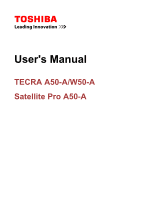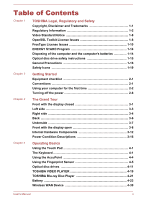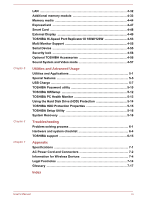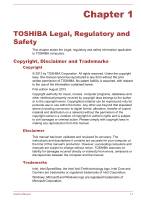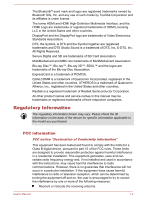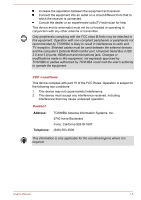Toshiba Tecra A50 User Manual
Toshiba Tecra A50 Manual
 |
View all Toshiba Tecra A50 manuals
Add to My Manuals
Save this manual to your list of manuals |
Toshiba Tecra A50 manual content summary:
- Toshiba Tecra A50 | User Manual - Page 1
User's Manual TECRA A50-A/W50-A Satellite Pro A50-A - Toshiba Tecra A50 | User Manual - Page 2
of Contents Chapter 1 TOSHIBA Legal, Regulatory and computer's batteries 1-14 Optical disc drive safety instructions 1-15 General Precautions 1-16 Safety Icons 1-19 Fingerprint Sensor 4-5 Optical disc drives 4-11 TOSHIBA VIDEO PLAYER 4-19 TOSHIBA Blu-ray Disc Player 4-21 Battery 4-23 - Toshiba Tecra A50 | User Manual - Page 3
5-16 System Recovery 5-16 Troubleshooting Problem solving process 6-1 Hardware and system checklist 6-4 TOSHIBA support 6-15 Appendix Specifications 7-1 AC Power Cord and Connectors 7-2 Information for Wireless Devices 7-4 Legal Footnotes 7-14 Glossary 7-17 Index User's Manual iii - Toshiba Tecra A50 | User Manual - Page 4
from this manual. Disclaimer This manual has been validated and reviewed for accuracy. The instructions and descriptions it contains are accurate for your computer at the time of this manual's production. However, succeeding computers and manuals are subject to change without notice. TOSHIBA assumes - Toshiba Tecra A50 | User Manual - Page 5
SIG, Inc. and any use of such marks by Toshiba Corporation and its affiliates is under license. The terms other product names and service names in this manual may be trademarks or not installed and used in accordance with the instructions, may cause harmful interference to radio communications. - Toshiba Tecra A50 | User Manual - Page 6
-compliant peripherals or peripherals not recommended by TOSHIBA is likely to result in interference to this equipment, not expressly approved by TOSHIBA or parties authorized by TOSHIBA could void the user's authority to undesired operation. Contact Address: TOSHIBA America Information Systems, Inc. - Toshiba Tecra A50 | User Manual - Page 7
) still fulfils the required standards. To avoid general EMC problems, the following guidance should be noted: Only CE marked so-called "Residential, commercial and light industry environments". TOSHIBA do not approve the use of this product in Environments Aircraft Environments User's Manual 1-4 - Toshiba Tecra A50 | User Manual - Page 8
caused by disturbances generated by other devices or machines in the near surrounding area. Therefore TOSHIBA strongly recommend that the electromagnetic compatibility of this product should be suitably tested in all les exgences du Règlement sur le matériel brouileur du Canada. User's Manual 1-5 - Toshiba Tecra A50 | User Manual - Page 9
programmes available in your country, please visit our website (http://eu.computers.toshiba-europe.com) or contact your local city office or the shop where you in your country, please visit our website (http://eu.computers.toshiba-europe.com) or contact your local city office or the shop where - Toshiba Tecra A50 | User Manual - Page 10
chemical substances in our products according to REACH regulation. Please consult the following website www.toshiba-europe.com/computers/ info/reach for information about the presence in our articles of may not stick depending on the country and region where you purchased. User's Manual 1-7 - Toshiba Tecra A50 | User Manual - Page 11
be used to endorse or promote products derived from this software without prior written permission. For written permission, please contact [email protected]. User's Manual 1-8 - Toshiba Tecra A50 | User Manual - Page 12
SPECIAL, EXEMPLARY, OR CONSEQUENTIAL DAMAGES (INCLUDING, BUT NOT LIMITED TO, PROCUREMENT OF SUBSTITUTE GOODS OR SERVICES; LOSS OF USE, DATA, OR PROFITS; OR BUSINESS INTERRUPTION) HOWEVER CAUSED AND ON ANY THEORY given attribution as the author of the parts of the library used. User's Manual 1-9 - Toshiba Tecra A50 | User Manual - Page 13
, EXEMPLARY, OR CONSEQUENTIAL DAMAGES (INCLUDING, BUT NOT LIMITED TO, PROCUREMENT OF SUBSTITUTE GOODS OR SERVICES; LOSS OF USE, DATA, OR PROFITS; OR BUSINESS INTERRUPTION) HOWEVER CAUSED AND ON ANY THEORY */ FreeType License Issues The FreeType Project LICENSE 2006-Jan-27 User's Manual 1-10 - Toshiba Tecra A50 | User Manual - Page 14
. Legal Terms ============ 0. Definitions Throughout this license, the terms `package', `FreeType Project', and `FreeType archive' refer to the set of files originally distributed by the User's Manual 1-11 - Toshiba Tecra A50 | User Manual - Page 15
Project, not just the unmodified files. If you use our work, you must acknowledge us. However, no fee need be paid to us. 3. Advertising User's Manual 1-12 - Toshiba Tecra A50 | User Manual - Page 16
.org Discusses general use and applications of FreeType, as well as future and wanted additions to the library and distribution. If you are looking for support, start in this list if you haven't found anything to help you in the documentation. [email protected] Discusses bugs, as well as - Toshiba Tecra A50 | User Manual - Page 17
Sleep Mode which shuts down the system and display within 15 minutes of inactivity in AC power mode. TOSHIBA recommends that you leave this and other energy saving features active, so that your computer will operate at to recycle old batteries or how to dispose of them properly. User's Manual 1-14 - Toshiba Tecra A50 | User Manual - Page 18
of the label and manufacturing information may vary.) Precautions TOSHIBA SAMSUNG STORAGE TECHNOLOGY KOREA CORPORATION 14F, Bldg. No. instruction manual carefully and keep this manual for your future reference. In case of any trouble with this model, please contact your nearest "AUTHORIZED service - Toshiba Tecra A50 | User Manual - Page 19
General Precautions TOSHIBA computers are designed to optimize safety, minimize strain and read the general precautions below and to note the cautions included in the text of the manual. Provide adequate ventilation Always make sure your computer and AC adaptor have adequate ventilation and are - Toshiba Tecra A50 | User Manual - Page 20
Instruction Manual , avoid direct contact with the metal plate supporting the various interface ports as this can become Cleaning the computer To help ensure long, trouble-free operation, keep the computer free of the computer inspected by an authorized service provider in order to assess the scope - Toshiba Tecra A50 | User Manual - Page 21
exercise a few simple precautions when moving it in order to help ensure trouble-free operation. Make sure all disk/disc activity has ended before moving the the computer and a mobile phone that is in use. Instruction Manual for Safety and Comfort All important information on the safe and proper use - Toshiba Tecra A50 | User Manual - Page 22
Safety icons are used in this manual to bring important information to your attention. Each type of message is identified as shown below. Indicates a potentially hazardous situation, which could result in death or serious injury, if you do not follow instructions. A caution informs you that improper - Toshiba Tecra A50 | User Manual - Page 23
all the following items: TOSHIBA Portable Personal Computer Battery pack (Is preinstalled in some computers) AC adaptor and power cord (2-pin plug or 3-pin plug) Spare AccuPoint (pointing device) cap (Is included with some models) Documentation A50/W50 Quickstart Instruction Manual for Safety and - Toshiba Tecra A50 | User Manual - Page 24
with a "Solid State Drive (SSD)" instead of a hard disk drive. In this manual, the word "HDD" or "Hard disk drive" also refers to the SSD unless Using your computer for the first time Be sure to read the enclosed Instruction Manual for Safety and Comfort for information on the safe and proper use of - Toshiba Tecra A50 | User Manual - Page 25
adaptor could cause fire or damage to the computer possibly resulting in serious injury. TOSHIBA assumes no liability for any damage caused by use of an incompatible adaptor. Never plug heat damage. Refer to the enclosed Instruction Manual for Safety and Comfort for detailed precautions and handling - Toshiba Tecra A50 | User Manual - Page 26
plug Product appearance depends on the model you purchased. 3. Plug the power cord into a live wall outlet - the DC IN/Battery indicator should glow. User's Manual 2-4 - Toshiba Tecra A50 | User Manual - Page 27
use the other hand to slowly open or close the display panel (Do not use excessive force when opening or closing the display panel). User's Manual 2-5 - Toshiba Tecra A50 | User Manual - Page 28
Startup Screen will be the first screen displayed when you turn on the power. Follow the on-screen instructions on each screen in order to properly install the operating system. When it is displayed, be sure to modes, either Shut Down Mode, Sleep Mode or Hibernation Mode. User's Manual 2-6 - Toshiba Tecra A50 | User Manual - Page 29
off. When you have to turn off your computer aboard an aircraft or in places where electronic devices are regulated or controlled, always completely User's Manual 2-7 - Toshiba Tecra A50 | User Manual - Page 30
note that keyboard keys can only be used if the Wakeup on Keyboard option is enabled within the TOSHIBA HWSetup utility. If the computer enters Sleep Mode while a network application is active, the application might not feature. Allows the use of the panel power off feature. User's Manual 2-8 - Toshiba Tecra A50 | User Manual - Page 31
contents of memory to the HDD/SSD. However, for safety sake, it is best to save your data manually. Data will be lost if you remove the battery or disconnect the AC adaptor before the save is completed Hibernation Mode The Hibernation Mode feature provides the following benefits: User's Manual 2-9 - Toshiba Tecra A50 | User Manual - Page 32
the power to any peripheral devices. Do not turn the computer or devices back on immediately. Wait a moment to let all capacitors fully discharge. User's Manual 2-10 - Toshiba Tecra A50 | User Manual - Page 33
. Stereo speakers The speakers emit sound generated by your software as well as audio alarms, such as low battery condition, generated by the system. User's Manual 3-1 - Toshiba Tecra A50 | User Manual - Page 34
are equipped with a Wireless WAN function. Fingerprint Sensor This sensor enables you to enroll and recognize a fingerprint. Some models are equipped with a Fingerprint Sensor. User's Manual 3-2 - Toshiba Tecra A50 | User Manual - Page 35
complies to the USB 2.0 standard, is provided on the left side of the computer. Some models are equipped with an eSATA/USB combo port. User's Manual 3-3 - Toshiba Tecra A50 | User Manual - Page 36
install a Smart Card device. Some models are equipped with a Smart Card slot. Right side The following figures show the right side of the computer. User's Manual 3-4 - Toshiba Tecra A50 | User Manual - Page 37
this 9-pin port to connect serial devices such as an external modem, serial mouse or serial printer. Some models are equipped with a Serial Connector. User's Manual 3-5 - Toshiba Tecra A50 | User Manual - Page 38
LAN jack This jack lets you connect to a LAN. The adaptor has built-in support for Ethernet LAN (10 megabits per second, 10BASE-T), Fast Ethernet LAN (100 megabits per second, 100BASE back of the computer 1 1. Battery pack Product appearance depends on the model you purchased. User's Manual 3-6 - Toshiba Tecra A50 | User Manual - Page 39
information on removing the battery pack please refer to the Battery section. Docking port This port enables connection of an optional TOSHIBA Hi-Speed Port Replicator III 180W/ 120W described in TOSHIBA Hi-Speed Port Replicator III 180W/120W. Some models are equipped with a Docking port. User - Toshiba Tecra A50 | User Manual - Page 40
is applicable with this Docking port for TECRA W50-A series. Only the TOSHIBA Hi-Speed Port Replicator III 180W or 120W is applicable with this Docking port for TECRA A50-A/Satellite PRO A50A series. Do not attempt panel up and position it at a comfortable viewing angle for you. User's Manual 3-8 - Toshiba Tecra A50 | User Manual - Page 41
equipped with the Wireless LAN/Bluetooth antennas. Legal Footnote (Wireless LAN) For more information regarding Wireless LAN, please refer to the Legal Footnotes section. User's Manual 3-9 - Toshiba Tecra A50 | User Manual - Page 42
indicator to enable/disable the Touch Pad. The indicator for some models shows the status of the Touch Pad: Enabled: off Disabled: glows white User's Manual 3-10 - Toshiba Tecra A50 | User Manual - Page 43
Power button Keyboard Touch Pad AccuPoint control buttons AccuPoint Middle button Double tap this indicator to launch the TOSHIBA eco Utility. The two buttons below the Touch Pad are used like the buttons on a standard , move your finger left or right on the Touch Pad. User's Manual 3-11 - Toshiba Tecra A50 | User Manual - Page 44
PC Health Monitor utility by clicking Start -> All Programs > TOSHIBA -> Support & Recovery -> PC Health Monitor, and then click PC Information. Please note that part of the hard disk's overall capacity is reserved as administration space. In this manual, the word "HDD" or "Hard disk drive" also - Toshiba Tecra A50 | User Manual - Page 45
a time. Therefore, software written for a given video mode will run on any computer that supports that mode. Legal Footnote (Graphics Processing Unit (GPU)) For more information regarding Graphics Processing Unit graphics performance and an Intel integrated graphics chip for User's Manual 3-13 - Toshiba Tecra A50 | User Manual - Page 46
display only The Display Power Saving Technology feature is enabled at factory default. If you want to disable this feature, you can disable it. User's Manual 3-14 - Toshiba Tecra A50 | User Manual - Page 47
Technology check box. Intel Rapid Start Technology Your computer may support Intel® Rapid Start Technology which enables the computer to Mode. 1. Launch the BIOS setup utility. Please refer to TOSHIBA Setup Utility section for further information. 2. Select Advanced. 3. Enable User's Manual 3-15 - Toshiba Tecra A50 | User Manual - Page 48
or no charge • Operates • No charge • LED: green • Operates • Charge • LED: orange Power off (no operation) • No charge • LED: green • Quick charge • LED: orange User's Manual 3-16 - Toshiba Tecra A50 | User Manual - Page 49
Indicates the AC adaptor is connected and the battery is fully charged. Flashing Green Indicates a problem with the computer. Please disconnect the AC adaptor and remove the battery for several seconds, and will occur regardless of whether the computer's power is on or off. User's Manual 3-17 - Toshiba Tecra A50 | User Manual - Page 50
there is sufficient power available (AC adaptor or battery) to maintain this condition. No light Under any other conditions, the indicator does not light. User's Manual 3-18 - Toshiba Tecra A50 | User Manual - Page 51
that should be taken when using it. Using the Touch Pad The Touch Pad located in the palm rest may support the following gestures: Tap Simply tap your finger on the Touch Pad to act on items on the screen. . Doing so could cause damage to the parts under the key caps. User's Manual 4-1 - Toshiba Tecra A50 | User Manual - Page 52
changes the power settings. Sleep Pressing FN + F3 switches the system to Sleep Mode. Hibernate Pressing FN + F4 switches the system to Hibernation Mode. User's Manual 4-2 - Toshiba Tecra A50 | User Manual - Page 53
FN + 2 enlarges the icon size on the desktop or the font sizes within one of the supported application windows. Volume down Pressing FN + 3 decreases the volume in increment. Volume up Pressing FN the desired function. The selected card with available options will appear. User's Manual 4-3 - Toshiba Tecra A50 | User Manual - Page 54
release it, and then press a desired function key. To start the TOSHIBA Accessibility utility, click Start -> All Programs -> TOSHIBA -> Tools & Utilities -> Accessibility. Windows special keys The keyboard provides pressure during power-up. There is a sudden temperature change. User's Manual 4-4 - Toshiba Tecra A50 | User Manual - Page 55
booting up the computer (Pre-Boot authentication). Single Sign-On feature Fingerprint cannot be used in models that do not have a fingerprint module installed. User's Manual 4-5 - Toshiba Tecra A50 | User Manual - Page 56
is swiped too quickly or too slowly - follow any on-screen instructions to adjust the speed used during the swipe process. Points to note result in damage to the sensor, sensor failure, fingerprint recognition problems or a lower fingerprint recognition success rate. Do not scratch User's Manual 4-6 - Toshiba Tecra A50 | User Manual - Page 57
encryption function EFS (Encryption File System) is used to encrypt a file, the file cannot be further encrypted using the encryption function of this software. User's Manual 4-7 - Toshiba Tecra A50 | User Manual - Page 58
it will accurately screen out unauthorized users at all times. TOSHIBA is not liable for any failure or damage that might arise enrolled finger you want to register and then click Next. 4. The instructions for enrollment operation screen is displayed. Carefully read them and then click Manual 4-8 - Toshiba Tecra A50 | User Manual - Page 59
: Delete the fingerprint data for the currently logged in user 1. In the TOSHIBA Fingerprint Utility main menu, select Fingerprint Enroll. 2. In the Fingerprint Enroll window quit?" is displayed. Click OK. It will be returned to the TOSHIBA Fingerprint Utility main menu. User's Manual 4-9 - Toshiba Tecra A50 | User Manual - Page 60
keyboard-based system instead, follow the on-screen instructions when the Fingerprint System Authentication screen is displayed. the keyboard-based one. You must ensure that you use the TOSHIBA Password Utility to register a User Password before using the Fingerprint Password). User's Manual 4-10 - Toshiba Tecra A50 | User Manual - Page 61
Pre-Boot authentication and this Fingerprint Single Sign-On Feature. Please use the TOSHIBA Password Utility to register your User/BIOS Password. If Windows Logon is not the default for your system, see Manual to register your Windows Logon Password. Only one fingerprint authentication is required - Toshiba Tecra A50 | User Manual - Page 62
-RW, DVD+R, DVD+RW, DVD-RAM, DVD-R DL (Format1), DVD+R DL. Blu-ray™ Writer drive BDXL™ The drive supports the following formats: CD-ROM, DVD-ROM, DVDVideo, CD-DA, CD-Text, Photo CD™ (single/multi-session), CD-ROM and pulling the disc tray open 1. Eject button User's Manual 1 2 2. Disc tray 4-12 - Toshiba Tecra A50 | User Manual - Page 63
remove it. 1. To pop the disc tray partially open, press the eject button. Gently pull the disc tray out until it is fully opened. User's Manual 4-13 - Toshiba Tecra A50 | User Manual - Page 64
the manual eject hole. If the disc is spinning when you open the disc tray, the disc could fly off the spindle and cause injury. Writable discs This section describes the types of writable discs. Check the specifications of your drive to see the types of discs it can write. Use TOSHIBA - Toshiba Tecra A50 | User Manual - Page 65
to any of the media supported by the optical disc drive, please read and follow all of the setup and operating instructions in this section. If you you may experience unexpected writing or rewriting errors due to disc quality or problems with hardware devices. In view of this, it is good practice to - Toshiba Tecra A50 | User Manual - Page 66
disc quality can affect write or rewrite success rates. Please also be aware that in no event does TOSHIBA guarantee the operation, quality or performance of any disc. CD-R: TAIYO YUDEN CO., Ltd. MITSUBISHI KAGAKU Ltd. BD-R: Panasonic Corporation BD-R DL: Panasonic Corporation User's Manual 4-16 - Toshiba Tecra A50 | User Manual - Page 67
disc drive after writing is completed). If the media is of poor quality, or is dirty or damaged, writing or rewriting errors may occur. User's Manual 4-17 - Toshiba Tecra A50 | User Manual - Page 68
Pack 6 or later, and in Windows 2000, you will need Service Pack 2. In addition to this, some DVD-ROM and DVD-ROM/CD-R/RW drives cannot read this added data regardless of the operating system. TOSHIBA Disc Creator does not support recording to DVD-RAM discs - to achieve this you should use Windows - Toshiba Tecra A50 | User Manual - Page 69
with some models. Please be aware of the following limitations when you use the TOSHIBA VIDEO PLAYER: Notes on use This software can only be used on Windows operating system. TOSHIBA VIDEO PLAYER software is supported for playback of DVD and video file. Frame dropping, audio skipping or out of - Toshiba Tecra A50 | User Manual - Page 70
power, set the Power Options to "Balance". The screen saver is disabled during video playback using the TOSHIBA VIDEO PLAYER. The computer will not automatically go into Hibernation, Sleep, or shut-down mode. Do This may also happen when using Windows Media Player and Video app. User's Manual 4-20 - Toshiba Tecra A50 | User Manual - Page 71
not be able to be used. Open TOSHIBA VIDEO PLAYER Manual TOSHIBA VIDEO PLAYER features and instructions are explained in details in TOSHIBA VIDEO PLAYER Manual. Use the following procedure to open TOSHIBA VIDEO PLAYER Manual. Press the F1 key when TOSHIBA VIDEO PLAYER is launched and click the Help - Toshiba Tecra A50 | User Manual - Page 72
running the TOSHIBA Blu-ray instructions included with content or contact the content manufacturers directly. Make sure to connect the computer's AC adapter when playing a video. TOSHIBA Blu-ray Disc Player supports TOSHIBA some discs on TOSHIBA Blu-ray Disc Player be set from TOSHIBA Blu-ray Disc - Toshiba Tecra A50 | User Manual - Page 73
able to be used. Open TOSHIBA Blu-ray Disc Player Manual TOSHIBA Blu-ray Disc Player features and instructions are explained in details in TOSHIBA Blu-ray Disc Player Manual. Use the following procedure to open TOSHIBA Blu-ray Disc Player Manual. Press the F1 key when TOSHIBA Blu-ray Disc Player is - Toshiba Tecra A50 | User Manual - Page 74
rechargeable and should be replaced only by your dealer or by a TOSHIBA service representative. The battery can explode if not properly replaced, used, handled . Refer to the enclosed Instruction Manual for Safety and Comfort for detailed precautions and handling instructions. Make sure the battery - Toshiba Tecra A50 | User Manual - Page 75
battery is being charged. Use only the computer connected to an AC power source or optional TOSHIBA Battery charger to charge the battery pack. Never attempt to charge the battery pack with any to 10.0 hours Battery pack (67Wh, 6 cell) about 3.0 hours about 3.0 to 10.0 hours User's Manual 4-25 - Toshiba Tecra A50 | User Manual - Page 76
Power off Doesn't charge Doesn't charge Power on about 10 hours about 20 hours (TECRA A50-A/ Satellite PRO A50-A) about 18 hours (TECRA W50-A) Please be aware that the charging time when the computer is on is Taskbar Via the Battery Status in the Windows Mobility Center window User's Manual 4-26 - Toshiba Tecra A50 | User Manual - Page 77
time When you turn off the power of your computer with batteries fully charged, the batteries will be exhausted within the following approximate period. User's Manual 4-27 - Toshiba Tecra A50 | User Manual - Page 78
days (High Capacity) Shut Down Mode about 50 days about 100 days about 135 days (TECRA A50-A/ Satellite PRO A50-A) about 80 days (TECRA W50-A) about 30 days about 90 days Extending battery life To maximize the life of that the battery pack is classified as a consumable item. User's Manual 4-28 - Toshiba Tecra A50 | User Manual - Page 79
( ) position. 6. Slide and hold the battery release latch to disengage the battery pack and then lift it up to remove it from the computer. User's Manual 4-29 - Toshiba Tecra A50 | User Manual - Page 80
- ensure that the Power indicator is off. 2. Disconnect the AC adaptor, all cables, and any peripheral connected to the computer. 3. Close the display panel. User's Manual 4-30 - Toshiba Tecra A50 | User Manual - Page 81
peripheral connected to the computer. 3. Close the display panel. 4. Turn the computer upside down and remove the battery pack. 5. Locate the SIM card slot. User's Manual 4-31 - Toshiba Tecra A50 | User Manual - Page 82
and remove it. 8. Install the battery pack and turn your computer over. The computer may have built-in support for Ethernet LAN (10 megabits per second, 10BASE-T), Fast Ethernet LAN (100 megabits per second, 100BASE-TX) CAT5e cable or higher. You cannot use a CAT3 or CAT5 cable. User's Manual 4-32 - Toshiba Tecra A50 | User Manual - Page 83
. Slot C/D are beneath the keyboard and Slot A/B are in the underside of the computer. TECRA A50-A/Satellite PRO A50-A series are equipped with two memory slots (Slot A/B) in the underside of the computer. You section describes how to install and remove optional memory modules. User's Manual 4-33 - Toshiba Tecra A50 | User Manual - Page 84
must ensure that you do not touch any other internal areas of the computer. Use only memory modules approved by TOSHIBA. Do not try to install or remove a memory module under the following conditions. a. The computer is turned on the cover in order to prevent it from being lost. User's Manual 4-34 - Toshiba Tecra A50 | User Manual - Page 85
insert the module into the slot at about a 30 degree angle before holding it down until the latches on either side snap into place. User's Manual 4-35 - Toshiba Tecra A50 | User Manual - Page 86
touch the connectors on the memory module or on the computer. Debris on the connectors may cause memory access problems. Do not touch any objects other than the memory module, memory slot and memory module cover. The prise the locking tabs outwards using the tip of your finger. User's Manual 4-36 - Toshiba Tecra A50 | User Manual - Page 87
touch any of them. Do not touch the connectors on the memory module or on the computer. Debris on the connectors may cause memory access problems. Do not touch any objects other than the memory module, memory slot and memory module cover. User - Toshiba Tecra A50 | User Manual - Page 88
module cover is firmly closed. Figure 4-14 Seating the memory module cover 2 2 1 1. Memory module cover 2. Screw Product appearance depends on the model you purchased. User's Manual 4-38 - Toshiba Tecra A50 | User Manual - Page 89
4-15 Removing the KB screw 1 1. KB screw Product appearance depends on the model you purchased. 6. Turn your computer over and open the display panel. User's Manual 4-39 - Toshiba Tecra A50 | User Manual - Page 90
ribbon cables. Be careful not to apply tension to the cable when you lift up the keyboard. Do not try to disconnect this cable. User's Manual 4-40 - Toshiba Tecra A50 | User Manual - Page 91
insert the module into the slot at about a 30 degree angle before holding it down until the latches on either side snap into place. User's Manual 4-41 - Toshiba Tecra A50 | User Manual - Page 92
touch the connectors on the memory module or on the computer. Debris on the connectors may cause memory access problems. Do not touch any objects other than the memory module, memory slot and memory module cover. Align the the module by its edges and remove it from the computer. User's Manual 4-42 - Toshiba Tecra A50 | User Manual - Page 93
module or on the computer. Debris on the connectors may cause memory access problems. Do not touch any objects other than the memory module, memory slot and keyboard ribbon cables were pulled out, please contact TOSHIBA support for assistance. 14. Set the keyboard brace into its groove and - Toshiba Tecra A50 | User Manual - Page 94
it is not possible to guarantee that all memory media will operate properly. The slot does not support Magic Gate functions. Figure 4-21 Examples of memory media Secure Digital (SD) Card microSD card adaptor of digital music. For this reason, you cannot copy or playback User's Manual 4-44 - Toshiba Tecra A50 | User Manual - Page 95
the card into the slot. Do not leave a card partially inserted in the slot. Press the card until you hear it click into place. User's Manual 4-45 - Toshiba Tecra A50 | User Manual - Page 96
is in progress. For more details on using memory cards, see manuals accompanying the cards. About the write-protect feature Memory media cards have want to record data. Inserting memory media The following instructions apply to all types of supported media devices. To insert memory media, follow the - Toshiba Tecra A50 | User Manual - Page 97
data to be lost. Removing memory media The following instructions apply to all types of supported media devices. To remove memory media, follow the TOSHIBA or another vendor, can be installed. The slot supports hot plug connection and utilizes the PCI Express interface that supports 's Manual 4-47 - Toshiba Tecra A50 | User Manual - Page 98
Card slot, and it is strongly recommended that you read it before operating the computer. Some models are equipped with a Smart Card slot. Your computer supports ISO7816-3 asynchronous cards (support protocols are T=0 and T=1) with a working voltage of 5V. User - Toshiba Tecra A50 | User Manual - Page 99
the Smart Card slot before moving the computer. Remove the Smart Card after use. Failure to follow these instructions may result in damage to the computer and/or damage to the Smart Card. 3. After inserting the Smart allows you to share your desktop or extend the desktop area. User's Manual 4-49 - Toshiba Tecra A50 | User Manual - Page 100
on the center of the monitor with black bars around desktop (with small size). At that time, please read the manual of the monitor and set the display mode which is supporting at the monitor. Then it will be displayed with suitable size with correct aspect ratio. Display port Some models are - Toshiba Tecra A50 | User Manual - Page 101
HDMI To view video on the HDMI display device, be sure to configure the following settings otherwise you may find that nothing is displayed. User's Manual 4-51 - Toshiba Tecra A50 | User Manual - Page 102
Intel WiDi, either one of the following devices is required: A compatible external display with built-in support for Intel WiDi. An external display with HDMI port and a digital adaptor featuring Intel WiDi. The can automatically detect, identify and setup the display settings. User's Manual 4-52 - Toshiba Tecra A50 | User Manual - Page 103
the Sound dialog. TOSHIBA Hi-Speed Port Replicator III 180W/ 120W In addition to the ports available on the computer, the TOSHIBA Hi-Speed Port not use the computer's AC Adaptor. Refer to the Port Replicator's User's Manual for more details. To dock your computer in the Port Replicator, follow - Toshiba Tecra A50 | User Manual - Page 104
III 180W/120W while in use. Otherwise the Port Replicator will stop working, possibly resulting in data loss. TOSHIBA Docking Station Utility Models with a docking port support system sleep undocking operation. You can enable/disable the system sleep undocking operation. If enabled, the computer - Toshiba Tecra A50 | User Manual - Page 105
. Some models support triple monitor or quadruple monitor function if equipped with a TOSHIBA Hi-Speed Port Replicator III 180W/120W. The port replicator supports a maximum of 4-27 Connecting the Serial Connector 1. Serial Connector User's Manual 1 2 2. Serial port conversion cable 4-55 - Toshiba Tecra A50 | User Manual - Page 106
cables differ from product to product. Please refer to the instructions for the product you are using for more information. Connecting Security lock 2 1 1. Security lock slot 2. Security lock Optional TOSHIBA Accessories You are able to add a number of options and accessories in Manual 4-56 - Toshiba Tecra A50 | User Manual - Page 107
Hi-Speed Port Replicator III 180W/120W TOSHIBA Hi-Speed Port Replicator III 180W/ 120W provides several kinds of ports. Refer to the Port Replicator's User's Manual for more details. Sound System and Video mode This section describes some of the audio control functions. Volume Mixer The Volume - Toshiba Tecra A50 | User Manual - Page 108
at the upper left of the Power Management is blue and convex. When audio power management is disabled, the button is black and concave. User's Manual 4-58 - Toshiba Tecra A50 | User Manual - Page 109
disturbance, flickering or frame dropping on your screen. If that occurs, adjust the resolution of display, lowering it until the screen is displayed properly. User's Manual 4-59 - Toshiba Tecra A50 | User Manual - Page 110
and details how to start them. For further information on their operation, you may refer to each utility's online manual, help files or README.TXT file (if applicable). TOSHIBA HWSetup This utility allows you to customize your hardware settings according to the way you work with the computer and - Toshiba Tecra A50 | User Manual - Page 111
Disk Drive (HDD) Protection section for more details. The TOSHIBA Accessibility utility provides support to movement impaired users when they need to use the TOSHIBA -> Media & Entertainment -> TOSHIBA VIDEO PLAYER. For details on how to use TOSHIBA VIDEO PLAYER, see the help file. User's Manual - Toshiba Tecra A50 | User Manual - Page 112
Programs -> TOSHIBA -> Media & Entertainment -> DVDRAM Utility. This utility includes wizard functions to monitor the Disk Drive operating status and execute the system backup. To access the utility, click Start -> All Programs -> TOSHIBA -> Support & Recovery -> HDD SSD Alert. User's Manual 5-3 - Toshiba Tecra A50 | User Manual - Page 113
well as applicable data protection law. To access this utility, click Start -> All Programs -> TOSHIBA -> Support & Recovery -> Service Station. TOSHIBA PC Health Monitor The TOSHIBA PC Health Monitor application proactively monitors a number of system functions such as power consumption, battery - Toshiba Tecra A50 | User Manual - Page 114
, Click Start -> All Programs -> TOSHIBA -> Support & Recovery -> Applications and Drivers. Special features The following features are either unique to TOSHIBA computers or are advanced features which make user, are available to prevent unauthorized access to your computer. User's Manual 5-5 - Toshiba Tecra A50 | User Manual - Page 115
. For example, if a mouse or USB keyboard is connected to a USB port, clicking the mouse button or pressing the keyboard will wakeup the computer. User's Manual 5-6 - Toshiba Tecra A50 | User Manual - Page 116
(DC5V) to the USB port. The port with the icon ( ) supports the following feature: USB Sleep and Charge System ON CDP Charge USB Sleep and To set USB Sleep and Charge feature, click Start -> All Programs -> TOSHIBA -> Tools & Utilities -> Sleep Utility. Move the slider to enable or 's Manual 5-7 - Toshiba Tecra A50 | User Manual - Page 117
computer in your bag. Your PC has multiple charging modes so that many different USB devices can be supported for Sleep and Charge function. Auto Mode (Default) is suitable for a wide range of digital audio check the specifications of the external device thoroughly before use. User's Manual 5-8 - Toshiba Tecra A50 | User Manual - Page 118
ports while the computer is turned on. To set System ON CDP Charge Mode, click Start -> All Programs -> TOSHIBA -> Tools & Utilities -> HWSetup -> USB -> System ON CDP Charge Mode. Enabled Rapid USB battery charge at is enabled, the "USB Wakeup" function may not work. In that User's Manual 5-9 - Toshiba Tecra A50 | User Manual - Page 119
To start the utility, point to or click the following items: Start -> All Programs -> TOSHIBA -> Tools & Utilities -> Password Utility -> User Password User authentication may be required to validate you can change a password, you must first enter the current password correctly. User's Manual 5-10 - Toshiba Tecra A50 | User Manual - Page 120
click TOSPU.exe: C:\Program Files\TOSHIBA\PasswordUtility\ or C:\Program Files (x86)\TOSHIBA\PasswordUtility\ This utility lets you a user password, there is one way to start the computer: Enter the password manually. The password is necessary only if the computer was shut down in Hibernation mode - Toshiba Tecra A50 | User Manual - Page 121
are also three buttons: OK, Cancel and Apply. OK Accepts your changes and closes the TOSHIBA HWSetup window. Cancel Closes the window without accepting your changes. Apply Accepts all your changes without set conditions for USB SATA-Allows you to set conditions for SATA User's Manual 5-12 - Toshiba Tecra A50 | User Manual - Page 122
of system conditions which may effect the performance of your TOSHIBA computer. It may also be used to help diagnose problems should the computer require service by TOSHIBA or TOSHIBA's authorized service providers. Additionally, TOSHIBA may also use this information for quality assurance analysis - Toshiba Tecra A50 | User Manual - Page 123
started using the following methods: Click Start -> All Programs -> TOSHIBA -> Support & Recovery -> PC Health Monitor. Click the icon ( interfere with the operation of the program are detected. Follow the instructions displayed on screen in the message. Using the Hard Disk Drive User's Manual 5-14 - Toshiba Tecra A50 | User Manual - Page 124
on the Taskbar or from the Control Panel. HDD Protection You can choose whether to enable or disable TOSHIBA HDD Protection. This function does not work when the computer is booting, in Sleep Mode, in detection level automatically switches according to the power connection mode. User's Manual 5-15 - Toshiba Tecra A50 | User Manual - Page 125
computer. When the TOSHIBA HDD Protection detects in the TOSHIBA HDD Protection TOSHIBA HDD Protection is active. TOSHIBA Setup Utility TOSHIBA change BIOS settings. To enter the TOSHIBA Setup Utility, follow the steps below: Follow the on-screen instructions to proceed. System Recovery There is - Toshiba Tecra A50 | User Manual - Page 126
diagnostics or restore the system. See the Windows Help and Support content for more information about Startup Repair. The System Recovery Options can also be run manually to repair problems. The procedure is as follows. Follow the instructions shown on the onscreen menu. 1. Turn off the computer - Toshiba Tecra A50 | User Manual - Page 127
, or insert the USB Flash Memory into one available USB port. 4. Click Start -> All Programs -> TOSHIBA -> Support & Recovery -> Recovery Media Creator. 5. After Recovery Media Creator starts, select the type of media and one available USB port. 2. Turn off the computer's power. User's Manual 5-18 - Toshiba Tecra A50 | User Manual - Page 128
. If you have not created "Recovery Media", please contact TOSHIBA support for assistance. Restoring the pre-installed software from the Recovery problem. If you subsequently set up your Hard Disk Drive again, do not change, delete or add partitions in a manner other than specified in the manual - Toshiba Tecra A50 | User Manual - Page 129
from the TOSHIBA Europe Backup Media Online Shop. * Please note that this service is not free-of-charge. 1. Visit https://backupmedia.toshiba.eu on the Internet. 2. Follow the on-screen instructions. You will receive your Recovery Discs within two weeks after placing your order. User's Manual 5-20 - Toshiba Tecra A50 | User Manual - Page 130
that the questions and procedures described in this chapter are meant only as a guide, they are not definitive problem solving techniques. In reality many problems can be solved simply, but a few may require help from TOSHIBA Support - if you find you need to consult others, be prepared to describe - Toshiba Tecra A50 | User Manual - Page 131
problems to TOSHIBA Support. In addition, if a problem recurs, the log you have made will help to identify the problem faster. Analyzing the problem describe them in detail to TOSHIBA Support. Software The problems may be caused by your this will usually include a problem solving section or a - Toshiba Tecra A50 | User Manual - Page 132
as described previously then, if you still cannot correct the problem, try to identify the source - the next section provides using a peripheral device or application software that is not an authorized TOSHIBA part or product, make sure the device or software can be properly. User's Manual 6-3 - Toshiba Tecra A50 | User Manual - Page 133
memory will be lost. Problem Procedure Computer shuts down automatically. Leave the computer off until the it reaches room temperature. If the computer has reached room temperature and it still does not start, or if it starts but shuts down quickly, contact TOSHIBA Support. User's Manual 6-4 - Toshiba Tecra A50 | User Manual - Page 134
. If the AC adaptor still does not power the computer, you should contact TOSHIBA Support. Battery If you suspect a problem with the battery, you should check the status of the DC IN/Battery indicator. Problem Procedure Battery doesn't The battery may be discharged - connect the AC power the - Toshiba Tecra A50 | User Manual - Page 135
Problem Procedure Battery doesn't charge when the not believe the battery is at the end of its operating life, you should speak to TOSHIBA Support. Battery doesn't power the computer as long as expected If you frequently recharge a partially charged plan in the Power Options. User's Manual 6-6 - Toshiba Tecra A50 | User Manual - Page 136
hold the F2 key, and then turn on the computer - the TOSHIBA Setup Utility will load. 2. Set the date in the System Date field. 3. Set the time in the System Time field. 4. Follow the on-screen instructions to proceed. Keyboard Keyboard problems can be caused by the setup and configuration of the - Toshiba Tecra A50 | User Manual - Page 137
If you are still unable to resolve the problem, contact TOSHIBA Support. Optical Disc Drive For further information, please refer to Operating Basics. Problem Procedure You cannot access a Make sure the Media Card For further information, please refer to Operating Basics. User's Manual 6-8 - Toshiba Tecra A50 | User Manual - Page 138
memory media card that is inserted into the computer. If you are still unable to resolve the problem, contact TOSHIBA Support. Pointing device If you are using a USB mouse, you should also refer to both the the Buttons tab. 3. Set the double-click speed as required and click OK. User's Manual 6-9 - Toshiba Tecra A50 | User Manual - Page 139
-> Hardware and Sound -> Mouse. If you are still unable to resolve the problem, contact TOSHIBA Support. USB mouse Problem On-screen pointer does not respond to mouse operation Procedure In this instance the Options tab. 3. Set the pointer speed as required and click OK. User's Manual 6-10 - Toshiba Tecra A50 | User Manual - Page 140
refer to the documentation supplied with the mouse for instructions on how to clean it. If you are still unable to resolve the problem, contact TOSHIBA Support. USB device In addition to the information in this information and settings, please refer to the USB Charge section. User's Manual 6-11 - Toshiba Tecra A50 | User Manual - Page 141
Problem Procedure I cannot use the Sleep and Charge function. Sleep and Charge function may be disabled. Enable the Sleep and Charge function in the TOSHIBA System Settings. When there is a current overflow of the function or change to disable the Sleep and Charge function. User's Manual 6-12 - Toshiba Tecra A50 | User Manual - Page 142
Problem The "USB Wakeup function" does not work. Procedure When "System ON CDP Charge Mode" or "USB Sleep and Charge function" is enabled, the "USB WakeUp" function does not work for ports that support your audio device. Problem Procedure No sound the problem, contact TOSHIBA Support. External - Toshiba Tecra A50 | User Manual - Page 143
Problem Procedure Monitor does not turn on After confirming that the monitor's monitor to the computer is firmly attached. If you are still unable to resolve the problem, contact TOSHIBA Support. LAN Problem Cannot access LAN Procedure Check for a firm cable connection between the LAN jack and - Toshiba Tecra A50 | User Manual - Page 144
to resolve the problem, contact TOSHIBA Support. TOSHIBA support If you require problems you experience may be related to software or the operating system so it is important that you investigate other sources of assistance first. Before contacting TOSHIBA, try the following: Review troubleshooting - Toshiba Tecra A50 | User Manual - Page 145
your computer and/or software - they are your best resource for current information and support. TOSHIBA technical support If you are still unable to solve the problem and suspect that it is hardware related, write to TOSHIBA at the location listed in the enclosed warranty booklet or visit www - Toshiba Tecra A50 | User Manual - Page 146
meters -60 to 10,000 meters maximum Power Requirements AC adaptor Computer 100-240V AC 50 or 60 Hz (cycles per second) 19V DC User's Manual 7-1 - Toshiba Tecra A50 | User Manual - Page 147
the country/region in which it is used. All cords must meet the following specifications: Wire size: Minimum 0.75 mm2 Current rating: Minimum 2.5 amperes User's Manual 7-2 - Toshiba Tecra A50 | User Manual - Page 148
following illustrations show the plug shapes for the U.S.A. and Canada, the United Kingdom, Australia, Europe and China. USA United Kingdom UL approved BS approved User's Manual 7-3 - Toshiba Tecra A50 | User Manual - Page 149
Wireless LAN devices simultaneously, you may occasionally experience a less than optimal network performance or even lose your network connection. If you should experience any such problem, immediately turn off either one of your Bluetooth or Wireless LAN. User - Toshiba Tecra A50 | User Manual - Page 150
support.global.toshiba.com, if you have any questions about using Wireless LAN or Bluetooth Module. In Europe visit http://www.toshiba TOSHIBA review and to other devices or services is perceived or identified as function supports some instruction for your medical device when using any - Toshiba Tecra A50 | User Manual - Page 151
outsider may illegally access your system, eavesdrop, or cause the loss or destruction of stored data. TOSHIBA is not liable for the loss of data due to eavesdropping or illegal access through the wireless LAN (Revision a and n) Band 2.4GHz (2400-2483.5 MHz) (Revision b/g and n) User's Manual 7-6 - Toshiba Tecra A50 | User Manual - Page 152
the devices are not within a line-of-sight of each other. Bluetooth Stack for Windows by TOSHIBA Please note that this software is specifically designed for the following operating systems: Windows 7 Information contained with the electronic help files supplied with the software. User's Manual 7-7 - Toshiba Tecra A50 | User Manual - Page 153
functionality. Product Support: The latest information regarding operating system support, language support or available upgrades can be found on our web site http:// www.toshiba-europe.com/ authorization is required. General authorization required for network and service supply. User's Manual 7-8 - Toshiba Tecra A50 | User Manual - Page 154
areas, and on board aircraft. 1. Permitted to use for local networks of aircraft crew service communications on board aircraft in area of the airport and at all stages of flight. own premises. Luxembourg: Implemented General authorization required for network and service supply User's Manual 7-9 - Toshiba Tecra A50 | User Manual - Page 155
and warehouse areas, and on board aircraft. 1. Permitted to use for local networks of aircraft crew service communications on board aircraft in area of the airport and at all stages of flight. 2. Permitted pourraient causer du brouillage et/ou des dommages aux dispositifs LANEL. User's Manual 7-10 - Toshiba Tecra A50 | User Manual - Page 156
the usual operating configuration, the distance between the antenna and the user should not be less than 20cm. Please refer to the computer user's manual for the details regarding antenna location. The installer of this radio equipment must ensure that the antenna is located or pointed such that it - Toshiba Tecra A50 | User Manual - Page 157
the frequency being used, change the location of use, or turn off the source of emissions. 3. Contact an authorized TOSHIBA service provider if you have problems with interference caused by this product to Other Radio Stations. 2. Indication for Wireless LAN The indication shown below appears on - Toshiba Tecra A50 | User Manual - Page 158
avoid the band of mobile object identification systems. 4. About the JEITA 5GHz Wireless LAN supports W52/W53/W56 Channel. Device Authorization This device obtains the Technical Regulation Conformity Certification and : WB222 DSP Research, Inc. Approval Number: D111398003 User's Manual 7-13 - Toshiba Tecra A50 | User Manual - Page 159
equipment in the countries/regions which are not listed in the table blow, please contact TOSHIBA Support. As of August 2013 Austria Cyprus Finland Hong Kong Indonesia Korea Luxemburg Norway Romania Sweden Belgium for an entire product series. Therefore, please be aware that User's Manual 7-14 - Toshiba Tecra A50 | User Manual - Page 160
conditions. Read additional restrictions in your product documentation. Contact TOSHIBA technical service and support, refer to TOSHIBA support section for more information. 64-Bit Computing 64-bit processors (Basic Input/Output System) 64-bit Device drivers 64-bit applications User's Manual 7-15 - Toshiba Tecra A50 | User Manual - Page 161
computing activities. The amount of main system memory allocated to support graphics may vary depending on the graphics system, applications are achieved on select models and configurations tested by TOSHIBA at the time of publication. Recharge time varies capacity will also User's Manual 7-16 - Toshiba Tecra A50 | User Manual - Page 162
included in certain media may prevent or limit recording or viewing of the media. Glossary The terms in this glossary cover topics related to this manual. Alternate naming is included for reference. Abbreviations AC: Alternating Current AMT: Intel Active Management Technology User - Toshiba Tecra A50 | User Manual - Page 163
-R: DVD-RAM: DVD-R DL: DVD-ROM: DVD-RW: DVD+R DL: FAT: FCC: FHD: GB: GBps: HD: HD+: HDD: HDMI: HDMI CEC: HTML: IEEE: I/O: IRQ: User's Manual American Standard Code for Information Interchange Basic Input/output System Blu-ray Disc Read-only Memory bits per second Compact Disc Compact Disc Read-only - Toshiba Tecra A50 | User Manual - Page 164
DIF: SD: SDHC: SDXC: SDRAM: SSD: TFT: URL: USB: VGA: WAN: WQHD: www: Internet Service Provider kilobyte Local Area Network Liquid Crystal Display Light Emitting Diode megabyte megabytes per second Multi Media Card Optical Character Wide Quad High Definition World Wide Web User's Manual 7-19 - Toshiba Tecra A50 | User Manual - Page 165
Battery pack replacing 4-28 Bluetooth Bluetooth Stack for Windows by Toshiba 5-3 C Cleaning the computer 1-17 Cooling vents 3-3, Multi drive using writing E Equipment checklist 2-1 ExpressCard inserting 4-47 removing 4-48 External monitor problems 6-14 F FN + 1 ( reduce) 4-3 FN + 2 (enlarge) 4-3 FN - Toshiba Tecra A50 | User Manual - Page 166
off 5-5 HDD Protection 5-14 HWSetup accessing 5-12 window 5-12 K Keyboard Function keys F1...F12 4-2 problems 6-7 Windows special keys 4-4 M Media care Card care 4-45 Memory card care 4-46 Memory installing 4- Shut Down mode 2-7 Sleep Mode 2-7 turning off 2-6 turning on 2-6 User's Manual Index-2 - Toshiba Tecra A50 | User Manual - Page 167
TOSHIBA support 6-15 Touch Pad 6-9 USB device 6-11 USB mouse 6-10 R Sound system problems 6-13 T TOSHIBA Disc Creator 4-18 TOSHIBA HDD/SSD Alert Utility 5-3 TOSHIBA PC Diagnostic Tool 5-1 U USB device problems 2-7 System automatic 5-5 Smart Card inserting 4-49 removing 4-49 User's Manual Index-3
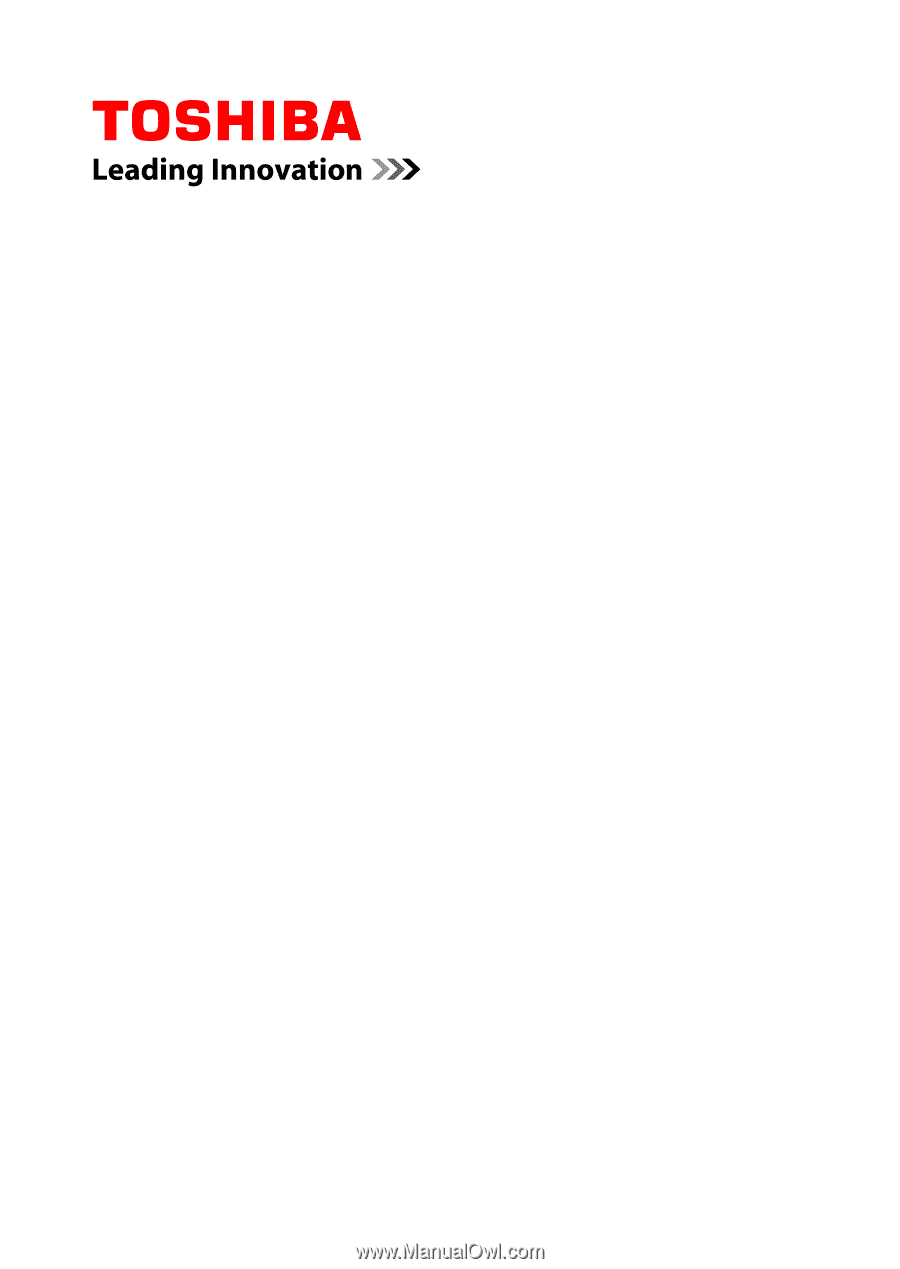
User's Manual
TECRA A50-A/W50-A
Satellite Pro A50-A