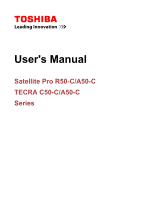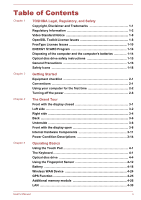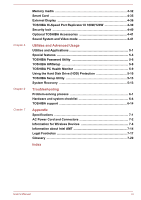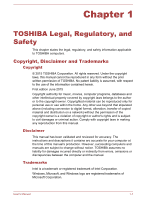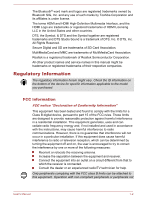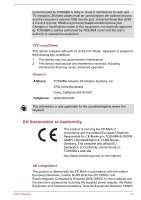Toshiba Tecra R50 Users Manual Canada; English
Toshiba Tecra R50 Manual
 |
View all Toshiba Tecra R50 manuals
Add to My Manuals
Save this manual to your list of manuals |
Toshiba Tecra R50 manual content summary:
- Toshiba Tecra R50 | Users Manual Canada; English - Page 1
User's Manual Satellite Pro R50-C/A50-C TECRA C50-C/A50-C Series - Toshiba Tecra R50 | Users Manual Canada; English - Page 2
14 Disposing of the computer and the computer's batteries 1-14 Optical disc drive safety instructions 1-15 General Precautions 1-16 Safety Icons 1-18 Chapter 2 Getting Started Equipment checklist WAN Device 4-24 GPS Function 4-25 Additional memory module 4-26 LAN ...4-30 User's Manual ii - Toshiba Tecra R50 | Users Manual Canada; English - Page 3
5-13 Troubleshooting Problem-solving process 6-1 Hardware and system checklist 6-4 TOSHIBA support 6-14 Appendix Specifications 7-1 AC Power Cord and Connectors 7-2 Information for Wireless Devices 7-4 Information about Intel AMT 7-14 Legal Footnotes 7-17 Glossary 7-20 Index User's Manual - Toshiba Tecra R50 | Users Manual Canada; English - Page 4
's rights and is subject to civil damages or criminal action. Comply with copyright laws in making any reproduction from this manual. Disclaimer This manual has been validated and reviewed for accuracy. The instructions and descriptions it contains are accurate for your computer at the time of this - Toshiba Tecra R50 | Users Manual Canada; English - Page 5
Semiconductor Corporation. All other product names and service names in this manual might be trademarks or registered trademarks of their frequency energy and, if not installed and used in accordance with the instructions, may cause harmful interference to radio communications. However, there is no - Toshiba Tecra R50 | Users Manual Canada; English - Page 6
2004/108/EC for the notebook and the electronic accessories including the supplied power adapter, the Radio Equipment and Telecommunications Terminal Equipment Directive 1999/5/ User's Manual 1-3 - Toshiba Tecra R50 | Users Manual Canada; English - Page 7
the system (PC plus options/cables) still fulfils the required standards. To avoid general EMC problems, the following guidance should be noted: Only CE marked options should be connected/implemented Only of this product in environments with explosive atmospheres is not permitted. User's Manual 1-4 - Toshiba Tecra R50 | Users Manual Canada; English - Page 8
country, please visit our website ( www.toshiba.eu/recycling ) or contact your local council office or the retail outlet where you purchased the product. User's Manual 1-5 - Toshiba Tecra R50 | Users Manual Canada; English - Page 9
for information about the presence in our articles of substances included on the candidate list according to REACH in a concentration above 0.1 % weight by weight. User's Manual 1-6 - Toshiba Tecra R50 | Users Manual Canada; English - Page 10
.toshiba-india.com ) or contact call center (1800-200-8674). These symbols might not stick depending on the country and region where you purchased. User's Manual 1-7 - Toshiba Tecra R50 | Users Manual Canada; English - Page 11
be used to endorse or promote products derived from this software without prior written permission. For written permission, please contact [email protected]. User's Manual 1-8 - Toshiba Tecra R50 | Users Manual Canada; English - Page 12
SPECIAL, EXEMPLARY, OR CONSEQUENTIAL DAMAGES (INCLUDING, BUT NOT LIMITED TO, PROCUREMENT OF SUBSTITUTE GOODS OR SERVICES; LOSS OF USE, DATA, OR PROFITS; OR BUSINESS INTERRUPTION) HOWEVER CAUSED AND ON ANY THEORY given attribution as the author of the parts of the library used. User's Manual 1-9 - Toshiba Tecra R50 | Users Manual Canada; English - Page 13
, EXEMPLARY, OR CONSEQUENTIAL DAMAGES (INCLUDING, BUT NOT LIMITED TO, PROCUREMENT OF SUBSTITUTE GOODS OR SERVICES; LOSS OF USE, DATA, OR PROFITS; OR BUSINESS INTERRUPTION) HOWEVER CAUSED AND ON ANY THEORY */ FreeType License Issues The FreeType Project LICENSE 2006-Jan-27 User's Manual 1-10 - Toshiba Tecra R50 | Users Manual Canada; English - Page 14
. Legal Terms ============ 0. Definitions Throughout this license, the terms `package', `FreeType Project', and `FreeType archive' refer to the set of files originally distributed by the User's Manual 1-11 - Toshiba Tecra R50 | Users Manual Canada; English - Page 15
Project, not just the unmodified files. If you use our work, you must acknowledge us. However, no fee need be paid to us. 3. Advertising User's Manual 1-12 - Toshiba Tecra R50 | Users Manual Canada; English - Page 16
.org Discusses general use and applications of FreeType, as well as future and wanted additions to the library and distribution. If you are looking for support, start in this list if you haven't found anything to help you in the documentation. [email protected] Discusses bugs, as well as - Toshiba Tecra R50 | Users Manual Canada; English - Page 17
to replace them. Under certain applicable laws and regulation, it might be illegal to dispose of old batteries by placing them in the trash. User's Manual 1-14 - Toshiba Tecra R50 | Users Manual Canada; English - Page 18
as a "CLASS 1 LASER PRODUCT." To use this model properly, read the instruction manual carefully and keep this manual for your future reference. In case of any trouble with this model, please contact your nearest "AUTHORIZED service station." To prevent direct exposure to the laser beam, do not try - Toshiba Tecra R50 | Users Manual Canada; English - Page 19
or damage to the computer. Be certain to read the following general precautions and to note the cautions included in the text of the manual. Provide adequate ventilation Always make sure that your computer and AC adaptor have adequate ventilation and are protected from overheating when the power is - Toshiba Tecra R50 | Users Manual Canada; English - Page 20
Instruction Manual , avoid direct contact with the metal plate supporting the various interface ports as this can become Cleaning the computer To help ensure long, trouble-free operation, keep the computer free of the computer inspected by an authorized service provider in order to assess the scope - Toshiba Tecra R50 | Users Manual Canada; English - Page 21
exercise a few simple precautions when moving it in order to help ensure trouble-free operation. Make sure all disk/disc activity has ended before moving computer and a mobile phone that is in use. Instruction Manual for Safety and Comfort All important information on the safe and proper use - Toshiba Tecra R50 | Users Manual Canada; English - Page 22
potentially hazardous situation, which could result in death or serious injury, if you do not follow instructions. A caution informs you that improper use of equipment or failure to follow instructions might cause data loss, equipment damage, or might result in minor or moderate injury. Please read - Toshiba Tecra R50 | Users Manual Canada; English - Page 23
Portable Personal Computer Battery pack (preinstalled in the computer) AC adaptor and power cord (2-pin plug or 3-pin plug) Documentation User Information Guide Instruction Manual for Safety and Comfort If any of the items are missing or damaged, contact your dealer immediately. Conventions This - Toshiba Tecra R50 | Users Manual Canada; English - Page 24
"internal storage drive" refers to either HDD or SSD unless otherwise stated. Using your computer for the first time Be sure to read the enclosed Instruction Manual for Safety and Comfort for information on the safe and proper use of this computer. It is intended to help you be more comfortable and - Toshiba Tecra R50 | Users Manual Canada; English - Page 25
follow the steps in the exact order as described in this User's Manual. Connecting the power cable to a live electrical outlet should be the damage. Refer to the enclosed Instruction Manual for Safety and Comfort for detailed precautions and handling instructions. 1. Connect the power cord to - Toshiba Tecra R50 | Users Manual Canada; English - Page 26
is not raised, slowly lift the display panel. This will allow the angle of the display panel to be adjusted to provide optimum clarity. User's Manual 2-4 - Toshiba Tecra R50 | Users Manual Canada; English - Page 27
use the other hand to slowly open or close the display panel (Do not use excessive force when opening or closing the display panel). User's Manual 2-5 - Toshiba Tecra R50 | Users Manual Canada; English - Page 28
first screen displayed when you turn on the power. To install the operating system properly, follow the on-screen instructions on each screen. When it is displayed, be sure to read the License Terms carefully. Turning off the of the operating system the next time it is turned on. User's Manual 2-6 - Toshiba Tecra R50 | Users Manual Canada; English - Page 29
turning off any wireless communication functionalities, and canceling settings that reactivate the computer automatically, such as a timer recording function. Failure to shut down the User's Manual 2-7 - Toshiba Tecra R50 | Users Manual Canada; English - Page 30
( ) beside the Shut down button and then select Sleep. Close the display panel. Note that this feature must be enabled within the Power Options. User's Manual 2-8 - Toshiba Tecra R50 | Users Manual Canada; English - Page 31
contents of memory to the internal storage drive. However, for safety sake, it is best to save your data manually. Data will be lost if you remove the battery or disconnect the AC adaptor before the save is completed. feature. Allows the use of the panel power off feature. User's Manual 2-9 - Toshiba Tecra R50 | Users Manual Canada; English - Page 32
the power to any peripheral devices. Do not turn the computer or devices back on immediately. Wait a moment to let all capacitors fully discharge. User's Manual 2-10 - Toshiba Tecra R50 | Users Manual Canada; English - Page 33
the power is being correctly supplied from the AC power adaptor. Refer to the Power Condition Descriptions section for more information on this feature. User's Manual 3-1 - Toshiba Tecra R50 | Users Manual Canada; English - Page 34
other large object in order to deter theft of the computer. LAN jack This jack lets you connect to a LAN. The adaptor has built-in support for Ethernet LAN (10 megabits per second, 10BASE-T), Fast Ethernet LAN (100 megabits per second, 100BASE-TX) or Gigabit Ethernet LAN (1000 megabits per second - Toshiba Tecra R50 | Users Manual Canada; English - Page 35
Multi drive. Some models are equipped with an optical disc drive. 2.6GB and 5.2GB DVD-RAM media cannot be read from or written to. User's Manual 3-3 - Toshiba Tecra R50 | Users Manual Canada; English - Page 36
, out of the Memory media slot. Foreign metal objects can create a short circuit, which can cause damage and fire, possibly resulting in serious injury. User's Manual 3-4 - Toshiba Tecra R50 | Users Manual Canada; English - Page 37
can cause damage and fire, possibly resulting in serious injury. Carefully clean the dust on the surface of the cooling vents using a soft cloth. User's Manual 3-5 - Toshiba Tecra R50 | Users Manual Canada; English - Page 38
figures show the underside of the computer. Ensure that the display is closed before the computer is turned over to avoid causing any damage. User's Manual 3-6 - Toshiba Tecra R50 | Users Manual Canada; English - Page 39
can cause damage and fire, possibly resulting in serious injury. Carefully clean the dust on the surface of the cooling vents using a soft cloth. User's Manual 3-7 - Toshiba Tecra R50 | Users Manual Canada; English - Page 40
the display panel open. In order to open the display, lift up the display panel and position it at a comfortable viewing angle for you. User's Manual 3-8 - Toshiba Tecra R50 | Users Manual Canada; English - Page 41
objects, otherwise the wireless function might not work. Legal Footnote (Wireless LAN) For more information regarding Wireless LAN, refer to the Legal Footnotes section. User's Manual 3-9 - Toshiba Tecra R50 | Users Manual Canada; English - Page 42
software as well as audio alarms, such as low battery condition, generated by the system. Press this button to power on/off the computer. User's Manual 3-10 - Toshiba Tecra R50 | Users Manual Canada; English - Page 43
on model. To check which type of processor is included in your model, open the TOSHIBA PC Diagnostic Tool by clicking Start -> All Programs -> TOSHIBA -> Support & Recovery -> PC Diagnostic Tool. Legal Footnote (CPU) For more information regarding CPU, refer to the Legal Footnotes section. User - Toshiba Tecra R50 | Users Manual Canada; English - Page 44
your model, open the TOSHIBA PC Diagnostic Tool by clicking Start -> All Programs -> TOSHIBA -> Support & Recovery -> PC Diagnostic Tool. Note that part of the internal storage drive overall capacity is reserved power mode. Legal Footnote (Graphics Processing Unit (GPU)) User's Manual 3-12 - Toshiba Tecra R50 | Users Manual Canada; English - Page 45
from "Uninstall Program" in the Control Panel. To uninstall the display driver: 1. Uninstall "NVIDIA Graphics Driver XXX.XX". 2. Then uninstall "Intel® HD Graphics Driver". User's Manual 3-13 - Toshiba Tecra R50 | Users Manual Canada; English - Page 46
Indicates that the AC adaptor is connected and the battery is fully charged. Flashing White Indicates a problem with the computer. Disconnect the AC adaptor and remove the battery for several seconds, and then No light Under any other conditions, the indicator does not light. User's Manual 3-14 - Toshiba Tecra R50 | Users Manual Canada; English - Page 47
there is sufficient power available (AC adaptor or battery) to maintain this condition. No light Under any other conditions, the indicator does not light. User's Manual 3-15 - Toshiba Tecra R50 | Users Manual Canada; English - Page 48
precautions that must be taken when using it. Using the Touch Pad The Touch Pad on the palm rest might support the following gestures: Tap Simply tap your finger on the Touch Pad to act on items on the screen. . Failure to do so might damage the parts under the key caps. User's Manual 4-1 - Toshiba Tecra R50 | Users Manual Canada; English - Page 49
device. To use a simultaneous mode, you must set the resolution of the internal display panel to match the resolution of the external display device. User's Manual 4-2 - Toshiba Tecra R50 | Users Manual Canada; English - Page 50
supported application windows. Enlarges the icon size on the desktop or the font sizes within one of the supported the current power plan. This function is supported with some models. Changes the display Backlight Lighting Time. This function is supported with some models. Flash Cards Flash - Toshiba Tecra R50 | Users Manual Canada; English - Page 51
the same function as the secondary (right) mouse button. Optical disc drive Some models will be installed with a DVD Super Multi drive. Formats The drive supports the following formats: CD-ROM, DVD-ROM, DVDVideo, CD-DA, CD-Text, Photo CD™ (single/multi-session), CD-ROM Mode 1/Mode 2, CD-ROM XA Mode - Toshiba Tecra R50 | Users Manual Canada; English - Page 52
the disc tray gently and pull until it is fully opened. Figure 4-2 Pressing the eject button and pulling the disc tray open 2 1 1. Eject button User's Manual 4-5 - Toshiba Tecra R50 | Users Manual Canada; English - Page 53
remove it. 1. To pop the disc tray partially open, press the eject button. Gently pull the disc tray out until it is fully opened. User's Manual 4-6 - Toshiba Tecra R50 | Users Manual Canada; English - Page 54
a slender object (about 20 mm) such as a straightened paper clip into the manual eject hole near the eject button. Figure 4-4 Manual release with the eject hole Φ1.0mm 1 1. Manual eject hole Turn off the power before you use the manual eject hole. If the disc is spinning when you open the disc tray - Toshiba Tecra R50 | Users Manual Canada; English - Page 55
rewrite to any of the media supported by the optical disc drive, read and follow all of the setup and operating instructions in this section.If you fail might experience unexpected writing or rewriting errors due to disc quality or problems with hardware devices. In view of this, it is good practice - Toshiba Tecra R50 | Users Manual Canada; English - Page 56
and formats of DVD-R DL and DVD+R DL discs might be unreadable. Disc created in DVD-R DL format4 (Layer Jump Recording) cannot be read. User's Manual 4-9 - Toshiba Tecra R50 | Users Manual Canada; English - Page 57
or DVD-ROM material that has copyright protection. DVD-RAM discs cannot be backed up using the "Disc Backup" function of TOSHIBA Disc Creator. User's Manual 4-10 - Toshiba Tecra R50 | Users Manual Canada; English - Page 58
2000, you need Service Pack 2. In addition to this, some DVD-ROM and DVD-ROM/CD-R/RW drives cannot read this added data regardless of the operating system. TOSHIBA Disc Creator does not support recording to DVD-RAM Data check box. 4. Select File Open or Full Compare mode. User's Manual 4-11 - Toshiba Tecra R50 | Users Manual Canada; English - Page 59
is on the sensor. The following illustrations show the recommended way to swipe your finger over the fingerprint sensor. Figure 4-5 Swipe the finger 1. Sensor User's Manual 1 1 4-12 - Toshiba Tecra R50 | Users Manual Canada; English - Page 60
is swiped too quickly or too slowly. Follow any on-screen instructions to adjust the speed used during the swipe process. Points to note result in damage to the sensor, sensor failure, fingerprint recognition problems or a lower fingerprint recognition success rate. Do not scratch 's Manual 4-13 - Toshiba Tecra R50 | Users Manual Canada; English - Page 61
fingerprints. The recognition success rate might differ from user to user. Set up Fingerprint Registration Use the following procedure when first using fingerprint authentication. User's Manual 4-14 - Toshiba Tecra R50 | Users Manual Canada; English - Page 62
Next. 3. Click the non-enrolled finger you want to register and then click Next. 4. The instructions for enrollment operation screen is displayed. Carefully read them and then click Next. 5. The scanning the TOSHIBA Fingerprint Utility main menu, select Fingerprint Enroll. User's Manual 4-15 - Toshiba Tecra R50 | Users Manual Canada; English - Page 63
, please logon using the Windows logon password. A warning message will be displayed when authentication is abnormal or authentication is not successful within a fixed duration. User's Manual 4-16 - Toshiba Tecra R50 | Users Manual Canada; English - Page 64
the keyboard-based system instead, follow the on-screen instructions when the Fingerprint System Authentication screen is displayed. This Password. If Windows Logon is not the default for your system, see Manual to register your Windows Logon Password. Only one fingerprint authentication is required - Toshiba Tecra R50 | Users Manual Canada; English - Page 65
When the AC adaptor is not connected, the main power source of the computer is a removable lithium ion battery pack, also referred to in this manual as the main battery. You can purchase additional battery packs for extended use of the computer away from an AC power source although you should - Toshiba Tecra R50 | Users Manual Canada; English - Page 66
of the computer must be replaced only by your dealer or by a TOSHIBA service representative. The battery can explode if not properly replaced, used, handled, or . Refer to the enclosed Instruction Manual for Safety and Comfort for detailed precautions and handling instructions. Make sure the battery - Toshiba Tecra R50 | Users Manual Canada; English - Page 67
19V jack of the computer, and to a wall outlet that is supplying power. 3. Charge the battery until the DC IN/Battery indicator glows white. User's Manual 4-20 - Toshiba Tecra R50 | Users Manual Canada; English - Page 68
The condition of the battery terminals. Always ensure the terminals stay clean by wiping them with a clean dry cloth before installing the battery pack User's Manual 4-21 - Toshiba Tecra R50 | Users Manual Canada; English - Page 69
. This section explains how to remove and install the battery pack, and begins with the removal process which is detailed through the following steps. User's Manual 4-22 - Toshiba Tecra R50 | Users Manual Canada; English - Page 70
the unintentional release of the battery release latch and cause injuries. 1. Insert the battery pack as far as it will go into the computer. User's Manual 4-23 - Toshiba Tecra R50 | Users Manual Canada; English - Page 71
SIM card slot, and push the center of the tray to close it. Press gently until it locks into place. 9. Install the battery pack. User's Manual 4-24 - Toshiba Tecra R50 | Users Manual Canada; English - Page 72
Do not touch the connectors on the SIM card or on the computer. Debris on the connectors might cause access problems. Removing a SIM Card To remove the SIM card, do the following: 1. Shut down the computer. Make sure might not be detected in the following places or situations: User's Manual 4-25 - Toshiba Tecra R50 | Users Manual Canada; English - Page 73
before touching or installing any additional memory modules. To discharge your body's static electricity, simply touch any metal close to you with bare hands. User's Manual 4-26 - Toshiba Tecra R50 | Users Manual Canada; English - Page 74
lost. 6. Slide your fingernail or a thin object under the cover and lift it off. Figure 4-9 Removing the memory module cover 2 1 1. Screw 2. Memory module cover User's Manual 4-27 - Toshiba Tecra R50 | Users Manual Canada; English - Page 75
not touch the connectors on the memory module or on the computer. Debris on the connectors might cause memory access problems. The slot A is reserved for the first memory module. Use the slot B for expanded memory. If left and right hand edges - the edges with the grooves in. User's Manual 4-28 - Toshiba Tecra R50 | Users Manual Canada; English - Page 76
off. 7. Push the latches away from the module in order to release it. A spring forces one end of the module up at an angle. User's Manual 4-29 - Toshiba Tecra R50 | Users Manual Canada; English - Page 77
or on the computer. Debris on the connectors might cause memory access problems. Figure 4-12 Removing the memory module 1 1 LAN 1. Latches 9. AC adaptor and turn the computer on. The computer has built-in support for Ethernet LAN (10 megabits per second, 10BASE-T), Fast Ethernet LAN Manual 4-30 - Toshiba Tecra R50 | Users Manual Canada; English - Page 78
the cable into the LAN jack. Press gently until you hear the latch click into place. Figure 4-13 Connecting the LAN cable 1. LAN jack 1 2 User's Manual 2. LAN cable 4-31 - Toshiba Tecra R50 | Users Manual Canada; English - Page 79
SDXC memory cards appear the same externally. However, the logo on memory cards is different, so pay careful attention to the logo when purchasing. User's Manual 4-32 - Toshiba Tecra R50 | Users Manual Canada; English - Page 80
to a card if the battery power is low. Low power might affect writing accuracy. Do not remove a card while read/write is in progress. User's Manual 4-33 - Toshiba Tecra R50 | Users Manual Canada; English - Page 81
more details on using memory cards, see manuals accompanying the cards. About the write-protect feature , if you do not want to record data. Inserting memory media The following instructions apply to all types of supported media devices. To insert memory media, do the following: 1. Turn the memory - Toshiba Tecra R50 | Users Manual Canada; English - Page 82
Removing memory media The following instructions apply to all types of supported media devices. To remove memory media, do the following: 1. Click the Safely Remove Hardware and Eject Media : 1. Insert the Smart Card into the Smart Card slot with the metal connectors facing up. User's Manual 4-35 - Toshiba Tecra R50 | Users Manual Canada; English - Page 83
Smart Card slot before moving the computer. Remove the Smart Card after use. Failure to follow these instructions might result in damage to the computer and/or damage to the Smart Card. 3. After inserting the connect other external displays via available ports on the computer. User's Manual 4-36 - Toshiba Tecra R50 | Users Manual Canada; English - Page 84
displayed on the center of the monitor with black bars around desktop (with small size). At that time, read the manual of the monitor and set the display mode which is supporting at the monitor. Then it will be displayed with suitable size with correct aspect ratio. The HDMI out port HDMI - Toshiba Tecra R50 | Users Manual Canada; English - Page 85
external playback settings After one or more external displays are connected, the operating system can automatically detect, identify, and set up the display settings. User's Manual 4-38 - Toshiba Tecra R50 | Users Manual Canada; English - Page 86
the Port Replicator, use only the AC Adaptor included with Port Replicator. Do not use the computer's AC Adaptor. Refer to the Port Replicator's User's Manual for more details. To dock your computer in the Port Replicator, do the following: 1. Align the top left and top right corner of your computer - Toshiba Tecra R50 | Users Manual Canada; English - Page 87
data loss. Some models support multiple display function if equipped with a TOSHIBA Replicator III 180W/120W. The port replicator supports a maximum of two external displays. For each cables differ from product to product. Refer to the instructions for the product you are using for more information. - Toshiba Tecra R50 | Users Manual Canada; English - Page 88
Replicator III 180W/120W TOSHIBA Hi-Speed Port Replicator III 180W/ 120W provides several kinds of ports. Refer to the Port Replicator's User's Manual for more details. Sound System and Video mode This section describes some of the audio control functions. Volume Mixer The Volume Mixer utility - Toshiba Tecra R50 | Users Manual Canada; English - Page 89
High frequency definition for crisp details Consistent volume level across content To access the utility, click Start -> All Programs -> DTS, Inc -> DTS Studio Sound. User's Manual 4-42 - Toshiba Tecra R50 | Users Manual Canada; English - Page 90
. 3. Select one from the device list for the device you plugged into. Video mode Video mode settings are configured via the Screen Resolution dialog. User's Manual 4-43 - Toshiba Tecra R50 | Users Manual Canada; English - Page 91
disturbance, flickering, or frame dropping on your screen. If that occurs, adjust the resolution of display, lowering it until the screen is displayed properly. User's Manual 4-44 - Toshiba Tecra R50 | Users Manual Canada; English - Page 92
utilities that come with the computer and details how to start them. For further information on their operation, refer to each utility's online manual, help files or README.TXT file (if applicable). TOSHIBA HWSetup This utility allows you to customize your hardware settings according to the way - Toshiba Tecra R50 | Users Manual Canada; English - Page 93
Using the Hard Disk Drive (HDD) Protection section for more details. The TOSHIBA Accessibility utility provides support to movement impaired users when they need to use the function keys. In use, the utility allows Utility. For details on TOSHIBA eco utility, see the help file. User's Manual 5-2 - Toshiba Tecra R50 | Users Manual Canada; English - Page 94
Utility TOSHIBA Service Station click Start -> All Programs -> TOSHIBA -> Support & Recovery -> HDD SSD Alert. This All Programs -> TOSHIBA -> Support & Recovery -> Service Station. The TOSHIBA PC Health click Start -> All Programs -> TOSHIBA -> Support & Recovery -> PC Health Monitor. For details - Toshiba Tecra R50 | Users Manual Canada; English - Page 95
access the setup files of the drivers/utilities, click Start -> All Programs -> TOSHIBA -> Support & Recovery -> Applications and Drivers. Special features The following features are either unique to TOSHIBA user, are available to prevent unauthorized access to your computer. User's Manual 5-4 - Toshiba Tecra R50 | Users Manual Canada; English - Page 96
the USB ports. For example, if a mouse or USB keyboard is connected, clicking the mouse button or pressing the keyboard will wakeup the computer. User's Manual 5-5 - Toshiba Tecra R50 | Users Manual Canada; English - Page 97
media. If you forget the password, you can open the password file on another computer. Be sure to keep the media in a safe place. User's Manual 5-6 - Toshiba Tecra R50 | Users Manual Canada; English - Page 98
User Password. You can start the Supervisor Password utility by accessing the following folder and then double-click TOSPU.exe: C:\Program Files\TOSHIBA\PasswordUtility\ User's Manual 5-7 - Toshiba Tecra R50 | Users Manual Canada; English - Page 99
general users. Starting the computer using a password If you have already registered a user password, there is one way to start the computer: Enter the password manually. The password is necessary only if the computer was shut down in Hibernation mode or boot mode. It is not needed in Sleep mode and - Toshiba Tecra R50 | Users Manual Canada; English - Page 100
usage (that is: power settings, battery temperature and recharging (for models with battery), CPU, memory, backlight illumination time, and temperatures for various devices). The User's Manual 5-9 - Toshiba Tecra R50 | Users Manual Canada; English - Page 101
diagnose problems should the computer require service by TOSHIBA or TOSHIBA authorized service by clicking Start -> All Programs -> TOSHIBA -> Support & Recovery -> PC Health Monitor. The TOSHIBA PC of the program are detected. Follow the instructions displayed on-screen in the message. Using - Toshiba Tecra R50 | Users Manual Canada; English - Page 102
right to show HDD Protection icon in the Taskbar. There are the following conditions for HDD Protection icon. Normal TOSHIBA HDD Protection is enabled. User's Manual 5-11 - Toshiba Tecra R50 | Users Manual Canada; English - Page 103
represents the computer's internal HDD. This representation might vary from the actual number of disks, disk rotation, head movement, part size, shape and direction. User's Manual 5-12 - Toshiba Tecra R50 | Users Manual Canada; English - Page 104
tools to repair startup problems, run diagnostics, or restore the system. See the Windows Help and Support content for more information about Startup Repair. The System Recovery Options can also be run manually to repair problems. The procedure is as follows. Follow the instructions shown on the - Toshiba Tecra R50 | Users Manual Canada; English - Page 105
select Repair Your Computer and press ENTER. 4. Follow the on-screen instructions. Check your Windows® manual for more information on backing up your system (including the system image therefore verify that the optical disc drive supports the blank media you have chosen before proceeding. User - Toshiba Tecra R50 | Users Manual Canada; English - Page 106
media. 5. A menu will be displayed from which you should follow the on-screen instructions. If you have previously chosen to remove the recovery partition and are trying to create partition. If you have not created "Recovery Media", contact TOSHIBA support for assistance. User's Manual 5-15 - Toshiba Tecra R50 | Users Manual Canada; English - Page 107
partition stores files which can be used to restore pre-installed software in the event of a problem. If you set up your internal storage drive again later, do not change, delete, or after the computer is power on. 3. Follow the on screen instructions to finish the recovery. User's Manual 5-16 - Toshiba Tecra R50 | Users Manual Canada; English - Page 108
that the questions and procedures described in this chapter are meant only as a guide, they are not definitive problem-solving techniques. In reality many problems can be solved simply, but a few might require help from TOSHIBA Support. If you find you need to consult others, be prepared to describe - Toshiba Tecra R50 | Users Manual Canada; English - Page 109
problems to TOSHIBA Support. In addition, if a problem recurs, the log you have made helps to identify the problem faster. Analyzing the problem them in detail to TOSHIBA Support. Software The problems might be caused by your this usually includes a problem-solving section or a summary of - Toshiba Tecra R50 | Users Manual Canada; English - Page 110
the items in the preliminary checklist as described previously then, if you still cannot correct the problem, try to identify the source. The next section provides checklists for individual components and peripherals that you attached the AC adaptor and power cord/cable properly. User's Manual 6-3 - Toshiba Tecra R50 | Users Manual Canada; English - Page 111
discusses problems caused by your computer's hardware or attached peripherals. Basic problems one having the ability to produce apparent power problems. Overheating power down If the processor's all unsaved data in memory is lost. Problem Procedure Computer shuts down automatically. Leave the - Toshiba Tecra R50 | Users Manual Canada; English - Page 112
. If the AC adaptor still does not power the computer, you should contact TOSHIBA Support. Battery If you suspect a problem with the battery, check the status of the DC IN/ Battery indicator. Problem Procedure Battery does not The battery might be discharged. Connect the AC power the computer - Toshiba Tecra R50 | Users Manual Canada; English - Page 113
Problem Procedure Battery does not charge when the believe the battery is at the end of its operating life, you should speak to TOSHIBA Support. Battery does not power the computer as long as expected If you frequently recharge a partially power plan in the Power Options. User's Manual 6-6 - Toshiba Tecra R50 | Users Manual Canada; English - Page 114
the System Time field. 4. Follow the on-screen instructions to proceed. Keyboard Keyboard problems can be caused by the setup and configuration of the use the keyboard, you should contact TOSHIBA Support. Internal display panel Apparent problems of the computer's display panel might be related - Toshiba Tecra R50 | Users Manual Canada; English - Page 115
Problem Markings appear the instructions with the screen cleaner and always ensure that you let the display panel dry properly before closing it. Internal Storage Problem to resolve the problem, contact TOSHIBA Support. Optical Disc Drive For further information, refer to Operating Basics. - Toshiba Tecra R50 | Users Manual Canada; English - Page 116
into the computer. If you are still unable to resolve the problem, contact TOSHIBA Support. Pointing device If you are using a USB mouse, you Problem Procedure The Touch Pad does Check the Device Settings. not work. Click Start -> Control Panel -> Hardware and Sound -> Mouse. User's Manual - Toshiba Tecra R50 | Users Manual Canada; English - Page 117
Panel -> Hardware and Sound -> Mouse. If you are still unable to resolve the problem, contact TOSHIBA Support. USB mouse Problem Mouse pointer does not respond to mouse operation Procedure In this instance, the system USB port in order to ensure that it is firmly attached. User's Manual 6-10 - Toshiba Tecra R50 | Users Manual Canada; English - Page 118
Refer to the documentation supplied with the mouse for instructions on how to clean it. If you are still unable to resolve the problem, contact TOSHIBA Support. USB device In addition to the information in , also refer to the documentation supplied with your audio device. User's Manual 6-11 - Toshiba Tecra R50 | Users Manual Canada; English - Page 119
resolve the problem, contact TOSHIBA Support. External Problem Procedure Monitor does not turn on After confirming that the monitor's power switch is on, check the connections to make sure that the power cord/adaptor is firmly connected to the monitor and to a working power outlet. User's Manual - Toshiba Tecra R50 | Users Manual Canada; English - Page 120
the computer is firmly attached. If you are still unable to resolve the problem, contact TOSHIBA Support. LAN Problem Procedure Cannot access LAN Check for a firm cable connection between the LAN when the system is off. If problems persist, consult your LAN administrator. User's Manual 6-13 - Toshiba Tecra R50 | Users Manual Canada; English - Page 121
with your software and/or peripheral devices. If a problem occurs when you are running software applications, consult the software documentation for troubleshooting suggestions and consider calling the software company's technical support department for assistance. Consult the reseller or dealer - Toshiba Tecra R50 | Users Manual Canada; English - Page 122
TOSHIBA technical support If you are still unable to solve the problem and suspect that it is hardwarerelated, visit TOSHIBA technical support website http://www.toshiba.co.jp/worldwide/ User's Manual 6-15 - Toshiba Tecra R50 | Users Manual Canada; English - Page 123
-60 to 10,000 meters maximum Power Requirements AC adaptor Computer 100-240V AC 50 Hz or 60 Hz (cycles per second) 19 V DC User's Manual 7-1 - Toshiba Tecra R50 | Users Manual Canada; English - Page 124
the country/region in which it is used. All cords must meet the following specifications: Wire size: Minimum 0.75 mm2 Current rating: Minimum 2.5 amperes User's Manual 7-2 - Toshiba Tecra R50 | Users Manual Canada; English - Page 125
following illustrations show the plug shapes for the U.S.A. and Canada, the United Kingdom, Australia, Europe, and China. USA United Kingdom UL approved BS approved User's Manual 7-3 - Toshiba Tecra R50 | Users Manual Canada; English - Page 126
and Wireless LAN devices simultaneously, you might occasionally experience a less than optimal network performance or even lose your network connection. If you experience any such problem, immediately turn off either one of your Bluetooth or Wireless LAN. User - Toshiba Tecra R50 | Users Manual Canada; English - Page 127
visit http://www.pc.support.global.toshiba.com In the risk of interference to other devices or services is perceived or identified as harmful. If you communication function of the computer supports some wireless communication devices. Only instruction for your medical device when using - Toshiba Tecra R50 | Users Manual Canada; English - Page 128
range of the wireless signal is related to the transmit rate of the wireless communication. Communications at lower transmit range might travel larger distances. User's Manual 7-6 - Toshiba Tecra R50 | Users Manual Canada; English - Page 129
-sight of each other. Bluetooth Stack for Windows by TOSHIBA Please note that this software is specifically designed for the following operating systems: Windows 7 User's Manual 7-7 - Toshiba Tecra R50 | Users Manual Canada; English - Page 130
Bluetooth Stack. 2. Multi-user considerations: The use of Bluetooth is not supported in a multi-user environment. This means that, when you use and used in strict accordance with the manufacturer's instructions as described in the user documentation that comes is required. User's Manual 7-8 - Toshiba Tecra R50 | Users Manual Canada; English - Page 131
areas, and on board aircraft. 1. Permitted to use for local networks of aircraft crew service communications on board aircraft in area of the airport and at all stages of flight. own premises. Luxembourg: Implemented General authorization required for network and service supply User's Manual 7-9 - Toshiba Tecra R50 | Users Manual Canada; English - Page 132
and warehouse areas, and on board aircraft. 1. Permitted to use for local networks of aircraft crew service communications on board aircraft in area of the airport and at all stages of flight. 2. Permitted pourraient causer du brouillage et/ou des dommages aux dispositifs LANEL. User's Manual 7-10 - Toshiba Tecra R50 | Users Manual Canada; English - Page 133
the usual operating configuration, the distance between the antenna and the user should not be less than 20cm. Please refer to the computer user's manual for the details regarding antenna location. The installer of this radio equipment must ensure that the antenna is located or pointed such that it - Toshiba Tecra R50 | Users Manual Canada; English - Page 134
the frequency being used, change the location of use, or turn off the source of emissions. 3. Contact an authorized TOSHIBA service provider if you have problems with interference caused by this product to Other Radio Stations. 2. Indication for Wireless LAN The indication shown below appears on - Toshiba Tecra R50 | Users Manual Canada; English - Page 135
avoid the band of mobile object identification systems. 4. About the JEITA 5 GHz Wireless LAN supports W52/W53/W56 Channel. Device Authorization This device obtains the Technical Regulation Conformity Certification and it in the Telecommunications Business Law of Japan. User's Manual 7-13 - Toshiba Tecra R50 | Users Manual Canada; English - Page 136
countries/regions which are not listed in the following table, contact TOSHIBA Support. As of June 2015 Austria Cyprus Finland Hong Kong Ireland Latvia Malta Sweden Information about Intel AMT Your computer might support Intel® Active Management Technology (AMT) depending on the model - Toshiba Tecra R50 | Users Manual Canada; English - Page 137
the MEBx Setup. To disable the AMT function, do the following: 1. Select MEBx Login, and enter the default password "admin" in the password field. User's Manual 7-15 - Toshiba Tecra R50 | Users Manual Canada; English - Page 138
. On the BIOS setup utility screen, change AMT Setup Prompt to Disabled. 9. Press the F10 key to save the settings, and press the Y key. User's Manual 7-16 - Toshiba Tecra R50 | Users Manual Canada; English - Page 139
occurs, the settings of AMT function must be reconfigured. If there is a problem when you start the computer, or initialize the Management Engine (ME) firmware erasure, or file overwritten. The following functions are not supported: RPAT (Remote PC Assist Technology) Remote BIOS update Manual 7-17 - Toshiba Tecra R50 | Users Manual Canada; English - Page 140
conditions. Read additional restrictions in your product documentation. Contact TOSHIBA technical service and support, refer to TOSHIBA support section for more information. 64-Bit Computing 64-bit processors are Input/Output System) 64-bit Device drivers 64-bit applications User's Manual 7-18 - Toshiba Tecra R50 | Users Manual Canada; English - Page 141
memory available for other computing activities. The amount of main system memory allocated to support graphics might vary depending on the graphics system, applications utilized, system memory size , and therefore shows less storage capacity. Available storage capacity will also User's Manual 7-19 - Toshiba Tecra R50 | Users Manual Canada; English - Page 142
included in certain media might prevent or limit recording or viewing of the media. Glossary The terms in this glossary cover topics related to this manual. Alternate naming is included for reference. Abbreviations AC: Alternating Current AMT: Intel Active Management Technology User - Toshiba Tecra R50 | Users Manual Canada; English - Page 143
-R: DVD-RAM: DVD-R DL: DVD-ROM: DVD-RW: DVD+R DL: FAT: FCC: FHD: GB: GBps: HD: HD+: HDD: HDMI: HDMI CEC: HTML: IEEE: I/O: IRQ: User's Manual American Standard Code for Information Interchange Basic Input/output System Blu-ray Disc Read-only Memory bits per second Compact Disc Compact Disc Read-only - Toshiba Tecra R50 | Users Manual Canada; English - Page 144
DIF: SD: SDHC: SDXC: SDRAM: SSD: TFT: URL: USB: WAN: WQHD: www: Internet Service Provider kilobyte Local Area Network Liquid Crystal Display Light Emitting Diode megabyte megabytes per second MultiMediaCard Optical Character Network Wide Quad High Definition World Wide Web User's Manual 7-22 - Toshiba Tecra R50 | Users Manual Canada; English - Page 145
indicator 3-14 Display automatic power off 5-4 opening 2-4 screen 3-10 Documentation list 2-1 Dual Pointing Device Touch Pad 6-9 E Equipment checklist 2-1 External monitor problems 6-12 G Graphics Processing Unit 3-12 H HW Setup accessing window K Keyboard function keys 4-2 Function keys F1...F12 - Toshiba Tecra R50 | Users Manual Canada; English - Page 146
5-6 Power Hibernation Mode 2-9 panel on/off 5-5 Shut Down mode 2-6 Sleep Mode 2-7 turning off 2-6 turning on 2-6 User's Manual Problems AC power 6-5 Analyzing the problem 6-2 Battery 6-5 Dual Pointing device 6-9 External monitor 6-12 Hardware and system checklist 6-4 HDD 6-8 Internal display panel - Toshiba Tecra R50 | Users Manual Canada; English - Page 147
4-35 removing 4-36 Sound system problems 6-11 SSD automatic power off 5-4 T TOSHIBA Disc Creator 4-10 TOSHIBA HDD/SSD Alert Utility 5-3 TOSHIBA PC Diagnostic Tool 5-1 U USB device problems 6-11 V Video mode 4-43 Video RAM 3-12 W Web Camera 3-10 Wireless communication 7-5 User's Manual Index-3
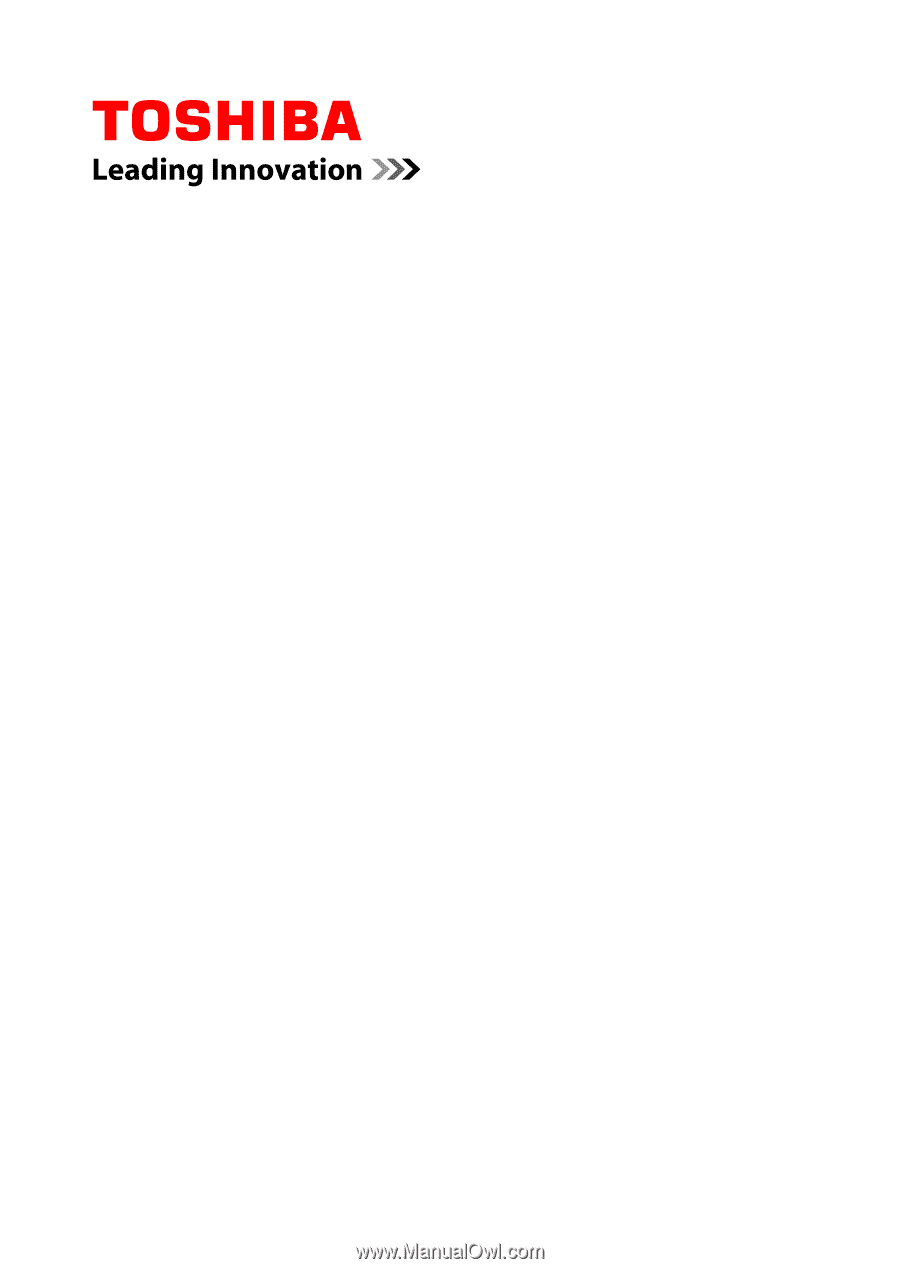
User's Manual
Satellite Pro R50-C/A50-C
TECRA C50-C/A50-C
Series