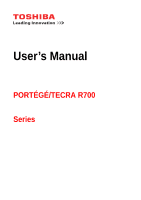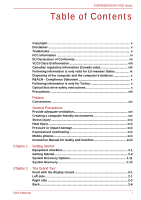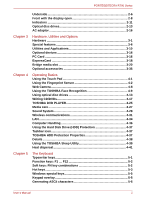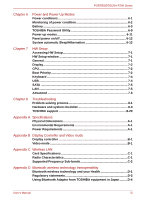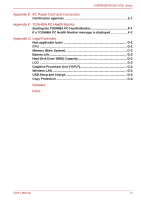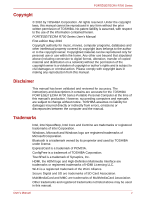Toshiba Tecra R700 Users Manual Canada; English
Toshiba Tecra R700 Manual
 |
View all Toshiba Tecra R700 manuals
Add to My Manuals
Save this manual to your list of manuals |
Toshiba Tecra R700 manual content summary:
- Toshiba Tecra R700 | Users Manual Canada; English - Page 1
User's Manual PORTÉGÉ/TECRA R700 Series - Toshiba Tecra R700 | Users Manual Canada; English - Page 2
environment xvi Stress injury xvii Heat injury xvii Pressure or impact damage xvii ExpressCard overheating xvii Mobile phones xvii Instruction Manual for Safety and Comfort xviii Getting Started Equipment checklist 1-1 Getting Started 1-2 System Recovery Options 1-11 System Recovery 1-12 - Toshiba Tecra R700 | Users Manual Canada; English - Page 3
4-41 The Keyboard Typewriter keys 5-1 Function keys: F1 ... F12 5-2 Soft keys: FN key combinations 5-2 Hot keys 5-3 Windows special keys 5-5 Keypad overlay 5-5 Generating ASCII characters 5-6 User's Manual ii - Toshiba Tecra R700 | Users Manual Canada; English - Page 4
Advanced 7-6 Chapter 8 Troubleshooting Problem solving process 8-1 Hardware and system checklist 8-3 TOSHIBA support 8-20 Appendix A Specifications C Wireless LAN Card Specifications C-1 Radio Characteristics C-1 Supported Frequency Sub-bands C-2 Appendix D Bluetooth wireless technology - Toshiba Tecra R700 | Users Manual Canada; English - Page 5
(Main System G-2 Battery Life G-2 Hard Disk Drive (HDD) Capacity G-3 LCD ...G-3 Graphics Processor Unit ("GPU G-3 Wireless LAN G-3 USB Sleep and Charge G-3 Copy Protection G-4 Glossary Index User's Manual iv - Toshiba Tecra R700 | Users Manual Canada; English - Page 6
damages or criminal action. Please comply with copyright laws in making any reproduction from this manual. Disclaimer This manual has been validated and reviewed for accuracy. The instructions and descriptions it contains are accurate for the TOSHIBA PORTÉGÉ/TECRA R700 Series Portable Personal - Toshiba Tecra R700 | Users Manual Canada; English - Page 7
radiate radio frequency energy and, if not installed and used in accordance with the instructions, may cause harmful interference to radio communications. However, there is no guarantee that 9740 Irvine Boulevard Irvine, California 92618-1697 Telephone: (949) 583-3000 User's Manual vi - Toshiba Tecra R700 | Users Manual Canada; English - Page 8
the system (PC plus options/cables) still fulfils the required standards. To avoid general EMC problems, the following guidance should be noted: ■ Only CE marked options should be connected/implemented ■ environments that are not approved are not the responsibility of TOSHIBA. User's Manual vii - Toshiba Tecra R700 | Users Manual Canada; English - Page 9
Interference-Causng Equipment Regulations. Cet appareil numérique de la class B respecte toutes les exgences du Règlement sur le matériel brouileur du Canada. User's Manual viii - Toshiba Tecra R700 | Users Manual Canada; English - Page 10
city office or the shop where you purchased the product. These symbols may not stick depending on the country and region where you purchased. User's Manual ix - Toshiba Tecra R700 | Users Manual Canada; English - Page 11
not be charged at all, then it is a defect or failure. The changes in battery time is not a defect or failure. Optical disc drive safety instructions Be sure to check the precautions at the end of this section. User - Toshiba Tecra R700 | Users Manual Canada; English - Page 12
employs a laser system. To ensure proper use of this product, please read this instruction manual carefully and retain for future reference. Should the unit ever require maintenance, contact an authorized service location. ■ Use of controls, adjustments or the performance of procedures other than - Toshiba Tecra R700 | Users Manual Canada; English - Page 13
DVD Super Multi UJ-844 PORTÉGÉ/TECRA R700 Series User's Manual xii - Toshiba Tecra R700 | Users Manual Canada; English - Page 14
as a "CLASS 1 LASER PRODUCT." To use this model properly, read the instruction manual carefully and keep this manual for your future reference. In case of any trouble with this model, please contact your nearest "AUTHORIZED service station." To prevent direct exposure to the laser beam, do not try - Toshiba Tecra R700 | Users Manual Canada; English - Page 15
manual tells how to set up and begin using your PORTÉGÉ/TECRA R700 Series computer. It also provides detailed information on configuring your computer, basic operations and care, using optional devices and troubleshooting Getting Started for step-by-step instructions on setting up your computer. If - Toshiba Tecra R700 | Users Manual Canada; English - Page 16
face you see to the left. Messages Messages are used in this manual to bring important information to your attention. Each type of message is if you do not follow instructions. Pay attention! A caution informs you that improper use of equipment or failure to follow instructions may cause data loss - Toshiba Tecra R700 | Users Manual Canada; English - Page 17
or damage to the computer. Be certain to read the general precautions below and to note the cautions included in the text of the manual. Provide adequate ventilation ■ Always make sure your computer and AC adaptor have adequate ventilation and are protected from overheating when the power is turned - Toshiba Tecra R700 | Users Manual Canada; English - Page 18
and wrists that can be caused by extensive keyboard use.Instruction Manual for Safety and Comfort also includes information on work space has been used for a long time, avoid direct contact with the metal plate supporting the various interface ports as this can become hot. ■ The surface of the - Toshiba Tecra R700 | Users Manual Canada; English - Page 19
ÉGÉ/TECRA R700 Series the computer and a mobile phone that is in use. Instruction Manual for Safety and Comfort All important information on the safe and proper use of this computer is described in the enclosed Instruction Manual for Safety and Comfort. Be sure to read it before using the computer - Toshiba Tecra R700 | Users Manual Canada; English - Page 20
cord (2-pin plug or 3-pin plug) ■ Battery pack (Is pre-installed in some computer) Documentation ■ PORTÉGÉ/TECRA R700 Series User Information Guide ■ Instruction Manual for Safety and Comfort If any of the items are missing or damaged, contact your dealer immediately. Software The following Windows - Toshiba Tecra R700 | Users Manual Canada; English - Page 21
■ TOSHIBA eco Utility ■ TOSHIBA PC Health Monitor ■ TOSHIBA Service Station ■ TOSHIBA HW Setup Utilities ■ TOSHIBA Sleep Utility ■ section Starting up for the first time. ■ Be sure to read the enclosed Instruction Manual for Safety and Comfort for information on the safe and proper use of this - Toshiba Tecra R700 | Users Manual Canada; English - Page 22
regions, please buy power cords that conform to safety rules and regulations in the particular region. ■ Do not use a 3-pin to 2-pin conversion plug. User's Manual 1-3 - Toshiba Tecra R700 | Users Manual Canada; English - Page 23
or AC adaptor on a flat and hard surface that is resistant to heat damage. Refer to the enclosed Instruction Manual for Safety and Comfort for detailed precautions and handling instructions. 1. Connect the power cord to the AC adaptor. Figure 1-1 Connecting the power cord to the AC adaptor (2-pin - Toshiba Tecra R700 | Users Manual Canada; English - Page 24
panel 1 1. Display panel Use reasonable care when opening and closing the display panel. Opening it vigorously or slamming it shut could damage the computer. User's Manual 1-5 - Toshiba Tecra R700 | Users Manual Canada; English - Page 25
information. ■ Volume cannot be adjusted during Windows Setup. 1. Open the display panel. 2. Press and hold the computer's power button for two or three seconds. User's Manual 1-6 - Toshiba Tecra R700 | Users Manual Canada; English - Page 26
7 Startup Screen will be the first screen displayed when you turn on the power. Follow the on-screen instructions on each screen in order to properly install the operating system. When it is displayed, be sure to read an application is running. Doing so could cause loss of data. User's Manual 1-7 - Toshiba Tecra R700 | Users Manual Canada; English - Page 27
a network application is active, the application might not be restored when the computer is next turned on and the system returns from Sleep Mode. User's Manual 1-8 - Toshiba Tecra R700 | Users Manual Canada; English - Page 28
saves the contents of memory to the hard disk drive when the computer is turned off so that, the next time it is turned User's Manual 1-9 - Toshiba Tecra R700 | Users Manual Canada; English - Page 29
contents of memory to the hard disk drive. However, for safety sake, it is best to save your data manually. ■ Data will be lost if you remove the battery or disconnect the AC adaptor before the save is the power button and When I close the lid. 5. Click the Save changes button. User's Manual 1-10 - Toshiba Tecra R700 | Users Manual Canada; English - Page 30
which can be used to repair the system in the event of a problem. The System Recovery Options feature will be unusable if this partition is includes tools to repair startup problems, run diagnostics or restore the system. See the Windows Help and Support content for more information about Startup - Toshiba Tecra R700 | Users Manual Canada; English - Page 31
PORTÉGÉ/TECRA R700 Series problems. The procedure is as follows. Follow the instructions shown on the onscreen menu. 1. Turn off Repair Your Computer and press ENTER. 4. Follow the on-screen instructions. Check your Windows® manual for more information on backing up your system (including the system - Toshiba Tecra R700 | Users Manual Canada; English - Page 32
You should therefore verify the optical disc drive supports the blank media you have chosen before proceeding restore pre-installed software in the event of a problem. If you subsequently set up your hard disk in a manner other than specified in the manual, otherwise you may find that space for the - Toshiba Tecra R700 | Users Manual Canada; English - Page 33
on your computer. 3. A menu will be displayed from which you should follow the on-screen instructions. Restoring the pre-installed software from your created Recovery Media A recovery DVD or USB Flash Momery, Leading Innovation >>> logo screen appears, release the F12 key. User's Manual 1-14 - Toshiba Tecra R700 | Users Manual Canada; English - Page 34
the Boot Priority section in chapter 7, HW Setup for further information. 4. A menu will be displayed from which you should follow the on-screen instructions. When drivers/utilities are installed, you can setup the respective drivers/utilities from the following place. To open the setup files, Click - Toshiba Tecra R700 | Users Manual Canada; English - Page 35
various computer functions and are described in more detail within the System Indicators section. Left side The following figure shows the computer's left side. User's Manual 2-1 - Toshiba Tecra R700 | Users Manual Canada; English - Page 36
Bus One Universal Serial Bus port, which complies to (USB 2.0) port the USB 2.0 standard, is provided on the left hand side of the computer.. User's Manual 2-2 - Toshiba Tecra R700 | Users Manual Canada; English - Page 37
following figure shows the computer's right side. Figure 2-3 The right side of the computer 1 2 3 4 5 6 7 Figure 2-4 The right side of the computer (ExpressCard slot models) 1 2 8 3 4 5 6 7 User's Manual 2-3 - Toshiba Tecra R700 | Users Manual Canada; English - Page 38
, out of the Bridge media slot. Foreign metal objects can create a short circuit, which can cause damage and fire, possibly resulting in serious injury. User's Manual 2-4 - Toshiba Tecra R700 | Users Manual Canada; English - Page 39
side of the computer. LAN jack This jack lets you connect to a LAN. The adaptor has built-in support for Ethernet LAN (10 megabits per second, 10BASE-T), Fast Ethernet LAN (100 megabits per second, 100BASE-TX). Some is used in order to remove a PC Card from within the computer. User's Manual 2-5 - Toshiba Tecra R700 | Users Manual Canada; English - Page 40
the underside of the computer. You should ensure that the display is closed before the computer is turned over to avoid causing any damage. User's Manual 2-6 - Toshiba Tecra R700 | Users Manual Canada; English - Page 41
. A plastic shutter protects the connector. ■ Do not use the computer's External monitor port, when connecting the TOSHIBA Hi-Speed Port Replicator to the computer. User's Manual 2-7 - Toshiba Tecra R700 | Users Manual Canada; English - Page 42
control buttons 4. Bluetooth antenna, Wireless LAN 13. Touch Pad antennas, Wireless WAN antennas (not shown)* 5. Stereo speaker 14. Keyboard 6. Display hinge 15. Display hinge User's Manual 2-8 - Toshiba Tecra R700 | Users Manual Canada; English - Page 43
easy-to-view angles. TOSHIBA The TOSHIBA Presentation button has the same Presentation button functionality as the Connect display button in the Mobility Center. User's Manual 2-9 - Toshiba Tecra R700 | Users Manual Canada; English - Page 44
LCD Sensor switch Press this button to launch the TOSHBIA eco Utility. The TOSHIBA eco Utility is not supported by Windows® XP operating system. A built-in microphone allows you to import and record sounds for your and shut down even if the Panel Power Off feature is disabled. User's Manual 2-10 - Toshiba Tecra R700 | Users Manual Canada; English - Page 45
indicator will flash orange - approximately two second on, two seconds off - both while the system is shutting down and while it remains turned off. User's Manual 2-11 - Toshiba Tecra R700 | Users Manual Canada; English - Page 46
CAPS LOCK indicator which show the following conditions: ■ When the CAPS LOCK indicator glows, the keyboard will produce capitals when any letter is typed. User's Manual 2-12 - Toshiba Tecra R700 | Users Manual Canada; English - Page 47
, Middle East Southeast Asia, East Asia Australia, New Zealand, Pacific Islands, Central America, South America, Caribbean Russia, Indian Subcontinent, Africa, North Korea, Mongolia China User's Manual 2-13 - Toshiba Tecra R700 | Users Manual Canada; English - Page 48
RW, DVD+RW and DVD-RAM discs can be recorded more than once. Formats The drive supports the following formats. DVD Super Multi drive The drive supports the formats CD-ROM, DVD-ROM, DVD-Video, CD-DA, CD-Text, Photo CDTM slower at the center of a disc and faster at the outer edge. User's Manual 2-14 - Toshiba Tecra R700 | Users Manual Canada; English - Page 49
16 speed (maximum) 10 speed (maximum, Ultra-speed media) DVD Super Multi drive Double Layer The drive supports the formats CD-ROM, DVD-ROM, DVD-Video, CD-DA, CD-Text, Photo CD (single/multi-session ) 24 speed (maximum) 24 speed (maximum) 16 speed (maximum, Ultra-speed media) User's Manual 2-15 - Toshiba Tecra R700 | Users Manual Canada; English - Page 50
the adaptor/computer in other regions, you should please buy a power cord that conforms to the safety rules and regulations in that particular region. User's Manual 2-16 - Toshiba Tecra R700 | Users Manual Canada; English - Page 51
or damage to the computer possibly resulting in serious injury. TOSHIBA assumes no liability for any damage caused by use of an incompatible adaptor. User's Manual 2-17 - Toshiba Tecra R700 | Users Manual Canada; English - Page 52
Programs -> TOSHIBA -> Utilities -> PC Diagnostic Tool. Legal Footnote (CPU) For more information on the CPU, please refer to the Legal Footnotes section in appendix G. User's Manual 3-1 - Toshiba Tecra R700 | Users Manual Canada; English - Page 53
of system memory. Legal Footnote (Memory (Main System)) For more information regarding Memory (Main System), please refer to the Legal Footnotes section in appendix G. User's Manual 3-2 - Toshiba Tecra R700 | Users Manual Canada; English - Page 54
part of the hard disk or Solid state drive's overall capacity is reserved as administration space. Additional HDD/SSD drive sizes may be introduced. User's Manual 3-3 - Toshiba Tecra R700 | Users Manual Canada; English - Page 55
PORTÉGÉ/TECRA R700 Series ■ In this manual, the word "HDD" or "Hard disk drive" also refers to DVD-RAM media cannot be read from or written to. Display The computer's internal display panel supports high-resolution video graphics and can be set to a wide range of viewing angles for maximum comfort - Toshiba Tecra R700 | Users Manual Canada; English - Page 56
Processor Unit ("GPU"), please refer to the Legal Footnotes section in appendix G. Sound Sound system The integrated sound system provides support for the computer's internal speakers and microphone, as allowing an external microphone and headphones to be connected via the appropriate jacks - Toshiba Tecra R700 | Users Manual Canada; English - Page 57
Camera section in chapter 4, Operating Basics. Communications LAN Bluetooth Wireless LAN The computer has built-in support for Ethernet LAN (10 megabits per second, 10BASE-T), Fast Ethernet LAN (100 megabits per second, features which make the computer more convenient to use. User's Manual 3-6 - Toshiba Tecra R700 | Users Manual Canada; English - Page 58
capacity and protects electronic components from abnormal conditions such as a voltage overload from the AC adaptor. This can be specified in the Power Options. User's Manual 3-7 - Toshiba Tecra R700 | Users Manual Canada; English - Page 59
disk drive's head is parked, the playback might be temporarily interrupted. ■ TOSHIBA HDD Protection cannot be used in models that are equipped with SSD. User's Manual 3-8 - Toshiba Tecra R700 | Users Manual Canada; English - Page 60
recognizes the system and individual component serial numbers and will track specific activities related to their usage. Refer to appendix F, TOSHIBA PC Health Monitor. User's Manual 3-9 - Toshiba Tecra R700 | Users Manual Canada; English - Page 61
For further information on their operation, please refer to each utility's online manual, help files or README.TXT file (if applicable). You may not have the Windows Desktop, or the zoom factor associated with specific supported applications. The TOSHIBA PC Diagnostic Tool will display basic system - Toshiba Tecra R700 | Users Manual Canada; English - Page 62
to the way you work with the computer and the peripherals you use. The TOSHIBA Accessibility utility provides support to movement impaired users when they need to use the TOSHIBA Hot-key functions. In use, the be used in models that do not have a fingerprint module installed. User's Manual 3-11 - Toshiba Tecra R700 | Users Manual Canada; English - Page 63
external Bluetooth devices such as TOSHIBA printers and mobile phones. Bluetooth functions cannot be used in models that do not have a Bluetooth module installed. User's Manual 3-12 - Toshiba Tecra R700 | Users Manual Canada; English - Page 64
and network connections, help in the identification of communication problems and allow the creation of profiles if you need the Echo Canceller and the Microphone Array functions.For more instructions for this software, refer to the Sound System section in TOSHIBA Bulletin Board. User's Manual 3-13 - Toshiba Tecra R700 | Users Manual Canada; English - Page 65
monitor the Disk Drive operating status and execute the system backup. To access this utility, click Start -> All Programs > TOSHIBA -> Utilities -> HDD SSD Alert. User's Manual 3-14 - Toshiba Tecra R700 | Users Manual Canada; English - Page 66
utility, click Start -> All Programs > TOSHIBA -> Utilities -> Service Station. This utility is able to either enable or disable the Sleep and Charge function. Shows the positions of USB ports that support the USB Sleep and Charge function and displays the battery's remaining capacity Manual 3-15 - Toshiba Tecra R700 | Users Manual Canada; English - Page 67
PC Card that meets industry standards, either manufactured by TOSHIBA or another vendor, can be installed as the slot supports 16-bit PC Cards and 32-bit CardBus cards. For reference, CardBus supports the newer standard of 32-bit PC Cards and provides superior performance for the greater demands of - Toshiba Tecra R700 | Users Manual Canada; English - Page 68
the right side of the computer. 4. Press the PC Card gently to ensure a firm connection is made. Figure 3-1 Inserting the PC Card 1. PC Card User's Manual 1 3-17 - Toshiba Tecra R700 | Users Manual Canada; English - Page 69
device that meets industry standards, either manufactured by TOSHIBA or another vendor, can be installed. The slot supports hot plug connection and utilizes the PCI Express interface that supports the reading and writing of data at a theoretical maximum rate of 2.5Gbps. Inserting an ExpressCard The - Toshiba Tecra R700 | Users Manual Canada; English - Page 70
Touch Pad control button. 3. Press the ExpressCard in order to eject the ExpressCard partially out of the computer. 4. Grasp the ExpressCard and remove it. User's Manual 3-19 - Toshiba Tecra R700 | Users Manual Canada; English - Page 71
may not be able to remove it. Data may be lost or damaged if you use any memory media other than those supported. ■ This Bridge media slot supports the following memory media. ■ Secure Digital (SD) Card (SD memory card, SDHC memory card, SDXC memory card, miniSD Card, microSD Card) ■ MultiMediaCard - Toshiba Tecra R700 | Users Manual Canada; English - Page 72
is not possible to guarantee that all memory media will operate properly. ■ The slot does not support Magic Gate functions. Figure 3-5 Examples of memory media Secure Digital (SD) Card microSD card adaptor and 32MB, 64MB, 128MB, 256MB, 512MB, 1GB, 2GB 4GB, 8GB, 16GB, 32GB 64GB User's Manual 3-21 - Toshiba Tecra R700 | Users Manual Canada; English - Page 73
low. Low power could affect writing accuracy. ■ Do not remove a card while read/write is in progress. For more details on using memory cards, see manuals accompanying the cards. User - Toshiba Tecra R700 | Users Manual Canada; English - Page 74
the lock position, if you do not want to record data. Inserting a memory media The following instructions apply to all types of supported media devices. To insert a memory media, follow the steps as detailed below: 1. Turn the being copied - doing so may cause data to be lost. User's Manual 3-23 - Toshiba Tecra R700 | Users Manual Canada; English - Page 75
PORTÉGÉ/TECRA R700 Series Removing a memory media The following instructions apply to all types of supported media devices. To remove a memory media, follow the steps as detailed below: 1. Open the . This section describes how to install and remove optional memory modules. User's Manual 3-24 - Toshiba Tecra R700 | Users Manual Canada; English - Page 76
section in chapter 1, Getting Started if required). 2. Remove the AC adaptor and all cables and peripherals connected to the computer. 3. Close the display panel. User's Manual 3-25 - Toshiba Tecra R700 | Users Manual Canada; English - Page 77
insert the module into the slot at about a 30 degree angle before holding it down until the latches on either side snap into place. User's Manual 3-26 - Toshiba Tecra R700 | Users Manual Canada; English - Page 78
touch the connectors on the memory module or on the computer. Debris on the connectors may cause memory access problems. ■ Align the grooves along the edges of the memory module with the locking tabs on the connector and to ensure that the memory module cover is firmly closed. User's Manual 3-27 - Toshiba Tecra R700 | Users Manual Canada; English - Page 79
. In this case, let them cool to room temperature before you replace them. Or you will get burnt if you touch any of them. User's Manual 3-28 - Toshiba Tecra R700 | Users Manual Canada; English - Page 80
touch the connectors on the memory module or on the computer. Debris on the connectors may cause memory access problems. Figure 3-11 Removing the memory module 1 1 1. Latches 9. Seat the memory module cover in place and have connectors with fastening screws can still be used. User's Manual 3-29 - Toshiba Tecra R700 | Users Manual Canada; English - Page 81
on the center of the monitor with black bars around desktop (with small size). At that time, please read the manual of the monitor and set the display mode which is supporting at the monitor. Then it will be displayed with suitable size with correct aspect ratio. eSATA (External Serial ATA) devices - Toshiba Tecra R700 | Users Manual Canada; English - Page 82
or turn off the power while the computer is accessing the drive you may lose data or damage an eSATA device or the drive. User's Manual 3-31 - Toshiba Tecra R700 | Users Manual Canada; English - Page 83
turned on or when the computer is completely turned off. Do not do so when the computer is in Sleep Mode or Hibernation Mode. User's Manual 3-32 - Toshiba Tecra R700 | Users Manual Canada; English - Page 84
by 1080, True Color (32bit), 1080p 60Herts 1920 by 1080, True Color (32bit), 1080i 30Herts (Interlaced) 1280 by 720, True Color (32bit), 60Herts 720p User's Manual 3-33 - Toshiba Tecra R700 | Users Manual Canada; English - Page 85
) ■ When the replicator is docked, booting from USB 3.0 ports may be not available. To check whether your computer supports booting from USB 3.0, please contact TOSHIBA support for assistance. ■ Refer to the TOSHIBA Hi-Speed Port Replicator User's Manual for more details on connection methods. User - Toshiba Tecra R700 | Users Manual Canada; English - Page 86
. The methods used for attaching security cables differ from product to product. Please refer to the instructions for the product you are using for more information. Connecting the security lock In order to connect items that are available from your reseller or TOSHIBA dealer: User's Manual 3-35 - Toshiba Tecra R700 | Users Manual Canada; English - Page 87
(some models are equipped with a HDMI out port), a Microphone jack and a Line out (Headphones, Speakers). Please refer to the TOSHIBA Hi-Speed Port Replicator User's manual for more details. User - Toshiba Tecra R700 | Users Manual Canada; English - Page 88
two buttons below the Touch Pad are used like the buttons on a standard mouse - press the left button to select a menu item or to User's Manual 4-1 - Toshiba Tecra R700 | Users Manual Canada; English - Page 89
the center of your fingerprint is on the sensor. The following illustrations show the recommended way to swipe your finger over the fingerprint sensor. User's Manual 4-2 - Toshiba Tecra R700 | Users Manual Canada; English - Page 90
is swiped too quickly or too slowly - follow any on-screen instructions to adjust the speed used during the swipe process. Points to note result in damage to the sensor, sensor failure, fingerprint recognition problems or a lower fingerprint recognition success rate. ■ Do not User's Manual 4-3 - Toshiba Tecra R700 | Users Manual Canada; English - Page 91
Fingerprint Utility main menu. ■ Please also refer to the fingerprint utility Help file for more information. You can start it using the following method: User's Manual 4-4 - Toshiba Tecra R700 | Users Manual Canada; English - Page 92
. 7. The following message will be displayed: "It is strongly recommended you enroll one more finger." Click OK and repeat Step 3, 4, 5 and 6 with another finger. User's Manual 4-5 - Toshiba Tecra R700 | Users Manual Canada; English - Page 93
menu. Windows Logon via Fingerprint Authentication In place of the usual Windows logon by ID and password, fingerprint authentication also allows logon to Windows. User's Manual 4-6 - Toshiba Tecra R700 | Users Manual Canada; English - Page 94
press the BACK SPACE key, [Password =] will be displayed on the screen and you will have to enter either the User Password or Supervisor Password manually in order to start the computer. ■ When swiping your finger, please ensure that you do it slowly and at a constant speed. If you find that - Toshiba Tecra R700 | Users Manual Canada; English - Page 95
. Please use the TOSHIBA Password Utility to register your User/BIOS Password. If Windows Logon is not the default for your system, see Manual to register your Windows Logon Password. Only one fingerprint authentication is required to replace the User/BIOS Password (and, if applicable, the HDD - Toshiba Tecra R700 | Users Manual Canada; English - Page 96
Face Recognition uses a face verification library to verify the face data of users when they log in to Windows. The user can thus avoid User's Manual 4-9 - Toshiba Tecra R700 | Users Manual Canada; English - Page 97
for facial verification purposes, and register the data needed when you log in. To register the data needed when you log in, follow the User's Manual 4-10 - Toshiba Tecra R700 | Users Manual Canada; English - Page 98
in the Registration screen. 3. Click the Next button to start the guide. Please follow the guide to practice. Click the Back button to practice the guide once more. 4. Click the Next button to start image-capturing data, account information, and personal record data created User's Manual 4-11 - Toshiba Tecra R700 | Users Manual Canada; English - Page 99
be logged in automatically to Windows. 1:1 Mode Login screen 1. Turn on the computer. 2. The Select Tiles screen will be displayed. 3. Select Start face recognition ( ). User's Manual 4-12 - Toshiba Tecra R700 | Users Manual Canada; English - Page 100
is on, press the eject button to open the disc tray slightly. 2. Grasp the disc tray gently and pull until it is fully opened. User's Manual 4-13 - Toshiba Tecra R700 | Users Manual Canada; English - Page 101
CD/DVD at an angle when you place it in the disc tray. After seating the CD/DVD, however, make sure it lies flat. Gently support the disc tray from below with your free hand when inserting or removing CD/DVDs from the optical disc drive. User - Toshiba Tecra R700 | Users Manual Canada; English - Page 102
the disc tray pops open slightly, wait a moment to make sure the CD/DVD has stopped spinning before pulling the disc tray fully open. User's Manual 4-15 - Toshiba Tecra R700 | Users Manual Canada; English - Page 103
open the disc tray by inserting a slender object (about 15 mm) such as a straightened paper clip into the eject hole near the eject button. User's Manual 4-16 - Toshiba Tecra R700 | Users Manual Canada; English - Page 104
PORTÉGÉ/TECRA R700 Series Figure 4-9 Manual release with the eject hole 1 Φ 1.0mm 1. Eject hole Turn Writable discs, chapter 2 for details about the types of writable CD and DVD discs that can be supported by this computer. ■ Do not turn off the power to the optical disc drive while the computer is - Toshiba Tecra R700 | Users Manual Canada; English - Page 105
to any of the media supported by the Optical Disc Drive, please read and follow all of the setup and operating instructions in this section. If may experience unexpected writing or rewriting errors due to disc quality or problems with hardware devices. In view of this, it is good practice Manual 4-18 - Toshiba Tecra R700 | Users Manual Canada; English - Page 106
to by a computer drive. ■ You can use both DVD-RAM discs that can be removed from a cartridge and DVD-RAM discs designed without a cartridge. User's Manual 4-19 - Toshiba Tecra R700 | Users Manual Canada; English - Page 107
other network device. ■ Writing with software other than TOSHIBA Disc Creator has not been confirmed, therefore operation with other software applications cannot be guaranteed. User's Manual 4-20 - Toshiba Tecra R700 | Users Manual Canada; English - Page 108
Disc for Version 2.0, Version 2.1 or Version 2.2 Panasonic Co.,Ltd. (for 3x and 5x speed media) Hitachi Maxell,Ltd. (for 3x and 5x speed media) User's Manual 4-21 - Toshiba Tecra R700 | Users Manual Canada; English - Page 109
software programs except for the writing software itself. ■ Do not run software such as a screen saver which can put a heavy load on the processor. User's Manual 4-22 - Toshiba Tecra R700 | Users Manual Canada; English - Page 110
media on the optical disc drive). ■ If the media is of poor quality, or is dirty or damaged, writing or rewriting errors may occur. User's Manual 4-23 - Toshiba Tecra R700 | Users Manual Canada; English - Page 111
2000, you will need Service Pack 2. In addition to this, some DVD-ROM and DVD-ROM / CD-R/RW drives cannot read this added data regardless of the operating system. ■ TOSHIBA Disc Creator does not support recording to DVD-RAM or DVD+RW disc, be sure to use the same type of disc. User's Manual 4-24 - Toshiba Tecra R700 | Users Manual Canada; English - Page 112
the following limitations when you use the TOSHIBA DVD PLAYER: Notes on use ■ TOSHIBA DVD PLAYER software is supported for playback of DVDVideo and DVD-VR. ■ Frame dropping, audio skipping or out of synch audio and DVD-Video playback or television program recording errors. Please User's Manual 4-25 - Toshiba Tecra R700 | Users Manual Canada; English - Page 113
Panel -> Appearance and Personalization -> Display -> Adjust resolution. However, video cannot be output to some external displays and televisions due to output or playback conditions. User's Manual 4-26 - Toshiba Tecra R700 | Users Manual Canada; English - Page 114
operations may not be able to be used. Open TOSHIBA DVD PLAYER HELP TOSHIBA DVD PLAYER features and instructions are also explained in detail in TOSHIBA DVD PLAYER Help. Use the following procedure to open TOSHIBA DVD mar the surface of the CD or DVD that contains the data. User's Manual 4-27 - Toshiba Tecra R700 | Users Manual Canada; English - Page 115
the sub menu. 2. Select Microphone, and click Properties. 3. On the Levels tab move the Microphone slider to increase or decrease the microphone volume level. User's Manual 4-28 - Toshiba Tecra R700 | Users Manual Canada; English - Page 116
the menu. ■ Equalizer - raises or lowers a frequency of sound to simulate a popular genre of music. You can select an existing preset in the menu. User's Manual 4-29 - Toshiba Tecra R700 | Users Manual Canada; English - Page 117
monaural sounds into your applications. It can also be used to issue voice commands to applications that support such functions (built-in microphone is provided with some models). Since your computer has a microphone documentation for details on using the Master Volume panel. User's Manual 4-30 - Toshiba Tecra R700 | Users Manual Canada; English - Page 118
communications The computer's wireless communication function supports some wireless communication devices. Only some models operation, possibly resulting in serious injury. Follow the instruction of your medical device when using any wireless functionality Access™ (WPA™) User's Manual 4-31 - Toshiba Tecra R700 | Users Manual Canada; English - Page 119
links between two or more devices, with these links being maintained even if the devices are not within a line-of-sight of each other. User's Manual 4-32 - Toshiba Tecra R700 | Users Manual Canada; English - Page 120
that you cannot use on this Bluetooth Stack. 2. Multi-user considerations: The use of Bluetooth is not supported in a multi-user environment. This means that, when you use Bluetooth, other users that are logged shows the status of the computer's wireless communication functions. User's Manual 4-33 - Toshiba Tecra R700 | Users Manual Canada; English - Page 121
-> Network adapters and right click the wireless device then choose Enable. The computer has built-in support for Ethernet LAN (10 megabits per second, 10BASE-T), Fast Ethernet LAN (100 megabits per second, per second, 10BASE-T), you can connect with a CAT3 or higher cable. User's Manual 4-34 - Toshiba Tecra R700 | Users Manual Canada; English - Page 122
the LAN hub or router in the same manner. Check with your LAN administrator and hardware or software vendor before disconnecting from the hub. User's Manual 4-35 - Toshiba Tecra R700 | Users Manual Canada; English - Page 123
To help ensure long, trouble-free operation, keep the get the computer inspected by an authorized service provider in order to assess the scope in order to help ensure trouble-free operation. ■ Before moving - a failure to follow this instruction may result in minor heat injury. ■ Be careful - Toshiba Tecra R700 | Users Manual Canada; English - Page 124
the window, click Start -> All Programs -> TOSHIBA -> Utilities -> HDD Protection Settings. The window can also be started from the icon on the Taskbar or User's Manual 4-37 - Toshiba Tecra R700 | Users Manual Canada; English - Page 125
AC adaptor is disconnected or the lid is closed, HDD Detection assumes that the computer will be carried and sets the detection level to User's Manual 4-38 - Toshiba Tecra R700 | Users Manual Canada; English - Page 126
the USB Sleep and Charge function is enabled or disabled and shows the positions of USB ports that support the USB Sleep and Charge function. It also displays the remaining battery capacity. USB Sleep and Charge to the computer when enabling the USB Sleep and Charge function. User's Manual 4-39 - Toshiba Tecra R700 | Users Manual Canada; English - Page 127
clear the "Enable Sleep and Charge" check box and stop using this function. *1. Some computers may not support all modes. Battery Settings This utility can be used to specify the lower limit of remaining battery life the utility to only charge when the AC adaptor is connected. User's Manual 4-40 - Toshiba Tecra R700 | Users Manual Canada; English - Page 128
level with either setting, the computer automatically shuts down to prevent any damage. In this instance all unsaved data in memory will be lost. User's Manual 4-41 - Toshiba Tecra R700 | Users Manual Canada; English - Page 129
have special computer functions. Never remove the key caps on your keyboard. Doing so could cause damage to the parts under the key caps. User's Manual 5-1 - Toshiba Tecra R700 | Users Manual Canada; English - Page 130
keys to simulate functions similar to those of keys on the 104/105 key enhanced keyboard which are not on this computer's keyboard. + OR + User's Manual 5-2 - Toshiba Tecra R700 | Users Manual Canada; English - Page 131
resolution of the internal display panel to match the resolution of the external display device. + Brigtness Down: Pressing FN + F6 decreases the computer's display User's Manual 5-3 - Toshiba Tecra R700 | Users Manual Canada; English - Page 132
(reduce): Pressing FN + 1 reduces the icon size on the desktop or the font sizes within one of the supported application windows. + TOSHIBA Zooming Utility (enlarge): Pressing FN + 2 enlarges the icon size on the desktop or it once, release it, and then press an "F Number" key. User's Manual 5-4 - Toshiba Tecra R700 | Users Manual Canada; English - Page 133
are able to access numeric characters by using the keys. You are able to press FN + F11 again to turn off this overlay function. User's Manual 5-5 - Toshiba Tecra R700 | Users Manual Canada; English - Page 134
ASCII characters Not all ASCII characters can be generated using normal keyboard operation, but you are able to generate these characters using their specific User's Manual 5-6 - Toshiba Tecra R700 | Users Manual Canada; English - Page 135
PORTÉGÉ/TECRA R700 Series ASCII codes. 1. Hold down ALT with the overlay on or ALT + FN with overlay off. 2. Using the overlay keys, type the ASCII code of the character you require. 3. Release ALT or ALT + FN - the ASCII character will appear on the display screen. User's Manual 5-7 - Toshiba Tecra R700 | Users Manual Canada; English - Page 136
green ■ DC IN green No battery installed ■ Operates ■ No charge ■ LED: ■ Battery off ■ DC IN green ■ No charge ■ LED: ■ Battery off ■ DC IN green User's Manual 6-1 - Toshiba Tecra R700 | Users Manual Canada; English - Page 137
battery pack's temperature falls to a normal range, charging will resume - this process will occur regardless of whether the computer's power is on or off. User's Manual 6-2 - Toshiba Tecra R700 | Users Manual Canada; English - Page 138
connected and is correctly supplying power to the computer. Indicates a problem with the power supply. You should initially try plugging the AC is a removable lithium ion battery pack, also referred to in this manual as the main battery. You can purchase additional battery packs for extended use - Toshiba Tecra R700 | Users Manual Canada; English - Page 139
screen appears. Please refer to chapter 8 Troubleshooting for further information. The RTC battery does Instruction Manual for Safety and Comfort for detailed precautions and handling instructions only by your dealer or by a TOSHIBA service representative. The battery can explode if not properly - Toshiba Tecra R700 | Users Manual Canada; English - Page 140
attempt to charge the battery pack with any other charger. Time Refer to User Information Guide about Charging time. Battery charging notice The battery may not begin charging immediately under the computer for a long time. ■ A cool battery is installed in a warm computer. User's Manual 6-5 - Toshiba Tecra R700 | Users Manual Canada; English - Page 141
Sleep Mode, which can conserve battery power if you are frequently turning the computer off and on. ■ Where you store your programs and data. User's Manual 6-6 - Toshiba Tecra R700 | Users Manual Canada; English - Page 142
a clean dry cloth before installing the battery pack. Retaining data with power off Refer to User Information Guide about Retaining time. Extending battery life To maximize the life of your battery packs: ■ At least once from an AC power source for an extended period of time. User's Manual 6-7 - Toshiba Tecra R700 | Users Manual Canada; English - Page 143
while holding the computer or the battery pack might fall out due to the unintentional release of the battery release latch and cause injuries. User's Manual 6-8 - Toshiba Tecra R700 | Users Manual Canada; English - Page 144
media. If you forget the password, you can open the password file on another computer. Be sure to keep the media in a safe place. User's Manual 6-9 - Toshiba Tecra R700 | Users Manual Canada; English - Page 145
data may not be correctly reflected. For more information on shutting down or restarting the computer, refer to Turning on the power in chapter 1. User's Manual 6-10 - Toshiba Tecra R700 | Users Manual Canada; English - Page 146
if the computer was turned off in Shut Down Mode or Hibernation Mode. It is not needed in Sleep Mode and Restart. To enter a password manually, follow the steps as detailed below: 1. Turn on the power as described in chapter 1, Getting Started. The following message will appear in the screen - Toshiba Tecra R700 | Users Manual Canada; English - Page 147
is only available for Sleep Mode or Hibernation Mode, not for Shut Down Mode. If the panel power off function is enabled, and you manually shut down Windows, do not close the display panel until the shut down process has been completed. System automatic Sleep/Hibernation This feature automatically - Toshiba Tecra R700 | Users Manual Canada; English - Page 148
HW Setup values to the factory settings. Display the HW Setup version. Setup This field displays the installed BIOS version, date and EC version. User's Manual 7-1 - Toshiba Tecra R700 | Users Manual Canada; English - Page 149
VGA mode and is not available as part of the Windows Desktop properties. The Power On Display is supported with some models. Auto-Selected System LCD Only Selects an external monitor if one is connected, otherwise setting window will be displayed as shown below. Click the User's Manual 7-2 - Toshiba Tecra R700 | Users Manual Canada; English - Page 150
key. 2. Use the up and down cursor keys to select the boot device you want and press ENTER. If a Supervisor Password has been set, manual boot device selection functions may be restricted. The boot device selection methods described above will not change the boot priority settings that have been - Toshiba Tecra R700 | Users Manual Canada; English - Page 151
enable or disable USB keyboard/mouse legacy emulation so that, even if your operating system does not support USB devices, you can still use a standard USB mouse and keyboard - to achieve this you legacy emulation. If your operating system does not support USB, you can still use User's Manual 7-4 - Toshiba Tecra R700 | Users Manual Canada; English - Page 152
settings can be changed when the Built-in LAN is Enabled. Connect the AC adaptor when using the Wake-up on LAN function. The User's Manual 7-5 - Toshiba Tecra R700 | Users Manual Canada; English - Page 153
PORTÉGÉ/TECRA R700 Series battery retention time will be shorter than the times listed in this manual when this function is enabled. Refer to the section in chapter 6, Retaining data with power off. you disable a device or function, you must re-enable it before you can use it. User's Manual 7-6 - Toshiba Tecra R700 | Users Manual Canada; English - Page 154
8 Troubleshooting 8retpahC TOSHIBA have designed this computer for durability, however, should problems occur you guide, they are not definitive problem solving techniques. In reality many problems can be solved simply, but a few may require help from your reseller, dealer or service Manual 8-1 - Toshiba Tecra R700 | Users Manual Canada; English - Page 155
to describe your problems to your reseller, dealer or service provider. In addition, if a problem recurs, the log you have made will help to identify the problem faster. Analyzing the problem Sometimes the computer them in detail to your reseller, dealer or service provider. User's Manual 8-2 - Toshiba Tecra R700 | Users Manual Canada; English - Page 156
you should refer to the documentation supplied with it as this will usually include a problem solving section or a summary of error messages. Next, you should check any error messages ■ Wireless LAN ■ SD/SDHC/SDXC Card ■ Bluetooth ■ MultiMediaCard ■ Recovery Media ■ PC Card User's Manual 8-3 - Toshiba Tecra R700 | Users Manual Canada; English - Page 157
for AC power and the battery. If you cannot resolve a problem after following them, the cause may lie with another power related resource - in such an instance you should contact your reseller, dealer or service provider. Overheating power down If the processor's temperature reaches an unacceptably - Toshiba Tecra R700 | Users Manual Canada; English - Page 158
service provider. This indicates a problem with the heat dispersal system - you should contact your reseller, dealer or service provider. AC power If you have trouble , dealer or service provider. Battery If you suspect a problem with the battery battery operation. Problem Procedure Battery doesn - Toshiba Tecra R700 | Users Manual Canada; English - Page 159
PORTÉGÉ/TECRA R700 Series Problem Procedure Battery doesn't If the at the end of its operating life, you should speak to your reseller, dealer or service provider. Battery doesn't power the computer as long as expected If you frequently recharge a plan in the Power Options. User's Manual 8-6 - Toshiba Tecra R700 | Users Manual Canada; English - Page 160
the BIOS setup application will end and the computer will restart. Password Problem Cannot enter password Procedure Please refer to the TOSHIBA Password Utility section or service provider. Internal display panel Apparent computer's display panel problems may be related to the User's Manual 8-7 - Toshiba Tecra R700 | Users Manual Canada; English - Page 161
the instructions with the screen cleaner and always ensure you let the display panel dry properly before closing it. Problems above are still unable to resolve the problem, contact your reseller, dealer or service provider. Hard disk drive Problem Computer does not boot from hard User's Manual 8-8 - Toshiba Tecra R700 | Users Manual Canada; English - Page 162
are still unable to resolve the problem, contact your reseller, dealer or service provider. DVD Super Multi drive For more information, refer to chapter 4, Operating Basics. Problem Procedure You cannot access a , please refer to chapter 3, Hardware, Utilities and Options. User's Manual 8-9 - Toshiba Tecra R700 | Users Manual Canada; English - Page 163
If the problem persists, then problem, contact your reseller, dealer or service problem problem, contact your reseller, dealer or service provider. SD/SDHC/SDXC Card For further information, please refer to chapter 3, Hardware, Utilities and Options. Problem If the problem persists, then - Toshiba Tecra R700 | Users Manual Canada; English - Page 164
MultiMediaCard that is inserted into the computer. If you are still unable to resolve the problem, contact your reseller, dealer or service provider. Pointing device If you are using a USB mouse, you should also refer to - Try moving the mouse again after waiting a short while. User's Manual 8-11 - Toshiba Tecra R700 | Users Manual Canada; English - Page 165
on Device setting screen. If you are still unable to resolve the problem, contact your reseller, dealer or service provider. USB mouse Problem On-screen pointer does not respond to mouse operation Procedure In this instance port it in order to ensure it is firmly attached. User's Manual 8-12 - Toshiba Tecra R700 | Users Manual Canada; English - Page 166
with the mouse for instructions on how to clean it. If you are still unable to resolve the problem, contact your reseller, dealer or service provider. Fingerprint Sensor Problem Reading of the fingerprint was . The recognition success rate may differ from user to user. User's Manual 8-13 - Toshiba Tecra R700 | Users Manual Canada; English - Page 167
Problem problem, contact your reseller, dealer or service provider. USB device In addition to the information in this section, please also refer to the documentation supplied with your USB device. Problem that does not support USB, you are problem, contact your reseller, dealer or service - Toshiba Tecra R700 | Users Manual Canada; English - Page 168
PORTÉGÉ/TECRA R700 Series Problem Procedure I cannot use the "Sleep and Charge function". USB Sleep and Charge function may be disabled. Select the "Enable Sleep the USB Sleep and Charge function-compatible icon ( ) or change to disable the USB Sleep and Charge function. User's Manual 8-15 - Toshiba Tecra R700 | Users Manual Canada; English - Page 169
Problem The "USB Wakeup function" does not work. Procedure When USB Sleep and Charge function is enabled, the "USB WakeUp" function does not work for ports that support supplied with your eSATA device. Problem eSATA device does not work Procedure problem, contact your reseller, dealer or service - Toshiba Tecra R700 | Users Manual Canada; English - Page 170
computer. green twice. If you are still unable to resolve the problem, contact your reseller, dealer or service provider. Sound system In addition to the information in this section information, please refer to "Troubleshooting in Windows" section of Windows Help and Support. User's Manual 8-17 - Toshiba Tecra R700 | Users Manual Canada; English - Page 171
Windows start up or shut down. If you are still unable to resolve the problem, contact your reseller, dealer or service provider. External monitor Please also refer to chapter 3, Hardware, Utilities and Options, F5 to re-set the display panel and external monitor to clone mode. User's Manual 8-18 - Toshiba Tecra R700 | Users Manual Canada; English - Page 172
is installed in the computer - the built-in Bluetooth hardware cannot operate simultaneously with another Bluetooth controller. If you are still unable to resolve the problem, contact your reseller, dealer or service provider. User's Manual 8-19 - Toshiba Tecra R700 | Users Manual Canada; English - Page 173
follow the instructions in Restoring the problem occurs when you are running software applications, consult the software documentation for troubleshooting suggestions and consider calling the software company's technical support support. Where to write If you are still unable to solve the problem - Toshiba Tecra R700 | Users Manual Canada; English - Page 174
, DR Gopal Das Bhawan Barakhamba Road, Delhi-110001, India The Rest of Europe TOSHIBA Europe (I.E.) GmbH Geschäftsbereich, DeutschlandÖsterreich Hammfelddamm 8, D-41460 Neuss, Germany User's Manual 8-21 - Toshiba Tecra R700 | Users Manual Canada; English - Page 175
This appendix summarizes the computer's technical specifications. Physical Dimensions Refer to User Information Guide about Size. Environmental Requirements Conditions Ambient temperature Relative humidity Operating 5°C (41°F) AC 50 or 60 hertz (cycles per second) 19 volts DC User's Manual A-1 - Toshiba Tecra R700 | Users Manual Canada; English - Page 176
any one time. Therefore, software written for a given video mode will run on any computer that supports that mode. Video mode Video mode settings are configured via the Display Properties dialog. To open the properly. Disabling Windows AeroTM may also help correct this issue. User's Manual B-1 - Toshiba Tecra R700 | Users Manual Canada; English - Page 177
license-free 2.4GHz and 5GHz band, local radio regulations may impose a number of limitations to the use of wireless communication equipment. Refer to the printed manual for regulatory information that may apply in your country/region. User - Toshiba Tecra R700 | Users Manual Canada; English - Page 178
bands Subject to the radio regulations that apply in the countries/regions, your Wireless LAN module may support a different set of 5 GHz/2.4 GHz channels. Consult your Authorized Wireless LAN or TOSHIBA Sales *2 The band width and the channel which can be used depends on the User's Manual C-2 - Toshiba Tecra R700 | Users Manual Canada; English - Page 179
When using these channels in any country or region, refer to the section Approved Countries/Regions for use in the printed user's manual. The channel configuration is managed as follows: ■ For wireless clients that operate in a Wireless LAN Infrastructure, the Wireless LAN module will automatically - Toshiba Tecra R700 | Users Manual Canada; English - Page 180
When using these channels in any country or region, refer to the section Approved Countries/Regions for use in the printed user's manual. The channel configuration is managed as follows: ■ For wireless clients that operate in a Wireless LAN Infrastructure, the Wireless LAN module will automatically - Toshiba Tecra R700 | Users Manual Canada; English - Page 181
should experience any such problem, immediately turn off either one of your Bluetooth or Wireless LAN. Please visit the following TOSHIBA PC product support website. TOSHIBA PC product support website. In Europe energy emitted by wireless devices like for example mobile phones. User's Manual D-1 - Toshiba Tecra R700 | Users Manual Canada; English - Page 182
or ■ In any other environment where the risk of interference to other devices or services is perceived or identified as harmful. If you are uncertain of the policy that applies installed and used in accordance with the instructions, it may cause harmful interference to radio communications. User - Toshiba Tecra R700 | Users Manual Canada; English - Page 183
the Telecommunications Act. The low power radio-frequency devices must be susceptible with the interference from legal communications or ISM radio wave radiated devices. User's Manual D-3 - Toshiba Tecra R700 | Users Manual Canada; English - Page 184
of use, or turn off the source of emissions. 3. Contact TOSHIBA Direct PC if you have problems with interference caused by this product to Other Radio Stations. 2. Indication The indication shown below appears system radio station stipulated in the Telecommunications Business Law. User's Manual D-4 - Toshiba Tecra R700 | Users Manual Canada; English - Page 185
Number: D09-1274003 The following restrictions apply: Do not disassemble or modify the device. Do not install the embedded wireless module into other device. User's Manual D-5 - Toshiba Tecra R700 | Users Manual Canada; English - Page 186
: Finland CQC, CEMC UL listed and CSA certified No. 18 AWG, Type SVT or SPT-2 AS DENANHO OVE IMQ CEBEC KEMA DEMKO NEMKO FIMKO User's Manual E-1 - Toshiba Tecra R700 | Users Manual Canada; English - Page 187
and China. USA United Kingdom UL approved Australia BS approved Europe AS approved Canada Approved by the appropriate agency China CSA approved CCC approved User's Manual E-2 - Toshiba Tecra R700 | Users Manual Canada; English - Page 188
Toshiba computer. It may also be used to help diagnose problems should the computer require service by Toshiba or Toshiba's authorized service providers. Additionally, Toshiba may also use this information for quality PC Health Monitor can be started using the following methods: User's Manual F-1 - Toshiba Tecra R700 | Users Manual Canada; English - Page 189
displayed A message will be displayed if any changes which may interfere with the operation of the program are detected. If a message is displayed, follow the instructions displayed on screen. User's Manual F-2 - Toshiba Tecra R700 | Users Manual Canada; English - Page 190
to design configuration. Under some conditions, your computer product may automatically shutdown. This is a normal protective feature designed to reduce the risk of lost User's Manual G-1 - Toshiba Tecra R700 | Users Manual Canada; English - Page 191
in your product documentation. Contact Toshiba technical service and support, refer to TOSHIBA support section in chapter 8 Troubleshooting for more information. 64-Bit Computing 64-bit new battery pack, see the accessories information that is shipped with your computer. User's Manual G-2 - Toshiba Tecra R700 | Users Manual Canada; English - Page 192
devices even if they are compliant with the USB specification. In those cases, turn the power of the computer ON to charge the device. User's Manual G-3 - Toshiba Tecra R700 | Users Manual Canada; English - Page 193
PORTÉGÉ/TECRA R700 Series Copy Protection Applicable copy protection standards included in certain media may prevent or limit recording or viewing of the media. User's Manual G-4 - Toshiba Tecra R700 | Users Manual Canada; English - Page 194
PORTÉGÉ/TECRA R700 Series Glossary The terms in this glossary cover topics related to this manual. Alternate naming is included for reference. Abbreviations AC: Alternating current ACPI: Advanced Configuration and Power Interface AMT: Intel Active Management Technology ASCII: American - Toshiba Tecra R700 | Users Manual Canada; English - Page 195
RAM: RGB: ROM: RTC: S/P DIF: SDRAM: SLI: SO-DIMM: SSD: TFT: USB: UXGA: VGA: WAN: WSXGA: WSXGA+: WUXGA: WXGA: WXGA+: XGA: User's Manual PORTÉGÉ/TECRA R700 Series Institute of Electrical and Electronics Engineers Intel Matrix Storage Manager input/output interrupt request kilobyte local area network - Toshiba Tecra R700 | Users Manual Canada; English - Page 196
, B-1 opening, 1-5 Display Controller and Video Mode, 6-1 Documentation list, 1-1 DVD Super Multi drive problems, 8-9 using, 4-13 writing, 4-17 User's Manual E Equipment checklist, 1-1 eSATA device, 3-30 problems, 8-16 ExpressCard, 3-18 inserting, 3-18 removing, 3-19 External monitor, 3-29 - Toshiba Tecra R700 | Users Manual Canada; English - Page 197
, 5-5 L LAN, 4-34 cable types, 4-34 connecting, 4-35 disconnecting, 4-35 problems, 8-19 M Media care, 4-27 Card care, 3-22 User's Manual PORTÉGÉ/TECRA R700 Series Memory card care, 3-22 Memory, 3-2 installing, 3-25 problems, 8-16 removing, 3-28 memory media inserting, 3-23 removing, 3-24 Moving the - Toshiba Tecra R700 | Users Manual Canada; English - Page 198
8-4 Sound system, 8-17 System start-up, 8-4 TOSHIBA support, 8-20 Touch Pad, 8-11 USB device, 8-14 hard disk drive, 1-13 Recovery Media, 1-14 problems, 8-20 Restarting the computer, 1-11 S SD problems, 8-17 T TOSHIBA Disc Creator, 4-24 Touch Pad, 8-11 PORTÉGÉ/TECRA R700 Series U USB device problems
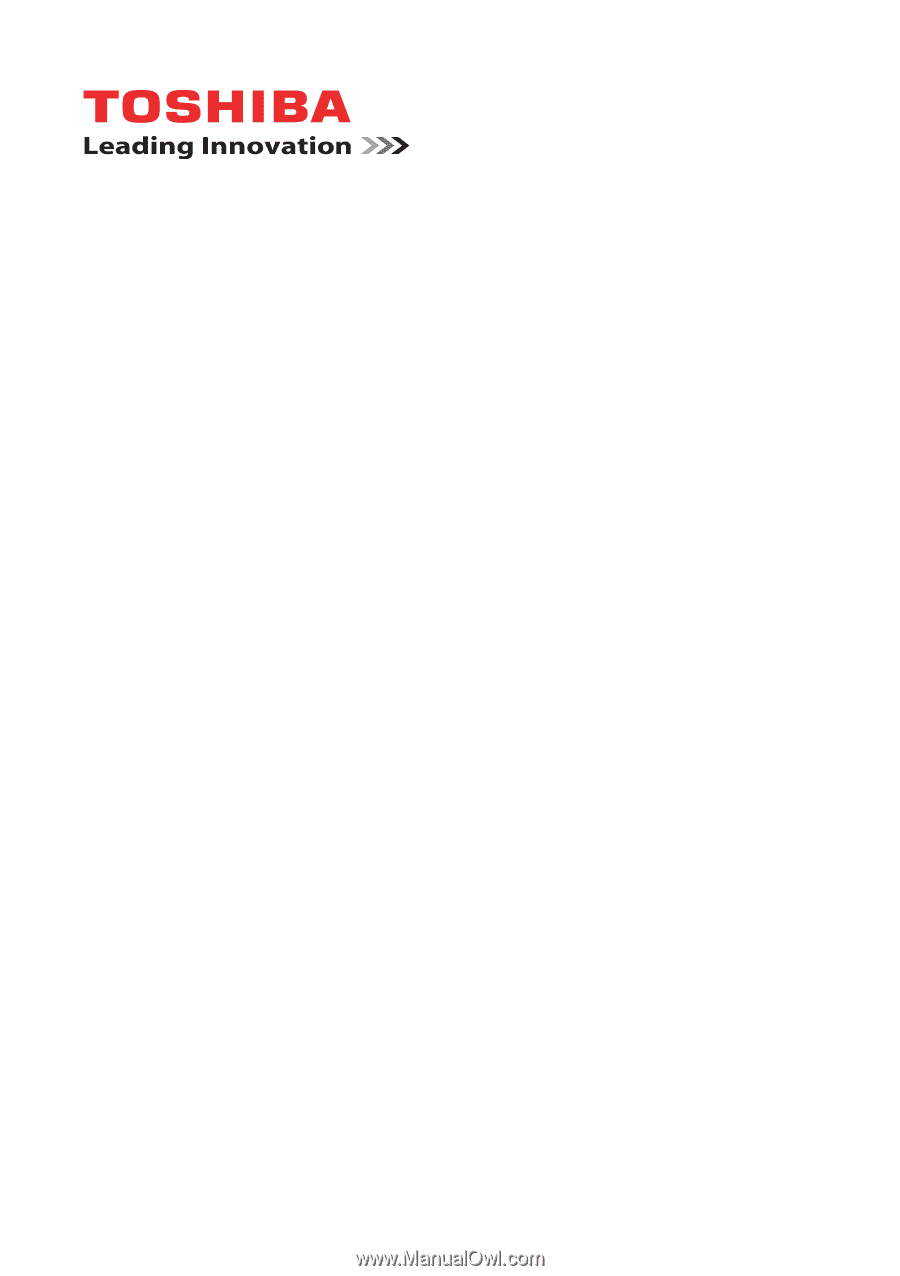
User’s Manual
PORTÉGÉ/TECRA R700
Series