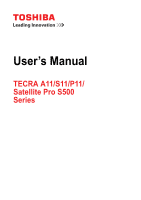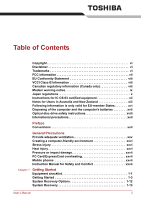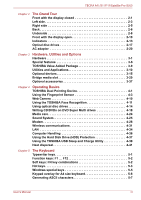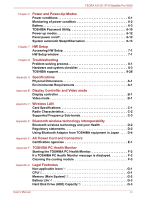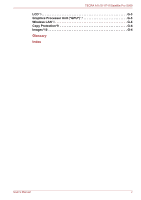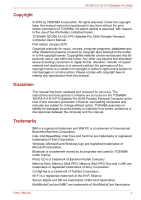Toshiba Tecra S11 Users Manual Canada; English
Toshiba Tecra S11 Manual
 |
View all Toshiba Tecra S11 manuals
Add to My Manuals
Save this manual to your list of manuals |
Toshiba Tecra S11 manual content summary:
- Toshiba Tecra S11 | Users Manual Canada; English - Page 1
User's Manual TECRA A11/S11/P11/ Satellite Pro S500 Series - Toshiba Tecra S11 | Users Manual Canada; English - Page 2
Stress injury xxvi Heat injury xxvi Pressure or impact damage xxvii PC Card/ExpressCard overheating xxvii Mobile phones xxvii Instruction Manual for Safety and Comfort xxvii Chapter 1 Getting Started Equipment checklist 1-1 Getting Started 1-3 System Recovery Options 1-12 System Recovery - Toshiba Tecra S11 | Users Manual Canada; English - Page 3
keys 5-1 Function keys: F1 ... F12 5-2 Soft keys: FN key combinations 5-2 Hot keys 5-3 Windows special keys 5-5 Keypad overlay for A4 size keyboard 5-6 Generating ASCII characters 5-7 User's Manual iii - Toshiba Tecra S11 | Users Manual Canada; English - Page 4
HW Setup window 7-1 Chapter 8 Troubleshooting Problem solving process 8-1 Hardware and system checklist 8-3 TOSHIBA support 8-26 Appendix A Specifications Physical Dimensions CPU*2 G-1 Memory (Main System)*3 G-2 Battery Life*4 G-3 Hard Disk Drive (HDD) Capacity*5 G-3 User's Manual iv - Toshiba Tecra S11 | Users Manual Canada; English - Page 5
TECRA A11/S11/P11/Satellite Pro S500 LCD*6 G-3 Graphics Processor Unit ("GPU")*7 G-3 Wireless LAN*8 G-4 Copy Protection*9 G-4 Images*10 G-4 Glossary Index User's Manual v - Toshiba Tecra S11 | Users Manual Canada; English - Page 6
to civil damages or criminal action. Please comply with copyright laws in making any reproduction from this manual. Disclaimer This manual has been validated and reviewed for accuracy. The instructions and descriptions it contains are accurate for the TOSHIBA TECRA A11/S11/P11/Satellite Pro S500 - Toshiba Tecra S11 | Users Manual Canada; English - Page 7
trademarks and registered trademarks not listed above may be used in this manual. FCC information FCC notice "Declaration of Conformity Information" This equipment has , if not installed and used in accordance with the instructions, may cause harmful interference to radio communications. However, - Toshiba Tecra S11 | Users Manual Canada; English - Page 8
Department of Communications (DOC) regulations provide, that changes or modifications not expressly approved by TOSHIBA Corporation could void your authority to operate this equipment. User's Manual viii - Toshiba Tecra S11 | Users Manual Canada; English - Page 9
on every PSTN network termination point. In the event of problems, you should contact your equipment supplier in the first instance. each network, please refer to the relevant sections of the user guide for more details. The hookflash (timed break register recall) function User's Manual ix - Toshiba Tecra S11 | Users Manual Canada; English - Page 10
If more than two redial attempts are made, the modem will return Black Listed. If you are experiencing problems with the Black Listed code, set the interval between redials at one minute or longer. Japan's Telecommunications . A05-0413001 This label is located on the module. User's Manual x - Toshiba Tecra S11 | Users Manual Canada; English - Page 11
will give you notice in writing to allow you to make any changes necessary to maintain uninterrupted service. If problems arise If any of your telephone equipment is not operating properly, you should immediately remove it the telephone company and let them know of this change. User's Manual xi - Toshiba Tecra S11 | Users Manual Canada; English - Page 12
Use only No. 26AWG or larger modular cable. Instructions for IC CS-03 certified equipment 1. The above conditions may not prevent degradation of service in some situations. Repairs to certified equipment electrician, as appropriate. 2. The user manual of analog equipment must contain the equipment's - Toshiba Tecra S11 | Users Manual Canada; English - Page 13
no permit in force for this equipment and the Telecoms Act 1991 prescribes a penalty of $12,000 for the connection of non-permitted equipment. User's Manual xiii - Toshiba Tecra S11 | Users Manual Canada; English - Page 14
compliance with Telecom Specifications: a/ There shall be no more than 10 call attempts to the same number within any 30 minute period for any single manual call initiation, and b/ The equipment shall go on-hook for a period of not less than 30 seconds between the end of one attempt and the - Toshiba Tecra S11 | Users Manual Canada; English - Page 15
equipment may not be compatible with Telecom Distinctive Alert cadences and services such as FaxAbility. NOTE THAT FAULT CALLOUTS CAUSED BY ANY OF you may prepare any number of Telepermit labels subject to the general instructions on format, size and color on the attached sheet. The Telepermit label - Toshiba Tecra S11 | Users Manual Canada; English - Page 16
city office or the shop where you purchased the product. These symbols may not stick depending on the country and region where you purchased. User's Manual xvi - Toshiba Tecra S11 | Users Manual Canada; English - Page 17
contains mercury. Disposal of this material may be regulated due to environmental considerations. For disposal, reuse or recycling information, please contact your local government. User's Manual xvii - Toshiba Tecra S11 | Users Manual Canada; English - Page 18
employs a laser system. To ensure proper use of this product, please read this instruction manual carefully and retain for future reference. Should the unit ever require maintenance, contact an authorized service location. ■ Use of controls, adjustments or the performance of procedures other than - Toshiba Tecra S11 | Users Manual Canada; English - Page 19
employs a laser system. To ensure proper use of this product, please read this instruction manual carefully and retain for future reference. Should the unit ever require maintenance, contact an authorized service location. ■ Use of controls, adjustments or the performance of procedures other than - Toshiba Tecra S11 | Users Manual Canada; English - Page 20
employs a laser system. To ensure proper use of this product, please read this instruction manual carefully and retain for future reference. Should the unit ever require maintenance, contact an authorized service location. ■ Use of controls, adjustments or the performance of procedures other than - Toshiba Tecra S11 | Users Manual Canada; English - Page 21
employs a laser system. To ensure proper use of this product, please read this instruction manual carefully and retain for future reference. Should the unit ever require maintenance, contact an authorized service location. ■ Use of controls, adjustments or the performance of procedures other than - Toshiba Tecra S11 | Users Manual Canada; English - Page 22
instruction manual carefully and keep this manual for your future reference. In case of any trouble with this model, please contact your nearest "AUTHORIZED service station auf. Falls Probleme mit diesem Modell auftreten, benachrichtigen Sie bitte die nächste "autorisierte Service-Vertretung". Um - Toshiba Tecra S11 | Users Manual Canada; English - Page 23
vaarallista lasersäteilyä. CAUTION: USE OF CONTROLS OR ADJUSTMENTS OR PERFORMANCE OF PROCEDURES OTHER THAN THOSE SPECIFIED IN THE OWNER'S MANUAL MAY RESULT IN HAZARDOUS RADIATION EXPOSURE. VORSICHT: DIE VERWENDUNG VON ANDEREN STEURUNGEN ODER EINSTELLUNGEN ODER DAS DURCHFÜHREN VON ANDEREN VORG - Toshiba Tecra S11 | Users Manual Canada; English - Page 24
manual tells how to set up and begin using your TECRA A11/S11/P11Satellite Pro S500 computer. It also provides detailed information on configuring your computer, basic operations and care, using optional devices and troubleshooting Started for step-by-step instructions on setting up your computer. - Toshiba Tecra S11 | Users Manual Canada; English - Page 25
face you see to the left. Messages Messages are used in this manual to bring important information to your attention. Each type of message is A caution informs you that improper use of equipment or failure to follow instructions may cause data loss or damage your equipment. Please read. A note - Toshiba Tecra S11 | Users Manual Canada; English - Page 26
the " Windows 7. " button in HDD or Hard disk drive Some models are equipped with a "Solid State Drive (SSD)" instead of a hard disk drive. In this manual, the word "HDD" or "Hard disk drive" also refers to the SSD unless otherwise stated. User - Toshiba Tecra S11 | Users Manual Canada; English - Page 27
or damage to the computer. Be certain to read the general precautions below and to note the cautions included in the text of the manual. Provide adequate ventilation ■ Always make sure your computer and AC adaptor have adequate ventilation and are protected from overheating when the power is turned - Toshiba Tecra S11 | Users Manual Canada; English - Page 28
Liquids and corrosive chemicals. Stress injury Carefully read the Instruction Manual for Safety and Comfort. It contains information on the prevention been used for a long time, avoid direct contact with the metal plate supporting the various interface ports as this can become hot. ■ The surface of - Toshiba Tecra S11 | Users Manual Canada; English - Page 29
impaired in any way, but it is recommended that a minimum distance of 30cm is maintained between the computer and a mobile phone that is in use. Instruction Manual for Safety and Comfort All important information on the safe and proper use of this computer is described in the enclosed - Toshiba Tecra S11 | Users Manual Canada; English - Page 30
Spare AccuPoint (pointing device) cap (Is included with some models) Documentation ■ TECRA A11/S11/P11Satellite Pro S500 Series User Information Guide ■ Instruction Manual for Safety and Comfort ■ End User License Agreement If any of the items are missing or damaged, contact your dealer immediately - Toshiba Tecra S11 | Users Manual Canada; English - Page 31
■ TOSHIBA Disc Creator ■ TOSHIBA Face Recognition ■ TOSHIBA eco Utility ■ Fingerprint Utility ■ Windows Mobility Center ■ Online Manual ■ TECRA A11/S11/P11Satellite Pro S500 User's Manual (This manual) * You may not have all the softwares listed above depending on the model you purchased. User - Toshiba Tecra S11 | Users Manual Canada; English - Page 32
Getting Started Getting Started ■ All users should be sure to read the section Starting up for the first time. ■ Be sure to read the enclosed Instruction Manual for Safety and Comfort for information on the safe and proper use of this computer. It is intended to help you be more comfortable and - Toshiba Tecra S11 | Users Manual Canada; English - Page 33
the computer, always follow the steps in the exact order as described in the User's Manual. Connecting the power cable to a live electrical outlet should be the last step otherwise to heat damage. Refer to the enclosed Instruction Manual for Safety and Comfort for detailed precautions and handling - Toshiba Tecra S11 | Users Manual Canada; English - Page 34
the computer 3. Plug the power cord into a live wall outlet - the Battery and DC IN indicators on the front of the computer should glow. User's Manual 1-5 - Toshiba Tecra S11 | Users Manual Canada; English - Page 35
use the other hand to slowly open or close the display panel (Do not use excessive force when opening or closing the display panel). User's Manual 1-6 - Toshiba Tecra S11 | Users Manual Canada; English - Page 36
up for the first time The Windows 7 Startup Screen will be the first screen displayed when you turn on the power. Follow the on-screen instructions on each screen in order to properly install the operating system. When it is displayed, be sure to read the Software License Terms carefully. User - Toshiba Tecra S11 | Users Manual Canada; English - Page 37
system to reactivate and run pre-programmed tasks or preserve unsaved data, which could interfere with aviation or other systems, possibly causing serious injury. User's Manual 1-8 - Toshiba Tecra S11 | Users Manual Canada; English - Page 38
. Please note that this feature must be enabled within the Power Options (to access it, click Start -> Control Panel -> System and Security -> Power Options). User's Manual 1-9 - Toshiba Tecra S11 | Users Manual Canada; English - Page 39
contents of memory to the hard disk drive. However, for safety sake, it is best to save your data manually. ■ Data will be lost if you remove the battery or disconnect the AC adaptor before the save is completed Hibernate feature. ■ Allows the use of the panel power off feature. User's Manual 1-10 - Toshiba Tecra S11 | Users Manual Canada; English - Page 40
Restart from the menu. ■ Press CTRL, ALT and DEL simultaneously (once) to display the menu window, then select Restart from the Shut down options. User's Manual 1-11 - Toshiba Tecra S11 | Users Manual Canada; English - Page 41
diagnostics or restore the system. See the Windows Help and Support content for more information about Startup Repair. The System Recovery Options can also be run manually to repair problems. The procedure is as follows. Follow the instructions shown on the onscreen menu. 1. Turn off the computer - Toshiba Tecra S11 | Users Manual Canada; English - Page 42
with the optical disc drive installed into your computer. You should therefore verify the optical disc drive supports the blank media you have chosen before proceeding. ■ USB Flash Memory will be formatted and all Insert the USB Flash Memory into one available USB port User's Manual 1-13 - Toshiba Tecra S11 | Users Manual Canada; English - Page 43
This partition stores files which can be used to restore pre-installed software in the event of a problem. If you subsequently set up your hard disk drive again, do not change, delete or add 3. A menu will be displayed from which you should follow the on-screen instructions. User's Manual 1-14 - Toshiba Tecra S11 | Users Manual Canada; English - Page 44
the Boot Priority section in Chapter 7, HW Setup for further information. 4. A menu will be displayed from which you should follow the on-screen instructions. When drivers/utilities are installed, you can setup the respective drivers/utilities from the following place. To open the setup files, Click - Toshiba Tecra S11 | Users Manual Canada; English - Page 45
* 5. Stereo speaker 6. Microphone* * Provided with some models. Product appearance depends on the model you purchased. Figure 2-1 Front of the computer with display panel closed User's Manual 2-1 - Toshiba Tecra S11 | Users Manual Canada; English - Page 46
may affect pacemaker or medical device operation, possibly resulting in serious injury. Follow the instruction of your medical device when using any wireless functionality. ■ Always turn off wireless are described in more detail within the Wireless indicators section. User's Manual 2-2 - Toshiba Tecra S11 | Users Manual Canada; English - Page 47
of the eSATA/USB combo port. Foreign metal objects can create a short circuit, which can cause damage and fire, possibly resulting in serious injury. User's Manual 2-3 - Toshiba Tecra S11 | Users Manual Canada; English - Page 48
is capable of driving resolutions up to 2560x1600. With a suitable adapter, Mini DisplayPort may be used to drive displays with a HDMI or DVI interface. User's Manual 2-4 - Toshiba Tecra S11 | Users Manual Canada; English - Page 49
clips, out of the USB connectors. Foreign metal objects can create a short circuit, which can cause damage and fire, possibly resulting in serious injury. User's Manual 2-5 - Toshiba Tecra S11 | Users Manual Canada; English - Page 50
this 9-pin port to connect serial devices such as an external modem, serial mouse or serial printer. Some models are equipped with a serial port. User's Manual 2-6 - Toshiba Tecra S11 | Users Manual Canada; English - Page 51
can cause damage to the computer. This jack lets you connect to a LAN. The adaptor has built-in support for Ethernet LAN (10 megabits per second, 10BASE-T), Fast Ethernet LAN (100 megabits per second, 100BASE-TX). storm. There may be a remote risk of electric shock from lightning. User's Manual 2-7 - Toshiba Tecra S11 | Users Manual Canada; English - Page 52
attempt to use any other Port Replicator. ■ Keep foreign objects out of the docking port. A pin or similar object can damage the computer's circuitry. User's Manual 2-8 - Toshiba Tecra S11 | Users Manual Canada; English - Page 53
pack please refer to Chapter 6, Power and Power-Up Modes. Battery lock Slide the battery lock to release the battery pack ready for removal. User's Manual 2-9 - Toshiba Tecra S11 | Users Manual Canada; English - Page 54
Some computers in this series are equipped with the Wireless LAN antennas. Some computers in this series are equipped with the Wireless WAN antennas. User's Manual 2-10 - Toshiba Tecra S11 | Users Manual Canada; English - Page 55
Mode. When eco Mode is "On", the icon turns green. When eco Mode is "Off", the icon turns gray. The TOSHIBA eco Utility is not supported by Windows® XP operating system. The TOSHIBA Presentation button has the same functionality as the Connect display button in the Mobility Center. Some models are - Toshiba Tecra S11 | Users Manual Canada; English - Page 56
used to control the on-screen pointer. Refer to the Using the AccuPoint section in Chapter 4, Operating Basics. Some models are equipped with a AccuPoint. User's Manual 2-12 - Toshiba Tecra S11 | Users Manual Canada; English - Page 57
explains indicator functions. System indicators LED system indicators next to their respective icons, glow when specific computer operations are in progress. Figure 2-7 System indicators User's Manual 2-13 - Toshiba Tecra S11 | Users Manual Canada; English - Page 58
orange when the Bluetooth, Wireless LAN and Wireless WAN functions are turned on. Only some models are equipped with Bluetooth and Wireless LAN functions. User's Manual 2-14 - Toshiba Tecra S11 | Users Manual Canada; English - Page 59
enter numbers. 1 1. CAPS LOCK indicator Figure 2-9 CAPS LOCK indicator CAPS LOCK This indicator glows green when letter keys are locked into their uppercase format. User's Manual 2-15 - Toshiba Tecra S11 | Users Manual Canada; English - Page 60
, the keyboard will produce capitals when any letter is typed. ■ When the NUM LOCK indicator glows, the ten key allows you to enter numbers. User's Manual 2-16 - Toshiba Tecra S11 | Users Manual Canada; English - Page 61
-Video, make sure it matches your drive, otherwise it will not play properly. Code Region 1 Canada, United States 2 Japan, Europe, South Africa, Middle East User's Manual 2-17 - Toshiba Tecra S11 | Users Manual Canada; English - Page 62
be recorded more than once. Formats The drives support the following formats. DVD-ROM drive The drive supports the formats CD-ROM, DVD-ROM, DVD CD-EXTRA) and Addressing Method 2. DVD Super Multi drive Double Layer The drive supports the formats in addition to the DVD-ROM&CD-R/RW drive, and DVD-R, DVD - Toshiba Tecra S11 | Users Manual Canada; English - Page 63
) DVD-RAM write 5 speed (maximum) CD read 24 speed (maximum) CD-R write 24 speed (maximum) CD-RW write 24 speed (maximum, Ultra-speed media) User's Manual 2-19 - Toshiba Tecra S11 | Users Manual Canada; English - Page 64
or damage to the computer possibly resulting in serious injury. TOSHIBA assumes no liability for any damage caused by use of an incompatible adaptor. User's Manual 2-20 - Toshiba Tecra S11 | Users Manual Canada; English - Page 65
Diagnostic Tool. Legal Footnote (CPU)*2 For more information on the CPU, please refer to the Legal Footnotes section in Appendix G or Click the *2 above. User's Manual 3-1 - Toshiba Tecra S11 | Users Manual Canada; English - Page 66
the Legal Footnotes section in Appendix G or click the *3 above. Power Battery pack The computer is powered by one rechargeable lithium-ion battery pack. User's Manual 3-2 - Toshiba Tecra S11 | Users Manual Canada; English - Page 67
part of the hard disk or Solid state drive's overall capacity is reserved as administration space. Additional HDD/SSD drive sizes may be introduced. User's Manual 3-3 - Toshiba Tecra S11 | Users Manual Canada; English - Page 68
Hardware, Utilities and Options ■ In this manual, the word "HDD" or "Hard disk drive" also refers to DVD-RAM media cannot be read from or written to. Display The computer's internal display panel supports high-resolution video graphics and can be set to a wide range of viewing angles for maximum - Toshiba Tecra S11 | Users Manual Canada; English - Page 69
sound system provides support for the computer's data and fax communications that support the V.90 (V.92) standards supported in the USA, Canada, United Kingdom, France, Germany and Australia - only the V.90 standard is supported The computer has built-in support for Ethernet LAN (10 megabits - Toshiba Tecra S11 | Users Manual Canada; English - Page 70
. Hot keys Hot keys are specific key combinations that let you quickly change the system configuration directly from the keyboard without running a system program. User's Manual 3-6 - Toshiba Tecra S11 | Users Manual Canada; English - Page 71
the display panel is closed, and turns it back on when the display panel is opened. This can be specified in the Power Options. User's Manual 3-7 - Toshiba Tecra S11 | Users Manual Canada; English - Page 72
maintained in the computer's main memory so that when you next turn on the power, you can continue working right where you left off. User's Manual 3-8 - Toshiba Tecra S11 | Users Manual Canada; English - Page 73
computer. TOSHIBA Power Saver TOSHIBA Power Saver provides you with the features of more various power supply managements. TOSHIBA Button Support This utility controls the following computer button functions. ■ eco button ■ TOSHIBA Presentation button The starting application from the button can - Toshiba Tecra S11 | Users Manual Canada; English - Page 74
way you work with the computer and the peripherals you use. The TOSHIBA Accessibility utility provides support to movement impaired users when they need to use the TOSHIBA Hot-key functions. In use, their operation, please refer to each utility's online manual, help files or README.TXT file. User - Toshiba Tecra S11 | Users Manual Canada; English - Page 75
functions. Click Start -> All Programs -> TOSHIBA DVD PLAYER -> TOSHIBA DVD PLAYER. For details on how to use TOSHIBA DVD PLAYER, see the help file. User's Manual 3-11 - Toshiba Tecra S11 | Users Manual Canada; English - Page 76
and network connections, help in the identification of communication problems and allow the creation of profiles if you need to you the Echo Canceller and the Microphone Array functions. For more instructions for this software, refer to the Sound System section in Chapter . User's Manual 3-12 - Toshiba Tecra S11 | Users Manual Canada; English - Page 77
data protection law. To access this utility, click Start -> All Programs -> TOSHIBA -> Utilities -> Service Station. This utility allows you to quickly rotate the Windows Desktop by either 0 degrees and 180 , the display that contains the cursor will be affected by these changes. User's Manual 3-13 - Toshiba Tecra S11 | Users Manual Canada; English - Page 78
able to either enable or disable the USB Sleep and Charge function. Shows the positions of USB ports that support the USB Sleep and Charge function and displays the battery's remaining capacity. To start this utility, click set to Yes, switch the Hide TPM setting from Yes to No. User's Manual 3-14 - Toshiba Tecra S11 | Users Manual Canada; English - Page 79
manufactured by TOSHIBA or another vendor, can be installed. The slot supports hot plug connection and utilizes the PCI Express interface that supports the reading and writing of data at a theoretical maximum rate of Mode as you may find that some cards do not work properly. User's Manual 3-15 - Toshiba Tecra S11 | Users Manual Canada; English - Page 80
Touch Pad control button. 3. Press the ExpressCard in order to eject the ExpressCard partially out of the computer. 4. Grasp the ExpressCard and remove it. User's Manual 1 3-16 - Toshiba Tecra S11 | Users Manual Canada; English - Page 81
by TOSHIBA or another vendor, can be installed as the slot supports 16-bit PC Cards and 32-bit CardBus cards. For reference, CardBus supports the newer standard of 32-bit PC Cards and provides superior is made. 1. PC Card slot 2. PC Card Figure 3-3 Inserting the PC Card User's Manual 1 2 3-17 - Toshiba Tecra S11 | Users Manual Canada; English - Page 82
recommended that you read it before operating the computer. Some models are equipped with a Smart Card slot. ■ Your computer supports ISO7816-3 asynchronous cards (support protocols are T=0 and T=1) with a working voltage of 5V. ■ The computer is equipped with either a PC Card slot or a Smart - Toshiba Tecra S11 | Users Manual Canada; English - Page 83
from the Smart Card slot before moving the computer. ■ Remove the Smart Card after use. Failure to follow these instructions may result in damage to the computer and/or damage to the Smart Card. 1 1. Smart Card Figure 3-5 in Windows in order to ensure that it is correct. User's Manual 3-19 - Toshiba Tecra S11 | Users Manual Canada; English - Page 84
slot or you may not be able to remove it. Data may be lost or damaged if you use any memory media other than those supported. User's Manual 3-20 - Toshiba Tecra S11 | Users Manual Canada; English - Page 85
is not possible to guarantee that all memory media will operate properly. ■ The slot does not support Magic Gate functions. Secure Digital (SD) Card microSD card adaptor and microSD card Memory Stick xD ■ The SD memory card logo is ( ). ■ The SDHC memory card logo is ( ). User's Manual 3-21 - Toshiba Tecra S11 | Users Manual Canada; English - Page 86
it is important to backup important data. ■ Do not write to a card if the battery power is low. Low power could affect writing accuracy. User's Manual 3-22 - Toshiba Tecra S11 | Users Manual Canada; English - Page 87
is in progress. For more details on using memory cards, see manuals accompanying the cards. About the write-protect The following memory media have to record data. Inserting a memory media The following instructions apply to all types of supported media devices. To insert a memory media, follow the - Toshiba Tecra S11 | Users Manual Canada; English - Page 88
copied - doing so may cause data to be lost. Removing a memory media The following instructions apply to all types of supported media devices. To remove a memory media, follow the steps as detailed below: 1. Open describes how to install and remove optional memory modules. User's Manual 3-24 - Toshiba Tecra S11 | Users Manual Canada; English - Page 89
before touching or installing any additional memory modules. To discharge your body's static electricity, simply touch any metal close to you with bare hands. User's Manual 3-25 - Toshiba Tecra S11 | Users Manual Canada; English - Page 90
place please note that this screw is attached to the cover in order to prevent it from being lost. Use a point size 0 Phillips screwdriver. User's Manual 3-26 - Toshiba Tecra S11 | Users Manual Canada; English - Page 91
resulting in serious injury. ■ Do not touch the connectors on the memory module or on the computer. Debris on the connectors may cause memory access problems. User's Manual 3-27 - Toshiba Tecra S11 | Users Manual Canada; English - Page 92
computer upside down and remove the battery pack (refer to Replacing the battery pack section in Chapter 6, Power and Power-Up Modes, if required). User's Manual 3-28 - Toshiba Tecra S11 | Users Manual Canada; English - Page 93
touch the connectors on the memory module or on the computer. Debris on the connectors may cause memory access problems. 1 1. Latches Figure 3-13 Removing the memory module 9. Seat the memory module cover in place and secure -Up Modes, if required. 11. Turn your computer over. User's Manual 3-29 - Toshiba Tecra S11 | Users Manual Canada; English - Page 94
desktop is sometimes displayed on the center of the monitor with black bars around desktop (with small size). At that time, please read the manual of the monitor and set the display mode which is supporting at the monitor. Then it will be displayed with suitable size with correct aspect ratio. User - Toshiba Tecra S11 | Users Manual Canada; English - Page 95
your computer. This product may be purchased from the retailer. ■ As the port operation has not been confirmed, some monitors may not function properly. User's Manual 3-31 - Toshiba Tecra S11 | Users Manual Canada; English - Page 96
try to force the connection, doing so can damage the connecting pins. 1 2 1. USB port 2. USB connector Figure 3-17 Connecting the USB floppy diskette drive User's Manual 3-32 - Toshiba Tecra S11 | Users Manual Canada; English - Page 97
so can damage the connecting pins. 2 1 1. eSATA cable 2. eSATA/USB combo port Figure 3-18 Connecting an eSATA cable to the eSATA/USB combo port User's Manual 3-33 - Toshiba Tecra S11 | Users Manual Canada; English - Page 98
: 1. Turn the computer's power off. 2. Connect the serial connector to the serial port and tighten the screws on the left and right hand side. User's Manual 3-34 - Toshiba Tecra S11 | Users Manual Canada; English - Page 99
TOSHIBA Express Port Replicator. ■ RJ45 LAN jack ■ External monitor port ■ DC IN 15V jack ■ Security lock slot ■ Universal Serial Bus 2.0 port (four) ■ DVI port User's Manual 3-35 - Toshiba Tecra S11 | Users Manual Canada; English - Page 100
Port Replicator. Refer to the TOSHIBA Express Port Replicator User's Manual for more details on connection methods. Security lock A security locks security cables differ from product to product. Please refer to the instructions for the product you are using for more information. Connecting the - Toshiba Tecra S11 | Users Manual Canada; English - Page 101
available on the computer in addition to a digital visual interface (DVI) port, External monitor port, four Universal Serial Bus ports (USB 2.0) and a LAN jack. User's Manual 3-37 - Toshiba Tecra S11 | Users Manual Canada; English - Page 102
. 1 4 2 3 5 1. AccuPoint* 2. AccuPoint control buttons* 3. Fingerprint Sensor* * Provided with some models. 4. Touch Pad 5. Touch Pad control buttons Figure 4-1 Touch Pad and Touch Pad control buttons User's Manual 4-1 - Toshiba Tecra S11 | Users Manual Canada; English - Page 103
an error message appears, reboot the computer. If an error message does not appear, wait a moment for the pointer to stop, then continue operation. User's Manual 4-2 - Toshiba Tecra S11 | Users Manual Canada; English - Page 104
) when booting up the computer (boot authentication). ■ Single Sign-On feature Fingerprint cannot be used in models that do not have a fingerprint module installed. User's Manual 4-3 - Toshiba Tecra S11 | Users Manual Canada; English - Page 105
is swiped too quickly or too slowly - follow any on-screen instructions to adjust the speed used during the swipe process. Points to note result in damage to the sensor, sensor failure, fingerprint recognition problems or a lower fingerprint recognition success rate. ■ Do not . User's Manual 4-4 - Toshiba Tecra S11 | Users Manual Canada; English - Page 106
encryption function EFS (Encryption File System) is used to encrypt a file, the file cannot be further encrypted using the encryption function of this software. User's Manual 4-5 - Toshiba Tecra S11 | Users Manual Canada; English - Page 107
to practice swiping (three times) your finger to ensure you use the correct method. When you have finished practicing swiping your finger, click Next. User's Manual 4-6 - Toshiba Tecra S11 | Users Manual Canada; English - Page 108
in the lower right. 6. "Are you sure you want to delete all fingerprints?" message box will appear on the screen. Click OK. 7. Click Close. User's Manual 4-7 - Toshiba Tecra S11 | Users Manual Canada; English - Page 109
the user's tile when the Fingerprint System Authentication screen is displayed. This will switch the password input screen across to the keyboard-based one. User's Manual 4-8 - Toshiba Tecra S11 | Users Manual Canada; English - Page 110
and you will have to enter either the User Password or Supervisor Password manually in order to start the computer. ■ When swiping your finger, please ensure Windows Logon is not the default for your system, see Manual to register your Windows Logon Password. Only one fingerprint authentication - Toshiba Tecra S11 | Users Manual Canada; English - Page 111
size: 640x480 pixels). Some models are equipped with a Web Camera. Please refer to the Web Camera Application Online Help for details. 21 1. Web Camera User's Manual 2. Web Camera LED Figure 4-4 Web Camera 4-10 - Toshiba Tecra S11 | Users Manual Canada; English - Page 112
times. Toshiba is not liable for any failure or damage that might arise out of the use of the face recognition software or utility. User's Manual 4-11 - Toshiba Tecra S11 | Users Manual Canada; English - Page 113
the Registration screen. 3. Click the Next button to start the guide. Please follow the guide to practice. ■ Click the Back button to practice the guide once more. 4. Click the Next button to start image-capturing is successful, click the Next button and register an account. User's Manual 4-12 - Toshiba Tecra S11 | Users Manual Canada; English - Page 114
Login screen 1. Turn on the computer. 2. The Select Tiles screen will be displayed. 3. Select Start face recognition ( ). 4. "Please face the camera" will be displayed. User's Manual 4-13 - Toshiba Tecra S11 | Users Manual Canada; English - Page 115
a DVD Super Multi drive, refer also to the Writing CD/DVDs on DVD Super Multi drives section for precautions on writing to CDs/DVDs. User's Manual 4-14 - Toshiba Tecra S11 | Users Manual Canada; English - Page 116
button and pulling the disc tray open 3. Lay the CD/DVD, label side up, in the disc tray. 1 1. Laser lens Figure 4-6 Inserting a CD/DVD User's Manual 4-15 - Toshiba Tecra S11 | Users Manual Canada; English - Page 117
might be damaged. Also, the disc tray might not open fully when you press the eject button. Figure 4-7 Closing the CD/DVD disc tray User's Manual 4-16 - Toshiba Tecra S11 | Users Manual Canada; English - Page 118
the CD/DVD. Figure 4-8 Removing a CD/DVD 3. Push the center of the disc tray to close it. Press gently until it locks into place. User's Manual 4-17 - Toshiba Tecra S11 | Users Manual Canada; English - Page 119
into the eject hole near the eject button. 1 1. Eject hole Figure 4-9 Manual release with the eject hole Turn off the power before you use the eject hole for details about the types of writable CD and DVD discs that can be supported by this computer. ■ Do not turn off the power to the optical - Toshiba Tecra S11 | Users Manual Canada; English - Page 120
any of the media supported by the DVD Super Multi Drive, please read and follow all of the setup and operating instructions in this section. If may experience unexpected writing or rewriting errors due to disc quality or problems with hardware devices. In view of this, it is good practice Manual 4-19 - Toshiba Tecra S11 | Users Manual Canada; English - Page 121
Version 2.0, Version 2.1 or Version 2.2 Matsushita Electric Industrial Co.,Ltd. (for 3x and 5x speed media) Hitachi Maxell,Ltd. (for 3x and 5x speed media) User's Manual 4-20 - Toshiba Tecra S11 | Users Manual Canada; English - Page 122
to ensure that any DVD-RAM writing has been completed. In this instance, writing is finished if you can eject the DVD-RAM media. User's Manual 4-21 - Toshiba Tecra S11 | Users Manual Canada; English - Page 123
or voice. ■ Open the optical disc drive. ■ Do not use shut down, log off, Sleep Mode or Hibernation Mode functions while writing or rewriting. User's Manual 4-22 - Toshiba Tecra S11 | Users Manual Canada; English - Page 124
read under 16-bit operating systems, such as Windows 98SE and Windows Me, while in Windows NT4 you will need Service Pack 6 or later, and in Windows 2000, you will need Service Pack 2. In addition to this, some DVD-ROM and DVD-ROM / CD-R/RW drives cannot read this added data regardless - Toshiba Tecra S11 | Users Manual Canada; English - Page 125
use Windows Explorer or another similar utility. ■ When you back up a DVD disc, be sure that the source drive supports recording to DVD-R, DVD-R (Dual Layer), DVD-RW, DVD+R, DVD+R (Double Layer) or DVD+RW media - otherwise mar the surface of the CD or DVD that contains the data. User's Manual 4-24 - Toshiba Tecra S11 | Users Manual Canada; English - Page 126
floppy diskettes away from speakers, radios, televisions and other sources of magnetic fields. Sound System This section describes some of the audio control functions. User's Manual 4-25 - Toshiba Tecra S11 | Users Manual Canada; English - Page 127
the Set Default Device button under the chosen device tab. Information Click the information button to view hardware information, software information, and language setting. User's Manual 4-26 - Toshiba Tecra S11 | Users Manual Canada; English - Page 128
pull-down menu of the Default Format pane. 6. On the TOSHIBA Mic Effect tab, select the Enable Echo Canceller check box, and click Apply. User's Manual 4-27 - Toshiba Tecra S11 | Users Manual Canada; English - Page 129
appear in the Windows Taskbar. 3. Click the icon with the primary (left) mouse button to display a list of regions that the modem supports, together with a sub-menu which details telephony location information - a check mark will appear next to the currently selected region and telephony location - Toshiba Tecra S11 | Users Manual Canada; English - Page 130
the modem in Japan with any other selection. Connecting the modular cable To connect the modem's modular cable, follow the steps as detailed below: User's Manual 4-29 - Toshiba Tecra S11 | Users Manual Canada; English - Page 131
disc drive or hard disk drive connected to a 16-bit PC Card, you might experience the following problems with the operation of the modem: ■ The modem speed is slow or communication is periodically interrupted. ■ Skips 's modem jack and pull it out from within the computer. User's Manual 4-30 - Toshiba Tecra S11 | Users Manual Canada; English - Page 132
The computer's wireless communication function supports some wireless communication devices. Only some device operation, possibly resulting in serious injury. Follow the instruction of your medical device when using any wireless functionality. Protected Access™ (WPA™) User's Manual 4-31 - Toshiba Tecra S11 | Users Manual Canada; English - Page 133
links between two or more devices, with these links being maintained even if the devices are not within a line-of-sight of each other. User's Manual 4-32 - Toshiba Tecra S11 | Users Manual Canada; English - Page 134
you cannot use on this Bluetooth Stack. 2. Multi-user considerations: On Windows 7, the use of Bluetooth is not supported in a multi-user environment. This means that, when you use Bluetooth, other users that are logged into the to turn it on and to the left to turn it off. User's Manual 4-33 - Toshiba Tecra S11 | Users Manual Canada; English - Page 135
Manager -> Network adapters and right click the wireless device then choose enable. The computer has built-in support for Ethernet LAN (10 megabits per second, 10BASE-T), Fast Ethernet LAN (100 megabits per second, with a CAT5 cable or higher. You cannot use a CAT3 cable. User's Manual 4-34 - Toshiba Tecra S11 | Users Manual Canada; English - Page 136
, the LAN Active indicator glows orange. When the computer is connected to a LAN hub but is not exchanging data, the Link indicator glows green. User's Manual 4-35 - Toshiba Tecra S11 | Users Manual Canada; English - Page 137
handling and maintenance. Cleaning the computer To help ensure long, trouble-free operation, keep the computer free of dust and dirt, in these circumstance you should get the computer inspected by an authorized service provider in order to assess the scope of any damage. ■ Clean User's Manual 4-36 - Toshiba Tecra S11 | Users Manual Canada; English - Page 138
■ Be careful not to subject the computer to impact or shock - a failure to follow this instruction could result in damage to computer, computer failure or loss of data. ■ Never transport your computer with icon State Icon Description Normal TOSHIBA HDD Protection is enabled. User's Manual 4-37 - Toshiba Tecra S11 | Users Manual Canada; English - Page 139
head is un-parked the disk will begin to rotate again. The 3D Viewer can be started from the icon in the task tray. User's Manual 4-38 - Toshiba Tecra S11 | Users Manual Canada; English - Page 140
the USB Sleep and Charge function is enabled or disabled and shows the positions of USB ports that support the USB Sleep and Charge function. It also displays the remaining battery capacity. USB Sleep and external devices such as mobile phones or portable digital music players. User's Manual 4-39 - Toshiba Tecra S11 | Users Manual Canada; English - Page 141
in your bag. Starting the USB Sleep and Charge Utility To start the utility, click Start-> All Programs -> TOSHIBA -> Utilities -> USB Sleep and Charge. User's Manual 4-40 - Toshiba Tecra S11 | Users Manual Canada; English - Page 142
clear the "USB Sleep and Charge" check box and stop using this function. *1. Some computers may not support all modes. Battery Settings This utility can be used to specify the lower limit of remaining battery life for In this instance all unsaved data in memory will be lost. User's Manual 4-41 - Toshiba Tecra S11 | Users Manual Canada; English - Page 143
have special computer functions. Never remove the key caps on your keyboard. Doing so could cause damage to the parts under the key caps. User's Manual 5-1 - Toshiba Tecra S11 | Users Manual Canada; English - Page 144
following keys to simulate functions similar to those of keys on the 104/105 key enhanced keyboard which are not on this computer's keyboard. User's Manual 5-2 - Toshiba Tecra S11 | Users Manual Canada; English - Page 145
+ F1 enters ''Lock computer mode''. To restore your desktop, you need to log on again. Power Plan: Pressing FN + F2 changes the power settings. User's Manual 5-3 - Toshiba Tecra S11 | Users Manual Canada; English - Page 146
wireless communication device is installed, no dialog box will appear. Touch Pad: Pressing FN + F9 enables or disables the Touch Pad and AccuPoint function. User's Manual 5-4 - Toshiba Tecra S11 | Users Manual Canada; English - Page 147
Pressing FN + 1 reduces the icon size on the desktop or the font sizes within one of the supported application windows. TOSHIBA Zooming Utility (enlarge): Pressing FN + 2 enlarges the icon size on the desktop or key has the same function as the secondary (right) mouse button. User's Manual 5-5 - Toshiba Tecra S11 | Users Manual Canada; English - Page 148
are able to access numeric characters by using the keys. You are able to press FN + F11 again to turn off this overlay function. User's Manual Figure 5-2 The numeric keypad overlay 5-6 - Toshiba Tecra S11 | Users Manual Canada; English - Page 149
keys, type the ASCII code of the character you require. 3. Release ALT or ALT + FN - the ASCII character will appear on the display screen. User's Manual 5-7 - Toshiba Tecra S11 | Users Manual Canada; English - Page 150
) • No charge • LED: Battery green DC IN green • Quick charge • LED: Battery orange DC IN green • No charge • LED: Battery off DC IN green User's Manual 6-1 - Toshiba Tecra S11 | Users Manual Canada; English - Page 151
battery pack's temperature falls to a normal range, charging will resume - this process will occur regardless of whether the computer's power is on or off. User's Manual 6-2 - Toshiba Tecra S11 | Users Manual Canada; English - Page 152
supplying power to the computer. Flashing orange No light Indicates a problem with the power supply. You should initially try plugging the AC is a removable lithium ion battery pack, also referred to in this manual as the main battery. You can purchase additional battery packs for extended use - Toshiba Tecra S11 | Users Manual Canada; English - Page 153
the TOSHIBA Leading Innovation >>> screen appears. Please refer to Chapter 8 Troubleshooting for further information. The RTC battery does not charge while the computer Refer to the enclosed Instruction Manual for Safety and Comfort for detailed precautions and handling instructions. ■ Make sure the - Toshiba Tecra S11 | Users Manual Canada; English - Page 154
battery is a Ni-MH battery and should be replaced only by your dealer or by a TOSHIBA service representative. The battery can explode if not properly replaced, used, handled or disposed. Dispose of with any other charger. Time Refer to User Information Guide about Charging time. User's Manual 6-5 - Toshiba Tecra S11 | Users Manual Canada; English - Page 155
will be noted that an often used, older battery will not operate for as long as a new battery even when both are fully charged. User's Manual 6-6 - Toshiba Tecra S11 | Users Manual Canada; English - Page 156
a clean dry cloth before installing the battery pack. Retaining data with power off Refer to User Information Guide about Retaining time. Extending battery life To maximize the life of your battery packs: ■ At least other warning to indicate a low battery condition, go to Step 4. User's Manual 6-7 - Toshiba Tecra S11 | Users Manual Canada; English - Page 157
peripherals that are connected to the computer. 4. Close the display panel and turn the computer upside down. 5. Slide the battery lock (1) into its ( ) position. User's Manual 6-8 - Toshiba Tecra S11 | Users Manual Canada; English - Page 158
securely in place and the battery lock (2) is in its ( ) position. 1 2 1. Battery pack 2. Battery lock Figure 6-2 Securing the battery pack 3. Turn your computer over. User's Manual 6-9 - Toshiba Tecra S11 | Users Manual Canada; English - Page 159
the TOSHIBA Leading Innovation >>> screen appears. ■ To end the BIOS Setup; 1. Press F10, and then press Y to accept the changes. The computer will restart. User's Manual 6-10 - Toshiba Tecra S11 | Users Manual Canada; English - Page 160
try to swipe the fingerprint up to five times. If you failed fingerprint authentication five times, you must enter the password manually to start the computer. ■ Enter the password manually. The password is necessary only if the computer was turned off in Shut Down Mode or Hibernation Mode. It is - Toshiba Tecra S11 | Users Manual Canada; English - Page 161
Power and Power-Up Modes To enter a password manually, follow the steps as detailed below: 1. Turn on the power as described in Chapter If the panel power off function is enabled, and you manually shut down Windows, do not close the display panel until the shut down process has been completed. User - Toshiba Tecra S11 | Users Manual Canada; English - Page 162
Power and Power-Up Modes System automatic Sleep/Hibernation This feature automatically turns off the system in Sleep or Hibernation Mode if the computer is not used for a set duration. Refer to Special features, in Chapter 3 for an explanation of how to set the duration. User's Manual 6-13 - Toshiba Tecra S11 | Users Manual Canada; English - Page 163
closes the HW Setup window. Cancel Closes the window without accepting your changes. Apply Accepts all your changes without closing the HW Setup window. User's Manual 7-1 - Toshiba Tecra S11 | Users Manual Canada; English - Page 164
setting is only available on standard VGA mode and is not available as part of the Windows Desktop properties. The Power On Display is supported with some models. Auto-Selected System LCD Only Selects an external monitor if one is connected, otherwise, it selects the internal display (default - Toshiba Tecra S11 | Users Manual Canada; English - Page 165
window will be displayed as shown below. Click the up and down arrow buttons to adjust the priority. You can override the settings and manually select a boot device by pressing one of the following keys while the computer is booting: U Selects the USB floppy diskette drive*1. N Selects the - Toshiba Tecra S11 | Users Manual Canada; English - Page 166
you want and press ENTER. If a Supervisor Password has been set, manual boot device selection functions may be restricted. The boot device selection methods to the current and available settings in HW Setup. USB Memory BIOS Support Type This option allows you to set the type of the USB memory - Toshiba Tecra S11 | Users Manual Canada; English - Page 167
. Connect the AC adaptor when using the Wake-up on LAN function. The battery retention time will be shorter than the times listed in this manual when this function is enabled. Refer to the section in chapter 6, Retaining data with power off. User - Toshiba Tecra S11 | Users Manual Canada; English - Page 168
/mouse legacy emulation so that, even if your operating system does not support USB devices, you can still use a standard USB mouse and keyboard USB floppy diskette drive legacy emulation. If your operating system does not support USB, you can still use a USB floppy diskette drive by setting - Toshiba Tecra S11 | Users Manual Canada; English - Page 169
work with maximum performance. (Default) Battery life Let HDD/SSD work with battery life mode. If this setting is selected, this caused performance down. User's Manual 7-7 - Toshiba Tecra S11 | Users Manual Canada; English - Page 170
the questions and procedures described in this chapter are meant only as a guide, they are not definitive problem solving techniques. In reality many problems can be solved simply, but a few may require help from your reseller, dealer or service provider - if you find you need to consult others, be - Toshiba Tecra S11 | Users Manual Canada; English - Page 171
Troubleshooting ■ Before you attach an your problems to your reseller, dealer or service provider. In addition, if a problem recurs, the log you have made will help to identify the problem faster. Analyzing the problem Sometimes to your reseller, dealer or service provider. User's Manual 8-2 - Toshiba Tecra S11 | Users Manual Canada; English - Page 172
Troubleshooting Software Hardware The problems may be caused by your software or disk. If you cannot load a software package, the media device ■ eSATA device ■ Additional memory module ■ Sound system ■ External monitor ■ Modem ■ LAN ■ Wireless LAN ■ Bluetooth ■ Recovery Media User's Manual 8-3 - Toshiba Tecra S11 | Users Manual Canada; English - Page 173
Troubleshooting problems. This section provides checklists for AC power and the battery. If you cannot resolve a problem after following them, the cause may lie with another power related resource - in such an instance you should contact your reseller, dealer or service provider. User's Manual - Toshiba Tecra S11 | Users Manual Canada; English - Page 174
provider. Computer shuts down This indicates a problem with the heat dispersal and its DC IN indicator system - you should contact your reseller, dealer is flashing green or service provider. AC power If you have trouble turning on the computer with the AC adaptor connected you should check - Toshiba Tecra S11 | Users Manual Canada; English - Page 175
Troubleshooting Battery If you suspect a problem with the battery, you should check the status of the DC IN indicator as well as the Battery indicator. Please refer to Chapter 6, Power and Power-Up Modes for more information on these indicators, together with general battery operation. Problem - Toshiba Tecra S11 | Users Manual Canada; English - Page 176
Troubleshooting Real Time Clock Problem Procedure The following message The charge in the Real Time Clock (RTC) battery is Displayed on the has run out - of each key). If you are still unable to use the keyboard, you should contact your reseller, dealer or service provider. User's Manual 8-7 - Toshiba Tecra S11 | Users Manual Canada; English - Page 177
the instructions with the screen cleaner and always ensure you let the display panel dry properly before closing it. Problems above you are still unable to resolve the problem, contact your reseller, dealer or service provider. Hard disk drive Problem Procedure Computer does not boot Check to - Toshiba Tecra S11 | Users Manual Canada; English - Page 178
Troubleshooting Problem the problem, contact your reseller, dealer or service provider. DVD-ROM drive For more information, refer to Chapter 4, Operating Basics. Problem Procedure hardware configuration may be causing a problem. Make sure the hardware configuration matches your software's needs. - Toshiba Tecra S11 | Users Manual Canada; English - Page 179
Troubleshooting Check the type of CD/DVD you are using. The drive supports: DVD-ROM: DVD-ROM, DVD-Video CD-ROM: CD-DA, CD-Text, Photo CD (single/multi-session), CD-ROM Mode 1, DVD-ROM. Region codes are listed in the Optical disc drives section in Chapter 2, The Grand Tour. User's Manual 8-10 - Toshiba Tecra S11 | Users Manual Canada; English - Page 180
Troubleshooting DVD Super Multi drive For more information, refer to Chapter 4, Operating Basics. Problem Procedure You the CD/DVD's documentation. Check the type of CD/DVD you are using. The drive supports: DVD-ROM: DVD-ROM, DVD-Video CD-ROM: CD-DA, CD-Text, Photo CD User's Manual 8-11 - Toshiba Tecra S11 | Users Manual Canada; English - Page 181
Troubleshooting USB floppy diskette drive For further information, please refer to Chapter 3, Hardware, Utilities and Options. Problem a problem - ensure problem. If you are still unable to resolve the problem, contact your reseller, dealer or service made. If the problem persists, then you - Toshiba Tecra S11 | Users Manual Canada; English - Page 182
ensure the required file is actually on the SD/SDHC Card that is inserted into the computer. If you are still unable to resolve the problem, contact your reseller, dealer or service provider. Smart Card For further information, please refer to Chapter 3, Hardware, Utilities and Options - Toshiba Tecra S11 | Users Manual Canada; English - Page 183
Troubleshooting Memory Stick For further information, please refer to Chapter 3, Hardware, Utilities and Options. Problem Procedure Memory Stick/Memory Stick PRO/Memory Stick . If you are still unable to resolve the problem, contact your reseller, dealer or service provider. User's Manual 8-14 - Toshiba Tecra S11 | Users Manual Canada; English - Page 184
the required file is actually on the MultiMediaCard that is inserted into the computer. If you are still unable to resolve the problem, contact your reseller, dealer or service provider. Dual Pointing device If you are using a USB mouse, you should also refer to both the USB device section in this - Toshiba Tecra S11 | Users Manual Canada; English - Page 185
Troubleshooting Problem Procedure The on-screen pointer moves too fast or too slow In this instance, you should . 9. Click the OK button on Advanced feature setting screen. If you are still unable to resolve the problem, contact your reseller, dealer or service provider. User's Manual 8-16 - Toshiba Tecra S11 | Users Manual Canada; English - Page 186
Troubleshooting USB mouse Problem Procedure On-screen pointer does In this instance the system the documentation supplied with the mouse for instructions on how to clean it. If you are still unable to resolve the problem, contact your reseller, dealer or service provider. User's Manual 8-17 - Toshiba Tecra S11 | Users Manual Canada; English - Page 187
Troubleshooting Fingerprint Sensor Problem Procedure Reading of the fingerprint was not successful. In this instance you should try the the keyboard to input the password. If you are still unable to resolve the problem, contact your reseller, dealer or service provider. User's Manual 8-18 - Toshiba Tecra S11 | Users Manual Canada; English - Page 188
Troubleshooting USB device In addition to the information in this section, please also refer to the documentation supplied with your USB device. Problem an operating system that does not support USB, you are still able the problem, contact your reseller, dealer or service provider. Manual 8-19 - Toshiba Tecra S11 | Users Manual Canada; English - Page 189
Troubleshooting Problem Procedure Some external devices may not be able to use the "USB function is function" does not work. enabled, the "USB WakeUp" function does not work for ports that support the USB Sleep and Charge function. In that case, use an USB port that does not have the USB - Toshiba Tecra S11 | Users Manual Canada; English - Page 190
Troubleshooting eSATA device In addition to the information in this section, please also refer to the documentation supplied with your eSATA device. Problem Procedure eSATA device you are still unable to resolve the problem, contact your reseller, dealer or service provider. User's Manual 8-21 - Toshiba Tecra S11 | Users Manual Canada; English - Page 191
properly working. For further information, please refer to "Troubleshooting in Windows" section of Windows Help and Support. Annoying sound is heard In this instance you may be If you are still unable to resolve the problem, contact your reseller, dealer or service provider. User's Manual 8-22 - Toshiba Tecra S11 | Users Manual Canada; English - Page 192
Troubleshooting External monitor Please also refer to Chapter 3, Hardware, Utilities and Options, and to the documentation supplied with your monitor for further information. Problem are still unable to resolve the problem, contact your reseller, dealer or service provider. User's Manual 8-23 - Toshiba Tecra S11 | Users Manual Canada; English - Page 193
Troubleshooting Modem This information is applicable to the models equipped with a built-in modem. Problem Procedure Communication software can't initialize modem Make sure If you are still unable to resolve the problem, contact your reseller, dealer or service provider. User's Manual 8-24 - Toshiba Tecra S11 | Users Manual Canada; English - Page 194
is installed in the computer - the built-in Bluetooth hardware cannot operate simultaneously with another Bluetooth controller. If you are still unable to resolve the problem, contact your reseller, dealer or service provider. User's Manual 8-25 - Toshiba Tecra S11 | Users Manual Canada; English - Page 195
follow the instructions in Restoring the problem occurs when you are running software applications, consult the software documentation for troubleshooting suggestions and consider calling the software company's technical support support. Where to write If you are still unable to solve the problem - Toshiba Tecra S11 | Users Manual Canada; English - Page 196
Troubleshooting Outside of Europe In Europe Australia TOSHIBA Australia Pty. Ltd. Information Systems Division Building C, 12-24 Talavera Rd, Das Geschäftsbereich, Deutschland- Bhawan Barakhamba Road, Delhi- Österreich Hammfelddamm 8, D- 110001, India 41460 Neuss, Germany User's Manual 8-27 - Toshiba Tecra S11 | Users Manual Canada; English - Page 197
the computer's technical specifications. Physical Dimensions Refer to User Information Guide about Size. Environmental Requirements Conditions Operating Non-operating Wet-bulb ) 26°C maximum Altitude (from sea level) -60 to 3,000 meters -60 to 10,000 meters maximum User's Manual A-1 - Toshiba Tecra S11 | Users Manual Canada; English - Page 198
-T-Rec (Former CCITT) Bell Fax ITU-T-Rec (Former CCITT) V.21/V.22/V.22bis/V.32/V.32 bis/V.34/V.90 103/212A V.17/V.29/V.27ter/V.21 ch2 User's Manual A-2 - Toshiba Tecra S11 | Users Manual Canada; English - Page 199
bps -10 dBm -10 to -40 dBm 600 ohms ±30% MNP class 4 and ITU-T V.42 MNP class 5 and ITU-T V.42bis +3.3V (supplied by computer) User's Manual A-3 - Toshiba Tecra S11 | Users Manual Canada; English - Page 200
any one time. Therefore, software written for a given video mode will run on any computer that supports that mode. Video mode Video mode settings are configured via the Display Properties dialog. To open the properly. Disabling Windows AeroTM may also help correct this issue. User's Manual B-1 - Toshiba Tecra S11 | Users Manual Canada; English - Page 201
Alliance. The 'Wi-Fi CERTIFIED' logo is a certification mark of the Wi-Fi Alliance. ■ Microsoft Windows Networking ■ CSMA/CA (Collision Avoidance) with Acknowledgment (ACK) User's Manual C-1 - Toshiba Tecra S11 | Users Manual Canada; English - Page 202
materials. ■ Range is also impacted due to "obstacles" in the signal path of the radio that may either absorb or reflect the radio signal. User's Manual C-2 - Toshiba Tecra S11 | Users Manual Canada; English - Page 203
Subject to the radio regulations that apply in the countries/regions, your Wireless LAN module may support a different set of 5 GHz/2.4 GHz channels. Consult your Authorized Wireless LAN or TOSHIBA Sales points the station can dynamically switch to another channel if required. User's Manual C-3 - Toshiba Tecra S11 | Users Manual Canada; English - Page 204
*2 5180*2 5190*2 5200*2 5210*2 5220*2 5230*2 5240*2 5260*2 5280*2 5300*2 5320*2 5500*2 5520*2 5540*2 5560*2 5580*2 5600*2 5620*2 5640*2 5660*2 5680*2 5700*2 5745*2 5765*2 User's Manual C-4 - Toshiba Tecra S11 | Users Manual Canada; English - Page 205
use the factory-set default channel (printed in bold), unless the LAN Administrator selected a different channel when configuring the Wireless LAN Access Point device. User's Manual C-5 - Toshiba Tecra S11 | Users Manual Canada; English - Page 206
even lose your network connection. If you should experience any such problem, immediately turn off either one of your Bluetooth or Wireless LAN. Please visit the following TOSHIBA PC product support website. TOSHIBA PC product support website. In Europe visit http://www.toshiba-europe.com/computers - Toshiba Tecra S11 | Users Manual Canada; English - Page 207
board of airplanes, or ■ In any other environment where the risk of interference to other devices or services is perceived or identified as harmful. If you are uncertain of the policy that applies on the only signifies that the Industry Canada technical specifications were met. User's Manual D-2 - Toshiba Tecra S11 | Users Manual Canada; English - Page 208
, and can radiate radio frequency energy. If not installed and used in accordance with the instructions, it may cause harmful interference to radio communications. However, there is no guarantee that interference Code 6, obtainable from Health Canada's website www.hc-sc.gc.ca/rpb. User's Manual D-3 - Toshiba Tecra S11 | Users Manual Canada; English - Page 209
, promptly change the frequency being used, change the location of use, or turn off the source of emissions. 3. Contact TOSHIBA Direct PC if you have problems with interference caused by this product to Other Radio Stations. User - Toshiba Tecra S11 | Users Manual Canada; English - Page 210
Number: D09-0366001 The following restrictions apply: Do not disassemble or modify the device. Do not install the embedded wireless module into other device. User's Manual D-5 - Toshiba Tecra S11 | Users Manual Canada; English - Page 211
. 18 AWG, Type SVT or SPT-2 Australia: Japan: Europe: AS DENANHO Austria: Belgium: OVE CEBEC Italy: The Netherlands: Denmark: DEMKO Norway: IMQ KEMA NEMKO User's Manual E-1 - Toshiba Tecra S11 | Users Manual Canada; English - Page 212
United Kingdom, Australia and Europe. USA United Kingdom UL approved Australia AS approved Canada BS approved Europe Approved by the appropriate agency CSA approved User's Manual E-2 - Toshiba Tecra S11 | Users Manual Canada; English - Page 213
Toshiba computer. It may also be used to help diagnose problems should the computer require service by Toshiba or Toshiba's authorized service providers. Additionally, Toshiba may also use this information for so will automatically delete all collected information from the HDD. User's Manual F-1 - Toshiba Tecra S11 | Users Manual Canada; English - Page 214
may interfere with the operation of the program are detected. Follow the instructions displayed on screen in the message. However, if the following special . Please clean the cooling module according to the instructions in your PC User's Guide." message is displayed after running the "TOSHIBA Cooling - Toshiba Tecra S11 | Users Manual Canada; English - Page 215
Performance Diagnostic Tool" in step 3, it is recommended you turn off the computer and contact TOSHIBA support. Cleaning the cooling module This section explains how to clean the cooling module. If you use clean the cooling module using a vacuum cleaner or other cleaning tool. User's Manual F-3 - Toshiba Tecra S11 | Users Manual Canada; English - Page 216
. If these touch the inside of the computer, it could be damaged or become clogged, leading to further problems. 1 1. Plastic film Figure F-2 Lift the plastic film 7. Slide the Cooling module cover back into place and Power-Up Modes, if required). 9. Turn your computer over. User's Manual F-4 - Toshiba Tecra S11 | Users Manual Canada; English - Page 217
show which Legal Footnotes description is related to TOSHIBA computers. Description(s) related to this computer are marked with a blue *XX in this manual. Clicking on *XX will display the related description. Non-applicable Icons*1 Certain computer chassis are designed to accommodate all possible - Toshiba Tecra S11 | Users Manual Canada; English - Page 218
restrictions in your product documentation. Contact Toshiba technical service and support, refer to TOSHIBA support section in Chapter 8 Troubleshooting for more information. 64-Bit Computing 64-bit will be considerably less and will vary by model and system configuration. User's Manual G-2 - Toshiba Tecra S11 | Users Manual Canada; English - Page 219
applicable, Dedicated Video Memory, System Video Memory and Shared System Memory. Shared System Memory will vary depending on system memory size and other factors. User's Manual G-3 - Toshiba Tecra S11 | Users Manual Canada; English - Page 220
included in certain media may prevent or limit recording or viewing of the media. Images*10 All images are simulated for purposes of illustration. User's Manual G-4 - Toshiba Tecra S11 | Users Manual Canada; English - Page 221
Glossary The terms in this glossary cover topics related to this manual. Alternate naming is included for reference. Abbreviations AC: Alternating current ACPI: Advanced Configuration and : fast infrared GB: gigabyte HDD: hard disk drive IDE: integrated drive electronics User's Manual Glossary-1 - Toshiba Tecra S11 | Users Manual Canada; English - Page 222
WXGA: wide extended graphics array WXGA+: wide extended graphics array plus XGA: extended graphics array A AccuPoint: A pointing device integrated into the TOSHIBA computer keyboard. User's Manual Glossary-2 - Toshiba Tecra S11 | Users Manual Canada; English - Page 223
the Internet. board: A circuit board. An internal card containing electronic components, called chips, which perform a specific function or increase the capabilities of the system. User's Manual Glossary-3 - Toshiba Tecra S11 | Users Manual Canada; English - Page 224
boot: Short for bootstrap. A program that starts or restarts the computer. The program reads instructions from a storage device into the computer's memory. boot disk: See system disk. bootable disk device's left button, unless otherwise stated. See also double-click. User's Manual Glossary-4 - Toshiba Tecra S11 | Users Manual Canada; English - Page 225
COM1, COM2, COM3 and COM4: The names assigned to the serial and communication ports. commands: Instructions you enter at the terminal keyboard that direct the actions of the computer or its peripheral devices. . This type of power is usually supplied by batteries. User's Manual Glossary-5 - Toshiba Tecra S11 | Users Manual Canada; English - Page 226
record. display: A CRT, LCD, or other image producing device used to view computer output. documentation: The set of manuals and/or other instructions written for the users of a computer system or application. Computer system documentation typically includes procedural and tutorial information as - Toshiba Tecra S11 | Users Manual Canada; English - Page 227
and escapes that are intended as a command to the modem. execute: To interpret and execute an instruction. F fast infrared: An industry standard that enables cableless infrared serial data transfer at speeds of up F12 that tell the computer to perform certain functions. User's Manual Glossary-7 - Toshiba Tecra S11 | Users Manual Canada; English - Page 228
from external devices such as digital video cameras. input: The data or instructions you provide to a computer, communication device or other peripheral device from the is input for the receiving computer. instruction: Statements or commands that specify how to perform a particular task. User - Toshiba Tecra S11 | Users Manual Canada; English - Page 229
to 1024, or 2 raised to the 10th power. See also byte and kilobyte. keyboard: An input device containing switches that are activated by manually pressing marked keys. Each keystroke activates a switch that transmits a specific code to the computer. For each key, the transmitted code is, in turn - Toshiba Tecra S11 | Users Manual Canada; English - Page 230
called a screen. microprocessor: A hardware component contained in a single integrated circuit that carries out instructions. Also called the central processing unit (CPU), one of the main parts of the computer. mode numeric entry, or to control cursor and page movement. User's Manual Glossary-10 - Toshiba Tecra S11 | Users Manual Canada; English - Page 231
in the computer. pointing device: Any device, such as the Touch Pad or a mouse, that enables you to move the cursor on the screen. User's Manual Glossary-11 - Toshiba Tecra S11 | Users Manual Canada; English - Page 232
parameters for various power-saving functions. program: A set of instructions a computer can execute that enables it to achieve a desired type of memory is used to store your computer's BIOS, which is essential instructions the computer reads when you start it up. See also BIOS, memory. Compare - Toshiba Tecra S11 | Users Manual Canada; English - Page 233
a chain to a single port on the computer. V VGA: Video Graphics Array is an industry standard video adaptor that lets you run any popular software. User's Manual Glossary-13 - Toshiba Tecra S11 | Users Manual Canada; English - Page 234
Network (LAN) through wireless communication. Wireless WAN: Wide Area Network (WAN) through wireless communication. write protection: A method for protecting a floppy diskette from accidental erasure. User's Manual Glossary-14 - Toshiba Tecra S11 | Users Manual Canada; English - Page 235
buttons 2-13 Touch Pad 2-12, 4-1, 8-15 Touch Pad control buttons 2- 12, 4-1 using 4-1 E eco button 3-6 Equipment checklist 1-1 eSATA device 3-33 eSATA/USB combo port 2-3 problems 8-21 ExpressCard 3-15 inserting 3-15 removing 3-16 External monitor 2-6, 3-30 problems 8-23 User's Manual Index-1 - Toshiba Tecra S11 | Users Manual Canada; English - Page 236
+ F8 (Wireless) 5-4 FN + F9 (Touch Pad) 5-4 FN + space (Zoom) 5-5 Fingerprint Sensor problems 8-18 using 4-3 Floppy diskette care 4-25 Function keys 5-2 G Graphics controller 3-4 H HDD Protection 4-37 HW Link indicator 2-7 active indicator 2-7 cable types 4-34 connecting 4-35 User's Manual Index-2 - Toshiba Tecra S11 | Users Manual Canada; English - Page 237
problems 8-15 removing 3-24 P PC Card 3-17 inserting 3-17 problems 8-12 removing 3-18 Password Starting the computer by 6-11 Supervisor 6-11 power on 3-7 problems Problems AC power 8-5 Additional memory module 8- 21 Analyzing the problem 22 System start-up 8-4 TOSHIBA support 8-26 Touch Pad 8-15 USB - Toshiba Tecra S11 | Users Manual Canada; English - Page 238
12 TOSHIBA PC Diagnostic Tool 3-10 TOSHIBA Presentation button 3-6 TOSHIBA Service Station 3-13 TOSHIBA Value Added Package 39 TOSHIBA Zooming Utility 3-10 U USB FDD Kit 3-32 USB device problems 8-19 USB floppy diskette drive problems 8-12 V Video RAM 3-2 Video mode B-1 W Web Camera 2-11, 3-5, 4-10
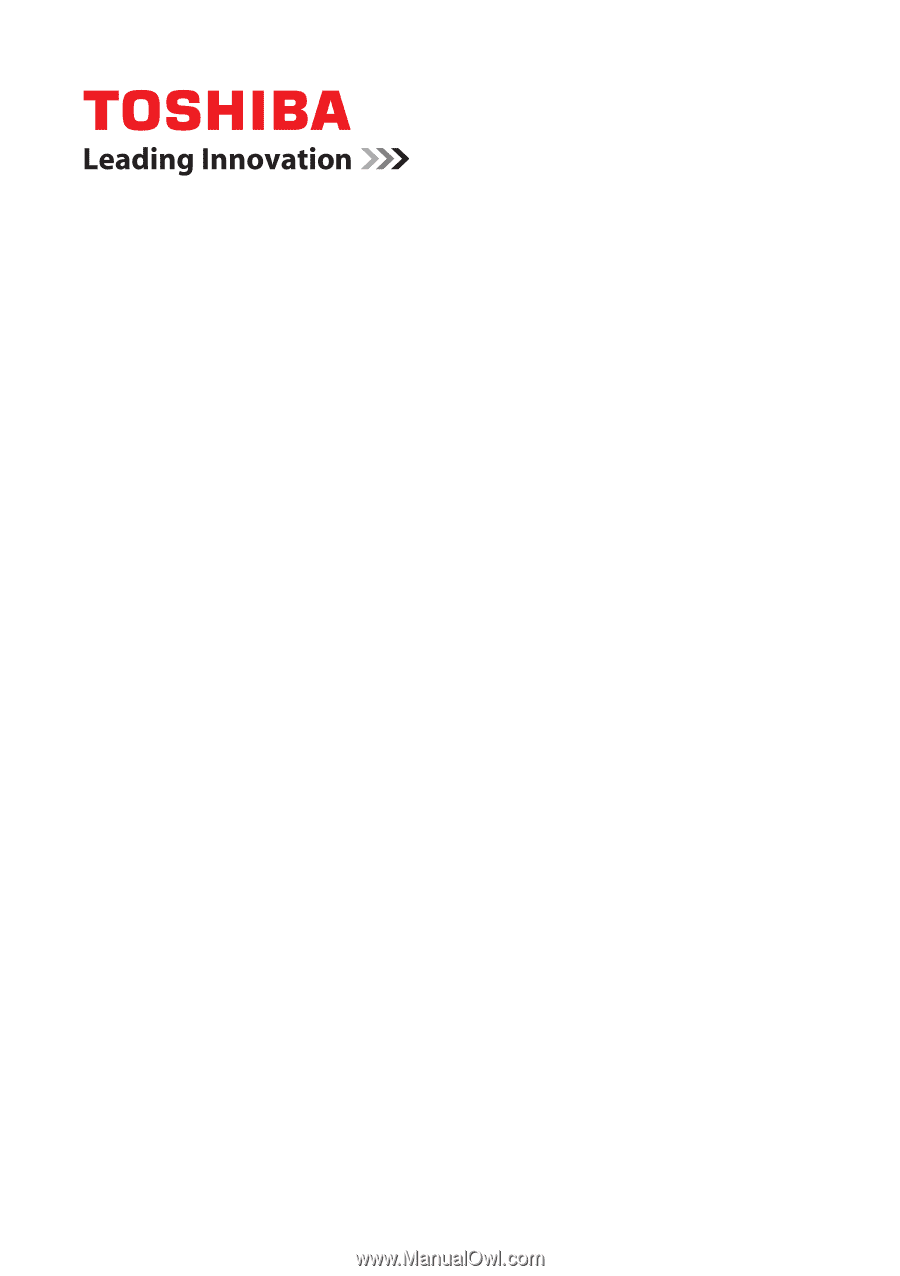
User’s Manual
TECRA A11/S11/P11/
Satellite Pro S500
Series