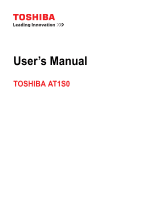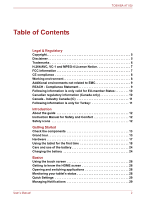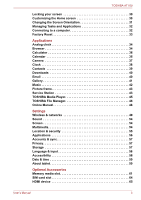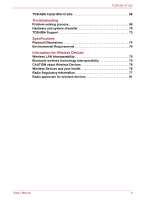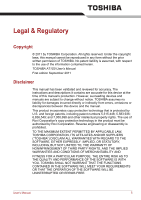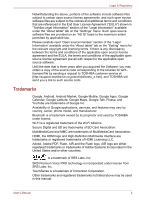Toshiba Thrive PDA03C Users Manual Canada; English
Toshiba Thrive PDA03C Manual
 |
View all Toshiba Thrive PDA03C manuals
Add to My Manuals
Save this manual to your list of manuals |
Toshiba Thrive PDA03C manual content summary:
- Toshiba Thrive PDA03C | Users Manual Canada; English - Page 1
User's Manual TOSHIBA AT1S0 - Toshiba Thrive PDA03C | Users Manual Canada; English - Page 2
regulatory information (Canada only 10 Canada - Industry Canada (IC 11 Following information is only for Turkey 11 Introduction About the guide 12 Instruction Manual for Safety and Comfort 12 Safety icons 12 Getting Started Check the components 13 Grand tour 13 Hardware 17 Using the tablet - Toshiba Thrive PDA03C | Users Manual Canada; English - Page 3
36 Camera 37 Clock 38 Contacts 39 Downloads 40 Email 40 Gallery 41 Music 42 Picture frame 43 Service Station 43 TOSHIBA Media Player 45 TOSHIBA File Manager 46 Online Manual 48 Settings Wireless & networks 49 Sound 54 Screen 54 Multimedia 54 Location & security 55 Applications 56 - Toshiba Thrive PDA03C | Users Manual Canada; English - Page 4
TOSHIBA AT1S0 TOSHIBA Tablet Mini Cradle 66 Troubleshooting Problem solving process 69 Hardware and system checklist 70 TOSHIBA Support 73 Specifications Physical Dimensions 74 Environmental health 76 Radio Regulatory Information 77 Radio approvals for wireless devices 81 User's Manual 4 - Toshiba Thrive PDA03C | Users Manual Canada; English - Page 5
is assumed, with respect to the use of the information contained herein. TOSHIBA AT1S0 User's Manual First edition September 2011 Disclaimer This manual has been validated and reviewed for accuracy. The instructions and descriptions it contains are accurate for this device at the time of this - Toshiba Thrive PDA03C | Users Manual Canada; English - Page 6
source code corresponding to the binaries for GPLlicensed file by sending a request to TOSHIBA customer service at [http://support.toshiba-tie.co.jp/android/index_e.htm], and TOSHIBA will send you a link to such and registered trademarks not listed above may be used in this manual. User's Manual 6 - Toshiba Thrive PDA03C | Users Manual Canada; English - Page 7
can radiate radio frequency energy and, if not installed and used in accordance with the instructions, may cause harmful interference to radio communications. However, there is no guarantee that interference by TOSHIBA could void the user's authority to operate the equipment. User's Manual 7 - Toshiba Thrive PDA03C | Users Manual Canada; English - Page 8
configuration, the distance between the antenna and the user should not be less than 20cm. Please refer to the "Grand Tour" section in this manual for the details regarding antenna location. The installer of this radio equipment must ensure that the antenna is located or pointed such that it does - Toshiba Thrive PDA03C | Users Manual Canada; English - Page 9
environments e.g. in hospitals should be no problem if there is no restriction by the responsible administration. Automotive environment: Please search the owner instructions of the related vehicle for advices No 1907/2006 („REACH") in a concentration above 0.1 % weight by weight. User's Manual 9 - Toshiba Thrive PDA03C | Users Manual Canada; English - Page 10
TOSHIBA Corporation could void your authority to operate this equipment. This Class B digital apparatus meets all requirements of the Canadian Interference-Causing Equipment Regulations. User's Manual 10 - Toshiba Thrive PDA03C | Users Manual Canada; English - Page 11
the battery can not be charged at all, then it is a defect or failure. The changes in battery time is not a defect or failure. User's Manual 11 - Toshiba Thrive PDA03C | Users Manual Canada; English - Page 12
furnished with two guides: ■ a Quick Start Guide, and ■ this comprehensive PDF User's Manual We recommend making a backup of this User's Manual in case of future reference. Please backup your personal data saved in the internal storage before updating the platform. Instruction Manual for Safety and - Toshiba Thrive PDA03C | Users Manual Canada; English - Page 13
Hardware ■ TOSHIBA AT1S0 Tablet ■ AC adaptor and power cable ■ Replaceable plug (2-pin plug or 3-pin plug) Documentation ■ TOSHIBA AT1S0 Quick Start Guide ■ Instruction Manual for Safety and Comfort If any of the items is missing or damaged, contact your dealer immediately. Grand tour Please handle - Toshiba Thrive PDA03C | Users Manual Canada; English - Page 14
LED indicator This indicator gives a visual indication of a defined state of the tablet. Please refer to the section Multi function LED indicator for details. User's Manual 14 - Toshiba Thrive PDA03C | Users Manual Canada; English - Page 15
Intranet and your email while you are away from office. A 3.5 mm mini headphone/microphone combo jack enables connection of a monaural microphone or a stereo headphone. User's Manual 15 - Toshiba Thrive PDA03C | Users Manual Canada; English - Page 16
indicator glows white when Wi-Fi/Bluetooth/ 3G communication is turned on. Always off The LED indicator will not glow. 3G indicator function is only supported by 3G models. The LED indicator works as Power/battery indicator only when the tablet is powered off. User - Toshiba Thrive PDA03C | Users Manual Canada; English - Page 17
actual amount of usable system memory will be less than the installed memory modules. This tablet does not support memory expansion. This tablet is equipped with a flash memory. Power Battery AC adaptor The tablet is models. Using the wrong adaptor might damage your tablet. User's Manual 17 - Toshiba Thrive PDA03C | Users Manual Canada; English - Page 18
Getting Started Display The tablet's internal display panel supports high-resolution video graphics and can be set to a wide range of viewing angles for maximum comfort and the details. ■ Connecting the AC adaptor ■ Turning on the power ■ Initial Setup ■ Turning off the power User's Manual 18 - Toshiba Thrive PDA03C | Users Manual Canada; English - Page 19
AC adaptor or tablet in other regions, you should buy a power cable that conforms to the safety rules and regulations in that particular region. User's Manual 19 - Toshiba Thrive PDA03C | Users Manual Canada; English - Page 20
in serious injury. ■ When you connect the AC adaptor to the tablet, always follow the steps in the exact order as described in the User's Manual. Connecting the plug to a live electrical outlet should be the last step otherwise the DC output plug could hold an electrical charge and cause an - Toshiba Thrive PDA03C | Users Manual Canada; English - Page 21
tablet by connecting the power cable to a USB port on a computer. TOSHIBA recommends charging when the tablet is off or goes into sleep mode. User's Manual 21 - Toshiba Thrive PDA03C | Users Manual Canada; English - Page 22
tap Start to continue. 2. Connect to a wireless network via Wi-Fi or 3G (The 3G option is only supported by 3G models). You may also skip this step and turn Wi-Fi on later in Settings screen. 3. Choose back on immediately - wait a short period to avoid any potential damage. User's Manual 22 - Toshiba Thrive PDA03C | Users Manual Canada; English - Page 23
or password, the method of unlocking the screen will be different. See Location & security section for other ways to protect your tablet and privacy. User's Manual 23 - Toshiba Thrive PDA03C | Users Manual Canada; English - Page 24
provides the important safety precautions in order to handle your battery properly. Refer to the enclosed Instruction Manual for Safety and Comfort for detailed precautions and handling instructions. ■ The lithium ion battery can explode if not used, handled or disposed of properly. Dispose of - Toshiba Thrive PDA03C | Users Manual Canada; English - Page 25
(given that it is set as Power/battery indicator) is off. Repeat these steps two or three times until the battery recovers normal capacity. User's Manual 25 - Toshiba Thrive PDA03C | Users Manual Canada; English - Page 26
the installed applications on your tablet. You can customize the HOME screen to display the widgets, application shortcuts, wallpapers and other shortcuts you prefer. User's Manual 26 - Toshiba Thrive PDA03C | Users Manual Canada; English - Page 27
to open applications. Return to the previous screen. Return to the home screen. See recent applications. Show app notifications, tablet status and quick settings. User's Manual 27 - Toshiba Thrive PDA03C | Users Manual Canada; English - Page 28
bar indicate different types of notifications. In addition to system notification icons, applications you installed on your tablet may use their own notification icons. User's Manual 28 - Toshiba Thrive PDA03C | Users Manual Canada; English - Page 29
panel displays a list of your current notifications. Notifications about ongoing activities are listed first, followed by notifications about events, such as a new mail notifications. User's Manual 29 - Toshiba Thrive PDA03C | Users Manual Canada; English - Page 30
unlock pattern will appear. Then you're prompted to draw and redraw your own pattern. Follow the onscreen instructions to finish the creation. The next time you turn on your tablet or wake up the screen, you the Widgets, shortcuts, or other items to the Home screen panel you want. User's Manual 30 - Toshiba Thrive PDA03C | Users Manual Canada; English - Page 31
can change the screen orientation to Portrait mode by rotating the tablet sideways. The screen orientation automatically changes according to the rotation angle detected. User's Manual 31 - Toshiba Thrive PDA03C | Users Manual Canada; English - Page 32
connector is properly aligned with the socket. Do not try to force the connection, doing so can damage the connecting pins. ■ Mini USB port only supports slave mode. User's Manual 32 - Toshiba Thrive PDA03C | Users Manual Canada; English - Page 33
settings and application settings ■ User installed applications ■ Internal storage files, such as music or photos ■ Data in the removable media will not be erased. User's Manual 33 - Toshiba Thrive PDA03C | Users Manual Canada; English - Page 34
describes the applications & widgets and how to use them. Your tablet has some Google Mobile™ services installed depending on the model you purchased. Analog clock Analog clock is a widget to display a Tap a suggestion or enter an address and tap Enter with the onscreen keyboard. User's Manual 34 - Toshiba Thrive PDA03C | Users Manual Canada; English - Page 35
layout. This is dependent on the web page. ■ The Browser does not support file uploading function. ■ The Browser might connect to a "mobile" web site depending on the site. If you want to access the PC web site, please manually select the correct site. Zoom in or zoom out on a webpage You can zoom - Toshiba Thrive PDA03C | Users Manual Canada; English - Page 36
: General, Privacy & Security, Advanced and Labs. Calculator You can use Calculator to solve simple arithmetical problems or use its advanced operators to solve more complex equations. 1. Open Calculator as follows: Tap Apps . Calendar You can use Calendar to remind your date. User's Manual 36 - Toshiba Thrive PDA03C | Users Manual Canada; English - Page 37
options 3. Digital zoom in/out 5. Change camera (front or back) 5 2. Choose photo or video mode 4. Take a photo 6. Go to Gallery (Sample Illustration) Camera screen User's Manual 37 - Toshiba Thrive PDA03C | Users Manual Canada; English - Page 38
time, the Clock application plays slideshows and music. You can also use Clock to set an alarm clock. To open Clock, tap Apps → Clock. User's Manual 38 - Toshiba Thrive PDA03C | Users Manual Canada; English - Page 39
you have more than one account with contact information, Contacts merges duplicate contacts into a single entry. You can also manage that process manually. Open Contacts To open your contact, tap Apps → Contacts. All of your contacts are displayed alphabetically in a scrolling list. Tap a contact to - Toshiba Thrive PDA03C | Users Manual Canada; English - Page 40
to read and send emails. Email includes a wizard that makes it easy to configure it for several popular email service providers. To open the Email, tap Apps → Email. After add an email account, Email will open to the information on the top, followed by the contents of the email. User's Manual 40 - Toshiba Thrive PDA03C | Users Manual Canada; English - Page 41
or Delete. Manage email accounts The Email application enables you to add email accounts from popular web-based email service providers. You can also delete an email account or edit an email account settings. ■ To add an email those you downloaded from the web or other locations. User's Manual 41 - Toshiba Thrive PDA03C | Users Manual Canada; English - Page 42
music and other audio files that are in your tablet or SD card. Music supports a wide variety of audio files formats so it can play music that you the details of supported formats, please refer to TOSHIBA Media Player in this chapter. To open the Music screen, tap Apps → Music. User's Manual 42 - Toshiba Thrive PDA03C | Users Manual Canada; English - Page 43
the pictures. You can select pictures directly. Service Station The Service Station utility is used to provide you with them. To open Service Station: Tap Apps → Service Station. When you run the Service Station for the this means the Service Station utility will not run, and you will - Toshiba Thrive PDA03C | Users Manual Canada; English - Page 44
. While the Service Station will periodically check for updates in the background, you can request that it check for updates immediately. Tap the Check for Updates button, and the application will refresh the list of available updates. ■ It is not normally necessary to check for updates manually, as - Toshiba Thrive PDA03C | Users Manual Canada; English - Page 45
with installation. Downloading and Installing System Updates Service Station will download both application and system where users can experience outstanding multimedia enjoyment. The TOSHIBA Media Player supports a number of multimedia content formats as follows: Video H.264, . User's Manual 45 - Toshiba Thrive PDA03C | Users Manual Canada; English - Page 46
media during contents search as this will cause music playback to stop. ■ DMP (Digital Media Player) function supports to connect Windows media player 12 on Windows® 7 only. ■ Some "double-byte" characters might not up to the upper level directory by selecting different options. User's Manual 46 - Toshiba Thrive PDA03C | Users Manual Canada; English - Page 47
right directory in the file browsing window, and tap Create Folder. 2. In the dialog shown, input a new folder name and tap OK to continue. User's Manual 47 - Toshiba Thrive PDA03C | Users Manual Canada; English - Page 48
the tablet's flash memory except the system files and files in SD card. SD card It shows all the contents in the SD card. Online Manual Online Manual is an application to launch the pre-installed online - Toshiba Thrive PDA03C | Users Manual Canada; English - Page 49
to manage connections, set device name & discoverability. ■ Tethering & portable hotspot settings Tap to set up USB/Bluetooth tethering and portable hotspot. This function is only supported by 3G models. ■ VPN settings Tap to set up and manage Virtual Private Networks (VPNs). User - Toshiba Thrive PDA03C | Users Manual Canada; English - Page 50
function is only supported by 3G models. Connecting to mobile networks This section only applies to models with 3G modules. When you assemble your tablet with a SIM card from your wireless service provider, your other schemes to ensure that only authorized users can connect. User's Manual 50 - Toshiba Thrive PDA03C | Users Manual Canada; English - Page 51
required security credentials. 1. Turn on Wi-Fi if it is not already on. 2. In the Wi-Fi settings screen, tap Add Wi-Fi network. User's Manual 51 - Toshiba Thrive PDA03C | Users Manual Canada; English - Page 52
, hands-free kits for cars, and other portable devices, including cell phones. This tablet does not support Bluetooth connections via ad-hoc network. To connect to a Bluetooth device, you must turn on your displayed. 3. If Bluetooth is not turned on, check Bluetooth to turn it on. User's Manual 52 - Toshiba Thrive PDA03C | Users Manual Canada; English - Page 53
that came with your device to learn how to make it discoverable by your tablet, and for other instructions for pairing. 5. If your tablet stops scanning before you make the other device discoverable, tap Scan for the Bluetooth settings screen. 2. Tap Unpair in the menu that opens. User's Manual 53 - Toshiba Thrive PDA03C | Users Manual Canada; English - Page 54
enhance multimedia effect. Multimedia settings contains the following options: ■ Video enhancement Check this option to enable video enhancer function with Resolution+ and Adaptive Display. User's Manual 54 - Toshiba Thrive PDA03C | Users Manual Canada; English - Page 55
Google Search Check this option to optimize Google Search and other Google services by retrieving location information. ■ Configure lock screen Tap to open and where you can change the SIM PIN. This function is only supported by 3G models. ■ Visible passwords Check this option to briefly show each - Toshiba Thrive PDA03C | Users Manual Canada; English - Page 56
their main application isn't running. Above each service, one or more gray bars show which processes the running service needs and how much memory it's using. Depending on the service, when you tap it in the list option contains settings that are useful for developing applications. User's Manual 56 - Toshiba Thrive PDA03C | Users Manual Canada; English - Page 57
another Operating System. ■ TOSHIBA cannot guarantee or support applications that are installed by a user. Accounts & data reset Tap to erase all user data in the internal storage. Follow the on-screen instructions to reset it. Please note that data in the removable media won't be erased. See - Toshiba Thrive PDA03C | Users Manual Canada; English - Page 58
Accessibility settings to enable accessibility functions, such as text-to-speech or enlarge text on screen. You should download accessibility scripts from Google first. User's Manual 58 - Toshiba Thrive PDA03C | Users Manual Canada; English - Page 59
from the network. ■ Automatic time zone Uncheck this option to set the time znoe on your tablet manually rather than obtaining the local time zone from the network. This function is only supported by 3G models. ■ Set date If Automatic date & time is unchecked, tapping it will open a dialog where - Toshiba Thrive PDA03C | Users Manual Canada; English - Page 60
tablet. ■ Android version Display the current version of the Android™ platform installed in your tablet. ■ Baseband version Display the baseband version. This function is only supported by 3G models. ■ Kernel version Display the kernel version. ■ Build number Display the build number. User - Toshiba Thrive PDA03C | Users Manual Canada; English - Page 61
devices, such as digital cameras and Personal Digital Assistants. ■ This memory media slot supports the following memory media. ■ Secure Digital (SD) Card (microSD/SDHC Card) ■ Ultra High Speed (UHS-I) function is not supported. ■ The slot does not support Magic Gate functions. User's Manual 61 - Toshiba Thrive PDA03C | Users Manual Canada; English - Page 62
other device, and you may not reproduce any copyrighted material except for your personal enjoyment. The supported maximum capacity of microSD memory card is 32GB. Memory media format New media cards are formatted in the slot. Press the card until you hear it click into place. User's Manual 62 - Toshiba Thrive PDA03C | Users Manual Canada; English - Page 63
a card while read/write is in progress. For more details on using memory cards, see manuals accompanying the cards. Inserting a memory media The following instructions apply to all types of supported media devices. To insert a memory media, follow the steps as detailed below: 1. Turn the memory - Toshiba Thrive PDA03C | Users Manual Canada; English - Page 64
models are equipped with a SIM card slot that allows you to assemble a SIM card from your wireless service provider to use your provider's mobile networks for transmitting data. This section only applies to models with 3G release it. 3. Grasp it and pull it out of the slot. User's Manual 64 - Toshiba Thrive PDA03C | Users Manual Canada; English - Page 65
port that can send video by connecting with external devices. 720p, 576p and 480p signal formats are supported, but actually available signal format depends on each HDMI device. To connect external devices, follow the at least 5 seconds before you re-plug the HDMI cable again. User's Manual 65 - Toshiba Thrive PDA03C | Users Manual Canada; English - Page 66
TOSHIBA Tablet Mini Cradle. 1 1. Docking connector (Sample Illustration) Front of the Mini Cradle Docking connector Your tablet connects the Mini Cradle via this connector. User's Manual 66 - Toshiba Thrive PDA03C | Users Manual Canada; English - Page 67
2 3 1. Headphone jack 3. Power interface 2. Support stand (Sample Illustration) Back of the Mini Cradle tablet, follow the steps below: 1. Gently pull the support stand to hold the Mini Cradle steady. (Sample Illustration) Pull the support stand 2. Plug the power connector of the power cable - Toshiba Thrive PDA03C | Users Manual Canada; English - Page 68
Optional Accessories 4. Align docking interface with the docking connector on the Mini Cradle. (Sample Illustration) Connect your tablet to the Mini Cradle User's Manual 68 - Toshiba Thrive PDA03C | Users Manual Canada; English - Page 69
the questions and procedures described in this chapter are meant only as a guide, they are not definitive problem solving techniques. In reality many problems can be solved simply, but a few may require help from your reseller, dealer or service provider - if you find you need to consult others, be - Toshiba Thrive PDA03C | Users Manual Canada; English - Page 70
- this will help you to describe your problems to your reseller, dealer or service provider. In addition, if a problem recurs, the log you have made will help to identify the problem faster. Hardware and system checklist This section discusses problems caused by your tablet's hardware or attached - Toshiba Thrive PDA03C | Users Manual Canada; English - Page 71
Troubleshooting Problem instructions with the screen cleaner and always ensure you let the display panel dry properly before closing it. Problems If you are still unable to resolve the problem, contact your reseller, dealer or service provider. Sound system In addition to the information - Toshiba Thrive PDA03C | Users Manual Canada; English - Page 72
Troubleshooting External monitor Please also refer to the documentation supplied with your monitor for further information. Problem to resolve the problem, contact your reseller, dealer or service provider. Wireless LAN If problems persist, contact your LAN administrator. Bluetooth Problem Cannot - Toshiba Thrive PDA03C | Users Manual Canada; English - Page 73
with your software and/or peripheral devices. ■ If a problem occurs when you are running software applications, consult the software documentation for troubleshooting suggestions and consider calling the software company's technical support department for assistance. ■ Consult the reseller or dealer - Toshiba Thrive PDA03C | Users Manual Canada; English - Page 74
40,000 feet (12,192 meters) Power Requirements AC adaptor Tablet 100-240 volts AC 50 or 60 hertz (cycles per second) 5.35V DC User's Manual 74 - Toshiba Thrive PDA03C | Users Manual Canada; English - Page 75
. 3.0, as defined and approved by The Bluetooth Special Interest Group. ■ Logo certification with Bluetooth wireless technology as defined by The Bluetooth Special interest Group. User's Manual 75 - Toshiba Thrive PDA03C | Users Manual Canada; English - Page 76
any such problem, immediately turn off either one of your Bluetooth or Wireless LAN. Please visit http://www.pc.support.global.toshiba any other environment where the risk of interference to other devices or services is perceived or identified as harmful. If you are uncertain of the User's Manual 76 - Toshiba Thrive PDA03C | Users Manual Canada; English - Page 77
used in strict accordance with the manufacturer's instructions as described in the user documentation that comes a general authorization is required. General authorization required for network and service supply. This subsection does not apply for the geographical area within . User's Manual 77 - Toshiba Thrive PDA03C | Users Manual Canada; English - Page 78
and warehouse areas, and on board aircraft. 1. Permitted to use for local networks of aircraft crew service communications on board aircraft in area of the airport and at all stages of flight. 2. Permitted national spectrum regulator to request a license for outdoor operation. User's Manual 78 - Toshiba Thrive PDA03C | Users Manual Canada; English - Page 79
the usual operating configuration, the distance between the antenna and the user should not be less than 20cm. Please refer to the computer user's manual for the details regarding antenna location. The installer of this radio equipment must ensure that the antenna is located or pointed such that it - Toshiba Thrive PDA03C | Users Manual Canada; English - Page 80
or turn off the source of emissions. 3. Contact an authorized TOSHIBA service provider if you have problems with interference caused by this product to Other Radio Stations. 2. Indication for uses FH-SS modulation. (3) 1: The interference range of this equipment is less than 10 m. User's Manual 80 - Toshiba Thrive PDA03C | Users Manual Canada; English - Page 81
object identification systems. 4. About the JEITA 5GHz Wireless LAN supports W52/W53/W56 Channel. Device Authorization This device obtains the to the section Approved Countries/Regions for use in the online manual. Radio approvals for wireless devices Approved Countries/Regions for Broadcom® - Toshiba Thrive PDA03C | Users Manual Canada; English - Page 82
Korea Switzerland UAE Venezuela Bahrain Brunei Chile Cyprus Egypt Germany Iceland Italy Kenya Lithuania Monaco Norway Philippines Russia Slovak Republic Spain Taiwan UK Vietnam User's Manual 82

User’s Manual
TOSHIBA AT1S0