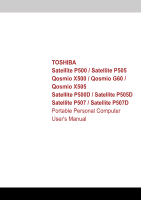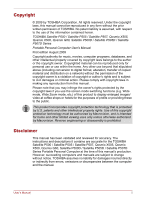Toshiba X500 PQX33A-06C02C Users Manual AU/NZ
Toshiba X500 PQX33A-06C02C Manual
 |
View all Toshiba X500 PQX33A-06C02C manuals
Add to My Manuals
Save this manual to your list of manuals |
Toshiba X500 PQX33A-06C02C manual content summary:
- Toshiba X500 PQX33A-06C02C | Users Manual AU/NZ - Page 1
TOSHIBA Satellite P500 / Satellite P505 Qosmio X500 / Qosmio G60 / Qosmio X505 Satellite P500D / Satellite P505D Satellite P507 / Satellite P507D Portable Personal Computer User's Manual - Toshiba X500 PQX33A-06C02C | Users Manual AU/NZ - Page 2
uses only unless otherwise authorized by Macrovision. Reverse engineering or disassembly is prohibited. Disclaimer This manual has been validated and reviewed for accuracy. The instructions and descriptions it contains are accurate for the TOSHIBA Satellite P500 / Satellite P505 / Satellite P507 - Toshiba X500 PQX33A-06C02C | Users Manual AU/NZ - Page 3
WiMAX Forum. Wi-Fi is a registered trademark of the Wi-Fi Alliance. Other trademarks and registered trademarks not listed above may be used in this manual. User's Manual iii - Toshiba X500 PQX33A-06C02C | Users Manual AU/NZ - Page 4
can radiate radio frequency energy and, if not installed and used in accordance with the instructions, may cause harmful interference to radio communications. However, there is no guarantee that interference , Inc. 9740 Irvine Boulevard Irvine, California 92618-1697 (949) 583-3000 User's Manual iv - Toshiba X500 PQX33A-06C02C | Users Manual AU/NZ - Page 5
point of cable entrance, or attachment, as practicable and the connection complies with all local cable installation requirements that are applicable in your area. User's Manual v - Toshiba X500 PQX33A-06C02C | Users Manual AU/NZ - Page 6
on every PSTN network termination point. In the event of problems, you should contact your equipment supplier in the first instance. each network, please refer to the relevant sections of the user guide for more details. The hookflash (timed break register recall) function is User's Manual vi - Toshiba X500 PQX33A-06C02C | Users Manual AU/NZ - Page 7
If more than two redial attempts are made, the modem will return Black Listed. If you are experiencing problems with the Black Listed code, set the interval between redials at one minute or longer. Japan's Telecommunications Modem may be connected to the Telecom Network 2006 N51 User's Manual vii - Toshiba X500 PQX33A-06C02C | Users Manual AU/NZ - Page 8
will give you notice in writing to allow you to make any changes necessary to maintain uninterrupted service. If problems arise If any of your telephone equipment is not operating properly, you should immediately remove it the telephone company and let them know of this change. User's Manual viii - Toshiba X500 PQX33A-06C02C | Users Manual AU/NZ - Page 9
No.26AWG or larger telecommunication line cord. Instructions for IC CS-03 certified equipment 1. above conditions may not prevent degradation of service in some situations. Repairs to certified equipment electrician, as appropriate. 2. The user manual of analog equipment must contain the equipment's - Toshiba X500 PQX33A-06C02C | Users Manual AU/NZ - Page 10
no permit in force for this equipment and the Telecoms Act 1991 prescribes a penalty of $12,000 for the connection of non-permitted equipment. User's Manual x - Toshiba X500 PQX33A-06C02C | Users Manual AU/NZ - Page 11
compliance with Telecom Specifications: a/ There shall be no more than 10 call attempts to the same number within any 30 minute period for any single manual call initiation, and b/ The equipment shall go on-hook for a period of not less than 30 seconds between the end of one attempt and the - Toshiba X500 PQX33A-06C02C | Users Manual AU/NZ - Page 12
may prepare any number of Telepermit labels subject to the general instructions on format, size and color on the attached sheet. The Telepermit displayed on the product at all times as proof to purchasers and service personnel that the product is able to be legitimately connected to the Manual xii - Toshiba X500 PQX33A-06C02C | Users Manual AU/NZ - Page 13
office or the shop where you purchased the product. This symbol may not be displayed depending on the country and region where you purchased. User's Manual xiii - Toshiba X500 PQX33A-06C02C | Users Manual AU/NZ - Page 14
contains mercury. Disposal of this material may be regulated due to environmental considerations. For disposal, reuse or recycling information, please contact your local government. User's Manual xiv - Toshiba X500 PQX33A-06C02C | Users Manual AU/NZ - Page 15
employs a laser system. To ensure proper use of this product, please read this instruction manual carefully and retain for future reference. Should the unit ever require maintenance, contact an authorized service location. ■ Use of controls, adjustments or the performance of procedures other than - Toshiba X500 PQX33A-06C02C | Users Manual AU/NZ - Page 16
employs a laser system. To ensure proper use of this product, please read this instruction manual carefully and retain for future reference. Should the unit ever require maintenance, contact an authorized service location. ■ Use of controls, adjustments or the performance of procedures other than - Toshiba X500 PQX33A-06C02C | Users Manual AU/NZ - Page 17
LASER SYSTEM TO ENSURE PROPER USE OF THIS PRODUCT, PLEASE READ THIS INSTRUCTION MANUAL CAREFULLY AND RETAIN FOR FUTURE REFERENCE. SHOULD THE UNIT EVER REQUIRE MAINTENANCE, CONTACT AN AUTHORIZED SERVICE LOCATION-SEE SERVICE PROCEDURE. ■ USE OF CONTROLS OR ADJUSTMENTS OR THE PERFORMANCE OF PROCEDURES - Toshiba X500 PQX33A-06C02C | Users Manual AU/NZ - Page 18
employs a laser system. To ensure proper use of this product, please read this instruction manual carefully and retain for future reference. Should the unit ever require maintenance, contact an authorized service location. ■ Use of controls, adjustments or the performance of procedures other than - Toshiba X500 PQX33A-06C02C | Users Manual AU/NZ - Page 19
employs a laser system. To ensure proper use of this product, please read this instruction manual carefully and retain for future reference. Should the unit ever require maintenance, contact an authorized service location. ■ Use of controls, adjustments or the performance of procedures other than - Toshiba X500 PQX33A-06C02C | Users Manual AU/NZ - Page 20
instruction manual carefully and keep this manual for your future reference. In case of any trouble with this model, please contact your nearest "AUTHORIZED service station auf. Falls Probleme mit diesem Modell auftreten, benachrichtigen Sie bitte die nächste "autorisierte Service-Vertretung". Um - Toshiba X500 PQX33A-06C02C | Users Manual AU/NZ - Page 21
vaarallista lasersäteilyä. CAUTION: USE OF CONTROLS OR ADJUSTMENTS OR PERFORMANCE OF PROCEDURES OTHER THAN THOSE SPECIFIED IN THE OWNER'S MANUAL MAY RESULT IN HAZARDOUS RADIATION EXPOSURE. VORSICHT: DIE VERWENDUNG VON ANDEREN STEUERUNGEN ODER EINSTELLUNGEN ODER DAS DURCHFÜHREN VON ANDEREN VORG - Toshiba X500 PQX33A-06C02C | Users Manual AU/NZ - Page 22
or damage to the computer. Be certain to read the general precautions below and to note the cautions included in the text of the manual. Provide adequate ventilation ■ Always make sure your computer and AC adaptor have adequate ventilation and are protected from overheating when the power is turned - Toshiba X500 PQX33A-06C02C | Users Manual AU/NZ - Page 23
Liquids and corrosive chemicals. Stress injury Carefully read the Instruction Manual for Safety and Comfort. It contains information on the prevention been used for a long time, avoid direct contact with the metal plate supporting the various interface ports as this can become hot. ■ The surface of - Toshiba X500 PQX33A-06C02C | Users Manual AU/NZ - Page 24
impaired in any way, but it is recommended that a minimum distance of 30cm is maintained between the computer and a mobile phone that is in use. Instruction Manual for Safety and Comfort All important information on the safe and proper use of this computer is described in the enclosed - Toshiba X500 PQX33A-06C02C | Users Manual AU/NZ - Page 25
Table of Contents Table of Contents Preface Manual contents xxxi Conventions xxxii Abbreviations xxxii Icons xxxii Keys xxxii Key operation xxxiii Display xxxiii Messages xxxiii Chapter 2-13 Region codes for BD drive and media 2-13 Writable discs 2-13 CDs 2-13 User's Manual xxv - Toshiba X500 PQX33A-06C02C | Users Manual AU/NZ - Page 26
feature 4-9 USB Sleep and Charge function 4-10 Starting the USB Sleep and Charge Utility 4-11 Using the Web Camera 4-12 Using the software 4-13 User's Manual xxvi - Toshiba X500 PQX33A-06C02C | Users Manual AU/NZ - Page 27
4-39 Modem Selection 4-39 Dialing Properties 4-39 Connecting 4-39 Disconnecting 4-40 Using the FM tuner 4-41 Wireless communications 4-42 Wireless LAN 4-42 Security 4-43 User's Manual xxvii - Toshiba X500 PQX33A-06C02C | Users Manual AU/NZ - Page 28
6-10 Removing the battery pack 6-10 Installing the battery pack 6-11 Starting the computer by password 6-12 Power-up modes 6-13 Hot keys 6-13 User's Manual xxviii - Toshiba X500 PQX33A-06C02C | Users Manual AU/NZ - Page 29
lock 8-17 Chapter 9 Troubleshooting Problem solving process 9-1 Preliminary checklist 9-2 Analyzing the problem 9-2 Hardware and system checklist 9-3 System start-up 9-3 Self test 9-4 Power 9-4 Disposing of PC and PC batteries 9-6 Real Time Clock 9-7 Keyboard 9-7 User's Manual xxix - Toshiba X500 PQX33A-06C02C | Users Manual AU/NZ - Page 30
17 Modem 9-17 LAN 9-18 Wireless LAN 9-18 Fingerprint sensor 9-19 ExpressCard 9-19 TOSHIBA support 9-20 Before you call 9-20 Where to write 9-21 Appendix A Specifications Appendix B Display PC Health Monitor Starting the TOSHIBA PC Health Monitor E-2 Glossary Index User's Manual xxx - Toshiba X500 PQX33A-06C02C | Users Manual AU/NZ - Page 31
operations and care, using optional devices and troubleshooting. If you are a new user of read Getting Started for step-by-step instructions on setting up your computer. If you sure to read Chapter 8, Optional Devices. Manual contents This manual is composed of the following nine chapters, - Toshiba X500 PQX33A-06C02C | Users Manual AU/NZ - Page 32
Operating Basics, includes instructions on using the Devices, describes the optional hardware available. Chapter 9, Troubleshooting, provides helpful information on how to perform some you to the information contained in this manual. Conventions This manual uses the following formats to describe, - Toshiba X500 PQX33A-06C02C | Users Manual AU/NZ - Page 33
face you see to the left. Messages Messages are used in this manual to bring important information to your attention. Each type of message is A caution informs you that improper use of equipment or failure to follow instructions may cause data loss or damage your equipment. Please read. A note - Toshiba X500 PQX33A-06C02C | Users Manual AU/NZ - Page 34
This chapter provides an equipment checklist, and it identifies the computer's features, options and accessories. Some of the features described in this manual may not function properly if you use an operating system that was not pre-installed by TOSHIBA. Equipment checklist Carefully unpack your - Toshiba X500 PQX33A-06C02C | Users Manual AU/NZ - Page 35
Satellite P505D / Satellite P507D Series Series Personal Computer User Information Guide ■ International Limited Warranty (ILW) Instruction (This instruction is included only with computers sold in ILW supported areas.) ■ Instruction Manual for Safety and Comfort ■ End User License Agreement If any - Toshiba X500 PQX33A-06C02C | Users Manual AU/NZ - Page 36
purchased. Disclaimer (Memory (Main System))*2 For more information regarding Memory (Main System), please refer to the Disclaimers section in Appendix E or click the *2 above. User's Manual 1-3 - Toshiba X500 PQX33A-06C02C | Users Manual AU/NZ - Page 37
512MB AMD M780G Chipset model/ AMD M880G Chipset model/ AMD M870 Chipset model in graphic chip by ATI Mobility Radeon™ HD 4650: External 1GB User's Manual 1-4 - Toshiba X500 PQX33A-06C02C | Users Manual AU/NZ - Page 38
you purchased. ■ 64GB Depends on the model you purchased. ■ 160GB ■ 200GB ■ 250GB ■ 320GB ■ 400GB ■ 500GB ■ 640GB Additional hard disk drive sizes may be introduced. User's Manual 1-5 - Toshiba X500 PQX33A-06C02C | Users Manual AU/NZ - Page 39
BD-R (DL) discs at maximum 4 speed, BD-RE discs at maximum 2 speed, and BD-RE (DL) discs at maximum 2 speed. It supports the following formats: ■ BD-ROM ■ BD-ROM (DL) ■ BD-R ■ BD-R (DL) ■ BD-RE ■ BD-RE (DL) ■ ) ■ Enhanced CD (CD-EXTRA) ■ CD-G (Audio CD only) ■ Addressing Method 2 User's Manual 1-6 - Toshiba X500 PQX33A-06C02C | Users Manual AU/NZ - Page 40
, DVD+R(DL) discs at maximum 4 speed and DVD-R(DL) discs at maximun 4 speed and DVD-RAM discs at maximum 5 speed. It supports the following formats: ■ BD-ROM ■ BD-ROM (DL) ■ BD-R ■ BD-R (DL) ■ BD-RE ■ BD-RE (DL ■ Enhanced CD (CD-EXTRA) ■ CD-G (Audio CD only) ■ Addressing Method 2 User's Manual 1-7 - Toshiba X500 PQX33A-06C02C | Users Manual AU/NZ - Page 41
DL) discs at maximum 6 speed and DVD-R(DL) discs at maximun 6 speed and DVD-RAM discs at maximum 5 speed. It supports the following formats: ■ DVD-ROM ■ DVD-Video ■ DVD-R ■ DVD-RW ■ DVD+R ■ DVD+RW ■ DVD-RAM ■ ■ Enhanced CD (CD-EXTRA) ■ CD-G (Audio CD only) ■ Addressing Method 2 User's Manual 1-8 - Toshiba X500 PQX33A-06C02C | Users Manual AU/NZ - Page 42
Introduction Display The computer's LCD panel supports high-resolution video graphics. The screen can be set at a wide range of viewing angles for maximum comfort external video display. This port allows you to connect external display/ audio devices. (Provided with some models) User's Manual 1-9 - Toshiba X500 PQX33A-06C02C | Users Manual AU/NZ - Page 43
is a small addin card technology based on the PCI Express and Universal Serial Bus (USB) interfaces. Supports SD/SDHC memory card, MMC, MEMORY STICK, MEMORY STICK PRO and xD Picture card. Web Camera Sound speakers as well as jacks for an external microphone and headphones. User's Manual 1-10 - Toshiba X500 PQX33A-06C02C | Users Manual AU/NZ - Page 44
The computer has a modem jack for connection to a telephone line. Both V.90 and V.92 are supported only in the USA, Canada, Australia. V.90 is available in other regions. (Provided with some models Encryption Standard (AES) data encryption, based on 128 bit encryption algorithm. User's Manual 1-11 - Toshiba X500 PQX33A-06C02C | Users Manual AU/NZ - Page 45
models) Special features The following features are either unique to TOSHIBA computers or are advanced features, which make the computer more convenient to use. User's Manual 1-12 - Toshiba X500 PQX33A-06C02C | Users Manual AU/NZ - Page 46
the point that computer operation cannot be continued, the system automatically enters Hibernation Mode and shuts down. This can be specified in Power Options. User's Manual 1-13 - Toshiba X500 PQX33A-06C02C | Users Manual AU/NZ - Page 47
. This utility allows you to enlarge or reduce the icon size on the Windows Desktop, or the zoom factor associated with specific supported applications. The TOSHIBA PC Diagnostic Tool will display basic system configuration information and allow the functionality of some of the computer's builtin - Toshiba X500 PQX33A-06C02C | Users Manual AU/NZ - Page 48
contains the module required for the utility which TOSHIBA offers. The TOSHIBA Accessibility utility provides support to movement impaired users when they need to use the TOSHIBA Hot-key functions. In use the computer. The starting application from the button can be changed. User's Manual 1-15 - Toshiba X500 PQX33A-06C02C | Users Manual AU/NZ - Page 49
them. For details on operations, refer to each utility's online manual, help files or readme.txt files. TOSHIBA Assist TOSHIBA Assist is a graphical user interface that provides easy access to help and services. HW Setup This program lets you customize your hardware settings according to - Toshiba X500 PQX33A-06C02C | Users Manual AU/NZ - Page 50
InterVideo WinDVD J WinDVD BD for TOSHIBA. You can edit digital video and make a DVD-Video and support Label Flash function. The availability of Label Flash function depends on the model you purchased. FingerPrint utility DVD Video. It has an on-screen interface and functions. User's Manual 1-17 - Toshiba X500 PQX33A-06C02C | Users Manual AU/NZ - Page 51
control of communication devices and network connections. ConfigFree also allows you to find communication problems and create profiles for easy switching between location and communication networks. To run ConfigFree, You can track power savings by using eco mode continuously. User's Manual 1-18 - Toshiba X500 PQX33A-06C02C | Users Manual AU/NZ - Page 52
enable or disable the USB Sleep and Charge function. This utility shows the positions of USB ports that support the USB Sleep and Charge function and displays the battery's remaining capacity. To start this utility, click site so you will not have to carry the adaptor with you. User's Manual 1-19 - Toshiba X500 PQX33A-06C02C | Users Manual AU/NZ - Page 53
An infrared receiver window is provided with some models. This is a sensor window that receives signals from the remote control provided with your computer. User's Manual 2-1 - Toshiba X500 PQX33A-06C02C | Users Manual AU/NZ - Page 54
medical device operation, possibly resulting in serious injury. Follow the instruction of your medical device when using any Wi-Fi or or Bluetooth connection is active or not. (Provided with some models) Supports SD/SDHC memory card, MMC, MEMORY STICK, MEMORY STICK PRO -Up Modes. User's Manual 2-2 - Toshiba X500 PQX33A-06C02C | Users Manual AU/NZ - Page 55
) 10. Eject Button (Slot ODD) The left side of the computer LAN Jack This jack lets you connect to a LAN. The adaptor has built-in support for Fast Ethernet LAN or Giga bit Ethernet. (Depends on the model you purchased) Refer to Chapter 4, Operating Basics, for details. User - Toshiba X500 PQX33A-06C02C | Users Manual AU/NZ - Page 56
a power supply. It could cause damage or malfunction. eSATA/USB Combo Port The eSATA/USB combo port supports the USB 2.0 and eSATA functions. Ports with the icon ( ) have USB Sleep and Charge function. locked or stops responding, press this button to manually eject the ODD tray. User - Toshiba X500 PQX33A-06C02C | Users Manual AU/NZ - Page 57
storm, unplug the modem cable from the telephone jack. ■ Do not connect the modem to a digital telephone line. A digital line will damage the modem. User's Manual 2-5 - Toshiba X500 PQX33A-06C02C | Users Manual AU/NZ - Page 58
). A security cable can be attached to this port. The optional security cable anchors your computer to a desk or other large object to deter theft. User's Manual 2-6 - Toshiba X500 PQX33A-06C02C | Users Manual AU/NZ - Page 59
vents. Make sure that foreign objects such as pins (or similar objects) are kept out of the vents, to avoid damaging the computer's circuitry. User's Manual 2-7 - Toshiba X500 PQX33A-06C02C | Users Manual AU/NZ - Page 60
latch to release the battery pack for removal. For detailed information on removing the battery pack, refer to Chapter 6, Power and Power-Up Modes. User's Manual 2-8 - Toshiba X500 PQX33A-06C02C | Users Manual AU/NZ - Page 61
Memory Module Cover Cooling Vents The Grand Tour This cover protects two memory module sockets -one or two modules are pre-installed. Refer to the Memory expansion section in Chapter 8, Optional Devices. Cooling vents help prevent the CPU from overheating. User's Manual 2-9 - Toshiba X500 PQX33A-06C02C | Users Manual AU/NZ - Page 62
front of the computer with the display open * Provided with some models Please handle your computer carefully to avoid scratching or damaging the surface. User's Manual 2-10 - Toshiba X500 PQX33A-06C02C | Users Manual AU/NZ - Page 63
display screen's image will be somewhat brighter than when it operates on battery power. The lower brightness level is intended to save battery power. User's Manual 2-11 - Toshiba X500 PQX33A-06C02C | Users Manual AU/NZ - Page 64
the next track, chapter or digital file. Refer to Chapter 4, Operating Basics, for details. (Provided with some models) Increases the volume of the speakers. User's Manual 2-12 - Toshiba X500 PQX33A-06C02C | Users Manual AU/NZ - Page 65
■ BD-R discs can be written only once. The recorded data cannot be erased or changed. ■ BD-RE discs can be recorded more than once. User's Manual 2-13 - Toshiba X500 PQX33A-06C02C | Users Manual AU/NZ - Page 66
) DVD-RAM write 5 speed (maximum) CD read 24 speed (maximum) CD-R write 24 speed (maximum) CD-RW write 16 speed (maximum, Ultra-speed media) User's Manual 2-14 - Toshiba X500 PQX33A-06C02C | Users Manual AU/NZ - Page 67
) DVD-RAM write 5 speed (maximum) CD read 24 speed (maximum) CD-R write 24 speed (maximum) CD-RW write 16 speed (maximum, Ultra-speed media) User's Manual 2-15 - Toshiba X500 PQX33A-06C02C | Users Manual AU/NZ - Page 68
) DVD-RAM write 5 speed (maximum) CD read 24 speed (maximum) CD-R write 24 speed (maximum) CD-RW write 24 speed (maximum, Ultra-speed media) User's Manual 2-16 - Toshiba X500 PQX33A-06C02C | Users Manual AU/NZ - Page 69
or damage to the computer possibly resulting in serious injury. TOSHIBA assumes no liability for any damage caused by use of an incompatible adaptor. User's Manual 2-17 - Toshiba X500 PQX33A-06C02C | Users Manual AU/NZ - Page 70
use the remote controller to: ■ Navigate and control all Media Center windows. ■ Control the video. ■ Place the computer in and out of Sleep mode. User's Manual 2-18 - Toshiba X500 PQX33A-06C02C | Users Manual AU/NZ - Page 71
Windows Media Player / DVD Video Player / WinDVD BD for TOSHIBA. Decreases the computer's display panel brightness. Brightness up Increases the computer's display panel brightness. User's Manual 2-19 - Toshiba X500 PQX33A-06C02C | Users Manual AU/NZ - Page 72
. Rewind Play/Pause Moves the media (video, DVD, music, and so on) backwards. Plays the selected media. This button also acts as a pause button. User's Manual 2-20 - Toshiba X500 PQX33A-06C02C | Users Manual AU/NZ - Page 73
The remote controller is designed specifically for this computer. ■ Some application programs may not support remote control functions. Operational range of the remote controller Point the remote controller at your to and 15 degrees vertical to the infrared receiver window. User's Manual 2-21 - Toshiba X500 PQX33A-06C02C | Users Manual AU/NZ - Page 74
controller is dirty. ■ When other computers which use an infrared remote controller are used near to your computer. ■ When a low battery condition is present. User's Manual 2-22 - Toshiba X500 PQX33A-06C02C | Users Manual AU/NZ - Page 75
on the type of the remote controller. Check the type and then install or remove the batteries as instructed. Store the battery for the remote controller beyond the reach of children. If a child swallows a battery type batteries. Other types of batteries should not be used. User's Manual 2-23 - Toshiba X500 PQX33A-06C02C | Users Manual AU/NZ - Page 76
operate correctly or work only within a short distance from your computer. In this instance, you should purchase new batteries and replace the discharged ones. User's Manual 2-24 - Toshiba X500 PQX33A-06C02C | Users Manual AU/NZ - Page 77
. 1. Press on the slim size remote controller gently to release it. 2. Grasp the slim size remote controller and pull it out from the slot. User's Manual 2-25 - Toshiba X500 PQX33A-06C02C | Users Manual AU/NZ - Page 78
covers the following topics: ■ All users should be sure to read the section Starting up for the first time. ■ Be sure to read the enclosed Instruction Manual for Safety and Comfort for information on the safe and proper use of this computer. It is intended to help you be more comfortable and - Toshiba X500 PQX33A-06C02C | Users Manual AU/NZ - Page 79
the computer, always follow the steps in the exact order as described in the User's Manual. Connecting the power cable to a live electrical outlet should be the last step otherwise to heat damage. Refer to the enclosed Instruction Manual for Safety and Comfort for detailed precautions and handling - Toshiba X500 PQX33A-06C02C | Users Manual AU/NZ - Page 80
DC IN 19V jack on the right of the computer. Connecting the adaptor to the computer 3. Plug the power cord into a live wall outlet. User's Manual 3-3 - Toshiba X500 PQX33A-06C02C | Users Manual AU/NZ - Page 81
use the other hand to slowly open or close the display panel (Do not use excessive force when opening or closing the display panel). User's Manual 3-4 - Toshiba X500 PQX33A-06C02C | Users Manual AU/NZ - Page 82
is the Microsoft® Windows Startup Screen Logo. Follow the on-screen directions. Be sure to read the Windows End User License Agreement display carefully. User's Manual 3-5 - Toshiba X500 PQX33A-06C02C | Users Manual AU/NZ - Page 83
system to reactivate and run pre-programmed tasks or preserve unsaved data, which could interfere with aviation or other systems, possibly causing serious injury. User's Manual 3-6 - Toshiba X500 PQX33A-06C02C | Users Manual AU/NZ - Page 84
left when you shut down the computer. You can also enable Sleep Mode by pressing Fn + F3. Refer to Chapter 5, The Keyboard, for details. User's Manual 3-7 - Toshiba X500 PQX33A-06C02C | Users Manual AU/NZ - Page 85
. While entering Hibernation Mode, the computer saves the contents of memory to the HDD. However, as a safety precaution, it is best to save your data manually. ■ Data will be lost if you remove the battery or disconnect the AC adaptor before the save is completed. Wait for the disk indicator to - Toshiba X500 PQX33A-06C02C | Users Manual AU/NZ - Page 86
is allocated on the hard drive for the System Recovery Options. The System Recovery Options feature will be unusable if this partition is deleted. User's Manual 3-9 - Toshiba X500 PQX33A-06C02C | Users Manual AU/NZ - Page 87
can see the more information about "Startup Repair" in "Windows Help and Support" content. The System Recovery Options can also be run manually to repair problems. The procedure is as follows. Follow the on-screen instructions. 1. Turn off the computer. 2. While holding the F8 key, turn the computer - Toshiba X500 PQX33A-06C02C | Users Manual AU/NZ - Page 88
not change, delete or add partitions in a manner other than specified in the manual. Otherwise, space for software may be destroyed. In addition, if you use key on the keyboard. A menu appears. 4. Follow the on-screen instructions. ■ You can not use System Recovery Options if restoring the pre- - Toshiba X500 PQX33A-06C02C | Users Manual AU/NZ - Page 89
DVD in the display menu. A menu appears. For details, refer to the Boot Priority section in Chapter 7, HW Setup. 4. Follow the on-screen instructions. If you have removed pre-installed drivers/ utilities or when installing, you can setup drivers/ utilities from the following folder. C:\Program Files - Toshiba X500 PQX33A-06C02C | Users Manual AU/NZ - Page 90
across it in the direction you want the on-screen pointer to go. 1 TOSHIBA Satellite 2 1. TouchPad 2. TouchPad control buttons TouchPad and TouchPad control buttons User's Manual 4-1 - Toshiba X500 PQX33A-06C02C | Users Manual AU/NZ - Page 91
or item on which you have clicked is scrollable. If you still have problems, check your Scrolling Region settings. Pinch Zoom (Pinch) The Pinch Zoom gesture that a scroll wheel performs on standard Windows applications that support CTRL-SCROLL WHEEL zoom functionality. To enable this feature, select - Toshiba X500 PQX33A-06C02C | Users Manual AU/NZ - Page 92
User Password and Hard Disk Password when booting up the computer. To "swipe" refers to the action of reading a fingerprint using the fingerprint sensor. User's Manual 4-3 - Toshiba X500 PQX33A-06C02C | Users Manual AU/NZ - Page 93
. ■ When fingerprint reading is not successful: There is a possibility of authentication failure if the finger is swiped too quickly or too slowly. Follow the onscreen instructions to adjust the speed of the swipe. User - Toshiba X500 PQX33A-06C02C | Users Manual AU/NZ - Page 94
these guidelines might result in (1) damage to the sensor or cause sensor failure, (2) fingerprint recognition problems, or lower fingerprint rec-ognition success rate. ■ Do not scratch or poke the sensor with your thinner or fatter, the recognition success rate may be lowered. User's Manual 4-5 - Toshiba X500 PQX33A-06C02C | Users Manual AU/NZ - Page 95
times.Toshiba is not liable for any failure or damage that might arise out of the use of this fingerprint recognition software or utility. User's Manual 4-6 - Toshiba X500 PQX33A-06C02C | Users Manual AU/NZ - Page 96
your finger, click Next. The Fingerprint Image Capture screen is displayed. 6. Follow the onscreen instructions and use the same finger you have selected under the Control Center to swipe your finger with images.] Click OK and repeat steps 3, 4, 5 and 6 with another finger. User's Manual 4-7 - Toshiba X500 PQX33A-06C02C | Users Manual AU/NZ - Page 97
to register the User Password. ■ If you fail fingerprint authentication more than five times, you must enter the User Password or Supervisor Password manually to start the computer. ■ When swiping, please do it slowly and at a constant speed. If this does not improve the authentication rate, please - Toshiba X500 PQX33A-06C02C | Users Manual AU/NZ - Page 98
Fingerprint Authentication" and click OK. The modified configuration for the fingerprint Single Sign-On feature becomes effective the next time the system boots up. User's Manual 4-9 - Toshiba X500 PQX33A-06C02C | Users Manual AU/NZ - Page 99
includes Sleep Mode, Hibernation Mode or shutdown state. This function can only be used for ports that support the USB Sleep and Charge function (hereinafter called "compatible ports"). Compatible ports are USB ports that have (DC5V) supply may be stopped for safety reasons. User's Manual 4-10 - Toshiba X500 PQX33A-06C02C | Users Manual AU/NZ - Page 100
Charge" function will be stopped. Unchecking the "Enable under Battery Mode" checkbox sets the utility to only charge when the AC adaptor is connected. User's Manual 4-11 - Toshiba X500 PQX33A-06C02C | Users Manual AU/NZ - Page 101
the protective plastic-film before using the Web Camera. 1 2 3 TOSHIBA Satellite 1. Built-in microphone * 2. Web Camera Lens * 3. Web Camera LED * * Provided with some models User's Manual 4-12 - Toshiba X500 PQX33A-06C02C | Users Manual AU/NZ - Page 102
the software The web camera software is pre-configured to start when you turn on Windows. To start it manually, go to Start Æ All Programs Æ Toshiba Æ Utilities Æ Web Camera Application. 1 2 3 4 5 6 8 7 1. Capture Still Images 2. Video Recording 3. Audio Recording 4. Function 5. Display - Toshiba X500 PQX33A-06C02C | Users Manual AU/NZ - Page 103
monaural sounds with your applications. It can also be used to issue voice commands to applications that support such functions.(Built-in microphone is provided with some models) If your computer has a built-in to enter a password, which makes the logon process easier. User's Manual 4-14 - Toshiba X500 PQX33A-06C02C | Users Manual AU/NZ - Page 104
the Management screen. The Registration screen is displayed. ■ If you wish to practice, click Next. ■ If you do not wish to practice, click Skip. User's Manual 4-15 - Toshiba X500 PQX33A-06C02C | Users Manual AU/NZ - Page 105
Operating Basics 3. Click Next to start the guide. 4. Take a picture while moving your neck slightly to the left and right. 5. Take a picture while moving your neck down be returned to the Management screen. ■ Clicking Yes will remove the selected user from the Management screen. User's Manual 4-16 - Toshiba X500 PQX33A-06C02C | Users Manual AU/NZ - Page 106
error subsequently occurred during the login to Windows, you will be asked to provide your account information. Using the optical disc drive ■ Tray ODD User's Manual 4-17 - Toshiba X500 PQX33A-06C02C | Users Manual AU/NZ - Page 107
and refer to the figures. 1. a. When the power is on, press the eject button to pop open the drawer partially. TOSHIBA Satellite 1 1. Eject Button User's Manual 4-18 - Toshiba X500 PQX33A-06C02C | Users Manual AU/NZ - Page 108
inserting a slender object (about 15 mm) such as a straightened paper clip into the eject hole just to the right of the eject button. TOSHIBA Satellite Manual release with the eject hole 2. Grasp the drawer gently and pull until it is fully opened. User - Toshiba X500 PQX33A-06C02C | Users Manual AU/NZ - Page 109
properly when the drawer is closed, the disc might be damaged. Also, the drawer might not open fully when you press the eject button. User's Manual 4-20 - Toshiba X500 PQX33A-06C02C | Users Manual AU/NZ - Page 110
Operating Basics TOSHIBA Satellite Closing the disc drawer ■ Slot ODD To load CD/DVD's, follow the steps as listed below and refer to following figures. 1. When the computer's power is on, insert CD/DVD into the ODD directly. User's Manual TOSHIBA Satellite Inserting a disc 4-21 - Toshiba X500 PQX33A-06C02C | Users Manual AU/NZ - Page 111
extends slightly over the sides of the drawer so you can hold it. Hold the disc gently by its edges and lift it out. User's Manual TOSHIBA Satellite Removing a disc 4-22 - Toshiba X500 PQX33A-06C02C | Users Manual AU/NZ - Page 112
to CD-R-RW or DVD-R/-RW/+R/+RW/-RAM or BD-R/RE discs, read and follow all setup and operating instructions in this section. If you fail to do so, the BD-R/RE, BD Combo or DVD Super Multi MITSUBISHI KAGAKU MEDIA CO., LTD. CD-RW: (Ultra-Speed) MITSUBISHI KAGAKU MEDIA CO., LTD. User's Manual 4-23 - Toshiba X500 PQX33A-06C02C | Users Manual AU/NZ - Page 113
media), 4x speed ( BD-R (Double Layer), DVD-R (Dual Layer) and DVD+R (Double Layer) media), 2x speed (BD-RE and BD-RE (Double Layer) media). User's Manual 4-24 - Toshiba X500 PQX33A-06C02C | Users Manual AU/NZ - Page 114
) DVD-RW: DVD Specifications for Recordable Disc for Version 1.1 or version 1.2 Victor Company of Japan, Ltd. (JVC) (for 2x, 4x and 6x speed media) User's Manual 4-25 - Toshiba X500 PQX33A-06C02C | Users Manual AU/NZ - Page 115
media) DVD-R (Dual Layer): MITSUBISHI KAGAKU MEDIA CO., LTD. (for 4x and 8x speed media) DVD-R for Labelflash: FUJIFILM CORPORATION (for 16x speed media) User's Manual 4-26 - Toshiba X500 PQX33A-06C02C | Users Manual AU/NZ - Page 116
general use discs. Do not use authoring discs. Only general use discs can be written to by a computer drive. ■ Only Format1 of DVD-R DL is supported. Therefore you cannot do additional writing. If your data is under 4.7GB, it is recommended to use DVD-R (SL) media. ■ You can use DVD-RAM - Toshiba X500 PQX33A-06C02C | Users Manual AU/NZ - Page 117
shared devices such as a LAN server or any other network device. ■ Writing with software other than Corel Movie factory for TOSHIBA is not recommended. User's Manual 4-28 - Toshiba X500 PQX33A-06C02C | Users Manual AU/NZ - Page 118
software. Given the technological limitations of current optical disc writing drives, you may experience unexpected writing or rewriting errors due to disc quality or problems with hardware devices. Also, it is a good idea to make two or more copies of important data, in case of undesired change or - Toshiba X500 PQX33A-06C02C | Users Manual AU/NZ - Page 119
Æ DVD MovieFactory Launcher to launch DVD MovieFactory. 2. Click Create Video Disc Æ New Project to invoke 2nd Launcher, choose Blu-ray, then invoke DVD MovieFactory. User's Manual 4-30 - Toshiba X500 PQX33A-06C02C | Users Manual AU/NZ - Page 120
Burn. How to learn more about Corel MovieFactory Please refer to the Help and Manual files for additional Corel MovieFactory information. Important information for use Note the following limitations DVD-Audio, mini DVD and Video CD functions are not supported in this version. User's Manual 4-31 - Toshiba X500 PQX33A-06C02C | Users Manual AU/NZ - Page 121
like a screen saver because it can put a heavy load on the CPU. ■ Mp3 decoding and encoding are not supported. 2. Before recording the video to DVD ■ When you record DVD disc, please use only discs recommended by the full formatting might be locked. Please use a brand new disc. User's Manual 4-32 - Toshiba X500 PQX33A-06C02C | Users Manual AU/NZ - Page 122
"TOSHIBA DVD PLAYER". ■ Do not lock the computer using the Windows logo ( ) + L keys or the Fn + F1 keys when running the "TOSHIBA DVD PLAYER". User's Manual 4-33 - Toshiba X500 PQX33A-06C02C | Users Manual AU/NZ - Page 123
screen resolution while running the "TOSHIBA DVD PLAYER". TOSHIBA DVD PLAYER 1. "TOSHIBA DVD PLAYER" software is supported for playback of DVDVideo and DVD-VR. 2. "TOSHIBA DVD PLAYER" does not have a parental control to change the audio track will also change the subtitle track. User's Manual 4-34 - Toshiba X500 PQX33A-06C02C | Users Manual AU/NZ - Page 124
not be able to be used. Open TOSHIBA DVD PLAYER HELP TOSHIBA DVD PLAYER features and instructions are also explained in detail in "TOSHIBA DVD PLAYER Help". Use the following procedure to open Disc playback only. DVD playback is not supported. Please use "TOSHIBA DVD PLAYER" for DVD playback. User - Toshiba X500 PQX33A-06C02C | Users Manual AU/NZ - Page 125
on these items refer to instructions included with content or contact WinDVD BD for TOSHIBA" supports AACS (Advanced Accesss Control display or TV which have RGB or HDCP supported HDMI port. ■ The Blu-ray disc RGB and HDMI output. WinDVD does not support Clone mode (DualView) which plays on internal - Toshiba X500 PQX33A-06C02C | Users Manual AU/NZ - Page 126
may not be able to be used. Open WinDVD BD for TOSHIBA HELP WinDVD BD for TOSHIBA features and instructions are also explained in detail in "WinDVD BD for TOSHIBA Help". Use the following procedure to open "WinDVD BD or cold. Do not place heavy objects on your CD/DVD/BD. User's Manual 4-37 - Toshiba X500 PQX33A-06C02C | Users Manual AU/NZ - Page 127
Bar. Click the icon with the primary mouse button to display a list of regions that the modem supports. A sub menu for telephony location information will also be displayed. A check mark will appear next to the secondary mouse button to display properties menu on the screen. User's Manual 4-38 - Toshiba X500 PQX33A-06C02C | Users Manual AU/NZ - Page 128
the modem. 1. Plug one end of the modular cable into the modem jack. 2. Plug the other end of the modular cable into a telephone jack. User's Manual 4-39 - Toshiba X500 PQX33A-06C02C | Users Manual AU/NZ - Page 129
the connector in the telephone jack and pull out the connector. 2. In the same way, pull the cable's other connector out of the computer. User's Manual 4-40 - Toshiba X500 PQX33A-06C02C | Users Manual AU/NZ - Page 130
Antenna Jack. TOSHIBA 2 1 1. FM Antenna Jack 2. FM tuner antenna Installing the FM tuner 2. Select Start J All Programs J FM Tuner Utility to start FM software. User's Manual 4-41 - Toshiba X500 PQX33A-06C02C | Users Manual AU/NZ - Page 131
device operation, possibly resulting in serious injury. Follow the instruction of your medical device when using any Wi-Fi or to use the new network name. Wireless LAN Where present, it supports the A,B, G and N standards but it is compatible with other encryption algorithm. User's Manual 4-42 - Toshiba X500 PQX33A-06C02C | Users Manual AU/NZ - Page 132
Stack. 2. Multi User: On Windows, the use of Bluetooth is not supported in a multi-user environment. This means that, when you use Bluetooth, other its Bluetooth functionality. Product Support: The latest information regarding Operating System support, Language Support or available upgrades can be - Toshiba X500 PQX33A-06C02C | Users Manual AU/NZ - Page 133
preferred Network adaptor, then click the Enable button in the tool bar. LAN The computer has built-in support for Fast Ethernet LAN or Giga bit Ehternet LAN (depends on the model you purchased). LAN cable types a CAT5-E cable or higher. You cannot use a CAT5 or CAT3 cable. User's Manual 4-44 - Toshiba X500 PQX33A-06C02C | Users Manual AU/NZ - Page 134
Check with your LAN administrator before disconnecting from the hub. Cleaning the computer To help ensure long, trouble-free operation, keep the computer free of dust and use care with liquids around the computer. ■ Be soft, clean cloth and wipe the screen gently with the cloth. User's Manual 4-45 - Toshiba X500 PQX33A-06C02C | Users Manual AU/NZ - Page 135
a few simple precautions taken when moving the computer will help ensure trouble-free operation. ■ Make sure all disk activity has ended before cable and wait until the computer cools down. Failure to follow this instruction could result in minor injury. ■ Always turn off the power when Manual 4-46 - Toshiba X500 PQX33A-06C02C | Users Manual AU/NZ - Page 136
runs with the AC power (desktop) or with batteries (handheld or mobile usage), the detection level automatically switches according to the power connection mode. User's Manual 4-47 - Toshiba X500 PQX33A-06C02C | Users Manual AU/NZ - Page 137
mode, recovering from hibernation mode, or power off. Be sure to not subject the computer to vibration or impact while the function is disabled. User's Manual 4-48 - Toshiba X500 PQX33A-06C02C | Users Manual AU/NZ - Page 138
. ■ The Shift keys, the Tab key, and the BackSpace key perform the same function as their typewriter counterparts but also have special computer functions. User's Manual 5-1 - Toshiba X500 PQX33A-06C02C | Users Manual AU/NZ - Page 139
on enhanced keyboard A 101-key enhanced keyboard layout Press Fn + F12 to lock the cursor on a specific line. The power on default is off. User's Manual 5-2 - Toshiba X500 PQX33A-06C02C | Users Manual AU/NZ - Page 140
) that is not 1024x768 resolution, change it in "Display Properties". + Brightness (decreases): Turns the monitor brightness down. + Brightness (increases): Turns the monitor brightness up. + User's Manual 5-3 - Toshiba X500 PQX33A-06C02C | Users Manual AU/NZ - Page 141
Utility (reduce): Reduces the icon size on the desktop or the font size within one of the supported application windows. + TOSHIBA Zooming Utility (enlarge): Increases the icon size on the desktop or the font Programs, point to TOSHIBA, point to Utilities and click Accessibility. User's Manual 5-4 - Toshiba X500 PQX33A-06C02C | Users Manual AU/NZ - Page 142
. 1. Hold down Alt + Fn. 2. Using the overlay keys, type the ASCII code. 3. Release Alt + Fn, and the ASCII character appears on the display screen. User's Manual 5-5 - Toshiba X500 PQX33A-06C02C | Users Manual AU/NZ - Page 143
• Operates • No charge • LED: Battery off Power off (no operation) • LED: Battery White(Red) • Quick charge • LED: Battery amber • No charge • LED: Battery off User's Manual 6-1 - Toshiba X500 PQX33A-06C02C | Users Manual AU/NZ - Page 144
, charge will resume. This occurs whether the computer's power is on or off. Power indicator Check the Power indicator to determine the power status: User's Manual 6-2 - Toshiba X500 PQX33A-06C02C | Users Manual AU/NZ - Page 145
Battery pack When the AC adaptor is not connected, the computer's main power source is a removable lithium ion battery pack, also referred to in this manual as the main battery. You can purchase additional battery packs for extended use of the computer away from an AC power source. Before you remove - Toshiba X500 PQX33A-06C02C | Users Manual AU/NZ - Page 146
and should be replaced only by your dealer or by a TOSHIBA service representative. The battery can explode if not properly replaced, used, handled Real Time Clock battery is charged. For details, refer to Chapter 9, Troubleshooting. If the following message is displayed on the LCD: ERROR 0271: - Toshiba X500 PQX33A-06C02C | Users Manual AU/NZ - Page 147
recommended that you switch the computer on and then leave it in this state so that the Real Time Clock battery can be charged. User's Manual 6-5 - Toshiba X500 PQX33A-06C02C | Users Manual AU/NZ - Page 148
the important safety precautions in order to handle your battery pack properly. Refer to the enclosed Instruction Manual for Safety and Comfort for detailed precautions and handling instructions. ■ Make sure the battery is securely installed in the computer before attempting to charge the battery - Toshiba X500 PQX33A-06C02C | Users Manual AU/NZ - Page 149
will shorten battery life. At least once a month, run the computer on battery power until the battery is fully discharged, then recharge the battery. User's Manual 6-7 - Toshiba X500 PQX33A-06C02C | Users Manual AU/NZ - Page 150
condition of the battery terminals. Make sure the battery terminals stay clean by wiping them with a clean dry cloth before installing the battery pack. User's Manual 6-8 - Toshiba X500 PQX33A-06C02C | Users Manual AU/NZ - Page 151
for an extended period, more than one month, remove the battery pack. ■ Store spare battery packs in a cool dry place out of direct sunlight. User's Manual 6-9 - Toshiba X500 PQX33A-06C02C | Users Manual AU/NZ - Page 152
the battery pack, and lift the battery pack out of the computer. 1 1. Battery Pack 2. Battery Pack Lock 3. Battery Release Latch 2 Releasing the battery pack User's Manual 3 6-10 - Toshiba X500 PQX33A-06C02C | Users Manual AU/NZ - Page 153
the battery pack. 4. Move the battery pack lock to its locked position. 1 1. Battery Pack 2. Battery Pack Lock 3. Battery Release Latch 3 2 Securing the battery pack User's Manual 6-11 - Toshiba X500 PQX33A-06C02C | Users Manual AU/NZ - Page 154
five times. If you fail fingerprint authentication more than five times, you must enter the password manually to start the computer. ■ Enter the password manually. To enter a password manually, follow these steps: 1. Turn on the power as described in Chapter 3, Getting Started. The following message - Toshiba X500 PQX33A-06C02C | Users Manual AU/NZ - Page 155
the system off automatically if it is not used for a set duration. The system shuts down in Sleep Mode or Hibernation Mode in Windows. User's Manual 6-13 - Toshiba X500 PQX33A-06C02C | Users Manual AU/NZ - Page 156
: Default About Return all HW Setup values to the factory settings. Display the HW Setup version. Setup This field displays BIOS Version and date. User's Manual 7-1 - Toshiba X500 PQX33A-06C02C | Users Manual AU/NZ - Page 157
Registered Un-registers an existing password Registered Register a new password by following the on screen instructions Owner String This blank field is used to display a message when the password field is Disabled Enables the function button Disables the function button User's Manual 7-2 - Toshiba X500 PQX33A-06C02C | Users Manual AU/NZ - Page 158
option to enable or disable Legacy USB support. If your operating system does not support USB, you can still use a USB mouse, keyboard, and FDD by setting the Legacy USB Support to enable. LAN Built-in LAN This [Fn + ] is pressed, keyboard backlight will turn on/off alternately. User's Manual 7-3 - Toshiba X500 PQX33A-06C02C | Users Manual AU/NZ - Page 159
HDD/SSD work with maximum performance. (Default) Let HDD/SSD work with battery life mode. If this setting is selected, this causes performance down. User's Manual 7-4 - Toshiba X500 PQX33A-06C02C | Users Manual AU/NZ - Page 160
Card) cards ■ Memory expansion Power devices ■ Additional battery pack ■ Additional AC adaptor Peripheral devices ■ External monitor ■ Television ■ HDMI ■ i.LINK (IEEE1394) ■ eSATA Other ■ Security lock User's Manual 8-1 - Toshiba X500 PQX33A-06C02C | Users Manual AU/NZ - Page 161
After inserting the card, refer to the card's documentation and check the configuration in Windows to make sure it is appropriate for your card. User's Manual 8-2 - Toshiba X500 PQX33A-06C02C | Users Manual AU/NZ - Page 162
an ExpressCard ■ Before removing an ExpressCard, make sure that any applications or system services are not using the card. ■ Be sure to disable the ExpressCard prior to removing Grasp the ExpressCard and remove it. TOSHIBA 1 1. ExpressCard Satellite Removing the ExpressCard User's Manual 8-3 - Toshiba X500 PQX33A-06C02C | Users Manual AU/NZ - Page 163
. ■ Do not insert Memory Stick Duo/PRO Duo into the slot. Data may be lost or damaged if you use any card other than those supported. ■ The card is designed so that it can be inserted only one way. Do not try to force the card into the slot. ■ For more - Toshiba X500 PQX33A-06C02C | Users Manual AU/NZ - Page 164
that you want to remove the device. 3. Gently press the memory card inside the socket to eject it. 4. Grasp the card and remove it. User's Manual Removing a memory card 8-5 - Toshiba X500 PQX33A-06C02C | Users Manual AU/NZ - Page 165
it to its case. 8. Do not touch the metal parts of the memory card, expose it to liquids or allow it to get dirty. User's Manual 8-6 - Toshiba X500 PQX33A-06C02C | Users Manual AU/NZ - Page 166
Mode. ■ When incorrect memory is inserted, please refer to Memory expansion section in Chapter 9, Troubleshooting, for details. ■ Expansion memory is a precision electronic component that may be fatally damaged by your fingernail or a thin object under the cover and lift it off. User's Manual 8-7 - Toshiba X500 PQX33A-06C02C | Users Manual AU/NZ - Page 167
to ensure a firm connection. Do not touch the connectors on the memory module or on the computer. Debris on the connectors may cause memory access problems. Slot A is reserved for main memory. Use slot B for expanded memory. If only one card is installed, use slot A. 7. Push the module down so it - Toshiba X500 PQX33A-06C02C | Users Manual AU/NZ - Page 168
A and in Slot B: repeatedly flashes orange twice, then blue twice. In all instances you should shut down the computer and remove the incompatible module(s). User's Manual 8-9 - Toshiba X500 PQX33A-06C02C | Users Manual AU/NZ - Page 169
touch the memory modules. ■ Do not touch the connectors on the memory module or on the computer. Debris on the connectors may cause memory access problems. User's Manual 8-10 - Toshiba X500 PQX33A-06C02C | Users Manual AU/NZ - Page 170
sites such as your home and office, purchasing an AC adaptor for each location will reduce the weight and bulk of your carrying load. User's Manual 8-11 - Toshiba X500 PQX33A-06C02C | Users Manual AU/NZ - Page 171
be connected to the HDMI out port on the computer. 1080p, 1080i, 720p, 576p and 480p signal formats are supported, but actual signal formats you can use depends on the HDMI monitor. To connect a monitor, follow the steps of the HDMI cable into the HDMI out port on your computer. User's Manual 8-12 - Toshiba X500 PQX33A-06C02C | Users Manual AU/NZ - Page 172
3. MO drives 4. CD-RW drives i.LINK uses a four-pin connector, which does not carry electric current. External devices will need their own power supply. User's Manual 8-13 - Toshiba X500 PQX33A-06C02C | Users Manual AU/NZ - Page 173
cables no longer than three meters. d. Some devices might not support sleep or automatic off functions. e. Do not connect or disconnect an to a PC, the devices may not correctly be identified. This problem may occur when Windows is restarted while the devices are connected or User's Manual 8-14 - Toshiba X500 PQX33A-06C02C | Users Manual AU/NZ - Page 174
Optional Devices 3. Disconnect the cable from the computer then from the i.LINK device. Refer also to the documentation that came with your i.LINK device. User's Manual 8-15 - Toshiba X500 PQX33A-06C02C | Users Manual AU/NZ - Page 175
in Sleep Mode or Hibernation Mode. If this occurs, disconnect the eSATA device and then reconnect the device while the computer is turned on. User's Manual 8-16 - Toshiba X500 PQX33A-06C02C | Users Manual AU/NZ - Page 176
lock slot. 1. Turn the computer so the left side faces you. 2. Align the holes for the security lock and attach the lock. Security lock User's Manual 8-17 - Toshiba X500 PQX33A-06C02C | Users Manual AU/NZ - Page 177
attached, print a copy of the screen using PrtSc. The questions and procedures offered in this chapter are meant as a guide. They are not definitive problem solving techniques. Many problems can be solved simply, but a few may require help from your dealer. If you find you need to consult your - Toshiba X500 PQX33A-06C02C | Users Manual AU/NZ - Page 178
Troubleshooting Preliminary checklist Consider the simplest solution first. The items in this checklist are easy to fix and yet can cause what appears to be a serious problem. ■ Make sure you turn on all peripheral Record your observations so you can describe them to your dealer. User's Manual 9-2 - Toshiba X500 PQX33A-06C02C | Users Manual AU/NZ - Page 179
Troubleshooting Software Hardware The problems may be caused by your software or disc. If you cannot load a software package, the media may be damaged start-up When the computer does not start properly, check the following items: ■ Self Test ■ Power Sources ■ Power-on Password User's Manual 9-3 - Toshiba X500 PQX33A-06C02C | Users Manual AU/NZ - Page 180
Troubleshooting Self test When the computer starts up, the and any one could affect apparent power problems. This section provides checklists for AC power and the battery. If you cannot resolve a problem after following them, the cause could lie down quickly, contact your dealer. User's Manual 9-4 - Toshiba X500 PQX33A-06C02C | Users Manual AU/NZ - Page 181
Troubleshooting AC power If you have trouble turning on the computer with the AC adaptor connected, check the Battery indicator. Refer to Chapter 6, Power and Power-Up Modes for more information. Problem AC adaptor , it will not charge properly. Let it reach room temperature. User's Manual 9-5 - Toshiba X500 PQX33A-06C02C | Users Manual AU/NZ - Page 182
Troubleshooting Problem Procedure Unplug the AC adaptor and remove the battery to make sure the terminals are clean. If necessary, wipe them with deletion procedures include: ■ Selecting Delete for a target file ■ Putting files in the Recycle Bin and emptying the Recycle Bin User's Manual 9-6 - Toshiba X500 PQX33A-06C02C | Users Manual AU/NZ - Page 183
Troubleshooting ■ Reformatting the media ■ Reinstalling an operating system from specialized utility to overwrite all data ■ Take the hard disk drive to a professional deletion service Real Time Clock Problem The BIOS setting and system date/time are lost. Procedure Charge in the RTC battery is - Toshiba X500 PQX33A-06C02C | Users Manual AU/NZ - Page 184
Troubleshooting LCD panel Apparent LCD problems may be related to the computer's setup. Problem Procedure No display Press hot keys Fn + F5 to change the display priority, to make sure it is not set for an external monitor. Problems of the model that you have purchased. User's Manual 9-8 - Toshiba X500 PQX33A-06C02C | Users Manual AU/NZ - Page 185
created a "Recovery Media", you can use it to restore the recovery partition. Simply follow the instructions in "Restoring the preinstall software from your creating Recovery Media" section in this manual. You will be directed to select "Restore Original Factory Image" from the drop-down menu. If - Toshiba X500 PQX33A-06C02C | Users Manual AU/NZ - Page 186
Troubleshooting BD drive For more information, refer to Chapter 4, Operating Basics. Problem Procedure You cannot access a Make sure the drive's drawer is securely closed. CD/DVD/ . Refer to the Media care section in Chapter 4, Operating Basics, for details on cleaning. User's Manual 9-10 - Toshiba X500 PQX33A-06C02C | Users Manual AU/NZ - Page 187
Troubleshooting Problem Procedure Some CD/DVD/BDs run The software or hardware configuration may be correctly, but others do causing a problem. in Chapter 2, The Grand Tour. Cannot write correctly If you have trouble writing, make sure you are observing the following precautions: Use only media - Toshiba X500 PQX33A-06C02C | Users Manual AU/NZ - Page 188
Troubleshooting Pointing device If you are using a USB mouse, also refer to the USB section in this chapter and to your mouse documentation. TouchPad Problem Procedure On-screen pointer does The system might be busy. button. 7. Click the OK button on the Device Setting tab. User's Manual 9-12 - Toshiba X500 PQX33A-06C02C | Users Manual AU/NZ - Page 189
Troubleshooting USB mouse Problem Procedure On- documentation for instructions on cleaning. If problems persist, contact your dealer. USB Also refer to your USB device's documentation. Problem Procedure USB checking the drivers. If problems persist, contact your dealer. User's Manual 9-13 - Toshiba X500 PQX33A-06C02C | Users Manual AU/NZ - Page 190
Troubleshooting USB Sleep and Charge function Problem Procedure I cannot use the "USB Sleep and Charge function". The setting of "USB Sleep and Charge function" may be [ Sleep and Charge" check box to disable this function in the TOSHIBA USB Sleep and Charge Utility. User's Manual 9-14 - Toshiba X500 PQX33A-06C02C | Users Manual AU/NZ - Page 191
Troubleshooting Problem Procedure External devices Sleep and Charge Utility, the "USB WakeUp function" does not work for ports that support the USB Sleep and Charge function. In that case, use an USB port that . 6. Turn on the power. If problems persist, contact your dealer. User's Manual 9-15 - Toshiba X500 PQX33A-06C02C | Users Manual AU/NZ - Page 192
Troubleshooting Sound system Refer also to documentation for your audio devices. Problem Procedure No sound is heard Check the software volume settings. Make sure the headphone connection is secure. If problems in your connection can't be communications application. made User's Manual 9-16 - Toshiba X500 PQX33A-06C02C | Users Manual AU/NZ - Page 193
Troubleshooting Problem the ATS0 command. If problems persist, contact your dealer. LAN Problem Cannot access LAN Procedure Check jack and the LAN hub. If problems persist, consult your LAN administrator. refer to Chapter 4, Operating Basics. Problem Procedure Cannot access Wireless LAN Make - Toshiba X500 PQX33A-06C02C | Users Manual AU/NZ - Page 194
Troubleshooting Fingerprint sensor Problem the keyboard to input the password for the time being. If problems persist, contact your dealer. Fingerprint Pre-OS feature or Single Refer also to Chapter 8, Optional Devices. Problem ExpressCard error occurs Procedure Reset the ExpressCard to - Toshiba X500 PQX33A-06C02C | Users Manual AU/NZ - Page 195
the documentation for software and peripheral devices. ■ If a problem occurs when you are running software applications, consult the software documentation for troubleshooting suggestions. Call the software company's technical support for assistance. ■ Consult the dealer you purchased your computer - Toshiba X500 PQX33A-06C02C | Users Manual AU/NZ - Page 196
Troubleshooting Where to write If you are still unable to solve the problem and suspect that it is hardware related, write to TOSHIBA at the nearest location of Europe TOSHIBA Europe (I.E.) GmbH Geschäftsbereich, Deutschland-Österreich Hammfelddamm 8, D-41460 Neuss, Germany User's Manual 9-20 - Toshiba X500 PQX33A-06C02C | Users Manual AU/NZ - Page 197
AA Type of line Telephone line (analog only) Type of dialling Pulse Tone Control command AT commands EIA-578 commands Monitor function Computer's speaker User's Manual A-1 - Toshiba X500 PQX33A-06C02C | Users Manual AU/NZ - Page 198
impedance 600 ohms ±30% Error correcting MNP class 4 and ITU-T V.42 Data compression MNP class 5 and ITU-T V.42bis Power supply +3.3V (supplied by computer) User's Manual A-2 - Toshiba X500 PQX33A-06C02C | Users Manual AU/NZ - Page 199
screen. Software written for a given video mode will run on any computer that supports the mode. The computer's display controller supports all SVGA and XGA modes, the most widely used industry standards. ■ Display could also disable Windows Aero™ to help correct this situation. User's Manual B-1 - Toshiba X500 PQX33A-06C02C | Users Manual AU/NZ - Page 200
.11 b) ■ Up to 144 Mb/s (IEEE 802.16e) (depending on the model you purchased) The Wireless LAN feature is not available on all models. User's Manual C-1 - Toshiba X500 PQX33A-06C02C | Users Manual AU/NZ - Page 201
-density materials. ■ Range is also impacted due to "obstacles" in the path of the transmission that may either absorb or reflect the radio signal. User's Manual C-2 - Toshiba X500 PQX33A-06C02C | Users Manual AU/NZ - Page 202
Subject to the radio regulations that apply in the countries/regions, your Wireless LAN card may support a different set of 2.4 GHz channels. Consult your Authorized Wireless LAN or TOSHIBA Sales office a different channel when configuring the Wireless LAN Access Point device. User's Manual C-3 - Toshiba X500 PQX33A-06C02C | Users Manual AU/NZ - Page 203
: Denmark: Finland: France: Germany: OVE CEBEC DEMKO SETI UTE VDE Italy: IMQ The Netherlands: KEMA Norway: NEMKO Sweden: SEMKO Switzerland: SEV United Kingdom: BSI User's Manual D-1 - Toshiba X500 PQX33A-06C02C | Users Manual AU/NZ - Page 204
Kingdom, Australia and Europe. USA and Canada United Kingdom UL approved CSA approved Australia AS approved BS approved Europe Approved by the appropriate agency User's Manual D-2 - Toshiba X500 PQX33A-06C02C | Users Manual AU/NZ - Page 205
external storage medium. For optimum performance, use your computer product only under recommended conditions. Read additional restrictions under "Environmental Conditions" in your computer documentation. User's Manual E-1 - Toshiba X500 PQX33A-06C02C | Users Manual AU/NZ - Page 206
Disclaimers Contact Toshiba Technical Service and Support for more information. 64-Bit Computing 64-bit processors are designed to take advantage of 32 and 64 bit for all batteries. To purchase a new battery pack, see the accessories information that shipped with your computer. User's Manual E-2 - Toshiba X500 PQX33A-06C02C | Users Manual AU/NZ - Page 207
device even if they are compliant with the USB specification. In those cases, turn the power of the computer ON to charge the device. User's Manual E-3 - Toshiba X500 PQX33A-06C02C | Users Manual AU/NZ - Page 208
some protection against (but does not entirely prevent) possible electric shock caused by lightning. For complete protection, do not operate your computer during a thunderstorm. User's Manual E-4 - Toshiba X500 PQX33A-06C02C | Users Manual AU/NZ - Page 209
computer. It may also be used to help diagnose problems should the computer require service by TOSHIBA or TOSHIBA's authorized service providers. Additionally, TOSHIBA may also use this information for TOSHIBA's obligations under its standard limited warranty in any way. User's Manual Appendix F-1 - Toshiba X500 PQX33A-06C02C | Users Manual AU/NZ - Page 210
. Once the program is enabled, the TOSHIBA PC Health Monitor screen is displayed, and the program will begin monitoring system functions and collecting information. User's Manual Appendix F-2 - Toshiba X500 PQX33A-06C02C | Users Manual AU/NZ - Page 211
Glossary Glossary The terms in this glossary cover topics related to this manual. Alternate naming is included for reference. Abbreviations AACS: advanced access content system AC: Disc Recordable Double Layer FDD: floppy diskette drive FIR: fast infrared GB: gigabyte User's Manual Glossary-1 - Toshiba X500 PQX33A-06C02C | Users Manual AU/NZ - Page 212
graphics array plus WUXGA: Wide Ultra Extended Graphics Array WXGA: wide extended graphics array WXGA+: wide extended graphics array plus XGA: extended graphics array User's Manual Glossary-2 - Toshiba X500 PQX33A-06C02C | Users Manual AU/NZ - Page 213
, which perform a specific function or increase the capabilities of the system. boot: Short for bootstrap. A program that starts or restarts the computer. The program reads instructions from a storage device into the computer's memory. boot disk: See system disk. User - Toshiba X500 PQX33A-06C02C | Users Manual AU/NZ - Page 214
implemented in CMOS technology can be tightly packaged and are highly reliable. cold start: Starting a computer that is currently off (turning on the power). User's Manual Glossary-4 - Toshiba X500 PQX33A-06C02C | Users Manual AU/NZ - Page 215
communication ports. commands: Instructions you enter at the system). computer program: A set of instructions written for a computer that enable computer that interprets and executes instructions. CRT: Cathode Ray Tube. or the program do not provide instructions. Also called a preset value. delete - Toshiba X500 PQX33A-06C02C | Users Manual AU/NZ - Page 216
record. display: A CRT, LCD, or other image producing device used to view computer output. documentation: The set of manuals and/or other instructions written for the users of a computer system or application. Computer system documentation typically includes procedural and tutorial information as - Toshiba X500 PQX33A-06C02C | Users Manual AU/NZ - Page 217
and escapes that are intended as a command to the modem. execute: To interpret and execute an instruction. F fast infrared: An industry standard that enables cableless infrared serial data transfer at speeds of up images, such as charts or graphs, to present information. User's Manual Glossary-7 - Toshiba X500 PQX33A-06C02C | Users Manual AU/NZ - Page 218
data transfer directly from external devices such as digital video cameras. input: The data or instructions you provide to a computer, communication device or other peripheral device from the keyboard or to communicate with the computer and transfer data to and from it. User's Manual Glossary-8 - Toshiba X500 PQX33A-06C02C | Users Manual AU/NZ - Page 219
to 1024, or 2 raised to the 10th power. See also byte and kilobyte. keyboard: An input device containing switches that are activated by manually pressing marked keys. Each keystroke activates a switch that transmits a specific code to the computer. For each key, the transmitted code is, in turn - Toshiba X500 PQX33A-06C02C | Users Manual AU/NZ - Page 220
called a screen. microprocessor: A hardware component contained in a single integrated circuit that carries out instructions. Also called the central processing unit (CPU), one of the main parts of the computer. mode numeric entry, or to control cursor and page movement. User's Manual Glossary-10 - Toshiba X500 PQX33A-06C02C | Users Manual AU/NZ - Page 221
configurations in the computer. pointing device: Any device, such as the TouchPad or a mouse, that enables you to move the cursor on the screen. User's Manual Glossary-11 - Toshiba X500 PQX33A-06C02C | Users Manual AU/NZ - Page 222
lets you set the parameters for various power-saving functions. program: A set of instructions a computer can execute that enables it to achieve a desired result. See also computer's BIOS, which is essential instructions the computer reads when you start it up. See also BIOS, memory. Compare RAM. - Toshiba X500 PQX33A-06C02C | Users Manual AU/NZ - Page 223
palm rest. U USB: Universal Serial Bus. This serial interface lets you communicate with several devices connected in a chain to a single port on the computer. User's Manual Glossary-13 - Toshiba X500 PQX33A-06C02C | Users Manual AU/NZ - Page 224
Network (LAN) through wireless communication. Wireless WAN: Wide Area Network (WAN) through wireless communication. write protection: A method for protecting a floppy diskette from accidental erasure. User's Manual Glossary-14 - Toshiba X500 PQX33A-06C02C | Users Manual AU/NZ - Page 225
setting), 5-4 Fn + F9 (Touch Pad), 5-4 Fn Sticky key, 5-4 Function keys, 5-2 G Graphics controller, 1-9 H Hard disk drive, 1-5 automatic power off, 1-13 Hibernation, 1-14, 5-3 HW Setup, 1-16 User's Manual Index-1 - Toshiba X500 PQX33A-06C02C | Users Manual AU/NZ - Page 226
Auto Off, 6-13 turning off, 3-6 turning on, 3-5 Power-up modes, 6-13 Problems AC power, 9-5 analyzing, 9-2 Battery, 9-5 BD drive, 9-10 ExpressCard, 9-19 Hard Power, 9-4 Real Time Clock, 9-7 Self test, 9-4 Sound system, 9-17 Support from TOSHIBA, 9-20 System start-up, 9-3 USB, 9-14 Wireless LAN, 9- - Toshiba X500 PQX33A-06C02C | Users Manual AU/NZ - Page 227
mute hot keys, 5-3 T TOSHIBA ConfigFree, 1-18 Touch Pad, 1-9 using, 4-1 U USB, 1-10 V Video RAM, 1-4 W Wireless communication switch, 4-44 indicator, 4-44 Wireless LAN, 1-11 using, 4-42 User's Manual Index-3
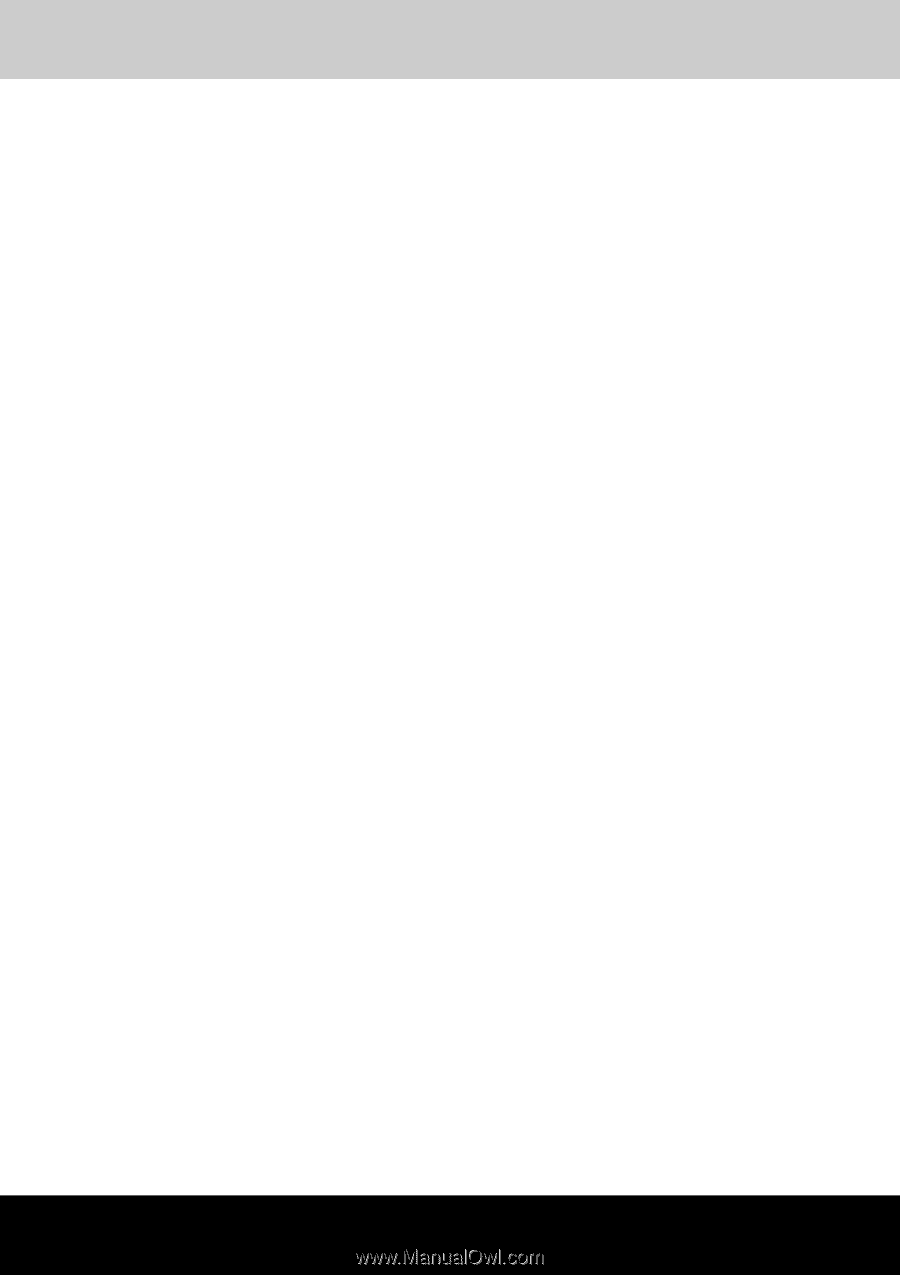
TOSHIBA
Satellite P500 / Satellite P505
Qosmio X500 / Qosmio G60 /
Qosmio X505
Satellite
P500D / Satellite P505D
Satellite P507
/
Satellite P507D
Portable Personal Computer
User's Manual