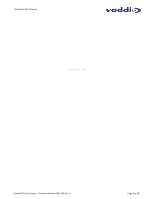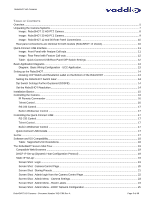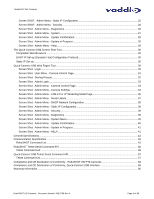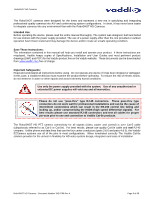Vaddio RoboSHOT 12 RoboSHOT 12 and 30 QUSB System Manual
Vaddio RoboSHOT 12 Manual
 |
View all Vaddio RoboSHOT 12 manuals
Add to My Manuals
Save this manual to your list of manuals |
Vaddio RoboSHOT 12 manual content summary:
- Vaddio RoboSHOT 12 | RoboSHOT 12 and 30 QUSB System Manual - Page 1
Installation and User Guide VADDIO™ ROBOSHOT™ SERIES CAMERAS RoboSHOT 12 and RoboSHOT 30, HD Robotic PTZ Camera Systems featuring the Quick-Connect™ USB Interface with USB 2.0 or H.264 Streaming, HDMI and YPbPr Outputs RoboSHOT 12 High-definition Robotic PTZ Conferencing Camera Featuring a 12X, 73º - Vaddio RoboSHOT 12 | RoboSHOT 12 and 30 QUSB System Manual - Page 2
RoboSHOT HD Cameras Inside Front Cover - Blank RoboSHOT HD Cameras - Document Number 342-0796 Rev A Page 2 of 68 - Vaddio RoboSHOT 12 | RoboSHOT 12 and 30 QUSB System Manual - Page 3
HD Cameras TABLE OF CONTENTS Overview ...5 Unpacking the Camera Systems ...7 Image: RoboSHOT 12 HD PTZ Camera ...8 Image: RoboSHOT 30 HD PTZ Camera ...9 Image: RoboSHOT 12 and 30 Rear Panel Connections 10 Rear panel connections are identical for both models (RoboSHOT 12 shown 10 Quick-Connect USB - Vaddio RoboSHOT 12 | RoboSHOT 12 and 30 QUSB System Manual - Page 4
Shot: Admin Menu - Diagnostics ...39 Screen Shot: Admin Menu - System Menu ...40 Screen Shot: Admin Menu - Update Confirmation 40 Screen Shot RoboSHOT HD PTZ Cameras 64 Compliance and CE Declaration of Conformity, Quick-Connect USB Interface 65 Warranty Information ...66 RoboSHOT HD Cameras - Vaddio RoboSHOT 12 | RoboSHOT 12 and 30 QUSB System Manual - Page 5
view and provides exceptional support for applications including House of Worship productions, large auditorium A/V systems, large distance learning classrooms, live event theatres with IMAG systems, large lecture theatres with lecture capture and more! RoboSHOT 12 HD PTZ Camera on Mount The key - Vaddio RoboSHOT 12 | RoboSHOT 12 and 30 QUSB System Manual - Page 6
. In short, it has never been easier to integrate cameras into any environment than with the RoboSHOT HD Cameras. Intended Use: Before operating the device, please read the entire manual thoroughly. The system was designed, built and tested for use indoors with the power supply provided - Vaddio RoboSHOT 12 | RoboSHOT 12 and 30 QUSB System Manual - Page 7
806-819 Gray RJ-45 Dust Cap (for 36VDC RJ-45 Port on camera) One (1) 6' (1.83m) USB Type-A to Type-B Cable (Black) One (1) Quick Setup Guide RoboSHOT 30 QUSB System Part Number 999-9909-001 (International) One (1) RoboSHOT 12 HD PTZ Camera (998-9900-000) One (1) Thin Profile Wall Mount (535-2000-240 - Vaddio RoboSHOT 12 | RoboSHOT 12 and 30 QUSB System Manual - Page 8
RoboSHOT HD Cameras Image: RoboSHOT 12 HD PTZ Camera Camera Front View with Feature Call-outs ① ② ③ ④ Color: Silver and Black ⑤ ⑥ 1) Camera and Zoom Lens: This RoboSHOT precise HD video image acquisition in a small to medium sized conference room. 2) Camera Support Arm: The RoboSHOT cameras use - Vaddio RoboSHOT 12 | RoboSHOT 12 and 30 QUSB System Manual - Page 9
Exmor 1/2.8-Typ, high-speed, low noise image sensor with a total of 2.34 megapixels for vibrant, detailed HD video image acquisition in a large to medium sized room. 2) Camera Support Arm: The RoboSHOT cameras use a single control arm for pan and tilt movements. Both ends of the cast control arm are - Vaddio RoboSHOT 12 | RoboSHOT 12 and 30 QUSB System Manual - Page 10
DVI/HDMI interfaces, which allows the user to transmit 3rd party IR signals through camera to CCU ONLY: The CCU power port is only used with Quick-Connect Universal CCU and is shipped with a dust cap inserted in the connector. The RoboSHOT QUSB systems do not use this connector. RoboSHOT HD Cameras - Vaddio RoboSHOT 12 | RoboSHOT 12 and 30 QUSB System Manual - Page 11
access to the embedded web server and Vaddio camera settings for the PC for users of UCC USB LED: The blue panel mount LED indicates the presence of a USB connection to a PC (or mac). Blinking will indicate USB activity. If no USB connection is present the LED will remain off. RoboSHOT HD Cameras - Vaddio RoboSHOT 12 | RoboSHOT 12 and 30 QUSB System Manual - Page 12
Amp switching power supply. The Quick-Connect USB Supplies Power to the attached camera. 2) 5-Position DIP Switch: A 5-position DIP switch allows the user to choose the HD video color space (YCbCr for HDMI and sRGB color space for DVI-D) on the HDMI output, configure for updates, and restore factory - Vaddio RoboSHOT 12 | RoboSHOT 12 and 30 QUSB System Manual - Page 13
, 2.0 A Power Supply RS-232 Control HDMI Video ProductionVIEW Precision Camera Controller Note: RS-232 can be run directly to the camera or through the Quick-Connect USB as in this configuration Self -view Monitor (Simulated Video Feed) RoboSHOT HD Cameras - Document Number 342-0796 Rev A Page - Vaddio RoboSHOT 12 | RoboSHOT 12 and 30 QUSB System Manual - Page 14
. When using RS232 control or Vaddio CCU controllers (also via RS-232), turn the IR OUT to OFF (up). Image Flip (SW4): To invert the camera, turn the IMAGE FLIP ON (switch down). Super-Wide Mode: Super-wide works only with the RoboSHOT 12 model and allows the camera to switch from 67.3º wide - Vaddio RoboSHOT 12 | RoboSHOT 12 and 30 QUSB System Manual - Page 15
mounting screw to attach the Camera to the mount. Step 3: System Wiring Follow the sample wiring diagram (page 12) for connecting the Cat-5e cables to the camera and Quick-Connect USB Interface. Additional diagrams are available on the Vaddio website. Connect the camera side as follows: Connect - Vaddio RoboSHOT 12 | RoboSHOT 12 and 30 QUSB System Manual - Page 16
(gets/sets streaming resolution) Streaming (gets/sets current streaming settings) System Factory Reset System Reboot Version (system version information) *Please see the full Telnet command list at the end of this manual RoboSHOT HD Cameras - Document Number 342-0796 Rev A Page 16 of 68 - Vaddio RoboSHOT 12 | RoboSHOT 12 and 30 QUSB System Manual - Page 17
are listed at the back of the manual too. Built-in Webserver Control The Quick-Connect USB has a built-in webserver that auto-loads the control protocols of the Vaddio RoboSHOT camera attached (pretty cool huh?). Full camera controls including CCU image controls are available from any approved - Vaddio RoboSHOT 12 | RoboSHOT 12 and 30 QUSB System Manual - Page 18
RoboSHOT HD Cameras SOFTWARE AND OS COMPATIBILITY The Quick-Connect USB will work with the following web browsers, soft codecs, computer operating systems and media players: Compatibility - Web Browsers: 1) Internet Explorer (IE 8 to 11) 2) Safari (Rev 6 and 7) 3) Chrome (the latest and current - Vaddio RoboSHOT 12 | RoboSHOT 12 and 30 QUSB System Manual - Page 19
password If a user or an admin logs in through this screen, then the next page shown will be the camera control page. The user will only have access to the camera control page. The Admin will have complete access to all web pages. RoboSHOT HD Cameras - Document Number 342-0796 Rev A Page 19 of 68 - Vaddio RoboSHOT 12 | RoboSHOT 12 and 30 QUSB System Manual - Page 20
in low power mode and effectively puts the RoboSHOT to sleep. The camera will pan 90º from center and 30º downward (to not collect dust on the lens). When the camera is inverted (ceiling mounted) the camera will pan 90º from center and 30º downward. If the system is on, then the button will be - Vaddio RoboSHOT 12 | RoboSHOT 12 and 30 QUSB System Manual - Page 21
camera shot, click one of the Preset buttons (1 through 12), the button will be highlighted and the dialog box will present the Tri-Sync controls and if the CCU currently assigned CCU scenes settings, check this box. 4) Click Save or Cancel to exit this pop-up dialog box. RoboSHOT HD Cameras - - Vaddio RoboSHOT 12 | RoboSHOT 12 and 30 QUSB System Manual - Page 22
automatic guest access to the main camera control page. If guest access is turned on by the Admin, then system will open to the camera control page and an additional Admin Login is provided. The default Admin password is: password. Admin RoboSHOT HD Cameras - Document Number 342-0796 Rev A Page - Vaddio RoboSHOT 12 | RoboSHOT 12 and 30 QUSB System Manual - Page 23
section are defined below (top to bottom): Auto Iris Check Box: When checked, the camera will operate in Auto Iris mode, when unchecked, the camera will be in Manual Iris mode and allow adjustment of Iris and Iris Gain levels. RoboSHOT HD Cameras - Document Number 342-0796 Rev A Page 23 of 68 - Vaddio RoboSHOT 12 | RoboSHOT 12 and 30 QUSB System Manual - Page 24
camera will operate in Auto White Balance mode, when unchecked camera will be in Manual of the slider. 5) Store CCU Scene button: Once the desired RoboSHOT basis. The labels appear on every page at the top/middle of the page. Simply enter the room information and click Save. RoboSHOT HD Cameras - Vaddio RoboSHOT 12 | RoboSHOT 12 and 30 QUSB System Manual - Page 25
RoboSHOT HD Cameras Screen Shot: Admin Menu - DHCP Network Configuration Under the Networking menu, If Static IP is used, the IP Address, Subnet Mask and Gateway are manually entered. Click on Save to keep the Static IP information. RoboSHOT HD Cameras - Document Number 342-0796 Rev A Page 25 of 68 - Vaddio RoboSHOT 12 | RoboSHOT 12 and 30 QUSB System Manual - Page 26
Access" box is checked. Screen Shot: Admin Menu - Diagnostics Diagnostics menu button will display a set of self-diagnostics. These diagnostics may help the Vaddio technical support team diagnose a problem with the RoboSHOT camera. RoboSHOT HD Cameras - Document Number 342-0796 Rev A Page 26 of 68 - Vaddio RoboSHOT 12 | RoboSHOT 12 and 30 QUSB System Manual - Page 27
RoboSHOT HD Cameras Screen Shot: Admin Menu - System The System Menu is where the System Info is displayed and Firmware Updates are performed. There will be firmware updates and upgrades over the life of the camera. The file for the firmware update is chosen in this menu and the update is started - Vaddio RoboSHOT 12 | RoboSHOT 12 and 30 QUSB System Manual - Page 28
RoboSHOT HD Cameras Screen Shot: Admin Menu - Update Confirmation After choosing an update file and clicking on "Begin Firmware Update..." a confirmation pop-up and warning will be displayed. Please contact Vaddio Tech support for assistance with updates. Please read and completely understand the - Vaddio RoboSHOT 12 | RoboSHOT 12 and 30 QUSB System Manual - Page 29
RoboSHOT HD Cameras Screen Shot - Admin Menu - Help Service/Help information can be found under the Help menu. Support phone numbers and e-mail, manuals, FAQ's and System information is listed on [email protected]. TECHNICAL SUPPORT NOTE: Please work with your Network Administrator prior to - Vaddio RoboSHOT 12 | RoboSHOT 12 and 30 QUSB System Manual - Page 30
RoboSHOT HD Cameras THE QUICK-CONNECT USB SCREEN SHOT TOUR The internal web pages will allow control of the Quick-Connect USB and control of the attached camera via a network connection. As mentioned previously, the internal web pages for the RoboSHOT and the Quick-Connect USB are very, very similar - Vaddio RoboSHOT 12 | RoboSHOT 12 and 30 QUSB System Manual - Page 31
RoboSHOT HD Cameras Screen Shot: User Menu - Camera Control Page When the Quick-Connect USB is connected to RoboSHOT cameras, the controls will be nearly identical and also synchronized, so a change made to the Quick-Connect web server will register with the RoboSHOT webserver as well. Please note - Vaddio RoboSHOT 12 | RoboSHOT 12 and 30 QUSB System Manual - Page 32
camera shot, click one of the Preset buttons (1 through 12), the button will be highlighted and the dialog box will present the Tri-Sync controls and if the CCU currently assigned CCU scenes settings, check this box. 4) Click Save or Cancel to exit this pop-up dialog box. RoboSHOT HD Cameras - - Vaddio RoboSHOT 12 | RoboSHOT 12 and 30 QUSB System Manual - Page 33
Page, all 10 menu buttons are accessible. These menus on the left of the screen include Camera Settings, Streaming, Labels, Room Labels, Networking, Security, Diagnostics, System, Help and last but not least the Admin Logout. RoboSHOT HD Cameras - Document Number 342-0796 Rev A Page 33 of 68 - Vaddio RoboSHOT 12 | RoboSHOT 12 and 30 QUSB System Manual - Page 34
RoboSHOT HD Cameras Screen Shot: Admin Menu - Camera Settings The Global Camera Settings, CCU Scenes, Color Settings and Custom Scene Labels are accessible from this menu. ➊➋ ➌ ➍ ➎ ➏ 1) Load Preset at Startup: Check this box to move the camera to a predefined preset location when the camera powers - Vaddio RoboSHOT 12 | RoboSHOT 12 and 30 QUSB System Manual - Page 35
at any time. 9) Custom CCU Scene Labels: The labels for the (3) User Defined customizable Scenes can be changed as needed. Mouse the cursor into the appropriate window and edit the text. Press Save to store these changes or press Cancel to exit this window. RoboSHOT HD Cameras - Document Number 342 - Vaddio RoboSHOT 12 | RoboSHOT 12 and 30 QUSB System Manual - Page 36
RoboSHOT HD Cameras Screen Shot: Admin Menu - USB 2.0 or IP Streaming Mode Page ➊ ➋ ➌ ➍ ➎ 1) Streaming Mode: Streaming can be set for either USB 2.0 streaming (MJPEG) or IP streaming (H.264); but not both at the same time. The QC-USB can stream USB always on 80. The supported protocols are RTSP and - Vaddio RoboSHOT 12 | RoboSHOT 12 and 30 QUSB System Manual - Page 37
menu allows the administrator to label the company name, room name, room phone and help phone on a per QC-USB basis. The labels appear on every page at the top/middle of the page. Simply enter the room information and click Save. RoboSHOT HD Cameras - Document Number 342-0796 Rev A Page 37 of 68 - Vaddio RoboSHOT 12 | RoboSHOT 12 and 30 QUSB System Manual - Page 38
, Subnet Mask and Gateway are manually entered. Click on Save to keep the Static IP information. Click Save after loading in the Static IP information RoboSHOT HD Cameras - Document Number 342-0796 Rev A IP Address, Subnet Mask and Gateway are entered into the system manually for Static IP Page 38 - Vaddio RoboSHOT 12 | RoboSHOT 12 and 30 QUSB System Manual - Page 39
display a set of self-diagnostics. These diagnostics may help the Vaddio technical support team diagnose a problem with the Quick-Connect USB and attached camera. The log can be downloaded and refreshed at the bottom of the screen. RoboSHOT HD Cameras - Document Number 342-0796 Rev A Page 39 of 68 - Vaddio RoboSHOT 12 | RoboSHOT 12 and 30 QUSB System Manual - Page 40
is started here too. A remote system Reboot and Restore to Factory Presets is also Vaddio Tech support for assistance with updates. Please read and completely understand the pop-up warnings as it is easy to lose patience waiting for updates. Click on continue to start the update RoboSHOT HD Cameras - Vaddio RoboSHOT 12 | RoboSHOT 12 and 30 QUSB System Manual - Page 41
firmware load Screen Shot: Admin Menu - HELP Service/Help information can be found under the Help menu. Support phone numbers and e-mail, manuals, FAQ's and System information is listed on this page. Have the System page open when calling Vaddio Tech Support. This concludes the Screen Shot Tour for - Vaddio RoboSHOT 12 | RoboSHOT 12 and 30 QUSB System Manual - Page 42
RoboSHOT HD Cameras GENERAL SPECIFICATIONS RoboSHOT Cameras Description Part Numbers RoboSHOT 12 QUSB System, 999-9909-000 (North America), 999-9909-001 (Int'l) RoboSHOT 30 QUSB System, 999-9919-000 (North America), 999-9919-001 (Int'l) Image Device 1/2.8-Type Exmor CMOS Sensor Video - Vaddio RoboSHOT 12 | RoboSHOT 12 and 30 QUSB System Manual - Page 43
of red gain pq=Red gain (00h - FFh) Manual control of blue gain pq=Blue gain (00h - FFh) Auto Exposure mode Manual Control mode Shutter Priority Auto Exposure mode Iris Priority Auto Exposure Mode Bright Mode (modified AE mode) RoboSHOT HD Cameras - Document Number 342-0796 Rev A Page 43 of - Vaddio RoboSHOT 12 | RoboSHOT 12 and 30 QUSB System Manual - Page 44
8x 01 04 3F 31 0p 0q 0r FF 8x 01 04 3F 02 0p FF 8x 01 04 3F 12 0p 0q 0r FF Comments Shutter Setting pq=Shutter Position (00h - 15h) Shutter Setting pq=Iris Position ** ID (0h-ffffh) p= preset number(0-0x0f) qr= Speed(0x01-0xff) RoboSHOT HD Cameras - Document Number 342-0796 Rev A Page 44 of 68 - Vaddio RoboSHOT 12 | RoboSHOT 12 and 30 QUSB System Manual - Page 45
degrees) s: Polarity offset (0 is plus, 1 is minus) tu: Offset s=0 (00h to 40h) RoboSHOT 12 (00h to 10h), RoboSHOT 30 (00 to 40h) vv= Pan speed ww=Tilt speed vv= Pan speed ww=Tilt speed position pp:pan, qq:tilt, rr:zoom speeds RoboSHOT HD Cameras - Document Number 342-0796 Rev A Page 45 of 68 - Vaddio RoboSHOT 12 | RoboSHOT 12 and 30 QUSB System Manual - Page 46
y0 50 0p FF Comments On Off (Standby) pqrs: Zoom Position Auto Focus Manual Focus pqrs: Focus Position pqrs: Focus Near Limit Position AF Sensitivity Normal AF Gain On Off Noise Reduction p: 00h to 05h Gamma p: 00h , 01h RoboSHOT HD Cameras - Document Number 342-0796 Rev A Page 46 of 68 - Vaddio RoboSHOT 12 | RoboSHOT 12 and 30 QUSB System Manual - Page 47
ccu, 01-trisync,11-trisyc /w ccu) rs: speed (0x1-0x18) 1 - 24 X: 00h to 07h (Address) pqrs: 0000h to FFFFh (Data) On Off On Off pqrs: Camera ID mnpq: Model Code RoboSHOT-12 RoboSHOT- 00h to 10h) wwww= Pan position zzzz=Tilt Position RoboSHOT HD Cameras - Document Number 342-0796 Rev A Page 47 of 68 - Vaddio RoboSHOT 12 | RoboSHOT 12 and 30 QUSB System Manual - Page 48
RoboSHOT HD Cameras ROBOSHOT TELNET SERIAL COMMAND API The Vaddio Serial Command protocol is a high level text based command line interface supported via telnet session on the RoboSHOT. The command application protocol interface is intended to allow external device such as AMX or Crestron to - Vaddio RoboSHOT 12 | RoboSHOT 12 and 30 QUSB System Manual - Page 49
RoboSHOT HD Camera Systems Camera Preset NAME camera preset - Recall and storing of camera presets SYNOPSIS camera preset {recall|store} [1-6] DESCRIPTION Method used to recall and store camera presets OPTIONS recall Recall preset store Store preset preset Required value from 1-12 used to - Vaddio RoboSHOT 12 | RoboSHOT 12 and 30 QUSB System Manual - Page 50
RoboSHOT HD Camera Systems Camera NAME camera - Base command for camera control command. Used in conjunction with control arguments to include home, pan, tilt, zoom, preset etc... SYNOPSIS camera {ccu|home|pan|preset|standby|tilt|zoom} DESCRIPTION The camera command is the base - Vaddio RoboSHOT 12 | RoboSHOT 12 and 30 QUSB System Manual - Page 51
RoboSHOT HD Camera Systems CCU Camera Scene NAME camera ccu scene - Stores or recalls the ccu scene SYNOPSIS camera ccu scene {recall {factory [1-6]|custom [1-3]} | store [1-3]} DESCRIPTION Method used to get or set the ccu scene OPTIONS recall Recalls a ccu scene store Stores a custom ccu - Vaddio RoboSHOT 12 | RoboSHOT 12 and 30 QUSB System Manual - Page 52
RoboSHOT HD Camera Systems Camera CCU NAME camera ccu - Stores and recalls scenes and gets and sets CCU settings SYNOPSIS camera ccu DESCRIPTION Method used to get or set the ccu scene or ccu setting OPTIONS scene Used for storing/recalling scenes get Used for getting CCU settings set Used - Vaddio RoboSHOT 12 | RoboSHOT 12 and 30 QUSB System Manual - Page 53
RoboSHOT HD Camera Systems Exit NAME exit - ends the current API command session SYNOPSIS exit down arrow moves down in the command history. HISTORY EXPANSION The command history supports the expansion functionality from which previous commands can be recalled from within a single session - Vaddio RoboSHOT 12 | RoboSHOT 12 and 30 QUSB System Manual - Page 54
RoboSHOT HD Camera Systems Network Settings NAME network settings - get current network settings SYNOPSIS network settings {get} DESCRIPTION Method used network ping count 1 10.10.10.100 Pings 10.10.10.100 once and displays results RoboSHOT HD Cameras - Document Number 342-0794 Page 54 of 68 - Vaddio RoboSHOT 12 | RoboSHOT 12 and 30 QUSB System Manual - Page 55
System Reboot NAME system reboot - Reboots system SYNOPSIS system reboot [] DESCRIPTION Method used to reboot system OPTIONS seconds The number of seconds to delay the reboot EXAMPLES reboot Reboot system immediately reboot 30 Reboot the system in 30 seconds RoboSHOT HD Cameras - Vaddio RoboSHOT 12 | RoboSHOT 12 and 30 QUSB System Manual - Page 56
RoboSHOT HD Camera Systems System NAME system - gets or Sets the Current System Settings SYNOPSIS system {factory-reset {get|on|off} | reboot [ ]} DESCRIPTION Method used to get/set the current system settings or execute system commands OPTIONS factory-reset Get or set the factory - Vaddio RoboSHOT 12 | RoboSHOT 12 and 30 QUSB System Manual - Page 57
RoboSHOT HD Camera Systems QUICK-CONNECT USB TELNET SERIAL COMMAND API The Telnet API for the Quick-Connect USB is similar to, but not identical to the RoboSHOT Telnet API. Some of the differences include the IP and USB 2.0 streaming sections as well as a few others. Telnet sessions will require - Vaddio RoboSHOT 12 | RoboSHOT 12 and 30 QUSB System Manual - Page 58
RoboSHOT HD Camera Systems Camera Tilt NAME camera tilt - Tilts the camera up or down SYNOPSIS camera tilt {up|down|stop} [1-20] DESCRIPTION Method used to tilt the camera OPTIONS up Move the camera up down Move the camera down stop Stop the camera movement speed Optional integer from 1-20 - Vaddio RoboSHOT 12 | RoboSHOT 12 and 30 QUSB System Manual - Page 59
RoboSHOT HD Camera Systems Help NAME help - display an overview of the CLI syntax SYNOPSIS help down arrow moves down in the command history. HISTORY EXPANSION The command history supports the expansion functionality from which previous commands can be recalled from within a single session - Vaddio RoboSHOT 12 | RoboSHOT 12 and 30 QUSB System Manual - Page 60
RoboSHOT HD Camera Systems Network Settings NAME network USB ethernet Set the current streaming mode to Ethernet EXAMPLES streaming mode get mode: usb Returns the current streaming mode streaming mode usb ---- streaming mode ethernet OK Sets the streaming mode to Ethernet RoboSHOT HD Cameras - Vaddio RoboSHOT 12 | RoboSHOT 12 and 30 QUSB System Manual - Page 61
RoboSHOT HD Camera Systems Streaming usb Returns the current streaming mode ---streaming mode ethernet Sets the streaming mode to Ethernet ---streaming quality standard Sets the streaming quality to standard ---streaming resolution 720p Sets the streaming resolution to 720p RoboSHOT HD Cameras - Vaddio RoboSHOT 12 | RoboSHOT 12 and 30 QUSB System Manual - Page 62
-reset (software): on factory-reset (hardware): off ---system reboot Broadcast message from root (Thu Jan 1 03:27:40 2266): The system is going down for a reboot NOW! ---system reboot 30 OK > The system is going down for a reboot NOW! RoboSHOT HD Cameras, Document Number 342-0796 Page 62 of 68 - Vaddio RoboSHOT 12 | RoboSHOT 12 and 30 QUSB System Manual - Page 63
RoboSHOT HD Camera Systems System Update NAME system update - Updates the system given a url to the update file SYNOPSIS system update [] DESCRIPTION Method used to update the system via a url OPTIONS url - The url of the file to be fetched EXAMPLES system update Update - Vaddio RoboSHOT 12 | RoboSHOT 12 and 30 QUSB System Manual - Page 64
RoboSHOT HD Camera Systems COMPLIANCE AND CE DECLARATION OF CONFORMITY - ROBOSHOT HD PTZ CAMERAS Compliance testing was performed and used in accordance with the instruction manual, may cause harmful interference to modifications not expressly approved by Vaddio can affect emission compliance and - Vaddio RoboSHOT 12 | RoboSHOT 12 and 30 QUSB System Manual - Page 65
RoboSHOT HD Camera Systems COMPLIANCE AND CE DECLARATION OF CONFORMITY, QUICK-CONNECT USB INTERFACE Compliance testing was and used in accordance with the instruction manual, may cause harmful interference to radio modifications not expressly approved by Vaddio can affect emission compliance and - Vaddio RoboSHOT 12 | RoboSHOT 12 and 30 QUSB System Manual - Page 66
RoboSHOT HD Camera Systems WARRANTY INFORMATION (See Vaddio Warranty, Service and Return Policies posted on vaddio.com for complete details): Hardware* Warranty: Two (2) year limited warranty on all parts and labor for Vaddio manufactured products. Vaddio warrants its manufactured products against - Vaddio RoboSHOT 12 | RoboSHOT 12 and 30 QUSB System Manual - Page 67
RoboSHOT HD Camera Systems System Notes: RoboSHOT HD Cameras, Document Number 342-0796 Page 67 of 68 - Vaddio RoboSHOT 12 | RoboSHOT 12 and 30 QUSB System Manual - Page 68
RoboSHOT HD Camera Systems Toll Free: 800-572-2011 ▪ Phone: 763-971-4400 ▪ FAX: 763-971-4464 www.vaddio.com ©2014 Vaddio - All Rights Reserved. Reproduction in whole or in part without written permission is prohibited. Specifications and pricing are subject to change without notice or obligation.

© 2014 Vaddio - All Rights Reserved.
RoboSHOT QUSB Systems - Document Number 342-0796 Rev A
V
ADDIO
™
R
OBO
SHOT™
S
ERIES
C
AMERAS
RoboSHOT 12 and RoboSHOT 30, HD Robotic PTZ Camera Systems
featuring the Quick-Connect™ USB Interface with USB 2.0 or H.264
Streaming, HDMI and YPbPr Outputs
System Model and Part Numbers
RoboSHOT 12 QUSB System, 999-9909-000 (North America), 999-9909-001 (Int’l)
RoboSHOT 30 QUSB System, 999-9919-000 (North America), 999-9919-001 (Int’l)
RoboSHOT 30 QUSB System, 999-9919-000W (North America), 999-9919-001W (Int’l)
(Note:
The W suffix on the part number indicates white version of the RoboSHOT 30)
RoboSHOT 30
High-definition Robotic PTZ Camera for Medium to Large Venues
Featuring 30X Optical Zoom Lens and Tri-Synchronous Motion
RoboSHOT 12
High-definition Robotic PTZ Conferencing Camera Featuring a 12X,
73º Wide Angle Optical Zoom Lens and Tri-Synchronous Motion
Quick-Connect USB System Interface
Installation and User Guide