ViewSonic IFP5550 - Gen 2 IFP8650 Gen 2 Quick Start Guide
ViewSonic IFP5550 - Gen 2 Manual
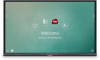 |
View all ViewSonic IFP5550 - Gen 2 manuals
Add to My Manuals
Save this manual to your list of manuals |
ViewSonic IFP5550 - Gen 2 manual content summary:
- ViewSonic IFP5550 - Gen 2 | IFP8650 Gen 2 Quick Start Guide - Page 1
1 Package Contents ● Power cable x 4 ● Remote control ● AAA battery x 2 ● USB cable ● AV cable ● Stylus pen x 2 ● Quick start guide ● RS232 adapter ● Clamp x 5 ● Plate ● Screw x 7 ● Input compatible with HDMI 2 Wall Mount Kit Specifications (VESA) inch IFP5550 - 55" IFP6550 - 65" IFP7550 - 75 - ViewSonic IFP5550 - Gen 2 | IFP8650 Gen 2 Quick Start Guide - Page 2
-definition multimedia interface signal input, connect to PC with HDMI output, set-top box, or other video device HDMI 1, 2, 3 support up to 3840x2160@60Hz, HDCP 2.2 HDMI 1, 2 support HDMI CEC(One Touch Play, System Standby, partial Remote Control Pass Through) Touch signal output to the external PC - ViewSonic IFP5550 - Gen 2 | IFP8650 Gen 2 Quick Start Guide - Page 3
Function F11: Windows F11 Function F12: Windows F12 Function 6 Connecting an External PC 1. To display video and sound from an external PC follow the instructions below: Note: External PCs can also be connected to the display via HDMI cable. • Connect a VGA cable (15-pin) from your external PC to - ViewSonic IFP5550 - Gen 2 | IFP8650 Gen 2 Quick Start Guide - Page 4
8 Connecting USB Peripherals 1. USB Peripherals: Plug the USB device cable into the USB IN port. 2. Networking and modem cables: Plug the router cable into the LAN IN port. 3. Microphone: Plug the microphone cable into the MIC port. USB equipment USB cable audio cable Network cable Router and - ViewSonic IFP5550 - Gen 2 | IFP8650 Gen 2 Quick Start Guide - Page 5
background ma myViewBoard for Windows: Corporate annotate overlay any input source. Tool Bar Tool Bar Note: the default setting of digital pen supports up to 10-point writing Tool Bar OffOff 2 Digital highlighter pen With the transparency setting and four color options of yellow, orange, blue - ViewSonic IFP5550 - Gen 2 | IFP8650 Gen 2 Quick Start Guide - Page 6
und management menu 14 ViewBoard Cast ement menu Working with ViewBoard® Cast software, the vCastReceiver app, will allow ViewBoard® to receive mobile users' screens, photos, videos, annotations, and camera. agement meNneutwork information ent menu • ViewBoard® and mobile devices need to link to

ViewBoard IFP50 series
Commercial Touch Display
Quick Start Guide
1
Package Contents
● Power cable x 4
● Remote control
● AAA battery x 2
● USB cable
● AV cable
● Stylus pen x 2
● Quick start guide
● RS232 adapter
● Clamp x 5
● Plate
● Screw x 7
● Input compatible with HDMI
2
Wall Mount Kit Specifications (VESA)
inch
VESA Spec. (A x B)
Standard Screw (C x D)
Quantity
IFP6550 - 65
”
600 x 400 mm
M8 x 25 mm
4
IFP7550 - 75
”
800 x 400 mm
M8 x 25 mm
4
IFP8650 - 86"
800 x 600 mm
M8 x 25 mm
4
IFP5550 - 55
”
400 x 400 mm
M8 x 25 mm
4








