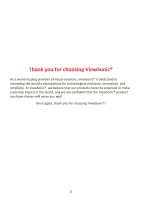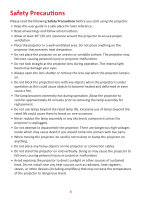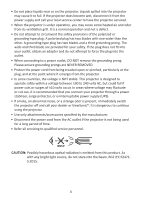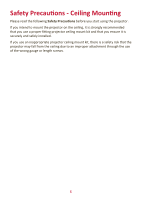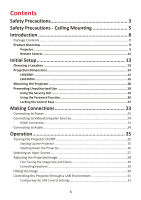ViewSonic LS610HDH User Guide English
ViewSonic LS610HDH Manual
 |
View all ViewSonic LS610HDH manuals
Add to My Manuals
Save this manual to your list of manuals |
ViewSonic LS610HDH manual content summary:
- ViewSonic LS610HDH | User Guide English - Page 1
important information on installing and using your product in a safe manner, as well as registering your product for future service. Warranty information contained in this User Guide will describe your limited coverage from ViewSonic Corporation, which is also found on our web site at http://www - ViewSonic LS610HDH | User Guide English - Page 2
exceeding the world's expectations for technological evolution, innovation, and simplicity. At ViewSonic®, we believe that our products have the potential to make a positive impact in the world, and we are confident that the ViewSonic® product you have chosen will serve you well. Once again, thank - ViewSonic LS610HDH | User Guide English - Page 3
Please read the following Safety Precautions before you start using the projector. • Keep this user guide in a safe place for later reference. • Read all warnings and follow all instructions. • Allow at least 20" (50 cm) clearance around the projector to ensure proper ventilation. • Place - ViewSonic LS610HDH | User Guide English - Page 4
present, immediately switch the projector off and call your dealer or ViewSonic®. It is dangerous to continue using the projector. • Use only being used for a long period of time. • Refer all servicing to qualified service personnel. CAUTION: Possibly hazardous optical radiation is emitted from this - ViewSonic LS610HDH | User Guide English - Page 5
Safety Precautions - Ceiling Mounting Please read the following Safety Precautions before you start using the projector. If you intend to mount the projector on the ceiling, it is strongly recommended that you use a proper fitting projector ceiling mount kit and that you ensure it is securely and - ViewSonic LS610HDH | User Guide English - Page 6
Package Contents...8 Product Overview 9 Projector...9 Remote Control 11 Initial Setup 13 Choosing a Location 13 Projection Dimensions 14 LS610WH...14 LS610HDH...16 Mounting the Projector 18 Preventing Unauthorized Use 19 Using the Security Slot 19 Using the Password Function 20 Locking the - ViewSonic LS610HDH | User Guide English - Page 7
57 Appendix 58 Specifications...58 Projector Dimensions 59 Timing Chart...59 Troubleshooting...61 Common Problems 61 LED Indicators...62 Light Source Information 63 Light Source Hour Product Life 66 Copyright Information 67 Customer Service 68 Limited Warranty 69 Mexico Limited Warranty 72 7 - ViewSonic LS610HDH | User Guide English - Page 8
Introduction Package Contents Projector Remote Control & Batteries Power Cord Quick Start Guide NOTE: The power cord included in your package may vary depending on your country. Please contact your local reseller for more information. 8 - ViewSonic LS610HDH | User Guide English - Page 9
sensor Remote IR sensor Projection Lens Key Description [ ] Power Toggles the projector between standby mode and Power On. [ / / / ] Keystone Manually corrects distorted images resulting from an angled Keys projection. [/ / /] Selects the desired menu items and makes adjustments when Left - ViewSonic LS610HDH | User Guide English - Page 10
Ports 1 23 LS610WH AUDIO OUT AUDIO IN 45 67 RS232 LS610HDH AUDIO OUT AUDIO IN RS232 AC Power Cord Inlet Ceiling Mount input socket. [4] HDMI 1 HDMI port. [5] HDMI 2 HDMI port. [6] USB 5V/1.5A OUT (Service) USB Type A port for power supply and serivce. [7] RS232 RS232 control port. 10 - ViewSonic LS610HDH | User Guide English - Page 11
. No function. Displays the source selection (Volume Down) (Mute) Decreases the volume level. Toggles audio between on and off. bar. Manually corrects distorted images resulting from an angled projection. Color Mode Displays the color mode selection bar. Magnifies the projected picture size - ViewSonic LS610HDH | User Guide English - Page 12
. • Replace only with the same or equivalent type recommended by the battery manufacturer. • Dispose of the used batteries according to the manufacturer's instructions and local environment regulations for your region. • If the batteries are drained or if you will not be using the remote control for - ViewSonic LS610HDH | User Guide English - Page 13
Initial Setup This section provides detailed instructions for setting up your projector. Choosing a Location Personal preference and room layout will decide the installation location. Consider the following: • Size and Position of your - ViewSonic LS610HDH | User Guide English - Page 14
Projection Dimensions NOTE: See "Specifications" on page 58 for the native display resolution of this projector. LS610WH • 16:10 Image on a 16:10 Screen • 16:10 Image on a 4:3 Screen (a) (e) (f) (c) (d) (b) NOTE: (e) = Screen (f) = Center of Lens 16:10 Image on a 16:10 Screen (a) Screen Size - ViewSonic LS610HDH | User Guide English - Page 15
16:10 Image on a 4:3 Screen (a) Screen Size (b) Projection Distance (c) Image Height (d) Vertical Offset minimum maximum maximum in. mm in. mm in. mm in. mm in. mm 30 762 32.79 833 39.34 999 15.00 381 -1.58 -40 40 1016 43.72 1110 52.46 1332 20.00 508 -2.10 -53 50 1270 54.65 1388 65.57 1666 - ViewSonic LS610HDH | User Guide English - Page 16
LS610HDH • 16:9 Image on a 16:9 Screen (b) (a) (d) (c) (f) (e) • 16:9 Image on a 4:3 Screen (b) (a) (d) (c) (f) (e) (a) (e) (f) (c) (d) (b) (a) (e) (f) (c) (d) (b) NOTE: (e) = Screen (f) = Center of Lens 16:9 Image on a 16:9 Screen (a) Screen Size (b) Projection Distance (c) Image Height (d) - ViewSonic LS610HDH | User Guide English - Page 17
16:9 Image on a 4:3 Screen (a) Screen Size (b) Projection Distance (c) Image Height (d) Vertical Offset minimum maximum maximum in. mm in. mm in. mm in. mm in. mm 30 762 31.27 794 37.52 953 13.50 343 -1.15 -29 40 1016 41.69 1059 50.03 1271 18.00 457 -1.53 -39 50 1270 52.11 1324 62.54 1588 - ViewSonic LS610HDH | User Guide English - Page 18
correct screw size. Screw size can vary depending on the thickness of the mounting plate. 1. To ensure the most secure installation, please use a ViewSonic® wall or ceiling mount. 2. Ensure the screws used to attach a mount to the projector meet the following specifications: • Screw type: M4 • Screw - ViewSonic LS610HDH | User Guide English - Page 19
Preventing Unauthorized Use The projector has several built-in security features to prevent theft, access, or accidental setting changes. Using the Security Slot To help prevent the projector from being stolen, use a security slot locking device to secure the projector to a fixed object. Below is an - ViewSonic LS610HDH | User Guide English - Page 20
Using the Password Function To help prevent unauthorized access or use, the projector offers a password security option. The password can be set through the On-Screen Display (OSD) Menu. NOTE: Make note of your password, and keep it in a safe place. Setting a Password 1. Press Menu to open the OSD - ViewSonic LS610HDH | User Guide English - Page 21
Changing the Password 1. Press Menu to open the OSD Menu and go to: SYSTEM > Security Settings > Change Password. 2. Press Enter, the message, 'INPUT CURRENT PASSWORD' will appear. 3. Enter the old password. ͫ If the password is correct, the message, 'INPUT NEW PASSWORD' will appear. ͫ If the - ViewSonic LS610HDH | User Guide English - Page 22
3 seconds. The projector will display a coded number on the screen. 2. Write down the number and turn off your projector. 3. Seek help from the local service center to decode the number. You may be required to provide proof of purchase documentation to verify that you are an authorized user of the - ViewSonic LS610HDH | User Guide English - Page 23
Making Connections This section guides you on how to connect the projector with other equipment. Connecting to Power 1. Connect the power cord to the AC IN jack at the rear - ViewSonic LS610HDH | User Guide English - Page 24
Connecting to Video/Computer Sources HDMI Connection Connect one end of an HDMI cable to the HDMI port of your video device. Then connect the other end of the cable to the HDMI 1 or HDMI 2 port of your projector. Connecting to Audio The projector is equipped with speakers, however, you can also - ViewSonic LS610HDH | User Guide English - Page 25
message, 'No Signal' will appear. First Time Activation If the projector is activated for the first time, select your OSD language following the on-screen instructions. 25 - ViewSonic LS610HDH | User Guide English - Page 26
Shutting Down the Projector 1. Press the Power or Off button and a confirmation message will appear to prompt you to press the Power or Off button a second time. Additionally you can press any other button to cancel. NOTE: If you do not respond in a few seconds after the first press, the message - ViewSonic LS610HDH | User Guide English - Page 27
selected by pressing one of the source selection buttons on the remote control, or by cycling through the available input sources. To manually select the input source do the following: 1. Press Source, and a source selection menu will appear. 2. Press / until your desired signal is selected and - ViewSonic LS610HDH | User Guide English - Page 28
Adjusting the Projected Image Adjusting the Projector's Height and Projection Angle The projector is equipped with one (1) adjuster foot. Adjusting the foot will change the projector's height and the vertical projection angle. Carefully adjust the feet to fine tune the projected image's position. - ViewSonic LS610HDH | User Guide English - Page 29
Correcting Keystone Keystoning refers to the situation where the projected image becomes a trapezoid due to angled projection. To correct this, besides adjusting the height of the projector, you may also: 1. Use the keystone keys on the projector or remote control to display the keystone page. 2. - ViewSonic LS610HDH | User Guide English - Page 30
Hiding the Image In order to draw the audience's full attention to the presenter, you can press Blank on the projector or remote control to hide the screen image. Press any key on the projector or remote control to restore the image. CAUTION: Do not block the projection lens as this could cause the - ViewSonic LS610HDH | User Guide English - Page 31
Controlling the Projector through a LAN Environment The projector supports Crestron® software. With correct settings for the LAN Control Settings menu, you can manage the projector from a computer using a web browser when the computer and - ViewSonic LS610HDH | User Guide English - Page 32
• If the Projector IP Address still does not appear, contact your network administrator. • If the RJ45 cables are not properly connected, the Projector IP Address, Subnet Mask, Default Gateway and DNS Server settings will display 0.0.0.0. Make sure the cables are properly connected and perform the - ViewSonic LS610HDH | User Guide English - Page 33
section will introduce the On-Screen Display (OSD) Menu and its options. General On-Screen Display (OSD) Menu Operation NOTE: The OSD screenshots in this manual are for reference only and may differ from the actual design. Some of the following OSD settings may not be available. Please refer to the - ViewSonic LS610HDH | User Guide English - Page 34
On-Screen Display (OSD) Menu Tree Main Menu DISPLAY Sub-menu Aspect Ratio Menu Option Auto 4:3 16:9 16:10 Native Keystone Vertical Horizontal Corner Adj. Top-Right Top-Left Bottom-Right Bottom-Left Zoom 0.8X ~2.0X OverScan Off/1/2/3/4/5 3X Fast Input Inactive Active IMAGE - ViewSonic LS610HDH | User Guide English - Page 35
Main Menu IMAGE Sub-menu Color Temp. Advanced Menu Option 9300K/7500K/6500K Red Gain Green Gain Blue Gain Red Offset Green Offset Blue Offset Color Sharpness Gamma Color Management Reset Color Settings Auto Power On Smart Energy Reset Cancel Signal CEC Direct Power On Auto Power Off Sleep Timer - ViewSonic LS610HDH | User Guide English - Page 36
Test Card Blank Timer Disable/5 min/10 min/15 min/20 min/25 min/30 min Message On Off Splash Screen Black Blue ViewSonic HDR HDR (only for LS610HDH) EOTF Auto/SDR Low/Mid/High 3D Settings 3D Format Auto Off Frame Sequential Frame Packing Top-Bottom Side-by-Side 3D Sync - ViewSonic LS610HDH | User Guide English - Page 37
Main Menu ADVANCED Sub-menu Menu Option LAN Control Settings LAN Settings DHCP ON/Static IP Projector IP Address Subnet Mask Default Gateway DNS Server Standby LAN Control Off/On Apply Light Source Settings Light Source Mode Normal/Eco/ Dynamic Black 1/ Dynamic Black 2 Reset Light - ViewSonic LS610HDH | User Guide English - Page 38
Main Menu SYSTEM INFORMATION Sub-menu Menu Option Language Multi-Language OSD Selection Projector Position Front Table Rear Table Rear Ceiling Front Ceiling Menu Settings Menu Display Time 5 sec/10 sec/15 sec/20 sec/25 sec/30 sec Menu Position Center/Top-Left/ Top-Right/ Bottom-Left/ - ViewSonic LS610HDH | User Guide English - Page 39
DISPLAY Menu 1. Press the Menu button to display the On-Screen Display (OSD) Menu. 2. Press / to select the DISPLAY menu. Then press Enter or use / to access the DISPLAY menu. 3. Press / to select the menu option. Then press Enter to display its sub-menu, or press / to adjust/select the setting. - ViewSonic LS610HDH | User Guide English - Page 40
Menu Option Aspect Ratio Keystone Corner Adj. Zoom OverScan Description Auto Scales an image proportionally to fit the projector's native resolution in its horizontal width. This is suitable for the incoming image which is neither in 4:3 nor 16:9 and you want to make most use of the screen without - ViewSonic LS610HDH | User Guide English - Page 41
Menu Option 3X Fast Input Description This function is favorable to frame rate reducing. Quick response time in native timing can be achieved. When enabled, the following settings will return to factory preset values: Keystone, Corner Adj., Aspect Ratio, OverScan, Zoom. NOTE: This function is only - ViewSonic LS610HDH | User Guide English - Page 42
IMAGE Menu 1. Press the Menu button to display the On-Screen Display (OSD) Menu. 2. Press / to select the IMAGE menu. Then press Enter or use / to access the IMAGE menu. 3. Press / to select the menu option. Then press Enter to display its sub-menu, or press / to adjust/select the setting. NOTE: - ViewSonic LS610HDH | User Guide English - Page 43
Menu Option Color Mode Brightness Contrast Description Brightest Maximizes the brightness of the projected image. This mode is suitable for environments where extra-high brightness is required, such as using the projector in well lit rooms. Presentation Designed for presentations under daylight - ViewSonic LS610HDH | User Guide English - Page 44
Menu Option Color Temp. Description 9300K Images appear bluish white. 7500K Images maintain a normal white appearance. 6500K Images appear reddish white. Advanced Reset Color Settings To set a custom color temperature, you can further adjust the following items: Red Gain/Green Gain/Blue Gain - ViewSonic LS610HDH | User Guide English - Page 45
POWER MANAGEMENT Menu 1. Press the Menu button to display the On-Screen Display (OSD) Menu. 2. Press / to select the POWER MANAGEMENT menu. Then press Enter or use / to access the POWER MANAGEMENT menu. 3. Press / to select the menu option. Then press Enter to display its sub-menu, or press / to - ViewSonic LS610HDH | User Guide English - Page 46
Description Signal Selecting HDMI allows the projector to turn on automatically once the HDMI signal is fed through the HDMI cable. CEC This projector supports CEC (Consumer Electronics Control) function for synchronized power on/off operation via HDMI connection. That is, if a device that also - ViewSonic LS610HDH | User Guide English - Page 47
Menu Option USB A Power Description When On, the USB Type A port can supply power, and the Control Method will automatically switch to RS232. 47 - ViewSonic LS610HDH | User Guide English - Page 48
BASIC Menu 1. Press the Menu button to display the On-Screen Display (OSD) Menu. 2. Press / to select the BASIC menu. Then press Enter or use / to access the BASIC menu. 3. Press / to select the menu option. Then press Enter to display its sub-menu, or press / to adjust/select the setting. NOTE: - ViewSonic LS610HDH | User Guide English - Page 49
Menu Option Audio Settings Presentation Timer Description Mute Select On to temporarily turn off the projector's internal speaker or the volume being output from the audio output jack. Audio Volume Adjusts the volume level of the projector's internal speaker or the volume being output from the - ViewSonic LS610HDH | User Guide English - Page 50
Menu Option Pattern Blank Timer Message Splash Screen Description Helps adjust the image size and focus, and checks for distortion in the projected image. Allows the projector to return the image automatically after a period of time when there is no action taken on the blank screen. To display the - ViewSonic LS610HDH | User Guide English - Page 51
ADVANCED Menu 1. Press the Menu button to display the On-Screen Display (OSD) Menu. 2. Press / to select the ADVANCED menu. Then press Enter or use / to access the ADVANCED menu. 3. Press / to select the menu option. Then press Enter to display its sub-menu, or press / to adjust/select the setting. - ViewSonic LS610HDH | User Guide English - Page 52
Option HDR (only for LS610HDH) 3D Settings Description HDR The projector supports HDR/HLG imaging sources. When you discover the inversion of the image depth, enable this function to correct the problem. Save 3D Settings Saves current 3D settings. 3D settings will automatically be applied if the - ViewSonic LS610HDH | User Guide English - Page 53
Menu Option Description HDMI Settings HDMI Format Select a suitable color space according to the color space setting of the output device connected. ͫ Auto: Sets the projector to detect the color space setting of the input signal automatically. ͫ RGB: Sets the color space as RGB. ͫ YUV: Sets - ViewSonic LS610HDH | User Guide English - Page 54
Light Source Hours Resets the light source timer after new light source is installed. For changing the light source, please contact qualified service personnel. Light Source Hours Information ͫ Light Source Usage Time: Displays the number of hours the light source has been used. Reset Settings - ViewSonic LS610HDH | User Guide English - Page 55
SYSTEM Menu 1. Press the Menu button to display the On-Screen Display (OSD) Menu. 2. Press / to select the SYSTEM menu. Then press Enter or use / to access the SYSTEM menu. 3. Press / to select the menu option. Then press Enter to display its sub-menu, or press / to adjust/select the setting. NOTE: - ViewSonic LS610HDH | User Guide English - Page 56
Menu Option Description Language Sets the language for the On-Screen Display (OSD) Menu. Projector Position Selects a proper position for the projector. Menu Settings Menu Display Time Sets the length of time the OSD Menu will remain active after your last interaction. Menu Position Sets the - ViewSonic LS610HDH | User Guide English - Page 57
INFORMATION Menu 1. Press the Menu button to display the On-Screen Display (OSD) Menu. 2. Press / to select the INFORMATION menu and display its contents. Menu Option Source Color Mode Resolution Color System IP address MAC address Firmware Version 3X Fast Input S/N Description Shows the current - ViewSonic LS610HDH | User Guide English - Page 58
Appendix Specifications Item Projector Category Type LS610WH LED LS610HDH Display Size 30" ~ 300" Throw Ratio 1.37 ) 310W (Typical) 330W (Typical) < 0.5W (Standby) 1 Please use the power adapter from ViewSonic® or an authorized source only. 2 The test condition follows EEI standards. 58 - ViewSonic LS610HDH | User Guide English - Page 59
Projector Dimensions 386 mm (W) x 276 mm (D) x 116 mm (H) 386 mm MENU EXIT ENTER BLANK SOURCE ? COLOR MODE 276 mm 76 mm 61 mm 116 mm Timing Chart Signal VGA -SVGA XGA XGA HD WXGA WXGA WXGA Quad-VGA SXGA SXGA+ WXGA+ UXGA WSXGA+ VESA WUXGA MAC 13" MAC 16" MAC 19" MAC 21" HDMI (PC) - ViewSonic LS610HDH | User Guide English - Page 60
1920 x 1080 16:9 1920 x 1080 16:9 1280 x 720 16:9 720 x 480 4:3 / 16:9 720 x 576 4:3 / 16:9 720 x 480 4:3 / 16:9 720 x 576 4:3 / 16:9 NOTE: *Only supported by LS610HDH. Refresh Rate (Hz) 24 / 25 / 30 / 50 / 60 24 50 / 60 50 / 60 50 / 60 60 50 60 50 3D (HDMI signal included) Signal - ViewSonic LS610HDH | User Guide English - Page 61
Troubleshooting Common Problems This section describes some common problems that you may experience when using the projector. Problem The projector does not turn on There is no picture The image is blurred The remote control does not work Possible Solutions • Ensure the power - ViewSonic LS610HDH | User Guide English - Page 62
LED Indicators Light Status and Description Green Off Flashing Green Off Green Off Green Off Flashing Red Off Power Off Stand-by mode Off Powering up Off Normal operation Off Normal power-down cooling Off Downloading Green Green Green Burn in off Light source Green Off Flashing Red - ViewSonic LS610HDH | User Guide English - Page 63
Light Source Information This section will provided a better understanding of your projector's light source. Light Source Hour When the projector is being used, the duration (in hours) of light source usage is automatically calculated by the built-in timer. To obtain the light source hour - ViewSonic LS610HDH | User Guide English - Page 64
Regulatory and Service Information Compliance Information This section addresses all connected requirements radiate radio frequency energy, and if not installed and used in accordance with the instructions, may cause harmful interference to radio communications. However, there is no guarantee that - ViewSonic LS610HDH | User Guide English - Page 65
The following information is only for EU-member states: The mark shown to the right is in compliance with the Waste Electrical and Electronic Equipment Directive 2012/19/EU (WEEE). The mark indicates the requirement NOT to dispose of the equipment as unsorted municipal waste, but use the return and - ViewSonic LS610HDH | User Guide English - Page 66
you for being part of Smarter, Greener Computing. Please visit the ViewSonic® website to learn more. USA & Canada: https://www.viewsonic.com/us/company/green/go-green-with-viewsonic/#recycle-program Europe: https://www.viewsoniceurope.com/eu/support/call-desk/ Taiwan: https://recycle.epa.gov.tw/ 66 - ViewSonic LS610HDH | User Guide English - Page 67
damages resulting from furnishing this material, or the performance or use of this product. In the interest of continuing product improvement, ViewSonic® Corporation reserves the right to change product specifications without notice. Information in this document may change without notice. No part of - ViewSonic LS610HDH | User Guide English - Page 68
Customer Service For technical support or product service, see the viewsonic.com/bd/ www.viewsonic.com/hk/ www.viewsonic.com/in/ www.viewsonic.com/il/ www.viewsonic.com/kr/ www.viewsonic.com/me/ www.viewsonic.com/np/ www.viewsonic.com/pk/ www.viewsonic.com/sg/ www.viewsonic.com/th/ www.viewsonic - ViewSonic LS610HDH | User Guide English - Page 69
original lamp from the date of the first consumer purchase. Other regions or countries: Please check with your local dealer or local ViewSonic® office for the warranty information. Lamp warranty subject to terms and conditions, verification and approval. Applies to manufacturer's installed lamp only - ViewSonic LS610HDH | User Guide English - Page 70
ViewSonic® Customer Support (Please refer to the "Customer Support" page). You will need to provide your product's serial number. 2. To obtain warranted service, you will be required to provide: (a) the original dated sales slip, (b) your name, (c) your address, (d) a description of the problem - ViewSonic LS610HDH | User Guide English - Page 71
Canada: For warranty information and service on ViewSonic® products sold outside of the U.S.A. and Canada, contact ViewSonic® or your local ViewSonic® dealer. The warranty period at: http://www.viewsonic.com/eu/ under "Support/Warranty Information". Projector Warranty Term Template In UG VSC_TEMP_2005 - ViewSonic LS610HDH | User Guide English - Page 72
be defective in material or workmanship during the warranty period, ViewSonic® will, at its sole option, repair or replace the product modification, unauthorized attempted repair, or failure to follow instructions supplied with the product. ͫ Any damage of the product set-up service charges. 72 - ViewSonic LS610HDH | User Guide English - Page 73
service: For information about receiving service under warranty, contact ViewSonic® Customer Support (Please refer to the attached "Customer Service problem, and (e) the serial number of the product. 2. Take or ship the product, in the original container packaging, to an authorized ViewSonic® service - ViewSonic LS610HDH | User Guide English - Page 74
Colo Centro 39300 Acapulco, Guerrero Tel: 744-48-32627 Monterrey: Global Product Services Mar Caribe # 1987, Esquina con Golfo Pérsico Fracc. Bernardo Reyes, 20 de Noviembr Tijuana, Mexico FOR USA SUPPORT: ViewSonic® Corporation 381 Brea Canyon Road, Walnut, CA. 91789 USA Tel: 800-688-6688 E-Mail - ViewSonic LS610HDH | User Guide English - Page 75
75
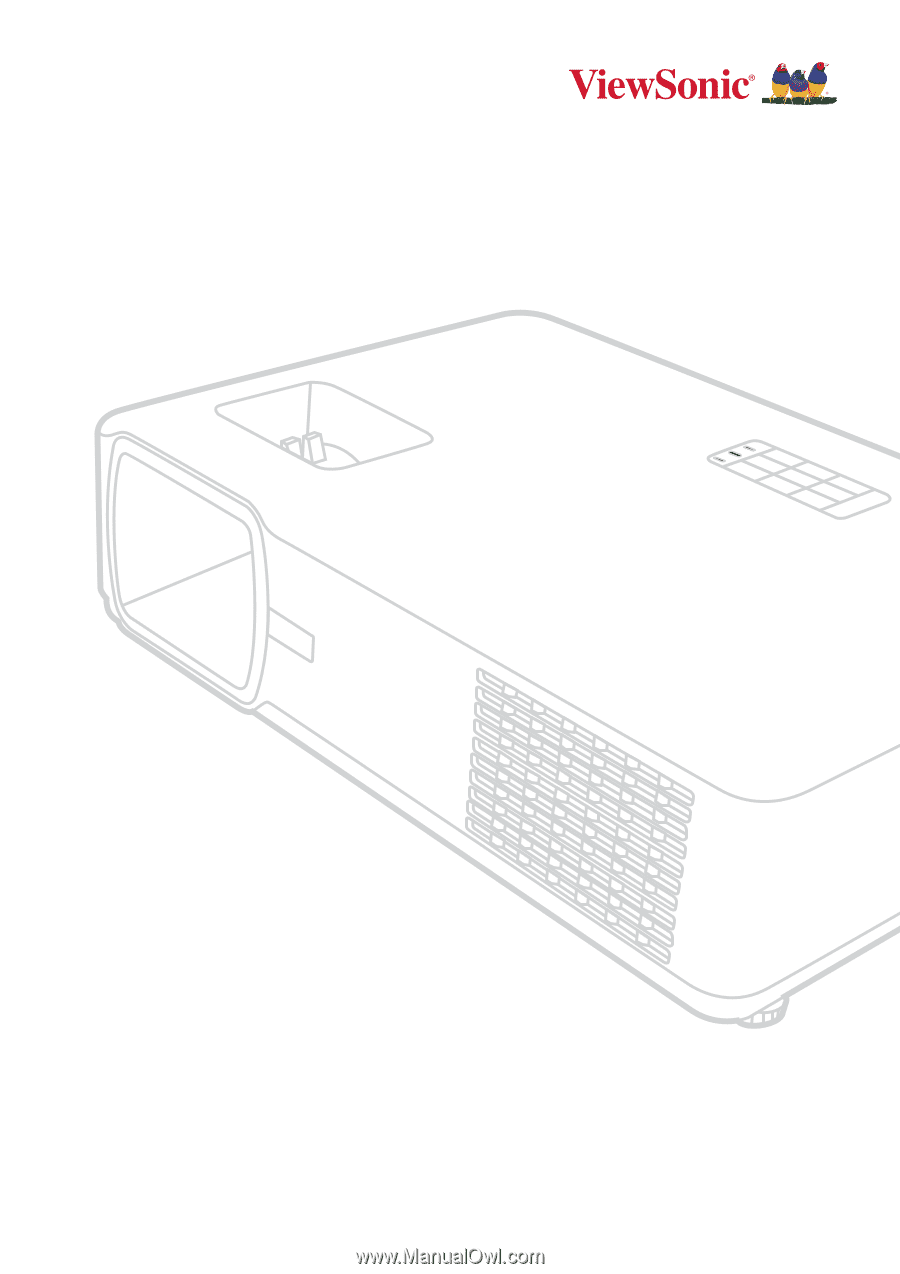
LS610WH series/LS610HDH series
Projector
User Guide
Model No. VS19173/VS19174
Model Name: LS610WH series/LS610HDH series
IMPORTANT:
Please read this User Guide to obtain important informa°on on installing and using your product
in a safe manner, as well as registering your product for future service.
Warranty informa°on contained in this
User Guide will describe your limited coverage from ViewSonic Corpora°on, which is also found on our web site at
h±p://www.viewsonic.com in English, or in specific languages using the Regional selec°on box in the upper right
corner of our website. “Antes de operar su equipo lea cu idadosamente las instrucciones en este manual”