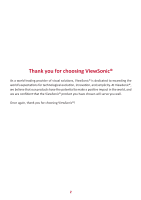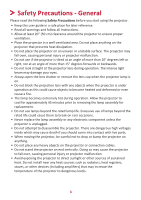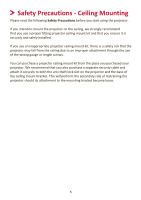ViewSonic PX703HD User Guide
ViewSonic PX703HD Manual
 |
View all ViewSonic PX703HD manuals
Add to My Manuals
Save this manual to your list of manuals |
ViewSonic PX703HD manual content summary:
- ViewSonic PX703HD | User Guide - Page 1
PX703HD Projector User Guide IMPORTANT: Please read this User Guide to obtain important information on installing and using your product in a safe manner, as well as registering your product for future service. Warranty information contained in this User Guide will describe your limited coverage - ViewSonic PX703HD | User Guide - Page 2
exceeding the world's expectations for technological evolution, innovation, and simplicity. At ViewSonic®, we believe that our products have the potential to make a positive impact in the world, and we are confident that the ViewSonic® product you have chosen will serve you well. Once again, thank - ViewSonic PX703HD | User Guide - Page 3
Precautions before you start using the projector. • Keep this user guide in a safe place for later reference. • Read all warnings and follow all instructions. • Allow at least 20" (50 cm) clearance around the projector to ensure proper ventilation. • Place the projector in a well-ventilated area. Do - ViewSonic PX703HD | User Guide - Page 4
dealer or ViewSonic®. It is dangerous to continue using the projector. • Use only attachments/accessories specified by the manufacturer. • Disconnect the power cord from the AC outlet if the projector is not being used for a long period of time. • Refer all servicing to qualified service personnel - ViewSonic PX703HD | User Guide - Page 5
the ceiling due to an improper attachment through the use of the wrong gauge or length screws. You can purchase a projector ceiling mount kit from the place you purchased your projector. We recommend that you also purchase a separate security cable and attach it securely to both the anti-theft lock - ViewSonic PX703HD | User Guide - Page 6
Initial Setup 15 Choosing a Location 15 Projection Dimensions 16 16:9 Image on a 16:9 Screen 16 16:9 Image on a 4:3 Screen 17 Mounting the Projector 18 Preventing Unauthorized Use 19 Using the Security Slot 19 Using the Password Function 20 Setting a Password...20 Changing the Password 21 - ViewSonic PX703HD | User Guide - Page 7
Sources 26 VGA Connection...26 VGA Out Connection 26 Connecting to Audio 27 Operation 28 Turning the Projector On/Off 28 Starting Up the Projector 28 First Time Activation...28 Shutting Down the Projector 29 Selecting an Input Source 30 Adjusting the Projected Image 31 Adjusting the - ViewSonic PX703HD | User Guide - Page 8
Assignment...65 Interface...65 Command Table...65 Glossary...72 Troubleshooting...75 Common Problems 75 LED Indicators...76 Maintenance...77 General Precautions 77 Cleaning the Lens 77 Cleaning the Case 77 Storing the Projector 77 Disclaimer...77 Lamp Information 78 Lamp Hour...78 Extending - ViewSonic PX703HD | User Guide - Page 9
Regulatory and Service Information 80 Compliance Information 80 FCC Compliance Statement 80 Industry Canada Statement 80 CE Hazardous Substances 82 Product Disposal at End of Product Life 82 Copyright Information 83 Customer Service 84 Limited Warranty 85 Mexico Limited Warranty 88 9 - ViewSonic PX703HD | User Guide - Page 10
ViewSonic PX703HD is a high brightness 3,500 ANSI Lumens projector Vertical Lens Shift by remote control. • 3D display supported. • Less than 0.5W power consumption when power of the projector. Package Contents • Projector • Remote Control & Batteries • Power Cord • Quick Start Guide • Video - ViewSonic PX703HD | User Guide - Page 11
/ /] Left/Right/Up/Down Menu/Exit Source Blank Enter [ ] Volume Up [ ] Volume Down Color Mode Description Toggles the projector between standby mode and Power On. Manually corrects distorted images resulting from an angled projection. Selects the desired menu items and makes adjustments when the On - ViewSonic PX703HD | User Guide - Page 12
8 AC Power Cord Inlet Security Slot Ceiling Mount Holes Adjuster Foot Port [1] AUDIO OUT [2] AUDIO IN [3] HDMI 1 [4] HDMI 2 [5] USB 5V/1.5A OUT (Service) [6] COMPUTER IN [7] MONITOR OUT [8] RS-232 Description Audio signal output socket. Audio signal input socket. HDMI port. HDMI port. USB Type - ViewSonic PX703HD | User Guide - Page 13
Button [/] Keystone Keys Enter Left/ Right Up/ Down Description Manually corrects distorted images resulting from an angled projection. Enacts the selected the aspect ratio selection bar. Freezes the projected image. Displays embedded test pattern. Hides the screen picture. PgUp (Page Up)/ PgDn ( - ViewSonic PX703HD | User Guide - Page 14
control must be held at an angle within 30° perpendicular to the projector's IR remote control sensor(s). 2. The distance between the remote control and • Dispose of the used batteries according to the manufacturer's instructions and local environment regulations for your region. • If the batteries - ViewSonic PX703HD | User Guide - Page 15
Initial Setup This section provides detailed instructions for setting up your projector. Choosing a Location Personal preference and room layout will decide the installation location. Consider the following: • Size and Position of your screen. • Location of a suitable power - ViewSonic PX703HD | User Guide - Page 16
Dimensions NOTE: See "Specifications" on page 58 for the native display resolution of this projector. • 16:9 Image on a 16:9 Screen (b) (a) (d) (c) (f) (e) (a) (e) (f) (c) (d) (b) • 16:9 Image on a 4:3 Screen (b) (a) (d) (c) (f) (e) (a) (e) (f) (c) (d) (b) NOTE: (e) = Screen / (f) = Center of - ViewSonic PX703HD | User Guide - Page 17
7.7 194 7.7 194 8.1 206 8.1 206 8.6 217 8.6 217 9.0 229 9.0 229 NOTE: There is a 3% tolerance among these numbers due to optical component variations. It is recommended to physically test the projection size and distance before permanently installing the projector. 17 - ViewSonic PX703HD | User Guide - Page 18
depending on the thickness of the mounting plate. 1. To ensure the most secure installation, please use a ViewSonic® wall or ceiling mount. 2. Ensure the screws used to attach a mount to the projector meet the following specifications: • Screw type: M4 x 8 • Maximum Screw length: 8 mm 65.89 65.89 - ViewSonic PX703HD | User Guide - Page 19
features to prevent theft, access, or accidental setting changes. Using the Security Slot To help prevent the projector from being stolen, use a security slot locking device to secure the projector to a fixed object. Below is an example of setting up a security slot locking device: NOTE: The - ViewSonic PX703HD | User Guide - Page 20
Using the Password Function To help prevent unauthorized access or use, the projector offers a password security option. The password can be set through the On-Screen Display (OSD) Menu. leave the OSD Menu. NOTE: Once set, the correct password must be entered every time the projector is started. 20 - ViewSonic PX703HD | User Guide - Page 21
Changing the Password 1. Press Menu to open the OSD Menu and go to: SYSTEM > Security Settings > Change Password. 2. Press Enter, the message, 'INPUT CURRENT PASSWORD' will appear. 3. Enter the old password. ͫ If the password is correct, the message, 'INPUT NEW PASSWORD' will appear. ͫ If the - ViewSonic PX703HD | User Guide - Page 22
message 'INPUT CURRENT PASSWORD' appears, press and hold Auto Sync for 3 seconds. The projector will display a coded number on the screen. 2. Write down the number and turn off your projector. 3. Seek help from the local service center to decode the number. You may be required to provide proof of - ViewSonic PX703HD | User Guide - Page 23
can prevent your settings from being changed accidentally (by children, for example). NOTE: When the Panel Key Lock is On, no control keys on the projector will operate except Power. 1. Press Menu to open the OSD Menu and go to: SYSTEM > Panel Key Lock. 2. Press / to select On. 3. Select Yes and - ViewSonic PX703HD | User Guide - Page 24
Connections This section guides you on how to connect the projector with other equipment. Connecting to Power 1. Connect the power cord to the AC IN jack at the rear of the projector. 2. Plug the power cord into a power outlet. NOTE: When installing the projector, incorporate a readily accessible - ViewSonic PX703HD | User Guide - Page 25
Connecting to Video Sources HDMI Connection Connect one end of an HDMI cable to the HDMI port of your video device. Then connect the other end of the cable to the HDMI 1 or HDMI 2 port of your projector. 25 ® Hi:Jml HIGH-DEFINITION MULTIMEDIA INTERFACE - ViewSonic PX703HD | User Guide - Page 26
computer. Then connect the other end of the cable to the COMPUTER IN port of your projector. NOTE: Some notebooks do not turn on their external displays automatically when connected to a projector. You may have to adjust your notebook's projection settings. VGA Out Connection After establishing the - ViewSonic PX703HD | User Guide - Page 27
Connecting to Audio The projector is equipped with speakers, however, you can also connect external speakers to the AUDIO OUT port of the projector. NOTE: The audio output is controlled by the projector's Volume and Mute settings. 27 - ViewSonic PX703HD | User Guide - Page 28
. NOTE: If the projector detects an input source, the Source Selection Bar will appear. If an input source is not detected, the message, 'No Signal' will appear. First Time Activation If the projector is activated for the first time, select your OSD language following the on-screen instructions. 28 - ViewSonic PX703HD | User Guide - Page 29
, a "Power On/Off Ring Tone" will play. 3. Disconnect the power cord from the power outlet if the projector will not be used for an extended period of time. NOTE: • To protect the lamp, the projector will not respond to commands during the cooling process. • Do not unplug the power cord before the - ViewSonic PX703HD | User Guide - Page 30
can only display one full screen at a time. If you want the projector to automatically search for the input source, ensure the Quick Auto Search function in the SYSTEM menu is On. The Input Source can also be manually selected by pressing one of the source selection buttons on the remote control - ViewSonic PX703HD | User Guide - Page 31
is equipped with one (1) adjuster foot. Adjusting the foot will change the projector's height and the vertical projection angle. Carefully adjust the feet to fine tune the projected image's position. Auto-Adjusting the Image Sometimes, you may need - ViewSonic PX703HD | User Guide - Page 32
projected image becomes a trapezoid due to angled projection. To correct this, besides adjusting the height of the projector, you may also: 1. Use the keystone keys on the projector or remote control to display the keystone page. 2. After the keystone page is displayed, press to correct keystoning - ViewSonic PX703HD | User Guide - Page 33
Image In order to draw the audience's full attention to the presenter, you can press Blank on the projector or remote control to hide the screen image. Press any key on the projector or remote control to restore the image. CAUTION: Do not block the projection lens as this could cause the - ViewSonic PX703HD | User Guide - Page 34
General On-Screen Display (OSD) Menu Operation NOTE: The OSD screenshots in this manual are for reference only and may differ from the actual design. Some of not be available. Please refer to the actual OSD of your projector. The projector is equipped with an On-Screen Display (OSD) Menu for making various - ViewSonic PX703HD | User Guide - Page 35
On-Screen Display (OSD) Menu Tree Main Menu DISPLAY Sub-menu Aspect Ratio Menu Option Auto 4:3 16:9 16:10 Native Keystone -40~40 Lens Shift -20~20 Position X: -5 ~ 5, Y: - 5 ~ 5 Phase 0~31 H. Size -15~15 Zoom 0.8X ~2.0X OverScan Off/1/2/3/4/5 3X Fast Input Inactive Active - ViewSonic PX703HD | User Guide - Page 36
Main Menu IMAGE Sub-menu Advanced Menu Option Color Sharpness Gamma Brilliantcolor Noise Reduction Color Management Reset Color Settings Auto Power On Reset Cancel Signal Smart Energy CEC Direct Power On Auto Power Off Sleep Timer Standby Settings Quick Power Off USB A Power Power Saving - ViewSonic PX703HD | User Guide - Page 37
/Bottom-Right Timer Counting Direction Count Down/Count Up Sound Reminder Off/On Start Counting/Off Off Test Card Disable/5 min/10 min/15 min/20 min/25 min/30 min Off On Black Blue ViewSonic 3D Sync Auto Off Frame Sequential Frame Packing Top-Bottom Side-by-Side 3D Sync Invert - ViewSonic PX703HD | User Guide - Page 38
Main Menu ADVANCED SYSTEM Sub-menu Lamp Settings Reset Settings Language Projector Position Menu Settings Menu Option Lamp Mode Normal/Eco/ Dynamic Eco/ SuperEco+ Reset Lamp Hours Reset/Cancel Lamp Hours Information Lamp Usage Time Normal Eco - ViewSonic PX703HD | User Guide - Page 39
Main Menu SYSTEM INFORMATION Sub-menu High Altitude Mode Quick Auto Search Security Settings Panel Key Lock Remote Control Code Control Method Baud Rate Source Color Mode Resolution Color System Firmware Version 3X Fast Input S/N Menu Option Off On Off On Change Password Power On Lock Off/On - ViewSonic PX703HD | User Guide - Page 40
DISPLAY Menu 1. Press the Menu button to display the On-Screen Display (OSD) Menu. 2. Press / to select the DISPLAY menu. Then press Enter or use / to access the DISPLAY menu. 3. Press / to select the menu option. Then press Enter to display its sub-menu, or press / to adjust/select the setting. - ViewSonic PX703HD | User Guide - Page 41
its original size. Adjusts the keystoning situation where the projected image becomes a trapezoid due to angled projection. Provides flexibility when installing your projector. It allows you to shift the image up and down without image distortion by using the remote control. Adjust the position of - ViewSonic PX703HD | User Guide - Page 42
Menu Option Phase H. Size Zoom OverScan 3X Fast Input Description Adjusts the clock phase to reduce image distortion. NOTE: This function is only available when a PC input signal is selected. Adjusts the horizontal width of the image. NOTE: This function is only available when a PC input signal is - ViewSonic PX703HD | User Guide - Page 43
IMAGE Menu 1. Press the Menu button to display the On-Screen Display (OSD) Menu. 2. Press / to select the IMAGE menu. Then press Enter or use / to access the IMAGE menu. 3. Press / to select the menu option. Then press Enter to display its sub-menu, or press / to adjust/select the setting. NOTE: - ViewSonic PX703HD | User Guide - Page 44
the brightness of the projected image. This mode is suitable for environments where extra-high brightness is required, such as using the projector in well lit rooms. Sports Designed for viewing sports in well-lit environments. Standard Designed for normal circumstances in a daylight environment - ViewSonic PX703HD | User Guide - Page 45
image. Gamma Gamma refers to the brightness level of the projector's grayscale levels. Brilliantcolor This feature utilizes a new color- -tone images, which are common in video and natural scenes, so the projector reproduces images in realistic and true colors. If you prefer images with that quality - ViewSonic PX703HD | User Guide - Page 46
Menu Option Advanced Reset Color Settings Description Noise Reduction This function reduces electrical image noise caused by different media players. The higher the setting, the less the noise. (Not available when input signal is HDMI.) Color Management Only in permanent installations with - ViewSonic PX703HD | User Guide - Page 47
POWER MANAGEMENT Menu 1. Press the Menu button to display the On-Screen Display (OSD) Menu. 2. Press / to select the POWER MANAGEMENT menu. Then press Enter or use / to access the POWER MANAGEMENT menu. 3. Press / to select the menu option. Then press Enter to display its sub-menu, or press / to - ViewSonic PX703HD | User Guide - Page 48
Control) function for synchronized power on/off operation via HDMI connection. That is, if a device that also supports CEC function is connected to the HDMI input of the projector, when the projector's power is turned off, the power of the connected device will also be turned off automatically. When - ViewSonic PX703HD | User Guide - Page 49
an audio signal when the Audio In and Audio Out sockets are correctly connected to a proper device. Enable The projector will not enter the cooling process after being shut down. Disable The projector will enter the normal cooling process after being shut down. NOTE: If you attempt to restart the - ViewSonic PX703HD | User Guide - Page 50
Audio Settings Description Mute Select On to temporarily turn off the projector's internal speaker or the volume being output from the audio output jack. Audio Volume Adjusts the volume level of the projector's internal speaker or the volume being output from the audio output - ViewSonic PX703HD | User Guide - Page 51
activate the timer. Select Off to cancel it. Helps adjust the image size and focus, and checks for distortion in the projected image. Allows the projector to return the image automatically after a period of time when there is no action taken on the blank screen. To display the blank screen, press - ViewSonic PX703HD | User Guide - Page 52
ADVANCED Menu 1. Press the Menu button to display the On-Screen Display (OSD) Menu. 2. Press / to select the ADVANCED menu. Then press Enter or use / to access the ADVANCED menu. 3. Press / to select the menu option. Then press Enter to display its sub-menu, or press / to adjust/select the setting. - ViewSonic PX703HD | User Guide - Page 53
chooses an appropriate 3D format when detecting 3D contents. If the projector cannot recognize the 3D format, choose a 3D mode. 3D Sync Invert When you discover the inversion of the image depth, enable this function to correct the problem. Save 3D Settings Saves current 3D settings. 3D settings will - ViewSonic PX703HD | User Guide - Page 54
timer after new lamp is installed. For changing the lamp, please contact qualified service personnel. Lamp Hours Information ͫ Lamp Usage Time: Displays the number of hours Zoom, Keystone, Lens Shift, Language, Projector Position, High Altitude Mode, Security Settings, Remote Control Code, and Baud Rate. - ViewSonic PX703HD | User Guide - Page 55
-menu options may have another sub-menu. To enter the respective sub-menu, press Enter. Use / or / to adjust/select the setting. Menu Option Language Projector Position Menu Settings Description Sets the language for the On-Screen Display (OSD) Menu. Selects a proper position for the - ViewSonic PX703HD | User Guide - Page 56
prevent interference from other remote controls. After the remote control code is set, switch to the same ID for the remote control to control this projector. To switch the code for the remote control, press ID set and the number button corresponding to the remote control code together for 5 seconds - ViewSonic PX703HD | User Guide - Page 57
input source. Shows input system format. Shows the current firmware version. Shows whether the function is activated or not. Shows the serial number for this projector. 57 - ViewSonic PX703HD | User Guide - Page 58
Appendix Specifications Item Projector Input Signal Category Type Display Size Brightness (Lumens) Throw 4.3" x 8.7") 3.78 kg (8.33 lbs) 300W (Typical) < 0.5W (Standby) 1 Please use the power adapter from ViewSonic® or an authorized source only. 2 The test condition follows EEI standards. 58 - ViewSonic PX703HD | User Guide - Page 59
Projector Dimensions 312 mm (W) x 108 mm (H) x 222 mm (D) MENU 83 Supported Supported Supported Supported Supported Supported Supported 65 75 78.75 94.5 115.5 Supported Supported Supported Supported 108 46.966 51.419 74.25 79.5 Supported Supported Supported Supported Supported Supported 59 - ViewSonic PX703HD | User Guide - Page 60
-by-Side 83.5 106.5 122.5 146.25 Supported Supported Supported Supported 108 135 157.5 108 148.5 85.5 106.5 121.75 162 146.25 30.24 57.28 80 100 148.5 Supported Supported Supported Supported Supported Supported Supported Supported Supported Supported Supported Supported Supported Supported 60 - ViewSonic PX703HD | User Guide - Page 61
83.5 106.5 122.5 146.25 Supported Supported Supported Supported Supported Supported Supported Supported Supported Supported 108 135 157.5 108 148.5 85.5 106.5 121.75 162 Supported Supported Supported Supported Supported Supported Supported Supported Supported Supported Supported Supported 61 - ViewSonic PX703HD | User Guide - Page 62
68.68 67.5 Clock 3D Sync (MHz) Frame Sequential Top-Bottom Side-by-Side 146.25 30.24 57.28 80 100 148.5 Supported Supported HDMI (Video) Video mode Resolution Horizontal Vertical Dot Clock 3D Sync frequency (KHz) frequency (Hz) frequency (MHz) Frame Sequential Frame Packing Top-Bottom - ViewSonic PX703HD | User Guide - Page 63
IR Control Table Key Format On Off COMP HDMI/HDMI 1 HDMI 2 Auto Sync Source Up/ Left Enter Right NEC-F2 NEC-F2 NEC-F2 NEC-F2 NEC-F2 NEC-F2 NEC-F2 NEC-F2 NEC-F2 NEC-F2 NEC-F2 Down/ Menu NEC-F2 NEC-F2 NEC-F2 (INFORMATION) Exit Aspect Freeze Pattern Blank PgUp PgDn (Mute) (Volume Down) (Volume - ViewSonic PX703HD | User Guide - Page 64
Address Code Code 1 Code 2 Code 3 Code 4 Code 5 Code 6 Code 7 Code 8 83F4 93F4 A3F4 B3F4 C3F4 D3F4 E3F4 F3F4 64 - ViewSonic PX703HD | User Guide - Page 65
0x00 0x04 0x00 0x34 0x11 0x0A 0x00 0x67 Splash Screen Write Blue 0x06 0x14 0x00 0x04 0x00 0x34 0x11 0x0A 0x01 0x68 Splash Screen Write ViewSonic 0x06 0x14 0x00 0x04 0x00 0x34 0x11 0x0A 0x02 0x69 Splash Screen Read Status 0x07 0x14 0x00 0x05 0x00 0x34 0x00 0x00 0x11 0x0A 0x68 - ViewSonic PX703HD | User Guide - Page 66
0x00 0x04 0x00 0x34 0x11 0x27 0x01 0x85 Message Read Status 0x07 0x14 0x00 0x05 0x00 0x34 0x00 0x00 0x11 0x27 0x85 Projector Position Write Front Table 0x06 0x14 0x00 0x04 0x00 0x34 0x12 0x00 0x00 0x5E Projector Position Write Rear Table 0x06 0x14 0x00 0x04 0x00 0x34 0x12 0x00 0x01 0x5F - ViewSonic PX703HD | User Guide - Page 67
Function Type Action Vertical position Write Shift Down Vertical position Read Get Value Color temperature Write 5500K Color temperature Write 6500K Color temperature Write 8000K Color temperature Read Get Value Color temperature- Write Decrease Red gain Color temperature- Write Increase Red gain - ViewSonic PX703HD | User Guide - Page 68
Function Type Action Blank Write ON Blank Write OFF Blank Read Status Keystone-Vertical Write Decrease Keystone-Vertical Write Increase Keystone-Vertical Read Get value Color mode Write Brightest Color mode Write Movie Color mode Write Standard Color mode Write Sports Color mode - ViewSonic PX703HD | User Guide - Page 69
Function Type Action Command Source input Write D-Sub/Comp. 1 0x06 0x14 0x00 0x04 0x00 0x34 0x13 0x01 0x00 0x60 Source input Write HDMI 1 0x06 0x14 0x00 0x04 0x00 0x34 0x13 0x01 0x03 0x63 Source input Write HDMI 2 0x06 0x14 0x00 0x04 0x00 0x34 0x13 0x01 0x07 0x67 Source input Read Status - ViewSonic PX703HD | User Guide - Page 70
Function Lamp Usage Time Lamp Usage Time HDMI Format HDMI Format HDMI Format HDMI Format HDMI Range HDMI Range HDMI Range HDMI Range CEC CEC CEC Error status Brilliant Color Brilliant Color Brilliant Color Brilliant Color Brilliant Color Brilliant Color Brilliant Color Brilliant Color Brilliant - ViewSonic PX703HD | User Guide - Page 71
Function Remote Control Code Remote Control Code Over Scan Over Scan Over Scan Over Scan Over Scan Over Scan Over Scan Remote Key Remote Key Remote Key Remote Key Remote Key Remote Key Remote Key Remote Key Remote Key Operating temperature Lamp mode cycle Type Action Write code 8 Read Status - ViewSonic PX703HD | User Guide - Page 72
Electronics Control) Synchronizes power on/off operation via HDMI connection. That is, if a device that also supports CEC function is connected to the HDMI input of the projector, when the projector's power is turned off, the power of the connected device will also be turned off automatically. When - ViewSonic PX703HD | User Guide - Page 73
Ring Manually improve the clarity of the projected image. G Gamma Allows the user to manually select the greyscale curve of the projector. projector cooling and performance. I INFORMATION Displays the timing mode (video signal input), the projector model number, the serial number, and the ViewSonic - ViewSonic PX703HD | User Guide - Page 74
by viewing the "Lamp Hours Information" or adjusting the "Lamp Mode". Lens Shift The projector's lens can be shifted vertically by adjusting the "Lens Shift" menu. M Movie Mode for normal viewing circumstances in a daylight environment. Z Zoom Ring Manually adjust the size of the projected image. 74 - ViewSonic PX703HD | User Guide - Page 75
Troubleshooting Common Problems This section describes some common problems that you may experience when using the projector. Problem The projector does not turn on There is no picture The image is blurred The remote control does not work Possible Solutions • Ensure the power cord is - ViewSonic PX703HD | User Guide - Page 76
LED Indicators Light Status and Description Green Flashing Green Green Green Flashing Red Green Green Flashing Off Green Off Off Off Off Red Flashing Red Flashing Red Red Green Off Orange Orange Off Off Off Off Off Off Green Off Off Off Red Red Red Red Red Red Flashing Red Red Red Red Red Red - ViewSonic PX703HD | User Guide - Page 77
are within the recommend range. • Retract the adjuster foot completely. • Remove the batteries from the Remote Control. • Pack the Projector in its original packaging or equivalent. Disclaimer • ViewSonic® does not recommend the use of any ammonia or alcohol-based cleaners on the lens or case. Some - ViewSonic PX703HD | User Guide - Page 78
the following settings in the OSD Menu. Setting Lamp Mode Setting the projector in Eco, Dynamic Eco, or SuperEco+ mode reduces system noise, press / to select and press Enter. Setting Auto Power Off This allows the projector to turn off automatically after a set period of time once no input source is - ViewSonic PX703HD | User Guide - Page 79
Timing When the Lamp Indicator Light lights up, please install a new lamp or consult your dealer. CAUTION: An old lamp may cause a malfunction in the projector and in some instances the lamp may explode. Replacing the Lamp It is recommended to turn the power off and disconnect the - ViewSonic PX703HD | User Guide - Page 80
and Service Information including interference that may cause undesired operation. This equipment has been tested and found to comply with the limits for a Class B digital if not installed and used in accordance with the instructions, may cause harmful interference to radio communications. However, - ViewSonic PX703HD | User Guide - Page 81
The following information is only for EU-member states: The mark shown to the right is in compliance with the Waste Electrical and Electronic Equipment Directive 2012/19/EU (WEEE). The mark indicates the requirement NOT to dispose of the equipment as unsorted municipal waste, but use the return and - ViewSonic PX703HD | User Guide - Page 82
and living green. Thank you for being part of Smarter, Greener Computing. Please visit the ViewSonic® website to learn more. USA & Canada: http://www.viewsonic.com/company/green/recycle-program/ Europe: http://www.viewsoniceurope.com/uk/support/recycling-information/ PX703HD_UG_ENG_1a_20191221 82 - ViewSonic PX703HD | User Guide - Page 83
damages resulting from furnishing this material, or the performance or use of this product. In the interest of continuing product improvement, ViewSonic® Corporation reserves the right to change product specifications without notice. Information in this document may change without notice. No part of - ViewSonic PX703HD | User Guide - Page 84
Customer Service For technical support or product service, see the table below or contact your reseller. NOTE: You will need the product's serial number. Country/ Region Website Country/ Region Website Asia Pacific & Africa Australia www.viewsonic.com/au/ Bangladesh www.viewsonic.com/bd/ - ViewSonic PX703HD | User Guide - Page 85
purchase. Other regions or countries: Please check with your local dealer or local ViewSonic office for the warranty information. Limited One (1) year Heavy Usage Warranty: Under heavy usage settings, where a projector's use includes more than fourteen (14) hours average daily usage, North and South - ViewSonic PX703HD | User Guide - Page 86
, contact ViewSonic Customer Support (please refer to "Customer Support" page). You will need to provide your product's serial number. 2. To obtain warranted service, you will be required to provide (a) the original dated sales slip, (b) your name, (c) your address, (d) a description of the problem - ViewSonic PX703HD | User Guide - Page 87
Canada: For warranty information and service on ViewSonic products sold outside of the U.S.A. and Canada, contact ViewSonic or your local ViewSonic dealer. The warranty period for in www.viewsoniceurope.com under Support/Warranty Information. Projector Warranty Term Template In UG VSC_TEMP_2005 87 - ViewSonic PX703HD | User Guide - Page 88
ViewSonic® Projector What the warranty covers: ViewSonic warrants its products to be free from defects in material and workmanship, under normal use, during the warranty period. If a product proves to be defective in material or workmanship during the warranty period, ViewSonic follow instructions - ViewSonic PX703HD | User Guide - Page 89
use. Please retain your receipt of proof of purchase to support your warranty claim. For Your Records Product Name Model Number of the problem, and (e) the serial number of the product. 2. Take or ship the product in the original container packaging to an authorized ViewSonic service center. - ViewSonic PX703HD | User Guide - Page 90
36-15-15-43 E-Mail: [email protected] Monterrey: Global Product Services Mar Caribe # 1987, Esquina con Golfo Pérsico Fracc. Bernardo Reyes USA SUPPORT: ViewSonic Corporation 14035 Pipeline Ave. Chino, CA 91710, USA Tel: 800-688-6688 E-Mail: http://www.viewsonic.com Projector Mexico Warranty - ViewSonic PX703HD | User Guide - Page 91
Process Color C0 M91 Y72 K24 Process Color C0 M0 Y0 K100 Process Color C0 M91 Y72 K24 Spot Color Spot Color Pantone Black C Pantone 187 C
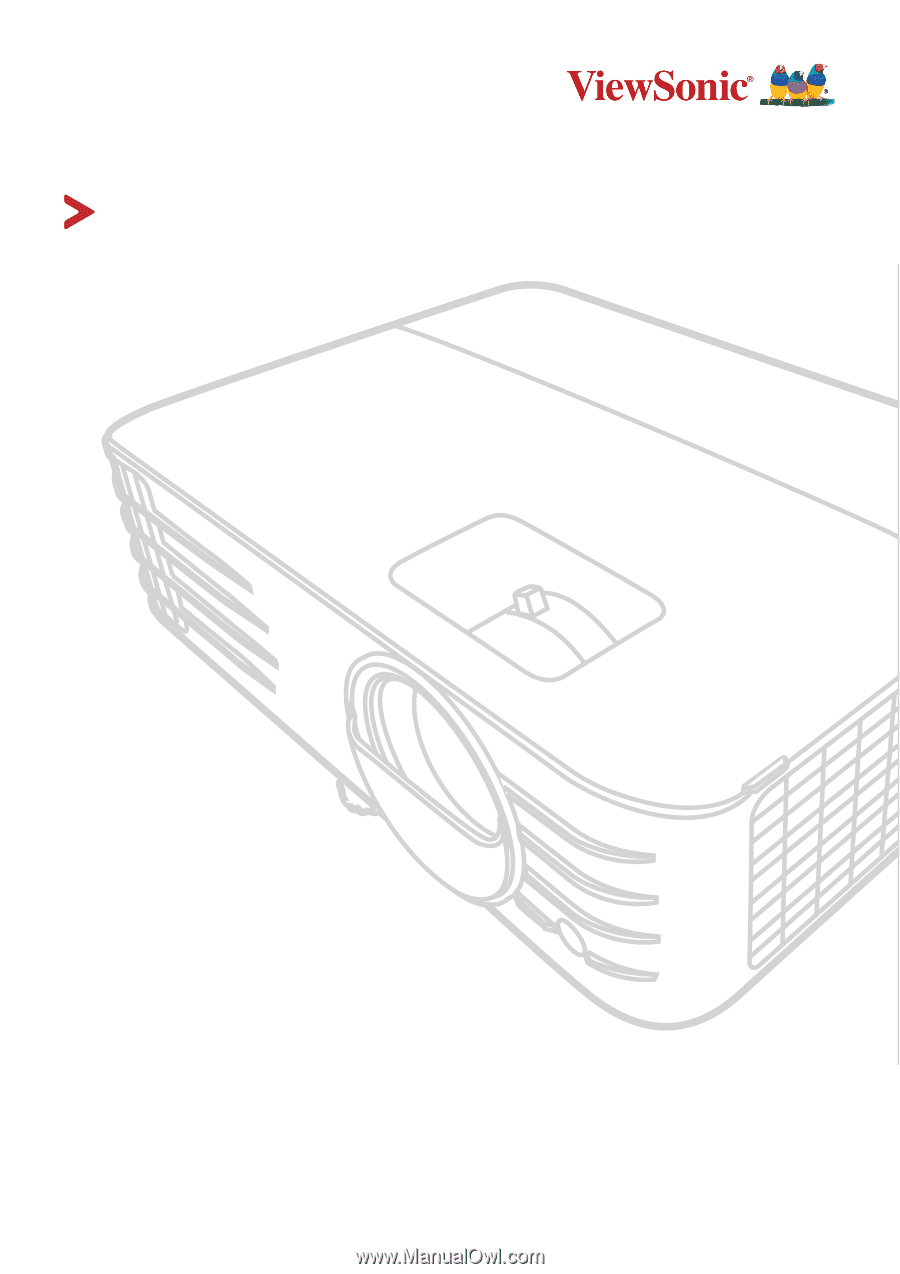
PX703HD
Projector
User Guide
Model N
o. VS17690
Model Name: PX703HD
IMPORTANT:
Please read this User Guide to obtain important information on installing and using your product
in a safe manner, as well as registering your product for future service.
Warranty information contained in this
User Guide will describe your limited coverage from ViewSonic Corporation, which is also found on our web site at
http://www.viewsonic.com in English, or in specific languages using the Regional selection box in the upper right
corner of our website. “Antes de operar su equipo lea cu idadosamente las instrucciones en este manual”