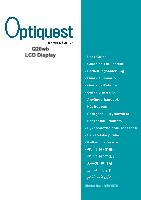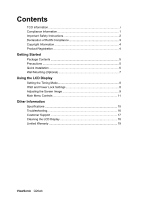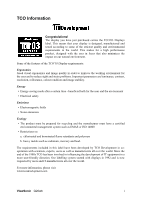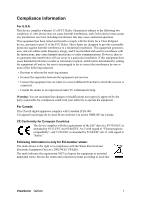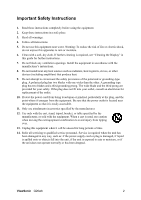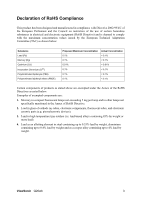ViewSonic Q20wb Q20wb User Guide, English
ViewSonic Q20wb Manual
 |
View all ViewSonic Q20wb manuals
Add to My Manuals
Save this manual to your list of manuals |
ViewSonic Q20wb manual content summary:
- ViewSonic Q20wb | Q20wb User Guide, English - Page 1
Q20wb LCD Display Model No. : VS11674 - ViewSonic Q20wb | Q20wb User Guide, English - Page 2
Mounting (Optional 7 Using the LCD Display Setting the Timing Mode 8 OSD and Power Lock Settings 8 Adjusting the Screen Image 9 Main Menu Controls 11 Other Information Specifications 15 Troubleshooting 16 Customer Support 17 Cleaning the LCD Display 18 Limited Warranty 19 ViewSonic Q20wb - ViewSonic Q20wb | Q20wb User Guide, English - Page 3
the working environment for the user and to reduce sight and strain problems. Important parameters are luminance, contrast, resolution, reflectance, colour rendition and image stability. Energy • Energy-saving mode world. For more information, please visit www.tcodevelopment.com ViewSonic Q20wb i - ViewSonic Q20wb | Q20wb User Guide, English - Page 4
comply with the limits for a Class B digital device, pursuant to part 15 of the FCC Rules. These limits are designed to provide and if not installed and used in accordance with the instructions, may cause harmful interference to radio communications. However, there to local law. ViewSonic Q20wb 1 - ViewSonic Q20wb | Q20wb User Guide, English - Page 5
when the unit has been damaged in any way, such as: if the power-supply cord or plug is damaged, if liquid is spilled onto or objects fall into the unit, if the unit is exposed to rain or moisture, or if the unit does not operate normally or has been dropped. ViewSonic Q20wb 2 - ViewSonic Q20wb | Q20wb User Guide, English - Page 6
Lead in glass of cathode ray tubes, electronic components, fluorescent tubes, and electronic ceramic parts (e.g. piezoelectronic devices). 3. Lead in high temperature type solders (i.e. lead-based alloys containing 85 and as a cooper alloy containing up to 4% lead by weight. ViewSonic Q20wb 3 - ViewSonic Q20wb | Q20wb User Guide, English - Page 7
for you to print the registration form, which you may mail or fax to ViewSonic. For Your Records Product Name: Model Number: Document Number: Serial Number: Purchase Date: Q20wb ViewSonic 20" LCD Display VS11674 Q20wb-1_UG_ENG Rev. 1B 01-09-07 Product disposal at end of product life The - ViewSonic Q20wb | Q20wb User Guide, English - Page 8
The word "Windows" in this user guide refers to the following Microsoft operating systems: Windows '95, Windows NT, Windows '98, Windows 2000, Windows Me (Millennium), and Windows XP. Package Contents Your LCD display package includes: • LCD display • Power cord • Video cable • ViewSonic Wizard CD - ViewSonic Q20wb | Q20wb User Guide, English - Page 9
then double-click on viewsonic.exe. • Follow the on-screen instructions. 5. Windows users: Set the timing mode (resolution and refresh rate) Example: 1680 x 1050 @ 60 Hz. For instructions on changing the resolution and refresh rate, see the graphics card's user guide. Installation is complete. Enjoy - ViewSonic Q20wb | Q20wb User Guide, English - Page 10
attaching the base. 5. Remove the Rubber Plugs from inside the four VESA screw holes. 6. Attach the mounting bracket from the VESA compatible wall mounting kit (100 mm x 100 mm distance). 7. Attach the LCD display to the wall, following the instructions in the wall-mounting kit. ViewSonic Q20wb 7 - ViewSonic Q20wb | Q20wb User Guide, English - Page 11
mode to: VESA 1680 x 1050 @ 60Hz. To set the Timing Mode: 1. Set the resolution: Right-click on the Windows desktop > Properties > Settings > set the resolution. 2. Set the refresh rate: See your graphic card's user guide for instructions. WARNING: Do not set the graphics card in your computer to - ViewSonic Q20wb | Q20wb User Guide, English - Page 12
Adjust. Displays the Main Menu or exits the control screen and saves adjustments. Standby Power On/Off Power light Green = ON Orange = Power Saving Scrolls through menu options and adjusts the displayed control. Also a shortcut to display the Contrast adjustment control screen. ViewSonic Q20wb 9 - ViewSonic Q20wb | Q20wb User Guide, English - Page 13
rate" in the graphics card's user guide.) • If necessary, make small adjustments using H. POSITION and V. POSITION until the screen image is completely visible. (The black border around the edge of the screen should barely touch the illuminated "active area" of the LCD display.) ViewSonic Q20wb 10 - ViewSonic Q20wb | Q20wb User Guide, English - Page 14
for red (R), green (G), and blue (B). 1. To select color (R, G or B) press button [2]. 2. To adjust selected color, pressSandT. Important: If you select RECALL from the Main Menu when the product is set to a Preset Timing Mode, colors return to the 6500K factory preset. ViewSonic Q20wb 11 - ViewSonic Q20wb | Q20wb User Guide, English - Page 15
video signal input) coming from the graphics card in the computer, the LCD model number, the serial number, and the ViewSonic® website URL. See your graphics card's user guide for instructions on changing the resolution Sharpness adjusts the clarity and focus of the screen image. ViewSonic Q20wb 12 - ViewSonic Q20wb | Q20wb User Guide, English - Page 16
Resolution Notice allows the user to enable or disable this notice. If you enable the Resolution Notice shown above and your computer is set at a resolution factory settings if the display is operating in a factory Preset Timing Mode listed in the Specifications of this manual. ViewSonic Q20wb 13 - ViewSonic Q20wb | Q20wb User Guide, English - Page 17
Video Sync RGB analog (0.7/1.0 Vp-p, 75 ohms) Composite Sync, Separate Sync, Sync on Green fh:24-82 kHz, fv:50-75 Hz TMDS Digital fh:24-82 kHz, fv:50-75 Hz Compatibility PC Macintosh1 Up to 1680 x 1050 Non-interlaced Power Macintosh up to 1680 x 1050 Resolution Recommended and supported - ViewSonic Q20wb | Q20wb User Guide, English - Page 18
Troubleshooting No power • Make sure power button (or switch) is ON. • Make sure A/C power cord is securely connected to the LCD display. • Plug another electrical device (like a radio) into the power outlet to verify that the outlet is supplying proper voltage. Power is ON but no screen image • - ViewSonic Q20wb | Q20wb User Guide, English - Page 19
in.viewsonic.com T= 1800 11 9999 [email protected] Hong Kong www.hk.viewsonic.com T= 852 3102 2900 [email protected] Macau www.hk.viewsonic.com T= 853 700 303 [email protected] Korea www.kr.viewsonic.com T= 080 333 2131 [email protected] ViewSonic Q20wb 16 - ViewSonic Q20wb | Q20wb User Guide, English - Page 20
onto a clean, soft, lint-free cloth, then wipe the surface. Disclaimer • ViewSonic® does not recommend the use of any ammonia or alcohol-based cleaners on the LCD LCD display. • ViewSonic will not be liable for damage resulting from use of any ammonia or alcoholbased cleaners. ViewSonic Q20wb 17 - ViewSonic Q20wb | Q20wb User Guide, English - Page 21
for an extended period of time. 4. Removal, installation, and set-up service charges. How to get service: 1. For information about receiving service under warranty, contact ViewSonic Customer Support (Please refer to Customer Support page). You will need to provide your product's serial number - ViewSonic Q20wb | Q20wb User Guide, English - Page 22
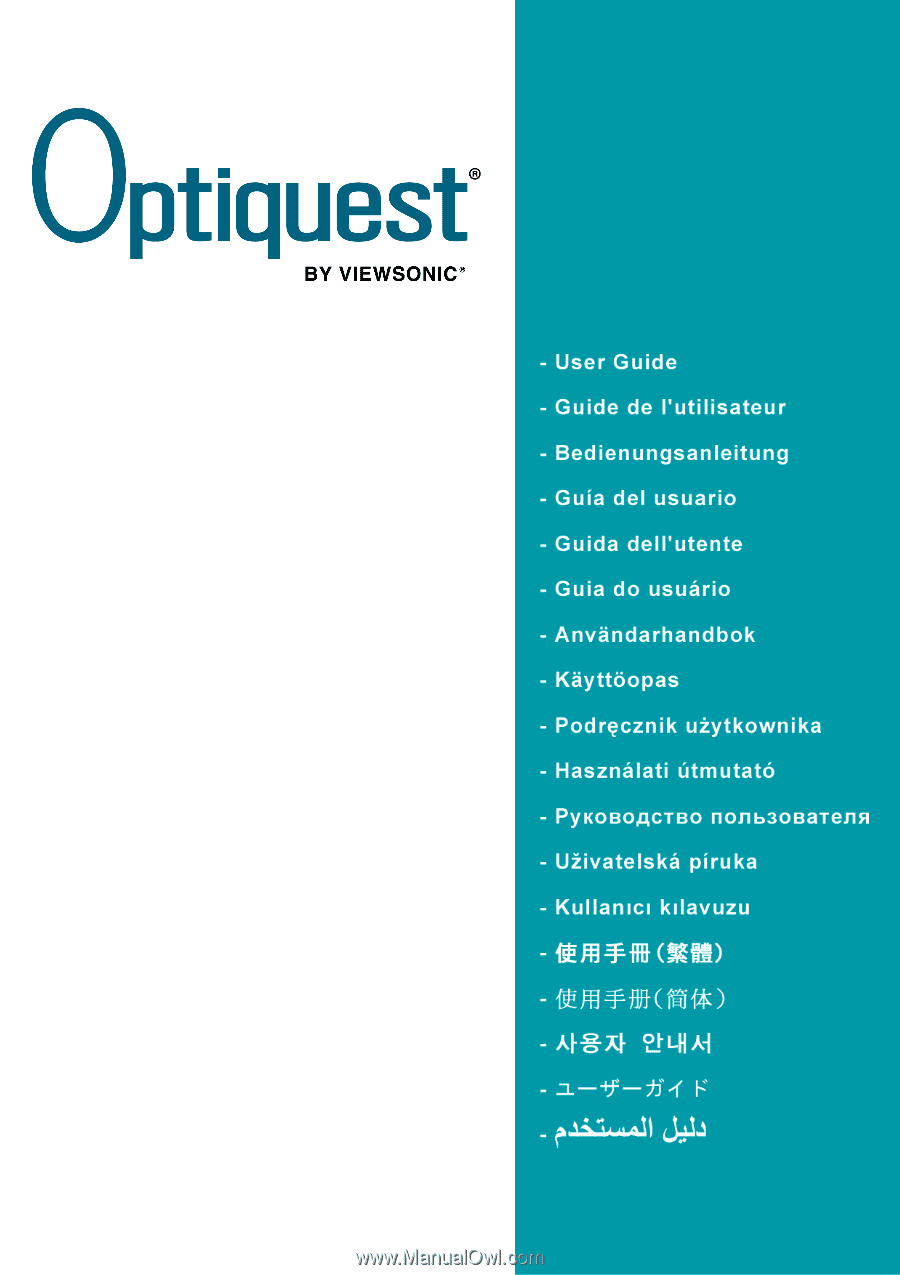
Q20wb
LCD Display
Model No. : VS11674