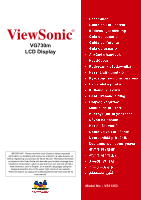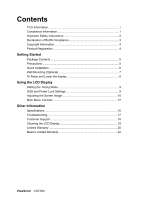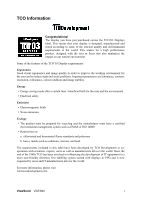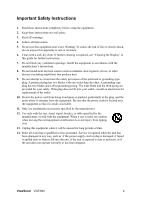ViewSonic VG730M VG730m User Guide, English
ViewSonic VG730M - 17" LCD Monitor Manual
 |
UPC - 766907227437
View all ViewSonic VG730M manuals
Add to My Manuals
Save this manual to your list of manuals |
ViewSonic VG730M manual content summary:
- ViewSonic VG730M | VG730m User Guide, English - Page 1
ViewSonic® VG730m LCD Display IMPORTANT: Please read this User Guide to obtain important information on installing and using your product in a safe manner, as well as registering your product for future service. Warranty information contained in this User Guide will describe your limited coverage - ViewSonic VG730M | VG730m User Guide, English - Page 2
the LCD Display Setting the Timing Mode 9 OSD and Power Lock Settings 9 Adjusting the Screen Image 10 Main Menu Controls 12 Other Information Specifications 16 Troubleshooting 17 Customer Support 18 Cleaning the LCD Display 19 Limited Warranty 20 Mexico Limited Warranty 22 ViewSonic VG730m - ViewSonic VG730M | VG730m User Guide, English - Page 3
: Ergonomics Good visual ergonomics and image quality in order to improve the working environment for the user and to reduce sight and strain problems. Important parameters are luminance, contrast, resolution, reflectance, colour rendition and image stability. Energy • Energy-saving mode after - ViewSonic VG730M | VG730m User Guide, English - Page 4
and used in accordance with the instructions, may cause harmful interference to radio by turning the equipment off and on, the user is encouraged to try to correct the interference by for help. Warning: You are cautioned that changes or modifications not expressly approved by the ViewSonic VG730m 1 - ViewSonic VG730M | VG730m User Guide, English - Page 5
the unit has been damaged in any way, such as: if the power-supply cord or plug is damaged, if liquid is spilled onto or objects fall into the unit, if the unit is exposed to rain or moisture, or if the unit does not operate normally or has been dropped. ViewSonic VG730m 2 - ViewSonic VG730M | VG730m User Guide, English - Page 6
below: Examples of exempted components are: 1. Mercury in compact fluorescent lamps not exceeding 5 mg per lamp and in other lamps not specifically mentioned in the Annex of RoHS Directive. 2. Lead in glass lead by weight and as a cooper alloy containing up to 4% lead by weight. ViewSonic VG730m 3 - ViewSonic VG730M | VG730m User Guide, English - Page 7
improvement, ViewSonic Corporation reserves the right to change product specifications without notice. Information in this document may change without notice Date: VG730m ViewSonic 17" LCD Display VS11353 VG730m-1_UG_ENG Rev. 1D 06-20-08 Product disposal at end of product life The lamp in this - ViewSonic VG730M | VG730m User Guide, English - Page 8
Me (Millennium), Windows XP, and Windows Vista. Package Contents Your LCD display package includes: • LCD display • Power cord • Audio cable (stereo mini jack) • D-Sub cable • DVI cable (Optional) • ViewSonic Wizard CD-ROM • Quick Start Guide NOTE: The CD includes the User Guide PDF files and INF - ViewSonic VG730M | VG730m User Guide, English - Page 9
1280 x 1024 @ 60 Hz. For instructions on changing the resolution and refresh rate, see the graphics card's user guide. Installation is complete. Enjoy your new ViewSonic LCD display. To be best prepared for any future customer service needs: print this user guide and write the serial number in "For - ViewSonic VG730M | VG730m User Guide, English - Page 10
UL Listed Wall Mount Bracket To obtain a wall-mounting kit, contact ViewSonic® or your local dealer. Refer to the instructions that come with the base mounting kit. To convert your LCD display from a deskmounted to a wall-mounted display, do the following: Step 1. Verify that the power button is - ViewSonic VG730M | VG730m User Guide, English - Page 11
To Raise and Lower the display You can easily raise and lower the display panel (the head) manually. As you face the front of the display, take hold of each side of the head and pull up or down. The panel should move easily. ViewSonic VG730m 8 - ViewSonic VG730M | VG730m User Guide, English - Page 12
the best picture quality set your LCD display timing mode to: VESA 1280 x 1024 @ 60Hz. To set the Timing Mode: 1. Set the resolution: Right-click on the Windows desktop > Properties > Settings > set the resolution. 2. Set the refresh rate: See your graphic card's user guide for instructions. WARNING - ViewSonic VG730M | VG730m User Guide, English - Page 13
explained at the top of the next page and are defined in "Main Menu Controls" on page 12. Main Menu with OSD controls Front Control Panel shown below in detail Standby Power On/Off Power light Blue = ON Orange = Power Saving Audio Mute button turns the sound off Displays the Main Menu or exits the - ViewSonic VG730M | VG730m User Guide, English - Page 14
" in the graphics card's user guide.) • If necessary, make small adjustments using H. POSITION and V. POSITION until the screen image is completely visible. (The black border around the edge of the screen should barely touch the illuminated "active area" of the LCD display.) ViewSonic VG730m 11 - ViewSonic VG730M | VG730m User Guide, English - Page 15
accurately display colors the way they were originally intended. Enabling the sRGB setting will cause the Contrast and Brightness adjustments to be disabled. 9300K-Adds blue to the screen image for cooler white (used in most office settings with fluorescent lighting). ViewSonic VG730m 12 - ViewSonic VG730M | VG730m User Guide, English - Page 16
displays the timing mode (video signal input) coming from the graphics card in the computer, the LCD model number, the serial number, and the ViewSonic® website URL. See your graphics card's user guide for instructions on changing the resolution and refresh rate (vertical frequency). NOTE - ViewSonic VG730M | VG730m User Guide, English - Page 17
the user to choose the language used in the menus and control screens. Resolution Notice allows the user to enable or disable this notice. If you enable the Resolution Notice shown above and your computer is set at a resolution other than 1280 x 1024, the following screen appears. ViewSonic VG730m - ViewSonic VG730M | VG730m User Guide, English - Page 18
seconds, the display screen disappears. OSD Background allows the user to turn the OSD background On or Off. Memory Recall returns the adjustments back to factory settings if the display is operating in a factory Preset Timing Mode listed in the Specifications of this manual. ViewSonic VG730m 15 - ViewSonic VG730M | VG730m User Guide, English - Page 19
RGB vertical stripe Anti-Glare Input Signal Video Sync Compatibility PC Macintosh1 RGB analog (0.7/1.0 Vp-p, 75 ohms) Separate Sync, fh:30-82 kHz, fv:56-75 Hz Up to 1280 x 1024 Non-interlaced Power Macintosh up to 1280 x 1024 Resolution Recommended and supported 1280 x 1024 @ 60, 70, 72 - ViewSonic VG730M | VG730m User Guide, English - Page 20
. Loose or broken pins in the cable connector could cause an improper connection. • Connect the LCD display to another computer. • If you have an older graphics card, contact ViewSonic® for a non-DDC adapter. Control buttons do not work • Press only one button at a time. ViewSonic VG730m 17 - ViewSonic VG730M | VG730m User Guide, English - Page 21
www.viewsoniceurope.com/uk/Support/Calldesk.htm United Kingdom www.viewsoniceurope.com /uk/ www.viewsoniceurope.com/uk/Support/Calldesk.htm United States www.viewsonic.com T (Toll-Free)= 1-800-688-6688 T (Toll)= 1-424-233-2530 [email protected] F= 1-909-468-1202 ViewSonic VG730m 18 - ViewSonic VG730M | VG730m User Guide, English - Page 22
use of any ammonia or alcohol-based cleaners on the LCD display screen or case. Some chemical cleaners have been reported to damage the screen and/or case of the LCD display. • ViewSonic will not be liable for damage resulting from use of any ammonia or alcoholbased cleaners. ViewSonic VG730m 19 - ViewSonic VG730M | VG730m User Guide, English - Page 23
at its sole option, repair or replace the product with a like product. Replacement product or parts may include remanufactured or refurbished parts or components. How long the warranty is effective: ViewSonic LCD displays are warranted for 3 years for all parts including the light source and 3 years - ViewSonic VG730M | VG730m User Guide, English - Page 24
to the terms and conditions of the Maintenance Guarantee Card. For users in Europe and Russia, full details of warranty provided can be found in www.viewsoniceurope.com under Support/Warranty Information. 4.3: ViewSonic LCD Warranty ViewSonic VG730m Page 2 of 2 LCD_LW02 Rev. 1e 06-11-07 21 - ViewSonic VG730M | VG730m User Guide, English - Page 25
sole option, repair or replace the product with a like product. Replacement product or parts may include remanufactured or refurbished parts or components & accessories. How long the warranty is effective: ViewSonic LCD displays are warranted for 3 years for all parts including the light source and - ViewSonic VG730M | VG730m User Guide, English - Page 26
Product Services Mar SUPPORT: ViewSonic Corporation 381 Brea Canyon Road, Walnut, CA. 91789 USA Tel: 800-688-6688 (English); 866-323-8056 (Spanish); Fax: 1-800-685-7276 E-Mail: http://www.viewsonic.com 4.3: ViewSonic Mexico Limited Warranty Page 2 of 2 LCD_LW03 Rev. 1a 06-11-07 ViewSonic VG730m - ViewSonic VG730M | VG730m User Guide, English - Page 27

ViewSonic
®
VG730m
LCD Display
Model No. : VS11353
IMPORTANT:
Please read this User Guide to obtain important
information on installing and using your product in a safe manner, as
well as registering your product for future service.
Warranty information
contained in this User Guide will describe your limited coverage from
ViewSonic Corporation, which is also found on our web site at http://
www.viewsonic.com in English, or in specific languages using the
Regional selection box in the upper right corner of our website.
“Antes de operar su equipo lea cuidadosamente las instrucciones en
este manual”