Vizio D24-D1 User Manual English
Vizio D24-D1 Manual
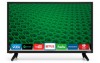 |
View all Vizio D24-D1 manuals
Add to My Manuals
Save this manual to your list of manuals |
Vizio D24-D1 manual content summary:
- Vizio D24-D1 | User Manual English - Page 1
VIZIO USER MANUAL Models D24-D1 and D28h-D1 - Vizio D24-D1 | User Manual English - Page 2
the V.I.A. Plus Apps Window 44 Adding an App to the My Apps Tab 44 Deleting an App from the My Apps Tab 44 Moving an App in My Apps 44 Troubleshooting & Technical Support 46 Specifications 50 Regulatory Information 52 Limited Warranty 53 Legal Information 57 Adding New Channels 24 ii - Vizio D24-D1 | User Manual English - Page 3
this apparatus during lightning storms or when unused for long periods of time. • Refer all servicing to qualified service personnel. Servicing is required when the apparatus has been damaged in any way, such as the power-supply cord or plug is damaged, liquid has been spilled or objects have - Vizio D24-D1 | User Manual English - Page 4
device shall remain warranty does not cover user abuse or improper contact your dealer immediately. Do not try to repair your readily operable. installations. TV yourself. • CAUTION - These servicing instructions are for use by • The power cord must be replaced when using different • Avoid - Vizio D24-D1 | User Manual English - Page 5
or unused for long periods of time, unplug the TV from the wall outlet and disconnect the antenna or cable system. Power Lines Do not locate the antenna near overhead light or power circuits, or where it could fall into such power lines or circuits. Remember, the screen of the coaxial cable is - Vizio D24-D1 | User Manual English - Page 6
ENERGY STAR in the "factory default" settings ans this is the setting in which power savings will be achieved. Changing the factory default picture settings or enabling other features will increase power consumption that could exceed the limits necessary to qualify for ENERGY STAR rating. For more - Vizio D24-D1 | User Manual English - Page 7
Completing The First-Time Setup The first time you turn on the TV, the Setup App will guide you through each of the steps necessary to get your TV ready for use. Before you begin the first-time setup: • Your TV should be installed and the power cord should be connected to an electrical outlet. • - Vizio D24-D1 | User Manual English - Page 8
networks and press OK. Use the Arrow and OK buttons on the remote to review the Terms Of Service and Privacy Policy. When you are finished, highlight I Accept and press OK. 8 Enter the network password using the on-screen keyboard, then highlight Connect and press OK. Enter your E-mail Address - Vizio D24-D1 | User Manual English - Page 9
Arrow buttons on the remote to highlight your TV source and press OK. If the TV Signal channel scan screen appears, the TV will need to scan for channels, which takes several minutes. Use the arrow buttons on the remote to highlight Begin Scan and press OK. If you have cable TV, select whether you - Vizio D24-D1 | User Manual English - Page 10
Closed Captioning • Name Inputs • Adjust TV settings • Access the Guided Setup • View the User Manual VIZIO TV SETTINGS Picture Audio Timers Network Channels CC Closed Captions Devices System Guided Setup User Manual NAVIGATING THE ON-SCREEN MENU To open the on-screen menu, press the MENU button - Vizio D24-D1 | User Manual English - Page 11
on the remote. 2. Use the Arrow buttons to highlight the aspect ratio you wish to view and press OK. • Normal preserves the content's original aspect ratio and size. • Standard Definition (480i and 480p-old TV programs) - Since the 4:3 aspect ratio is not large enough to fill the TV's screen, black - Vizio D24-D1 | User Manual English - Page 12
the position of the picture while the on-screen menu is displayed: 1. Use the Arrow buttons on the remote to highlight Resize Video. 2. Press OK to More Picture Picture Mode EDIT Color Calibration Network Settings Help VIEWPORT Wide Exit VIZIO PICTURE Picture Mode Standard Wide Auto - Vizio D24-D1 | User Manual English - Page 13
settings: 1. Press the MENU button on the remote. The on-screen menu is displayed. 2. Use the Arrow buttons on the remote to highlight Picture and press OK. The PICTURE TV in a brightly-lit room. • Calibrated Dark mode sets the picture settings to values ideal for watching TV in a dark room. VIZIO - Vizio D24-D1 | User Manual English - Page 14
adjustment is controlled by the content on the screen. Select On or Off. • Clear Action - Reduces blur in scenes with fast action. Some sensitive viewers , and then press OK. VIZIO COLOR TEMPERATURE Cool Normal Computer 2. Use the Arrow buttons on the remote to highlight a color temperature - Vizio D24-D1 | User Manual English - Page 15
set to Calibrated picture VIZIO LOCK PICTURE MODE Create a picture control PIN to prevent changes to all custom picture modes. Save 4. Press the EXIT button to exit the menu screens. ABC To uInnpulot ck aWlildceustoCmC picture modes: Create a 4 digit passcode using the number keys on the remote - Vizio D24-D1 | User Manual English - Page 16
deleted custom picture mode become assigned to the Calibrated picture mode. To delete a custom picture PICTURE MODE window is displayed. To delete the user created Custom 1 picture mode, select the Delete Press the EXIT button to exit the menu screens. Resetting a Picture Mode A preset picture - Vizio D24-D1 | User Manual English - Page 17
patterns allow technicians to manually calibrate the TV. Calibration requires specialized training, an -24 0 -22 0 0 0 Offset 0 0 0 Gain 0 0 0 2. Use the Arrow buttons on the remote to color channels can be turned off at the same time. 5. When you are finished with the color channels - Vizio D24-D1 | User Manual English - Page 18
is displayed. Ramp Test Pattern Off 2. Use the Arrow buttons on the remote to highlight Off. Use the Left/Right Arrow buttons to highlight On to are finished, press the EXIT button. 2. Use the Arrow buttons on the remote to highlight Off. Use the Left/Right Arrow buttons to select the color for - Vizio D24-D1 | User Manual English - Page 19
on the remote to highlight Audio and press OK. The AUDIO menu is displayed. 3. Use the Arrow buttons to highlight the setting you wish to adjust, then press Left/ Right Arrow buttons to change the setting: • TV Speakers - Turns the built-in speakers On or Off. VIZIO AUDIO TV Speakers Surround - Vizio D24-D1 | User Manual English - Page 20
screen menu is displayed. 2. Use the Arrow buttons on the remote to highlight Audio and press OK. The AUDIO menu is displayed. 3. Use the Arrow buttons to highlight Delete Audio Mode and press OK. The TV displays, "To delete the user created custom audio mode, select the Delete button." 4. Highlight - Vizio D24-D1 | User Manual English - Page 21
highlight Timers and press OK. The TIMERS menu is displayed. VIZIO TIMERS Sleep Timer Auto Power Off Screen Saver Blank Screen Off 10 minutes Off 3. Use the Left/Right Arrow buttons on the remote to highlight the period of time after which you want the TV to go to sleep: 30, 60, 90, 120, or 180 - Vizio D24-D1 | User Manual English - Page 22
button on the remote. Changing the Manual Setup Settings Advanced users can fine-tune the network settings using the Manual Setup feature. To change advanced network settings: 1. From the NETWORK menu, highlight Manual Setup and VIZIO press OK. The MANUAL SETUP MANUAL SETUP menu is displayed - Vizio D24-D1 | User Manual English - Page 23
screen is displayed. 2. Using the on-screen keyboard, enter your network's name (SSID), then highlight Connect and press OK. VIZIO SSID. 3. Using the on-screen keyboard, enter your network's password, then highlight Connect and press OK. 4. Press the EXIT button on the remote. abc def ghi j k - Vizio D24-D1 | User Manual English - Page 24
TV's Channels menu to: • Select a Channel Source • Find Channels • Perform a Partial Channel Scan • Manually Add Channels • Select channels to skip VIZIO TV VIZIO FIND CHANNELS Channels Found Digital: 0 Analog: 19 18% Complete Cancel 3. Press the EXIT button on the remote on the remote to remote - Vizio D24-D1 | User Manual English - Page 25
number of the channel you are adding. 3. Highlight Add Channel and press OK. The TV scans for the channel. 4. When the TV is done scanning for the channel, press the EXIT button on the remote. VIZIO ADD ANALOG CHANNEL Enter Channel Add Channel Skipping Channels After a channel scan is completed - Vizio D24-D1 | User Manual English - Page 26
) and cable channels broadcast programs in more than one language. The TV's Analog Audio feature allows you to listen to audio in an alternate button on the remote. VIZIO ANALOG AUDIO Stereo SAP Mono Wide Zoom Normal Panoramic Exit 2D 3D ABC Input Wide CC VIZIO DIGITAL LANGUAGE English - Vizio D24-D1 | User Manual English - Page 27
deactivate closed captions: 1. Press the MENU button on the remote. The on-screen menu is displayed. 2. Use the Arrow buttons on the remote to highlight Closed Captions and press OK. The CLOSED CAPTIONS menu is displayed. VIZIO CLOSED CAPTIONS Closed Captions Analog Closed Captions Digital Closed - Vizio D24-D1 | User Manual English - Page 28
below, the closed caption text is green, the background is black, and the window is red. Text Background CLOSED CAPTION TEXT SAMPLE Window CLOSED CAPTIONS SCREEN LAYOUT 28 - Vizio D24-D1 | User Manual English - Page 29
Press the MENU button on the remote. The on-screen menu is displayed. 2. Use the Arrow buttons on the remote to highlight Devices and press 5. When you have finished naming your input, press the EXIT button on the remote. Input Port VIZIO NAME INPUT HDMI-1 DVD DVD_ abc def ghi j k l mn o p - Vizio D24-D1 | User Manual English - Page 30
-screen menu language • Set time zone and local settings • Set up parental controls • Resize the video size • Change the TV's DLNA Name • Adjust wide mode • Adjust the CEC settings • Adjust when the power indicator is illuminated • Reset the TV settings & set up administrative controls VIZIO SYSTEM - Vizio D24-D1 | User Manual English - Page 31
the TV's time zone: 1. Press the MENU button on the remote. The on-screen menu is displayed. 2. Use the Arrow buttons on the remote to highlight System and press OK. The SYSTEM menu is displayed. VIZIO June 11, 2015 11:48AM Time Zone Pacific (-8) Daylight Savings Time Auto Zip Code 12345 - Vizio D24-D1 | User Manual English - Page 32
meant for children, and at other times broadcast programs that are meant for mature viewed. When this is the case, you can use the TV's Rating Block feature to block content based on its rating the Up/Down and Left/Right Arrow buttons on the remote to highlight the rating type and press OK. 3. When - Vizio D24-D1 | User Manual English - Page 33
on the remote. The on-screen menu is displayed. 2. Use the Arrow buttons on the remote to highlight System and press OK. The SYSTEM menu is displayed. VIZIO VIEW the 4:3 aspect ratio is not large enough to fill the TV's screen, black bars are added to the left Networak nSdetrtiingghs t oHfetlhp - Vizio D24-D1 | User Manual English - Page 34
connected to HDMI (ARC) input with the included remote, without any programming. Using CEC, your VIZIO TV remote can control: • Power On/Off • Volume • Mute Wide Zoom Normal Panoramic Not all HDMI devices support CEC. See your device's user manual for details. Exit 2D 3D To enable, disable - Vizio D24-D1 | User Manual English - Page 35
the Setup App will begin. To restore the TV to its factory default settings: 1. Press the MENU button on the remote. The on-screen menu is displayed. 2. Use the Arrow buttons on the remote to highlight System and press OK. The SYSTEM menu is displayed. VIZIO RESET & ADMIN Reset TV to Factory - Vizio D24-D1 | User Manual English - Page 36
THE GUIDED SETUP MENU Using Guided Setup The TV's Setup App can be used to easily set up the TV channel or to connect the TV with your network. To use guided setup: 1. Press the MENU button on the remote. The on-screen menu is displayed. 2. Highlight Guided Setup and press OK. VIZIO GUIDED SETUP - Vizio D24-D1 | User Manual English - Page 37
formatted as FAT32. • Files on the USB thumb drive must end in a supported file extension (.mp3, .jpg, etc.). • The player is not designed to TV. 2. Press the V button on the remote. 3. Use the Arrow buttons to highlight the Multimedia app in the V.I.A. Plus Dock and press OK. (The highlighted App - Vizio D24-D1 | User Manual English - Page 38
and press OK to return to the previous screen. Progress Bar Displays the duration of the currently-playing song. The blue bar will lengthen as the song progresses. VIZIO Music USB1: MyFlashDrive Fab Apple Dream On files and folders using the Arrow and OK buttons on the remote. MUSIC PLAYER 38 - Vizio D24-D1 | User Manual English - Page 39
press OK to return to the previous screen. Connected Sources Displays connected USB devices. VIZIO Video USB1: MyFlashDrive Current Folder My USB thumb drive has more files than can be displayed on a single screen, the page information is displayed here. Folder Contents/ Playlist This area - Vizio D24-D1 | User Manual English - Page 40
Highlight this button and press OK to return to the previous screen. VIZIO Photo USB1: Back Button Highlight and press OK to return your USB thumb drive has more files than can be displayed on a single screen, the page information is displayed here. Folder Contents This area displays the contents - Vizio D24-D1 | User Manual English - Page 41
3. Press the OK button on the remote to launch the App. Using the App Launcher Keys Using the App Launcher Keys on the remote launch the apps pictured on the buttons. Pressing the App Launcher Key will also turn the TV on (if it is off). The specific apps on the App Launcher keys vary from model to - Vizio D24-D1 | User Manual English - Page 42
using the Arrow buttons on the remote. 3. Press the OK button on the remote to launch the App. 4. To exit from an open App or to close the App Dock, press the Exit button on the remote. My Apps Tab Displays the apps installed on your TV. Installed Apps The Apps displayed here are also available in - Vizio D24-D1 | User Manual English - Page 43
, Photos and Video, Sports, Music, Social, Information, Fun and Games, Shopping, and Local TV. • Settings ( ): Displays App software information and development settings. You can also preview Apps without installing them. Simply highlight the App you wish to preview and press OK to open it. 4 Note - Vizio D24-D1 | User Manual English - Page 44
has been installed, a star appears in the top right-hand corner of the app icon as shown below. Deleting an App from the My Apps Tab To delete an app from your TV: 1. Use the Arrow buttons on the remote to highlight the App you wish to delete. 2. Press and hold the OK button. The following options - Vizio D24-D1 | User Manual English - Page 45
3. Use the Arrow buttons to move the app to the desired location and press OK to place the app. When you can move the app, it appears as shown below. Note: App location, appearance, and availability subject to change without notice. Cursor showing the location that the app will move to 4 45 - Vizio D24-D1 | User Manual English - Page 46
Troubleshooting & Technical Support Do You Have Questions? Find Answers At SUPPORT.VIZIO.COM Find help with: • New Product Setup • Connecting Your Devices • Technical Problems • Product Updates • And More Live Chat Support Available You can also contact our award-winning support team at: Phone: (877 - Vizio D24-D1 | User Manual English - Page 47
Why Register? Customized Support Get assistance quickly with your information on-hand. News & Offers Take advantage of the latest news and special offers from VIZIO. Safety & Satisfaction Stay up to date with important product updates and notifications. REGISTER YOUR VIZIO PRODUCT NOW 47 - Vizio D24-D1 | User Manual English - Page 48
the Picture Settings on page 13. VIZIO recommends selecting Calibrated. • Check all cables to ensure they are securely attached. The buttons on the remote aren't working. • Ensure you are only pressing one button at a time. • Point the remote directly at the TV when pressing a button. • Replace the - Vizio D24-D1 | User Manual English - Page 49
I see "noise" or static on the screen. • When your TV's digital capabilities exceed a digital broadcast signal, the signal is up-converted (improved) to match your TV's display capabilities. This up-converting can sometimes cause irregularities in the image. • If you are using an antenna, the signal - Vizio D24-D1 | User Manual English - Page 50
with Component) 1 1 1 3.5mm Analog Stereo Output, Optical Digital English, French, Spanish Yes Remote Control Model: Certifications: Voltage Range: Power Consumption: Standby Power: Zero Bright Pixel Guarantee: B D24-D1 XRT122 UL, cUL, FCC ID Class B, ICES-003, BETs-7, ATSC, ES 7.0, NRCan, Dolby - Vizio D24-D1 | User Manual English - Page 51
Specifications Screen Size: Viewable Area: Dimensions w/ Stand: w/o Stand: Weight w/ Stand: w/o Stand: LCD Backlight: Active , French, Spanish Yes Remote Control Model: Certifications: Voltage Range: Power Consumption: Standby Power: Zero Bright Pixel Guarantee: B D28h-D1 XRT122 UL, cUL, FCC - Vizio D24-D1 | User Manual English - Page 52
no-interference basis. Should the user seek to obtain protection from other radio services operating in the same TV bands, a radio license is required. Please consult Industry Canada's document CPC-2-1-28, Optional Licensing for Low-Power Radio Apparatus in the TV Bands, for details. Cet appareil - Vizio D24-D1 | User Manual English - Page 53
) when the product is used normally in accordance with VIZIO's user guides VIZIO's Responsibilities UNLESS YOU HAVE BROUGHT AN ELIGIBLE CLAIM IN SMALL CLAIMS and manuals. If VIZIO determines that a product is covered by this warranty, VIZIO will COURT OR HAVE OPTED OUT AS DESCRIBED BELOW, ANY - Vizio D24-D1 | User Manual English - Page 54
any change will not affect you resided at the time of your purchase (if in the United States no equitable relief, injunction, or direction to VIZIO WILL NOT BE RESPONSIBLE FOR LOSS OF USE, LOSS OF any party YOUR PRODUCT, OR REFUND ITS PURCHASE PRICE. AS OR COMBINED WITH ANOTHER ARBITRATION - Vizio D24-D1 | User Manual English - Page 55
to its original state. You will be responsible for restoring RECERTIFIED", or by a non-authorized reseller. with VIZIO's user guides and manuals. all applicable user data and downloaded applications. Recovery What to Do If You Are Not Satisfied With Service Except where restricted by law, this - Vizio D24-D1 | User Manual English - Page 56
affect your original warranty. Check www.vizio.mx for the most current version. VIZIO Sales & Marketing Mexico S. de R.L. de C.V. PRESIDENTE MASARYK 111 PISO 1 COL. POLANCO V SECCIÓN DELEGACION MIGUEL HIDALGO, MEXICO D.F. 11560 Warranty Service Provider Warranty Support LATAM SA de C.V. Calle Nubes - Vizio D24-D1 | User Manual English - Page 57
notice. To review the most updated version of this Quick Start Guide and the associated User Manual, go to http://www.vizio.com. configurations, performance, design and other product information described herein are subject to change without notice. VIZIO, Inc. is not responsible for typographical - Vizio D24-D1 | User Manual English - Page 58
© 2016 VIZIO INC. ALL RIGHTS RESERVED. 11042015OC-US-NC

Models D24-D1 and D28h-D1
USER MANUAL
VIZIO









