Vizio D24-D1 Quickstart Guide English
Vizio D24-D1 Manual
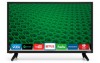 |
View all Vizio D24-D1 manuals
Add to My Manuals
Save this manual to your list of manuals |
Vizio D24-D1 manual content summary:
- Vizio D24-D1 | Quickstart Guide English - Page 1
VIZIO INSTALLATION GUIDE D24-D1 & D28h-D1 Please read this guide before using the product. - Vizio D24-D1 | Quickstart Guide English - Page 2
company. • Do not apply pressure or throw objects at your TV. This may compromise the integrity of the TV. The manufacturer's warranty does not cover user abuse or improper installations. • The power cord must be replaced when using different voltage than the voltage specified. For more information - Vizio D24-D1 | Quickstart Guide English - Page 3
your TV will not be used for an extended period of time, unplug the power cord. • To reduce risk of electric shock, do not touch the connector with wet hands. • Insert batteries in accordance with instructions. Incorrect polarities may cause the batteries to leak which can damage the remote control - Vizio D24-D1 | Quickstart Guide English - Page 4
(NEC Section 810-20) Grounding Conductors (NEC Section 810-21) Ground Clamps Power Service Grounding Electrode System (NEC ART 250, part H) • If an outside antenna/satellite dish or cable system is to be connected to the TV, make sure that the antenna or cable system is electrically grounded to - Vizio D24-D1 | Quickstart Guide English - Page 5
your product VIZIO.COM/PRODUCT-REGISTRATION Why register? Customized Support Get assistance quickly with your information on hand. News and Offers Take advantage of the latest news and special offers from VIZIO. Safety and Satisfaction Stay up-to-date with important product updates and notifications - Vizio D24-D1 | Quickstart Guide English - Page 6
8 Inserting and replacing batteries 9 Installing the TV stands 10 First-Time setup 12 Connecting to the Internet with Wi-Fi 16 Getting Started with VIZIO Internet Apps Plus 18 Viewing the on-screen user manual 20 Wall-mounting the TV 21 Additional connections 22 Connecting a computer 22 - Vizio D24-D1 | Quickstart Guide English - Page 7
Package contents VIZIO LED HDTV VIZIO INSTALLATION GUIDE D24-D1 & D28h-D1 Please read this guide before using the product. Multi-Language Quick Start Guide Power Cable Display Stands 4 x Phillips Screws (For D24-D1) 4 x Phillips Screws (For D28h-D1) Basic Remote w/Batteries English - 7 - Vizio D24-D1 | Quickstart Guide English - Page 8
- Select the highlighted option. 11. Back - Go to the previous on-screen menu. 12. Guide - Display the info window. 13. Volume Up/Down - Increase or decrease the loudness of the audio. 14. V Button - Open the VIZIO Internet Apps Plus® (V.I.A. Plus) dock. 15. Channel Up/Down - Change the channel. 16 - Vizio D24-D1 | Quickstart Guide English - Page 9
Inserting and replacing batteries. Two AAA batteries are included for you to use with 1 the basic remote control. To insert/replace the batteries: 1. Press on the arrow and slide the battery cover off. 2. Insert two AAA batteries (included). Be sure to align - Vizio D24-D1 | Quickstart Guide English - Page 10
, or otherwise improperly moved. • If an earthquake occurs and the TV is not properly secured. Remove any plastic wrapping from the TV and stands. Place the TV screen-down on a clean, flat surface. To prevent scratches or damage to the screen, place the TV on a soft surface such as a carpet, rug, or - Vizio D24-D1 | Quickstart Guide English - Page 11
into the base of the TV. Secure each stand to the TV by inserting and tightening the two (2) included Phillips screws. When you are finished, place the TV on a stable, level surface. To ensure proper ventilation, leave at least 1" of space between the back of the TV and any other objects, like - Vizio D24-D1 | Quickstart Guide English - Page 12
First-Time setup 1 Connect all of your devices (video) to the display first. Choose ONE connection type for each device. A B D B A C C Note: The image shown here is for - Vizio D24-D1 | Quickstart Guide English - Page 13
• HIGH-SPEED INTERNET CONNECTION • LATEST CONTENT CONNECTION • Wi-Fi ALSO AVAILABLE2 1 Maximum resolution. 2 For the best Smart TV experience, VIZIO recommends using an Ethernet cable. However, your TV also has built-in Wi-Fi. See the Connecting to the Internet with Wi-Fi section for more - Vizio D24-D1 | Quickstart Guide English - Page 14
2 Connect one end of the power cable to the back of the display. The flat edge of the connector faces the outer edge of the display. Plug the other end of the power cord into an electrical outlet. The display powers on automatically. English - 14 - Vizio D24-D1 | Quickstart Guide English - Page 15
3 Turn the TV on by pressing the Power button on the remote. The Setup App is displayed. Use the Arrow buttons on the remote to select the Home Use and press OK. Follow the on-screen instructions to complete the first-time setup. Choose your mode. Select Store Demo for in-store display. Select Home - Vizio D24-D1 | Quickstart Guide English - Page 16
. Highlight Network Setup and press OK. The Network Setup guide is displayed. VIZIO TV SETTINGS Picture Audio Timers Network Channels CC Closed Captions Devices System Guided Setup User Manual Wide VIZIO GUIDED SETUP ZoCohmannelNSoetrumpal Panoramic Network Setup Exit 2D 3D ABC Input - Vizio D24-D1 | Quickstart Guide English - Page 17
network (network SSID) and press OK. If you do not see your SSID, you will need to type it manually by selecting Hidden Network. For more information, see the TV's User Manual. Using the on-screen keyboard, type your network's password, then highlight Connect and press OK. If you are having - Vizio D24-D1 | Quickstart Guide English - Page 18
Getting Started with VIZIO Internet Apps Plus® VIZIO Internet Apps Plus® (V.I.A. Plus) delivers popular online content to your TV. V.I.A. Plus features a selection of Apps that allow you to watch movies and TV shows, listen to music, get weather and news information, and more-all on demand. A high- - Vizio D24-D1 | Quickstart Guide English - Page 19
Dock. Press the V Button twice to launch the fullscreen V.I.A. Plus Apps window. My Apps Features the apps installed on your TV Installed Apps The apps displayed here are also available in the V.I.A. Plus App Dock Note: App location, appearance, and availability subject to change without notice - Vizio D24-D1 | Quickstart Guide English - Page 20
Viewing the on-screen user manual To view the on-screen user manual: 1. Press the MENU button on the remote control to display the TV SETTINGS Menu. 2. Use the Arrow and OK buttons to highlight User Manual and press OK. To navigate the on-screen user manual: • Use the Up and Down arrow buttons to - Vizio D24-D1 | Quickstart Guide English - Page 21
lifting. To prevent injury or damage to the TV, ask someone to help you. Screw Size: Hole Pattern: Weight w/o Stand: D24-D1 D28h-D1 M4 100 mm (V) x 100 mm (H) 7.48 lbs 9.04 lbs Be sure the mount you choose is capable of supporting the weight of the TV. After you have determined that you have - Vizio D24-D1 | Quickstart Guide English - Page 22
Additional connections Connecting a computer Your TV can be used to display output from a personal computer. Note: The image shown here is for illustrative purposes only and may be subject to change. The actual number of ports and their locations may vary, depending on the model. English - 22 - Vizio D24-D1 | Quickstart Guide English - Page 23
(not included) to your PC and the PC Audio In port on the back of the TV. This cable transmits audio. 3. Set your PC's resolution to match the resolution of your TV. See your TV's user manual for the maximum resolution available. AUDIO 3.5mm CABLE VIDEO VGA CABLE Personal Computer English - 23 - Vizio D24-D1 | Quickstart Guide English - Page 24
Connecting an audio device Your TV can output sound to an audio device, such as a receiver or sound bar. Note: The image shown here is for illustrative purposes only and may be subject to change. The actual number of ports and their locations may vary, depending on the model. English - 24 - Vizio D24-D1 | Quickstart Guide English - Page 25
device has a video port that matches an available port on the TV (HDMI, 3.5mm, etc.) 2. Turn the TV and your audio device off. 3. Connect the appropriate cable (not included) to the TV and the device. 4. Turn the TV and your device on. 3.5mm CABLE • ANALOG STEREO CONNECTION • 2.0 CHANNEL HDMI - Vizio D24-D1 | Quickstart Guide English - Page 26
is connected to the Internet. • Reset the App by pressing the EXIT button to close the App, then open the App again by pressing the V button twice. • Reboot your TV by pressing the POWER button on the remote, then turn it back on. I am having trouble connecting to my network. • If you are using an - Vizio D24-D1 | Quickstart Guide English - Page 27
Customer Care At Your Convenience. NEED HELP? Go to: support.vizio.com Find help with: • New product setup • Connecting your devices • Technical problems • Product updates and more Live chat support available You can also contact our popular support team at: Phone: (877) 698-4946 (toll-free) Hours - Vizio D24-D1 | Quickstart Guide English - Page 28
Ultra Slim HDMI® Cable The VIZIO Ultra Slim HDMI® Cable brings television, movies, sports, and gaming to life with support for Ultra High Definition video and audio. Easily installed in tight spaces, these cables keep your entertainment setup tidy. Available at VIZIO.com Product sold separately - Vizio D24-D1 | Quickstart Guide English - Page 29
without notice. To review the most updated version of this Quick Start Guide and the associated User Manual, go to http://www.vizio.com. © 2015 VIZIO, Inc. All Right Reserved. This Quick Start Guide may not be copied in whole or in part without the written permission of VIZIO, Inc. VIZIO, Inc. has - Vizio D24-D1 | Quickstart Guide English - Page 30
, pursuant to Part 15 of the with the instructions, may power cord, if any, must be used in order to comply with the emission limits. The manufacturer is not responsible for any radio or TV interference caused by unauthorized modification to this equipment. It is the responsibilities of the user - Vizio D24-D1 | Quickstart Guide English - Page 31
no-interference basis. Should the user seek to obtain protection from other radio services operating in the same TV bands, a radio licence is required. Please consult Industry Canada's document CPC-2-1-28, Optional Licensing for Low-Power Radio Apparatus in the TV Bands, for details. Cet appareil - Vizio D24-D1 | Quickstart Guide English - Page 32
Canada. The product must also be located in the country where it was purchased at the time of warranty service. Zero Bright Pixel Defect Guarantee (TVs of protection. VIZIO Technical Support will provide instructions for packing and shipping the product to the VIZIO service center. ALL USER DATA AND - Vizio D24-D1 | Quickstart Guide English - Page 33
or territory in which you resided at the time of your purchase (if in the United States MAY NOT APPLY TO YOU. VIZIO WILL NOT BE RESPONSIBLE FOR LOSS OF USE, LOSS OF VIZIO MAY, AT ITS SOLE AND EXCLUSIVE OPTION AND IN ITS DISCRETION, REPAIR OR REPLACE YOUR PRODUCT, OR REFUND ITS PURCHASE PRICE - Vizio D24-D1 | Quickstart Guide English - Page 34
when the product is used normally in accordance with VIZIO's user guides and manuals. Except where restricted by law, this warranty applies only of protection. VIZIO Technical Support will provide instructions for packing and shipping the product to the VIZIO service center. ALL USER DATA AND - Vizio D24-D1 | Quickstart Guide English - Page 35
MEXICO To make a warranty claim, or to obtain parts, components, supplies and accessories, you may contact the importer of record, the warranty service provider, or the establishment from whom you purchased the VIZIO product. Importer of Record VIZIO Sales & Marketing México S de RL de CV Presidente - Vizio D24-D1 | Quickstart Guide English - Page 36
© 2015 VIZIO INC. ALL RIGHTS RESERVED. 151002OC-US-NC

INSTALLATION GUIDE
VIZIO
Please read this guide before using the product.
D24-D1 & D28h-D1









