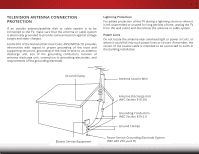Vizio D24h-C1 User Manual (English)
Vizio D24h-C1 Manual
 |
View all Vizio D24h-C1 manuals
Add to My Manuals
Save this manual to your list of manuals |
Vizio D24h-C1 manual content summary:
- Vizio D24h-C1 | User Manual (English) - Page 1
VIZIO USER MANUAL Model D24h-C1 - Vizio D24h-C1 | User Manual (English) - Page 2
This product qualifies for ENERGY STAR in the "factory default" setting and this is the setting in which power savings will be achieved. Changing the factory default picture settings or enabling other features will increase power consumption that could exceed the limits necessary to qualify for - Vizio D24h-C1 | User Manual (English) - Page 3
an extended warranty service plan, visit http://www.squaretrade.com/vizio-landing1/. This symbol alerts you to important warnings or notices as part of the operating instructions. WHEN READING THIS MANUAL This symbol identifies helpful tips. IMPORTANT SAFETY INSTRUCTIONS Your TV is designed and - Vizio D24h-C1 | User Manual (English) - Page 4
is intended to alert the user to the presence of un-isolated, dangerous voltage within the inside of your TV that may be of sufficient used for long period of time. This will protect your TV from damage due to power surges. • Do not attempt to repair or service your TV yourself. Opening or removing - Vizio D24h-C1 | User Manual (English) - Page 5
your TV will not be used for an extended period of time, unplug the power cord. • To reduce risk of electric shock, do not touch the connector with wet hands. • Insert batteries in accordance with instructions. Incorrect polarities may cause the batteries to leak which can damage the remote control - Vizio D24h-C1 | User Manual (English) - Page 6
Code, ANSI/NFPSA 70, provides information with regard to proper grounding of the mast and supporting TV during a lightning storm or when it is left unattended or unused for long periods of time, unplug the TV Antenna Lead In Wire Electric Service Equipment Antenna Discharge Unit (NEC Section 810 - Vizio D24h-C1 | User Manual (English) - Page 7
the Picture Settings 22 Adjusting the More Picture Settings 23 Adjusting the Color Temperature 24 Adjusting the Picture Mode Edit Settings 24 Adjusting the Color Calibration Settings 25 Adjusting the Color Tuner Settings 25 Creating a Custom Picture Mode 28 Locking and Unlocking the Custom - Vizio D24h-C1 | User Manual (English) - Page 8
Guided Setup Menu 45 Using the Info Window 46 Using the USB Media Player 47 Using the USB Media Player 47 Preparing your USB drive to display USB Media 47 Displaying USB Media 47 Removing the USB drive from the TV 47 Specifications 52 Limited Warranty 54 Parts and Labor 54 Type of Service - Vizio D24h-C1 | User Manual (English) - Page 9
images below to ensure nothing is missing or damaged. VIZIO LED HDTV INPUT EXIT BACK OK VOL VOL 1 2 4 5 7 8 WIDE 0 MENU GUIDE CH CH 3 6 9 - Remote Control with Batteries Quick Start Guide INSTALLING THE TV After removing the TV from the box and inspecting the package contents, you - Vizio D24h-C1 | User Manual (English) - Page 10
1 To install the base: 1. Place the TV screen-down on a clean, flat surface. To prevent scratches or damage to the screen, place the TV on a soft surface, such as a blanket. 2. Align the stand and hook it into the bottom of the TV as shown. 4 - Vizio D24h-C1 | User Manual (English) - Page 11
1 3. Using a Phillips screwdriver, tighten four (4) T4 12mm screws into the base to secure it to the TV. 4. When you are finished, place the TV on a stable, level surface. To ensure proper ventilation, leave at least 1" of space between the back of the TV and any other objects (walls, etc). 5 - Vizio D24h-C1 | User Manual (English) - Page 12
appropriate mount for your TV model: Installing a TV on a wall requires lifting. To prevent injury or damage to the TV, ask someone to help you. Screw Size: Hole Pattern: D24h-C1 M4 100mm (V) x 100mm (H) Be sure the mount you choose is capable of supporting the weight of the TV. After you have - Vizio D24h-C1 | User Manual (English) - Page 13
(PC) - Connect VGA cable from PC. PC Audio In - Connect 3.5 mm audio cable from PC. DTV/TV (Coaxial) - Connect coaxial cable from cable, satellite, or antenna. USB - Connect USB thumb drive to display photos. Component/Composite - Connect component or composite device. HDMI - Connect HDMI device - Vizio D24h-C1 | User Manual (English) - Page 14
2 SIDE PANEL POWER Press to turn the TV on. Press and hold to turn the TV off. INPUT Press to change the input source. 8 SIDE PANEL - Vizio D24h-C1 | User Manual (English) - Page 15
& POWER INDICATOR When using the remote, point it directly at this sensor. The power indicator flashes on when the TV turns on, then goes out after several seconds. To keep the power indicator on as long as the TV is on, see Turning the Power Indicator On or Off on page 44. 9 FRONT - Vizio D24h-C1 | User Manual (English) - Page 16
ARROW Navigates the on-screen menu. GUIDE Displays the info window. V BUTTON Opens the USB photo viewer. CHANNEL UP/DOWN Changes the channel. LAST Returns to the channel last viewed. DASH Is used with number pad to manually enter a digital sub-channel. (For example, 18-4 or 18-5.) REMOTE CONTROL 10 - Vizio D24h-C1 | User Manual (English) - Page 17
2 Replacing the Batteries 1. To remove the battery cover, press on the VIZIO logo and slide the cover back. 2. Insert two batteries into the remote control. Make sure that the (+) and (-) symbols on the batteries match the (+) and (-) symbols inside the battery compartment. 3. Replace the battery - Vizio D24h-C1 | User Manual (English) - Page 18
to match the connection you used (HDMI-1, HDMI-2, Comp, etc.). 3 Cable/Satellite Box DVD/Blu-ray Player Game Console BACK OF TV HDMI CABLE* BEST • DIGITAL • HD VIDEO (1080p)** • HD AUDIO COMPONENT CABLE* • ANALOG BETTER • HD VIDEO (1080p)** • STEREO AUDIO COAXIAL CABLE* BETTER • ANALOG - Vizio D24h-C1 | User Manual (English) - Page 19
3 CONNECTING A DEVICE - AUDIO AND VIDEO CABLE TYPES AV CABLE AV cables (or Composite cables) are the traditional way of connecting your devices to your TV. Video signals are sent over the yellow connector while audio is sent over the red and white connectors. COAXIAL CABLE Coaxial cables are the - Vizio D24h-C1 | User Manual (English) - Page 20
COMPONENT CABLE Component cables are designed to carry HD (high definition) video signals along with additional audio connections. Colors are delivered with color information over three connectors for video (separated into red, blue and green signals) and the left and right audio connectors (red and - Vizio D24h-C1 | User Manual (English) - Page 21
video. 2. Connect a 3.5 mm cable to your PC and the PC Audio In port on the back of the TV. This cable transmits audio. 3. Set your PC's resolution to match the resolution of your TV. See Appendix B - Specifications. 3 Personal Computer VIDEO VGA cable* AUDIO 3.5 mm cable* * Not included. 15 - Vizio D24h-C1 | User Manual (English) - Page 22
has an audio port that matches an available port on the TV (HDMI or Headset). 2. Turn the TV and your audio device off. 3. Connect the appropriate cable to the TV and the device. 4. Turn the TV and your device on. 3 Home Audio Receiver VIZIO Sound Bar HDMI CABLE* BEST • ARC 2-WAY COMMUNICATION - Vizio D24h-C1 | User Manual (English) - Page 23
only HDMI CABLE HDMI technology transmits crystal-clear digital multi-channel surround audio through a single HDMI cable. Audio Return Channel (ARC)-enabled TVs allow audio to be sent over an already connected HDMI cable, eliminating the need for a separate audio cable. See Connecting an Audio - Vizio D24h-C1 | User Manual (English) - Page 24
3 CONNECTING AN AUDIO DEVICE - ARC Without HDMI ARC With HDMI ARC Built-in Tuner Built-in Tuner Your TV Without an HDMI ARC setup, your TV needs an extra cable to connect it to your home audio receiver. The audio signal is analog-only. 3.5 mm (Audio) HDMI Your Home Audio Receiver - Vizio D24h-C1 | User Manual (English) - Page 25
Begin Scan and press OK. Otherwise, use the Arrow and OK buttons on the remote to select the input your TV source is connected to. (The number of inputs may vary depending on your TV.) 6. When you are finished, "Your VIZIO TV is set up" will be displayed. The first-time setup is complete. 19 - Vizio D24h-C1 | User Manual (English) - Page 26
Closed Captioning • Name the TV Inputs • Adjust the TV Settings • Access the Guided Setup VIZIO SETTINGS Picture Audio Timers Channels CC Closed Captions Devices System Guided Setup NAVIGATING THE ON-SCREEN MENU To open the on-screen menu, press the MENU button on the remote. Use the Arrow buttons - Vizio D24h-C1 | User Manual (English) - Page 27
on the remote to highlight the input you wish to view and press OK. The selected input is displayed. TV HDMI COMP RGB The TV can display images of the display image. This option is only available when the TV is displaying a 720p/1080i source. • Panoramic expands the display image to fill the - Vizio D24h-C1 | User Manual (English) - Page 28
Arrow buttons on the remote to highlight Picture Mode, then use the Left/Right Arrow buttons to change the picture mode: VIZIO PICTURE Picture Mode Backlight - Brightness - Contrast - Color - Tint - Sharpness - More Picture Picture Mode Edit Color Calibration Standard + 85 + 50 - Vizio D24h-C1 | User Manual (English) - Page 29
the Arrow buttons on the remote to highlight More Picture and press OK. The MORE PICTURE menu is VIZIO MORE PICTURE Color Temperature displayed. Auto • Color Temperature - Gamma See Adjusting the Color Temperature on page 24. • Black Detail - Adjusts the average brightness of the picture to - Vizio D24h-C1 | User Manual (English) - Page 30
to highlight a color temperature preset and then press OK: VIZIO COLOR TEMPERATURE Normal Computer Cool • Normal is optimized for television have finished adjusting the color temperature, press the EXIT button on the remote. Adjusting the Picture Mode Edit Settings To adjust the Picture Mode 24 - Vizio D24h-C1 | User Manual (English) - Page 31
The Color Tuner, 11 Point White Balance, and test patterns allow technicians to manually calibrate the TV. Calibration requires 24 0 3D 0 Color Tuner Green Panoramic 0 Blue 0 5 -4 0 -22 0 0 0 0 Cyan 0 0 0 Magenta 25 -2 0 Yellow -14 0 0 3. Use the ArrowABbCuttons on the remote - Vizio D24h-C1 | User Manual (English) - Page 32
CALIBRATION menu is displayed. 2. Use the Arrow buttons to highlight Color Tuner, and then press the OK button. The Color Tuner menu is displayed .. Hue Saturation Brightness Offset Gain Red 0 -1 -24 0 0 Green 0 5 0 0 0 Color Tuner be turned off at the same time. 6. When you are finished with - Vizio D24h-C1 | User Manual (English) - Page 33
Tuner, and then press the Left/Right Arrow buttons until the Flat Test Pattern menu is displayed. Flat Test Pattern Off 2. Use the Arrow buttons on the remote adjust additional settings or EXIT. 2. Use the Arrow buttons on the remote to highlight Off. Use the Left/Right Arrow buttons to select the - Vizio D24h-C1 | User Manual (English) - Page 34
Tuner, and then press the Left/Right Arrow buttons until the Ramp Test Pattern menu is displayed. Ramp Test Pattern Off 2. Use the Arrow buttons on the remote OK. 6. Press the EXIT button to exit the menu screens. VIZIO SAVE PICTURE MODE abc def ghi j k l mn o p q r - Vizio D24h-C1 | User Manual (English) - Page 35
VIZIO LOCK PICTURE MODE Create a picture control PIN to prevent change to all custom picture modes. 2. Use the Number Pad on your remote mode become assigned to the Calibrated picture mode. ToWdidee leteZoaomcustNoomrmapl is displayed. To delete the user created Custom 1 picture mode, select - Vizio D24h-C1 | User Manual (English) - Page 36
1. Press the MENU button on the remote. The on-screen menu is displayed. 2. Use the Arrow buttons on the remote to highlight Audio and press OK. The the setting: • TV Speakers - Turns the built-in speakers on or off. VIZIO AUDIO TV Speakers Surround Sound Volume Leveling Balance - Lip - Vizio D24h-C1 | User Manual (English) - Page 37
screen menu is displayed. 2. Use the Arrow buttons on the remote to highlight Audio and press OK. The AUDIO menu is displayed. 3. Use the Arrow buttons to highlight Delete Audio Mode and press OK. The TV displays, "To delete the user created custom audio mode, select the Delete button." 4. Highlight - Vizio D24h-C1 | User Manual (English) - Page 38
Timer When activated, the TV's sleep timer will turn the TV off after a set period of time. 1. Press the MENU button on the remote. The on-screen menu is displayed. 2. Use the Arrow buttons on the remote to highlight Timers and press OK. The TIMERS menu is displayed. VIZIO TIMERS Sleep Timer Auto - Vizio D24h-C1 | User Manual (English) - Page 39
TV's Tuner menu to: • Select a channel source • Find channels • Perform a partial channel scan • Manually add channels • Select channels to skip • Select language for analog and digital channels. VIZIO . 3. Press the EXIT button on the remote. VIZIO FIND CHANNELS Channels Found Digital: 0 Analog: - Vizio D24h-C1 | User Manual (English) - Page 40
Enter Channel # and use the Number Pad on the remote to enter the number of the channel you are adding. 3. Highlight Add Channel and press OK. The TV scans for the channel. 4. When the TV is done scanning for the channel, press the EXIT button on the remote. VIZIO ADD ANALOG CHANNEL Enter Channel - Vizio D24h-C1 | User Manual (English) - Page 41
. You can remove these channels from the TV's memory with the Skip Channel feature. Channels viewed if the channel is entered using the Number Pad. If you wish to completely block a you wish to remove, press the EXIT button on the remote. VIZIO SKIP CHANNEL 1 Test 0 1 Test 1 P 1-2 Test - Vizio D24h-C1 | User Manual (English) - Page 42
OK. The ANALOG AUDIO menu is displayed. 2. Select Stereo, SAP (Secondary Audio Programming), or Mono. Press OK. 3. Press the EXIT button on the remote. VIZIO ANALOG AUDIO Stereo SAP Mono To use the Digital Language feature: 1. From the CHANNELS menu, highlight Digital Language and press OK. The - Vizio D24h-C1 | User Manual (English) - Page 43
not being broadcast with closed captions, the TV will not display them. The Closed Captioning menu only the remote to highlight Closed Captions and press OK. The CLOSED CAPTIONS menu is displayed. VIZIO CLOSED to keep default settings or Custom to manually change each Input Wide CC setting. - Vizio D24h-C1 | User Manual (English) - Page 44
of the closed captioning box. 4. When you are satisfied with the appearance of the closed captions, press the EXIT button on the remote. TEXT 5 Typical choices include: • Opaque background, transparent window-Only a strip of background appears behind the text, expanding as the text appears. This - Vizio D24h-C1 | User Manual (English) - Page 45
changes to show the custom name that you created. 5. When you have finished naming your input, press the EXIT button on the remote. 5 INPUT PORT VIZIO NAME INPUT HDMI-1 DVD DVD_ abc def ghi j k l mn o p q r s t u v wx y z 0 123456789 .@# .com Space OK Cancel Select the input name from a list - Vizio D24h-C1 | User Manual (English) - Page 46
Indicator settings • Reset TV settings VIZIO SYSTEM System Information Menu Language Time & Local Settings Parental Controls CEC Power Indicator Reset & Admin English Off Viewing System Information To view a summary of the TV settings: 1. Press the MENU button on the remote. The on-screen menu - Vizio D24h-C1 | User Manual (English) - Page 47
press OK. 5. Press the EXIT button on the remote. 5 Setting the Time Zone To ensure the correct time is displayed when you press the GUIDE button, set the TV's time zone: 1. Press the MENU button on the remote. The on-screen menu is displayed. 2. WiUdese tZhoeomArroNwormbaul ttPoannosraomnic - Vizio D24h-C1 | User Manual (English) - Page 48
using an the tuner receive your TV signals, such as when you are using an antenna for Over-the-Air signals or when connected to cable TV directly from the Press the MENU button on the remote. The on-screen menu is displayed. 2. Use the Arrow buttons on the remote to highlight System and press OK. - Vizio D24h-C1 | User Manual (English) - Page 49
for children, and at other times broadcast programs that are meant for this is the case, you can use the TV's Rating Block feature to block content based on its Number Pad on the remote to enter your new 4-digit parental control passcode. 3. In the Confirm PIN field, use the Number Pad on the remote - Vizio D24h-C1 | User Manual (English) - Page 50
devices connected to the HDMI (ARC) input with the included remote, without any programming. Using CEC, your VIZIO TV remote can control: • Power on/off • Volume • Mute Not all HDMI devices support CEC. See your device's user manual for details. To enable, disable, or adjust CEC settings: 1. Press - Vizio D24h-C1 | User Manual (English) - Page 51
TV tuner. To access the guided setup: 1. Press the MENU button on the remote. The on-screen menu is displayed. 2. Highlight Guided Setup and press OK. The GUIDED SETUP menu is displayed. VIZIO GUIDED SETUP Tuner Setup 3. Highlight Tuner Setup and press OK. 4. Follow the on-screen instructions - Vizio D24h-C1 | User Manual (English) - Page 52
button on the remote: • Press the GUIDE button once to display channel, input, and display information. • Press the GUIDE button twice to display the program title, program rating, audio information, and the start and end times of the program. CHANNEL/INPUT INFORMATION 28-1 KCET-HD 1080p 6:15pm - Vizio D24h-C1 | User Manual (English) - Page 53
Files on the USB thumb drive must end in a supported file extension (.jpg or .jpeg.). • The USB media player is not designed to play media from external hard drives, MP3 players, cameras, or smartphones. Removing the USB drive from the TV Do not remove the USB thumb drive while the TV is on. Doing - Vizio D24h-C1 | User Manual (English) - Page 54
USB devices. To change source, highlight it and press OK. Back Button Highlight this button and press OK to return to the previous screen. VIZIO browse files and folders using the Arrow and OK buttons on the remote. Current Folder Start Fullscreen Slideshow Sort by Name or Date View Thumbnails - Vizio D24h-C1 | User Manual (English) - Page 55
Troubleshooting & Technical Support A Do you have questions? Find answers at SUPPORT.VIZIO.COM Find help with: • New product setup • Connecting your devices • Technical problems • Product updates and more Live chat support available You can also contact our award-winning support team at: Phone: ( - Vizio D24h-C1 | User Manual (English) - Page 56
differ; see your device's user manual for details. • Adjust Brightness, Contrast, or Backlight. See Adjusting the Picture Settings on page 22. • Press the INPUT button on the remote to select a different input source. There is no sound. • Press Volume Up on the remote control. • Press the MUTE - Vizio D24h-C1 | User Manual (English) - Page 57
the level on the source you switch from, the difference may be noticeable. • Use the Volume Up/Down buttons on the remote to adjust the volume. When I change input source, the display image changes size. • The TV remembers the viewing mode on each input source. If the viewing mode on the new input - Vizio D24h-C1 | User Manual (English) - Page 58
: RF Antenna Input: VGA w/Stereo Audio: USB 2.0 Ports: Audio Outputs: OSD Language: Remote Control Model: D24h-C1 24" Class 23.54" 21.96" x 14.98" x 4.39" 21.96" x 14.25" x 2.11" 7.21 lbs 6.97 lbs Razor LEDTM 60 Hz 1366 x 768 (720p) 0.38175 mm (H) X 0.38175mm (V) 176° (H) / 176° (V) 1 1 1 (Shared - Vizio D24h-C1 | User Manual (English) - Page 59
Certifications: Compliance: Voltage Range: Power Consumption: Standby Power: B D24h-C1 UL, CUL, NOM, FCC Class B, HDMI (CEC, ARC), Dolby Digital Energy Star 6.1 120V @ 60 Hz 25.8W - Vizio D24h-C1 | User Manual (English) - Page 60
Support will provide instructions for packing and shipping the covered Product to the VIZIO service center. and set-up issues or any repairs attempted by anyone other than by a VIZIO authorized service center. Products with unreadable or removed serial numbers, or requiring routine maintenance - Vizio D24h-C1 | User Manual (English) - Page 61
, and if not installed and used in accordance with the instructions, may cause harmful interference to radio communications. However, there is is not responsible for any radio or TV interference caused by unauthorized modification to this equipment. It is the responsibilities of the user to correct - Vizio D24h-C1 | User Manual (English) - Page 62
© 2015 VIZIO INC. ALL RIGHTS RESERVED. 141103MH-US-NC

VIZIO
USER
MANUAL
Model D24h-C1