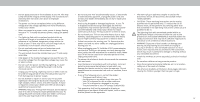Vizio D24h-E1 User Manual
Vizio D24h-E1 Manual
 |
View all Vizio D24h-E1 manuals
Add to My Manuals
Save this manual to your list of manuals |
Vizio D24h-E1 manual content summary:
- Vizio D24h-E1 | User Manual - Page 1
VIZIO USER MANUAL D24h-E1 - Vizio D24h-E1 | User Manual - Page 2
24 Setting the Timer 24 Setting the Auto ower Off eature 24 Blanking the Screen 24 To blank the screen 24 Settings 38 Using the Info Window 39 Using VIZIO Internet Apps Plus® (V.I.A. Plus 40 Using the from the TV 45 Troubleshooting & Technical Support 47 Specifications 51 Regulatory Information - Vizio D24h-E1 | User Manual - Page 3
period. To purchase an extended warranty service plan, visit www.VIZIO.com. WHEN READING THIS MANUAL When you see this symbol, please read the accompanying important warning or notice. It is intended to alert you to the presence of important operating instructions. When you see this symbol, please - Vizio D24h-E1 | User Manual - Page 4
user abuse or improper contact your dealer immediately. Do not try to repair your readily operable. installations. TV yourself. • CAUTION - These servicing instructions are for use by • The power cord must be replaced when using different • Avoid using dropped or damaged appliances. If your - Vizio D24h-E1 | User Manual - Page 5
SI SA , provides information with regard to proper grounding of the mast and supporting structure, grounding of the lead-in wire to an antenna discharge unit, earth in the building installation. Ground Clamp lectric Service quipment Antenna Lead In Wire Antenna Discharge Unit Section - Grounding Conductors - Vizio D24h-E1 | User Manual - Page 6
or DTS patents, see http patents.dts.com. Manufactured under license from DTS icensing imited. DTS, the Symbol, DTS and the Symbol together are registered trademarks, and DTS Studio Sound is a trademark of DTS, Inc. DTS, Inc. All ights eserved. This product qualifies for STA in the factory - Vizio D24h-E1 | User Manual - Page 7
Getting to Know Your TV 1 REMOTE SENSOR & POWER INDICATOR When using the remote, aim it directly at this sensor. The power indicator ashes on when the TV turns on, then goes out after several seconds. To keep the power indicator on as long as the TV is on, see Turning the ower Indicator On or Off. - Vizio D24h-E1 | User Manual - Page 8
Note: The image shown here is for illustrative purposes only and may be sub ect to change. The actual number of ports and their locations may vary, depending on the model. 1 HDMI - onnect an HDMI device. Ethernet - Connect an Ethernet cable to modem/ router. RGB (PC) - onnect V A cable from . Phone - Vizio D24h-E1 | User Manual - Page 9
supporting instructions that came with your mount. Use only with a UL-listed wall mount bracket rated for the weight load of this TV. Installing a Television on a wall requires lifting. To prevent in ury or damage to the TV, ask someone to help you. 1 Screw Si e Hole attern eight w o Stand D24h-E1 - Vizio D24h-E1 | User Manual - Page 10
Back - o to the previous on-screen menu. 11. Guide - Display the info window. 12. Volume Up/Down - Increase pad. 21. Dash - Use with number pad to manually enter a digital sub-channel. (e.g. 18-4 or 18 correct type. hen needed, VIZIO recommends replacing the batteries that came with this - Vizio D24h-E1 | User Manual - Page 11
Completing The First-Time Setup The first time you turn on the TV, the Setup App will guide you through each of the steps necessary to get your TV ready for use. Before you begin the first-time setup: • Your TV should be - Vizio D24h-E1 | User Manual - Page 12
6 8 2 10 Select the name of your wireless network from the list of available networks and press OK. Enter the network password using the on-screen keyboard, then highlight Connect and press OK. 7 Enter your E-mail Address, First Name, Last Name, and Zip Code using the on-screen keyboard. - Vizio D24h-E1 | User Manual - Page 13
committed to providing intuitive, user-friendly products. our new VIZIO TV offers several accessibility features that can help you get the most out of it. To access the Accessibility menu: 1. Press the Menu button on - Vizio D24h-E1 | User Manual - Page 14
you can: • Adjust the Picture settings • Adjust the Audio settings VIZIO • Setting the Timers TV SETTINGS Wide • Adjust the Channel settings • Adjust TV settings CC Closed Captions Devices • View User Manual System Input User Manual To open the on-screen menu, press the MENU button - Vizio D24h-E1 | User Manual - Page 15
CHANGING THE SCREEN ASPECT RATIO The TV can display images in five different modes ormal, Stretch, Panoramic, Wide, and Zoom. Each mode displays the picture differently. Some programs have black bars on the top or sides of the picture so that the picture keeps its original shape. Examples include - Vizio D24h-E1 | User Manual - Page 16
, then use the Left/Right Arrow buttons to change the picture mode: VIZIO PICTURE • Standard mode sets the picture settings to the default settings. • will change the energy consumption required to operate the TV. 4. To manually change each of the picture settings, use the Up/ Down Arrow buttons - Vizio D24h-E1 | User Manual - Page 17
Picture Settings To adjust more picture settings: 1. From the PICTURE menu, use the Arrow buttons to highlight More Picture, and then press OK. VIZIO MORE PICTURE 2. Use the Arrow buttons to Color Temperature Cool highlight the setting you wish Black Detail Low to adjust, then press the - Vizio D24h-E1 | User Manual - Page 18
LOCK PICTURE MODE menu is displayed. Wide Zoom Normal Panoramic 2. Use the Number Pad on your remote to enter a unique 4-digit PIN. VIZIO LOCK PICTURE MODE Create a picture control PIN to prevent changes to all custom picture modes. 3. EHxiitghligh2Dt Save3aDnd press OK. Save 4. Press the - Vizio D24h-E1 | User Manual - Page 19
Deleting a Custom Picture Mode Custom picture modes that are no longer needed can be deleted. Inputs assigned to a deleted custom picture mode become assigned to the Calibrated picture mode. To delete a custom picture mode: 1. From the PICTURE MODE EDIT menu, use the Arrow buttons to highlight - Vizio D24h-E1 | User Manual - Page 20
, 11 Point White Balance, and test patterns allow technicians to manually calibrate the TV. Calibration requires specialized training, an input with Yellow Hue 0 0 0 0 25 -14 Saturation -1 5 -4 0 -2 0 Brightness -24 0 -22 0 0 0 Offset 0 0 0 Gain 0 0 0 2. Use the Arrow - Vizio D24h-E1 | User Manual - Page 21
3 To show or hide the SMPTE Test Pattern: 1. From the Color Tuner menu, use the Arrow buttons to highlight Color Tuner, and then press the Left/Right Arrow buttons until the SMPTE Test Pattern menu is displayed. SMPTE Test Pattern Off To show or hide the Flat Test Pattern: 1. From the Color Tuner - Vizio D24h-E1 | User Manual - Page 22
you wish to adjust, then press Left/ Right Arrow buttons to change the setting: • TV Speakers - Turns the built-in speakers On or Off. VIZIO AUDIO TV Speakers Surround Sound Volume Leveling Balance - Lip Sync - Digital Audio Out Analog Audio Out Equalizer Delete Audio Mode On On On - Vizio D24h-E1 | User Manual - Page 23
Deleting the Custom Audio Mode To delete the custom audio mode that has been created: 1. Press the MENU button on the remote. The on-screen menu is displayed. 2. Use the Arrow buttons on the remote to highlight Audio and press OK. The AUDIO menu is displayed. 3. Use the Arrow buttons to highlight - Vizio D24h-E1 | User Manual - Page 24
. 2. Use the Arrow buttons on the remote to highlight Timers and press OK. The TIMERS menu is displayed. VIZIO TIMERS Timer Auto Power Off Screen Saver Blank Screen Off 10 minutes Off 3. Use the Left/Right Arrow buttons on the Volume and Mute buttons on the remote to exit the screen saver. 24 - Vizio D24h-E1 | User Manual - Page 25
change the setting to . 3. Use the Arrow and OK buttons to adjust each setting: •WIiPdeAddZoroemss - TNhoremaIPl aPdandorraemsisc assigned VIZIO MANUAL SETUP DHCP Off IP Address Subnet Mask Default Gateway Pref. DNS Server Alt. DNS Server RJ45 MAC 0:0:0:0:0:0 Wireless - Vizio D24h-E1 | User Manual - Page 26
and press OK 3. Using the on-screen keyboard, enter your network's password, then highlight Connect and press OK. 4. Press the EXIT button on the remote. VIZIO ENTER ACCESS POINT NAME Enter your access point name. This is used to connect to an access point with a hidden SSID. abc def ghi j k l mn - Vizio D24h-E1 | User Manual - Page 27
auto channel scan begins. 2. NeWtwaoirtk uSnetttiilngths e cHhelapnnel scan is complete. Highlight Done and press OK. 3. Press the EXIT button on the remote. VIZIO FIND CHANNELS Channels Found Digital: 0 Analog: 19 18% Complete Cancel If the channel scan is canceled, the channels that were already - Vizio D24h-E1 | User Manual - Page 28
channel you select. 3. When you have selected all of the channels you wish to remove, press the EXIT button on the remote. VIZIO SKIP CHANNEL 1 Test 0 2 Test 1 P 3 Test 2 P 4 Test 3 5 Test 4 P 6 Test 5 Wide Zoom Normal Panoramic Exit 2D 3D ABC Input Wide CC Sleep Timer - Vizio D24h-E1 | User Manual - Page 29
ANALOG AUDIO Stereo SAP Mono Wide Zoom Normal Panoramic Exit 2D 3D ABC Input Wide CC VIZIO DIGITAL AUDIO English Spanish/ Video Description French Sleep Timer Picture Audio Network Settings Help Wide Zoom Normal Panoramic Exit 2D 3D ABC Input Wide CC - Vizio D24h-E1 | User Manual - Page 30
menu, use the Arrow buttons to highlight Digital Style and press OK. VIZIO DIGITAL STYLE Caption Style Custom 2. Use the Left/Right Arrow buttons on St3yDle - Choose As Broadcast to keep default settAinBCgs or Custom to manually change each Window Opacity Input settWinidge. CC • Text Style - - Vizio D24h-E1 | User Manual - Page 31
3 Typical choices include: • Opaque background, transparent window-Only a strip of background appears behind the text, expanding as the text appears. This is the typical "As Broadcast" mode. • Opaque background and window in the same color-When text appears, the entire line fills with color at once - Vizio D24h-E1 | User Manual - Page 32
custom name that you created. 5. hen you have finished naming your input, press the EXIT button on the remote. Input Port VIZIO NAME INPUT HDMI-1 DVD DVD_ abc def ghi j k l mn o p q r s t u v wx y z 0 123456789 .@# .cäoêmí Space InpuWtidNe amZeoom Normal Panoramic Custom Name Exit 2D 3D - Vizio D24h-E1 | User Manual - Page 33
scroll through the system information. ABC 5. Inphuten yWoiudeare fCinCished reviewing the system information, press the EXIT button on the remote the remote to highlight System and press OK. The SYSTEM menu is displayed. VIZIO MENU LANGUAGE English Español Français 3. Use the Arrow buttons on the - Vizio D24h-E1 | User Manual - Page 34
. The on-screen menu is displayed. 2. Use the Arrow buttons on the remote to highlight System and press OK. The SYSTEM menu is displayed. VIZIO June 11, 2015 11:48AM Time Zone Pacific (-8) Daylight Savings Time Auto Zip Code Country USA 3. Use the Arrow buttons on the remote to highlight - Vizio D24h-E1 | User Manual - Page 35
3 Blocking and Unblocking Content by Rating A channel may sometimes broadcast programs that are meant for children, and at other times broadcast programs that are meant for mature audiences. You may not want to block the channel completely using a channel lock, but you may wish to block certain - Vizio D24h-E1 | User Manual - Page 36
remote. The on-screen menu is displayed. 2. Use the Arrow buttons on the remote to highlight System and press OK. The SYSTEM menu is displayed. VIZIO VIEW MODE Viewport Overlay Centered Overlay 3. Use the Arrow buttons on the remote to highlight View Mode and press OK. The VIEW MODE menu is - Vizio D24h-E1 | User Manual - Page 37
to control devices connected to HDMI (ARC) input with the included remote, without any programming. Using CEC, your VIZIO TV remote can control: • ower On Off • Volume • Mute Not all HDMI devices support CEC. To enable, disable, or adjust CEC settings: 1. Set up your audio device and connect it to - Vizio D24h-E1 | User Manual - Page 38
menu. If you have trouble enabling or disabling Viewing Data, please contact VIZIO customer service by emailing [email protected] or calling -. For more information, see https://www.vizio.com/viewingdata and review VIZIO's privacy policy at https://www.vizio.com/privacy Network Settings - Vizio D24h-E1 | User Manual - Page 39
INFO WINDOW The Info Window can be displayed by pressing the INFO or GUIDE button on the remote: • Press the INFO or GUIDE button one time to display channel, input, and display information. • Press the INFO or GUIDE button two times to display the program title, program rating, audio information - Vizio D24h-E1 | User Manual - Page 40
Internet Apps Plus® (V.I.A. Plus) 3 VIZIO Internet Apps Plus® (V.I.A. Plus) delivers popular online content to your TV. V.I.A. Plus features a selection of Apps that allow you to watch movies and TV shows, - Vizio D24h-E1 | User Manual - Page 41
USING THE FULLSCREEN V.I.A. WINDOW The Fullscreen V.I.A. Plus window allows you to add and store Apps. The Apps on the first page are displayed in the Dock and Apps on additional pages can be moved to the Dock. To open the Fullscreen V.I.A. Plus Window: 1. Press the V Button on the remote twice. 2. - Vizio D24h-E1 | User Manual - Page 42
FULLSCREEN V.I.A. PLUS WINDOW OVERVIEW The Fullscreen V.I.A. Plus Window allows you to add, delete and organize your Apps. The My Apps tab displays Apps that are already installed on your TV. The Apps on the first page are displayed in the V.I.A. Plus Dock. Apps with a small lock icon in the right- - Vizio D24h-E1 | User Manual - Page 43
3 CUSTOMIZING THE V.I.A. PLUS WINDOW You can add, delete, and move apps around on your My Apps tab for a custom look and feel. Adding an App to the My Apps Tab To add an app to your TV: 1. Use the Arrow buttons on the remote to highlight one of the App Store tabs (Featured, Latest, All Apps, or - Vizio D24h-E1 | User Manual - Page 44
1. Use the Arrow buttons to move the app to the desired location and press OK to place the app. When you can move the app, it appears as shown below. Note: App location, appearance, and availability subject to change without notice. Cursor showing the location that the app will move to 3 44 - Vizio D24h-E1 | User Manual - Page 45
a S your TV to view photos thumb drive • The S thumb drive must be formatted as AT . • iles on the S thumb drive must end in a supported file extension . pg or . peg . • The player is not designed to play media from external hard drives, M players, cameras, or smartphones Displaying USB Media - Vizio D24h-E1 | User Manual - Page 46
return to the previous screen. Back Button Highlight and press OK to return to left column. Current Folder Displays the folder path. VIZIO Photo USB1: VIZIO_2GB\Photo\root Current Folder Start Fullscreen Slideshow Sort by Date or File Name View Thumbnails/Folders Adjust Slideshow Settings View - Vizio D24h-E1 | User Manual - Page 47
Troubleshooting & Technical Support Do You Have Questions? Find Answers At SUPPORT.VIZIO.COM Find help with: • New Product Setup • Connecting Your Devices • Technical Problems • Product Updates • And More Live Chat Support Available You can also contact our award-winning support team at: Phone: (877 - Vizio D24h-E1 | User Manual - Page 48
A Take A Moment To Register Your Product At VIZIO.COM/PRODUCT-REGISTRATION Why Register? Customized Support Get assistance quickly with your information on-hand. News & Offers Take advantage of the latest news and special offers from VIZIO. Safety & Satisfaction Stay up to date with important - Vizio D24h-E1 | User Manual - Page 49
all devices are connected correctly. Devices differ see your device's user manual for details. • Adjust Brightness, Contrast, or Backlight. See Adjusting Select a pre-set picture mode. See Adjusting the Picture Settings. VIZIO recommends selecting Calibrated. • Check all cables to ensure they are - Vizio D24h-E1 | User Manual - Page 50
I see "noise" or static on the screen. • When your TV's digital capabilities exceed a digital broadcast signal, the signal is up-converted (improved) to match your TV's display capabilities. This up-converting can sometimes cause irregularities in the image. • If you are using an antenna, the signal - Vizio D24h-E1 | User Manual - Page 51
uts A te a I ut S ort ther et ort A ort Audio ut uts SD a ua e A ie t i ht Se sor D24h-E1 24" 23.54" 22.03" x 14.87" x 6.26" (55.96 x 37.76 x 15.9 cm) 22.03" x 13.21 Sta d o er ero ri ht i e uara tee Scre Si e o e atter D24h-E1 XRT122 UL, cUL, FCC Class B, BET7/ICES-003 Class B, IC, HDMI (CEC, ARC - Vizio D24h-E1 | User Manual - Page 52
your body. Users must follow the specific operating instructions for Satisfying exposure compliance. For Canada The device for the band 5150-5250 MHz protection from other radio services operating in the same TV bands, a radio license is required. Please consult Industry Canada's document CPC-2-1-28 - Vizio D24h-E1 | User Manual - Page 53
that affords an equal What to Do If You Are Not Satisfied With Service Arbitration Agreement; Class Action Waiver (U.S. Residents Only)" degree of protection. VIZIO Technical Support will provide instructions for If you feel VIZIO has not met its obligations under this warranty, you may carefully - Vizio D24h-E1 | User Manual - Page 54
the Law Applies AGREEMENT AND CLASS ACTION WAIVER, THEN: (1) you must notify This warranty gives you specific legal rights, and you may also have other VIZIO in writing within sixty (60) days of the date that you purchased the rights, which vary from state to state and province to province. This - Vizio D24h-E1 | User Manual - Page 55
TERMS OF THIS WARRANTY. BEFORE USING YOUR VIZIO additional help and troubleshooting. To obtain warranty service, In-home service requires complete and easy access to the product PRODUCT, PLEASE READ THIS WARRANTY CAREFULLY. IF YOU DO contact VIZIO Technical Support via email at ApoyoTecnico.MX@ and - Vizio D24h-E1 | User Manual - Page 56
EVEN IF VIZIO HAS BEEN Service Provider Warranty Support LATAM SA de C.V. Calle Nubes No. 412 Col. Jardines del Moral Leon Gto. Mexico, C.P. 37160 01-800-801-0096 or 001-855-472-7444 Date of purchase: Model: Brand: (b) When the product has not been operated according to the accompanying instructions - Vizio D24h-E1 | User Manual - Page 57
and or service marks other than its own. Mention of non-VIZIO products restrictions apply. Information in this Quick Start Guide is subject is for informational purposes only. to change without notice. To review the most updated version of this Quick Start Guide and the associated User Manual, go - Vizio D24h-E1 | User Manual - Page 58
© 2017 VIZIO INC. ALL RIGHTS RESERVED. 03162017DV-US-NC

D24h-E1
USER MANUAL
VIZIO