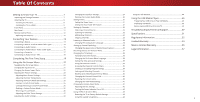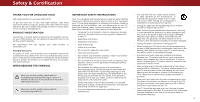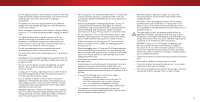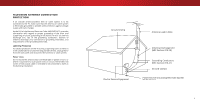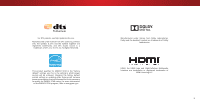Vizio D24hn-D1 User Manual English
Vizio D24hn-D1 Manual
 |
View all Vizio D24hn-D1 manuals
Add to My Manuals
Save this manual to your list of manuals |
Vizio D24hn-D1 manual content summary:
- Vizio D24hn-D1 | User Manual English - Page 1
VIZIO USER MANUAL Model D24hn-D1 - Vizio D24hn-D1 | User Manual English - Page 2
7 Installing the TV 8 Installing the TV Stand 8 Installing the TV on a Wall USB Drive from the TV 45 Troubleshooting & Technical Support 47 Remote Control Front 12 Menu 37 Changing the TV Settings 38 Viewing TV to Factory Default Settings 43 Adjusting the Audio Settings 29 Using - Vizio D24hn-D1 | User Manual English - Page 3
service plan, visit www.VIZIO.com. WHEN READING THIS MANUAL When you see this symbol, please read the accompanying important warning or notice. It is intended to alert you to the presence of important operating instructions cord before cleaning your TV. • When moving your TV from an area of low - Vizio D24hn-D1 | User Manual English - Page 4
readily operable. installations. TV yourself. • CAUTION - These servicing instructions are for use by TV, unplug the power cord and contact your dealer. Continuous • Insert batteries in accordance with instructions. Incorrect polarities may cause the batteries to leak which can damage the remote - Vizio D24hn-D1 | User Manual English - Page 5
system is to be connected to the TV, make sure that the antenna or cable with regard to proper grounding of the mast and supporting structure, grounding of the lead-in wire to an Clamp Antenna Lead In Wire Electric Service Equipment Antenna Discharge Unit (NEC Section 810-20) - Vizio D24hn-D1 | User Manual English - Page 6
For DTS patents, see http://patents.dts.com. Manufactured under license from DTS Licensing Limited. DTS, the Symbol, & DTS and the Symbol together are registered trademarks, and DTS Studio Sound is a trademark of DTS, Inc. © DTS, Inc. All Rights Reserved. This product qualifies for ENERGY STAR in - Vizio D24hn-D1 | User Manual English - Page 7
Before installing your new TV, take a moment to inspect the package contents. Use the images below to ensure nothing is missing or damaged. VIZIO LED HDTV with Stand Power Cord INPUT EXIT BACK OK VOL VOL 1 2 4 5 7 8 WIDE 0 MENU GUIDE CH CH 3 6 9 - Remote Control with Batteries - Vizio D24hn-D1 | User Manual English - Page 8
TV Stand Your TV includes a stand designed to support the weight of the TV and keep it from falling over. However, the TV TV is not properly secured Place the TV screen-down on a clean, flat surface. To prevent scratches or damage to the screen, place the TV TV. 4. When you are finished, place the TV - Vizio D24hn-D1 | User Manual English - Page 9
mount for your TV model: Installing a TV on a wall requires lifting. To prevent injury or damage to the TV, ask someone to help you. D24hn-D1 Screw Size: Hole Pattern: Weight w/o Stand: M4 100mm (V) x 100mm (H) 6.97 lbs Be sure the mount you choose is capable of supporting the weight of - Vizio D24hn-D1 | User Manual English - Page 10
INDICATOR When using the remote, aim it directly at this sensor. The power indicator flashes on when the TV turns on, then goes out after several seconds. To keep the power indicator on as long as the TV is on, see Turning the Power Indicator On or Off on page 46. FRONT PANEL - Vizio D24hn-D1 | User Manual English - Page 11
. The actual number of ports and their locations may vary, depending on the model. 1 HDMI - Connect an HDMI device. Stereo Audio Out- Connect 3.5mm audio , satellite, or antenna. Power - Press to turn on the TV. Press and hold to turn the TV off. Input - Press once to access the input menu. USB - Vizio D24hn-D1 | User Manual English - Page 12
audio loudness. MUTE Turn the audio off or on. NUMBER PAD Manually enter a channel. WIDE Change the display mode. 1 Replacing the Batteries INPUT EXIT BACK OK VOL VOL 1 2 4 5 7 8 WIDE 0 MENU GUIDE CH CH 3 6 9 - POWER Turn TV on or off. MENU Display the on-screen menu. ARROW Navigate - Vizio D24hn-D1 | User Manual English - Page 13
. Set the TV's input to match the connection you used (HDMI-1, HDMI-2, etc.). Cables not included 1 Maximum Resolution Note: The image shown here is for illustrative purposes only and may be subject to change. The actual number of ports and their locations may vary, depending on the model. 2 HDMI - Vizio D24hn-D1 | User Manual English - Page 14
or Composite cables) are the traditional way of connecting your devices to your TV. Video signals are sent over the yellow connector while audio is sent traditional way of connecting antennas and cable television signals to your TV. Coaxial cables carry both audio and video signals through a single - Vizio D24hn-D1 | User Manual English - Page 15
audio device off. 3. Connect the appropriate cable (not included) to the TV and the device. 4. Turn the TV and your device on. Home Audio Receiver 2 VIZIO Sound Bar HDMI CABLE* BEST • ARC 2-WAY COMMUNICATION • 2.0-5.1 DIGITAL of ports and their locations may vary, depending on the model. 15 - Vizio D24hn-D1 | User Manual English - Page 16
JACK HDMI CABLE HDMI technology transmits crystal-clear digital multi-channel surround audio through a single HDMI cable. Audio Return Channel-enabled (ARC) TVs allow audio to be sent over an already connected HDMI cable, eliminating the need for a separate audio cable. See Connecting an Audio - Vizio D24hn-D1 | User Manual English - Page 17
Connect a 3.5mm cable (not included) to your PC and the PC Audio In port on the back of the TV. This cable transmits audio. 3. Set your PC's resolution to match the resolution of your TV. See Appendix B - Specifications. 2 Personal Computer VIDEO* VGA Cable AUDIO* 3.5mm Cable *Cable not included 17 - Vizio D24hn-D1 | User Manual English - Page 18
transmit audio signal from the built-in tuner and VIA apps to your home audio receiver through a separate audio connection. Built-In Tuner Your TV RCA (Audio) HDMI Cable Your Home Audio Receiver HDMI Cable Your Blu-Ray Player 2 With HDMI ARC With an HDMI ARC setup, the audio connection - Vizio D24hn-D1 | User Manual English - Page 19
. To complete the first-time setup: 1 INPUT EXIT BACK OK MENU GUIDE VOL CH VOL CH Press the Power button on the remote. The TV powers on a1nd the2Setup A3pp starts. 4 5 6 7 8 9 3 Use the Arrow buttons on the remote to highlight your language of preference and press OK. 3 4 Use the - Vizio D24hn-D1 | User Manual English - Page 20
channels, which takes several minutes. Use the arrow buttons on the remote to highlight Begin Scan and press OK. Note: Number of ports may differ by TV. Otherwise, use the Arrow and OK buttons on the remote to select the input your TV source is connected to. When you are finished, the message "Setup - Vizio D24hn-D1 | User Manual English - Page 21
• Set up Closed Captioning • Name Inputs • Adjust TV settings • Access the Guided Setup VIZIO TV SETTINGS Picture Audio Timers Channels CC Closed Captions Devices System Guided Setup To open the on-screen menu, press the MENU button on the remote. Use the Arrow buttons to highlight a menu option - Vizio D24hn-D1 | User Manual English - Page 22
To change the screen aspect ratio: 1. Press the WIDE button on the remote. 2. Use the Arrow buttons to highlight the aspect ratio you wish to • Standard Definition (480i and 480p-old TV programs) - Since the 4:3 aspect ratio is not large enough to fill the TV's screen, black bars are added to the - Vizio D24hn-D1 | User Manual English - Page 23
sets the picture settings to values ideal for watching TV in a dark room. VIZIO PICTURE Picture Mode Auto Brightness Control Backlight - Brightness computer output. 4. To manually change each of the picture settings, use the Up/ Down Arrow buttons on the remote to highlight that picture - Vizio D24hn-D1 | User Manual English - Page 24
From the MORE PICTURE menu, use the Arrow buttons to highlight Color Temperature, and then press OK. VIZIO COLOR TEMPERATURE Normal Cool Computer 2. Use the Arrow buttons on the remote to highlight a color temperature preset and then press OK. • Normal is optimized for television viewing. • Cool - Vizio D24hn-D1 | User Manual English - Page 25
. The LOCK PICTURE MODE menu is displayed. Wide Zoom Normal Panoramic 2. Use the Number Pad on your remote to enter a unique 4-digit PIN. 3. EHxiitghligh2Dt Save3aDnd press OK. VIZIO LOCK PICTURE MODE Create a picture control PIN to prevent changes to all custom picture modes. Save 4. Press - Vizio D24hn-D1 | User Manual English - Page 26
Deleting a Custom Picture Mode Custom picture modes that are no longer needed can be deleted. Inputs assigned to a deleted custom picture mode become assigned to the Calibrated picture mode. To delete a custom picture mode: 1. From the PICTURE MODE EDIT menu, use the Arrow buttons to highlight - Vizio D24hn-D1 | User Manual English - Page 27
Point White Balance, and test patterns allow technicians to manually calibrate the TV. Calibration requires specialized training, an input with precisely Balance Red Green 0 0 Blue 0 2. Use the Arrow buttons on the remote to highlight the Gain and Color values you wish to adjust. Press the OK - Vizio D24hn-D1 | User Manual English - Page 28
is displayed. Ramp Test Pattern Off 2. Use the Arrow buttons on the remote to highlight Off. Use the Left/Right Arrow buttons to highlight On to are finished, press the EXIT button. 2. Use the Arrow buttons on the remote to highlight Off. Use the Left/Right Arrow buttons to select the color for - Vizio D24hn-D1 | User Manual English - Page 29
on the remote to highlight Audio and press OK. The AUDIO menu is displayed. 3. Use the Arrow buttons to highlight the setting you wish to adjust, then press Left/ Right Arrow buttons to change the setting: • TV Speakers - Turns the built-in speakers On or Off. VIZIO AUDIO TV Speakers Surround - Vizio D24hn-D1 | User Manual English - Page 30
screen menu is displayed. 2. Use the Arrow buttons on the remote to highlight Audio and press OK. The AUDIO menu is displayed. 3. Use the Arrow buttons to highlight Delete Audio Mode and press OK. The TV displays, "To delete the user created custom audio mode, select the Delete button." 4. Highlight - Vizio D24hn-D1 | User Manual English - Page 31
highlight Timers and press OK. The TIMERS menu is displayed. VIZIO TIMERS Sleep Timer Auto Power Off Off 10 minutes 3. Use the Left/Right Arrow buttons on the remote to highlight the period of time after which you want the TV to go to sleep: 30, 60, 90, 120, or 180 minutes. If - Vizio D24hn-D1 | User Manual English - Page 32
TV's Channels menu to: • Select a Channel Source • Find Channels • Perform a Partial Channel Scan • Manually Add Channels • Select channels to skip VIZIO Arrow button to backspace. Use the Number Pad on the remote to enter the channel.) 4. WHidieghliZgohom t To NCohrmaanl nPealnoarnamdicenter - Vizio D24hn-D1 | User Manual English - Page 33
number of the channel you are adding. 3. Highlight Add Channel and press OK. The TV scans for the channel. 4. When the TV is done scanning for the channel, press the EXIT button on the remote. VIZIO ADD ANALOG CHANNEL Enter Channel Add Channel Skipping Channels After a channel scan is completed - Vizio D24hn-D1 | User Manual English - Page 34
) and cable channels broadcast programs in more than one language. The TV's Analog Audio feature allows you to listen to audio in an alternate button on the remote. VIZIO ANALOG AUDIO Stereo SAP Mono Wide Zoom Normal Panoramic Exit 2D 3D ABC Input Wide CC VIZIO DIGITAL LANGUAGE English - Vizio D24hn-D1 | User Manual English - Page 35
is not being broadcast with closed captions, the TV will not display them. The Closed Captions Arrow buttons on the remote to select Custom. The DIGITAL STYLE menu appears as shown. VIZIO DIGITAL STYLE Caption keep default settAinBCgs or Custom to manually change each Input settWinidge. CC - Vizio D24hn-D1 | User Manual English - Page 36
4 Typical choices include: • Opaque background, transparent window-Only a strip of background appears behind the text, expanding as the text appears. This is the typical "As Broadcast" mode. • Opaque background and window in the same color-When text appears, the entire line fills with color at once - Vizio D24hn-D1 | User Manual English - Page 37
to show the custom name that you created. 5. When you have finished naming your input, press the EXIT button on the remote. Input Port VIZIO NAME INPUT HDMI-1 DVD DVD_ abc def ghi j k l mn o p q r s t u v wx y z 0 123456789 .@# .cäoêmí Space OK Cancel Select the input name from a list of - Vizio D24hn-D1 | User Manual English - Page 38
power indicator is illuminated • Reset the TV settings & set up administrative controls VIZIO SYSTEM System Information Menu Language Time & the remote. The on-screen menu is displayed. 2. Use the Arrow buttons on the remote to highlight System and press OK. The SYSTEM menu is displayed. VIZIO - Vizio D24hn-D1 | User Manual English - Page 39
when you press the INFO button, set the TV's time zone: 1. Press the MENU button on the remote. The on-screen menu is displayed. 2. Use the Arrow buttons on the remote to highlight System and press OK. The SYSTEM menu is displayed. VIZIO June 11, 2015 11:48AM Time Zone Pacific (-8) Daylight - Vizio D24hn-D1 | User Manual English - Page 40
certain programs from being viewed. When this is the case, you can use the TV's Rating Block feature to block content based on its rating. For a list of block or unblock, use the Up/Down and Left/Right Arrow buttons on the remote to highlight the rating type and press OK. 3. When the rating type is - Vizio D24hn-D1 | User Manual English - Page 41
remote. The on-screen menu is displayed. 2. Use the Arrow buttons on the remote to highlight System and press OK. The SYSTEM menu is displayed. VIZIO the screen. 5. Press the EXIT button on the remote. CHANGING THE SCREEN ASPECT RATIO The TV can display images in five different modes: Normal, - Vizio D24hn-D1 | User Manual English - Page 42
control devices connected to HDMI (ARC) input with the included remote, without any programming. Using CEC, your VIZIO TV remote can control: • Power On/Off • Volume • Mute Not all HDMI devices support CEC. See your device's user manual for details. To enable, disable, or adjust CEC settings: 1. Set - Vizio D24hn-D1 | User Manual English - Page 43
. The on-screen menu is displayed. 2. Use the Arrow buttons on the remote to highlight System and press OK. The SYSTEM menu is displayed. VIZIO RESET & ADMIN Reset TV to Factory Defaults Store Demo 3. Highlight Reset & Admin and press OK. The RESET & ADMIN menu is displayed. 4. Highlight Reset - Vizio D24hn-D1 | User Manual English - Page 44
MENU button on the remote. The on-screen menu is displayed. 2. Highlight Guided Setup and press OK. VIZIO GUIDED SETUP Channel Setup 3. Highlight the guided setup you want to use and press OK: • Channel Setup - Set up the TV channel. 4. Follow the on-screen instructions. When finished, press the - Vizio D24hn-D1 | User Manual English - Page 45
be formatted as FAT32. • Files on the USB thumb drive must end in a supported file extension ( .jpg or .jpeg). • The player is not designed to play media 1. Connect your USB thumb drive to the USB port on the side of the TV. 2. Use the Arrow buttons to highlight the Yes and press OK. (The model. 45 - Vizio D24hn-D1 | User Manual English - Page 46
USB devices. Back Button Highlight this button and press OK to return to the previous screen. VIZIO Photo USB1: Back Button Highlight and press OK to return to left column. Current Folder Displays the can browse files and folders using the Arrow and OK buttons on the remote. 5 PHOTO VIEWER 46 - Vizio D24hn-D1 | User Manual English - Page 47
Troubleshooting & Technical Support Do You Have Questions? Find Answers At SUPPORT.VIZIO.COM Find help with: • New Product Setup • Connecting Your Devices • Technical Problems • Product Updates • And More Live Chat Support Available You can also contact our award-winning support team at: Phone: (877 - Vizio D24hn-D1 | User Manual English - Page 48
A Take A Moment To Register Your Product At VIZIO.COM/PRODUCT-REGISTRATION Why Register? Customized Support Get assistance quickly with your information on-hand. News & Offers Take advantage of the latest news and special offers from VIZIO. Safety & Satisfaction Stay up to date with important - Vizio D24hn-D1 | User Manual English - Page 49
Power/Standby button on the remote or on the back of the TV to turn the TV on. The power is on, but there is no image on the screen. • Ensure all cables are securely attached to the TV. • Ensure all devices are connected correctly. Devices differ; see your device's user manual for details. • Adjust - Vizio D24hn-D1 | User Manual English - Page 50
strength of the channel may be low. Ensure your antenna is connected securely to the TV and move the antenna around the room or close to a window for the best When I change input source, the display image changes size. • The TV remembers the viewing mode on each input source. If the viewing mode on - Vizio D24hn-D1 | User Manual English - Page 51
Shared with Component) 1 1 Stero 3.5mm (headset) jack, HDMI English, French, Spanish Yes B Remote Control Model: Certifications: Voltage Range: Power Consumption: Standby Power: Zero Bright Pixel Guarantee: D24hn-D1 XRT020 UL,cUL,FCC Class B, BETS7/ICES-003 Class B, IC,HDMI(CEC,ARC),Dolby Digital - Vizio D24hn-D1 | User Manual English - Page 52
, and if not installed and used in accordance with the instructions, may cause harmful interference to radio communications. However, there is Should the user seek to obtain protection from other radio services operating in the same TV bands, a radio license is required. Please consult Industry - Vizio D24hn-D1 | User Manual English - Page 53
shipping to the customer. allowable by the American Arbitration Association, at which point VIZIO additional help and troubleshooting. To obtain warranty service, contact VIZIO Technical Support via email at [email protected] or via will cover all additional administrative fees and expenses - Vizio D24hn-D1 | User Manual English - Page 54
the Law Applies AGREEMENT AND CLASS ACTION WAIVER, THEN: (1) you must notify This warranty gives you specific legal rights, and you may also have other VIZIO in writing within sixty (60) days of the date that you purchased the rights, which vary from state to state and province to province. This - Vizio D24hn-D1 | User Manual English - Page 55
be responsible for restoring RECERTIFIED", or by a non-authorized reseller. with VIZIO's user guides and manuals. all applicable user data and downloaded applications. Recovery What to Do If You Are Not Satisfied With Service Except where restricted by law, this warranty applies only to the and - Vizio D24hn-D1 | User Manual English - Page 56
affect your original warranty. Check www.vizio.mx for the most current version. VIZIO Sales & Marketing Mexico S. de R.L. de C.V. PRESIDENTE MASARYK 111 PISO 1 COL. POLANCO V SECCIÓN DELEGACION MIGUEL HIDALGO, MEXICO D.F. 11560 Warranty Service Provider Warranty Support LATAM SA de C.V. Calle Nubes - Vizio D24hn-D1 | User Manual English - Page 57
trademarks of Dolby Laboratories. Other names of companies, products, and services used in this Quick Start Guide may be trademarks, trade names or service marks of others and VIZIO, Inc. dis- claims any interest in trademarks, trade names or service marks other than its own. Mention of non - Vizio D24hn-D1 | User Manual English - Page 58
© 2015 VIZIO INC. ALL RIGHTS RESERVED. 102815AD-US-NC

Model D24hn-D1
USER MANUAL
VIZIO