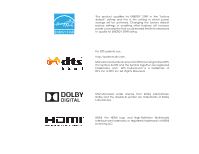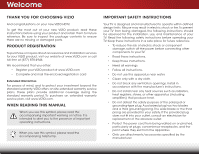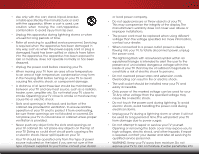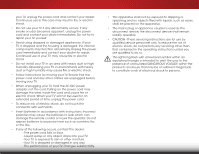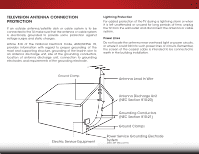Vizio D390-B0 User Manual (English)
Vizio D390-B0 Manual
 |
View all Vizio D390-B0 manuals
Add to My Manuals
Save this manual to your list of manuals |
Vizio D390-B0 manual content summary:
- Vizio D390-B0 | User Manual (English) - Page 1
VIZIO USER MANUAL Model: D390-B0 - Vizio D390-B0 | User Manual (English) - Page 2
setting in which power savings will be achieved. Changing the factory default picture settings or enabling other features will increase power consumption that could exceed the limits necessary to qualify for ENERGY STAR rating. For DTS patents, see http://patents.dts.com. Manufactured under license - Vizio D390-B0 | User Manual (English) - Page 3
period. To purchase an extended warranty service plan, visit www.VIZIO.com. WHEN READING THIS MANUAL When you see this symbol, please read the accompanying important warning or notice. It is intended to alert you to the presence of important operating instructions. When you see this symbol, please - Vizio D390-B0 | User Manual (English) - Page 4
user to the presence of un-isolated, dangerous voltage within the inside of your TV wall socket should be installed near your TV and easily accessible. • Only power of the marked voltage can be used for your TV TV from damage due to power surges. • Do not attempt to repair or service your TV yourself - Vizio D390-B0 | User Manual (English) - Page 5
of electric shock, do not perform any servicing other than that contained in the operating instructions unless you are qualified to do so. h• The lightning flash with arrowhead symbol within an equilateral triangle is intended to alert the user to the presence of uninsulated DANGEROUS VOLTAGE within - Vizio D390-B0 | User Manual (English) - Page 6
Code, ANSI/NFPSA 70, provides information with regard to proper grounding of the mast and supporting long periods of time, unplug the TV from the wall outlet and disconnect the antenna or cable Antenna Lead In Wire Electric Service Equipment Antenna Discharge Unit (NEC Section 810-20 - Vizio D390-B0 | User Manual (English) - Page 7
TV 3 Inspecting the Package Contents 3 Installing the TV 3 Installing the TV Stand 3 Installing the TV on a Wall 5 Controls and Connections 6 Rear Panel 6 Side Panel 7 Front Panel 8 Remote Program Ratings 37 Locking and Unlocking Channels 37 Blocking and Unblocking Content by Rating 38 - Vizio D390-B0 | User Manual (English) - Page 8
Default Settings 41 Using the Guided Setup Menu 42 Using Guided Setup 42 Using the Info Window 43 Using the USB Media Player 44 Using the USB Media Player 44 Connecting a USB Thumb Drive to the TV 44 Playing USB Media 44 Troubleshooting & Technical Support 46 Specifications 49 Limited - Vizio D390-B0 | User Manual (English) - Page 9
two ways: • On a flat surface, using the included stand • On a wall, using a VESA-standard wall mount (not included) Installing the TV Stand Your TV includes a stand designed to support the weight of the TV and keep it from falling over. However, the TV can still fall over if: • It is placed on an - Vizio D390-B0 | User Manual (English) - Page 10
the base: 1. Place the TV screen-down on a certain, flat surface. To prevent scratches or damage to the screen, place the TV on a soft surface, such M4 10mm Phillips screws using a Phillips screwdriver as shown. 3. Move the TV with attached stand into an upright position and place on a flat, level - Vizio D390-B0 | User Manual (English) - Page 11
mount for your TV model: Installing a TV on a wall requires lifting. To prevent injury or damage to the TV, ask someone to help you. Screw Size: Hole Pattern: Weight w/o Stand: D390-B0 M4 100mm (V) x 100mm (H) 12.32 lbs Be sure the mount you choose is capable of supporting the weight of the TV - Vizio D390-B0 | User Manual (English) - Page 12
Controls and Connections 2 REAR PANEL USB: Connect USB thumb drive to play photos. HDMI: Connect HDMI device. Optical Audio Out: Connect optical/SPDIF audio device, such as home audio receiver. Stereo Audio Out: Connect RCA audio device, such as sound bar. Coaxial: Connect coaxial cable from - Vizio D390-B0 | User Manual (English) - Page 13
2 SIDE PANEL POWER - Press once to turn on the TV. Press and hold to turn off the TV. INPUT - Press to change input source. 7 SIDE PANEL - Vizio D390-B0 | User Manual (English) - Page 14
& POWER INDICATOR When using the remote, aim it directly at this sensor. The power indicator flashes on when the TV turns on, then goes out after several seconds. To keep the power indicator on as long as the TV is on, see Turning the Power Indicator On or Off on page 40. 8 FRONT - Vizio D390-B0 | User Manual (English) - Page 15
loudness of the audio. MUTE Turn the audio off or on. NUMBER PAD Manually enter a channel. WIDE Switch the display mode. 2 INPUT EXIT BACK OK VOL VOL 1 2 4 5 7 8 WIDE 0 MENU GUIDE CH CH 3 6 9 - POWER Turn TV on or off. MENU Display the on-screen menu. ARROW Navigate the on-screen - Vizio D390-B0 | User Manual (English) - Page 16
2 Replacing the Batteries 1. Remove the battery cover. 2. Insert two batteries into the remote control. Make sure that the (+) and (-) symbols on the batteries match the (+) and (-) symbols inside the battery compartment. 3. Replace the battery cover. 10 - Vizio D390-B0 | User Manual (English) - Page 17
has a video port that matches an available port on the TV (HDMI, Component, etc.). 2. Turn the TV and your device off. 3. Connect the appropriate cable (not included) to the TV and the device. 4. Turn the TV and your device on. Set the TV's input to match the connection you used (HDMI, Component - Vizio D390-B0 | User Manual (English) - Page 18
3 CONNECTING A DEVICE - AUDIO AND VIDEO CABLE TYPES AV CABLE AV cables (or Composite cables) are the traditional way of connecting your devices to your TV. Video signals are sent over the yellow connector while audio is sent over the red and white connectors. COAXIAL CABLE Coaxial cables are the - Vizio D390-B0 | User Manual (English) - Page 19
COMPONENT CABLE Component cables are designed to carry high definition video signals along with additional audio connections. Colors are delivered with color information split up three different ways over three connectors for video (separated into Red, Blue and Green signals) and the left and right - Vizio D390-B0 | User Manual (English) - Page 20
port that matches an available port on the TV (HDMI, RCA, etc.). 2. Turn the TV and your audio device off. 3. Connect the appropriate cable (not included) to the TV and the device. 4. Turn the TV and your device on. 3 Home Audio Receiver VIZIO Sound Bar HDMI CABLE BEST • CEC 2-WAY COMMUNICATION - Vizio D390-B0 | User Manual (English) - Page 21
Only HDMI CABLE HDMI technology transmits crystal-clear digital multi-channel surround audio through a single HDMI cable. Audio Return Channelenabled (ARC) TVs allow audio to be sent over an already connected HDMI cable, eliminating the need for a separate audio cable. See Connecting an Audio - Vizio D390-B0 | User Manual (English) - Page 22
built-in tuner to your home audio receiver through a seperate audio connection. RCA (Audio) Your TV HDMI Your Home Audio Receiver HDMI Your TV HDMI With an HDMI ARC setup, the audio connection between your TV and Home Audio Receiver can be removed. The HDMI cable will transmit audio signal to - Vizio D390-B0 | User Manual (English) - Page 23
cable, connect it to the Ethernet port on the TV. To complete the first-time setup: 1. Press the Power/Standby button on the remote. The TV powers on and the Setup App INPUT starts. EXIT MENU OK BACK GUIDE 2. Use the Arrow buttons on the remote to highlight Home Use and press OK. 3. Use - Vizio D390-B0 | User Manual (English) - Page 24
you can: VIZIO TV SETTINGS • Adjust the Picture settings • Adjust the Audio settings Picture Audio Timers • Activate the Sleep Timer • Adjust the Tuner settings • Set up Closed Captioning Tuner CC Closed Captions Devices System • Name the TV Inputs Guided Setup • Adjust TV Settings • Access - Vizio D390-B0 | User Manual (English) - Page 25
TV. 19 The TV can display images in five different modes: Normal, Stretch, Panoramic, Wide, and Zoom. Each mode displays the picture differently. To change the screen aspect ratio: 1. Press the WIDE button on the remote is only available when the TV is displaying a 720p/1080i source. • Panoramic - Vizio D390-B0 | User Manual (English) - Page 26
for displaying game console output. • Computer mode optimizes the picture settings for displaying computer output. 4. To manually change each of the picture settings, use the Up/Down Arrow buttons on the remote to highlight that picture setting, then use the Left/Right Arrow buttons to adjust - Vizio D390-B0 | User Manual (English) - Page 27
, then press OK. The TV displays,"Select Reset to restore factory default color temperature settings." 4. Highlight Reset and press OK. 5. Press the EXIT button on the remote. Adjusting the Advanced Picture Settings To adjust the advanced picture settings: 1. From the PICTURE menu, use the Arrow - Vizio D390-B0 | User Manual (English) - Page 28
setting: VIZIO PROFESSIONAL PICTURE Color Tuner Rename Picture Mode Create Picture Mode Lock Picture Mode Delete Picture Mode • 0 Magenta 25 -2 0 Yellow -14 0 0 2. InUpuste theWidAerrowCbC uttons on the remote to highlight Hue, Saturation, Brightness, Offset, or Gain of the color you wish to - Vizio D390-B0 | User Manual (English) - Page 29
are finished, press the EXIT button. 2. Use the Arrow buttons on the remote to highlight Off. Use the Left/Right Arrow buttons to highlight On to enable is displayed. Flat Test Pattern Off 2. Use the Arrow buttons on the remote to highlight Off. Use the Left/Right Arrow buttons to highlight On to - Vizio D390-B0 | User Manual (English) - Page 30
is displayed. Ramp Test Pattern Off 2. Use the Arrow buttons on the remote to highlight Off. Use the Left/Right Arrow buttons to highlight On to OK. 4. Press the EXIT button to exit the menu screens. VIZIO RENAME PICTURE MODE Custom1_ abc def ghi j k l mn o p q r s t u v wx y - Vizio D390-B0 | User Manual (English) - Page 31
2D 3D 2. Use the Number Pad on your remote to enter a unique 4 digit passcodAeB.C VIZIO LOCK PICTURE MODE Enter the Picture Control PIN to prevent changes. _ 3. InPpruet ss thWiedeEXIT CbCutton to exit the menu screens. Sleep Timer Picture Audio Enter the 4 digit passcode using the number - Vizio D390-B0 | User Manual (English) - Page 32
to the Calibrated picture mode. To lock a custom picture mode: 1. From the PROFESSIONAL PICTURE menu, use the Arrow buttons to highlight Delete Picture Mode, and then press OK. The DELETE PICTURE MODE window is displayed. To delete the user created [your picture mode] picture mode, select the - Vizio D390-B0 | User Manual (English) - Page 33
. 2. Use the Arrow buttons on the remote to highlight Audio and press OK. The AUDIO menu is displayed. 3. Use the Arrow buttons to highlight the setting you wish to adjust, then press Left/Right Arrow buttons to change the setting: VIZIO AUDIO TV Speakers Surround Sound Balance - Lip Sync - Vizio D390-B0 | User Manual (English) - Page 34
highlight Timers and press OK. The Timers menu is displayed. VIZIO TIMERS Sleep Timer Auto Power Off Off 10 minutes. 3. Use the Left/Right Arrow buttons on the remote to highlight the period of time after which you want the TV to go to sleep: 30, 60, 90, 120, or 180 minutes. If - Vizio D390-B0 | User Manual (English) - Page 35
setting the auto power off time, press the EXIT button on the remote. SETTING UP THE TUNER You can use the TV's Tuner menu to: • Select a Tuner Input • Perform an Auto Channel Scan • Perform a Partial Channel Scan • Manually Add Channels • Select channels to skip • Select Analog MTS modes • Select - Vizio D390-B0 | User Manual (English) - Page 36
the-air) or Cable (Out-of-the-wall) connections. 1. From the Tuner menu, Scanning for Channels Before the TV can detect and display channels the EXIT button on the remote. VIZIO AUTO CHANNEL SCAN Channels Found remote. ABC Input Wide CC Sleep Timer Picture Audio Network Settings Help - Vizio D390-B0 | User Manual (English) - Page 37
the number of the channel you are adding. 3. Highlight Add Channel and press OK. The TV scans for the channel. 4. When the TV is done scanning for the channel, press the EXIT button on the remote. VIZIO ADD ANALOG CHANNEL Enter Channel # Add Channel 5 Skipping Channels After a channel scan is - Vizio D390-B0 | User Manual (English) - Page 38
is displayed. 2. Select your preferred language: English, Français, or Español. Press OK. 3. Press the EXIT button on the remote. Wide Zoom Normal Panoramic Exit 2D 3D ABC Input Wide CC VIZIO DIGITAL LANGUAGE English Français Español Sleep Timer Picture Audio Network Settings Help 32 - Vizio D390-B0 | User Manual (English) - Page 39
TV directly from the wall (no cable box), or a device with a composite video connection. To activate or deactivate closed captions: 1. Press the MENU button on the remote. Choose As Broadcast to keep default setAtBinC gs or Custom to manually change each setting. Input Wide CC • Text Style - - Vizio D390-B0 | User Manual (English) - Page 40
of the closed captioning box. 4. When you are satisfied with the appearance of the closed captions, press the EXIT button on the remote. 5 Typical choices include: • Opaque background, transparent window-Only a strip of background appears behind the text, expanding as the text appears. This is - Vizio D390-B0 | User Manual (English) - Page 41
the custom name that you created. 5. When you have finished naming your input, press the EXIT button on the remote. 5 Input Port VIZIO NAME INPUT HDMI-1 DVD DVD_ abc def ghi j k l mn o p q r s t u v wx Exit 2D 3D ABC Input Wide CC Sleep Timer Picture Audio Network Settings Help 35 - Vizio D390-B0 | User Manual (English) - Page 42
is illuminated • Reset the TV settings & set up administrative controls VIZIO SYSTEM System Info Menu Language reviewing the system information, Inppuret ss tWhiedeEXITCbCutton on the remote. View status information for the TV, remote, current input and your network. Sleep Timer Picture - Vizio D390-B0 | User Manual (English) - Page 43
Language Your TV can display the on-screen menu in different languages. To change the on-screen menu language: 1. Press the MENU button on the remote. The on-screen menu is displayed. 2. Use the Arrow buttons on the remote to highlight System and press OK. The SYSTEM menu is displayed. VIZIO MENU - Vizio D390-B0 | User Manual (English) - Page 44
to cable TV directly from the wall (no cable remote. The on-screen menu is displayed. 2. Use the Arrow buttons on the remote 39. Enabling or Disabling Program Ratings To manage program content according to its rating, you must enable the Program Rating feature. To enable or disable the Program Rating - Vizio D390-B0 | User Manual (English) - Page 45
remote to highlight the rating type and press OK. 3. When the rating type is blocked, the Lock icon appears locked. Content with this rating and all higher ratings cannot be viewed. 4. When the rating EXIT button on the remote. Resetting the Content LOCKS and press OK. The TV displays, "Are you sure - Vizio D390-B0 | User Manual (English) - Page 46
5 Adjusting the CEC Settings The CEC function on your TV enables you to control HDMI-connected devices with the included remote without any additional programming. Not all HDMI devices support CEC. See your device's user manual for details. To enable, disable, or adjust CEC settings: 1. Press the - Vizio D390-B0 | User Manual (English) - Page 47
TV's Reset & Admin menu to: • Restore the TV to its factory default settings VIZIO • Start the Store Demo RESET & ADMIN Reset TV to Factory Defaults Store Demo 5 Restoring the TV , 0000. Sleep Timer Picture Audio The TV displays, "Select Reset to restore all TV settings to factory defaults - Vizio D390-B0 | User Manual (English) - Page 48
the MENU button on the remote. The on-screen menu is displayed. 2. Highlight Guided Setup and press OK. VIZIO GUIDED SETUP Tuner Setup 3. Highlight the guided setup you want to use and press OK: • Tuner Setup - Set up the TV tuner. 4. Follow the on-screen instructions. When finished, press the - Vizio D390-B0 | User Manual (English) - Page 49
can be displayed by pressing the INFO or GUIDE button on the remote: • Press the INFO or GUIDE button one time to display channel, input, and display information. • Press the INFO or GUIDE button two times to display the program title, program rating, audio information, and the start and end times - Vizio D390-B0 | User Manual (English) - Page 50
must be formatted as FAT32. • Files on the USB thumb drive must end in a supported file extension (.jpg). To play your USB media: 1. Connect your USB thumb drive to the USB port on the side of the TV. 2. Highlight the Media App and press OK. The Media App launches. 3. Highlight your USB - Vizio D390-B0 | User Manual (English) - Page 51
screen. Sources Displays connected USB devices. To change source, highlight it VIZIO Photo and press OK. USB1: Back Button Highlight and press OK to browse between files using the Arrow and OK buttons on the remote. Current Folder Start Fullscreen Slideshow Sort by Name View Thumbnails/List - Vizio D390-B0 | User Manual (English) - Page 52
Troubleshooting & Technical Support A DO YOU HAVE QUESTIONS? LET US HELP! YOUR PRODUCT INCLUDES FREE LIFETIME TECH SUPPORT The VIZIO support team is highly trained and is based in the United States. We can help with: • New Product Setup • Connecting Your Devices • Technical Problems • And More - Vizio D390-B0 | User Manual (English) - Page 53
are securely attached to the TV. • Ensure all devices are connected correctly. Devices differ; see your device's user manual for details. • Adjust Brightness, Contrast, or Backlight. See Adjusting the Advanced Picture Settings on page 21. • Press the INPUT button on the remote to select a different - Vizio D390-B0 | User Manual (English) - Page 54
best signal. The picture is distorted. • Nearby electrical devices may be interfering with the TV. Separate the TV from electrical appliances, cars Up/Down buttons on the remote to adjust the volume. When I change input source, the display image changes size. • The TV remembers the viewing mode on - Vizio D390-B0 | User Manual (English) - Page 55
: Dimensions w/ Stand: w/o Stand: Weight w/ Stand: w/o Stand: TV Type: Refresh Rate: Maximum Resolution: Pixel Pitch: Response Time: Brightness: Viewing Angle: HDMI Inputs: Component Video Inputs: Composite Inputs: RF Antenna Input: USB 2.0 Ports: Audio Outputs: D390-B0 39" Class 38.50" 34.64" x 22 - Vizio D390-B0 | User Manual (English) - Page 56
OSD Language: Remote Control Model: Certifications: Compliance: Voltage Range: Power Consumption: Standby Power: B D390-B0 English, Español, Français XRT020 CSA, CSA-US, FCC Class B, HDMI 1.4a (CEC, ARC), Dolby Digital Energy Star 6.1 120V @ 60 Hz 38W - Vizio D390-B0 | User Manual (English) - Page 57
.VIZIO Technical Support will provide instructions for packing and shipping the covered Product to the VIZIO service center. Limitations and Exclusions VIZIO's to the "DETAILS" tab of the model's product information page (www.VIZIO.com) or look for the "zero bright pixel" guarantee on the box. - Vizio D390-B0 | User Manual (English) - Page 58
, and if not installed and used in accordance with the instructions, may cause harmful interference to radio communications. However, there is for any radio or TV interference caused by unauthorized modification to this equipment. It is the responsibilities of the user to correct such interference. - Vizio D390-B0 | User Manual (English) - Page 59
© 2014 VIZIO INC. ALL RIGHTS RESERVED. 140523MH-US-NC

VIZIO
USER MANUAL
Model: D390-B0