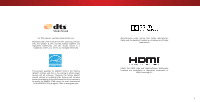Vizio D40u-D1 User Manual English
Vizio D40u-D1 Manual
 |
View all Vizio D40u-D1 manuals
Add to My Manuals
Save this manual to your list of manuals |
Vizio D40u-D1 manual content summary:
- Vizio D40u-D1 | User Manual English - Page 1
VIZIO USER MANUAL Models D40u-D1, D50u-D1, & D55u-D1 - Vizio D40u-D1 | User Manual English - Page 2
period. To purchase an extended warranty service plan, visit www.VIZIO.com. WHEN READING THIS MANUAL When you see this symbol, please read the accompanying important warning or notice. It is intended to alert you to the presence of important operating instructions. When you see this symbol, please - Vizio D40u-D1 | User Manual English - Page 3
hazards. If repair is required, contact your dealer and refer all servicing to qualified service personnel. • WARNING: Keep your TV away from moisture. Do batteries in accordance with instructions. Incorrect polarities may cause the batteries to leak which can damage the remote control or injure the - Vizio D40u-D1 | User Manual English - Page 4
70, provides information with regard to proper grounding of the mast and supporting structure, grounding of the lead-in wire to an antenna discharge unit installation. Ground Clamp Antenna Lead In Wire Electric Service Equipment Antenna Discharge Unit (NEC Section 810-20) Grounding Conductors ( - Vizio D40u-D1 | User Manual English - Page 5
For DTS patents, see http://patents.dts.com. Manufactured under license from DTS Licensing Limited. DTS, the Symbol, & DTS and the Symbol together are registered trademarks, and DTS Studio Sound is a trademark of DTS, Inc. © DTS, Inc. All Rights Reserved. This product qualifies for ENERGY STAR in - Vizio D40u-D1 | User Manual English - Page 6
Remote Control Front 12 Using the Network Connection Menu 34 Connecting to a Wireless Network 34 Using the Guided Your Network 18 Changing the Manual Setup Settings 34 Finding MAC Drive from the TV 49 Using VIZIO Internet Apps Plus® (V.I.A. Plus 43 Troubleshooting & Technical Support 59 - Vizio D40u-D1 | User Manual English - Page 7
installing your new TV, take a moment to inspect the package contents. Use the images below to ensure nothing is missing or damaged. VIZIO LED UHDTV Power Cord Remote Control with Batteries TV Stands 2 x Quick Start Guides (1 English, 1 French-Spanish) 4 x Phillips Screws PACKAGE CONTENTS 7 - Vizio D40u-D1 | User Manual English - Page 8
a flat surface, using the included stand • On a wall, using a VESA-standard wall mount (not included) Installing the TV Stand Your TV includes a stand designed to support the weight of the TV and keep it from falling over. However, the TV can still fall over if: • It is placed on an uneven - Vizio D40u-D1 | User Manual English - Page 9
D40u-D1 M6 200mm (V) x 200mm (H) 17.19 lbs (7.8 kg) D50u-D1 M6 200mm (V) x 200mm (H) 30.3 lbs (13.62 kg) D55u-D1 M6 300mm(V) x 300mm(H) 36.6 lbs (16.6 kg) Be sure the mount you choose is capable of supporting to the wall, carefully following the instructions that came with your mount. Use only - Vizio D40u-D1 | User Manual English - Page 10
INDICATOR When using the remote, aim it directly at this sensor. The power indicator flashes on when the TV turns on, then goes out after several seconds. To keep the - Vizio D40u-D1 | User Manual English - Page 11
Note: The image shown here is for illustrative purposes only and may be subject to change. The actual number of ports and their locations may vary, depending on the model. 1 USB - Connect a USB thumb drive to play photo, music, or video. HDMI - Connect an HDMI device. Component/Composite - Connect - Vizio D40u-D1 | User Manual English - Page 12
off. MENU Display the on-screen menu. INFO Display the info window. ARROW Navigate the on-screen menu. GUIDE Display the info window. CHANNEL UP/DOWN Change the channel. V BUTTON Open the VIZIO Internet Apps Plus® (V.I.A. Plus) dock. LAST Return to the channel last viewed. PIC Opens the Picture Mode - Vizio D40u-D1 | User Manual English - Page 13
TV's input to match the connection you used (HDMI-1, HDMI-2, etc.). 1 Maximum Resolution 2 HDCP 2.2 supported on HDMI ports 1,2, and 5 * Recommended for use with high-performance devices only † Available for compatible gaming systems or high-performance PCs for display of 1080p @ 60 fps Note: The - Vizio D40u-D1 | User Manual English - Page 14
for optimal viewing. • HD Video Resolutions up to UHD* • HD Audio • Digital Connection • Audio and Video Signals COMPONENT VIDEO Y/V L R COMPONENT VIDEO Coaxial COAXIAL CABLE R L Pr/Cr Pb/Cb Y HDMI HDMI GOOD * High-Speed HDMI cable required for UHD resolutions BETTER BETTER BEST 14 - Vizio D40u-D1 | User Manual English - Page 15
purposes only and may be subject to change. The actual number of ports and their locations may vary, depending on the model. 2 VIZIO Sound Bar RCA CABLE GOOD • ANALOG STEREO CONNECTION • 2.0 CHANNEL OPTICAL/SPDIF CABLE BETTER • PCM STREAM • DOLBY DIGITAL 5.1 CHANNEL • DTS 5.1 CHANNEL HDMI - Vizio D40u-D1 | User Manual English - Page 16
on page 17. • ARC 2-way Communication (Auto setup) • PCM, DTS, Dolby Digital • 2.0 - 5.1 Scaleable Lossless Digital Audio Connection • Audio and Video Signals HDMI HDMI GOOD BETTER BEST 16 - Vizio D40u-D1 | User Manual English - Page 17
TV will transmit audio signal from the built-in tuner and VIA apps to your home audio receiver through a separate audio connection. Built-In Tuner VIZIO Internet Apps Plus® Your TV RCA (Audio) HDMI Cable Your Home Audio Receiver HDMI Cable Your Blu-Ray Player 2 With HDMI ARC With an HDMI - Vizio D40u-D1 | User Manual English - Page 18
with a Wired or Wireless connection. Connecting to a Wired Network (Best) 1. Connect an Ethernet cable to your router and to the Ethernet port on the back of the TV. See below. 2. Use the Guided Network Setup to configure the TV. See Using Guided Setup on page 48. Connecting to a Wireless Network - Vizio D40u-D1 | User Manual English - Page 19
The first time you turn on the TV, the Setup App will guide you through each of the steps necessary to get your TV ready port on the TV. To complete the first-time setup: 1 Press the Power button on the remote. The TV powers on and the Setup App starts. 2 Choose your mode. Select Store Demo for - Vizio D40u-D1 | User Manual English - Page 20
the name of your wireless network from the list of available networks and press OK. Use the Arrow and OK buttons on the remote to review the Terms Of Service and Privacy Policy. When you are finished, highlight I Accept and press OK. 8 Enter the network password using the on-screen keyboard, then - Vizio D40u-D1 | User Manual English - Page 21
for channels, which takes several minutes. Use the arrow buttons on the remote to highlight Begin Scan and press OK. If you have cable TV, select ports may differ by TV. Otherwise, use the Arrow and OK buttons on the remote to select the input your TV source is connected to. When you are finished, - Vizio D40u-D1 | User Manual English - Page 22
Guided Setup • View the User Manual VIZIO TV SETTINGS Picture Audio Timers Network Channels CC Closed Captions Devices System Guided Setup User Manual NAVIGATING THE ON-SCREEN MENU To open the on-screen menu, press the MENU button on the remote ray Players, and video game consoles can be connected - Vizio D40u-D1 | User Manual English - Page 23
its original shape. Examples include wide-screen movies and older television programs. To change the screen aspect ratio: 1. Press the WIDE button on the remote. 2. Use the Arrow buttons to highlight the aspect ratio you wish to view and press OK. • Normal preserves the content's original aspect - Vizio D40u-D1 | User Manual English - Page 24
is displayed: 1. Use the Arrow buttons on the remote to highlight Resize Video. 2. Press OK to cycle through the three display methods. +9 More Picture Picture Mode EDIT Color Calibration Network Settings Help VIEWPORT Wide Exit VIZIO PICTURE Picture Mode Standard Wide Auto Brightness Control - Vizio D40u-D1 | User Manual English - Page 25
Calibrated Dark mode sets the picture settings to values ideal for watching TV in a dark room. VIZIO game console output. • Computer mode optimizes the picture settings for displaying computer output. 4. To manually change each of the picture settings, use the Up/ Down Arrow buttons on the remote - Vizio D40u-D1 | User Manual English - Page 26
and distortion for mpeg files. Select Off, Low, Medium, or High. • Game Low Latency - Select On to reduce video delay (lag) Exit whe2nD gami3nDg , and then press OK. VIZIO COLOR TEMPERATURE Normal Cool Computer 2. Use the Arrow buttons on the remote to highlight a color temperature preset - Vizio D40u-D1 | User Manual English - Page 27
picture mode. Inputs assigned to that custom picture mode will be set to Calibrated picture mode. (Available after a custom picture mode is saved) • Use the Number Pad on your remote to enter a unique 4-digit PIN. 3. EHxiitghligh2Dt Save3aDnd press OK. VIZIO LOCK PICTURE MODE Create a picture - Vizio D40u-D1 | User Manual English - Page 28
Mode Custom picture modes that are no longer needed can be deleted. Inputs assigned to a deleted custom picture mode become assigned to the Calibrated picture mode. To delete a custom picture mode: 1. From the PICTURE MODE EDIT menu, use the Arrow buttons to highlight Delete Picture Mode, and - Vizio D40u-D1 | User Manual English - Page 29
White Balance, and test patterns allow technicians to manually calibrate the TV. Calibration requires specialized training, an input with precisely set Balance Red Green 0 0 Blue 0 2. Use the Arrow buttons on the remote to highlight the Gain and Color values you wish to adjust. Press the - Vizio D40u-D1 | User Manual English - Page 30
is displayed. Ramp Test Pattern Off 2. Use the Arrow buttons on the remote to highlight Off. Use the Left/Right Arrow buttons to highlight On to are finished, press the EXIT button. 2. Use the Arrow buttons on the remote to highlight Off. Use the Left/Right Arrow buttons to select the color for - Vizio D40u-D1 | User Manual English - Page 31
buttons on the remote to highlight Audio and press OK. The AUDIO menu is displayed. 3. Use the Arrow buttons to highlight the setting you wish to adjust, then press Left/ Right Arrow buttons to change the setting: • TV Speakers - Turns the built-in speakers on or off. VIZIO AUDIO TV Speakers - Vizio D40u-D1 | User Manual English - Page 32
Custom Audio Mode To delete the custom audio mode that has been created: 1. Press the MENU button on the remote. The on-screen menu is displayed. 2. Use the Arrow buttons on the remote to highlight Audio and press OK. The AUDIO menu is displayed. 3. Use the Arrow buttons to highlight Delete Audio - Vizio D40u-D1 | User Manual English - Page 33
TV off after a set period of time. 1. Press the MENU button on the remote. The on-screen menu is displayed. 2. Use the Arrow buttons on the remote to highlight Timers and press OK. The TIMERS menu is displayed. VIZIO TIMERS Sleep Timer Auto Power Off Screen Saver Blank Screen Off 10 minutes Off - Vizio D40u-D1 | User Manual English - Page 34
. To change advanced network settings: 1. From the NETWORK menu, highlight Manual Setup and VIZIO press OK. The MANUAL SETUP MANUAL SETUP menu is displayed. DHCP Off 2. To change the settings manually, use the Arrow buttons on the remote to highlight DHCP and then use the Left/Right Arrow - Vizio D40u-D1 | User Manual English - Page 35
, enter your network's name (SSID), then highlight Connect and press OK. VIZIO ENTER ACCESS POINT NAME Enter your access point name. This is used to connect network's password, then highlight Connect and press OK. 4. Press the EXIT button on the remote. abc def ghi j k l mn o p q r s t u v wx - Vizio D40u-D1 | User Manual English - Page 36
• Perform a Partial Channel Scan • Manually Add Channels • Select channels to skip VIZIO CHANNELS Channels not searched Channel Source Find the Left Arrow button to backspace. Use the Number Pad on the remote to enter the channel.) 4. WHidieghliZgohom t To NCohrmaanl nPealnoarnamdicenter the - Vizio D40u-D1 | User Manual English - Page 37
Channel and press OK. The TV scans for the channel. 4. When the TV is done scanning for the channel, press the EXIT button on the remote. VIZIO ADD ANALOG CHANNEL Enter Channel Add Channel Skipping Channels After a channel scan is completed, you may find that some channels are too weak to watch - Vizio D40u-D1 | User Manual English - Page 38
, SAP (secondary audio programming), or Mono. Press OK. 3. Press the EXIT button on the remote. VIZIO ANALOG AUDIO Stereo SAP Mono Wide Zoom Normal Panoramic Exit 2D 3D ABC Input Wide CC VIZIO DIGITAL LANGUAGE English Español Français Sleep Timer Picture Audio Network Settings Help - Vizio D40u-D1 | User Manual English - Page 39
Use the Left/Right Arrow buttons on the remote to select Custom. The DIGITAL STYLE menu appears as shown. VIZIO DIGITAL STYLE Caption Style Text Style Text Size Text Choose As Broadcast to keep default settAinBCgs or Custom to manually change each Input settWinidge. CC • Text Style - Change - Vizio D40u-D1 | User Manual English - Page 40
closed caption text is green, the background is black, and the window is red. Text Background CLOSED CAPTION TEXT SAMPLE Window CLOSED CAPTIONS SCREEN LAYOUT 40 - Vizio D40u-D1 | User Manual English - Page 41
to show the custom name that you created. 5. When you have finished naming your input, press the EXIT button on the remote. Input Port VIZIO NAME INPUT HDMI-1 DVD DVD_ abc def ghi j k l mn o p q r s t u v wx y z 0 123456789 .@# .cäoêmí Space OK Cancel Select the input name from a list of - Vizio D40u-D1 | User Manual English - Page 42
illuminated • Reset the TV settings & set up administrative controls VIZIO SYSTEM System Information Menu Language Time & Local Settings Parental ABC 5. IWnphuten yWoiudeare fCinCished reviewing the system information, press the EXIT button on the remote. Sleep Timer Picture Audio Network - Vizio D40u-D1 | User Manual English - Page 43
the remote. The on-screen menu is displayed. 2. Use the Arrow buttons on the remote to highlight System and press OK. The SYSTEM menu is displayed. VIZIO the Arrow buttons on the remote to highlight Time & Local Settings and press OK. The menu headed by the local date and time is displayed. 4. - Vizio D40u-D1 | User Manual English - Page 44
block or unblock, use the Up/Down and Left/Right Arrow buttons on the remote to highlight the rating type and press OK. 3. When the rating type is save it in a secure location. 5. Press the EXIT button on the remote. Resetting the Content Locks To reset the content locks to the factory-default - Vizio D40u-D1 | User Manual English - Page 45
. To change the view mode settings: 1. Press the MENU button on the remote. The on-screen menu is displayed. 2. Use the Arrow buttons on the remote to highlight System and press OK. The SYSTEM menu is displayed. VIZIO VIEW MODE Viewport Overlay Centered Overlay 3. Use the Arrow buttons on the - Vizio D40u-D1 | User Manual English - Page 46
connected to HDMI (ARC) input with the included remote, without any programming. Using CEC, your VIZIO TV remote can control: • Power on/off • Volume • Mute Wide Zoom Normal Panoramic Not all HDMI devices support CEC. See your device's user manual for details. Exit 2D 3D To enable, disable - Vizio D40u-D1 | User Manual English - Page 47
. The on-screen menu is displayed. 2. Use the Arrow buttons on the remote to highlight System and press OK. The SYSTEM menu is displayed. VIZIO RESET & ADMIN Reset TV to Factory Defaults VIZIO Privacy Policy Smart Interactivity On Store Demo 3. Highlight Reset & Admin and press OK. The RESET - Vizio D40u-D1 | User Manual English - Page 48
using your network. 4. Follow the on-screen instructions. When finished, press the EXIT button on the remote. USING THE INFO WINDOW The Info Window can be displayed by pressing the INFO or GUIDE button on the remote: • Press the INFO or GUIDE button one time to display channel, input, and - Vizio D40u-D1 | User Manual English - Page 49
be formatted as FAT32. • Files on the USB thumb drive must end in a supported file extension (.mp3, .jpg, etc.). • The player is not designed to play port on the side of the TV. 2. Press the V button on the remote. 3. Use the Arrow buttons to highlight the Multimedia app in the V.I.A. Plus Dock - Vizio D40u-D1 | User Manual English - Page 50
Bar Displays the duration of the currently-playing song. The blue bar will lengthen as the song progresses. VIZIO Music USB1: MyFlashDrive Fab Apple Dream On January Mix Comp By Oliver 00:04:00 MyFlashDrive\Audio\root files and folders using the Arrow and OK buttons on the remote. MUSIC PLAYER 50 - Vizio D40u-D1 | User Manual English - Page 51
screen. Connected Sources Displays connected USB devices. VIZIO Video USB1: MyFlashDrive Current Folder My Videos MyFlashDrive 4 Greatest Trip Ever Date - Duration 00:23:43 00:38:18 00:41:08 00:05:32 Sort by Date or File Name Sort: Date New-Old View: Folders remote. VIDEO PLAYER 51 - Vizio D40u-D1 | User Manual English - Page 52
to return to the previous screen. VIZIO Photo USB1: Back Button Highlight and Folder Start Fullscreen Slideshow Sort by Date or File Name View Thumbnails/Folders D 1920x1080 Resolution: 1920x1080 Size: 1607270KB Photo Information Displays the name, resolution, and remote. 5 PHOTO VIEWER 52 - Vizio D40u-D1 | User Manual English - Page 53
Plus) VIZIO Internet A high-speed Internet connection is required to receive product updates and to access online content. See Using the Network Connection on the remote. V Button 2. Highlight a V.I.A. Plus App by scrolling left and right using the Left/Right Arrow buttons on the remote. (The - Vizio D40u-D1 | User Manual English - Page 54
launch the App. 4. To exit from an open App or to close the App Dock, press the Exit button on the remote. My Apps Tab Displays the apps installed on your TV. Installed Apps The Apps displayed here are also available in the V.I.A. Plus App Dock. Note: - Vizio D40u-D1 | User Manual English - Page 55
into categories: Spotlight, Yahoo!, Weather, News and Finance, Movies and TV, Photos and Video, Sports, Music, Social, Information, Fun and Games, Shopping, and Local TV. • Settings ( ): Displays App software information and development settings. You can also preview Apps without installing them - Vizio D40u-D1 | User Manual English - Page 56
Apps Tab To delete an app from your TV: 1. Use the Arrow buttons on the remote to highlight the App you wish to delete. 2. Press and hold the OK button. To move the Apps on your My Apps tab: 1. Use the Arrow buttons on the remote to highlight the app you wish to move. 2. Press and hold the OK button. - Vizio D40u-D1 | User Manual English - Page 57
3. Use the Arrow buttons to move the app to the desired location and press OK to place the app. When you can move the app, it appears as shown below. Note: App location, appearance, and availability subject to change without notice. Cursor showing the location that the app will move to 6 57 - Vizio D40u-D1 | User Manual English - Page 58
twice as many pixels in each direction, horizontally and vertically). The detail and resolution available from UHD makes everything you watch more vibrant and lifelike, giving you a phenomenal viewing experience. The VIZIO D-Series Ultra HDTV is your crystal-clear window to a brand-new entertainment - Vizio D40u-D1 | User Manual English - Page 59
Troubleshooting & Technical Support Do You Have Questions? Find Answers At SUPPORT.VIZIO.COM Find help with: • New Product Setup • Connecting Your Devices • Technical Problems • Product Updates • And More Live Chat Support Available You can also contact our award-winning support team at: Phone: (877 - Vizio D40u-D1 | User Manual English - Page 60
Why Register? Customized Support Get assistance quickly with your information on-hand. News & Offers Take advantage of the latest news and special offers from VIZIO. Safety & Satisfaction Stay up to date with important product updates and notifications. REGISTER YOUR VIZIO PRODUCT NOW 60 - Vizio D40u-D1 | User Manual English - Page 61
on page 25. • Select a pre-set picture mode. See Adjusting the Picture Settings on page 25. VIZIO recommends selecting Calibrated. • Check all cables to ensure they are securely attached. The buttons on the remote aren't working. • Ensure you are only pressing one button at a time. • Point the - Vizio D40u-D1 | User Manual English - Page 62
may be low. Ensure your antenna is connected securely to the TV and move the antenna around the room or close to a window for the best signal. When I change input source, the display image changes size. • The TV remembers the viewing mode on each input source. If the viewing mode on - Vizio D40u-D1 | User Manual English - Page 63
LED Zones: Refresh Rate: Clear Action: Maximum Resolution: Dynamic Contrast Ratio: Pixel Pitch: Viewing Angle: HDMI Inputs: Component Video Inputs: Composite Inputs: RF Antenna Input: USB Port: Ethernet: Audio Outputs: OSD Language: Ambient Light Sensor: D40u-D1 40" 39.96" 35.97" x 23.46" x 8.27 - Vizio D40u-D1 | User Manual English - Page 64
Clear Action: Maximum Resolution: Dynamic Contrast Ratio LED 12 Zones 120 Hz Effective Refresh Rate 240 3840 x 2160 (UHD, 2160p) 5,000,000:1 0.2854mm (H) X 0.2855mm (V) 176° Remote Control Model: Certifications: Voltage Range: Power Consumption: Standby Power: Zero Bright Pixel Guarantee: D50u-D1 - Vizio D40u-D1 | User Manual English - Page 65
Clear Action: Maximum Resolution: Dynamic Contrast Array LED 14 Zones 120 Hz Effective Refresh Rate 240 3840 x 2160 (UHD, 2160p) 5,000,000:1 0.315mm (H) X 0.315mm (V) 178° Remote Control Model: Certifications: Voltage Range: Power Consumption: Standby Power: Zero Bright Pixel Guarantee: D55u-D1 - Vizio D40u-D1 | User Manual English - Page 66
shipping to the customer. allowable by the American Arbitration Association, at which point VIZIO additional help and troubleshooting. To obtain warranty service, contact VIZIO Technical Support via email at [email protected] or via will cover all additional administrative fees and expenses - Vizio D40u-D1 | User Manual English - Page 67
AND CLASS ACTION WAIVER, THEN: (1) you must notify This warranty gives you specific legal rights, and you may also have other VIZIO in writing within sixty (60) days of the date that you purchased the rights, which vary from state to state and province to province. This product; (2) your written - Vizio D40u-D1 | User Manual English - Page 68
USE, LOSS OF Before obtaining warranty service, you may visit www.vizio. Types of Service INFORMATION OR DATA, COMMERCIAL LOSS, LOST REVENUE OR mx for additional help and troubleshooting. To obtain warranty Displays that are 32 inches or larger will usually be serviced in- LOST PROFITS, OR OTHER - Vizio D40u-D1 | User Manual English - Page 69
affect your original warranty. Check www.vizio.mx for the most current version. VIZIO Sales & Marketing Mexico S. de R.L. de C.V. PRESIDENTE MASARYK 111 PISO 1 COL. POLANCO V SECCIÓN DELEGACION MIGUEL HIDALGO, MEXICO D.F. 11560 Warranty Service Provider Warranty Support LATAM SA de C.V. Calle Nubes - Vizio D40u-D1 | User Manual English - Page 70
Guide is subject to change without notice. To review the most updated version of this Quick Start Guide and the associated User Manual, go to http://www.vizio trademarks of HDMI Licensing LLC. The Bluetooth® word mark and logos are registered trademarks owned by Bluetooth SIG, Inc. Used under license - Vizio D40u-D1 | User Manual English - Page 71
and if not installed and used in accordance with the instructions, may cause harmful interference to radio communications. However, obtain protection from other radio services operating in the same TV bands, a radio license is required. Please consult Industry Canada's document CPC-2-1-28, Optional - Vizio D40u-D1 | User Manual English - Page 72
© 2015 VIZIO INC. ALL RIGHTS RESERVED. 122815OC-US-A

Models D40u-D1, D50u-D1, & D55u-D1
USER MANUAL
VIZIO