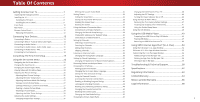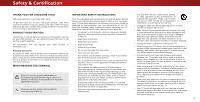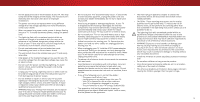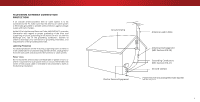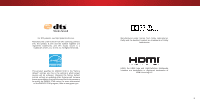Vizio D43-D2 User Manual English
Vizio D43-D2 Manual
 |
View all Vizio D43-D2 manuals
Add to My Manuals
Save this manual to your list of manuals |
Vizio D43-D2 manual content summary:
- Vizio D43-D2 | User Manual English - Page 1
VIZIO USER MANUAL Models D43-D2, D55-D2 and D65-D2 - Vizio D43-D2 | User Manual English - Page 2
Turning the Power Indicator On or Off 46 Using the Reset & Admin Menu 47 Installing the TV on a Wall 9 Front Panel 10 Enabling the Screen Saver 33 Blanking the Screen 33 Restoring the TV to Factory Default Settings 47 Enabling and Disabling Smart Interactivity 47 Rear Panel 11 Remote - Vizio D43-D2 | User Manual English - Page 3
service plan, visit www.VIZIO.com. WHEN READING THIS MANUAL When you see this symbol, please read the accompanying important warning or notice. It is intended to alert you to the presence of important operating instructions Unplug the power cord before cleaning your TV. • When moving your TV from an - Vizio D43-D2 | User Manual English - Page 4
shall remain warranty does not cover user abuse or improper contact your dealer immediately. Do not try to repair your readily operable. installations. TV yourself. • CAUTION - These servicing instructions are for use by • The power cord must be replaced when using different • Avoid using - Vizio D43-D2 | User Manual English - Page 5
for long periods of time, unplug the TV from the wall outlet and disconnect the antenna or cable system. Power Lines Do not locate the antenna near overhead light or power circuits, or where it could fall into such power lines or circuits. Remember, the screen of the coaxial cable is intended to be - Vizio D43-D2 | User Manual English - Page 6
ENERGY STAR in the "factory default" settings ans this is the setting in which power savings will be achieved. Changing the factory default picture settings or enabling other features will increase power consumption that could exceed the limits necessary to qualify for ENERGY STAR rating. For more - Vizio D43-D2 | User Manual English - Page 7
CONTENTS Before installing your new TV, take a moment to inspect the package contents. Use the images below to ensure nothing is missing or damaged. VIZIO LED UHDTV Power Cord Remote Control with Batteries TV Stands 2 x Quick Start Guides (1 English, 1 French-Spanish) 4 x Phillips Screws - Vizio D43-D2 | User Manual English - Page 8
two ways: • On a flat surface, using the included stand • On a wall, using a VESA-standard wall mount (not included) Installing the TV Stand Your TV includes a stand designed to support the weight of the TV and keep it from falling over. However, the TV can still fall over if: • It is placed on an - Vizio D43-D2 | User Manual English - Page 9
the information below to find the appropriate mount for your TV model: Installing a TV on a wall requires lifting. To prevent injury or damage to the TV, ask someone to help you. D43-D2 D55-D2 D65-D2 Screw Size: M6 Hole Pattern: 200mm (V) x 200mm (H) Weight w/o Stand: 17.64 lbs M6 200mm - Vizio D43-D2 | User Manual English - Page 10
1 REMOTE SENSOR & POWER INDICATOR When using the remote, aim it directly at this sensor. The power indicator flashes on when the TV turns on, then goes out after several seconds. To keep the power indicator on as long as the TV is on, see Turning the Power Indicator On or Off on page 46. FRONT - Vizio D43-D2 | User Manual English - Page 11
composite device. Coaxial - Connect a coaxial cable from cable, satellite, or antenna. Ethernet - Connect an Ethernet cable from home network. HDMI - Connect an HDMI device. Power - Press to turn on the TV. Press and hold to turn the TV off. Input - Press once to access the input menu. REAR PANEL 11 - Vizio D43-D2 | User Manual English - Page 12
entered using the Number Pad. POWER Turn TV On or Off. MENU Display the on-screen menu. INFO Display the info window. ARROW Navigate the on-screen menu. GUIDE Display the info window. CHANNEL UP/DOWN Change the channel. V BUTTON Open the VIZIO Internet Apps Plus® (V.I.A. Plus) dock. LAST Return - Vizio D43-D2 | User Manual English - Page 13
TV (HDMI, Component, etc.). 2. Turn the TV and your device off. 3. Connect the appropriate cable (not included) to the TV and the device. 4. Turn the TV and your device on. Set the TV may vary, depending on the model. 2 HDMI (HDMI 1-3)2 BEST • DIGITAL • HD VIDEO (1080p)1 • HD AUDIO COMPONENT - Vizio D43-D2 | User Manual English - Page 14
AV CABLE AV cables (or Composite cables) are the traditional way of connecting your devices to your TV. Video signals are sent over the yellow connector while audio is sent over the red and white COMPONENT VIDEO Coaxial COAXIAL CABLE R L Pr/Cr Pb/Cb Y HDMI HDMI GOOD BETTER BETTER BEST 14 - Vizio D43-D2 | User Manual English - Page 15
(not included) to the TV and the device. 4. Turn the TV and your device on. Home Audio Receiver Note: The image shown here is for illustrative purposes only and may be subject to change. The actual number of ports and their locations may vary, depending on the model. 2 VIZIO Sound Bar RCA CABLE - Vizio D43-D2 | User Manual English - Page 16
multi-channel surround audio through a single HDMI cable. Audio Return Channel-enabled (ARC) TVs allow audio to be sent over an already connected HDMI cable, eliminating the need for 2.0 - 5.1 Scaleable Lossless Digital Audio Connection • Audio and Video Signals HDMI HDMI GOOD BETTER BEST 16 - Vizio D43-D2 | User Manual English - Page 17
- ARC Without HDMI ARC Without an HDMI ARC setup, your TV will transmit audio signal from the built-in tuner and VIA apps to your home audio receiver through a separate audio connection. Built-In Tuner VIZIO Internet Apps Plus® Your TV RCA (Audio) HDMI Cable Your Home Audio Receiver HDMI Cable - Vizio D43-D2 | User Manual English - Page 18
with a Wired or Wireless connection. Connecting to a Wired Network (Best) 1. Connect an Ethernet cable to your router and to the Ethernet port on the back of the TV. See below. 2. Use the Guided Network Setup to configure the TV. See Using Guided Setup on page 48. Connecting to a Wireless Network - Vizio D43-D2 | User Manual English - Page 19
The First-Time Setup The first time you turn on the TV, the Setup App will guide you through each of the steps necessary to get your TV ready for use. Before you begin the first-time setup: • Your TV should be installed and the power cord should be connected to an electrical outlet. • Your - Vizio D43-D2 | User Manual English - Page 20
available networks and press OK. Use the Arrow and OK buttons on the remote to review the Terms Of Service and Privacy Policy. When you are finished, highlight I Accept and press OK. 8 Enter the network password using the on-screen keyboard, then highlight Connect and press OK. Enter your E-mail - Vizio D43-D2 | User Manual English - Page 21
TV Signal channel scan screen appears, the TV will need to scan for channels, which takes several minutes. Use the arrow buttons on the remote to highlight Begin Scan and press OK. If you have cable TV, select whether you have a cable box or if you connect the TV directly to a cable from the wall - Vizio D43-D2 | User Manual English - Page 22
TV settings • Access the Guided Setup • View the User Manual VIZIO TV SETTINGS Picture Audio Timers Network Channels CC Closed Captions Devices System Guided Setup User Manual NAVIGATING THE ON-SCREEN MENU To open the on-screen menu, press the MENU button on the remote. Use the Arrow buttons - Vizio D43-D2 | User Manual English - Page 23
. To change the screen aspect ratio: 1. Press the WIDE button on the remote. 2. Use the Arrow buttons to highlight the aspect ratio you wish to view and press OK. • Normal preserves the content's original aspect ratio and size. • Standard Definition (480i and 480p-old TV programs) - Since the - Vizio D43-D2 | User Manual English - Page 24
the position of the picture while the on-screen menu is displayed: 1. Use the Arrow buttons on the remote to highlight Resize Video. 2. Press OK More Picture Picture Mode EDIT Color Calibration Network Settings Help VIEWPORT Wide Exit VIZIO PICTURE Picture Mode Standard Wide Auto - Vizio D43-D2 | User Manual English - Page 25
. 3. Use the Arrow buttons on the remote to highlight Picture Mode, then use the Left/Right Arrow buttons to change the picture mode: • Standard mode sets the picture settings to the default settings. • Calibrated mode sets the picture settings to values ideal for watching TV in a brightly-lit room - Vizio D43-D2 | User Manual English - Page 26
by adjusting the backlight. The adjustment is controlled by the content on the screen. Select On or Off. • Clear Action - Reduces blur in scenes Arrow buttons to highlight Color Temperature, and then press OK. VIZIO COLOR TEMPERATURE Normal Cool Computer 2. Use the Arrow buttons on the remote to - Vizio D43-D2 | User Manual English - Page 27
mode will be set to Calibrated picture mode. (Available after remote to enter a unique 4-digit PIN. 3. EHxiitghligh2Dt Save3aDnd press OK. VIZIO LOCK PICTURE MODE Create a picture control PIN to prevent changes to all custom picture modes. Save 4. Press the EXIT button to exit the menu screens - Vizio D43-D2 | User Manual English - Page 28
MODE window is displayed. To delete the user created Custom 1 picture mode, select the Delete button. Delete Cancel 2. Use the Left/Right Arrow buttons to highlight Delete and press OK. 3. Press the EXIT button to exit the menu screens. Resetting a Picture Mode A preset picture mode that - Vizio D43-D2 | User Manual English - Page 29
, and test patterns allow technicians to manually calibrate the TV. Calibration requires specialized training, an input with precisely set colors, and a specialized light meter. To adjust the HSB color settings: 1. From the COLOR CALIBRATION menu, use the Arrow buttons to highlight Color Tuner, and - Vizio D43-D2 | User Manual English - Page 30
-or- To hide the SMPTE Test Pattern, use the Left/Right Arrow buttons to highlight Off. 3. When you are finished, press the EXIT button. 2. Use the Arrow buttons on the remote to highlight Off. Use the Left/Right Arrow buttons to select the percentage brightness for the flat test pattern. Selecting - Vizio D43-D2 | User Manual English - Page 31
. The on-screen menu is displayed. 2. Use the Arrow buttons on the remote to highlight Audio and press OK. The AUDIO menu is displayed. 3. Use the Arrow buttons to highlight the setting you wish to adjust, then press Left/ Right Arrow buttons to change the setting: • TV Speakers - Turns the built-in - Vizio D43-D2 | User Manual English - Page 32
Press the MENU button on the remote. The on-screen menu is displayed. 2. Use the Arrow buttons on the remote to highlight Audio and press OK. The AUDIO menu is displayed. 3. Use the Arrow buttons to highlight Delete Audio Mode and press OK. The TV displays, "To delete the user created custom audio - Vizio D43-D2 | User Manual English - Page 33
the TV's sleep timer will turn the TV off after a set period of time. 1. Press the MENU button on the remote. The on-screen menu is displayed. 2. Use the Arrow buttons on the remote to highlight Timers and press OK. The TIMERS menu is displayed. VIZIO TIMERS Sleep Timer Auto Power Off Screen Saver - Vizio D43-D2 | User Manual English - Page 34
the EXIT button on the remote. Changing the Manual Setup Settings Advanced users can fine-tune the network settings using the Manual Setup feature. To change advanced network settings: 1. From the NETWORK menu, highlight Manual Setup and VIZIO press OK. The MANUAL SETUP MANUAL SETUP menu - Vizio D43-D2 | User Manual English - Page 35
Connect and press OK. VIZIO ENTER ACCESS POINT NAME Enter your access point name. This is used to connect to an access point with a hidden SSID. 3. Using the on-screen keyboard, enter your network's password, then highlight Connect and press OK. 4. Press the EXIT button on the remote. abc def ghi - Vizio D43-D2 | User Manual English - Page 36
TV's Channels menu to: • Select a Channel Source • Find Channels • Perform a Partial Channel Scan • Manually Add Channels • Select channels to skip VIZIO to begin the scan. (Use the Left Arrow button to backspace. Use the Number Pad on the remote to enter the channel.) 4. WHidieghliZgohom t To - Vizio D43-D2 | User Manual English - Page 37
number of the channel you are adding. 3. Highlight Add Channel and press OK. The TV scans for the channel. 4. When the TV is done scanning for the channel, press the EXIT button on the remote. VIZIO ADD ANALOG CHANNEL Enter Channel Add Channel Skipping Channels After a channel scan is completed - Vizio D43-D2 | User Manual English - Page 38
broadcast programs in more than one language. The TV's Analog Audio feature allows you to listen to SAP. The Analog Audio Language feature only works when the program being viewed is being . Press OK. 3. Press the EXIT button on the remote. VIZIO ANALOG AUDIO Stereo SAP Mono Wide Zoom Normal - Vizio D43-D2 | User Manual English - Page 39
closed captions, the TV will not display them. The Closed Captions menu does not appear when an HDMI input is selected. To activate or deactivate closed captions: 1. Press the MENU button on the remote. The on-screen menu is displayed. 2. Use the Arrow buttons on the remote to highlight Closed - Vizio D43-D2 | User Manual English - Page 40
below, the closed caption text is green, the background is black, and the window is red. Text Background CLOSED CAPTION TEXT SAMPLE Window CLOSED CAPTIONS SCREEN LAYOUT 40 - Vizio D43-D2 | User Manual English - Page 41
a. Enter your custom label using the on-screen keyboard. b. Highlight OK and press OK. c. The Input Name changes to show the custom name that you created. 5. When you have finished naming your input, press the EXIT button on the remote. Input Port VIZIO NAME INPUT HDMI-1 DVD DVD_ abc def ghi - Vizio D43-D2 | User Manual English - Page 42
the system information. ABC 5. IWnphuten yWoiudeare fCinCished reviewing the system information, press the EXIT button on the remote. Sleep Timer Picture Audio Network Settings Help Changing the On-Screen Menu Language Your TV can display the on-screen menu in different languages. To change the - Vizio D43-D2 | User Manual English - Page 43
the TV's time zone: 1. Press the MENU button on the remote. The on-screen menu is displayed. 2. Use the Arrow buttons on the remote to highlight System and press OK. The SYSTEM menu is displayed. VIZIO June 11, 2015 11:48AM Time Zone Pacific (-8) Daylight Savings Time Auto Zip Code 12345 - Vizio D43-D2 | User Manual English - Page 44
and save it in a secure location. 5. Press the EXIT button on the remote. Resetting the Content Locks To reset the content locks to the factory-default settings: 1. From the PARENTAL CONTROLS menu, highlight Reset Locks and press OK. The TV displays, "Select Reset to restore Parental Controls to - Vizio D43-D2 | User Manual English - Page 45
The picture extends off of the right side of the screen. 5. Press the EXIT button on the remote. See Viewing Video with the Menu Open on page 24 for an alternate way of resizing the video content. CHANGING THE SCREEN ASPECT RATIO The TV can display images in five different modes: Normal, Stretch - Vizio D43-D2 | User Manual English - Page 46
connected to HDMI (ARC) input with the included remote, without any programming. Using CEC, your VIZIO TV remote can control: • Power On/Off • Volume • Mute Wide Zoom Normal Panoramic Not all HDMI devices support CEC. See your device's user manual for details. Exit 2D 3D To enable, disable - Vizio D43-D2 | User Manual English - Page 47
turn back on shortly afterward and the Setup App will begin. To restore the TV to its factory default settings: 1. Press the MENU button on the remote. The on-screen menu is displayed. 2. Use the Arrow buttons on the remote to highlight System and press OK. The SYSTEM menu is displayed. VIZIO - Vizio D43-D2 | User Manual English - Page 48
THE GUIDED SETUP MENU Using Guided Setup The TV's Setup App can be used to easily set up the TV channel or to connect the TV with your network. To use guided setup: 1. Press the MENU button on the remote. The on-screen menu is displayed. 2. Highlight Guided Setup and press OK. VIZIO GUIDED SETUP - Vizio D43-D2 | User Manual English - Page 49
drive to the USB port on the side of the TV. 2. Press the V button on the remote. 3. Use the Arrow buttons to highlight the Multimedia app in the V.I.A. Plus Dock and press OK. (The highlighted App is in the center of the dock.) 4. Use the Arrow buttons to highlight the USB drive from the list and - Vizio D43-D2 | User Manual English - Page 50
Highlight this button and press OK to return to the previous screen. Progress Bar Displays the duration of the currently-playing song. The blue bar will lengthen as the song progresses. VIZIO Music USB1: can browse files and folders using the Arrow and OK buttons on the remote. MUSIC PLAYER 50 - Vizio D43-D2 | User Manual English - Page 51
Back Button Highlight this button and press OK to return to the previous screen. Connected Sources Displays connected USB devices. VIZIO Video USB thumb drive has more files than can be displayed on a single screen, the page information is displayed here. Folder Contents/ Playlist This area - Vizio D43-D2 | User Manual English - Page 52
. Back Button Highlight this button and press OK to return to the previous screen. VIZIO Photo USB1: Back Button Highlight and your USB thumb drive has more files than can be displayed on a single screen, the page information is displayed here. Folder Contents This area displays the contents - Vizio D43-D2 | User Manual English - Page 53
dock.) 3. Press the OK button on the remote to launch the App. Using the App Launcher Keys Using the App Launcher Keys on the remote launch the apps pictured on the buttons. Pressing the App Launcher Key will also turn the TV on (if it is off). The specific apps on the App Launcher keys vary from - Vizio D43-D2 | User Manual English - Page 54
Highlight an App by using the Arrow buttons on the remote. 3. Press the OK button on the remote to launch the App. 4. To exit from an open App or to close the App Dock, press the Exit button on the remote. My Apps Tab Displays the apps installed on your TV. Installed Apps The Apps displayed here - Vizio D43-D2 | User Manual English - Page 55
top of your Fullscreen V.I.A. Plus Apps Window: • My Apps: Displays apps that are installed on your TV. • Featured: Displays apps that are recommended by Yahoo! • Latest: Displays apps that were most recently added to the library of apps. • All Apps: Displays every app that is available for download - Vizio D43-D2 | User Manual English - Page 56
tab for a custom look and feel. Adding an App to the My Apps Tab To add an app to your TV: 1. Use the Arrow buttons on the remote to highlight one of the App Store tabs (Featured, Latest, All Apps, or Categories). 2. Use the Arrow buttons to highlight the app you wish to add. 3. Press and hold the - Vizio D43-D2 | User Manual English - Page 57
3. Use the Arrow buttons to move the app to the desired location and press OK to place the app. When you can move the app, it appears as shown below. Note: App location, appearance, and availability subject to change without notice. Cursor showing the location that the app will move to 6 57 - Vizio D43-D2 | User Manual English - Page 58
Troubleshooting & Technical Support Do You Have Questions? Find Answers At SUPPORT.VIZIO.COM Find help with: • New Product Setup • Connecting Your Devices • Technical Problems • Product Updates • And More Live Chat Support Available You can also contact our award-winning support team at: Phone: (877 - Vizio D43-D2 | User Manual English - Page 59
Why Register? Customized Support Get assistance quickly with your information on-hand. News & Offers Take advantage of the latest news and special offers from VIZIO. Safety & Satisfaction Stay up to date with important product updates and notifications. REGISTER YOUR VIZIO PRODUCT NOW 59 - Vizio D43-D2 | User Manual English - Page 60
Press the Power/Standby button on the remote or on the back of the TV to turn the TV on. The power is on, but there is no image on the screen. • Ensure all cables are securely attached to the TV. • Ensure all devices are connected correctly. Devices differ; see your device's user manual for details - Vizio D43-D2 | User Manual English - Page 61
best signal. When I change input source, the display image changes size. • The TV remembers the viewing mode on each input source. If the viewing mode on the new input source differs from the one on the input source you switch from, the difference may be noticeable. • See Changing the Screen Aspect - Vizio D43-D2 | User Manual English - Page 62
Specifications Screen Size: Viewable Area: Dimensions w/ Stand: w/o Stand: Weight w/ Stand: w/o Stand: LCD Backlight: English, French, Spanish Yes Remote Control Model: Certifications: Voltage Range: Power Consumption: Standby Power: Zero Bright Pixel Guarantee: B D43-D2 XRT122 UL, cUL, FCC - Vizio D43-D2 | User Manual English - Page 63
Screen Size: Viewable Area: Dimensions w/ Stand: w/o Stand: Weight : Ethernet: Audio Outputs: OSD Language: Ambient Light Sensor: D55-D2 55" 55" 48.82" x 30.81" x 9.84" 48.82 Remote Control Model: Certifications: Voltage Range: Power Consumption: Standby Power: Zero Bright Pixel Guarantee: B D55-D2 - Vizio D43-D2 | User Manual English - Page 64
Specifications Screen Size: Viewable Area: Dimensions w/ Stand: w/o Stand: Weight w/ Stand: w/o Stand: LCD Backlight: English, French, Spanish Yes Remote Control Model: Certifications: Voltage Range: Power Consumption: Standby Power: Zero Bright Pixel Guarantee: B D65-D2 XRT122 UL, cUL, FCC - Vizio D43-D2 | User Manual English - Page 65
instructions turning the equipment off and on, the user with Part 15 of user seek to obtain protection from other radio services operating in the same TV bands, a radio license is required. Please consult Industry Canada's document CPC-2-1-28, Optional Licensing for Low-Power Radio Apparatus in the TV - Vizio D43-D2 | User Manual English - Page 66
) when the product is used normally in accordance with VIZIO's user guides VIZIO's Responsibilities UNLESS YOU HAVE BROUGHT AN ELIGIBLE CLAIM IN SMALL CLAIMS and manuals. If VIZIO determines that a product is covered by this warranty, VIZIO will COURT OR HAVE OPTED OUT AS DESCRIBED BELOW, ANY - Vizio D43-D2 | User Manual English - Page 67
OR PROCEEDING WILL BE JOINED, CONSOLIDATED, OR REPLACE YOUR PRODUCT, OR REFUND ITS PURCHASE PRICE. AS OR COMBINED WITH ANOTHER ARBITRATION OR notify This warranty gives you specific legal rights, and you may also have other VIZIO in writing within sixty (60) days of the date that you purchased the - Vizio D43-D2 | User Manual English - Page 68
be responsible for restoring RECERTIFIED", or by a non-authorized reseller. with VIZIO's user guides and manuals. all applicable user data and downloaded applications. Recovery What to Do If You Are Not Satisfied With Service Except where restricted by law, this warranty applies only to the and - Vizio D43-D2 | User Manual English - Page 69
OR LATENT), VIZIO MAY, AT ITS SOLE AND EXCLUSIVE OPTION AND IN ITS DISCRETION, REPAIR OR REPLACE YOUR PRODUCT, OR REFUND ITS PURCHASE PRICE. AS NOTED, to the accompanying instructions for use. (c) When the product has been altered or repaired by persons not authorized by VIZIO or the respective - Vizio D43-D2 | User Manual English - Page 70
, conditions and restrictions apply. Information in this Quick Start Guide is subject to change without notice. To review the most updated version of this Quick Start Guide and the associated User Manual, go to http://www.vizio.com. configurations, performance, design and other product information - Vizio D43-D2 | User Manual English - Page 71
© 2015 VIZIO INC. ALL RIGHTS RESERVED. 10272015AD-US-NC

Models D43-D2, D55-D2 and D65-D2
USER MANUAL
VIZIO