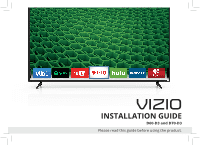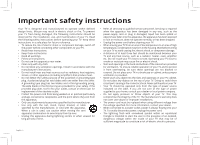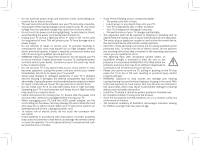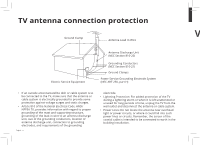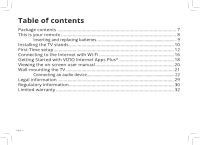Vizio D70-D3 Quickstart Guide English
Vizio D70-D3 Manual
 |
View all Vizio D70-D3 manuals
Add to My Manuals
Save this manual to your list of manuals |
Vizio D70-D3 manual content summary:
- Vizio D70-D3 | Quickstart Guide English - Page 1
VIZIO INSTALLATION GUIDE D60-D3 and D70-D3 Please read this guide before using the product. - Vizio D70-D3 | Quickstart Guide English - Page 2
TV. • Read these instructions. • Keep these instructions. • Heed all warnings. • Follow all instructions , consult an electrician for replacement of the obsolete outlet. only with the cart, stand, tripod, bracket, or table Refer all servicing to qualified service personnel. Servicing is required - Vizio D70-D3 | Quickstart Guide English - Page 3
time. This will protect your TV from damage due to power surges. • Do not attempt to repair or service your TV yourself. Opening or removing the back batteries in accordance with instructions. Incorrect polarities may cause the batteries to leak which can damage the remote control or injure the - Vizio D70-D3 | Quickstart Guide English - Page 4
the TV, make sure that the antenna or cable system is electrically grounded to provide some protection against voltage surges and static charges. • Article 810 of the National Electrical Code, ANSI/ NFPSA 70, provides information with regard to proper grounding of the mast and supporting structure - Vizio D70-D3 | Quickstart Guide English - Page 5
your product VIZIO.COM/PRODUCT-REGISTRATION Why register? Customized Support Get assistance quickly with your information on hand. News and Offers Take advantage of the latest news and special offers from VIZIO. Safety and Satisfaction Stay up-to-date with important product updates and notifications - Vizio D70-D3 | Quickstart Guide English - Page 6
contents 7 This is your remote 8 Inserting and replacing batteries 9 Installing the TV stands 10 First-Time setup 12 Connecting to the Internet with Wi-Fi 16 Getting Started with VIZIO Internet Apps Plus 18 Viewing the on-screen user manual 20 Wall-mounting the TV 21 Connecting an audio - Vizio D70-D3 | Quickstart Guide English - Page 7
Package contents VIZIO LED HDTV VIZIO INSTALLATION GUIDE D60-D3 and D70-D3 Please read this guide before using the product. Multi-Language Quick Start Guide Power Cable Display Stands 4 x Phillips Screws Basic Remote w/Batteries English - 7 - Vizio D70-D3 | Quickstart Guide English - Page 8
. OK - Select the highlighted option. 11. Back - Go to the previous on-screen menu. 12. Guide - Display the info window. 13. Volume Up/Down - Increase or decrease the loudness of the audio. 14. V Button - Open the VIZIO Internet Apps Plus® (V.I.A. Plus) dock. 15. Channel Up/Down - Change the channel - Vizio D70-D3 | Quickstart Guide English - Page 9
included for you to use with 1 the basic remote control. To insert/replace the batteries: 1. Press on the arrow and slide the battery cover off. 2. Insert two AAA batteries (included). Be sure to align the + and - signs on the batteries and remote. 3. Replace the battery cover. 2 English - 9 - Vizio D70-D3 | Quickstart Guide English - Page 10
, or otherwise improperly moved. • If an earthquake occurs and the TV is not properly secured. Remove any plastic wrapping from the TV and stands. Place the TV screen-down on a clean, flat surface. To prevent scratches or damage to the screen, place the TV on a soft surface such as a carpet, rug, or - Vizio D70-D3 | Quickstart Guide English - Page 11
of the TV. Secure each stand to the TV by inserting and tightening the two (2) included Phillips screws. When you are finished, place the TV on a stable, level surface. To ensure proper ventilation, leave at least 1" of space between the back of the TV and any other objects, like walls. Note: The - Vizio D70-D3 | Quickstart Guide English - Page 12
First-Time setup 1 Connect all of your devices (video) to the display first. Choose ONE connection type for each device. A B D B A C D C Note: The image shown here is for illustrative purposes only and may be subject to change. The actual number of ports and their locations may vary, - Vizio D70-D3 | Quickstart Guide English - Page 13
INTERNET • HIGH-SPEED INTERNET CONNECTION CONNECTION • LATEST CONTENT • Wi-Fi ALSO AVAILABLE2 1 Maximum resolution. 2 For the best Smart TV experience, VIZIO recommends using an Ethernet cable. However, your TV also has built-in Wi-Fi. See the Connecting to the Internet with Wi-Fi section for - Vizio D70-D3 | Quickstart Guide English - Page 14
2 Connect one end of the power cable to the back of the display. The flat edge of the connector faces the outer edge of the display. Plug the other end of the power cord into an electrical outlet. The display powers on automatically. English - 14 - Vizio D70-D3 | Quickstart Guide English - Page 15
3 Turn the TV on by pressing the Power button on the remote. The Setup App is displayed. Use the Arrow buttons on the remote to select the Home Use and press OK. Follow the on-screen instructions to complete the first-time setup. Choose your mode. Select Store Demo for in-store display. Select Home - Vizio D70-D3 | Quickstart Guide English - Page 16
. Highlight Network Setup and press OK. The Network Setup guide is displayed. VIZIO TV SETTINGS Picture Audio Timers Network Channels CC Closed Captions Devices System Guided Setup User Manual Wide VIZIO GUIDED SETUP ZoCohmannelNSoetrumpal Panoramic Network Setup Exit 2D 3D ABC Input - Vizio D70-D3 | Quickstart Guide English - Page 17
Hidden Network. For more information, see the TV's User Manual. Using the on-screen keyboard, type your network's password, then highlight Connect and press OK. If you are having trouble connecting to your network, check your router placement: • Walls and large metal objects can block the signal - Vizio D70-D3 | Quickstart Guide English - Page 18
Plus features a selection of Apps that allow you to watch movies and TV shows, listen to music, get weather and news information, and more-all on demand. A high-speed Internet connection is required to receive product updates and to access online content. 3 2 1 1 Press the V button to display the - Vizio D70-D3 | Quickstart Guide English - Page 19
be moved to the Dock. Press the V Button twice to launch the fullscreen V.I.A. Plus Apps window. My Apps Features the apps installed on your TV Installed Apps The apps displayed here are also available in the V.I.A. Plus App Dock Note: App location, appearance, and availability subject to change - Vizio D70-D3 | Quickstart Guide English - Page 20
Viewing the on-screen user manual To view the on-screen user manual: 1. Press the MENU button on the remote control to display the TV SETTINGS Menu. 2. Use the Arrow and OK buttons to highlight User Manual and press OK. To navigate the on-screen user manual: • Use the Up and Down arrow buttons to - Vizio D70-D3 | Quickstart Guide English - Page 21
. Consult the information on this page to find the appropriate mount for your TV. Installing a TV on a wall requires lifting. To prevent injury or damage to the TV, ask someone to help you. Screw Size : Hole Pattern : Weight w/o Stand: D60-D3 D70-D3 M6 400 mm (V) x 400 mm (H) 41.47 lb 56.49 - Vizio D70-D3 | Quickstart Guide English - Page 22
Connecting an audio device Your TV can output sound to an audio device, such as a receiver or sound bar. Note: The image shown here is for illustrative purposes only and may be subject to change. The actual number of ports and their locations may vary, depending on the model. English - 22 - Vizio D70-D3 | Quickstart Guide English - Page 23
that your device has a video port that matches an available port on the TV (HDMI, 3.5mm, etc). 2. Turn the TV and your audio device off. 3. Connect the appropriate cable (not included) to the TV and the device. 4. Turn the TV and your device on. OPTICAL/ SPDIF CABLE •PCM STREAM •DOLBY DIGITAL - Vizio D70-D3 | Quickstart Guide English - Page 24
Press the INPUT button on the remote and select the input to which your device is connected to. (e.g HDMI-1, HDMI-2, COMP, etc.) There are black/gray bars on the top/bottom/sides of the screen. • Some TV channels add black bars to the picture, this is normal. • Set the TV to Wide or Zoom mode. Press - Vizio D70-D3 | Quickstart Guide English - Page 25
Customer Care At Your Convenience. NEED HELP? Go to: support.vizio.com Find help with: • New product setup • Connecting your devices • Technical problems • Product updates and more Live chat support available You can also contact our popular support team at: Phone: (877) 698-4946 (toll-free) Hours - Vizio D70-D3 | Quickstart Guide English - Page 26
Ultra Slim HDMI® Cable The VIZIO Ultra Slim HDMI® Cable brings television, movies, sports, and gaming to life with support for Ultra High Definition video and audio. Easily installed in tight spaces, these cables keep your entertainment setup tidy. Available at VIZIO.com Product sold separately - Vizio D70-D3 | Quickstart Guide English - Page 27
Recommends 25" 2.1 SOUND STAND Introducing the new VIZIO 25" 2.1 Sound Stand with a sleek frame - a great fit for TVs up to 55" class. The incredible audio performance combined with deep thumping bass from the built-in subwoofer truly makes the Sound Stand one to deliver-even in tight spaces where - Vizio D70-D3 | Quickstart Guide English - Page 28
think. Designed to complement any medium to large-sized HDTV, the VIZIO 5.1 Sound Bar System is an easy upgrade to an immersive listening experience sound bar, wireless subwoofer and rear satellite speakers bring your favorite TV shows, movies, music and games to life; while Bluetooth® connectivity - Vizio D70-D3 | Quickstart Guide English - Page 29
applications pictured herein review the most updated version of this Quick Start Guide and the associated User Manual, go to http://www.vizio.com. © 2015 VIZIO, Inc. All Right Reserved. This Quick Start Guide may not be copied in whole or in part without the written permission of VIZIO, Inc. VIZIO - Vizio D70-D3 | Quickstart Guide English - Page 30
and if not installed and used in accordance with the instructions, may cause harmful interference to radio communications. However, there is connected. • Consult the dealer or an experienced radio/TV technician for help. This device complies with Part 15 of the FCC Rules. Operation is subject to the - Vizio D70-D3 | Quickstart Guide English - Page 31
device operates on a no-protection no-interference basis. Should the user seek to obtain protection from other radio services operating in the same TV bands, a radio licence is required. Please consult Industry Canada's document CPC-2-1-28, Optional Licensing for Low-Power Radio Apparatus in the - Vizio D70-D3 | Quickstart Guide English - Page 32
may be new or recertified at VIZIO's option and sole discretion. Replacement parts and VIZIO's labor are warranted for the remaining portion of the original warranty or for ninety (90) days from warranty service, whichever is longer. Types of Service TVs that are 32 inches or larger will usually be - Vizio D70-D3 | Quickstart Guide English - Page 33
PARTICULAR PURPOSE, WILL BE LIMITED IN DURATION TO THE WARRANTY PERIOD SET FORTH ABOVE. SOME STATES AND PROVINCES DO NOT ALLOW LIMITATIONS ON DEFECTS ARE DISCOVERABLE OR LATENT), VIZIO MAY, AT ITS SOLE AND EXCLUSIVE OPTION AND IN ITS DISCRETION, REPAIR OR REPLACE YOUR PRODUCT, OR REFUND ITS - Vizio D70-D3 | Quickstart Guide English - Page 34
be new or recertified at VIZIO's option and sole discretion. Replacement parts and VIZIO's labor are warranted for the remaining portion of the original warranty or for ninety (90) days from warranty service, whichever is longer. Types of Service Displays that are 32 inches or larger will usually be - Vizio D70-D3 | Quickstart Guide English - Page 35
), VIZIO MAY, AT ITS SOLE AND EXCLUSIVE OPTION AND IN ITS DISCRETION, REPAIR OR REPLACE YOUR parts, components, supplies and accessories, you may contact the importer of record, the warranty service provider, or the establishment from whom you purchased the VIZIO product. Importer of Record VIZIO - Vizio D70-D3 | Quickstart Guide English - Page 36
© 2015 VIZIO INC. ALL RIGHTS RESERVED. 151125AD-US-NC
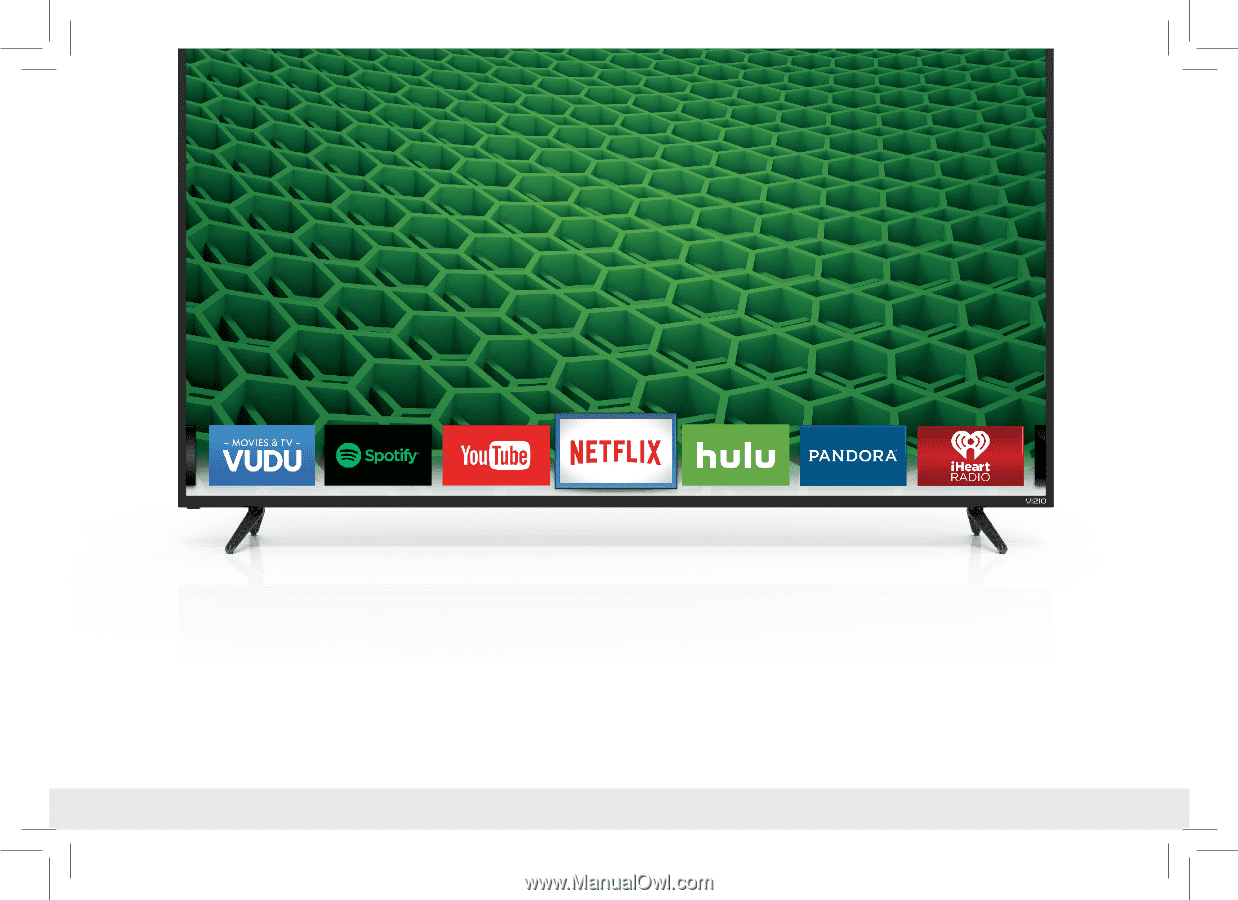
INSTALLATION GUIDE
VIZIO
Please read this guide before using the product.
D60-D3 and D70-D3