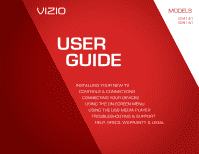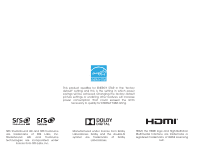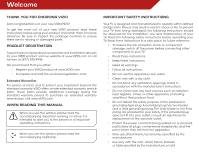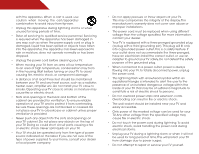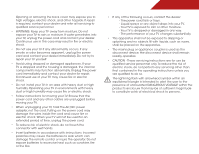Vizio E241-A1 E241-A1 User Manual
Vizio E241-A1 Manual
 |
View all Vizio E241-A1 manuals
Add to My Manuals
Save this manual to your list of manuals |
Vizio E241-A1 manual content summary:
- Vizio E241-A1 | E241-A1 User Manual - Page 1
USER GUIDE MOMDOEDLELSS // E3D320VX // E3ED42240V1X -A1 // E3ED42790V1X -A1 Installing your new tv CONTROLS & CONNECTIONS connecting your devices using the on-screen menu using the usb media player TROUBLESHOOTING & SUPPORT Help, SPECs, warranty & LEGAL - Vizio E241-A1 | E241-A1 User Manual - Page 2
This product qualifies for ENERGY STAR in the "factory default" setting and this is the setting in which power savings will be achieved. Changing the factory default picture settings or enabling other features will increase power consumption that could exceed the limits necessary to qualify for - Vizio E241-A1 | E241-A1 User Manual - Page 3
service plan, visit www.VIZIO.com. When Reading this Manual When you see this symbol, please read the accompanying important warning or notice. It is intended to alert you to the presence of important operating instructions for replacement of the obsolete outlet. • Protect the power cord from being - Vizio E241-A1 | E241-A1 User Manual - Page 4
. To avoid electric shock, avoid handling the power cord during electrical storms. • Unplug your TV during a lightning storm or when it will not be used for long period of time. This will protect your TV from damage due to power surges. • Do not attempt to repair or service your TV yourself. - Vizio E241-A1 | E241-A1 User Manual - Page 5
your TV will not be used for an extended period of time, unplug the power cord. • To reduce risk of electric shock, do not touch the connector with wet hands. • Insert batteries in accordance with instructions. Incorrect polarities may cause the batteries to leak which can damage the remote control - Vizio E241-A1 | E241-A1 User Manual - Page 6
system is to be connected to the TV, make sure that the antenna or Code, ANSI/NFPSA 70, provides information with regard to proper grounding of the mast and supporting Service Equipment Antenna Discharge Unit (NEC Section 810-20) Grounding Conductors (NEC Section 810-21) Ground Clamps Power Service - Vizio E241-A1 | E241-A1 User Manual - Page 7
the Advanced Picture Settings 23 Adjusting the Color Temperature 24 Adjusting the Picture Size and Position 25 Resetting the Picture Settings 25 Adjusting the Audio Settings 25 Adjusting the Advanced Audio Settings 26 Resetting the Audio Settings 27 Changing the TV Settings 27 Changing the - Vizio E241-A1 | E241-A1 User Manual - Page 8
Resetting the TV Settings 35 Restoring the TV to Factory Default Settings 35 Using the Setup Wizard 36 Using the Info Window 37 Using USB Photo Slideshow 38 Using USB photo slideshow 38 Connecting a USB Thumb Drive to the TV 38 Playing USB Media 39 Troubleshooting & Technical Support 41 - Vizio E241-A1 | E241-A1 User Manual - Page 9
. However, the TV can still fall over if: • It is placed on an uneven, unstable, or non-level surface • It is pushed, pulled, or otherwise improperly moved • If an earthquake occurs and the TV is not properly secured Quick Start Guide Remote Control with Batteries Power Cord 2 x Phillips Screws - Vizio E241-A1 | E241-A1 User Manual - Page 10
an upright position and place on a flat, level, and stable surface. 4. To ensure proper ventilation, leave at least 1" of space between the back of the TV and any other objects (walls, etc). Note: E241-A1 model is shown in the installation steps. The base install is the same for the E291 - Vizio E241-A1 | E241-A1 User Manual - Page 11
or damage to the TV, ask someone to help you. E241-A1 E291-A1 Screw Size: Screw Length: Screw Pitch: Hole Pattern: M4 10mm 0.7mm 100mm (V) x 100mm (H) M4 10mm 0.7mm 100mm (V) x 100mm (H) Be sure the mount you choose is capable of supporting the weight of the TV. After you have determined - Vizio E241-A1 | E241-A1 User Manual - Page 12
Controls and Connections Rear Panel (E241-A1) 2 HDMI - Connect HDMI device. PC Audio In - Connect 3.5mm audio cable from PC. RGB - Connect VGA cable from PC . USB - Connect USB thumb drive to view photo slideshow. Component/Composite - Connect component and composite devices. Rear Panel - E241-A1 6 - Vizio E241-A1 | E241-A1 User Manual - Page 13
Controls and Connections Rear Panel (E291-A1) 2 HDMI - Connect HDMI device. Optical Audio Out - Connect optical/SPDIF audio device, such as home audio receiver. PC Connect USB thumb drive to view photo slideshow. Component/Composite - Connect component and composite devices. Rear Panel - E291-A1 7 - Vizio E241-A1 | E241-A1 User Manual - Page 14
Side Panel 2 POWER - Turn TV off or on. INPUT - Change input source. MENU - Open the on-screen menu. CHANNEL UP/DOWN - Change the channel. VOLUME UP/DOWN - Increase or decrease volume level. Side Panel 8 - Vizio E241-A1 | E241-A1 User Manual - Page 15
2 Front Panel REMOTE SENSOR When using the remote, aim it directly at this sensor. 9 Front Panel - Vizio E241-A1 | E241-A1 User Manual - Page 16
a channel. WIDE Switch the display mode. 10 2 Power Turn TV on or off. Info Display the info window. Menu Display the on-screen menu. Arrow Navigate the on-screen menu. Guide Display the info window. V Button Open the USB photo viewer. Channel Up/Down Change the channel. Last Return to the channel - Vizio E241-A1 | E241-A1 User Manual - Page 17
Batteries 1. Remove the battery cover. 2. Insert two batteries into the remote control. Make sure that the (+) and (-) symbols on the batteries match the (+) and (-) symbols inside the battery compartment. 3. Replace the battery cover. • Use only good quality batteries. • Inserting the batteries - Vizio E241-A1 | E241-A1 User Manual - Page 18
TV 3 Cable/Satellite Box DVD/Blu-ray Player Game Console AV CABLE GOOD • ANALOG • VIDEO (480i)* • STEREO AUDIO COMPONENT CABLE • ANALOG BETTER • HD VIDEO (1080i)* • STEREO AUDIO HDMI CABLE BEST • DIGITAL • HD VIDEO (1080p)* • HD AUDIO * Maximum Resolution CONNECTING A DEVICE - E241-A1 - Vizio E241-A1 | E241-A1 User Manual - Page 19
TV 3 Cable/Satellite Box DVD/Blu-ray Player Game Console AV CABLE GOOD • ANALOG • VIDEO (480i)* • STEREO AUDIO COMPONENT CABLE • ANALOG BETTER • HD VIDEO (1080i)* • STEREO AUDIO HDMI CABLE BEST • DIGITAL • HD VIDEO (1080p)* • HD AUDIO * Maximum Resolution CONNECTING A DEVICE - E291-A1 - Vizio E241-A1 | E241-A1 User Manual - Page 20
) to your PC and the PC Audio In port on the back of the TV. This cable transmits audio. 3. Set your PC's resolution to match the resolution of your TV. See Appendix B - Specifications. BACK OF TV 3 Personal Computer 3.5mm Cable (For Audio) RGB Cable (For Video) CONNECTING A PC - E241-A1 14 - Vizio E241-A1 | E241-A1 User Manual - Page 21
not included) to your PC and the PC Audio In port on the back of the TV. This cable transmits audio. 3. Set your PC's resolution to match the resolution of your TV. See Appendix B - Specifications. BACK OF TV 3 Personal Computer 3.5mm Cable (For Audio) RGB Cable (For Video) CONNECTING A PC - E291 - Vizio E241-A1 | E241-A1 User Manual - Page 22
an available port on the TV (Optical, etc). 2. Turn the TV and your audio device off. 3. Connect the appropriate cable (not included) to the TV and the device. 4. Turn the TV and your device on. BACK OF TV 3 Home Audio Receiver VIZIO Sound Bar GOOD 3.5mm Cable CONNECTING AUDIO DEVICE - E241-A1 16 - Vizio E241-A1 | E241-A1 User Manual - Page 23
(Optical, etc). 2. Turn the TV and your audio device off. 3. Connect the appropriate cable (not included) to the TV and the device. 4. Turn the TV and your device on. BACK OF TV Home Audio Receiver VIZIO Sound Bar BETTER Optical/SPDIF Cable GOOD 3.5mm Cable CONNECTING AUDIO DEVICE - E291-A1 17 - Vizio E241-A1 | E241-A1 User Manual - Page 24
First-Time Setup 4 The first time you turn on the TV, the Setup App will guide you through each of the steps necessary to get your TV ready for use. Before you begin the first-time setup: • Your TV should be installed and the power cord should be connected to an electrical outlet. • Your devices - Vizio E241-A1 | E241-A1 User Manual - Page 25
, press the MENU button on the remote. From this menu, you can: • Change the input source • Change the screen aspect ratio • Set up closed captioning • Activate the sleep timer • Adjust the picture settings • Adjust the audio settings • Change TV settings • Access USB photo slideshow • Access the - Vizio E241-A1 | E241-A1 User Manual - Page 26
-wall. EXIT Note: HDMI 2 is only available on the E291-A1 model. Changing the Screen Aspect Ratio The TV can display images in four different modes: Wide, Zoom, Normal, and Stretch. Each mode displays the picture differently. To change the screen aspect ratio: 1. Press the MENU button on the - Vizio E241-A1 | E241-A1 User Manual - Page 27
3. Use the Up/Down Arrow buttons on the remote to highlight the setting you wish to change, then use the Left/ Right Arrow buttons to change the setting: • Caption Style - Choose Auto to keep default settings or Custom to manually change each setting. Digital CC Style Caption Style Text Size Color - Vizio E241-A1 | E241-A1 User Manual - Page 28
Standard 85 50 60 60 0 8 More 4. Use the Arrow buttons on the remote to highlight Picture Mode, then use the Left/Right Arrow buttons to change the picture mode: • Standard mode sets the various picture settings to values that will produce the best picture in the most cases. This is the recommended - Vizio E241-A1 | E241-A1 User Manual - Page 29
5 • Football, Golf, Basketball, and Baseball modes optimize the picture settings for their respective sports. Also try these modes for other sports. • Custom picture mode allows you to manually change each of the picture settings: Backlight - Adjusts the brightness to affect the overall brilliance - Vizio E241-A1 | E241-A1 User Manual - Page 30
50 50 50 50 50 50 Menu for White Balance Adjustment • Computer optimizes the picture for uEXsITe as a PC monitor. • Normal is optimized for television viewing. • Custom allows you to manually change each of the color temperature settings: Red/Green/Blue Gain - Adjusts the amount of each color - Vizio E241-A1 | E241-A1 User Manual - Page 31
, use the Arrow buttons to highlight More, then press OK. 2. Use the Arrow buttons on the remote to highlight Reset Picture Mode, then press OK. The TV displays, "Are you sure you want to RESET Picture Settings to the factory defaults?" 3. Highlight Yes and press OK. 4. Press the EXIT button on the - Vizio E241-A1 | E241-A1 User Manual - Page 32
Changes the type of processing for the Optical output when connected to a home theater audio system. Select Off, Dolby Digital, or PCM. (E291-A1 Only) Select the Digital Audio Output Mode 3. When you have finished EXIT adjusting the advanced audio settings, press the EXIT button on the remote - Vizio E241-A1 | E241-A1 User Manual - Page 33
Controls Menu Language Time & Local Settings CEC Settings Power LED TV English On Changing the Input Source Select input source EXIT To quickly access the Input Source menu, press the INPUT button on the remote. To change the input source from the Settings menu: 1. Press the MENU button - Vizio E241-A1 | E241-A1 User Manual - Page 34
, such as an external antenna or cable TV connection, you must set the tuner mode. 1. Press the MENU button on the remote. The on-screen menu is displayed. 2. Use the Arrow buttons on the remote to highlight the Settings icon and press OK. The Settings menu is displayed. 3. Highlight Tuner and press - Vizio E241-A1 | E241-A1 User Manual - Page 35
press OK. The TV scans for the channel. 4. When the TV is done scanning for the channel, press the EXIT button on the remote. Press OK to the Parental Controls on page 30. To remove a channel: 1. From the Tuner Settings menu, highlight Skip Channel. The Skip Channel menu is displayed. 2. For each - Vizio E241-A1 | E241-A1 User Manual - Page 36
TV Settings menu is displayed. 3. Use the Arrow buttons on the remote to highlight Parental Controls and press OK. 4. Enter your parental passcode. If you have not set a passcode, enter the default, 0000. The Parental Controls menu is displayed. To set a custom parental passcode, see Changing the - Vizio E241-A1 | E241-A1 User Manual - Page 37
certain programs from being viewed. When this is the case, you can use the TV's Rating Block feature to block content based on its rating. For a list of block or unblock, use the Up/Down and Left/Right Arrow buttons on the remote to highlight the rating type and press OK. 3. When the rating type is - Vizio E241-A1 | E241-A1 User Manual - Page 38
display "DVD Player". To change the name of an input: 1. Press the MENU button on the remote. The on-screen menu is Name Input displayed. Input Source TV Input Labels TV 2. Use the Arrow buttons on the TV remote to highlight the Settings icon and press OK. The Settings menu is displayed - Vizio E241-A1 | E241-A1 User Manual - Page 39
set the TV's time zone: To have the TV display the correct time, you must be connected to the internet via an Ethernet cable or a wireless network. 1. Press the MENU button on the remote Postal Code. Enter your ZIP code using the keypad on the remote, then press OK. The ZIP code information - Vizio E241-A1 | E241-A1 User Manual - Page 40
Adjusting the CEC Settings The CEC function on your TV enables you to control HDMI-connected devices with the included remote without any additional programming. Not all HDMI devices support CEC. See your device's user manual for details. To enable, disable, or adjust CEC settings: 1. Press the MENU - Vizio E241-A1 | E241-A1 User Manual - Page 41
to scroll through the system information. 5. When you are finished reviewing the system information, press the EXIT button on the remote. Resetting the TV Settings To reset the TV's picture and audio settings: 1. Press the MENU button on the remote. The on-screen menu is displayed. 2. Use the Arrow - Vizio E241-A1 | E241-A1 User Manual - Page 42
5 Using the Setup Wizard The TV's Setup App can be used to easily set up the TV tuner. To access guided setup: 1. Press the MENU button on the remote. The on-screen menu is displayed. 2. Use the Arrow buttons on the remote to highlight the Help icon and press OK. The Help menu is displayed. 3. - Vizio E241-A1 | E241-A1 User Manual - Page 43
the Info Window The Info Window can be displayed by pressing the INFO or GUIDE button on the remote: • Press the INFO or GUIDE button one time to display channel and input information. • Press the INFO or GUIDE button two times to display the program title and closed captioning information. • Press - Vizio E241-A1 | E241-A1 User Manual - Page 44
and view a photo slideshow. USB PORT - E241-A1 Connecting a USB Thumb Drive to the TV 1. Turn the TV off. Connect your USB thumb drive to the USB port on the side of the TV. 2. Press the Power/Standby button on the remote or touch the Power control on the side of the TV to turn it on. Do not - Vizio E241-A1 | E241-A1 User Manual - Page 45
be formatted as FAT32. • Files on the USB thumb drive must end in a supported file extension (.jpg). • The player is not designed to play media from external hard Connect your USB thumb drive to the USB port on the side of the TV. 2. Highlight the Media App and press OK. The Media App launches. 3. - Vizio E241-A1 | E241-A1 User Manual - Page 46
6 Connected Sources Displays connected USB devices. To change source, highlight it and press OK. Back the Arrow and OK buttons on the remote. Current Folder Start Fullscreen Slideshow Sort by Name or Date View Thumbnails/List View Folder Settings Page Information If your USB thumb drive has - Vizio E241-A1 | E241-A1 User Manual - Page 47
Troubleshooting & Technical Support A do you have questions? LET US HELP! YOUR PRODUCT INCLUDES FREE LIFETIME TECH SUPPORT The VIZIO support team is highly trained and is based in the United States. We can help with: • New Product Setup • Connecting Your Devices • Technical Problems • And More - Vizio E241-A1 | E241-A1 User Manual - Page 48
picture settings. See Resetting the Picture Settings on page 25 • Check all cables to ensure they are securely attached. The buttons on the remote aren't working. • Ensure you are only pressing one button at a time. • Point the remote directly at the TV when pressing a button. • Replace the remote - Vizio E241-A1 | E241-A1 User Manual - Page 49
screen. • If you are in RGB mode (computer), ensure that H-Size and V-Position in the on-screen menu are set correctly. • If you are using TV, AV1, AV2, or Component with 480i input, press the WIDE button on the remote to change the screen mode. The TV has pixels (dots) that are always dark or - Vizio E241-A1 | E241-A1 User Manual - Page 50
: Component Video Inputs: Composite Inputs: RF Antenna Input: USB 2.0 Ports: RGB Inputs: Audio Outputs: OSD Language: Remote Control Model: E241-A1 24" Class 23.54" 22.08 x 14.31 x 6.20" 22.08 x 14.31 x 1.57" 8.59 lbs 8.04 lbs E-LED 60 Hz 1920 x 1080 .271 mm x .271 mm < 5 ms 250 nits 178° (H) / 170 - Vizio E241-A1 | E241-A1 User Manual - Page 51
Certifications: Compliance: Voltage Range: Power Consumption: Standby Power: E241-A1 UL, CUL, FCC Class B, HDMI 1.4, Dolby Digital Energy Star 120 V @ 50/60 Hz - Vizio E241-A1 | E241-A1 User Manual - Page 52
and shipping material or packaging that affords an equal degree of protection.VIZIO Technical Support will provide instructions for packing and shipping the covered Product to the VIZIO service center. Limitations and Exclusions VIZIO's one-year limited warranty only covers defects in materials and - Vizio E241-A1 | E241-A1 User Manual - Page 53
AC power cord, if any, must be used in order to comply with the emission limits. 3. The manufacturer is not responsible for any radio or TV interference caused by unauthorized modification to this equipment. It is the responsibilities of the user to correct such interference. FCC warning Changes or - Vizio E241-A1 | E241-A1 User Manual - Page 54
MODELS // E3D320VX // E3D420VX // E3D470VX © 2012 VIZIO INC. All rights reserved. 120924OC-A

USER
GUIDE
INSTALLING YOUR NEW TV
CONTROLS & CONNECTIONS
CONNECTING YOUR DEVICES
USING THE ON-SCREEN MENU
USING THE USB MEDIA PLAYER
TROUBLESHOOTING & SUPPORT
HELP, SPECS, WARRANTY & LEGAL
MODELS
//
E3D320VX
//
E3D420VX
//
E3D470VX
MODELS
E241-A1
E291-A1