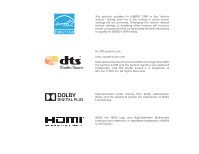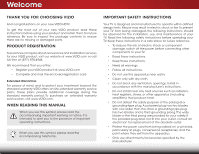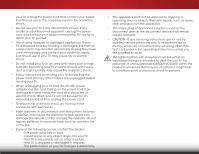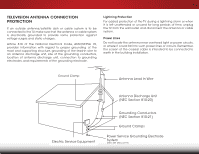Vizio E320fi-B2 Download
Vizio E320fi-B2 Manual
 |
View all Vizio E320fi-B2 manuals
Add to My Manuals
Save this manual to your list of manuals |
Vizio E320fi-B2 manual content summary:
- Vizio E320fi-B2 | Download - Page 1
VIZIO user manual Model: E320fi-B2 - Vizio E320fi-B2 | Download - Page 2
for ENERGY STAR in the "factory default" setting and this is the setting in which power savings will be achieved. Changing the factory default picture settings or enabling other features will increase power consumption that could exceed the limits necessary to qualify for ENERGY STAR rating. For DTS - Vizio E320fi-B2 | Download - Page 3
period. To purchase an extended warranty service plan, visit www.VIZIO.com. When Reading this Manual When you see this symbol, please read the accompanying important warning or notice. It is intended to alert you to the presence of important operating instructions. When you see this symbol, please - Vizio E320fi-B2 | Download - Page 4
this apparatus during lightning storms or when unused for long periods of time. • Refer all servicing to qualified service personnel. Servicing is required when the apparatus has been damaged in any way, such as when the power-supply cord or plug is damaged, liquid has been spilled or objects have - Vizio E320fi-B2 | Download - Page 5
your TV will not be used for an extended period of time, unplug the power cord. • To reduce risk of electric shock, do not touch the connector with wet hands. • Insert batteries in accordance with instructions. Incorrect polarities may cause the batteries to leak which can damage the remote control - Vizio E320fi-B2 | Download - Page 6
regard to proper grounding of the mast and supporting structure, grounding of the lead-in wire to time, unplug the TV from the wall outlet and disconnect the antenna or cable system. Power Lines Do not locate the antenna near overhead light or power circuits, or where it could fall into such power - Vizio E320fi-B2 | Download - Page 7
Table of Contents Installing the TV 3 Inspecting the Package Contents 3 Installing the TV 3 Installing the TV Stand 3 Installing the TV on a Wall 5 Controls and Connections 6 Back Panel 6 Side Panel 7 Front Panel 8 Remote Control 9 Replacing the Batteries 10 Connecting Your Devices 11 - Vizio E320fi-B2 | Download - Page 8
48 Using the Guided Setup Menu 48 Using Guided Setup 48 Using the Info Window 49 Using the USB Media Player 50 Using the USB Media Player 50 Preparing Your USB Drive to Play USB Media 50 Playing USB Media 50 Removing the USB Drive from the TV 50 Using VIZIO Internet Apps Plus™ (V.I.A. Plus - Vizio E320fi-B2 | Download - Page 9
in two ways: • On a flat surface, using the included stand • On a wall, using a VESA-standard wall mount (not included) Installing the TV Stand Your TV includes a stand designed to support the weight of the TV and keep it from falling over. However, the TV can still fall over if: • It is placed on - Vizio E320fi-B2 | Download - Page 10
two people take part in the base installation. Remove any plastic wrapping from the TV and the stand. Place the TV screen-down on a clean, flat surface. To prevent scratches or damage to the screen, place the TV on a soft surface such as a blanket. To install the stand: 1. Align the stand with the - Vizio E320fi-B2 | Download - Page 11
mount for your TV model: Installing a TV on a wall requires lifting. To prevent injury or damage to the TV, ask someone to help you. Screw Size: Hole Pattern: Weight w/o Stand: E320fi-B2 M4 100mm (V) x 100mm (H) 10.58 lbs Be sure the mount you choose is capable of supporting the weight of the TV - Vizio E320fi-B2 | Download - Page 12
here is for illustrative purposes only and may be subject to change. The actual number of ports and their locations may vary, depending on the model. 6 Ethernet - Connect Ethernet cable from home network. HDMI - Connect HDMI device. BAck Panel - Vizio E320fi-B2 | Download - Page 13
2 Power/Input - Press once to turn on the TV. Press once to access the Input menu. Press and hold to turn off the TV. 7 Side Panel - Vizio E320fi-B2 | Download - Page 14
2 REMOTE SENSOR & POWER INDICATOR When using the remote, aim it directly at this sensor. The power indicator flashes on when the TV turns on, then goes out after several seconds. To keep the power indicator on as long as the TV is on, see Turning the Power Indicator On or Off on page 47. 8 Front - Vizio E320fi-B2 | Download - Page 15
Navigate the on-screen menu. Guide Display the info window. V Button Open the VIZIO Internet Apps Plus® dock. Channel Up/Down Change the channel. Last Return to the channel last viewed. Dash Use with number pad to manually enter a digital sub-channel. (For example, 18-4 or 18-5.) Remote Control 9 - Vizio E320fi-B2 | Download - Page 16
2 Replacing the Batteries 1. Remove the battery cover. 2. Insert two batteries into the remote control. Make sure that the (+) and (-) symbols on the batteries match the (+) and (-) symbols inside the battery compartment. 3. Replace the battery cover. 10 - Vizio E320fi-B2 | Download - Page 17
BACK OF TV Note: The image shown here is for illustrative purposes only and may be subject to change. The actual number of ports and their locations may vary, depending on the model. 11 3 Cable/Satellite Box DVD/Blu-ray Player Game Console HDMI CABLE BEST • DIGITAL • HD VIDEO (1080p)* • HD - Vizio E320fi-B2 | Download - Page 18
Connecting a Device - Audio and Video Cable Types AV CABLE AV cables (or Composite cables) are the traditional way of connecting your devices to your TV. Video signals are sent over the yellow connector while audio is sent over the red and white connectors. COAXIAL CABLE Coaxial cables are are the - Vizio E320fi-B2 | Download - Page 19
video along with multi-channel surround audio. HDMI-connected devices have the ability to automatically adjust themselves for optimal viewing. • HD Video Resolutions up to 1080p • HD Audio • Digital Connection • Audio and Video Signals HDMI HDMI BETTER 13 - Vizio E320fi-B2 | Download - Page 20
) to the TV and the device. 4. Turn the TV and your device on. Home Audio Receiver VIZIO Sound Bar HDMI CABLE BEST • ARC TV Note: The image shown here is for illustrative purposes only and may be subject to change. The actual number of ports and their locations may vary, depending on the model - Vizio E320fi-B2 | Download - Page 21
digital multi-channel surround audio through a single HDMI cable. Audio Return Channel-enabled (ARC) TVs allow audio to be sent over an already connected HDMI cable, eliminating the need for a Video Signals COMPONENT VIDEO L R Optical/SPDIF DIGITAL OPTICAL AUDIO HDMI HDMI GOOD BETTER 15 BEST - Vizio E320fi-B2 | Download - Page 22
will transmit audio signal from the built-in tuner and VIA apps to your home audio receiver through a separate audio connection. RCA (Audio) Your TV HDMI Your TV HDMI VIZIO Internet Apps With an HDMI ARC setup, the audio connection between your TV and Home Audio Receiver can be removed. The HDMI - Vizio E320fi-B2 | Download - Page 23
Best) 1. Connect an Ethernet cable to your router and to the Ethernet port on the back of the TV. See below. 2. Use the Guided Network Setup to configure the TV. See Using Guided Use the Guided Network Setup to configure the TV. See Using Guided Setup on page 48. Ethernet Cable BACK OF TV Note: - Vizio E320fi-B2 | Download - Page 24
with an Ethernet cable, connect it to the Ethernet port on the TV. To complete the first-time setup: 1. Press the Power/Standby button on the remote. The TV powers on and the Setup App starts. 4. Use the Arrow buttons on the remote to highlight your country, and then press the OK button. 5. Use the - Vizio E320fi-B2 | Download - Page 25
wall. 9. If the TV Signal screen appears, the TV will need to scan for channels, which takes several minutes. Use the arrow buttons on the remote to highlight Begin Scan and press OK. 10. Use the Arrow and OK buttons on the remote to select the input your TV source is connected to. The First-Time - Vizio E320fi-B2 | Download - Page 26
• Name Inputs • Adjust TV settings • Access the Guided Setup • Access the User Manual VIZIO TV Settings Picture Audio Timers Network Tuner CC Closed Captions Devices System Guided Setup User Manual Navigating the On-Screen Menu To open the on-screen menu, press the MENU button on the remote. Use - Vizio E320fi-B2 | Download - Page 27
video game consoles can be connected to your TV. To use one of these devices with your TV, you must first change the input source using the Input menu. To change the input source: 1. Press the INPUT button on the remote. The Input menu is displayed. TV 2. Use the Up/Down Arrow buttons or the - Vizio E320fi-B2 | Download - Page 28
+ 50 + 59 +0 +9 Advanced Picture Professional Picture Select from preset picture modes. Standard picture mode meets ENERGY STAR® requirements. For the best picture, use Calibrated mode. To reduce video delay (lag) when gaming, use Game mode. VIZIO Picture Picture Mode Backlight - Brightness - Vizio E320fi-B2 | Download - Page 29
ENERGY STAR® requirements. For the best picture, use Calibrated mode. To reduce video delay (lag) when gaming, use Game mode. • Calibrated Dark mode sets the picture settings to values perfect for watching TV in a dark room. • Vivid mode sets the picture settings to values that produce a brighter - Vizio E320fi-B2 | Download - Page 30
of the displayed picture. Press the OK Input butWtoidne wheCnC you are finished. • Film Mode - Optimizes the picture for watching film. Select Auto or Off. 4. STliWm eeehpr enPyicotuurehavAeudfiionished adjusting the Advanced Picture Settings, press the EXIT button on the remote. Network Settings - Vizio E320fi-B2 | Download - Page 31
picture and to create picture modes to save groups of picture settings. The Color Tuner, 11 Point White Balance, and test patterns allow technicians to manually calibrate the TV. Calibration requires specialized training, an input the Arrow buttons on the remote to highlight the Hue, ExSitatura2tDion - Vizio E320fi-B2 | Download - Page 32
: 1. From the PROFESSIONAL PICTURE menu, use the Arrow . Only two color channels can be turned off at the same time. 5. When you are finished with the color channels, press the Green 0 0 Blue 0 2. Use the Arrow buttons on the remote to highlight the Gain and Color values you wish to adjust. - Vizio E320fi-B2 | Download - Page 33
is displayed. Flat Test Pattern Off 2. Use the Arrow buttons on the remote to highlight Off. Use the Left/Right Arrow buttons to highlight On to show are finished, press the EXIT button. 2. Use the Arrow buttons on the remote to highlight Off. Use the Left/Right Arrow buttons to highlight On to - Vizio E320fi-B2 | Download - Page 34
the Arrow buttons on the remote to highlight Off. Use the picture mode. A custom picture mode only applies to the input (Cable, Blu-ray, etc.) in use when it was created. Each input can have up to eight custom picture modes. To create a custom picture mode manually: 1. From the PROFESSIONAL PICTURE - Vizio E320fi-B2 | Download - Page 35
, and then press OK. The LOCK PICTURE MODE menu is displayed. Exit 2D 3D 2. Use the Number Pad on your remote to enter a unique 4-digit passcoAdBCe. 3. InPpruet ss thWiedeEXIT CbCutton to exit the menu screens. VIZIO LOCK PICTURE MODE Enter the Picture Control PIN to prevent changes. Save - Vizio E320fi-B2 | Download - Page 36
assigned to the Calibrated picture mode. To delete a custom picture mode: 1. From the PROFESSIONAL PICTURE menu, use the Arrow buttons to highlight Delete Picture Mode, and then press OK. The Delete PICTURE MODE window is displayed. To delete the user created Custom 1 picture mode, select the - Vizio E320fi-B2 | Download - Page 37
remote to highlight Audio and press OK. The Audio menu is displayed. 3. Use the Arrow buttons to highlight the setting you wish to adjust, then press Left/Right Arrow buttons to change the setting: • TV Speakers - Turns the built-in speakers on or off. VIZIO Audio TV formats, and input sources. 32 - Vizio E320fi-B2 | Download - Page 38
, and adjust it. 8. Press the EXIT button on the remote. 32 Deleting the Custom Audio Mode To delete the custom audio mode that has been created: remote to highlight Audio and press OK. The Audio menu is displayed. 3. Use the Arrow buttons to highlight Deleting Audio Mode and press OK. The TV - Vizio E320fi-B2 | Download - Page 39
want the TV to turn off when there is no signal, change the setting to Off. Otherwise, Wisdee lecZtoo1m0 mNinorumtael s.Panoramic 3. When you have finished setting the auto power off time, press the EXIT button on the remote. Exit 2D 3D ABC Input Wide CC Sleep Timer Picture Audio Network - Vizio E320fi-B2 | Download - Page 40
button on the remote. Changing the Manual Setup Settings Advanced users can fine-tune the network settings using the Manual Setup feature. To change advanced network settings: 1. From the Network menu, highlight Manual Setup and VIZIO press OK. The Manual Setup Manual Setup menu is displayed - Vizio E320fi-B2 | Download - Page 41
to set up your network when you have connected the TV to your network with an Ethernet (Cat 5) cable. • Wireless MAC - password, then highlight Connect and press OK. 4. Press the EXIT button on the remote. VIZIO Enter Access Point Name Enter your access point name. This is used to connect to - Vizio E320fi-B2 | Download - Page 42
5 Setting Up the Tuner You can use the TV's Tuner menu to: • Select a Tuner Input • Perform an Auto Channel Scan • Perform a Partial Channel Scan • Manually Add Channels • Select channels to skip • Select Analog MTS modes • Select Digital Languages VIZIO Tuner Tuner Mode Auto Channel Scan Partial - Vizio E320fi-B2 | Download - Page 43
# and use the Number Pad on the remote to enter the number of the channel you are adding. 3. Highlight Add Channel and press OK. The TV scans for the channel. 4. When the TV is done scanning for the channel, press the EXIT button on the remote. VIZIO ADD ANALOG CHANNEL Enter Channel # Add Channel - Vizio E320fi-B2 | Download - Page 44
You can remove these channels from the TV's memory with the Skip Channel feature. Channels remove, use the Up/Down Arrow buttons on the remote to highlight the channel and press OK. A P you wish to remove, press the EXIT button on the remote. VIZIO Skip Channel 1 Test 0 1 Test 1 P 1-2 Test - Vizio E320fi-B2 | Download - Page 45
and cable channels broadcast programs in more than one language. The TV's Analog Audio feature allows you to listen to audio in an alternate EXINoTrmbaul ttoPannooranmicthe remote. VIZIO Digital Language English Español Français Exit 2D 3D ABC Input Wide CC Sleep Timer Picture Audio - Vizio E320fi-B2 | Download - Page 46
TV will not display them. The Closed Captions menu does not appear when an HDMI input is selected. To activate or deactivate closed captions: 1. Press the MENU button on the remote Arrow buttons on the remote to select Custom. The Digital Style menu appears as shown. VIZIO Digital Style Caption - Vizio E320fi-B2 | Download - Page 47
of the closed captioning box. 4. When you are satisfied with the appearance of the closed captions, press the EXIT button on the remote. Text 5 Typical choices include: • Opaque background, transparent window-Only a strip of background appears behind the text, expanding as the text appears. This - Vizio E320fi-B2 | Download - Page 48
the on-screen keyboard. b. Highlight OK and press OK. c. The Input Name changes to show the custom name that you created. 5. When you have finished naming your input, press the EXIT button on the remote. 5 Input Port VIZIO NAME INPUT HDMI-1 DVD DVD_ abc def ghi j k l mn o p q r s t u v wx - Vizio E320fi-B2 | Download - Page 49
when the power indicator is illuminated • Reset the TV settings & set up administrative controls VIZIO System System Information Menu Language Time & Local Settings Parental Controls CEC Power Indicator Reset & Admin English Off View status information for the TV, remote, current input and your - Vizio E320fi-B2 | Download - Page 50
is displayed when you press the INFO button, set the TV's time zone: 1. Press the MENU button on the remote. The on-screen menu is displayed. VIZIO Time Zone 2.WiUdese thZoeomArroNwormbaul ttPoannosraominc the remote to highlight System and press OK. The System menu is displayed. Alaska Hawaii - Vizio E320fi-B2 | Download - Page 51
to cable TV directly from the wall (no cable box). • You have a device connected using a composite video cable or a coaxial cable, such as a VCR, satellite or cable box, or DVR. Accessing the Parental Controls Menu To access the Parental Controls menu: 1. Press the MENU button on the remote. The on - Vizio E320fi-B2 | Download - Page 52
are meant for children, and at other times broadcast programs that are meant for mature is the case, you can use the TV's Rating Block feature to block content based on its rating. For a list of the Up/Down and Left/Right Arrow buttons on the remote to highlight the rating type and press OK. 3. When - Vizio E320fi-B2 | Download - Page 53
- Use this function to determine if your device is connected and supports CEC. 5. Press the EXIT button on the remote. Turning the Power Indicator On or Off The Power Indicator on the front of your TV normally does not glow when the TV is on. You can change this setting if you prefer the light - Vizio E320fi-B2 | Download - Page 54
the Guided Setup Menu Using Guided Setup The TV's Setup App can be used to easily set up the TV tuner or to connect the TV with your network. To use guided setup: 1. Press the MENU button on the remote. The on-screen menu is displayed. 2. Highlight Guided Setup and press OK. VIZIO Guided Setup - Vizio E320fi-B2 | Download - Page 55
. • Press the INFO or GUIDE button two times to display the program title, program rating, audio information, and the start and end times of the program. Channel/Input Information Network/Display Information 28-1 KCET-HD 1080p Oliver's Holiday Surprise TV-PG-V 6:15pm Dolby Digital+ Stereo - Vizio E320fi-B2 | Download - Page 56
of the TV. 2. Use the Arrow buttons to highlight Yes and press the OK. If the dialog box disappears, press the V button on the remote to go be formatted as FAT32. • Files on the USB thumb drive must end in a supported file extension (.mp3, .jpg, etc.). • The player is not designed to play media - Vizio E320fi-B2 | Download - Page 57
and press OK to return to the previous screen. Connected Sources Displays connected USB devices. VIZIO Music USB1: MyFlashDrive Current Folder My Music Playback Controls Use to control audio playback. Highlight browse between files using the Arrow and OK buttons on the remote. MUSIC PLAYER 51 - Vizio E320fi-B2 | Download - Page 58
previous screen. Connected Sources Displays connected USB devices. VIZIO Video USB1: MyFlashDrive Current Folder My Videos MyFlashDrive\Video Ever Date - Duration 00:23:43 00:38:18 00:41:08 00:05:32 Sort by Date or File Name Sort: Date New-Old View: Folders View All remote. VIDEO PLAYER - Vizio E320fi-B2 | Download - Page 59
OK if you would like to return to the previous screen. Connected Sources Displays connected USB devices. VIZIO Photo USB1: Back Button Highlight and press OK to return to left column. Current Folder Displays the browse files and folders using the Arrow and OK buttons on the remote. PHOTO VIEWER - Vizio E320fi-B2 | Download - Page 60
on page 34 if your TV is not yet connected to your home network. Using the V.I.A. Plus App Dock The V.I.A. Plus App Dock is where all of your V.I.A. Plus Apps are accessed. To launch an App from the Dock: 1. Press the V Button on the remote. V Button 2. Highlight an App by scrolling left and - Vizio E320fi-B2 | Download - Page 61
by highlighting it and pressing the OK button on the remote. 4. To exit from an open App or to close the App Dock, press the Exit button on the remote or the red hot key. My Apps Tab Displays the Apps installed on your TV. Installed Apps The Apps displayed here are also available in the V.I.A. Plus - Vizio E320fi-B2 | Download - Page 62
window allows you to add, delete and move your apps. The My Apps tab displays apps that are already installed on your TV. The first four rows of apps on the page are featured in the V.I.A. Plus App Dock. Apps with a small lock icon in the right-hand corner cannot be deleted. The following tabs are - Vizio E320fi-B2 | Download - Page 63
has been installed, a star appears in the top right-hand corner of the App icon as shown below. Deleting an App from the My Apps Tab To delete an App from your TV: 1. Use the Arrow buttons on the remote to highlight the App you wish to delete. 2. Press and hold the OK button. The following options - Vizio E320fi-B2 | Download - Page 64
Moving an App in My Apps You can organize your Apps on your My Apps tab by moving them where you want. To move the Apps on your My Apps tab: 1. Use the Arrow buttons on the remote to highlight the App you wish to move. 2. Press and hold the OK button. The following options appear: Note: App location - Vizio E320fi-B2 | Download - Page 65
Troubleshooting & Technical Support A do you have questions? LET US HELP! YOUR PRODUCT INCLUDES FREE LIFETIME TECH SUPPORT The VIZIO support team is highly trained and is based in the United States. We can help with: • New Product Setup • Connecting Your Devices • Technical Problems • And More - Vizio E320fi-B2 | Download - Page 66
devices are connected correctly. Devices differ; see your device's user manual for details. • Adjust Brightness, Contrast, or Backlight. See Adjusting the Picture Settings on page 23. • Press the INPUT button on the remote to select a different input source. There is no sound. • Press Volume Up on - Vizio E320fi-B2 | Download - Page 67
If you are using TV, AV, or Component with 480i input, press the WIDE button on the remote to change the screen mode. The TV has pixels (dots) best signal. When I change input source, the volume changes. • The TV remembers the volume level on each input source. If the volume level on the new input - Vizio E320fi-B2 | Download - Page 68
Dimensions w/ Stand: w/o Stand: Weight w/ Stand: w/o Stand: TV Type: Refresh Rate: Maximum Resolution: Pixel Pitch: Dynamic Contrast Ratio: Response Time: Brightness: Viewing Angle: HDMI Inputs: Component Video Inputs: Composite Inputs: RF Antenna Input: USB 2.0 Ports: Ethernet: E320fi-B2 32" Class - Vizio E320fi-B2 | Download - Page 69
Ambient Light Sensor: Remote Control Model: Certifications: Compliance: Voltage Range: Power Consumption: Standby Power: B E320fi-B2 RCA Analog Stereo Output, Optical Digital English, Spanish, French No XRT112 UL/CUL, FCC Class B, HDMI 1.4, Dolby Digital Plus Energy Star 120V @ 60 Hz 32.52W - Vizio E320fi-B2 | Download - Page 70
and shipping material or packaging that affords an equal degree of protection.VIZIO Technical Support will provide instructions for packing and shipping the covered Product to the VIZIO service center. Limitations and Exclusions VIZIO's one-year limited warranty only covers defects in materials and - Vizio E320fi-B2 | Download - Page 71
, pursuant to Part 15 of the with the instructions, may power cord, if any, must be used in order to comply with the emission limits. 3. The manufacturer is not responsible for any radio or TV interference caused by unauthorized modification to this equipment. It is the responsibilities of the user - Vizio E320fi-B2 | Download - Page 72
Software or access to the VIA Services. You may, however, make a one-time permanent transfer of all of your license rights to the VIZIO Software to another party, provided that: (a) the transfer must include the VIZIO HD TV, including all its component parts, original media, printed materials and - Vizio E320fi-B2 | Download - Page 73
, enhancements, or modifications to the VIZIO Software or VIA Services (collectively, "Support"), in its sole discretion, and may terminate such Support at any time without notice to you. VIZIO and its third party providers reserve the right to charge you for any Support it provides but will make - Vizio E320fi-B2 | Download - Page 74
YOU MAY ALSO HAVE OTHER RIGHTS WHICH VARY BY JURISDICTION. 11. Disclaimer of Warranties. YOU EXPRESSLY ACKNOWLEDGE AND AGREE THAT USE OF THE VIZIO SOFTWARE AND VIA SERVICES (AS DEFINED ABOVE) IS AT YOUR SOLE RISK AND THAT THE ENTIRE RISK AS TO SATISFACTORY QUALITY, PERFORMANCE,ACCURACY AND EFFORT IS - Vizio E320fi-B2 | Download - Page 75
© 2014 VIZIO INC. All rights reserved. 140108EM-NC

USER MANUAL
Model: E320fi-B2
VIZIO