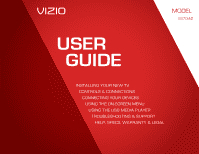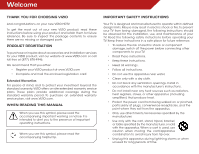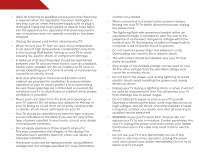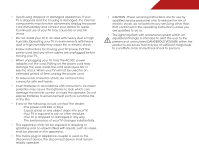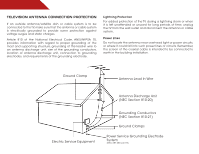Vizio E370-A0 Download
Vizio E370-A0 Manual
 |
View all Vizio E370-A0 manuals
Add to My Manuals
Save this manual to your list of manuals |
Vizio E370-A0 manual content summary:
- Vizio E370-A0 | Download - Page 1
USER GUIDE MMOODDEELLS // E3D320VX // E3ED43270V0X -A0 // E3D470VX Installing your new tv CONTROLS & CONNECTIONS connecting your devices using the on-screen menu using the usb media player TROUBLESHOOTING & SUPPORT Help, SPECs, warranty & LEGAL - Vizio E370-A0 | Download - Page 2
This product qualifies for ENERGY STAR in the "factory default" setting and this is the setting in which power savings will be achieved. Changing the factory default picture settings or enabling other features will increase power consumption that could exceed the limits necessary to qualify for - Vizio E370-A0 | Download - Page 3
service plan, visit www.VIZIO.com. When Reading this Manual When you see this symbol, please read the accompanying important warning or notice. It is intended to alert you to the presence of important operating instructions • Use only with the cart, stand, tripod, bracket, or table specified by - Vizio E370-A0 | Download - Page 4
is intended to alert the user to the presence of un-isolated, dangerous voltage within the inside of your TV that may be of sufficient of time. This will protect your TV from damage due to power surges. • Do not attempt to repair or service your TV yourself. Opening or removing the back cover - Vizio E370-A0 | Download - Page 5
risk of electric shock, do not perform any servicing other than that contained in the operating instructions unless you are qualified to do so. • The lightning flash with arrowhead symbol within an h equilateral triangle is intended to alert the user to the presence of uninsulated DANGEROUS VOLTAGE - Vizio E370-A0 | Download - Page 6
cable system is to be connected to the TV, make sure that the antenna or cable with regard to proper grounding of the mast and supporting structure, grounding of the lead-in wire to an Clamp Antenna Lead In Wire Electric Service Equipment Antenna Discharge Unit (NEC Section 810-20) - Vizio E370-A0 | Download - Page 7
Temperature 18 Adjusting the Picture Size and Position 19 Resetting the Picture Settings 19 Adjusting the Audio Settings 19 Adjusting the Advanced Audio Settings 20 Resetting the Audio Settings 21 Changing the TV Settings 21 Changing the Input Source 21 Setting the Tuner Mode 22 Scanning - Vizio E370-A0 | Download - Page 8
Using USB photo slideshow 32 Connecting a USB Thumb Drive to the TV 32 Playing USB Media 32 Troubleshooting & Technical Support 34 Specifications 37 Limited Warranty 38 Legal & Compliance 39 2 - Vizio E370-A0 | Download - Page 9
stand • On a wall, using a VESA-standard wall mount (not included) Installing the TV Stand Your TV includes a stand designed to support the weight of the TV and keep it from falling over. However, the TV the TV is not properly secured VIZIO LCD HDTV Power Cord Quick Start Guide Remote Control - Vizio E370-A0 | Download - Page 10
on a soft surface, such as carpet, rug, or blanket. 2. Align the base with the TV and tighten the three (3) included Phillips screws into the base with a Phillips screwdriver. Move the TV with attached stand into an upright position and place on a flat, level, and stable surface. 3. To ensure proper - Vizio E370-A0 | Download - Page 11
mount for your TV model: Installing a TV on a wall requires lifting. To prevent injury or damage to the TV, ask someone to help you. Screw Size: Screw Length: Screw Pitch: Hole Pattern: E370-A0 M4 20mm 0.7mm 100mm (V) x 100mm (H) Be sure the mount you choose is capable of supporting the weight of - Vizio E370-A0 | Download - Page 12
Controls and Connections 2 Rear Panel USB - Connect USB thumb drive to view photo slideshow. HDMI - Connect HDMI device. Stereo Audio Out - Connect RCA audio cable to audio device. Optical Audio Out - Connect optical/SPDIF audio device, such as home audio receiver. HDMI - Connect HDMI device. - Vizio E370-A0 | Download - Page 13
2 Front Panel REMOTE SENSOR When using the remote, aim it directly at this sensor. 7 Front Panel - Vizio E370-A0 | Download - Page 14
Remote off or on. Number Pad Manually enter a channel. WIDE Switch the display mode. 8 2 Power Turn TV on or off. Info Guide Display the info window. V Button Open the USB photo viewer. Channel Up/Down Change the channel. Last Return to the channel last viewed. Dash Use with number pad to manually - Vizio E370-A0 | Download - Page 15
2 Replacing the Batteries Replacing Batteries 1. Remove the battery cover. 2. Insert two batteries into the remote control. Make sure that the (+) and (-) symbols on the batteries match the (+) and (-) symbols inside the battery compartment. 3. Replace the battery cover. • Use only good - Vizio E370-A0 | Download - Page 16
has a video port that matches an available port on the TV (HDMI, Component, etc). 2. Turn the TV and your device off. 3. Connect the appropriate cable (not included) to the TV and the device. 4. Turn the TV and your device on. Set the TV's input to match the connection you used (HDMI-1, HDM1-2, etc - Vizio E370-A0 | Download - Page 17
audio port that matches an available port on the TV (Optical, etc). 2. Turn the TV and your audio device off. 3. Connect the appropriate cable (not included) to the TV and the device. 4. Turn the TV and your device on. 3 Home Audio Receiver VIZIO Sound Bar GOOD RCA Cable BETTER Optical/SPDIF Cable - Vizio E370-A0 | Download - Page 18
TV, the Setup App will guide you through each of the steps necessary to get your TV ready for use. Before you begin the first-time setup: • Your TV /Standby button on the remote. The TV powers on and the Setup App starts. 4. Use the OK and Arrow Up/ Down buttons on the remote to highlight your time - Vizio E370-A0 | Download - Page 19
, press the MENU button on the remote. From this menu, you can: • Change the input source • Change the screen aspect ratio • Set up closed captioning • Activate the sleep timer • Adjust the picture settings • Adjust the audio settings • Change TV settings • Access USB photo slideshow • Access the - Vizio E370-A0 | Download - Page 20
remote to highlight the Settings icon and press OK. The TV Settings menu is displayed. 3. Use the Up/Down Arrow buttons on the remote TV's screen, black bars are added to the left and right of the display image. • Wide stretches a 4:3 aspect ratio picture to the edges of the screen. Since the picture - Vizio E370-A0 | Download - Page 21
. 3. Use the Up/Down Arrow buttons on the remote to highlight the setting you wish to change, then use the Left/ Right Arrow buttons to change the setting: • Caption Style - Choose Auto to keep default settings or Custom to manually change each setting. • Text Size - Adjust the size of the text - Vizio E370-A0 | Download - Page 22
the Picture Settings When activated, the TV's sleep timer will turn the TV off after a set period of time. Your TV display can be adjusted to suit your preferences and viewing conditions. To use the sleep timer: To adjust the picture settings: 1. Press the MENU button on the remote. The - Vizio E370-A0 | Download - Page 23
picture settings for their respective sports. Also try these modes for other sports. • Custom picture mode allows you to manually change each of the picture settings Picture Settings To adjust the advanced picture settings: 1. From the Picture Settings menu, use the Arrow buttons on the remote - Vizio E370-A0 | Download - Page 24
levels in the room and automatically adjusts the backlight for the best picture. Select Off, Low, Medium, or High. 4. When you have finished adjusting the Advanced Picture Settings, press the EXIT button on the remote. Adjusting the Color Temperature Adjusting the color temperature will change the - Vizio E370-A0 | Download - Page 25
, use the Arrow buttons to highlight More, then press OK. 2. Use the Arrow buttons on the remote to highlight Reset Picture Mode, then press OK. The TV displays, "Are you sure you want to RESET Picture Settings to the factory defaults?" 3. Highlight Yes and press OK. 4. Press the EXIT button on the - Vizio E370-A0 | Download - Page 26
settings, press the EXIT button on the remote. Adjusting the Advanced Audio Settings To adjust the advanced audio settings: 1. From the Audio Settings system. Select Variable to control the external speakers' volume from the TV's volume controls, or select Fixed to control the external speakers' - Vizio E370-A0 | Download - Page 27
Press the EXIT button on the remote. Changing the TV Settings Using the settings menu, you can: • Change the input source • Set up the TV tuner • Name the TV inputs • Set up parental controls • Change the on-screen menu language • Set the time • Adjust the CEC settings • Adjust the Power Indicator - Vizio E370-A0 | Download - Page 28
, such as an external antenna or cable TV connection, you must set the tuner mode. 1. Press the MENU button on the remote. The on-screen menu is displayed. 2. Use the Arrow buttons on the remote to highlight the Settings icon and press OK. The Settings menu is displayed. 3. Highlight Tuner and press - Vizio E370-A0 | Download - Page 29
press OK. The TV scans for the channel. 4. When the TV is done scanning for the channel, press the EXIT button on the remote. 5 Skipping Channels Parental Controls on page 24. To remove a channel: 1. From the Tuner Settings menu, highlight Skip Channel. The Skip Channel menu is displayed. 2. For - Vizio E370-A0 | Download - Page 30
Controls menu: 1. Press the MENU button on the remote. The on-screen menu is displayed. 2. Use the Arrow buttons on the remote to highlight the Settings icon and press OK. The TV Settings menu is displayed. 3. Use the Arrow buttons on the remote to highlight Parental Controls and press OK. 4. Enter - Vizio E370-A0 | Download - Page 31
programs from being viewed. When this is the case, you can use the TV's Rating Block feature to block content based on its rating. Locking and Unlocking or unblock, use the Up/Down and Left/Right Arrow buttons on the remote to highlight the rating type and press OK. 3. When the rating type is - Vizio E370-A0 | Download - Page 32
and save it in a secure location. 5. Press the EXIT button on the remote. Resetting the Content Locks To reset the content locks to the factory-default settings: 1. From the Parental Controls menu, highlight RESET LOCKS and press OK. The TV displays, "Are you sure you want to RESET ALL LOCKS - Vizio E370-A0 | Download - Page 33
(English, French, or Spanish) and press OK. 5. Press the EXIT button on the remote. Setting the Time Zone To ensure the correct time is displayed when you press the INFO button, set the TV's time zone: To have the TV display the correct time, you must be connected to the internet via an Ethernet - Vizio E370-A0 | Download - Page 34
Adjusting the CEC Settings The CEC function on your TV enables you to control HDMI-connected devices with the included remote without any additional programming. Not all HDMI devices support CEC. See your device's user manual for details. To enable, disable, or adjust CEC settings: 1. Press the MENU - Vizio E370-A0 | Download - Page 35
to scroll through the system information. 5. When you are finished reviewing the system information, press the EXIT button on the remote. Resetting the TV Settings To reset the TV's picture and audio settings: 1. Press the MENU button on the remote. The on-screen menu is displayed. 2. Use the Arrow - Vizio E370-A0 | Download - Page 36
can be reset to the factory defaults. If you restore the TV to the factory default settings, all changes you have made to the settings will be lost! To restore the TV to its factory default settings: 1. Press the MENU button on the remote. The on-screen menu is displayed. 2. Use the Arrow buttons on - Vizio E370-A0 | Download - Page 37
the Info Window The Info Window can be displayed by pressing the INFO or GUIDE button on the remote: • Press the INFO or GUIDE button one time to display channel and input information. • Press the INFO or GUIDE button two times to display the program title and closed captioning information. • Press - Vizio E370-A0 | Download - Page 38
. USB PORT Connecting a USB Thumb Drive to the TV 1. Turn the TV on. Connect your USB thumb drive to the USB port on the side of the TV. 2. Press the Power/Standby button on the remote or touch the Power control on the side of the TV to turn it on. Do not remove the - Vizio E370-A0 | Download - Page 39
folder. You can browse between files using the Arrow and OK buttons on the remote. Current Folder Start Fullscreen Slideshow Sort by Name or Date View Thumbnails/List View Folder Settings Photo Infomation Displays name, resolution, and file size for currently selected photo. Page Information - Vizio E370-A0 | Download - Page 40
Troubleshooting & Technical Support A do you have questions? LET US HELP! YOUR PRODUCT INCLUDES FREE LIFETIME TECH SUPPORT The VIZIO support team is highly trained and is based in the United States. We can help with: • New Product Setup • Connecting Your Devices • Technical Problems • And More - Vizio E370-A0 | Download - Page 41
are securely attached to the TV. • Ensure all devices are connected correctly. Devices differ; see your device's user manual for details. • Adjust Brightness, Contrast, or Backlight. See Resetting the Picture Settings on page 19 • Press the INPUT button on the remote to select a different input - Vizio E370-A0 | Download - Page 42
best signal. The picture is distorted. • Nearby electrical devices may be interfering with the TV. Separate the TV from electrical appliances, cars Up/Down buttons on the remote to adjust the volume. When I change input source, the display image changes size. • The TV remembers the viewing mode on - Vizio E370-A0 | Download - Page 43
Stand: w/o Stand: TV Type: Refresh Rate: Maximum Resolution: Pixel Pitch: Dynamic Contrast Ratio: Response Time: Brightness: 2D Viewing Angle: HDMI Inputs: Component Video Inputs: Composite Inputs: RF/Coaxial Input: USB Ports: OSD Language: Audio Outputs: Number of Speakers Watts/Channel E370-A0 37 - Vizio E370-A0 | Download - Page 44
VIZIO Technical Support will provide instructions for packing and shipping the covered Product to the VIZIO service center. Limitations and Exclusions VIZIO set-up issues or any repairs attempted by anyone other than by aVIZIO authorized service THE PURCHASE PRICE OF THE PRODUCT. VIZIO SHALL NOT BE - Vizio E370-A0 | Download - Page 45
, and if not installed and used in accordance with the instructions, may cause harmful interference to radio communications. However, there is for any radio or TV interference caused by unauthorized modification to this equipment. It is the responsibilities of the user to correct such interference. - Vizio E370-A0 | Download - Page 46
MODELS // E3D320VX // E3D420VX // E3D470VX © 2012 VIZIO INC. All rights reserved. 121206CH-NC

USER
GUIDE
INSTALLING YOUR NEW TV
CONTROLS & CONNECTIONS
CONNECTING YOUR DEVICES
USING THE ON-SCREEN MENU
USING THE USB MEDIA PLAYER
TROUBLESHOOTING & SUPPORT
HELP, SPECS, WARRANTY & LEGAL
MODELS
//
E3D320VX
//
E3D420VX
//
E3D470VX
MODEL
E370-A0