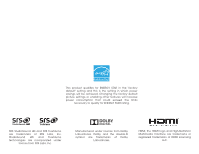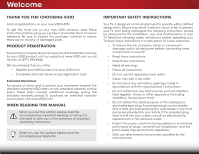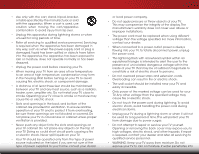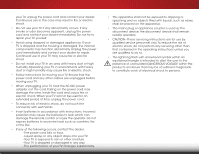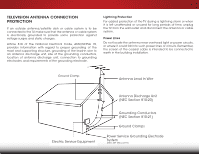Vizio E370-A0 User Manual
Vizio E370-A0 Manual
 |
View all Vizio E370-A0 manuals
Add to My Manuals
Save this manual to your list of manuals |
Vizio E370-A0 manual content summary:
- Vizio E370-A0 | User Manual - Page 1
VIZIO user manual Model: E320-A0 & E370-A0 - Vizio E370-A0 | User Manual - Page 2
This product qualifies for ENERGY STAR in the "factory default" setting and this is the setting in which power savings will be achieved. Changing the factory default picture settings or enabling other features will increase power consumption that could exceed the limits necessary to qualify for - Vizio E370-A0 | User Manual - Page 3
period. To purchase an extended warranty service plan, visit www.VIZIO.com. When Reading this Manual When you see this symbol, please read the accompanying important warning or notice. It is intended to alert you to the presence of important operating instructions. When you see this symbol, please - Vizio E370-A0 | User Manual - Page 4
with the cart, stand, tripod, bracket to alert the user to the presence of un-isolated, dangerous voltage within the inside of your TV that may be of time. This will protect your TV from damage due to power surges. • Do not attempt to repair or service your TV yourself. Opening or removing the - Vizio E370-A0 | User Manual - Page 5
risk of electric shock, do not perform any servicing other than that contained in the operating instructions unless you are qualified to do so. • The lightning flash with arrowhead symbol within an h equilateral triangle is intended to alert the user to the presence of uninsulated DANGEROUS VOLTAGE - Vizio E370-A0 | User Manual - Page 6
cable system is to be connected to the TV, make sure that the antenna or cable with regard to proper grounding of the mast and supporting structure, grounding of the lead-in wire to an Clamp Antenna Lead In Wire Electric Service Equipment Antenna Discharge Unit (NEC Section 810-20) - Vizio E370-A0 | User Manual - Page 7
Temperature 23 Adjusting the Picture Size and Position 23 Resetting the Picture Settings 24 Adjusting the Audio Settings 25 Adjusting the Advanced Audio Settings 26 Resetting the Audio Settings 26 Changing the TV Settings 27 Changing the Input Source 27 Setting the Tuner Mode 28 Scanning - Vizio E370-A0 | User Manual - Page 8
Restoring the TV to Factory Default Settings 37 Performing a Service Check 37 Using Guided Setup 38 Using the Info Window 39 Using the USB Media Player 40 Using the USB Media Player 40 Connecting a USB Thumb Drive to the TV 40 Playing USB Media 40 Troubleshooting & Technical Support 42 - Vizio E370-A0 | User Manual - Page 9
uneven, unstable, or non-level surface • It is pushed, pulled, or otherwise improperly moved • If an earthquake occurs and the TV is not properly secured VIZIO Remote Control with Batteries Quick Start Guide Quick Start Guide Power Cord 1 x Hex Screw Hex Wrench Package Contents 3 TV on Stand - Vizio E370-A0 | User Manual - Page 10
any other objects (walls, etc). E320-A0 E370-A0 Screw Size: Screw Pitch: Screw Length: M4 0.70mm 10mm Hole Pattern: 100mm (V) x 100mm (H) M4 0.70mm 20mm 100mm (V) x 100mm (H) Be sure the mount you choose is capable of supporting the weight of the TV. After you have determined that you have - Vizio E370-A0 | User Manual - Page 11
here is for illustrative purposes only and may be subject to change. The actual number of ports and their locations may vary, depending on the model. 5 Rear Panel - Vizio E370-A0 | User Manual - Page 12
2 POWER - Turn TV off or on. INPUT - Change input source. MENU - Open the on-screen menu. CHANNEL UP/DOWN - Change the channel. VOLUME UP/DOWN - Increase or decrease volume level. Side Panel 6 - Vizio E370-A0 | User Manual - Page 13
2 Front Panel REMOTE SENSOR & POWER INDICATOR When using the remote, aim it directly at this sensor. 7 Front Panel - Vizio E370-A0 | User Manual - Page 14
Remote off or on. Number Pad Manually enter a channel. WIDE Switch the display mode. 8 2 Power Turn TV on or off. Info Guide Display the info window. V Button Open the USB photo viewer. Channel Up/Down Change the channel. Last Return to the channel last viewed. Dash Use with number pad to manually - Vizio E370-A0 | User Manual - Page 15
2 Replacing the Batteries 1. Remove the battery cover. 2. Insert two batteries into the remote control. Make sure that the (+) and (-) symbols on the batteries match the (+) and (-) symbols inside the battery compartment. 3. Replace the battery cover. 9 - Vizio E370-A0 | User Manual - Page 16
port on the TV (HDMI, Component, etc). 2. Turn the TV and your device off. 3. Connect the appropriate cable (not included) to the TV and the device. 4. Turn the TV and your device on. Set the TV's input to match of ports and their locations may vary, depending on the model. 10 * Maximum Resolution - Vizio E370-A0 | User Manual - Page 17
a Device - Audio and Video Cable Types AV CABLE AV cables (or Composite cables) are the traditional way of connecting your devices to your TV. Video signals are sent over the yellow connector while audio is sent over the red and white connectors. COMPONENT CABLE Component cables are designed to - Vizio E370-A0 | User Manual - Page 18
on the TV (HDMI, RCA, etc). 2. Turn the TV and your audio device off. 3. Connect the appropriate cable (not included) to the TV and the device. 4. Turn the TV and your device on. 3 Home Audio Receiver VIZIO Sound Bar actual number of ports and their locations may vary, depending on the model. 12 - Vizio E370-A0 | User Manual - Page 19
Only HDMI CABLE HDMI technology transmits crystal-clear digital multi-channel surround audio through a single HDMI cable. Audio Return Channelenabled (ARC) TVs allow audio to be sent over an already connected HDMI cable, eliminating the need for a separate audio cable. See Connecting an Audio - Vizio E370-A0 | User Manual - Page 20
and VIA apps to your home audio receiver through a seperate audio connection. RCA (Audio) Your TV HDMI Your Home Audio Receiver HDMI Your TV HDMI With an HDMI ARC setup, the audio connection between your TV and Home Audio Receiver can be removed. The HDMI cable will transmit audio signal to and - Vizio E370-A0 | User Manual - Page 21
TV, the Setup App will guide you through each of the steps necessary to get your TV ready for use. Before you begin the first-time setup: • Your TV /Standby button on the remote. The TV powers on and the Setup App starts. 4. Use the OK and Arrow Up/ Down buttons on the remote to highlight your time - Vizio E370-A0 | User Manual - Page 22
the picture settings • Adjust the audio settings • Access USB photo slideshow • Change TV settings • Access the help menu VIZIO ABC Input Wide CC Sleep Timer Picture Audio Media Settings Help Navigating the On-Screen Menu To open the on-screen menu, press the MENU/OK button on the remote - Vizio E370-A0 | User Manual - Page 23
Arrow buttons on the remote to highlight the Settings icon and press OK. The TV Settings menu is displayed. 3. Use the Up/Down Arrow buttons on the remote to highlight the input source and press OK. The Input Source Selection menu is displayed. VIZIO Input Source Selection TV Comp/AV HDMI-1 HDMI - Vizio E370-A0 | User Manual - Page 24
TV channels. 4. After highlighting the type of closed captions you wish to see, use the Left/Right Arrow buttons on the remote to select the caption channel you wish to display, then press EXIT. VIZIO Choose Auto to keeABpC default settings or Custom to manually change each Input settWinidge . - Vizio E370-A0 | User Manual - Page 25
Sleep Timer When activated, the TV's sleep timer will turn the TV off after a set period of time. To use the sleep timer: 1. Press the MENU button on the remote. The on-screen menu is VIZIO displayed. Sleep Timer 2. Use the Arrow buttons on the Timer Off remote to highlight the Sleep Auto - Vizio E370-A0 | User Manual - Page 26
buttons on the remote to highlight the Picture icon and press OK. The Picture Settings menu is displayed. 3. Use the Up/Down Arrow buttons on the remote to highlight Picture and press OK. The Picture Settings menu is displayed. VIZIO Picture Settings Picture Mode Backlight Brightness Contrast - Vizio E370-A0 | User Manual - Page 27
Picture Settings To adjust the advanced picture settings: 1. From the Picture Settings menu, use the Arrow buttons on the remote to highlight More, then press OK. 2. Use the Arrow buttons on the remote to highlight Advanced Picture, then press OK.The Advanced Picture menu is displayed. VIZIO - Vizio E370-A0 | User Manual - Page 28
display image can be adjusted. To adjust the picture size and position: 1. Ensure the input is set to ATV/ HDMI. Wide Zoom Normal Panoramic 2. From the Picture Settings menu, VIZIO use the Arrow buttons on the Size & Position remote to highlight More, then Horiz. Position - + 32 press - Vizio E370-A0 | User Manual - Page 29
, use the Arrow buttons to highlight More, then press OK. 2. Use the Arrow buttons on the remote to highlight Reset Picture Mode, then press OK. The TV displays, "Are you sure you want to RESET Picture Settings to the factory defaults?" 3. Highlight Yes and press OK. 4. Press the EXIT button on the - Vizio E370-A0 | User Manual - Page 30
is displayed. 2. Use the Arrow buttons on the remote to highlight Audio and press OK. The Audio Settings menu is displayed. VIZIO Audio Audio Mode Balance - Lip Sync - TV Speakers Flat +0 +0 Off 3. Use the Arrow buttons to highlight the setting you wish to adjust, then press Left/Right - Vizio E370-A0 | User Manual - Page 31
buttons to highlight Reset Audio Mode and press OK. The TV displays, "Are you sure you want to RESET Exit 2D 3D Audio Settings to the factory defaults?" 4. Highlight Yes aABnCd press OK. 5. InPpruet ss thWeideEXIT CbCutton on the remote. Sleep Timer Picture Audio Network Settings Help 25 - Vizio E370-A0 | User Manual - Page 32
the Power Indicator settings VIZIO Settings Input Source Tuner Name Input Parental Controls Menu Language Time & Local Settings CEC Settings Power Indicator TV English On Changing the Input Source To change the input source from the Settings menu: 1. Press the MENU button on the remote. The on - Vizio E370-A0 | User Manual - Page 33
, such as an external antenna or cable TV connection, you must set the tuner mode. 1. Press the MENU button on the remote. The on-screen menu is displayed. 2. Use the Arrow buttons on the remote to highlight the Settings icon and press OK. The Settings menu is displayed. 3. Highlight Tuner and press - Vizio E370-A0 | User Manual - Page 34
INPUT button on the remote. 1. From the Tuner Settings menu, highlight Add remote to enter the number of the channel you are adding. 3. Highlight Add Channel and press OK. The TV scans for the channel. 4. When the TV is done scanning for the channel, press the EXIT button on the remote. VIZIO - Vizio E370-A0 | User Manual - Page 35
you do not want to view. You can remove these channels from the TV's memory with the Skip Channel feature. Channels that have been removed with the ExPitress t2hDe EXIT3Dbutton on the remote. ABC Input Wide CC VIZIO Analog MTS Mono Stereo SAP Sleep Timer Picture Audio Network Settings Help 29 - Vizio E370-A0 | User Manual - Page 36
remote. VIZIO Digital MTS English French Spanish 5 Using the Parental Controls The TV's parental controls allow you to prevent the TV the remote. The on-screen menu is Exditispla2yDed. 3D 2. Use the Arrow buttons on the remote to highlight the Settings icon AaBCnd press OK. The TV Settings menu - Vizio E370-A0 | User Manual - Page 37
, highlight the content type you want to adjust and press OK: USA - TV - USA television program broadcasts. USA - Movie - USA movie broadcasts. CAN block or unblock, use the Up/Down and Left/Right Arrow buttons on the remote to highlight the rating type and press OK. 3. When the rating type is - Vizio E370-A0 | User Manual - Page 38
Arrow buttons on the remote to highlight the Settings icon and press OK. The Settings menu is displayed. 3. Use the Arrow buttons on the remote to highlight Name Input and press OK. The Name Input menu is displayed. VIZIO Name Input Input Source Input Labels TV TV Custom 4. Highlight Input Source - Vizio E370-A0 | User Manual - Page 39
the INFO button, set the TV's time zone: To have the TV display the correct time, you must be connected to the internet via an Ethernet cable or a wireless network. Wide Zoom Normal Panoramic 1. Press the MENU button on the remote. The on-screen menu is displayed. VIZIO Exit 2D 3D 2. Use - Vizio E370-A0 | User Manual - Page 40
Adjusting the CEC Settings The CEC function on your TV enables you to control HDMI-connected devices with the included remote without any additional programming. Not all HDMI devices support CEC. See your device's user manual for details. To enable, disable, or adjust CEC settings: 1. Press the MENU - Vizio E370-A0 | User Manual - Page 41
the TV settings • Restore the TV to its factory default settings • Start Setup Wizard VIZIO Help System Info Reset TV Settings Clear Memory (Factory Default) Start Setup Wizard 5 Displaying System Information To display a summary of the TV settings: 1. Press the MENU button on the remote. The - Vizio E370-A0 | User Manual - Page 42
5 Resetting the TV Settings To reset the TV's picture and audio settings: 1. Press the MENU button on the remote. The on-screen menu is displayed. 2. Use the Arrow buttons on the remote to highlight the Help icon and press OK. The Help menu is displayed. 3. Highlight Reset TV Settings and press OK. - Vizio E370-A0 | User Manual - Page 43
information. • Press the INFO or GUIDE button three times to display the program description. Program Title/CC Information Channel/Input Information Oliver's Holiday Surprise Ch 50-123 LACT DTV CABLE 11:00AM - 12:00PM TV-PG (V) CC-OFF ENGLISH DOLBY 5.1 720p HD Oliver wakes up one morning - Vizio E370-A0 | User Manual - Page 44
ports and their locations may vary, depending on the model. USB PORT Connecting a USB Thumb Drive to the TV 1. Turn the TV off. Connect your USB thumb drive to the USB port on the back of the TV. 2. Press the Power/Standby button on the remote or touch the Power control on the side of - Vizio E370-A0 | User Manual - Page 45
connected USB devices. To change source, highlight it and press OK. VIZIO Photo USB1: Back Button Highlight and press OK to return to left View Thumbnails/List View Folder Settings root Start Slideshow Sort: Name A-Z View: Thumbnails Settings File Name: D 1920x1080 on the remote. PHOTO VIEWER - Vizio E370-A0 | User Manual - Page 46
Troubleshooting & Technical Support A do you have questions? LET US HELP! YOUR PRODUCT INCLUDES FREE LIFETIME TECH SUPPORT The VIZIO support team is highly trained and is based in the United States. We can help with: • New Product Setup • Connecting Your Devices • Technical Problems • And More - Vizio E370-A0 | User Manual - Page 47
are securely attached to the TV. • Ensure all devices are connected correctly. Devices differ; see your device's user manual for details. • Adjust Brightness, Contrast, or Backlight. See Adjusting the Advanced Picture Settings on page 21. • Press the INPUT button on the remote to select a different - Vizio E370-A0 | User Manual - Page 48
best signal. The picture is distorted. • Nearby electrical devices may be interfering with the TV. Separate the TV from electrical appliances, are set correctly. • If you are using TV, AV, or Component with 480i input, press the WIDE button on the remote to change the screen mode. The TV has - Vizio E370-A0 | User Manual - Page 49
Dimensions w/ Stand: w/o Stand: Weight w/ Stand: w/o Stand: TV Type: Refresh Rate: Maximum Resolution: Pixel Pitch: Response Time: Brightness: Viewing Angle: HDMI Inputs: Component Video Inputs: Composite Inputs: RF Antenna Input: USB 2.0 Ports: Audio Outputs: E320-A0 43 B E370-A0 37" Class 36 - Vizio E370-A0 | User Manual - Page 50
Light Sensor: Remote Control Model: Certifications: Compliance: Voltage Range: Power Consumption: Standby Power: Zero Bright Pixel Guarantee: E320-A0 English, Spanish, French Yes XRT010 CSA, CSA-US, FCC Class B, HDMI 1.4, Dolby digital Plus Energy Star 120V @ 60 Hz 35W - Vizio E370-A0 | User Manual - Page 51
VIZIO Technical Support will provide instructions for packing and shipping the covered Product to the VIZIO service center. Limitations and Exclusions VIZIO set-up issues or any repairs attempted by anyone other than by aVIZIO authorized service THE PURCHASE PRICE OF THE PRODUCT. VIZIO SHALL NOT BE - Vizio E370-A0 | User Manual - Page 52
, and if not installed and used in accordance with the instructions, may cause harmful interference to radio communications. However, there is for any radio or TV interference caused by unauthorized modification to this equipment. It is the responsibilities of the user to correct such interference. - Vizio E370-A0 | User Manual - Page 53
© 2013 VIZIO INC. All rights reserved. 130613CH-A

VIZIO
USER MANUAL
Model: E320-A0 & E370-A0