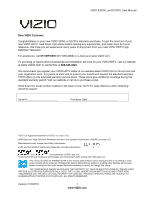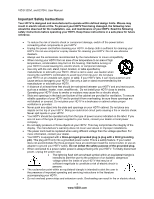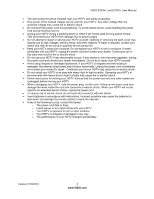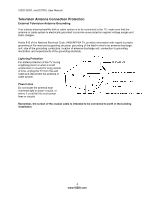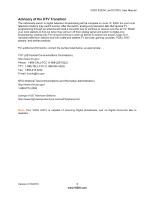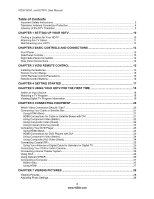Vizio E370VL E320VL User Manual
Vizio E370VL Manual
 |
UPC - 845226003424
View all Vizio E370VL manuals
Add to My Manuals
Save this manual to your list of manuals |
Vizio E370VL manual content summary:
- Vizio E370VL | E320VL User Manual - Page 1
VIZIO E320VL and E370VL User Manual Dear VIZIO Customer, Congratulations on your new VIZIO 320VL or E370VL television purchase. To get the most out of your new VIZIO HDTV, read these instructions before making any adjustments, and retain them for future reference. We hope you will experience many - Vizio E370VL | E320VL User Manual - Page 2
the following safety instructions before operating your HDTV. Keep these instructions in a safe place for future reference. • To reduce the risk of electric shock or component damage, switch off the power before connecting other components to your HDTV. • Unplug the power cord before cleaning your - Vizio E370VL | E320VL User Manual - Page 3
VIZIO E320VL and E370VL User Manual • The wall socket should be installed near your HDTV and easily accessible. • Only power of the marked voltage can be used for your HDTV. Any other voltage than the specified voltage may cause fire or electric shock • Do not touch the power cord during lightning. - Vizio E370VL | E320VL User Manual - Page 4
VIZIO 320VL and E370VL User Manual Television Antenna Connection Protection External Television Antenna Grounding If an outside antenna/satellite dish or cable system is to be connected to the TV, make sure that the antenna or cable system is electrically grounded to provide some protection against - Vizio E370VL | E320VL User Manual - Page 5
VIZIO E320VL and E370VL User Manual Advisory of the DTV Transition The nationwide switch to digital television broadcasting will be complete on June 12, 2009, but your local television stations may switch sooner. After the switch, analog-only television sets that receive TV programming through an - Vizio E370VL | E320VL User Manual - Page 6
VIZIO 320VL and E370VL User Manual Table of Contents Important Safety Instructions...2 Television Antenna Connection Protection 4 Advisory of the DTV Transition...5 CHAPTER 1 SETTING UP YOUR HDTV 10 Finding a Location for Your HDTV ...10 Attaching the TV Stand...11 Wall Mounting your HDTV...12 - Vizio E370VL | E320VL User Manual - Page 7
VIZIO E320VL and E370VL User Manual Adjusting Photo Settings ...29 Slideshow Mode...29 Repeat...29 Sort By ...29 Duration ...29 Slideshow Effect ...29 Thumbnail Size ...29 Info ...29 CHAPTER 8 ADJUSTING YOUR HDTV SETTINGS 30 Using the On-screen Display (OSD) ...30 Input Menu...30 Wide Menu ...31 - Vizio E370VL | E320VL User Manual - Page 8
VIZIO 320VL and E370VL User Manual Help Menu ...42 System Info ...42 Reset TV Settings ...42 Clear Memory (Factory Default) ...42 CHAPTER 9 MAINTENANCE AND TROUBLESHOOTING 43 Cleaning the TV and Remote Control ...43 Troubleshooting Guide ...43 Telephone & Technical Support ...46 Compliance...46 FCC - Vizio E370VL | E320VL User Manual - Page 9
Contents • VIZIO E320VL or E370VL • VIZIO remote control VR15 • AA batteries for the remote control (2) • Power cord • Detachable base with thumbscrew • This user manual • Quick Setup Guide • Registration Card HDTV Accessories and Services Additional certified accessories for your HDTV are sold - Vizio E370VL | E320VL User Manual - Page 10
E370VL User Manual Chapter 1 Setting Up Your HDTV Finding a Location for Your HDTV Here are some things you should consider when deciding on a proper location for your HDTV: • The power consumption of your HDTV is about 49W (E320VL) and 70W (E370VL) (AVG). o Use the included power cord. o When an - Vizio E370VL | E320VL User Manual - Page 11
VIZIO E320VL and E370VL User Manual Attaching the TV Stand Note: We strongly recommend that two people perform the setup and assembly due to the weight and size of the TV. Unpack the TV and stand base: 1. Remove the remote control, batteries, and power cord from the foam end caps. 2. Remove the two - Vizio E370VL | E320VL User Manual - Page 12
the screen. c. Remove the six (6) screws holding the stand neck, and then remove the neck and base. Note: To remove the base from the neck, unscrew thumbscrew on bottom. 3. Mount your HDTV on the wall: a. Attach your HDTV to a wall mount (sold separately) using the mounting holes in the back panel - Vizio E370VL | E320VL User Manual - Page 13
VIZIO E320VL and E370VL User Manual Chapter 2 Basic Controls and Connections Front Panel 1. Remote Control Sensor-Point the remote control directly at this window on the lower left corner of your HDTV for the best response to the remote signal. 2. POWER 'VIZIO' LIGHT-The VIZIO name lights white when - Vizio E370VL | E320VL User Manual - Page 14
a computer here. Connect a 1/8" mini plug stereo connector from the computer to the TV if you want the sound to come from the HDTV speakers. 4. AV-Connect composite video devices, such as a VCR or game console. Use the white and red connectors to connect the external audio from the same source - Vizio E370VL | E320VL User Manual - Page 15
VIZIO E320VL and E370VL User Manual Chapter 3 VIZIO Remote Control Installing the Batteries 1. Remove the battery cover. 2. Insert two AA batteries into the remote control. Make sure that you match the (+) and (-) symbols on the batteries with the (+) and (-) symbols inside the battery compartment. - Vizio E370VL | E320VL User Manual - Page 16
VIZIO 320VL and E370VL User Manual Remote Control Buttons POWER ( )-Press to turn the TV on from the Standby mode. Press it again to return to the Standby mode. CEC-Supported Buttons: CEC needs to be set up and enabled for these buttons to work. See CEC on page 40 for more information. ● (Record)- - Vizio E370VL | E320VL User Manual - Page 17
VIZIO E320VL and E370VL User Manual Chapter 4 Getting Started Your HDTV has a built-in setup App that runs when you turn on your TV for the first time. Follow the onscreen directions to easily setup your new HDTV. 1. Insert the batteries into the remote control. 2. Connect the power cord to the - Vizio E370VL | E320VL User Manual - Page 18
the power button on the remote control. The VIZIO logo on the front will light up white. 2. Select the input to which your device is connected that provides TV programming (i.e. TV, HDMI, COMP). Note: You should be able to see a picture. If you do not, make sure that all of your HDTV connections - Vizio E370VL | E320VL User Manual - Page 19
VIZIO E320VL and E370VL User Manual Viewing Digital TV Program Information When the channel is changed or when you press the GUIDE button, an information header is shown over the picture for a few seconds. Each press of the GUIDE button will display more information about the program: Version 2/10/ - Vizio E370VL | E320VL User Manual - Page 20
VIZIO 320VL and E370VL User Manual Chapter 6 Connecting Equipment Which Video Connection Should I Use? You have six options for connecting your video equipment box to your HDTV from a basic connection to the most advanced for digital displays. Based on your Home Theater configuration, you can - Vizio E370VL | E320VL User Manual - Page 21
on the remote control or side of the TV. The HDMI input on your HDTV supports High-bandwidth Digital Content Protection (HDCP). HDCP encrypts the transmission between the video source and the digital display for added security and protection. Refer to your cable/satellite Set-Top box user manual for - Vizio E370VL | E320VL User Manual - Page 22
) on your HDTV. 3. Connect the audio cables (white and red) on your Set-Top box to the AV L and R AUDIO jacks on your HDTV. 4. Turn on your HDTV and Set-Top box. 5. Select AV using the INPUT button on the remote control or side of the TV. Using Coaxial (Antenna) (Good) 1. Turn off the power to your - Vizio E370VL | E320VL User Manual - Page 23
audio cables (white and red) from the DVI audio output jacks on the DVD player to the HDMI 2 L and R AUDIO jacks on your HDTV. 4. Turn on the power to your HDTV and your DVD player. 5. Select HDMI-2 using the INPUT button on the remote control or side of the TV. Version 2/10/2010 23 www.VIZIO.com - Vizio E370VL | E320VL User Manual - Page 24
your DVD player to the AV jack on your HDTV. 3. Connect the audio cables (white and red) on your DVD player to the AV L and R AUDIO jacks on your HDTV. 4. Turn on the power to your HDTV and DVD Player. 5. Select AV using the INPUT button on the remote control or side of the TV. 24 www.VIZIO.com - Vizio E370VL | E320VL User Manual - Page 25
VIZIO E320VL and E370VL User Manual Connecting Coaxial (RF) Using Your Antenna or Digital Cable for Standard or Digital TV 1. Turn off the power to your HDTV. 2. Connect the coaxial (RF) connector from your antenna or cable to the DTV/TV CABLE/ANTENNA connector on your HDTV. 3. Turn on the power to - Vizio E370VL | E320VL User Manual - Page 26
VIZIO 320VL and E370VL User Manual Connecting a Home Theater System Using RCA 1. Turn off the power to the HDTV and Receiver/Amp. 2. Using an audio cable (white and red connectors), connect the cable to the audio input connectors on the Receiver/Amp and connect the other end to the AUDIO OUT - Vizio E370VL | E320VL User Manual - Page 27
Connecting a Computer RGB (VGA) VIZIO E320VL and E370VL User Manual COMPUTER 1. Set computer to a resolution supported by your HDTV (see Preset PC Resolutions on page 50). If your computer supports it, we recommend 1920x1080. 2. Turn off the power to your HDTV and computer. 3. Connect the RGB (VGA - Vizio E370VL | E320VL User Manual - Page 28
VIZIO 320VL and E370VL User Manual Chapter 7 Viewing Pictures Connect a USB flash drive to the USB port on your HDTV to view pictures. • USB drives that are USB 2.0 and FAT or FAT32 are supported. The USB Port does not support external hard drives or USB hubs. • If your USB drive is oversized and - Vizio E370VL | E320VL User Manual - Page 29
VIZIO E320VL and E370VL User Manual Adjusting Photo Settings When viewing pictures you can adjust various settings, including slideshow, picture duration, etc. 1. Insert a USB device containing pictures and select the folder or files that you want to play. 2. Press MENU. The Picture menu will be - Vizio E370VL | E320VL User Manual - Page 30
VIZIO 320VL and E370VL User Manual Chapter 8 Adjusting Your HDTV Settings Using the On-screen Display (OSD) The remote control or the control buttons on the side of the TV can control all the function settings. The OSD allows you to adjust contrast, brightness and other settings. The TV will save - Vizio E370VL | E320VL User Manual - Page 31
VIZIO E320VL and E370VL User Manual Wide Menu Select how the picture displays on the screen. As you select an option, you will see the screen adjusting to the different sizes. The options vary depending on the selected input and the TV program: Normal The original 4:3 aspect ratio (1.33:1 source) is - Vizio E370VL | E320VL User Manual - Page 32
(black level) or Contrast (white level) of the picture. Note: Backlight is only available when Picture Mode is set to Custom. Brightness Adjust black levels in the picture. If the brightness is too low you will not be able to see the detail in darker parts of the picture and if the brightness is - Vizio E370VL | E320VL User Manual - Page 33
VIZIO E320VL and E370VL User Manual Contrast Adjust the white levels in the picture. If the contrast is too low the picture will look washed out and if the contrast is too high you will not be able to see any detail in the bright parts of a picture. Note: Contrast is only available when Picture Mode - Vizio E370VL | E320VL User Manual - Page 34
VIZIO 320VL and E370VL User Manual Color Temperature Color Temperature is the "warmness" or "coolness" of the white areas of the picture. Choose from Custom, Cool, Normal, or PC. Normal is the setting for television broadcasting. Custom allows you to set a preset calibrated for a white point to suit - Vizio E370VL | E320VL User Manual - Page 35
VIZIO E320VL and E370VL User Manual Reset Picture Mode Return all Picture settings to factory default. A screen will come up to confirm your selection or to cancel it. Press ◄ or ► to make the selection, and then press OK to accept it. Note: Only settings under the Picture will be reset. Audio Menu - Vizio E370VL | E320VL User Manual - Page 36
factory default. A screen will come up to confirm your selection or to cancel it. Press ◄ or ► to make the selection, and then press OK to accept it. Note: Only settings under the Audio menu will be reset. Settings Menu Tuner Note: The tuner option can only be selected when your HDTV is in TV input - Vizio E370VL | E320VL User Manual - Page 37
VIZIO E320VL and E370VL User Manual Skip Channel After the TV to select this channel using the number buttons on the remote control. MTS This feature allows you to select the HDTV when you press INPUT. For example, if you have a Blu-Ray DVD player connected to the HDMI-1 input, you can have the input - Vizio E370VL | E320VL User Manual - Page 38
VIZIO 320VL and E370VL User Manual Parental Controls If you want to restrict set to OFF, you will not be able to set the US TV, US Movie, Canadian English, or Canadian French Ratings. Channel Locks Block individual channels from being displayed. USA-TV Note: When Rating Enable is OFF, the USA-TV - Vizio E370VL | E320VL User Manual - Page 39
VIZIO E320VL and E370VL User Manual USA-Movie Note: When Rating Enable is OFF, USA-Movie Rating adjustments are not available. Press the OK button to block (locked system is ever updated. Your HDTV will be able to receive and update the new rating system to it. Block Unrated TV Block programming that - Vizio E370VL | E320VL User Manual - Page 40
your HDTV remote control (e.g. Play, Stop, Prev, etc.). When you press one of the buttons on your HDTV, the action will occur on your device. Contact your devices' user manual or manufacturer to check whether your device supports CEC. CEC Function Turn CEC On or Off. When set to Off, your HDTV will - Vizio E370VL | E320VL User Manual - Page 41
VIZIO E320VL and E370VL User Manual Media Menu When viewing pictures you can adjust various settings, including slideshow, picture duration, etc. 1. Insert a USB device containing pictures and select the folder or files that you want to play. 2. Press MENU. The Picture menu will be displayed. 3. - Vizio E370VL | E320VL User Manual - Page 42
VIZIO 320VL and E370VL User Manual Help Menu System Info Display the technical information including model name, version and revision of firmware, source type, and resolution. Reset TV Settings Return all Picture and Audio settings to factory default. A screen will come up to confirm your selection - Vizio E370VL | E320VL User Manual - Page 43
VIZIO E320VL and E370VL User Manual Chapter 9 Maintenance and Troubleshooting Cleaning the TV and Remote Control 1. Remove the power adapter cable from the TV. 2. Use a soft cloth moistened with diluted neutral cleaner to clean the TV and remote control. VIZIO recommends using an HDTV cleaning - Vizio E370VL | E320VL User Manual - Page 44
VIZIO 320VL and E370VL User Manual General TV Problems Power is ON but there is no image on the screen. Wrong or abnormal colors appear. Control buttons do not work. Remote control does not work. There appear to be image quality issues. You cannot see a picture. You see a distorted picture or hear - Vizio E370VL | E320VL User Manual - Page 45
VIZIO E320VL and E370VL User Manual General TV Problems Solution The display image does not cover the entire screen. • If you are in RGB mode (Computer), make sure that H-Size and V-Position in the On Screen Display (OSD) are set correctly. • If you are using TV, AV1, AV2 or Component with 480i - Vizio E370VL | E320VL User Manual - Page 46
can often resolve the problem over the phone. For more information on warranty service or repair, after the warranty period, contact our Support Department at the number below. Customer support and quality service are integral parts of VIZIO's commitment to service excellence. For technical - Vizio E370VL | E320VL User Manual - Page 47
VIZIO E320VL and E370VL User Manual Chapter 10 Specifications Product specifications may change without notice or obligation. E320VL Specifications E320VL Specifications Panel 31.5" Diagonal, 16:9 Aspect Ratio Resolution 1366 x 768 pixels Pixel (Dot) Pitch 0.510mm(H) x 0.510mm(V) Display - Vizio E370VL | E320VL User Manual - Page 48
480P(EDTV), 720P(HDTV), 1080I(HDTV), • CHANNEL SKIP • VIDEO/INPUT NAMING CAPABILITY • CLOSED CAPTION • PARENTAL CONTROL/V-CHIP 2.0 • PROGRAMMABLE TIMER • SRS TSHD • DETACHABLE BASE Speakers 2xBuilt-in, 10W Speakers Panel Life 50,000 hours to half the original brightness Power 48 www.VIZIO.com - Vizio E370VL | E320VL User Manual - Page 49
VIZIO E320VL and E370VL User Manual Input IEC Connector for direct power line connection Voltage Range 120Vac at 50/60Hz Power Energy Star 4.0. ATSC Spec A/65, EIA/CEA-766 television (DTV) retailers to reproduce and distribute to consumers on the sales floor. The file may be downloaded - Vizio E370VL | E320VL User Manual - Page 50
VIZIO 320VL and E370VL User Manual Preset PC Resolutions - E320VL If connecting to a PC through the RGB PC input, set the TV timing mode to VESA 1366x768 at 60Hz for best picture quality (refer to the graphic card's user guide for questions on how to set this timing mode). See the table below for - Vizio E370VL | E320VL User Manual - Page 51
VIZIO E320VL and E370VL User Manual Preset PC Resolutions - E370VL If connecting to a PC through the RGB PC input, set the TV timing mode to VESA 1920x1080 at 60Hz for best picture quality (refer to the graphic card's user guide for questions on how to set this timing mode). See the table below for - Vizio E370VL | E320VL User Manual - Page 52
IS REQUIRED BEFORE SENDING ANY UNIT IN FOR SERVICE. Any returns to VIZIO's service centers must utilize either the original carton box and shipping material or a replacement box and material provided by VIZIO. VIZIO technical support will provide instructions for packing and shipping the unit to the - Vizio E370VL | E320VL User Manual - Page 53
30 Media Menu 41 Picture Menu 32 Settings Menu 36 Sleep Timer Menu 32 Wide Menu 31 Parental Controls Alt Rating Region 39 Block Unrated TV 39 Canadian English Rating 39 Canadian French Rating 39 Change the Password 40 Channel Block 38 Rating Enable 38 Reset Locks 40 USA Movie Rating - Vizio E370VL | E320VL User Manual - Page 54
VIZIO VF551XVT User Manual Adjusting Settings 29 Viewing 28 Picture Reset Picture Mode 35 Picture Menu 32 Adaptive Luma 34 Advanced Video 34 Ambient Light Sensor 34 Backlight 32 Backlight Control 34 Brightness 32 Color 33 Color Enhancement 34 Color Temperature 34 Contrast 33 Film Mode
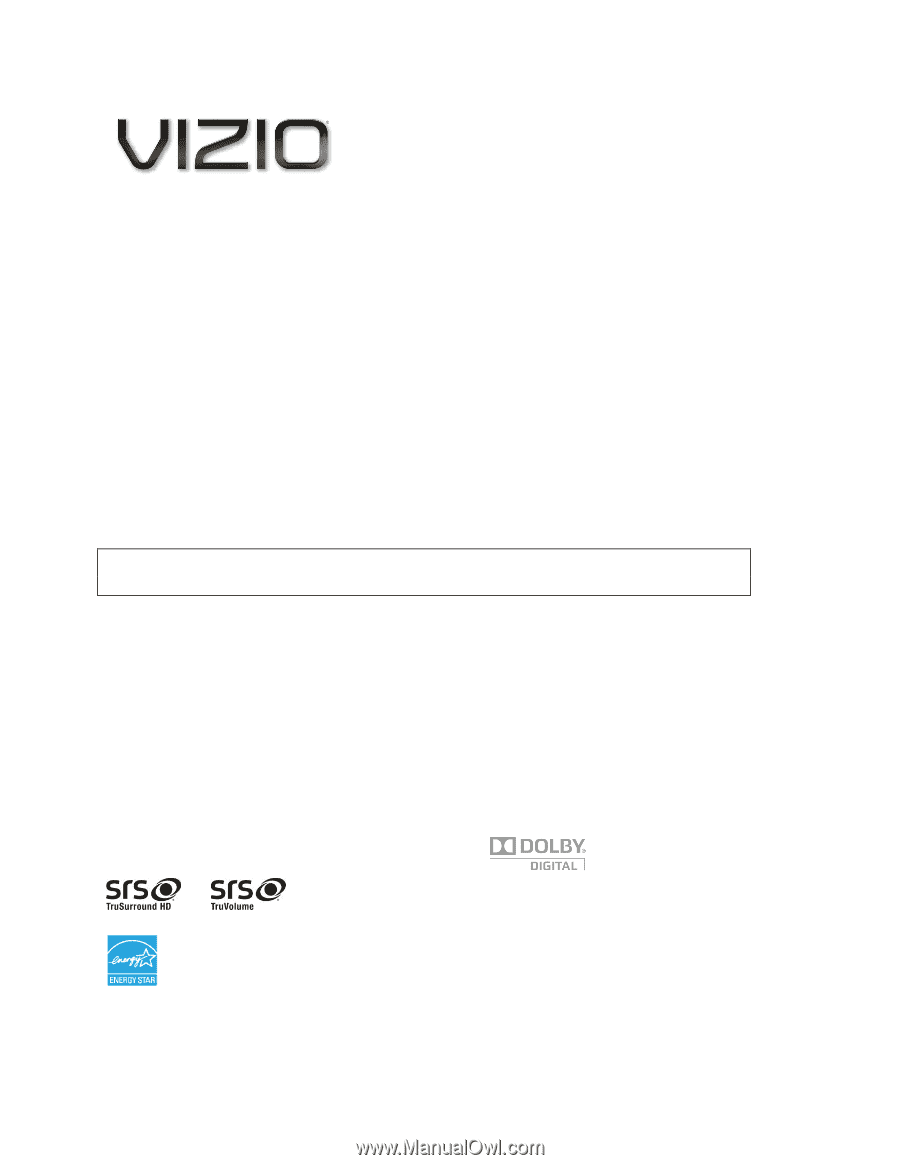
VIZIO E320VL and E370VL User Manual
Version 2/10/2010
1
www.VIZIO.com
Dear VIZIO Customer,
Congratulations on your new VIZIO 320VL or E370VL television purchase. To get the most out of your
new VIZIO HDTV, read these instructions before making any adjustments, and retain them for future
reference. We hope you will experience many years of enjoyment from your new VIZIO HDTV High
Definition Television.
For assistance, call
877-MYVIZIO
(877-698-4946) or e-mail us at www.VIZIO.com.
To purchase or inquire about accessories and installation services for your VIZIO HDTV, visit our website
at
www.VIZIO.com
or call toll free at
888-849-4623.
We recommend you register your VIZIO HDTV either at our website
www.VIZIO.com
or fill out and mail
your registration card.
For peace of mind and to protect your investment beyond the standard warranty,
VIZIO offers on-site extended warranty service plans. These plans give additional coverage during the
standard warranty period. Visit our website or call us to purchase a plan.
Write down the serial number located on the back of your HDTV for easy reference when obtaining
warranty support:
Serial #: _____________________
Purchase Date _____________________
VIZIO is a registered trademark of VIZIO, Inc. dba V, Inc.
HDMI logo and “High Definition Multimedia Interface” are registered trademarks of HDMI Licensing LLC.
Manufactured under license from Dolby Laboratories.
Dolby and the double-D symbol are trademarks of Dolby Laboratories.
and
are trademarks of SRS Labs, Inc.
TruSurround HD and TruVolume technologies are incorporated under license from SRS Labs, Inc.
This product qualifies for ENERGY STAR in the “factory default (Home Use)” setting and this is the setting in which
power savings will be achieved. Changing the factory default picture setting or enabling other features will increase
power consumption that could exceed the limits necessary to qualify for Energy Star rating.
THE TRADEMARKS SHOWN HEREIN ARE THE PROPERTY OF THEIR RESPECTIVE OWNERS; IMAGES USED
ARE FOR ILLUSTRATION PURPOSES ONLY. VIZIO, THE V LOGO, WHERE VISION MEETS VALUE AND OTHER VIZIO
TRADEMARKS ARE THE INTELLECTUAL PROPERTY OF VIZIO INC.
PRODUCT SPECIFICATIONS ARE SUBJECT TO
CHANGE WITHOUT NOTICE. © 2010 VIZIO INC. ALL RIGHTS RESERVED.