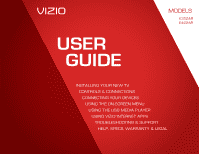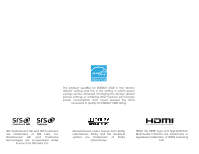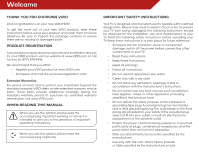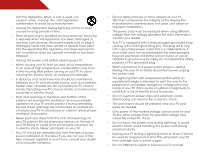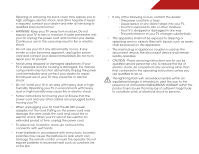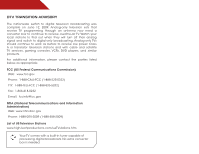Vizio E422AR User Manual
Vizio E422AR Manual
 |
View all Vizio E422AR manuals
Add to My Manuals
Save this manual to your list of manuals |
Vizio E422AR manual content summary:
- Vizio E422AR | User Manual - Page 1
USER GUIDE MOMDODEELLSS // E3D320VX // E3DE43202VX2AR // E3DE44702VX2AR INSTALLING YOUR new TV CONTROLS & CONNECTIONS CONNECTING YOUR DEVICES USING THE ON-SCREEN MENU USING THE USB MEDIA PLAYER USING VIZIO INTERNET APPS TROUBLESHOOTING & SUPPORT Help, SPECs, warranty & LEGAL - Vizio E422AR | User Manual - Page 2
and this is the setting in which power savings will be achieved. Changing the factory default picture settings or enabling other features will increase power consumption that could exceed the limits necessary to qualify for ENERGY STAR rating. SRS StudioSound HD and SRS TruVolume are trademarks - Vizio E422AR | User Manual - Page 3
period. To purchase an extended warranty service plan, visit www.VIZIO.com. When Reading this Manual When you see this symbol, please read the accompanying important warning or notice. It is intended to alert you to the presence of important operating instructions. When you see this symbol, please - Vizio E422AR | User Manual - Page 4
objects on the top of your TV. Doing so could short circuit parts causing a fire or electric shock. Never spill liquids on your TV. • Your TV should be operated only from the type of power source indicated on the label. If you are not sure of the type of power supplied to your home, consult your - Vizio E422AR | User Manual - Page 5
your TV will not be used for an extended period of time, unplug the power cord. • To reduce risk of electric shock, do not touch the connector with wet hands. • Insert batteries in accordance with instructions. Incorrect polarities may cause the batteries to leak which can damage the remote control - Vizio E422AR | User Manual - Page 6
stations to find out when they will turn off their analog signal and switch to digital-only broadcasting. Analog-only TVs should continue to work as before to receive low power, Class A or translator television stations and with cable and satellite TV services, gaming consoles, VCRs, DVD players - Vizio E422AR | User Manual - Page 7
the antenna near overhead light or power circuits, or where it could fall into such power lines or circuits. Remember, the screen of the coaxial cable is intended to be connected to earth in the building installation. Ground Clamp Antenna Lead In Wire Electric Service Equipment Antenna Discharge - Vizio E422AR | User Manual - Page 8
the TV 3 Installing the TV Stand 3 Installing the TV on a Wall 4 Controls and Connections 5 Rear Panel 5 Side Panel 6 Front Panel 7 Remote Control 8 Replacing the Batteries 9 Connecting Your Devices 10 Connecting A Device 10 Connecting A PC 11 Connecting an audio device 12 Connecting to - Vizio E422AR | User Manual - Page 9
Information 34 Resetting the TV Settings 34 Restoring the TV to Factory Default Settings 34 Using Guided Setup 35 Using the Info Window 36 Using the USB Media Player 37 Using the USB Media Player 37 Connecting a USB Thumb Drive to the TV 37 Playing USB Media 37 Using VIZIO Internet Apps 40 - Vizio E422AR | User Manual - Page 10
TV can still fall over if: • It is placed on an uneven, unstable, or non-level surface • It is pushed, pulled, or otherwise improperly moved • If an earthquake occurs and the TV is not properly secured VIZIO LCD HDTV Quick Start Guide Remote Control with Batteries Package Contents 3 TV on Stand - Vizio E422AR | User Manual - Page 11
a Wall To mount your TV on a wall, you will need a wall mount. Consult the information below to find the appropriate mount for your TV model: Installing a TV on a wall requires lifting. To prevent injury or damage to the TV, ask someone to help you. To install the TV stand: 1. Place the TV screen - Vizio E422AR | User Manual - Page 12
Controls and Connections Rear Panel 2 Coaxial - Connect coaxial cable from cable, satellite, or antenna. Ethernet - Connect ethernet cable from home network. Stereo Audio Out - Connect 3.5mm audio device, such as sound bar. Optical Audio Out - Connect optical/SPDIF audio device, such as home audio - Vizio E422AR | User Manual - Page 13
Side Panel POWER - Turn TV off or on. MENU - Open the on-screen menu. CHANNEL UP/DOWN - Change the channel. MENU CH + CH - VOLUME UP/DOWN - Increase or decrease volume level INPUT - Change input source. INPUT 6 2 Side Panel - Vizio E422AR | User Manual - Page 14
2 Front Panel REMOTE SENSOR When using the remote, aim it directly at this sensor. Front Panel 7 - Vizio E422AR | User Manual - Page 15
audio off or on. Number Pad Manually enter a channel. Wide Switch the display mode. App launcher Quickly launch the pictured app. Power Turn TV on or off. Info Display the info window. Menu Display the on-screen menu. Arrow Navigate the on-screen menu. Guide Display the info window. V Button Open - Vizio E422AR | User Manual - Page 16
the Batteries 1. Remove the battery cover. 2. Insert two batteries into the remote control. Make sure that the (+) and (-) symbols on the batteries match the (+) and (-) symbols inside the battery compartment. 3. Replace the battery cover. • Use only good quality batteries. • Inserting the batteries - Vizio E422AR | User Manual - Page 17
port on the TV (HDMI, Component, etc). 2. Turn the TV and your device off. 3. Connect the appropriate cable (not included) to the TV and the device. 4. Turn the TV and your device on. Set the TV's input to match the connection you used (HDMI-1, HDM1-2, etc). BACK OF TV Connect to component inputs - Vizio E422AR | User Manual - Page 18
cable (not included) to your PC and the RGB port on the back of the TV. This cable transmits video. 2. Connect a 3.5mm cable (not included) to your PC and the PC Audio In port on the back of the TV. This cable transmits audio. 3. Set your PC's resolution to match the resolution of your - Vizio E422AR | User Manual - Page 19
port that matches an available port on the TV (Optical, 3.5mm, etc). 2. Turn the TV and your audio device off. 3. Connect the appropriate cable (not included) to the TV and the device. 4. Turn the TV and your device on. 3 Home Audio Receiver VIZIO Sound Bar GOOD 3.5mm Cable BETTER Optical/SPDIF - Vizio E422AR | User Manual - Page 20
to your network Your TV is internet-ready. It can be connected to your home network with a Wired or Wireless connection. Connecting to a Wired Network (Best) 1. Connect an ethernet cable to your router and to the ethernet port on the back of the TV. See below. 2. Use the Guided Network Setup to - Vizio E422AR | User Manual - Page 21
First-Time Setup 4 The first time you turn on the TV, the Setup App will guide you through each of the steps necessary to get your TV ready for use. Before you begin the first-time setup: • Your TV should be installed and the power cord should be connected to an electrical outlet. • Your devices - Vizio E422AR | User Manual - Page 22
HDTV Settings from the VIA Dock, then pressing OK. From this menu, you can: • Change the input source • Change the screen aspect ratio • Set up closed captioning • Activate the sleep timer • Adjust the picture settings • Adjust the audio settings • Change network settings • Change TV settings - Vizio E422AR | User Manual - Page 23
be connected to your TV.To use one of these devices with your TV, you must first change the input source in the on-screen menu. To change the input device: 1. Press the MENU button on the remote. The on-screen menu is displayed. 2. Use the Arrow buttons on the remote to highlight the Settings icon - Vizio E422AR | User Manual - Page 24
you are viewing is not being broadcast with closed captions, the TV will not display them. To activate or deactivate closed captions: 1. Press the MENU button on the remote. The on-screen menu is displayed. 2. Use the Arrow buttons on the remote to highlight the CC icon and press OK. The Closed - Vizio E422AR | User Manual - Page 25
the closed captions, press the EXIT button on the remote. Activating the Sleep Timer When activated, the TV's sleep timer will turn the TV off after a set period of time. To use the sleep timer: 1. Press the MENU button on the remote. The on-screen menu is displayed. 2. Use the Arrow buttons on the - Vizio E422AR | User Manual - Page 26
allows you to manually change each of the picture settings: Adjusting the Advanced Picture Settings To adjust the advanced picture settings: Backlight - Adjusts the brightness to affect the overall brilliance of the picture. This option is not available unless Ambient Light Sensor is set to OFF - Vizio E422AR | User Manual - Page 27
temperature preset: • Cool produces a blue-hued picture. • Computer optimizes the picture for use as a PC monitor. • Normal is optimized for television viewing. • Custom allows you to manually change each of the color temperature settings: Red/Green/Blue Gain - Adjusts the amount of each color in - Vizio E422AR | User Manual - Page 28
, use the Arrow buttons to highlight More, then press OK. 2. Use the Arrow buttons on the remote to highlight Reset Picture Mode, then press OK. The TV displays, "Are you sure you want to RESET Picture Settings to the factory defaults?" 3. Highlight Yes and press OK. 4. Press the EXIT button on the - Vizio E422AR | User Manual - Page 29
is only available when SRS StudioSound HD is set to Standard. • Balance - Adjusts the loudness of the audio output from the left and right speakers. • Lip Sync - Adjusts the synchronization between the display image and the accompanying audio track. • TV Speakers - Turns the built-in speakers on or - Vizio E422AR | User Manual - Page 30
from the TV's volume controls, or select Fixed to control the external speakers' volume from your home theater system controls. 3. When you have finished adjusting the advanced audio settings, press the EXIT button on the remote. 5 Resetting the Audio Settings To reset the audio settings to the - Vizio E422AR | User Manual - Page 31
cable, you will not see the wireless network connection menu. You must disconnect the Ethernet cable to set up a wireless network connection. To connect to a wireless network whose network name (SSID) is not being broadcast: 1. Press the MENU button on the remote. The on-screen menu is displayed - Vizio E422AR | User Manual - Page 32
Network Settings Advanced users can fine-tune the network settings using the Manual Setup feature. To change advanced network settings: 1. From the Network Connection menu, highlight Manual Setup and press OK. The IP Setting menu is displayed. 2. Use the Arrow and OK buttons to adjust each setting - Vizio E422AR | User Manual - Page 33
5 Changing the TV Settings Using the settings menu, you can: • Change the input source • Set up the TV tuner • Name the TV inputs • Set up parental controls • Change the on-screen menu language • Set the time • Adjust the CEC settings • Adjust the VIZIO logo settings Changing the Input Source To - Vizio E422AR | User Manual - Page 34
Start and press OK. The partial channel search begins. 6. Wait until the partial channel search is 100% complete. Highlight Done and press OK. 7. Press the EXIT button on the remote. To add a single new analog channel: 1. From the Tuner Settings menu, highlight Add Analog Channel and press - Vizio E422AR | User Manual - Page 35
use the parental controls. See Using the Parental Controls on page 29. To remove a channel: 1. From the Tuner Settings menu, highlight remote. Changing the Audio Language Some digital free-to-air and cable channels broadcast programs in more than one language.The TV's MTS (Multichannel Television - Vizio E422AR | User Manual - Page 36
the TV from displaying certain channels or programs without a password. Accessing the Parental Controls Menu To access the Parental Controls menu: 1. Press the MENU button on the remote. The on-screen menu is displayed. 2. Use the Arrow buttons on the remote to highlight the Settings icon and - Vizio E422AR | User Manual - Page 37
the EXIT button on the remote. Resetting the Content Locks To reset the content locks to the factory-default settings: 1. From the Parental Controls menu, highlight RESET LOCKS and press OK. The TV displays, "Are you sure you want to RESET ALL LOCKS SETTINGS to the factory defaults?" 2. Highlight - Vizio E422AR | User Manual - Page 38
you have a DVD player connected to the Component input, you can rename that input to display "DVD Player". To change the name of an input: 1. Press the MENU button on the remote. The on-screen menu is displayed. 2. Use the Arrow buttons on the remote to highlight the Settings icon and press OK. The - Vizio E422AR | User Manual - Page 39
to the internet via an Ethernet cable or a wireless network. Adjusting the CEC Settings The CEC function on your TV enables you to control HDMI-connected devices with the included remote without any additional programming. Not all HDMI devices support CEC. See your device's user manual for details - Vizio E422AR | User Manual - Page 40
TV is set to light up when the TV is on. You can change this setting if you prefer the logo to be off. When the TV is off, the VIZIO logo will be a lit dimly. This is not affected by the LED Logo Settings menu. To turn the VIZIO light on or off: 1. Press the MENU button on the remote. The on-screen - Vizio E422AR | User Manual - Page 41
through the system information. 5. When you are finished reviewing the system information, press the EXIT button on the remote. Resetting the TV Settings To reset the TV's picture and audio settings: 1. Press the MENU button on the remote. The on-screen menu is displayed. 2. Use the Arrow buttons on - Vizio E422AR | User Manual - Page 42
is displayed. 3. Highlight Guided Setup and press OK. 4. Highlight the guided setup you want to access and press OK: • Tuner Setup - Set up the TV tuner. • Network Setup - Connect the TV to your network. 5. Follow the on-screen instructions. When finished, press the EXIT button on the remote. 35 - Vizio E422AR | User Manual - Page 43
the Info Window The Info Window can be displayed by pressing the INFO or GUIDE button on the remote: • Press the INFO or GUIDE button one time to display channel and input information. • Press the INFO or GUIDE button two times to display the program title and closed captioning information. • Press - Vizio E422AR | User Manual - Page 44
play music, video, or photos. USB PORT Connecting a USB Thumb Drive to the TV 1. Turn the TV off. Connect your USB thumb drive to the USB port on the back of the TV. 2. Press the Power/Standby button on the remote or touch the Power control on the side of the TV to turn it on. Do not remove the USB - Vizio E422AR | User Manual - Page 45
Sources Displays connected USB devices. To change source, highlight it and press OK. Back Button Highlight this button and press OK if you would like to return to the previous screen. Current Folder Playback Controls Use to control audio playback. Highlight Play/ Pause, Previous, or Next and - Vizio E422AR | User Manual - Page 46
connected USB devices. To change source, highlight it and press OK. Back Button Highlight this button and press OK if you would like to return to the previous screen on the remote. Current Folder Start Fullscreen Slideshow Sort by Name or Date View Thumbnails/List View Folder Settings Toggle Music/ - Vizio E422AR | User Manual - Page 47
7 VIZIO Internet Apps (VIA) delivers popular online content to your TV.VIA features a selection of Apps that allow you to watch movies and TV shows, listen to music, get weather and news information, and more-all on demand! A high-speed internet connection is required to receive product updates and - Vizio E422AR | User Manual - Page 48
set of Apps and App settings are saved. Creating an Owner PIN Creating an owner PIN allows you to restrict access to the Administrative Controls menu in the Profile App. You can also restrict other profiles from installing new Apps. To create an owner PIN: 1. Press the V Button on the remote - Vizio E422AR | User Manual - Page 49
using the Left/Right Arrow buttons on the remote. (The highlighted App is in the lower left corner of the screen.) 3. Select the App by pressing the OK button. The Profile App is displayed. 4. Highlight Administrative Controls and press OK. (If you have an Owner PIN, you must enter it now.) The - Vizio E422AR | User Manual - Page 50
will be lost! To restore the VIA Dock to the factory default settings: 1. Press the V Button on the remote. 2. Highlight the Profile App by scrolling left and right using the Left/Right Arrow buttons on the remote. (The highlighted App is in the lower left corner of the screen.) 3. Select the App - Vizio E422AR | User Manual - Page 51
is based in the United States. We can help with: • New Product Setup • Connecting Your Devices • Technical Problems • And More Phone: (877) 878-4946 (TOLL-FREE) Email: [email protected] Web: www.VIZIO.com/support Hours of operation: Monday - Friday: 5 am to 9 pm (PST) Saturday - Sunday: 8 am to - Vizio E422AR | User Manual - Page 52
of the TV to turn the TV on. The power is on, but there is no image on the screen. • Ensure all cables are securely attached to the TV. • Ensure all devices are connected correctly. Devices differ; see your device's user manual for details. • Adjust Brightness, Contrast, or Backlight. • Press the - Vizio E422AR | User Manual - Page 53
H-Size and V-Position in the on-screen menu are set correctly. • If you are using TV, AV, or Component with 480i input, press the WIDE button on the remote to change the screen mode. The TV has pixels (dots) that are always dark or always lit. • Your HDTV is precision-manufactured using an extremely - Vizio E422AR | User Manual - Page 54
Screen Size: Viewable Area: Dimensions w/ Stand: w/o Stand: Weight w/ Stand: w/o Stand: TV Type: Refresh Rate: 8.5 ms 300 nits 176° (H) / 176° (V) 3 1 1 (Shared with Component) 1 1 1 1 802.11n 47 B E422AR 42" Class 42" 39.39 x 25.44 x 9.23" 39.39 x 24.01 x 3.81" 26.46 lbs 25.49 lbs CCFL 60 - Vizio E422AR | User Manual - Page 55
: OSD Language: Ambient Light Sensor: Remote Control Model: Certifications: Compliance: Voltage Range: Power Consumption: Standby Power: Zero Bright Pixel Guarantee: E322AR 3.5mm Stereo Optical Digital English, Spanish, French Yes XRT110 CSA, CSA-US, FCC Class B, HDMI 1.4 Energy Star 100-130 VAC - Vizio E422AR | User Manual - Page 56
operation, improper voltage supply or power surges, signal issues, damages from shipping, acts of God, any type of customer misuse, modifications or adjustments, as well as installation and set-up issues or any repairs attempted by anyone other than by aVIZIO authorized service center.Products with - Vizio E422AR | User Manual - Page 57
Agreements. VIZIO offers to provide source code to you on CD-ROM for a processing fee covering the cost of performing such distribution, such as the cost of media, shipping and handling upon request made to VIZIO at www.VIZIO.com. This offer is valid for a period of three (3) years from the date of - Vizio E422AR | User Manual - Page 58
shall control. VIZIO INTERNET APPLICATIONS SOFTWARE LICENSE AGREEMENT THE FOLLOWING AGREEMENT EXPLAINS HOW YOU MAY USE THE VIZIO INTERNET APPLICATIONS ("VIA") TO ACCESS THIRD PARTY INTERNET PRODUCT OFFERINGS AND SERVICES ("VIA SERVICES") AND THE VIZIO SOFTWARE INSTALLED ON YOUR VIZIO HD TV. BY - Vizio E422AR | User Manual - Page 59
or through devices that access the Internet and pay any service fees associated with such access. In addition, you must provide all equipment necessary to make such connection to the Internet including a modem or other Internet access device. 8. Upgrades, Support.VIZIO or its third party providers - Vizio E422AR | User Manual - Page 60
SOFTWARE OR VIA SERVICES WILL BE CORRECTED. NO ORAL OR WRITTEN INFORMATION OR ADVICE GIVEN BY VIZIO OR A VIZIO AUTHORIZED REPRESENTATIVE SHALL CREATE A WARRANTY. SHOULD THE VIA SOFTWARE OR VIA SERVICES PROVE DEFECTIVE, YOU ASSUME THE ENTIRE COST OF ALL NECESSARY SERVICING, REPAIR OR CORRECTION. SOME - Vizio E422AR | User Manual - Page 61
MODELS // E3D320VX // E3D420VX // E3D470VX © 2012 VIZIO INC. All rights reserved. 120130ST-NC

USER
GUIDE
INSTALLING YOUR NEW TV
CONTROLS & CONNECTIONS
CONNECTING YOUR DEVICES
USING THE ON-SCREEN MENU
USING THE USB MEDIA PLAYER
USING VIZIO INTERNET APPS
TROUBLESHOOTING & SUPPORT
HELP, SPECS, WARRANTY & LEGAL
MODELS
//
E3D320VX
//
E3D420VX
//
E3D470VX
MODELS
E322AR
E422AR