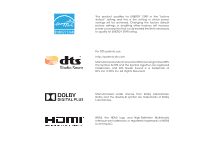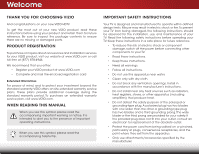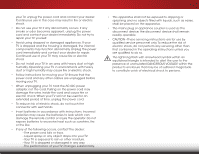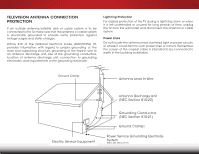Vizio E480i-B2 Download
Vizio E480i-B2 Manual
 |
View all Vizio E480i-B2 manuals
Add to My Manuals
Save this manual to your list of manuals |
Vizio E480i-B2 manual content summary:
- Vizio E480i-B2 | Download - Page 1
VIZIO USER MANUAL Model: E480i-B2 - Vizio E480i-B2 | Download - Page 2
This product qualifies for ENERGY STAR in the "factory default" setting and this is the setting in which power savings will be achieved. Changing the factory default picture settings or enabling other features will increase power consumption that could exceed the limits necessary to qualify for - Vizio E480i-B2 | Download - Page 3
service plan, visit www.VIZIO.com. WHEN READING THIS MANUAL When you see this symbol, please read the accompanying important warning or notice. It is intended to alert you to the presence of important operating instructions for replacement of the obsolete outlet. • Protect the power cord from - Vizio E480i-B2 | Download - Page 4
of power supplied to your home, consult your dealer or local power company. • Do not apply pressure or throw objects at your TV. This may compromise the integrity of the display. The manufacturer's warranty does not cover user abuse or improper installations. • The power cord must be replaced when - Vizio E480i-B2 | Download - Page 5
your TV will not be used for an extended period of time, unplug the power cord. • To reduce risk of electric shock, do not touch the connector with wet hands. • Insert batteries in accordance with instructions. Incorrect polarities may cause the batteries to leak which can damage the remote control - Vizio E480i-B2 | Download - Page 6
for long periods of time, unplug the TV from the wall outlet and disconnect the antenna or cable system. Power Lines Do not locate the antenna near overhead light or power circuits, or where it could fall into such power lines or circuits. Remember, the screen of the coaxial cable is intended to be - Vizio E480i-B2 | Download - Page 7
to a Wired Network (Best 17 Connecting to a Wireless Network 17 Completing the First-Time Setup 18 Using the On-Screen Menu 20 Navigating the On-Screen Menu 20 Changing the Input Source 21 Changing the Screen Aspect Ratio 21 Adjusting the Picture Settings 22 Adjusting the Picture Size and - Vizio E480i-B2 | Download - Page 8
the On-Screen Menu Language 37 Setting the Time Zone 38 Adjusting the CEC Settings 38 Turning the Power Indicator On or Off 39 Using the Reset & Admin Menu 39 Resetting the TV Settings 40 Restoring the TV to Factory Default Settings 40 Using the Guided Setup Menu 41 Using Guided Setup 41 - Vizio E480i-B2 | Download - Page 9
. VIZIO LED HDTV with stand Quick Start Guide INSTALLING THE TV After removing the TV from the box and inspecting the package contents you can begin installing the TV. Your TV can be installed in two ways: • On a flat surface, using the included stand • On a wall, using a VESA-standard wall mount - Vizio E480i-B2 | Download - Page 10
1 It is recommended that two people take part in the base installation. Place the TV screen-down on a clean, flat surface. To prevent scratches or damage to the screen, place the TV on a soft surface such as a blanket. To install the stand: 1. Align the base with the neck piece and tighten three - Vizio E480i-B2 | Download - Page 11
Length: Hole Pattern: E480i-B2 M6 1.0mm 12mm 200mm (V) x 200mm (H) Be sure the mount you choose is capable of supporting the weight of the TV. After you have determined that you have the correct mount for your TV, you can begin the installation. To install your TV on a wall: 1. Disconnect any - Vizio E480i-B2 | Download - Page 12
Controls and Connections 2 BACK PANEL USB - Connect USB thumb drive to play photo, music, or video. HDMI - Connect HDMI device. number of ports and their locations may vary, depending on the model. 6 Ethernet - Connect Ethernet cable from home network. HDMI - Connect HDMI device. BACK PANEL - Vizio E480i-B2 | Download - Page 13
is for illustrative purposes only and may be subject to change. The actual number of ports and their locations may vary, depending on the model. POWER - Press and hold to turn TV off or on. INPUT - Press to change input source. Note: Side panel is the same for both models. 7 2 SIDE PANEL - Vizio E480i-B2 | Download - Page 14
2 FRONT PANEL REMOTE SENSOR & POWER INDICATOR When using the remote, aim it directly at this sensor. The power indicator flashes on when the TV turns on, then goes out after several seconds. To keep the power indicator on as long as the TV is on, see Turning the Power Indicator On or Off on page 39 - Vizio E480i-B2 | Download - Page 15
off or on. NUMBER PAD Manually enter a channel. WIDE Switch the display mode. POWER Turn TV on or off. INFO Display the info window. MENU Display the on-screen menu. ARROW Navigate the on-screen menu. GUIDE Display the info window. V BUTTON Open the VIZIO Internet Apps Plus® dock. CHANNEL UP/DOWN - Vizio E480i-B2 | Download - Page 16
2 Replacing the Batteries 1. Remove the battery cover. 2. Insert two batteries into the remote control. Make sure that the (+) and (-) symbols on the batteries match the (+) and (-) symbols inside the battery compartment. 3. Replace the battery cover. 10 - Vizio E480i-B2 | Download - Page 17
(not included) to the TV and the device. 4. Turn the TV and your device on. Set the TV's input to match the connection you used (HDMI-1, HDMI-2, etc). BACK OF TV 11 3 Cable/Satellite Box DVD/Blu-ray Player Game Console HDMI CABLE BEST • DIGITAL • HD VIDEO (1080p)* • HD AUDIO COMPONENT CABLE - Vizio E480i-B2 | Download - Page 18
3 CONNECTING A DEVICE - AUDIO AND VIDEO CABLE TYPES AV CABLE AV cables (or Composite cables) are the traditional way of connecting your devices to your TV. Video signals are sent over the yellow connector while audio is sent over the red and white connectors. COAXIAL CABLE Coaxial cables are the - Vizio E480i-B2 | Download - Page 19
technology transmits crystal-clear digital video along with multi-channel surround audio. HDMI-connected devices have the ability to automatically adjust themselves for optimal viewing. • HD Video Resolutions up to 1080p • HD Audio • Digital Connection • Audio and Video Signals HDMI HDMI BETTER 13 - Vizio E480i-B2 | Download - Page 20
your audio device off. 3. Connect the appropriate cable (not included) to the TV and the device. 4. Turn the TV and your device on. 3 Home Audio Receiver VIZIO Sound Bar HDMI CABLE BEST • ARC 2-WAY COMMUNICATION • 2.0-5.1 DIGITAL AUDIO • PCM, DTS, DOLBY DIGITAL OPTICAL/SPDIF CABLE • PCM STREAM - Vizio E480i-B2 | Download - Page 21
digital multi-channel surround audio through a single HDMI cable. Audio Return Channel-enabled (ARC) TVs allow audio to be sent over an already connected HDMI cable, eliminating the need for a Video Signals COMPONENT VIDEO L R Optical/SPDIF DIGITAL OPTICAL AUDIO HDMI HDMI GOOD BETTER 15 BEST - Vizio E480i-B2 | Download - Page 22
will transmit audio signal from the built-in tuner and VIA apps to your home audio receiver through a separate audio connection. RCA (Audio) Your TV HDMI Your TV HDMI VIZIO Internet Apps With an HDMI ARC setup, the audio connection between your TV and Home Audio Receiver can be removed. The HDMI - Vizio E480i-B2 | Download - Page 23
be connected to your home network with a Wired or Wireless connection. Connecting to a Wired Network (Best) 1. Connect an Ethernet cable to your router and to the Ethernet port on the back of the TV. See below. 2. Use the Guided Network Setup to configure the TV. See Using Guided Setup on page 41 - Vizio E480i-B2 | Download - Page 24
complete the first-time setup: 1. Press the Power/Standby button on the remote. The TV powers on and the Setup App starts. 4. Use the OK and Arrow Up/ Down buttons on the remote to read and accept the Terms of Service and Privacy Policy for Yahoo! TV Widgets. When you are finished, highlight Next - Vizio E480i-B2 | Download - Page 25
Completing the First-Time Setup 4 8. Answer the on-screen questions about your TV connection using the Arrow and OK buttons on the remote. When you have finished the channel scan, highlight Exit to Live TV and press OK. The First-Time Setup is complete. 19 - Vizio E480i-B2 | Download - Page 26
VIZIO TV SETTINGS • Adjust the Picture settings • Adjust the Audio settings Picture Audio Timers • Activate the Sleep Timer • Adjust the Network settings • Adjust the Tuner settings Network Tuner CC Closed Captions System • Set up Closed Captioning • Adjust TV Settings Guided Setup User Manual - Vizio E480i-B2 | Download - Page 27
DVD players, Blu-Ray Players, and video game consoles can be connected to your TV. To use one of these devices with your TV, you must first change the input source in the on-screen menu. To change the input device: 1. Press the INPUT button on the remote. The input menu is displayed. 2. Use the Up - Vizio E480i-B2 | Download - Page 28
THE PICTURE SETTINGS Your TV display can be adjusted to suit your preferences and viewing conditions. To adjust the picture settings: 1. Press the MENU button on the remote. The on-screen menu is displayed. 2. Use the Arrow buttons on the remote to highlight Picture and press OK. The PICTURE menu - Vizio E480i-B2 | Download - Page 29
signal source. To adjust the picture size and position: 1. From the PICTURE menu, use the Arrow buttons on the remote to highlight More, then press OK. 2. Use the Arrow buttons on the remote to highlight Size & Position, then press OK. The SIZE & POSITION menu is displayed. VIZIO SIZE & POSITION - Vizio E480i-B2 | Download - Page 30
Picture Settings To adjust the advanced picture settings: 1. From the PICTURE menu, use the Arrow buttons on the remote to highlight More, then press OK. 2. Use the Arrow buttons on the remote to highlight Advanced Picture, then press OK.The ADVANCED PICTURE menu is displayed. VIZIO ADVANCED - Vizio E480i-B2 | Download - Page 31
THE AUDIO SETTINGS To adjust the audio settings: 1. Press the MENU button on the remote. The on-screen menu is displayed. 2. Use the Arrow buttons on the remote to highlight Audio and press OK. The AUDIO menu is displayed. VIZIO AUDIO Balance - Lip Sync - TV Speakers Surround Sound - Vizio E480i-B2 | Download - Page 32
will turn the TV off after a set period of time. To use the sleep timer: 1. Press the MENU button on the remote. The on-screen menu is displayed. 2. Use the Arrow buttons on the remote to highlight Timers and press OK. The TIMERS menu is displayed. VIZIO TIMERS Sleep Timer Auto Power Off Off 10 - Vizio E480i-B2 | Download - Page 33
To help save energy, your TV is set by default to turn off after 10 minutes if no signal is being displayed on the screen. This feature can be deactivated. To set the Auto Power Off feature: 1. From the TIMERS menu, use the Up/Down Arrow buttons on the remote to highlight Auto Power Off. 2. Use the - Vizio E480i-B2 | Download - Page 34
Advanced users can fine-tune the network settings using the Manual Setup feature. To change advanced network settings: 1. From the NETWORK menu, highlight Manual Setup and VIZIO press OK. The MANUAL SETUP MANUAL SETUP menu is displayed. DHCP Off 2. Use the Arrow and OK buttons to adjust - Vizio E480i-B2 | Download - Page 35
OK. 2. The Test Connection screen displays the connection method, network name, signal strength, and download speed of your network connection. 3. Press the EXIT button on the remote. 5 USING THE TUNER MENU You can use the TV's Tuner menu to: • Select a Tuner Input • Perform an Auto Channel Scan - Vizio E480i-B2 | Download - Page 36
StaNorrtmaalndPapnorream ssic OK. The partial channel search begins. 6. Wait until the partial channel search is 100% complete. ExHitighlig2Dht Don3eD and press OK. 7. Press the EXIT button on the remote. ABC Input Wide CC Sleep Timer Picture Audio Network Settings Help 30 - Vizio E480i-B2 | Download - Page 37
VIZIO ADD ANALOG CHANNEL Enter Channel # _ Add Channel 3. Highlight Add Channel and press OK. The TV scans for the channel. 4. When the TV is done scanning for the channel, press the EXIT button on the remote the parental controls. See Using the Parental Controls on pageAB3C 5. Input Wide CC - Vizio E480i-B2 | Download - Page 38
than one language.The TV's Analog Audio feature The Analog Audio feature only works when the program being viewed button on the remote. Wide Zoom Normal Panoramic Exit 2D 3D ABC Input Wide CC VIZIO DIGITAL LANGUAGE English Français Español Sleep Timer Picture Audio Network Settings - Vizio E480i-B2 | Download - Page 39
buttons on the remote to highlight the setting you wish to change, then use the Left/ Right Arrow buttons to change Exit 2D 3D the setting: • Caption Style - Choose As BroadcaABsCt to keep default settings or Custom Input tsoetmtWiniadgen.uallCyCchange each • Font Style - Adjust - Vizio E480i-B2 | Download - Page 40
up Admin Controls VIZIO SYSTEM System Information Name Input Parental Controls Menu Language Time and Local Settings CEC Power Indicator Reset & Admin English Off Displaying System Information To display a summary of the TV settings: 1. Press the MENU button on the remote. The on-screen menu is - Vizio E480i-B2 | Download - Page 41
your custom label using the on-screen keyboard and highlight OK and press OK. 6. When you have finished naming your input, press the EXIT button on the remote. Using the Parental Controls The TV's parental controls allow you to prevent the TV from displaying certain channels or programs without - Vizio E480i-B2 | Download - Page 42
rating: 1. From the PARENTAL CONTROLS menu, highlight the content type you want to adjust and press OK: USA TV - USA television program broadcasts. want to block or unblock, use the Up/Down and Left/Right Arrow buttons on the remote to highlight the rating type and press OK. 3. When the rating type - Vizio E480i-B2 | Download - Page 43
to RESET ALL LOCKS SETTINGS to the factory defaults?" 2. Highlight Yes and press OK. Changing the On-Screen Menu Language Your TV can display the on-screen menu in different languages. To change the on-screen menu language: 1. Press the MENU button on the remote. The on-screen menu is displayed - Vizio E480i-B2 | Download - Page 44
. Adjusting the CEC Settings The CEC function on your TV enables you to control HDMI-connected devices with the included remote without any additional programming. Not all HDMI devices support CEC. See your device's user manual for details. 1. Press the MENU button on the remote. The on-screen - Vizio E480i-B2 | Download - Page 45
the front of your TV is set to light up when the TV is on. You can change this setting if you prefer the light to be off. To turn the Power Indicator Light on or off: 1. Press the MENU button on the remote. The on-screen menu is displayed. 2. Use the Arrow buttons on the remote to highlight System - Vizio E480i-B2 | Download - Page 46
5 Resetting the TV Settings To reset the TV's picture and audio settings: 1. Press the MENU button on the remote. The on-screen menu is displayed. 2. Use the Arrow buttons on the remote to highlight System and press OK. The SYSTEM menu is displayed. 3. Highlight Reset & Admin and press OK. The - Vizio E480i-B2 | Download - Page 47
: • Tuner Setup - Set up the TV tuner. • Network Setup - Connect the TV to your network. 4. Follow the on-screen instructions. When finished, press the EXIT button on the remote. Wide Zoom Normal Panoramic Exit 2D 3D ABC Input Wide CC Sleep Timer Picture Audio Network Settings Help 41 - Vizio E480i-B2 | Download - Page 48
or GUIDE button on the remote: • Press the INFO or GUIDE button one time to display channel and input information. • Press the INFO or GUIDE button two times to display the program title and program description. Channel/Input Information Network/Display Information 28-1 KCET-HD 1080p Oliver - Vizio E480i-B2 | Download - Page 49
, or photos. USB PORT Connecting a USB Thumb Drive to the TV 1. Turn the TV off. Connect your USB thumb drive to the USB port on the side of the TV. 2. Press the Power/Standby button on the remote or hold the Power control on the side of the TV to turn it on. Do not remove the USB thumb - Vizio E480i-B2 | Download - Page 50
Button Highlight this button and press OK if you would like to return to the previous screen. Connected Sources Displays connected USB devices. VIZIO Music USB1: MyFlashDrive Current Folder My Music Playback Controls Use to control using the Arrow and OK buttons on the remote. MUSIC PLAYER 44 - Vizio E480i-B2 | Download - Page 51
Button Highlight this button and press OK if you would like to return to the previous screen. Connected Sources Displays connected USB devices. VIZIO USB thumb drive has more files than can be displayed on a single screen, the page information is displayed here. 45 Folder Contents/ Playlist This - Vizio E480i-B2 | Download - Page 52
press OK if you would like to return to the previous screen. Connected Sources Displays connected USB devices. VIZIO Photo USB1: Back Button Highlight and press OK to return to left column. Current Folder Displays the folder path. VIZIO_2GB\Photo\root Current Folder Start Fullscreen Slideshow - Vizio E480i-B2 | Download - Page 53
27 if your TV is not yet connected to your home network. USING THE V.I.A. PLUS APP DOCK The V.I.A.Plus App Dock is where all of your V.I.A.Apps are accessed. To use the V.I.A. Plus Dock and launch an App: 1. Press the V Button on the remote. V Button 2. Highlight a V.I.A. App by scrolling left - Vizio E480i-B2 | Download - Page 54
or to close the App Dock, press the Exit button on the remote or the red hot key. My Apps Features the apps installed on your TV. Installed Apps The Apps displayed here are also available in the V.I.A. Plus App Dock. App Tabs Browse through apps on these tabs and add them to your My Apps tab. 48 - Vizio E480i-B2 | Download - Page 55
Apps Window: • My Apps: Displays apps that are installed on your TV. • Featured: Displays apps that are recommended by Yahoo! • Latest: Displays apps that were most recently added to the library of apps. 7 • All Apps: Displays every app that is available for download. • Categories: Displays apps - Vizio E480i-B2 | Download - Page 56
a custom look and feel. Add an App to the My Apps Tab To add an app to your TV: 1. Use the Arrow buttons on the remote to highlight the app you wish to add. 2. Press and hold the OK button until [App Name] has been added to your My Apps list appears. Once the app has been added, a star appears in - Vizio E480i-B2 | Download - Page 57
you like by moving them around. To move the apps on your My Apps tab: 1. Use the Arrow buttons on the remote to highlight the app you wish to move. 2. Press and hold the OK button. The following options appear: 3. Use the Arrow buttons to move the app to the desired location and press OK to place - Vizio E480i-B2 | Download - Page 58
Troubleshooting & Technical Support A DO YOU HAVE QUESTIONS? LET US HELP! YOUR PRODUCT INCLUDES FREE LIFETIME TECH SUPPORT The VIZIO support team is highly trained and is based in the United States. We can help with: • New Product Setup • Connecting Your Devices • Technical Problems • And More - Vizio E480i-B2 | Download - Page 59
the screen. • Ensure all cables are securely attached to the TV. • Ensure all devices are connected correctly. Devices differ; see your device's user manual for details. • Adjust Brightness, Contrast, or Backlight. See Adjusting the Picture Settings on page 22. • Press the INPUT button on the remote - Vizio E480i-B2 | Download - Page 60
The display image does not cover the entire screen. • If you are using TV, AV, or Component with 480i input, press the WIDE button on the remote to change the screen mode. The TV has pixels (dots) that are always dark or always lit. • Your HDTV is precision-manufactured using an extremely high level - Vizio E480i-B2 | Download - Page 61
Ratio: Response Time: Brightness: Viewing Angle: HDMI Inputs: Component Video Inputs: Composite Inputs: RF Antenna Input: USB 2.0 Ports: Ethernet: E480i-B2 48" Class 48.00" 42.54" x 26.67" x 8.27" 42.54" x 24.86" x 2.48" 24.23 lbs 20.93 lbs D-LED 120 Hz 1080p 0.549 mm (H) x 0.549 mm (V) 2,000,000 - Vizio E480i-B2 | Download - Page 62
Audio Outputs: OSD Language: Ambient Light Sensor: Remote Control Model: Certifications: Compliance: Voltage Range: Power Consumption: Standby Power: B E480i-B2 RCA Analog Stereo Output, Optical Digital English, Spanish, French Yes XRT112 UL/cUL, FCC Class B, HDMI 1.4, Dolby Digital Plus Energy - Vizio E480i-B2 | Download - Page 63
operation, improper voltage supply or power surges, signal issues, damages from shipping, acts of God, any type of customer misuse, modifications or adjustments, as well as installation and set-up issues or any repairs attempted by anyone other than by aVIZIO authorized service center.Products with - Vizio E480i-B2 | Download - Page 64
for each area. USA: UL Canada: CSA Germany: VDE UK: BASE/BS Japan: Electric Appliance Control Act Open Source Software Notice Your VIA device may contain GPL executables and LGPL libraries that are subject to the PL2.0/LGPL2.1 License Agreements. VIZIO offers to provide source code to you on CD-ROM - Vizio E480i-B2 | Download - Page 65
License Agreement or by applicable law, you may not copy, decompile, reverse engineer, disassemble, modify, or create derivative works of the VIZIO Software or any part thereof. THE VIZIO SOFTWARE AND VIA SERVICES ARE NOT INTENDED FOR USE IN ANY EQUIPMENT OR ENVIRONMENT IN WHICH THE FAILURE OF THE - Vizio E480i-B2 | Download - Page 66
gathered periodically to facilitate the provision of software updates, product support and other services to you, including additional or different VIA Services related to the VIZIO Software and to verify compliance with the terms of this License Agreement. VIZIO and its third party providers of VIA - Vizio E480i-B2 | Download - Page 67
THE LIMITED WARRANTY ON MEDIA SET FORTH ABOVE AND TO THE MAXIMUM EXTENT PERMITTED BY APPLICABLE LAW, THE VIZIO SOFTWARE AND VIA SERVICES ARE PROVIDED "AS IS", of missiles, or nuclear, chemical or biological weapons. 14. Controlling Law and Severability. This License Agreement will be governed by and - Vizio E480i-B2 | Download - Page 68
© 2013 VIZIO INC. ALL RIGHTS RESERVED. 131028OC-NC

USER MANUAL
Model: E480i-B2
VIZIO