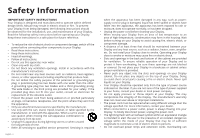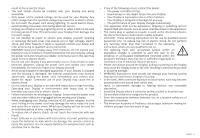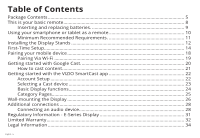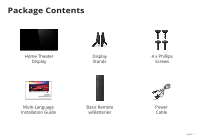Vizio E55-E2 Quickstart Guide English
Vizio E55-E2 Manual
 |
View all Vizio E55-E2 manuals
Add to My Manuals
Save this manual to your list of manuals |
Vizio E55-E2 manual content summary:
- Vizio E55-E2 | Quickstart Guide English - Page 1
VIZIO INSTALLATION GUIDE E43-E2 and E55-E2 Please read this guide before using the product. - Vizio E55-E2 | Quickstart Guide English - Page 2
To reduce the risk of electric shock or component damage, switch off the power before connecting other components to your Display. • Read these instructions. • Keep these instructions. • Heed all warnings. • Follow all instructions. • Do not use this apparatus near water. • Clean only with dry cloth - Vizio E55-E2 | Quickstart Guide English - Page 3
dealer and refer all servicing to qualified service personnel. • WARNING: power cord. • To reduce risk of electric shock, do not touch the connector with wet hands. • Insert batteries in accordance with instructions. Incorrect polarities may cause the batteries to leak which can damage the remote - Vizio E55-E2 | Quickstart Guide English - Page 4
20 How to cast content 21 Getting started with the VIZIO SmartCast app 22 Account Setup...22 Selecting a Cast device 23 Basic Display functions 24 Category Pages...25 Wall-mounting the Display 26 Additional connections 28 Connecting an audio device 28 Regulatory Information - E-Series Display - Vizio E55-E2 | Quickstart Guide English - Page 5
Package Contents Home Theater Display Display Stands VIZIO INSTALLATION GUIDE Please read this guide before using the product. Multi-Language Installation Guide Basic Remote w/Batteries 4 x Phillips Screws Power Cable English - 5 - Vizio E55-E2 | Quickstart Guide English - Page 6
English - 6 - Vizio E55-E2 | Quickstart Guide English - Page 7
Welcome to VIZIO SmartCast™! Your new VIZIO SmartCast Display is part of the all-new collection of home theater displays, sound bars and home audio speakers that can all be controlled by one ingenious app: the VIZIO SmartCast app. With the app, you can browse movies, TV shows, music and more from - Vizio E55-E2 | Quickstart Guide English - Page 8
This is your basic remote POWER Turn the Display on or off. LINK Activate pairing mode on Display. VOLUME Increase or decrease the loudness of input. WIDE Cycle through the different ratio modes. CHANNEL UP/DOWN Change the channel. PIC Cycles through the different picture setting modes. English - 8 - Vizio E55-E2 | Quickstart Guide English - Page 9
control. 1 To insert/replace the batteries: 1. Find the notch on the back of the remote. Insert a coin and pry open the back cover. 2. Remove the back cover and insert two AAA batteries (included). Be sure to align the + and signs on the batteries and remote. 2 Visit http://support.vizio.com/ if you - Vizio E55-E2 | Quickstart Guide English - Page 10
virtually limitless library of casting content. To use your smartphone or tablet as your SmartCast Remote: • Download the VIZIO SmartCast on your compatible mobile device and follow the on-screen instructions to pair your device with a VIZIO Home Theater Display. English - 10 *Device NOT included - Vizio E55-E2 | Quickstart Guide English - Page 11
. iOS* • iOS 8.0 or later • Countries: US, Canada & Mexico • Devices supported: iPhone, iPad The VIZIO SmartCast app is available for download from the Google Play Store and Apple App Store. *Subject to change **To use the Bluetooth LE functionality you must have Android 5.1 or later English - 11 - Vizio E55-E2 | Quickstart Guide English - Page 12
1 It is recommended that two people take part in the stand installation. Remove any plastic film from the Home Theater Display and stands. Place the Display screen-down on a clean, flat surface. To prevent scratches or damage to the screen, place the Display on a soft surface such as a carpet, rug - Vizio E55-E2 | Quickstart Guide English - Page 13
into the base of the Display. (The stands are identical.) Secure each stand to the Display with two (2) Phillips screws (included). Insert the screws purposes only and may be subject to change. The actual number of ports and their locations may vary, depending on the model. English - 13 - Vizio E55-E2 | Quickstart Guide English - Page 14
First-Time Setup 1 Connect all of your devices to the Display first. Choose ONE connection type for each device. English - 14 Note: The image shown here is for illustrative purposes only and may be subject to change. The actual number of ports and their locations may vary, depending on the model. - Vizio E55-E2 | Quickstart Guide English - Page 15
• STEREO AUDIO Common Devices Cable or Satellite Receiver HDMI CABLE (HDMI 1-4) • DIGITAL • HD VIDEO • HD AUDIO Blu-Ray Player Gaming Console INTERNET • HIGH-SPEED INTERNET CONNECTION CONNECTION • LATEST CONTENT For the best experience, VIZIO recommends using an Ethernet cable. However, your - Vizio E55-E2 | Quickstart Guide English - Page 16
2 Connect one end of the power cable to the back of the Display. The flat edge of the connector faces the outer edge of the Display. Plug the other end of the power cord into an electrical outlet. The Display powers on automatically. English - 16 - Vizio E55-E2 | Quickstart Guide English - Page 17
multiple apps at once, then just tap to cast to the big screen! VIZIO SmartCast app also allows you to access and edit Display Settings from your device. Install the VIZIO SmartCast app on your mobile device prior to powering your Display for the first time. *Device NOT included. English - 17 - Vizio E55-E2 | Quickstart Guide English - Page 18
Pairing your mobile device To pair your mobile device: 1. Launch the VIZIO SmartCast app on your mobile device and press the Power button on the basic remote or on the back of the Display to power on the Display. 2. From the VIZIO SmartCast app, tap on the button in the top left corner. The side - Vizio E55-E2 | Quickstart Guide English - Page 19
Via Wi-Fi If your device is not bluetooth enabled or you are having trouble pairing, connect to your Home Theater Display through the local Wi-Fi network. To pair through a Wi-Fi network: 1. Tap Connect Via Wi-Fi from the SmartCast App's pairing screen 2. Look for your Home Theater Display name on - Vizio E55-E2 | Quickstart Guide English - Page 20
mobile apps you already know and love. By simply tapping the Cast button on your favorite mobile apps, easily watch content go from your mobile screen to the big screen. English - 20 Jurassic World now available on VUDU. © 2015 Universal Studios. Rated PG-13. - Vizio E55-E2 | Quickstart Guide English - Page 21
: 1. Open any cast compatible app. 2. Select the content you'd like to cast and tap the icon on the upper left hand side of the app screen. 3. Select the device you'd like to cast to and press play. 1 2 3 Jurassic World now available on VUDU. © 2015 Universal Studios. Rated PG-13. English - 21 - Vizio E55-E2 | Quickstart Guide English - Page 22
and more to your E-Series Home Theater Display The app allows you to search for content and control cast playback across your favorite apps. The VIZIO SmartCast app is available for download from the Google Play Store and Apple App Store. 2a 2b Account Setup You will need to log into - Vizio E55-E2 | Quickstart Guide English - Page 23
a Cast device 1 Your device remote can be paired with multiple cast-enabled devices, allowing you to seamlessly access your content where ever you are. To select a different cast device: 1. On the Home category page, tap This Device. The device selection screen Displays. 2. Tap the device you - Vizio E55-E2 | Quickstart Guide English - Page 24
a Cast device. Power Turn Display on or off. Wide Cycles through the different aspect ratio modes. Mute Turn the Display audio on or off English - 24 Input Change the currently Displayed input. Settings Change settings of Display. Pic Cycles through the different picture modes. Volume Increase - Vizio E55-E2 | Quickstart Guide English - Page 25
Category Pages 1 The VIZIO app categorizes video content into different pages in the app. The pages are organized as: • TV Shows - Popular, recently added, recommended, and highly rated TV - Vizio E55-E2 | Quickstart Guide English - Page 26
that can scratch or damage the Display. 3. Remove the stands by loosening and removing the screws. 4. Attach your Display and wall mount to the wall, carefully following the instructions that came with your mount. Use only with a UL-listed wall mount bracket rated for the weight/load of this Display - Vizio E55-E2 | Quickstart Guide English - Page 27
: Hole Pattern: Weight w/o Stand: E43-E2 M5 200 mm (V) x 200 mm (H) 21.01 lb (9.53 kg) E55-E2 M6 200 mm (V) x 200 mm (H) 34.39 lb (15.60 kg) Wall-mount screw locations. Note: The image shown here is for illustrative purposes only and may be subject to change. The actual number of ports and their - Vizio E55-E2 | Quickstart Guide English - Page 28
Additional connections Connecting an audio device Your Display can output sound to an audio device, such as a receiver or sound bar. Note: The image shown here is for illustrative purposes only and may be subject to change. The actual number of ports and their locations may vary, depending on the - Vizio E55-E2 | Quickstart Guide English - Page 29
your Display to an audio device: 1. Verify that your device has a video port that matches an available port on the Display (HDMI, 3.5mm, etc.) 2. Turn the Display and your audio device off. 3. Connect the appropriate cable (not included) to the Display and the device. 4. Turn the Display and your - Vizio E55-E2 | Quickstart Guide English - Page 30
Customer Care At Your Convenience. NEED HELP? Go to: support.vizio.com Find help with: • New product setup • Connecting your devices • Technical problems • Product updates and more Live chat support available You can also contact our popular support team at: Phone: (877) 698-4946 (toll-free) Hours - Vizio E55-E2 | Quickstart Guide English - Page 31
B digital device, pursuant to Part 15 of the FCC Rules. in accordance with the instructions, may cause harmful interference the receiving antenna. • Increase the separation between the equipment and receiver. • Connect the equipment. Shielded interface cables and AC power cord, if any, must be used - Vizio E55-E2 | Quickstart Guide English - Page 32
How to Get Service Before obtaining warranty service, you may visit www.vizio.com for additional help and troubleshooting. To obtain warranty service, contact VIZIO Technical Support via email at [email protected] or via phone at 877 MY VIZIO (877-698-4946). The VIZIO Technical Support hours are - Vizio E55-E2 | Quickstart Guide English - Page 33
operation; (d) improper voltage supply or power surges; (e) signal issues; (f) damage from shipping; (g) acts of God; (h) customer misuse, modifications or adjustments; (i) installation, set-up, or repairs attempted by anyone other than by a VIZIO authorized service center; (j) products with - Vizio E55-E2 | Quickstart Guide English - Page 34
LIMITED IN DURATION TO THE WARRANTY PERIOD SET FORTH ABOVE. SOME STATES AND PROVINCES DO LATENT), VIZIO MAY, AT ITS SOLE AND EXCLUSIVE OPTION AND IN ITS DISCRETION, REPAIR OR REPLACE YOUR connectivity and the resulting video quality, if any. The applications and content of the applications pictured - Vizio E55-E2 | Quickstart Guide English - Page 35
without notice. To review the most updated version of this Quick Start Guide and the associated User Manual, go to http://www.vizio.com. © 2016 VIZIO, Inc. All Right Reserved. This Quick Start Guide may not be copied in whole or in part without the written permission of VIZIO, Inc. VIZIO, Inc. has - Vizio E55-E2 | Quickstart Guide English - Page 36
© 2016 VIZIO INC. ALL RIGHTS RESERVED. 160610AD-US-NC

INSTALLATION GUIDE
VIZIO
Please read this guide before using the product.
E43-E2 and E55-E2