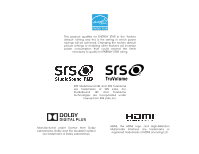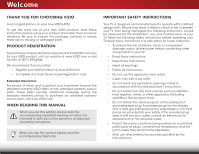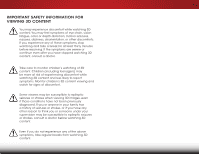Vizio E551d-A0 Download
Vizio E551d-A0 Manual
 |
View all Vizio E551d-A0 manuals
Add to My Manuals
Save this manual to your list of manuals |
Vizio E551d-A0 manual content summary:
- Vizio E551d-A0 | Download - Page 1
VIZIO user manual Model: E551d-A0 - Vizio E551d-A0 | Download - Page 2
This product qualifies for ENERGY STAR in the "factory default" setting and this is the setting in which power savings will be achieved. Changing the factory default picture settings or enabling other features will increase power consumption that could exceed the limits necessary to qualify for - Vizio E551d-A0 | Download - Page 3
period. To purchase an extended warranty service plan, visit www.VIZIO.com. When Reading this Manual When you see this symbol, please read the accompanying important warning or notice. It is intended to alert you to the presence of important operating instructions. When you see this symbol, please - Vizio E551d-A0 | Download - Page 4
when unused for long periods of time. • Refer all servicing to qualified service personnel. Servicing is required when the apparatus has been damaged in any is intended to alert the user to the presence of un-isolated, dangerous voltage within the inside of your TV that may be of sufficient - Vizio E551d-A0 | Download - Page 5
of electric shock, do not perform any servicing other than that contained in the operating instructions unless you are qualified to do so. h• The lightning flash with arrowhead symbol within an equilateral triangle is intended to alert the user to the presence of uninsulated DANGEROUS VOLTAGE within - Vizio E551d-A0 | Download - Page 6
viewing and watch for signs of discomfort. Some viewers may be susceptible to epileptic seizures or strokes when viewing 3D images, even if those conditions have not been previously diagnosed. If you or anyone in your family has a history of seizures or strokes, or if - Vizio E551d-A0 | Download - Page 7
to be connected to the TV, make sure that the proper grounding of the mast and supporting structure, grounding of the lead-in For added protection of the TV during a lightning storm or of time, unplug the TV from the wall outlet In Wire Electric Service Equipment Antenna Discharge Unit (NEC - Vizio E551d-A0 | Download - Page 8
Picture Settings 25 Adjusting the Audio Settings 26 Adjusting the Advanced Audio Settings 27 Resetting the Audio Settings 27 Using the Network Connection Menu 28 Connecting to a Wireless Network 28 Changing the Advanced Network Settings 29 Testing Your Network Connection 29 Changing the TV - Vizio E551d-A0 | Download - Page 9
to the Factory Default Settings...... 48 How to View 3D 49 How Theater 3D Works 49 What You Need to View 3D Content 49 Watching Blu-ray 3D Content 49 Getting the Best 3D Picture 50 Incorrect 3D Viewing Distance and Angle 50 Troubleshooting & Technical Support 51 Specifications 54 Limited - Vizio E551d-A0 | Download - Page 10
included) Installing the TV Stand Your TV includes a stand designed to support the weight of the TV and keep it from falling over. However, the TV can still fall over and the TV is not properly secured VIZIO QUICK START GUIDE Model: E551d-A0 Quick Start Guide 2x Basic Theater 3D Glasses Glasses - Vizio E551d-A0 | Download - Page 11
1 To install the base: 1. Align the neck piece with the bottom of the TV and slide it into place as shown. 2. Using the included hex wrench, tighten four (4) M4 12mm hex screws into the holes on the back of the TV to secure the neck piece. 3. Align the base with the neck and - Vizio E551d-A0 | Download - Page 12
mount for your TV model: Installing a TV on a wall requires lifting. To prevent injury or damage to the TV, ask someone to help you. Screw Size: Screw Pitch: Screw Length: Hole Pattern: E551d-A0 M6 1.0mm 20mm 400mm (V) x 400mm (H) Be sure the mount you choose is capable of supporting the weight - Vizio E551d-A0 | Download - Page 13
Controls and Connections 2 USB - Connect USB thumb drive to play photo, music, or video. HDMI - Connect HDMI device. Stereo Audio Out - Connect 3.5mm audio device, such as sound bar. Optical Audio Out - Connect optical/SPDIF audio device, such as home audio receiver. Component/Composite - - Vizio E551d-A0 | Download - Page 14
2 INPUT MENU CH ^ CH VOL ^ VOL ^ ^ POWER - Turn TV off or on. INPUT - Change input source. MENU - Open the on-screen menu. CHANNEL UP/DOWN - Change the channel. VOLUME UP/DOWN - Increase or decrease volume level. Side Panel 7 - Vizio E551d-A0 | Download - Page 15
2 Front Panel REMOTE SENSOR & POWER INDICATOR When using the remote, aim it directly at this sensor. 8 Front Panel - Vizio E551d-A0 | Download - Page 16
on-screen menu. Arrow Navigate the on-screen menu. Guide Display the info window. V Button Open the VIA dock. Channel Up/Down Change the channel. Last Return to the channel last viewed. Dash Use with number pad to manually enter a digital sub-channel. (For example, 18-4 or 18-5.) Remote Control 9 - Vizio E551d-A0 | Download - Page 17
2 Replacing the Batteries 1. Remove the battery cover. 2. Insert two batteries into the remote control. Make sure that the (+) and (-) symbols on the batteries match the (+) and (-) symbols inside the battery compartment. 3. Replace the battery cover. 10 - Vizio E551d-A0 | Download - Page 18
cable (not included) to the TV and the device. 4. Turn the TV and your device on. Set the TV's input to match the connection you used (HDMI-1, HDMI-2, etc). 1 2 (ARC) CABLE / ANTENNA 3 Cable/Satellite Box DVD/Blu-ray Player Game Console HDMI CABLE BEST • DIGITAL • HD VIDEO (1080p)* • HD - Vizio E551d-A0 | Download - Page 19
AV CABLE AV cables (or Composite cables) are the traditional way of connecting your devices to your TV. Video signals are sent over the yellow connector while audio is sent over the red and white connectors Video Signals Y L R COMPONENT VIDEO R L Pr/Cr Pb/Cb Y HDMI HDMI GOOD BETTER 12 BEST - Vizio E551d-A0 | Download - Page 20
your audio device off. 3. Connect the appropriate cable (not included) to the TV and the device. 4. Turn the TV and your device on. 3 Home Audio Receiver VIZIO Sound Bar 1 2 (ARC) CABLE / ANTENNA HDMI CABLE BEST • CFC 2-WAY COMMUNICATION • 2.0-5.1 DIGITAL AUDIO • PCM, DTS, DOLY DIGITAL 3.5MM - Vizio E551d-A0 | Download - Page 21
clear digital multi-channel surround audio through a single HDMI cable. Audio Return Channel-enabled (ARC) TVs allow audio to be sent over an already connected HDMI cable, eliminating the need for a HEADPHONE JACK Optical/SPDIF DIGITAL OPTICAL AUDIO HDMI HDMI COMPONENT VID GOOD BETTER 14 BEST - Vizio E551d-A0 | Download - Page 22
tuner and VIA apps to your home audio receiver through a seperate audio connection. RCA (Audio) Your TV HDMI Your TV HDMI VIZIO Internet Apps With an HDMI ARC setup, the audio connection between your TV and Home Audio Receiver can be removed. The HDMI cable will transmit audio signal to and from - Vizio E551d-A0 | Download - Page 23
with a Wired or Wireless connection. Connecting to a Wired Network (Best) 1. Connect an Ethernet cable to your router and to the Ethernet port on the back of the TV. See below. 2. Use the Guided Network Setup to configure the TV. See Using Guided Setup on page 41. Connecting to a Wireless Network - Vizio E551d-A0 | Download - Page 24
TV, the Setup App will guide you through each of the steps necessary to get your TV ready for use. Before you begin the first-time setup: • Your TV Arrow Up/ Down buttons on the remote to read and accept the Terms of Service and Privacy Policy for Yahoo! TV Widgets. When you are finished, highlight - Vizio E551d-A0 | Download - Page 25
• Adjust the audio settings • Adjust the network settings • Change TV settings • Access the help menu VIZIO ABC 3D Wide CC Sleep Timer Picture Audio Network Settings Help Navigating the On-Screen Menu To open the on-screen menu, press the MENU button on the remote. Use the Arrow buttons - Vizio E551d-A0 | Download - Page 26
buttons on the remote to highlight the Settings icon and press OK. The TV Settings menu is displayed. 3. Use the Up/Down Arrow buttons on the remote to highlight the input source and press OK. The Input Source Selection menu is displayed. VIZIO Input Source Selection TV AV/Component HDMI-1 HDMI - Vizio E551d-A0 | Download - Page 27
TV channels. 4. After highlighting the type of closed captions you wish to see, use the Left/Right Arrow buttons on the remote to select the caption channel you wish to display, then press EXIT. VIZIO : 3D • Caption Style - Choose Auto to keeABpC default settings or Custom to manually change - Vizio E551d-A0 | Download - Page 28
Sleep Timer When activated, the TV's sleep timer will turn the TV off after a set period of time. To use the sleep timer: 1. Press the MENU button on the remote. The on-screen menu is VIZIO displayed. Sleep Timer 2. Use the Arrow buttons on the Timer Off remote to highlight the Sleep Auto - Vizio E551d-A0 | Download - Page 29
Arrow buttons on the remote to highlight the Picture icon and press OK. The Picture Settings menu is displayed. 3. Use the Up/Down Arrow buttons on the remote to highlight Picture and press OK. The Picture Settings menu is displayed. VIZIO Picture Picture Mode Backlight Brightness Contrast Color - Vizio E551d-A0 | Download - Page 30
the backlight for the best picture. Select Off, Low, Medium, or Wide HiZgoohm. Normal Panoramic 4. When you have finished adjusting the Advanced Picture Settings, press the EXIT button on the remote. Exit 2D 3D ABC Input Wide CC Sleep Timer Picture Audio Network Settings Help 23 - Vizio E551d-A0 | Download - Page 31
the display image can be adjusted. To adjust the picture size and position: 1. Ensure the input is set to HDMI. VIZIO 2. From the Picture Settings menu, Wide Zoom Normal Panoramic use the Arrow buttons on the Size & Position remote to highlight More, then Horiz. Position - + 32 press - Vizio E551d-A0 | Download - Page 32
, use the Arrow buttons to highlight More, then press OK. 2. Use the Arrow buttons on the remote to highlight Reset Picture Mode, then press OK. The TV displays, "Are you sure you want to RESET Picture Settings to the factory defaults?" 3. Highlight Yes and press OK. 4. Press the EXIT button on the - Vizio E551d-A0 | Download - Page 33
is displayed. 2. Use the Arrow buttons on the remote to highlight Audio and press OK. The Audio Settings menu is displayed. VIZIO Audio Settings Audio Mode Balance - Lip Sync - TV Speakers Flat +0 +0 Off 3. Use the Arrow buttons to highlight the setting you wish to adjust, then press Left - Vizio E551d-A0 | Download - Page 34
buttons to highlight Reset Audio Mode and press OK. The TV displays, "Are you sure you want to RESET Exit 2D 3D Audio Settings to the factory defaults?" 4. Highlight Yes aABnCd press OK. 5. InPpruet ss thWeideEXIT CbCutton on the remote. Sleep Timer Picture Audio Network Settings Help 27 - Vizio E551d-A0 | Download - Page 35
VIZIO Network connection Wired Connection Disconnected Wireless Access Points Manual Setup Enter Access Point Name Test Connection Advanced network settings 6. Press the EXIT button on the remote the EXITAbBCutton on the remote. Input Wide CC Sleep Timer Picture Audio Network Settings Help 28 - Vizio E551d-A0 | Download - Page 36
Manual Setup and press OK. The Change Settings menu is displayed. 2. Use the Arrow and OK buttons to adjust each setting: • DHCP - (Dynamic Host Configuration Protocol) This setting must be turned Off to change any of the other settings. • IP Address - The IP address assigned to the TV. VIZIO - Vizio E551d-A0 | Download - Page 37
Adjust the Power Indicator settings VIZIO Settings Input Source Tuner Name Input Parental Controls Menu Language Time & Local Settings CEC Settings Power Indicator TV English On Changing the Input Source To quickly access the Input Source menu, press the INPUT button on the remote. To change the - Vizio E551d-A0 | Download - Page 38
, such as an external antenna or cable TV connection, you must set the tuner mode. 1. Press the MENU button on the remote. The on-screen menu is displayed. 2. Use the Arrow buttons on the remote to highlight the Settings icon and press OK. The Settings menu is displayed. 3. Highlight Tuner and press - Vizio E551d-A0 | Download - Page 39
analog channel: 1. From the Tuner Settings menu, highlight Add Analog Channel and press OK. The Add Analog Channel menu is displayed. 2. Highlight Enter Channel # and use the Number Pad on the remote to enter the number of the channel you are adding. VIZIO Add Analog Channel Enter Channel # __ - Vizio E551d-A0 | Download - Page 40
view. You can remove these channels from the TV's memory with the Skip Channel feature. Channels be viewed if the channel is entered using the Number Pad. If you wish to completely block a remote. ABC Input Wide CC VIZIO Analog MTS Mono Stereo SAP Sleep Timer Picture Audio Network Settings - Vizio E551d-A0 | Download - Page 41
remote. VIZIO Digital MTS English French Spanish 5 Using the Parental Controls The TV's parental controls allow you to prevent the TV the remote. The on-screen menu is Exditispla2yDed. 3D 2. Use the Arrow buttons on the remote to highlight the Settings icon AaBCnd press OK. The TV Settings menu - Vizio E551d-A0 | Download - Page 42
, highlight the content type you want to adjust and press OK: USA - TV - USA television program broadcasts. USA - Movie - USA movie broadcasts. CAN block or unblock, use the Up/Down and Left/Right Arrow buttons on the remote to highlight the rating type and press OK. 3. When the rating type is - Vizio E551d-A0 | Download - Page 43
of an input: 1. Press the MENU button on the remote. The on-screen menu is displayed. VIZIO 2. Use the Arrow buttons on the Name Input remote to highlight the Settings Input Source TV icon and press OK. The Settings Input Labels TV menu is displayed. TV 3. Use the Arrow buttons on the - Vizio E551d-A0 | Download - Page 44
INFO button, set the TV's time zone: To have the TV display the correct time, you must be connected to the internet via an Ethernet cable or a wireless network. Wide Zoom Normal Panoramic 1. Press the MENU button on the remote. The on-screen menu is displayed. VIZIO Exit 2D 3D 2. Use the - Vizio E551d-A0 | Download - Page 45
Adjusting the CEC Settings The CEC function on your TV enables you to control HDMI-connected devices with the included remote without any additional programming. Not all HDMI devices support CEC. See your device's user manual for details. To enable, disable, or adjust CEC settings: 1. Press the MENU - Vizio E551d-A0 | Download - Page 46
and network • Start the Store Demo VIZIO Help User Manual System Info Reset TV Settings Clear Memory (Factory Default) Service Check Guided Setup Store Demo 5 Displaying System Information To display a summary of the TV settings: 5. Press the MENU button on the remote. The on-screen menu is - Vizio E551d-A0 | Download - Page 47
to turn off. The TV will turn back on shortly afterward and the Setup App will begin. Performing a Service Check When instructed by service personnel, you may need to perform a Service Check.The Service Check is used as a troubleshooting tool. Only perform a Service Check when instructed to do so by - Vizio E551d-A0 | Download - Page 48
: • Tuner Setup - Set up the TV tuner. • Network Setup - Connect the TV to your network. 5. Follow the on-screen instructions. When finished, press the EXIT button on the remote. Wide Zoom Normal Panoramic Exit 2D 3D ABC Input Wide CC Sleep Timer Picture Audio Network Settings Help 41 - Vizio E551d-A0 | Download - Page 49
the Info Window The Info Window can be displayed by pressing the INFO or GUIDE button on the remote: • Press the INFO or GUIDE button one time to display channel and input information. • Press the INFO or GUIDE button two times to display the program title and closed captioning information. • Press - Vizio E551d-A0 | Download - Page 50
. USB PORT Connecting a USB Thumb Drive to the TV 1. Turn the TV off. Connect your USB thumb drive to the USB port on the side of the TV. CABLE / 2. Press thAeNTEPNNoAwer/Standby button on the remote or touch the Power control on the side of the TV to turn it on. Do not remove the - Vizio E551d-A0 | Download - Page 51
connected USB devices. To change source, highlight it and press OK. VIZIO Photo USB1: Back Button Highlight and press OK to return to left View Thumbnails/List View Folder Settings root Start Slideshow Sort: Name A-Z View: Thumbnails Settings File Name: D 1920x1080 on the remote. PHOTO VIEWER - Vizio E551d-A0 | Download - Page 52
7 VIZIO Internet Apps (VIA) delivers popular online content to your TV.VIA features a selection of Apps that allow you to watch movies and TV shows, listen to music, get weather and news information, and more-all on demand! A high-speed internet connection is required to receive product updates and - Vizio E551d-A0 | Download - Page 53
TV displays, "Are you sure you want to delete this bookmark?" 5. Highlight Yes, delete and press OK. Creating and Managing User Profiles User profiles allow you to keep a customized set Enter a 4-digit passcode using the Number Pad on the remote or the on-screen number pad. Write down your passcode - Vizio E551d-A0 | Download - Page 54
a New User Profile To create a new user profile: 1. Press the V Button on the remote. 2. Highlight The Avatar menu is displayed. 9. Highlight a picture for your profile and press OK. The Create 4-digit passcode using the Number Pad on the remote or the on-screen number pad. Write down your passcode - Vizio E551d-A0 | Download - Page 55
the name of the profile you want to remove and press OK. The TV displays, "Are you sure you want to delete this profile? This operation default settings: 1. Press the V Button on the remote. 2. Highlight the Profile App by scrolling left and right using the Left/Right Arrow buttons on the remote. - Vizio E551d-A0 | Download - Page 56
a Blu-ray 3D™ disc (sold separately) • VIZIO Theater 3D Glasses • 3D-Ready HDMI cable (sold separately) 2. Ensure the 3D Blu-ray player and your TV are connected with the 3D-Ready HDMI cable. 3. Turn the 3D Blu-ray player off. Press the Power/Standby button on the remote to turn the TV on. 4. Press - Vizio E551d-A0 | Download - Page 57
that you view the TV straight-on, or some of the 3D effect may be lost. For your TV, VIZIO recommends: Viewing Range: Optimal Distance: E551d-A0 6 - 9 feet 8 feet Illustrations in this section are not drawn to scale. They are for instructional purposes only. Incorrect 3D Viewing Distance and - Vizio E551d-A0 | Download - Page 58
Troubleshooting & Technical Support A do you have questions? LET US HELP! YOUR PRODUCT INCLUDES FREE LIFETIME TECH SUPPORT The VIZIO support team is highly trained and is based in the United States. We can help with: • New Product Setup • Connecting Your Devices • Technical Problems • And More - Vizio E551d-A0 | Download - Page 59
are securely attached to the TV. • Ensure all devices are connected correctly. Devices differ; see your device's user manual for details. • Adjust Brightness, Contrast, or Backlight. Adjusting the Picture Settings on page 22. • Press the INPUT button on the remote to select a different input source - Vizio E551d-A0 | Download - Page 60
for the best signal. The picture is distorted. • Nearby electrical devices may be interfering with the TV. Separate the TV from electrical are set correctly. • If you are using TV, AV1, AV2, or Component with 480i input, press the WIDE button on the remote to change the screen mode. The TV has - Vizio E551d-A0 | Download - Page 61
w/ Stand: w/o Stand: Weight w/ Stand: w/o Stand: TV Type: Refresh Rate: Maximum Resolution: Pixel Pitch: Dynamic Contrast Viewing Angle: HDMI Inputs: Component Video Inputs: Composite Inputs: RF Antenna Input: USB 2.0 Ports: Ethernet: 55" Class 54.60" 48.97" x 31.08" x 10.93" 48.97" x 28.88 - Vizio E551d-A0 | Download - Page 62
Audio Outputs: OSD Language: Ambient Light Sensor: Remote Control Model: Certifications: Compliance: Voltage Range: Power Consumption: Standby Power: Zero Bright Pixel Guarantee: B RCA Analog Stereo Output, Optical Digital English, Spanish, French Yes XRT112 CSA, CSA- - Vizio E551d-A0 | Download - Page 63
and shipping material or packaging that affords an equal degree of protection.VIZIO Technical Support will provide instructions for packing and shipping the covered Product to the VIZIO service center. Limitations and Exclusions VIZIO's one-year limited warranty only covers defects in materials and - Vizio E551d-A0 | Download - Page 64
Part instructions TV interference caused by unauthorized modification to this equipment. It is the responsibilities of the user area. USA: UL Canada: CSA Germany: VIZIO at www.VIZIO.com. This offer is valid for a period of three (3) years from the date of the distribution of this VIA device by VIZIO - Vizio E551d-A0 | Download - Page 65
Software or access to the VIA Services. You may, however, make a one-time permanent transfer of all of your license rights to the VIZIO Software to another party, provided that: (a) the transfer must include the VIZIO HD TV, including all its component parts, original media, printed materials and - Vizio E551d-A0 | Download - Page 66
notice or liability. VIZIO makes no warranties or representations that any particular VIA Service will be accessible, available, function in any particular manner or function at all. Use of the VIA Services may require you to accept additional terms of service or end user license agreements which - Vizio E551d-A0 | Download - Page 67
THE LIMITED WARRANTY ON MEDIA SET FORTH ABOVE AND TO THE MAXIMUM EXTENT PERMITTED BY APPLICABLE LAW, THE VIZIO SOFTWARE AND VIA SERVICES ARE PROVIDED "AS IS", governed by the United Nations Convention on Contracts for the International Sale of Goods, the application of which is expressly excluded. - Vizio E551d-A0 | Download - Page 68
© 2013 VIZIO INC. All rights reserved. 130107CH-NC

USER MANUAL
Model: E551d-A0
VIZIO