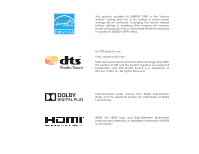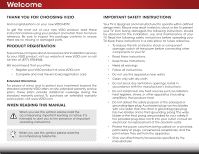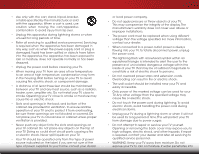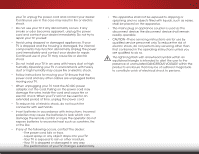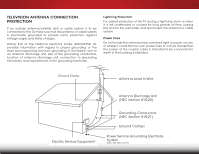Vizio E650i-B2 Download
Vizio E650i-B2 Manual
 |
View all Vizio E650i-B2 manuals
Add to My Manuals
Save this manual to your list of manuals |
Vizio E650i-B2 manual content summary:
- Vizio E650i-B2 | Download - Page 1
VIZIO USER MANUAL Model: E650i-B2 - Vizio E650i-B2 | Download - Page 2
This product qualifies for ENERGY STAR in the "factory default" setting and this is the setting in which power savings will be achieved. Changing the factory default picture settings or enabling other features will increase power consumption that could exceed the limits necessary to qualify for - Vizio E650i-B2 | Download - Page 3
period. To purchase an extended warranty service plan, visit www.VIZIO.com. WHEN READING THIS MANUAL When you see this symbol, please read the accompanying important warning or notice. It is intended to alert you to the presence of important operating instructions. When you see this symbol, please - Vizio E650i-B2 | Download - Page 4
, stand, TV cabinet. Do not place any objects on the top of your TV. Doing so could short circuit parts causing a fire or electric shock. Never spill liquids on your TV. • Your TV will protect your TV from damage due to power surges. • Do not attempt to repair or service your TV yourself. Opening or - Vizio E650i-B2 | Download - Page 5
cord and cause fire or electric shock. When your TV will not be used for an extended period of with instructions. Incorrect polarities may cause the batteries to leak which can damage the remote control CAUTION - These servicing instructions are for use by qualified service personnel only. To reduce - Vizio E650i-B2 | Download - Page 6
to be connected to the TV, make sure that the proper grounding of the mast and supporting structure, grounding of the lead-in For added protection of the TV during a lightning storm or of time, unplug the TV from the wall outlet In Wire Electric Service Equipment Antenna Discharge Unit (NEC - Vizio E650i-B2 | Download - Page 7
a Wired Network (Best 17 Connecting to a Wireless Network 17 Completing the First-Time Setup 18 Using the On-Screen Menu 20 Navigating the On-Screen Menu 20 Changing the Input Source 21 Changing the Screen Aspect Ratio 21 Viewing Video with the Menu Open 22 Adjusting the Picture Settings 23 - Vizio E650i-B2 | Download - Page 8
Menu 48 Restoring the TV to Factory Default Settings 48 Using the Guided Setup Menu 48 Using Guided Setup 48 Using the Info Window 49 Using the USB Media Player 50 Using the USB Media Player 50 Connecting a USB Thumb Drive to the TV 50 Playing USB Media 50 Using VIZIO Internet Apps Plus - Vizio E650i-B2 | Download - Page 9
Use the images below to ensure nothing is missing or damaged. VIZIO LED HDTV with stand Quick Start Guide INSTALLING THE TV After removing the TV from the box and inspecting the package contents you can begin installing the TV. Your TV can be installed in two ways: • On a flat surface, using the - Vizio E650i-B2 | Download - Page 10
1 It is recommended that two people take part in the base installation. Place the TV screen-down on a clean, flat surface. To prevent scratches or damage to the screen, place the TV on a soft surface such as a blanket. To install the stand: 1. Align the base with the neck piece and tighten three - Vizio E650i-B2 | Download - Page 11
lifting. To prevent injury or damage to the TV, ask someone to help you. E650i-B2 Screw Size: Hole Pattern: Weight w/o stand: M6 400mm (V) x 400mm (H) 59.52 lbs Be sure the mount you choose is capable of supporting the weight of the TV. After you have determined that you have the correct - Vizio E650i-B2 | Download - Page 12
Controls and Connections 2 BACK PANEL USB - Connect USB thumb drive to play photo, music, or video. Component/Composite - Connect component or composite device. HDMI - Connect HDMI device. Ethernet - Connect Ethernet cable from home - Vizio E650i-B2 | Download - Page 13
SIDE PANEL Note: The image shown here is for illustrative purposes only and may be subject to change. The actual number of ports and their locations may vary, depending on the model. POWER - Press and hold to turn TV off or on. INPUT - Press to change input source. 7 2 SIDE PANEL - Vizio E650i-B2 | Download - Page 14
2 FRONT PANEL REMOTE SENSOR & POWER INDICATOR When using the remote, aim it directly at this sensor. The power indicator flashes on when the TV turns on, then goes out after several seconds. To keep the power indicator on as long as the TV is on, see Turning the Power Indicator On or Off on page 47 - Vizio E650i-B2 | Download - Page 15
2 REMOTE CONTROL APP LAUNCHER Quickly launch the pictured app. INPUT Change the currently-displayed input. A/V CONTROLS Control USB media player. MUTE Turn the audio off or on. NUMBER PAD Manually enter a channel. WIDE Switch the display mode. POWER Turn TV on or off. INFO Display the info window. - Vizio E650i-B2 | Download - Page 16
2 Replacing the Batteries 1. Remove the battery cover. 2. Insert two batteries into the remote control. Make sure that the (+) and (-) symbols on the batteries match the (+) and (-) symbols inside the battery compartment. 3. Replace the battery cover. 10 - Vizio E650i-B2 | Download - Page 17
has a video port that matches an available port on the TV (HDMI, Component, etc). 2. Turn the TV and your device off. 3. Connect the appropriate cable (not included) to the TV and the device. 4. Turn the TV and your device on. Set the TV's input to match the connection you used (HDMI-1, HDMI-2, etc - Vizio E650i-B2 | Download - Page 18
3 CONNECTING A DEVICE - AUDIO AND VIDEO CABLE TYPES AV CABLE AV cables (or Composite cables) are the traditional way of connecting your devices to your TV. Video signals are sent over the yellow connector while audio is sent over the red and white connectors. COAXIAL CABLE Coaxial cables are the - Vizio E650i-B2 | Download - Page 19
to automatically adjust themselves for optimal viewing. • HD Video Resolutions up to 1080p • HD Audio • Digital Connection • Audio and Video Signals HDMI HDMI BETTER 13 BEST - Vizio E650i-B2 | Download - Page 20
your audio device off. 3. Connect the appropriate cable (not included) to the TV and the device. 4. Turn the TV and your device on. 3 Home Audio Receiver VIZIO Sound Bar HDMI CABLE BEST • ARC 2-WAY COMMUNICATION • 2.0-5.1 DIGITAL AUDIO • PCM, DTS, DOLBY DIGITAL OPTICAL/SPDIF CABLE • PCM STREAM - Vizio E650i-B2 | Download - Page 21
digital multi-channel surround audio through a single HDMI cable. Audio Return Channel-enabled (ARC) TVs allow audio to be sent over an already connected HDMI cable, eliminating the need for a Video Signals COMPONENT VIDEO L R Optical/SPDIF DIGITAL OPTICAL AUDIO HDMI HDMI GOOD BETTER 15 BEST - Vizio E650i-B2 | Download - Page 22
tuner and VIA apps to your home audio receiver through a separate audio connection. RCA (Audio) Your TV HDMI Your TV HDMI VIZIO Internet Apps With an HDMI ARC setup, the audio connection between your TV and Home Audio Receiver can be removed. The HDMI cable will transmit audio signal to and from - Vizio E650i-B2 | Download - Page 23
with a Wired or Wireless connection. Connecting to a Wired Network (Best) 1. Connect an Ethernet cable to your router and to the Ethernet port on the back of the TV. See below. 2. Use the Guided Network Setup to configure the TV. See Using Guided Setup on page 48. Connecting to a Wireless Network - Vizio E650i-B2 | Download - Page 24
TV, the Setup App will guide you through each of the steps necessary to get your TV ready for use. Before you begin the first-time setup: • Your TV to the Ethernet port on the TV. To complete the first-time setup: 1. Press the Power/Standby button on the remote. The TV powers on and the Setup App - Vizio E650i-B2 | Download - Page 25
OK. 9. Use the Arrow and OK buttons on the remote to answer the question about your TV signal connection, then perform the channel scan or select the input source for your cable or satellite box. 10. When you are finished, "Your VIZIO TV is set up" will be displayed. The First-Time Setup is complete - Vizio E650i-B2 | Download - Page 26
• Name Inputs • Adjust TV settings • Access the Guided Setup • Access the User Manual VIZIO TV SETTINGS Picture Audio Timers Network Tuner CC Closed Captions Devices System Guided Setup User Manual NAVIGATING THE ON-SCREEN MENU To open the on-screen menu, press the MENU button on the remote. Use - Vizio E650i-B2 | Download - Page 27
aspect ratio. Since the 4:3 aspect ratio is not large enough to fill the TV's screen, black bars are added to the left and right of the display image. Wide Wide Zoom Zoom Note: Aspect ratio settings may vary by Input source. • Stretch expands the display image to fill the screen. Images may - Vizio E650i-B2 | Download - Page 28
the remote to the menu. VIZIO Network Settings Help PICTURE Picture Mode best picture, use 3D Calibrated mode.To reduce video delay (lag) when gaming, use Game mode. Sleep Timer Picture Audio Network Settings Help ABC RE-SIZED TO FIT Input Wide VIZIO CC Sleep Timer PICTURE Picture - Vizio E650i-B2 | Download - Page 29
ENERGY STAR® requirements. For the best picture, use Calibrated mode. To reduce video delay (lag) when gaming, use Game mode. • Calibrated Dark mode sets the picture settings to values perfect for watching TV in a dark room. • Vivid mode sets the picture settings to values that produce a brighter - Vizio E650i-B2 | Download - Page 30
the Left/ Right Arrow buttons to change the setting: • Color Temperature Adjusts the 'warmness' and 'coolness' of the white areas of the picture. Select Cool, Normal, or Computer. VIZIO ADVANCED PICTURE Color Temperature Black Detail Active LED Zones Smooth Motion Effect Reduce Signal Noise Reduce - Vizio E650i-B2 | Download - Page 31
White Balance, and test patterns allow technicians to manually calibrate the TV. Calibration requires specialized training, an input with precisely set colors, and a specialized light meter. To adjust the professional picture settings: 1. From the PICTURE menu, use the Arrow buttons to highlight - Vizio E650i-B2 | Download - Page 32
: 1. From the PROFESSIONAL PICTURE menu, use the Arrow press the EXIT button. To adjust the 11 Point White Balance settings: 1. From the Color Tuner menu, use the Arrow buttons to Green 0 0 Blue 0 2. Use the Arrow buttons on the remote to highlight the Gain and Color values you wish to adjust. - Vizio E650i-B2 | Download - Page 33
is displayed. Flat Test Pattern Off 2. Use the Arrow buttons on the remote to highlight Off. Use the Left/Right Arrow buttons to highlight On to are finished, press the EXIT button. 2. Use the Arrow buttons on the remote to highlight Off. Use the Left/Right Arrow buttons to select the percentage - Vizio E650i-B2 | Download - Page 34
Off 2. Use the Arrow buttons on the remote to highlight Off. Use the Left/Right Arrow picture modes can be created manually. • A new custom picture mode is created automatically whenever picture settings are changed while in any preset picture mode. A custom picture mode only applies to the input - Vizio E650i-B2 | Download - Page 35
picture mode: 1. Set the Picture Mode to an existing custom setting. See Adjusting the Picture Settings on page 23. 2. From the PROFESSIONAL PICTURE menu, use the Arrow buttons to highlight Rename Picture Mode, and then press OK. The RENAME PICTURE MODE menu is displayed. VIZIO RENAME PICTURE - Vizio E650i-B2 | Download - Page 36
that are no longer needed can be deleted. Inputs assigned to a deleted custom picture mode become assigned to the Calibrated picture mode. To delete a custom picture mode: 1. From the PROFESSIONAL PICTURE menu, use the Arrow buttons to highlight Delete Picture Mode, and then press OK. The DELETE - Vizio E650i-B2 | Download - Page 37
remote to highlight Audio and press OK. The AUDIO menu is displayed. 3. Use the Arrow buttons to highlight the setting you wish to adjust, then press Left/Right Arrow buttons to change the setting: • TV Speakers - Turns the built-in speakers on or off. VIZIO AUDIO TV formats, and input sources. - Vizio E650i-B2 | Download - Page 38
to reflect the mode. 5. Press the EXIT button on the remote. To create, modify, or replace the single custom equalizer setting: 1. Press the MENU button on the remote. The on-screen menu is displayed. 2. Use the Arrow buttons on the remote to highlight Audio and press OK. The AUDIO menu is displayed - Vizio E650i-B2 | Download - Page 39
't want the TV to turn off when there is no signal, change the setting to Off. Otherwise, select 10 minutes. Exit 2D 3D 3. When you have finished setting the auto power off time, press the EXIT button on the remote. ABC Input Wide CC Sleep Timer Picture Audio Network Settings Help 33 - Vizio E650i-B2 | Download - Page 40
button on the remote. Changing the Manual Setup Settings Advanced users can fine-tune the network settings using the Manual Setup feature. To change advanced network settings: 1. From the NETWORK menu, highlight Manual Setup and VIZIO press OK. The MANUAL SETUP MANUAL SETUP menu is displayed - Vizio E650i-B2 | Download - Page 41
TV's MAC address in the router's settings. To find the TV's MAC address: 1. From the NETWORK menu, highlight Manual Setup and press OK. The MANUAL SETUP menu is displayed. 2. Find the MAC address for the TV 4. Press the EXIT button on the remote. VIZIO ENTER ACCESS POINT NAME Enter your access - Vizio E650i-B2 | Download - Page 42
5 SETTING UP THE TUNER You can use the TV's Tuner menu to: • Select a Tuner Input • Perform an Auto Channel Scan • Perform a Partial Channel Scan • Manually Add Channels • Select channels to skip • Select Analog MTS modes • Select Digital Languages VIZIO TUNER Tuner Mode Auto Channel Scan Partial - Vizio E650i-B2 | Download - Page 43
# and use the Number Pad on the remote to enter the number of the channel you are adding. 3. Highlight Add Channel and press OK. The TV scans for the channel. 4. When the TV is done scanning for the channel, press the EXIT button on the remote. VIZIO ADD ANALOG CHANNEL Enter Channel # Add Channel - Vizio E650i-B2 | Download - Page 44
can remove these channels from the TV's memory with the Skip Channel feature remote. VIZIO SKIP CHANNEL 1 Test 0 1 Test 1 P 1-2 Test 2 P 2 Test 3 2-2 Test 4 P 2-3 Test 5 Wide Zoom Normal Panoramic Exit 2D 3D ABC Input Wide CC Sleep Timer Picture Audio Network Settings - Vizio E650i-B2 | Download - Page 45
) and cable channels broadcast programs in more than one language. The TV's Analog Audio feature allows you to listen to audio in an alternate ttoPannooranmicthe remote. VIZIO DIGITAL LANGUAGE English Español Français Exit 2D 3D ABC Input Wide CC Sleep Timer Picture Audio Network Settings - Vizio E650i-B2 | Download - Page 46
DIGITAL STYLE menu appears as shown. VIZIO DIGITAL STYLE Caption Style Text Style Text Size Text Color Text Opacity Text Edges Custom As Broadcast As Broadcast As Broadcast As Broadcast As Broadcast 3. Use the Up/Down Arrow buttons on the remote to highlight the setting you wish to change, then - Vizio E650i-B2 | Download - Page 47
satisfied with the appearance of the closed captions, press the EXIT button on the remote. Text 5 Typical choices include: • Opaque background, transparent window-Only a strip text is green, the background is black, and the window is red. Background CLOSED CAPTION TEXT SAMPLE Window 41 CLOSED CAPTIONS - Vizio E650i-B2 | Download - Page 48
the on-screen keyboard. b. Highlight OK and press OK. c. The Input Name changes to show the custom name that you created. 5. When you have finished naming your input, press the EXIT button on the remote. 5 Input Port VIZIO NAME INPUT HDMI-1 DVD DVD_ abc def ghi j k l mn o p q r s t u v wx - Vizio E650i-B2 | Download - Page 49
the power indicator setting • Reset the TV settings & set up administrative controls VIZIO SYSTEM System Information Menu Language Time & Local Settings Parental Controls CEC Power Indicator Reset & Admin English Off View status information for the TV, remote, current input and your network - Vizio E650i-B2 | Download - Page 50
an antenna for Over-the-Air signals or when connected to cable TV directly from the wall (no cable box). • You have a remote to highlight Parental Controls and press OK. 4. Enter your parental PIN. If you have not set a PIN, enter the default, 0000. The PARENTAL CONTROLS menu is displayed. To set - Vizio E650i-B2 | Download - Page 51
save it in a secure location. 5. Press the EXIT button on the remote. Resetting the Content Locks To reset the content locks to the factory-default settings: 1. From the Parental Controls menu, highlight RESET LOCKS and press OK. The TV displays, "Select Reset to restore Parental Controls to factory - Vizio E650i-B2 | Download - Page 52
set the TV's time zone: 1. Press the MENU button on the remote. The on-screen menu is displayed. VIZIO TIME ZONE 2.WiUdese thZoeomArroNwormbaul ttPoannosraominc the remote remote to highlight Time & Local SettingsABaC nd press OK. The menu headed by the local date and time is displayed. Input - Vizio E650i-B2 | Download - Page 53
Adjusting the CEC Settings The CEC function on your TV enables you to control HDMI-connected devices with the included remote without any additional programming. Not all HDMI devices support CEC. See your device's user manual for details. To enable, disable, or adjust CEC settings: 1. Press the MENU - Vizio E650i-B2 | Download - Page 54
THE GUIDED SETUP MENU Using Guided Setup The TV's Setup App can be used to easily set up the TV tuner or to connect the TV with your network. To use guided setup: 1. Press the MENU button on the remote. The on-screen menu is displayed. 2. Highlight Guided Setup and press OK. VIZIO GUIDED SETUP - Vizio E650i-B2 | Download - Page 55
GUIDE button on the remote: • Press the INFO or GUIDE button one time to display channel, input, and display information. • Press the INFO or GUIDE of the program. Channel/Input Information Network/Display Information 28-1 KCET-HD 1080p Oliver's Holiday Surprise TV-PG V 6:15pm Dolby Digital - Vizio E650i-B2 | Download - Page 56
must end in a supported file extension (.mp3, .jpg, etc). • The player is not designed to play media from external hard drives or mp3 players. To play your USB media: 1. Connect your USB thumb drive to the USB port on the side of the TV. 2. Press the V Button on the remote. 3. Highlight Multimedia - Vizio E650i-B2 | Download - Page 57
screen. Connected Sources Displays connected USB devices. VIZIO Music USB1: MyFlashDrive Current View Folders Page 1 of 1 Page Information If your USB thumb drive has more files than can be displayed on a here. Album Art If included on the USB thumb drive and associated with your music, the - Vizio E650i-B2 | Download - Page 58
return to the previous screen. Connected Sources Displays connected USB devices. VIZIO Video USB1: MyFlashDrive Current Folder My Videos MyFlashDrive\ 32 Sort by Date or File Sort: Date New-Old View: Folders View All or View Folders Page 1 of 1 Page Information If your USB thumb drive has - Vizio E650i-B2 | Download - Page 59
like to return to the previous screen. Connected Sources Displays connected USB devices. VIZIO Photo USB1: Back Button Highlight and press OK to return to Name or Date root Start Slideshow Sort: Name A-Z View Thumbnails/Folders View: Thumbnails Adjust Slideshow Settings Settings View Music - Vizio E650i-B2 | Download - Page 60
news information, and more-all on demand. A high-speed internet connection is required to receive product updates and to access online content. See Using the Network Connection Menu on page 34 if your TV is not yet connected to your home network. USING THE V.I.A. PLUS APP DOCK The V.I.A.Plus App - Vizio E650i-B2 | Download - Page 61
exit from an open App or to close the App Dock, press the EXIT button on the remote or the red hot key. My Apps Tab Features the Apps installed on your TV. Installed Apps The Apps displayed here are also available in the V.I.A. Plus App Dock. App Store Tabs Browse through - Vizio E650i-B2 | Download - Page 62
tab displays apps that are already installed on your TV. The first four rows of apps on the page • My Apps: Displays apps that are installed on your TV. • Featured: Displays apps that are recommended by Yahoo! Weather, News and Finance, Movies and TV, Photos and Video, Sports, and Music. • - Vizio E650i-B2 | Download - Page 63
corner of the app icon as shown below. Delete an App from the My Apps Tab To delete an app from your TV: 1. Use the Arrow buttons on the remote to highlight the app you wish to delete. 2. Press and hold the OK button. The following options appear: Star 3. Press OK to - Vizio E650i-B2 | Download - Page 64
Apps tab any way you like by moving them around. To move the apps on your My Apps tab: 1. Use the Arrow buttons on the remote to highlight the app you wish to move. 2. Press and hold the OK button. The following options appear: 3. Use the Arrow buttons to move the - Vizio E650i-B2 | Download - Page 65
States. We can help with: • New Product Setup • Connecting Your Devices • Technical Problems • And More Phone: (877) 878-4946 (TOLL-FREE) Email: [email protected] Web: www.VIZIO.com/support Hours of operation: Monday - Friday: 5 AM TO 8 PM (PST) Saturday - Sunday: 7 AM TO 4 PM (PST) We speak - Vizio E650i-B2 | Download - Page 66
attached to the TV. • Ensure all devices are connected correctly. Devices differ; see your device's user manual for details. • Adjust Brightness, Contrast, or Backlight. See Adjusting the Picture Settings on page 23. • Press the INPUT button on the remote to select a different input source. There - Vizio E650i-B2 | Download - Page 67
the best signal. The picture is distorted. • Nearby electrical devices may be interfering with the TV. Separate the TV from TV, AV, or Component with 480i input, press the WIDE button on the remote to change the screen mode. The TV has pixels (dots) that are always dark or always lit. • Your HDTV - Vizio E650i-B2 | Download - Page 68
Area: Dimensions w/ Stand: w/o Stand: Weight w/ Stand: w/o Stand: TV Type: Refresh Rate: Maximum Resolution: Pixel Pitch: Dynamic Contrast Ratio: Response Time: Brightness: Viewing Angle: HDMI Inputs: Component Video Inputs: Composite Inputs: RF Antenna Input: USB 2.0 Ports: Ethernet: B E650i-B2 65 - Vizio E650i-B2 | Download - Page 69
Audio Outputs: OSD Language: Ambient Light Sensor: Remote Control Model: Certifications: Compliance: Voltage Range: Power Consumption: Standby Power: B E650i-B2 RCA Analog Stereo Output, Optical Digital English, Spanish, French Yes XRT112 UL/cUL, FCC Class B, HDMI 1.4, Dolby Digital Plus Energy - Vizio E650i-B2 | Download - Page 70
VIZIO Technical Support will provide instructions for packing and shipping the covered Product to the VIZIO service center. Limitations and Exclusions VIZIO set-up issues or any repairs attempted by anyone 64 other than by aVIZIO authorized service THE PURCHASE PRICE OF THE PRODUCT. VIZIO SHALL NOT - Vizio E650i-B2 | Download - Page 71
Technical Support will provide instructions for packing and shipping the covered Product to the VIZIO service center. Limitations and Exclusions VIZIO's one-year limited warranty only covers defects in materials and 65 workmanship. This warranty does not cover, for example: cosmetic damage, normal - Vizio E650i-B2 | Download - Page 72
box and shipping material or a replacement box and material provided by VIZIO. VIZIO technical support will provide instructions for packing and shipping the 66 unit to the VIZIO service center. Limitations and Exclusions VIZIO's ninety-day limited warranty only covers defects in materials and - Vizio E650i-B2 | Download - Page 73
VIZIO Technical Support will provide instructions for packing and shipping the covered Product to the VIZIO service center. Limitations and Exclusions VIZIO set-up issues or any repairs attempted by anyone other than by a VIZIO authorized service THE PURCHASE PRICE OF THE PRODUCT. VIZIO SHALL NOT BE - Vizio E650i-B2 | Download - Page 74
related to parts, components, supplies and accessories, or contact VIZIO's authorized representative as follows: Integral Support S.A. de C.V. Avenida Patriotismo No. 615 Col. Ciudad de los Deportes Del. Benito Juarez Mexico, D.F. C.P 03720 Customer Service: 01 844 324 5953 Date of purchase - Vizio E650i-B2 | Download - Page 75
in accordance with the instructions, may cause harmful interference or an experienced radio/TV technician for help. This device complies with Part 15 of the FCC VIZIO at www.VIZIO.com. This offer is valid for a period of three (3) years from the date of the distribution of this VIA device by VIZIO - Vizio E650i-B2 | Download - Page 76
Software or access to the VIA Services. You may, however, make a one-time permanent transfer of all of your license rights to the VIZIO Software to another party, provided that: (a) the transfer must include the VIZIO HD TV, including all its component parts, original media, printed materials and - Vizio E650i-B2 | Download - Page 77
gathered periodically to facilitate the provision of software updates, product support and other services to you, including additional or different VIA Services related to the VIZIO Software and to verify compliance with the terms of this License Agreement. VIZIO and its third party providers of VIA - Vizio E650i-B2 | Download - Page 78
AS TO SATISFACTORY QUALITY, PERFORMANCE,ACCURACY AND EFFORT IS WITH YOU. EXCEPT FOR THE LIMITED WARRANTY ON MEDIA SET FORTH ABOVE AND TO THE MAXIMUM EXTENT PERMITTED BY APPLICABLE LAW, THE VIZIO SOFTWARE AND VIA SERVICES ARE PROVIDED "AS IS", WITH ALL FAULTS AND WITHOUT WARRANTY OF ANY KIND, AND - Vizio E650i-B2 | Download - Page 79
© 2014 VIZIO INC. ALL RIGHTS RESERVED. 140411OC-US-NC

USER MANUAL
Model: E650i-B2
VIZIO