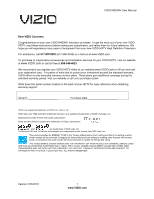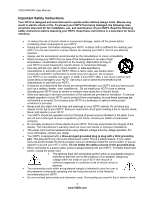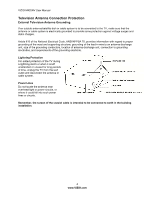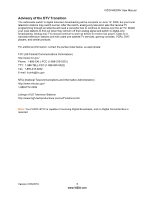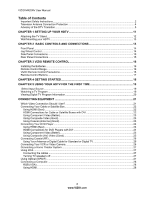Vizio M420NV M420NV User Manual
Vizio M420NV Manual
 |
UPC - 845226003271
View all Vizio M420NV manuals
Add to My Manuals
Save this manual to your list of manuals |
Vizio M420NV manual content summary:
- Vizio M420NV | M420NV User Manual - Page 1
factory default picture setting or enabling other features will increase power consumption that could exceed the limits necessary to qualify for Energy Star rating. THE TRADEMARKS SHOWN HEREIN ARE THE PROPERTY OF THEIR RESPECTIVE OWNERS; IMAGES USED ARE FOR ILLUSTRATION PURPOSES ONLY. VIZIO, THE - Vizio M420NV | M420NV User Manual - Page 2
VIZIO M420NV User Manual Important Safety Instructions Your HDTV is designed and manufactured to operate within defined design limits. Misuse may result in electric shock or fire. To prevent your HDTV from being damaged, the following rules should be observed for the installation, use, and - Vizio M420NV | M420NV User Manual - Page 3
VIZIO M420NV User Manual • The wall socket should be installed near your HDTV and easily accessible. • Only power of the marked voltage can be used for your HDTV. Any other voltage than the specified voltage may cause fire or electric shock • Do not touch the power cord during lightning. To avoid - Vizio M420NV | M420NV User Manual - Page 4
VIZIO M420NV User Manual Television Antenna Connection Protection External Television Antenna Grounding If an outside antenna/satellite dish or cable system is to be connected to the TV, make sure that the antenna or cable system is electrically grounded to provide some protection against voltage - Vizio M420NV | M420NV User Manual - Page 5
VIZIO M420NV User Manual Advisory of the DTV Transition The nationwide switch to digital television broadcasting will be complete on June 12, 2009, but your local television stations may switch sooner. After the switch, analog-only television sets that receive TV programming through an antenna will - Vizio M420NV | M420NV User Manual - Page 6
M420NV User Manual Table of Contents Important Safety Instructions...2 Television Antenna Connection Protection 4 Advisory of the DTV Transition...5 CHAPTER 1 SETTING UP YOUR HDTV 11 Attaching the TV Stand...12 Wall Mounting your HDTV...13 CHAPTER 2 BASIC CONTROLS AND CONNECTIONS 14 Front Panel - Vizio M420NV | M420NV User Manual - Page 7
VIZIO M420NV User Manual CHAPTER 6 ENJOYING MULTIMEDIA 29 Supported File Formats ...29 Accessing Multimedia Content ...30 Adjusting Photo Settings ...31 Slideshow Mode...31 Slideshow With Music ...31 Audio Mode...31 Repeat...31 Sort By ...31 Duration ...31 Slideshow Effect ...31 Thumbnail Size ... - Vizio M420NV | M420NV User Manual - Page 8
Sort By ...49 Play Mode ...49 Repeat...49 Picture Mode...49 Wide Format ...49 Audio Mode...49 Info ...49 Help Menu ...50 System Info ...50 Reset TV Settings ...50 Clear Memory (Factory Default) ...50 Start Setup Wizard...50 CHAPTER 8 PROGRAMMING THE VIZIO UNIVERSAL REMOTE CONTROL 51 Using a Cable - Vizio M420NV | M420NV User Manual - Page 9
VIZIO M420NV User Manual Amplifier / Receiver / Tuner Codes...63 Audio Accessory Codes...65 VCR Codes ...65 CHAPTER 9 MAINTENANCE AND TROUBLESHOOTING 67 Cleaning the TV and Remote Control ...67 Troubleshooting Guide ...67 Telephone & Technical Support ...70 Compliance...71 FCC Class B Radio - Vizio M420NV | M420NV User Manual - Page 10
shipping. Package Contents • VIZIO M420NV • VIZIO remote control VUR12 • AAA batteries for the remote control (2) • Power cord • Detachable base with thumbscrew • Safety Strap • This user manual • Quick Setup Guide • Registration Card HDTV Accessories and Services Additional certified accessories - Vizio M420NV | M420NV User Manual - Page 11
VIZIO M420NV User Manual Chapter 1 Setting Up Your HDTV • Read this user manual carefully before installing your HDTV. • The power consumption of your HDTV is about 75W average. When an extension cord is required, use one with the correct power rating. The cord must be grounded and the grounding - Vizio M420NV | M420NV User Manual - Page 12
VIZIO M420NV User Manual Attaching the TV Stand Note: We strongly recommend that two people perform the setup and assembly due to the weight and size of the TV. Unpack the TV and stand base: 1. Remove the remote control, batteries, and power cord from the foam end caps. 2. Remove the two top foam - Vizio M420NV | M420NV User Manual - Page 13
the screen. c. Remove the four (4) screws holding the stand neck, and then remove the neck and base. Note: To remove the base from the neck, unscrew thumbscrew on bottom. 3. Mount your HDTV on the wall: a. Attach your HDTV to a wall mount (sold separately) using the mounting holes in the back panel - Vizio M420NV | M420NV User Manual - Page 14
VIZIO M420NV User Manual Chapter 2 Basic Controls and Connections Front Panel 1. Remote Control Sensor-Point the remote control directly at this window on the lower left corner of your HDTV for the best response to the remote signal. 2. POWER 'VIZIO' LIGHT-The VIZIO name lights white when powered on - Vizio M420NV | M420NV User Manual - Page 15
VIZIO M420NV User Manual Side Panel Connections 1. USB: • Insert a FAT/FAT32 formatted USB drive to view pictures. • Service port for use by a professional service technician. 2. HDMI SIDE-Connect digital video devices such as a DVD player or Set-Top Box through this all digital connector. There are - Vizio M420NV | M420NV User Manual - Page 16
VIZIO M420NV User Manual Chapter 3 VIZIO Remote Control Installing the Batteries 1. Remove the battery cover. 2. Insert two AAA batteries into the remote control. Make sure that you match the (+) and (-) symbols on the batteries with the (+) and (-) symbols inside the battery compartment. 3. Replace - Vizio M420NV | M420NV User Manual - Page 17
VIZIO M420NV User Manual Remote Control Buttons POWER ( )-Press to turn the TV on from the Standby mode. Press it again to return to the Standby mode. Device Buttons: • DVD-Press to select a DVD player that has been programmed to work with this remote. • AUDIO-Press to select a Home Theater System - Vizio M420NV | M420NV User Manual - Page 18
Turn on your TV. The Setup App will automatically play and guide your thru the initial setup of your HDTV. Use the Arrow and OK buttons to navigate through the setup App. During the setup process you will: • Choose your Menu language • Set the TV to Home Mode for the best picture and most efficient - Vizio M420NV | M420NV User Manual - Page 19
that the power cord is plugged into a correctly grounded electrical outlet or surge protector. 1. Press the power button on the remote control. The VIZIO logo on the front will light up white. 2. Select the input to which your device is connected that provides TV programming (e.g. TV, HDMI, COMP - Vizio M420NV | M420NV User Manual - Page 20
VIZIO M420NV User Manual Viewing Digital TV Program Information When the channel is changed or when you press the GUIDE button, an information header is shown over the picture for a few seconds. Press GUIDE again to display more information about the program and schedule. 20 www.VIZIO.com - Vizio M420NV | M420NV User Manual - Page 21
VIZIO M420NV User Manual Connecting Equipment Which Video Connection Should I Use? You have six options for connecting your video equipment box to your HDTV from a basic connection to the most advanced for digital displays. Based on your Home Theater configuration, you can decide which option is - Vizio M420NV | M420NV User Manual - Page 22
2, 3, or HDMI SIDE jack on your HDTV. Turn on the power to your HDTV and your Cable/Satellite box. Select HDMI-1, HDMI-2, HDMI-3, or HDMI SIDE using the INPUT button on the remote control or side of the TV. The HDMI input on your HDTV supports High-bandwidth Digital Content Protection (HDCP). HDCP - Vizio M420NV | M420NV User Manual - Page 23
your antenna or digital cable to the DTV/TV CABLE/ANTENNA connector on your HDTV. 3. Turn on the power to your HDTV. 4. Select TV using the INPUT button on the remote control or side of the TV. 5. Search for new channels. See Auto Channel Scan on page 42 for more information on scanning for channels - Vizio M420NV | M420NV User Manual - Page 24
HDMI 1, 2, 3, or HDMI SIDE jack on your HDTV. Turn on the power to your HDTV and your DVD player. Select HDMI-1, HDMI-2, HDMI-3, or HDMI SIDE using the INPUT button on the remote control or side of the TV. The HDMI input on your HDTV supports High-bandwidth Digital Content Protection (HDCP). HDCP - Vizio M420NV | M420NV User Manual - Page 25
the AV jack on your HDTV. 3. Connect the audio cables (white and red) on your DVD player to the AV L and R AUDIO jacks on your HDTV. 4. Turn on the power to your HDTV and DVD Player. 5. Select AV using the INPUT button on the remote control or side of the TV. Version 2/23/2010 25 www.VIZIO.com - Vizio M420NV | M420NV User Manual - Page 26
the power to your HDTV. 4. Select TV using the INPUT button on the remote control or side of the TV. 5. Search for new channels. See Auto Channel Scan on page 42 for more information on scanning for channels. Connecting Your VCR or Video Camera Note: Refer to your VCR or Video Camera user manual for - Vizio M420NV | M420NV User Manual - Page 27
Connecting a Home Theater System Using RCA VIZIO M420NV User Manual Connecting the cables 1. Turn off the power to the HDTV and Receiver/Amp. 2. Using an audio cable (white and red connectors), connect the cable to the audio input connectors on the Receiver/Amp and connect - Vizio M420NV | M420NV User Manual - Page 28
VIZIO M420NV User Manual Connecting a Computer RGB (VGA) COMPUTER 1. Set computer to a resolution supported by your HDTV (see Preset PC Resolutions on page 74). If your computer supports it, we recommend 1920x1080. 2. Turn off the power to your HDTV and computer. 3. Connect the RGB (VGA) cable - Vizio M420NV | M420NV User Manual - Page 29
VIZIO M420NV User Manual Chapter 6 Enjoying Multimedia With the USB port you can enjoy digital content such as photos, music, and movies on your HDTV using a USB flash drive connected to the USB port on the left-hand side of the TV. USB drives that are USB 2.0 and FAT or FAT32 are supported but the - Vizio M420NV | M420NV User Manual - Page 30
VIZIO M420NV User Manual Accessing Multimedia Content 1. Insert a USB device with digital content such as photos, music, and movies into the USB port on the side of your HDTV. If a USB device is already connected, press MEDIA on the remote control. A message will appear asking if you want to play - Vizio M420NV | M420NV User Manual - Page 31
VIZIO M420NV User Manual Adjusting Photo Settings When viewing pictures you can adjust various settings, including slideshow, and picture duration. 1. Insert a USB device and select the Photo Folder. 2. Select the folder or files that you want to play. 3. Press MENU. The Photo menu will - Vizio M420NV | M420NV User Manual - Page 32
VIZIO M420NV User Manual rmation about the picture briefly appears on your HDTV. Music Settings When listening to music you can adjust various settings, including selecting an audio mode, choosing repeat options, etc. 1. Insert a USB device and select the Music Folder. 2. Select the folder or files - Vizio M420NV | M420NV User Manual - Page 33
VIZIO M420NV User Manual Video Settings When watching videos you can adjust various settings, including selecting an audio mode, setting to a wider format, etc. 1. Insert a USB device and select the Video Folder. 2. Select the folder or files that you want to play. 3. Press the MENU - Vizio M420NV | M420NV User Manual - Page 34
VIZIO M420NV User Manual Chapter 7 Adjusting Your HDTV Settings Using the On-screen Display (OSD) The remote control or the control buttons on the side of the TV can control all the function settings. The OSD allows you to adjust contrast, brightness and other settings. The TV will save changes made - Vizio M420NV | M420NV User Manual - Page 35
VIZIO M420NV User Manual Wide Menu Select how the picture displays on the screen. As you select an option, you will see the screen adjusting to the different sizes. The options vary depending on the selected input and the TV program: Normal The original 4:3 aspect ratio (1.33:1 source) is preserved, - Vizio M420NV | M420NV User Manual - Page 36
Note: Backlight is only available when Ambient Light Sensor is set to Off. Brightness Adjust black levels in the picture. If the brightness is too low you will not be able to see the detail in darker parts of the picture and if the brightness is too high the picture will look washed out. Press OK to - Vizio M420NV | M420NV User Manual - Page 37
VIZIO M420NV User Manual Contrast Adjust the white levels in the picture. If the contrast is too low the picture will look washed out and if the contrast is too high you will not be able to see any detail in the bright parts of a picture. Press OK to select this option and then press ◄ or ► to - Vizio M420NV | M420NV User Manual - Page 38
Ratio) improves the black level performance and increases contrast ratio. OPC (Optimum Power Control) Reduces power consumption while maintaining the same picture brightness. • Ambient Light Sensor Choose Off, Low, Medium, or High. When set to Low, Medium, or High your HDTV will automatically adjust - Vizio M420NV | M420NV User Manual - Page 39
VIZIO M420NV User Manual Reset Picture Mode Return all Picture settings to factory default. A screen will come up to confirm your selection or to cancel it. Press ◄ or ► to make the selection, and then press OK to accept it. Note: Only settings under the Picture will be reset. PIP Menu Your TV - Vizio M420NV | M420NV User Manual - Page 40
VIZIO M420NV User Manual Settings Menu Adjust various option including audio settings, tuner settings (e.g. channel scan), Parental Controls, and Date and Time. Audio Adjust audio options including balance, equalizer, and advanced audio settings. Audio Mode Choose from Flat, Rock, Pop, Classic or - Vizio M420NV | M420NV User Manual - Page 41
VIZIO M420NV User Manual Advanced Audio To select the options in the Advanced Audio sub-menu, press OK. A new menu will be displayed showing the advanced functions available for fine tuning of the audio. • SRS TruSurround HD When watching TV This option sets the volume control properties when using - Vizio M420NV | M420NV User Manual - Page 42
VIZIO M420NV User Manual Tuner Note: The tuner option can only be selected when your HDTV is in TV input mode. Tuner Note: The tuner option can only be selected when your HDTV is in TV input mode. Tuner Mode Select Cable or Antenna depending upon which you have attached to the DTV / TV remote control - Vizio M420NV | M420NV User Manual - Page 43
, press OK and then create and/or enter a password. A new menu will be displayed showing the following Parental settings: Note: The Parental menu does not appear when the input mode is set to HDMI or RGB. Rating Enable Block or allow access to programs from channels that have been blocked or devices - Vizio M420NV | M420NV User Manual - Page 44
VIZIO M420NV User Manual USA-TV Note: When Rating Enable is OFF, the USA-TV Rating adjustments are not enabled. Press OK to block (locked) or allow (unlocked) channels by the following US TV ratings: TV-Y - All children TV-Y7 - Older children TV-G - General audience TV-PG - Guidance suggested TV-14 - Vizio M420NV | M420NV User Manual - Page 45
event the parental control system is ever updated. Your HDTV will be able to receive and update the new rating system to it. Block Unrated TV Block programming that does not have a rating. Change PIN (Password) Enter a new, 4-digit password using the number buttons on the remote control. Enter it - Vizio M420NV | M420NV User Manual - Page 46
VIZIO M420NV User Manual CEC Consumer Electronics Control allows you to control other devices using your HDTV remote control when those devices are connected via HDMI. For example, if a CEC-supported Blu-ray DVD player is connected to your HDTV through HDMI-2 and that player is powered on, your HDTV - Vizio M420NV | M420NV User Manual - Page 47
VIZIO M420NV User Manual Adjusting Photo Settings When viewing pictures you can adjust various settings, including slideshow, and picture duration. 1. Insert a USB device and select the Photo Folder. 2. Select the folder or files that you want to play. 3. Press MENU. The Photo menu will - Vizio M420NV | M420NV User Manual - Page 48
VIZIO M420NV User Manual Music Settings When listening to music you can adjust various settings, including selecting an audio mode, remote control. The Music menu will be displayed. 4. Press ▲ or ▼ on the remote control to highlight Music menu option, and then press ◄ or ► to adjust the setting - Vizio M420NV | M420NV User Manual - Page 49
VIZIO M420NV User Manual Video Settings When watching videos you can adjust various settings, including selecting an audio mode, setting to a wider format, etc. 1. Insert a USB device and select the Video Folder. 2. Select the folder or files that you want to play. 3. Press the MENU - Vizio M420NV | M420NV User Manual - Page 50
VIZIO M420NV User Manual Help Menu System Info Display the technical information including model name, version and revision of firmware, source type, and resolution. Reset TV Settings Return all Picture and Audio settings to factory default. A screen will come up to confirm your selection or to - Vizio M420NV | M420NV User Manual - Page 51
VIZIO M420NV User Manual Chapter 8 Programming the VIZIO Universal Remote Control Using a Cable or Satellite Box Remote Your VIZIO remote uses codes 000, 047, 050, 067, 329, 331 and 339 to work your HDTV. To use a Cable or Satellite remote to work the HDTV, refer to your Cable or Satellite remote - Vizio M420NV | M420NV User Manual - Page 52
VIZIO M420NV User Manual Programming your Cable or Satellite Set-Top Box 1. Turn on the Cable or Satellite Set-Top Box. 2. Press and release the CABLE button on your VIZIO universal remote control. 3. Press and hold the SET button until the LED flashes twice. My Codes 4. Find the programming - Vizio M420NV | M420NV User Manual - Page 53
Remote Control Codes Television Codes (Including TV/DVD, TV/VCR, and TV/DVD/VCR) 3M 10195, 888, 10462 A.R. Systems 10352 , 10252 Broksonic 10078, 10234, 10236, 10248 Version 2/23/2010 53 www.VIZIO.com VIZIO M420NV User Manual Bush 10348, 10352, 10353 byd:sign 10214 Caihong 10360, 10362, 10368, - Vizio M420NV | M420NV User Manual - Page 54
VIZIO M420NV User Manual Chunfeng 10362, 10368, 10376, 10384, 10385, 10392, 10405, 10460, 10462 Chung 10047, 10049, 10112, 10229, 10254, 10316 Epson 10113, 10302 Erres 10250, 10353 54 www.VIZIO.com ESA 10042, 10127 ESC 10353 Ether 10330 Euroman 10353 Europa 10353 Exquisit 10353 Feilang 10362, 10368 - Vizio M420NV | M420NV User Manual - Page 55
, 10386, 10387, 10392, 10457, 10460, 10461, 10462 Hongyan 10457, 10462 Hotel TV 10447 HP 10301 Huafa 10460 Huanghaimei 10362, 10368, 10460 Huanghe 10360, 10362, 10366, 10353 Infinity 10034, 10044, 10058 55 www.VIZIO.com VIZIO M420NV User Manual InFocus 10125, 10290 Initial 10151, 10320 Innova 10258 - Vizio M420NV | M420NV User Manual - Page 56
VIZIO M420NV User Manual Kangli 10422, 10448, 10457, 10458, 10460, 10461, 10462 Kangyi 10390, 10271, 10351, 10352 Neckermann 10353 NEI 10353 Neovia 10313 Netsat 10258, 10353 Net-TV 10158, 10206, 10292 Neufunk 10353 New Tech 10353 Newave 10231, 10335, 10339 Nikkai 10277, 10353 Nikko 10049, 10053, - Vizio M420NV | M420NV User Manual - Page 57
10053, 10064, 10231, 10252, 10259, 10352 Powerpoint 10353 Praxis 10443 Price Club 10062 Prima 10117, 10148, 10213, 10221, 10291 Princeton 10219, Pye 10250, 10352, 10353 Qingdao 10455, 10457, 10462 57 www.VIZIO.com VIZIO M420NV User Manual Quasar 10057, 10235, 10264, 10285, 10343 Quelle 10249, 10266, - Vizio M420NV | M420NV User Manual - Page 58
VIZIO M420NV User Manual Sanyo 10047, 10048, 10097, 10192, 10202, 10270, 10275, 10345, 10351 Sanyuan 10360 , 10003, 10004, 10005, 10046, 10071, 10084, 10130, 10172, 10249, 10324, 10351, 10353 Sound & Vision 10352 Soundesign 10047, 10049, 10050, 10054, 10055, 10234, 10272, 10273 Soundwave 10353 Sova - Vizio M420NV | M420NV User Manual - Page 59
Trutech 10146 Tuntex 10231, 10330 TVS 10078, 10236 Uher 10352, 10353 10461, 10462 Xinaghai 10460, 10462 59 www.VIZIO.com VIZIO M420NV User Manual Xingfu 10362, 10368, 10460 Xinghai 10362, Zhuhai 10362, 10368, 10379, 10460 Zonda 10248 Cable Box Codes (Including Cable / PVR Boxes) ABC 40030, 40031, - Vizio M420NV | M420NV User Manual - Page 60
VIZIO M420NV User Manual Contec 40041 Coolmax 40112 COX 40000 Daeryung 40071 Digi 40117 Director Vision 40112 Vortex View 40112 Zenith 40052, 40068, 40107, 40113 Zentek 4011 Satellite Receiver Codes (Including Sat / PVR Boxes) AccessHD 40096 Alpha Digital 40096 AlphaStar 40064 Apex Digital 40103 - Vizio M420NV | M420NV User Manual - Page 61
.com VIZIO M420NV User Manual Tivo 20238, 20239, 20240, 20242, 20243 Toshiba 20410 Touch 20410 UltimateTV 20411 Viewsonic 20410 Voodoo 20410 ZT Group 20410 Blu-Ray DVD Player Codes Denon 20143, 20144 Insignia 20142 LG 20132 Marantz 20145, 20146 Panasonic 20128, 20129, 20130, 20197, 20198 Pioneer - Vizio M420NV | M420NV User Manual - Page 62
VIZIO M420NV User Manual Blue Parade 20298 Bose 20076, 20086, 20393, 20394 BOSS 20138 Boston Acoustics 20331 Brand 20383 Broksonic 20007, 20282 Caixing 20389 California Audio Labs 20284 Cambridge Sound Works 20170, 20400 Napa 20350 Nesa 20301 Next Base 20312 NexxTech 20187 Niro 20401 Norcent 20095, - Vizio M420NV | M420NV User Manual - Page 63
20297 Portland 20317 Power Sound 20348 Prima 20192 20204, 20328 Sharper Image 20323 Sherwood 20203 VIZIO.com VIZIO M420NV User Manual Amplifier / Receiver / Tuner Codes Accurian 30164 ADA 30165 ADC 30133 Adcom 30104 Aiwa 30087, 30162, 30260 Alco 30139 Altec Lansing 30166 AMC 30167 Amphion Media Works - Vizio M420NV | M420NV User Manual - Page 64
VIZIO M420NV User Manual DBX 30174 Dell 30217 Delphi 30218 Denon 30051, 30052, 30053, 30054 , 30116, 30255 Parasound 30113 Penney 30240 Performance Teknique 30241 Philips 30094, 30130, 30136, 30162 64 www.VIZIO.com Pioneer 30024, 30025, 30026, 30027, 30028, 30029, 30030, 30060, 30063, 30078, 30127, - Vizio M420NV | M420NV User Manual - Page 65
30287 Cox Cable 33001 Creative 30305 DBX 30306 Denon 30267 Direct TV 33002 Dish Network 33003 DKK 30328 DMX Electronics 30331 Dynamic Bass .VIZIO.com VIZIO M420NV User Manual Teac 30286 Technics 30277 Techwood 30326 Tivoli Audio 30327 Vizio 33005 Wards 30331 Yamaha 30285 Zonda 30331 VCR Codes ABS - Vizio M420NV | M420NV User Manual - Page 66
VIZIO M420NV User Manual Funai 20050, 20062, 20250 Garrard 20050, 20250 Gateway 20410 GE 20054, 20247, 20059, 20060, 20061, 20247, 20263, 20277, 20407 Sankyo 20067 Sansui 20050, 20258, 20414 66 www.VIZIO.com Sanyo 20054, 20246, 20247, 20418 Scott 20052, 20060 Sears 20050, 20055, 20246, 20248, 20249, - Vizio M420NV | M420NV User Manual - Page 67
VIZIO M420NV User Manual Chapter 9 Maintenance and Troubleshooting Cleaning the TV and Remote Control 1. Remove the power adapter cable from the TV. 2. Use a soft cloth moistened with diluted neutral cleaner to clean the TV and remote control. VIZIO recommends using an HDTV cleaning solution which - Vizio M420NV | M420NV User Manual - Page 68
VIZIO M420NV User Manual General TV Problems Power is ON but there is no • image on the screen. • • • Wrong or abnormal colors • appear. • • • Control buttons do not work. • • There appear to be image • quality issues. • • • You cannot see a picture. • • • • • • • You see a - Vizio M420NV | M420NV User Manual - Page 69
. Your HDTV has the ability to expand this content so the entire screen is filled at the expense of image accuracy. To use this function, press ZOOM on the remote control to cycle among the options. Remote Control Problems Remote control does not work. The remote control is not working with my - Vizio M420NV | M420NV User Manual - Page 70
VIZIO M420NV User Manual Remote Control Problems The remote control does not work with my device even after programming it. Solution Set the remote control code correctly. If the code that is listed first for your device does not work, try all the codes for your device in the order in which they - Vizio M420NV | M420NV User Manual - Page 71
VIZIO M420NV User Manual Compliance Caution: Always use a power cable that is properly grounded. Use the AC cords listed below for each area. USA: UL Canada: CSA Germany: VDE UK: BASE/BS Japan: Electric Appliance Control Act FCC Class B Radio Interference Statement NOTE: This equipment has - Vizio M420NV | M420NV User Manual - Page 72
VIZIO M420NV User Manual Chapter 10 Specifications Product specifications may change without notice or obligation. Specifications M420NV Specifications Panel 42.02" Diagonal, 16:9 Aspect Ratio Resolution 1920 x 1080 pixels Pixel (Dot) Pitch 0.4845mm (H) x 0.4845mm (H) Display Compatibility - Vizio M420NV | M420NV User Manual - Page 73
VIZIO M420NV User Manual Power Consumption 75W (Avg), 0.37W standby Environmental Conditions Operating Temperature: 5°C~35°C, Relative Humidity: 20~80%, Altitude: 0~14,000 ft Non-Operating Temperature: -20°C~50°C, Relative Humidity: 10~70%, Altitude: 0~40,000 ft Dimensions 43.89" W x 27.58" - Vizio M420NV | M420NV User Manual - Page 74
VIZIO M420NV User Manual Preset PC Resolutions If connecting to a PC through the RGB PC input, set the TV timing mode to VESA 1920x1080 at 60Hz for best picture quality (refer to the graphic card's user guide for questions on how to set this timing mode). See the table below for the factory preset - Vizio M420NV | M420NV User Manual - Page 75
the warranty period, VIZIO will either repair or replace the unit at its sole option and discretion. To obtain warranty service, contact VIZIO Technical Support via email: [email protected] or via phone at 877 MY VIZIO (877.698.4946) from 6:00AM to 9:00PM Monday through Friday and 8:00AM to - Vizio M420NV | M420NV User Manual - Page 76
VIZIO M420NV User Manual Index 16:9 35 4:3 35 Accessories 10 Adjustments Advanced 34 Advanced Adjustments 34 Ambient Light Sensor 38 Antenna 21 Aspect Ratio 35 Audio Menu Advanced Audio 41 Analog Audio Out 41 Audio Mode 40 Balance 40 Digital Audio Out 41 Equalizer adjustments 41 Lip - Vizio M420NV | M420NV User Manual - Page 77
52 Remote Control 16 Batteries 16 Buttons 17 Codes 53 Precautions 16 Programming 51 Programming Cable Box 52 Programming DVD Player 51 Programming Home Theater System 51 Range 16 Reset All TV Settings 50 Factory Default 50 Picture Settings 39 RGB 21 Safety Instructions 2 Satellite - Vizio M420NV | M420NV User Manual - Page 78
VIZIO M420NV User Manual Video Settings 33 Video Settings 49 Video Camera Connecting 26 Video Menu Audio Mode 33, 49 Info 33, 49 Picture Mode 33, 49 Play Mode Repeat 33, 49 Sort 33, 49 Wide Format 33, 49 Wall mounting 13 Warranty 75 Watching TV Getting your Programs 19 Program
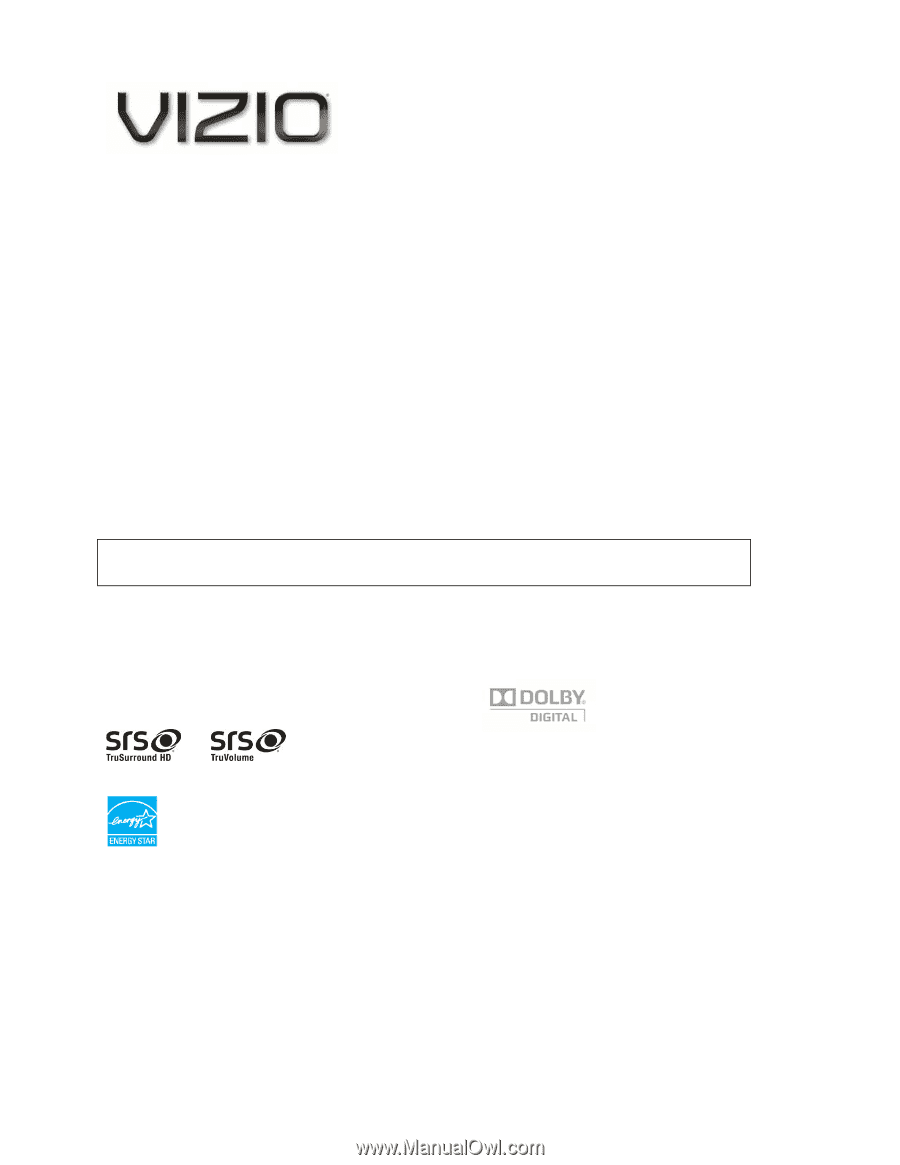
VIZIO M420NV User Manual
Version 2/23/2010
1
www.VIZIO.com
Dear VIZIO Customer,
Congratulations on your new VIZIO M420NV television purchase. To get the most out of your new VIZIO
HDTV, read these instructions before making any adjustments, and retain them for future reference. We
hope you will experience many years of enjoyment from your new VIZIO HDTV High Definition Television.
For assistance, call
877-MYVIZIO
(877-698-4946) or e-mail us at www.VIZIO.com.
To purchase or inquire about accessories and installation services for your VIZIO HDTV, visit our website
at
www.VIZIO.com
or call toll free at
888-849-4623.
We recommend you register your VIZIO HDTV either at our website
www.VIZIO.com
or fill out and mail
your registration card.
For peace of mind and to protect your investment beyond the standard warranty,
VIZIO offers on-site extended warranty service plans. These plans give additional coverage during the
standard warranty period. Visit our website or call us to purchase a plan.
Write down the serial number located on the back of your HDTV for easy reference when obtaining
warranty support:
Serial #: _____________________
Purchase Date _____________________
VIZIO is a registered trademark of VIZIO, Inc. dba V, Inc.
HDMI logo and “High Definition Multimedia Interface” are registered trademarks of HDMI Licensing LLC.
Manufactured under license from Dolby Laboratories.
Dolby and the double-D symbol are trademarks of Dolby Laboratories.
and
are trademarks of SRS Labs, Inc.
TruSurround HD and TruVolume technologies are incorporated under license from SRS Labs, Inc.
This product qualifies for ENERGY STAR in the “factory default (Home Use)” setting and this is the setting in which
power savings will be achieved. Changing the factory default picture setting or enabling other features will increase
power consumption that could exceed the limits necessary to qualify for Energy Star rating.
THE TRADEMARKS SHOWN HEREIN ARE THE PROPERTY OF THEIR RESPECTIVE OWNERS; IMAGES USED
ARE FOR ILLUSTRATION PURPOSES ONLY. VIZIO, THE V LOGO, WHERE VISION MEETS VALUE AND OTHER VIZIO
TRADEMARKS ARE THE INTELLECTUAL PROPERTY OF VIZIO INC.
PRODUCT SPECIFICATIONS ARE SUBJECT TO
CHANGE WITHOUT NOTICE. © 2010 VIZIO INC. ALL RIGHTS RESERVED.