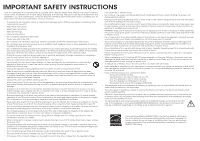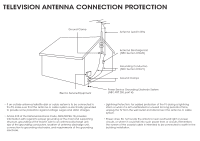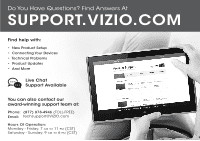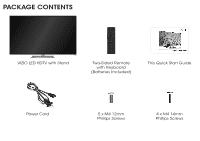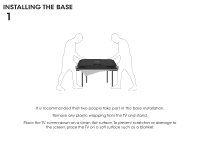Vizio M502i-B1 Quickstart Guide (English)
Vizio M502i-B1 Manual
 |
View all Vizio M502i-B1 manuals
Add to My Manuals
Save this manual to your list of manuals |
Vizio M502i-B1 manual content summary:
- Vizio M502i-B1 | Quickstart Guide (English) - Page 1
VIZIO QUICK START GUIDE Models: M502i-B1 - Vizio M502i-B1 | Quickstart Guide (English) - Page 2
TV will not be used for an extended period of time, unplug the power cord. • To reduce risk of electric shock, do not touch the connector with wet hands. • Insert batteries in accordance with instructions. Incorrect polarities may cause the batteries to leak which can damage the remote control - Vizio M502i-B1 | Quickstart Guide (English) - Page 3
-20) Grounding Conductors (NEC Section 810-21) Ground Clamps Electric Service Equipment Power Service Grounding Electrode System (NEC ART 250, part H) • If an outside antenna/satellite dish or cable system is to be connected to the TV, make sure that the antenna or cable system is electrically - Vizio M502i-B1 | Quickstart Guide (English) - Page 4
Do You Have Questions? Find Answers At SUPPORT.VIZIO.COM Find help with: • New Product Setup • Connecting Your Devices • Technical Problems • Product Updates • And More Live Chat Support Available You can also contact our award-winning support team at: Phone: (877) 878-4946 (TOLL-FREE) Email: - Vizio M502i-B1 | Quickstart Guide (English) - Page 5
PACKAGE CONTENTS VIZIO LED HDTV with Stand Two-Sided Remote with Keyboard (Batteries Included) This Quick Start Guide Power Cord 5 x M4 12mm Phillips Screws 4 x M4 14mm Phillips Screws - Vizio M502i-B1 | Quickstart Guide (English) - Page 6
INSTALLING THE BASE 1 It is recommended that two people take part in the base installation. Remove any plastic wrapping from the TV and stand. Place the TV screen-down on a clean, flat surface. To prevent scratches or damage to the screen, place the TV on a soft surface such as a blanket. - Vizio M502i-B1 | Quickstart Guide (English) - Page 7
slide it into place as shown. Insert and tighten four (4) included M4 14mm Phillips screws into the back of the TV as shown. Align the base with the neck. Insert and tighten five (5) included M4 12mm Phillips screws into the bottom of the base as shown. - Vizio M502i-B1 | Quickstart Guide (English) - Page 8
USING THE REMOTE INPUT Change the currently-displayed input. A/V CONTROLS Control Smart TV, App Functions, pictured App. POWER Turn TV on or off. MENU Display the on-screen menu. INFO Display the info window. ARROW Navigate the on-screen menu. GUIDE Display the info window. V BUTTON Open the VIZIO - Vizio M502i-B1 | Quickstart Guide (English) - Page 9
DO NOT COVER THIS AREA This is the transmitter. SHIFT Press and hold while pressing another key to enter a capital letter. ALT Press and hold while pressing another key to enter a blue character. For example, press ALT and W to enter a # character. ARROW Navigate the on-screen menu. - Vizio M502i-B1 | Quickstart Guide (English) - Page 10
FIRST-TIME SETUP 1 Connect all of your devices first. Choose ONE connection type for each device. Match colored connectors to colored ports. Red White Yellow Red White Red Blue Green BACK OF TV - Vizio M502i-B1 | Quickstart Guide (English) - Page 11
AV CABLE* GOOD • ANALOG • VIDEO (480i)** • STEREO AUDIO COMPONENT CABLE* BETTER • ANALOG • HD VIDEO (1080i)** • STEREO AUDIO COAXIAL CABLE* BETTER • ANALOG • HD VIDEO (1080i)** • STEREO AUDIO Red White Yellow Red White Red Blue Green HDMI CABLE* BEST *Cables are not included • DIGITAL • - Vizio M502i-B1 | Quickstart Guide (English) - Page 12
Back of TV Ethernet Cable Connect the power cord to the back of the TV. Plug the power cord into an electrical outlet. If you have a high-speed Internet connection, connect an Ethernet cable from your modem/ router to the back of the TV as shown. For the best Smart TV experience, VIZIO recommends - Vizio M502i-B1 | Quickstart Guide (English) - Page 13
4 5 Press in on the button on the rear of the remote. Remove the battery cover. - Vizio M502i-B1 | Quickstart Guide (English) - Page 14
6 7 Insert two batteries into the remote control. Make sure that the (+) and (-) symbols on the batteries match the (+) and (-) symbols inside the battery compartment. Replace the battery cover. - Vizio M502i-B1 | Quickstart Guide (English) - Page 15
Domicile ou "Store Demo" pour Démo en Magasin. Store Demo Home Use Turn the TV on by pressing the Power button on the remote. The Setup App is displayed. Use the Arrow buttons on the remote to highlight Home Use and press OK. Follow the on-screen instructions to complete the first-time setup. - Vizio M502i-B1 | Quickstart Guide (English) - Page 16
name) Network Password VIZIO TV SETTINGS Picture Audio Timers Network Tuner CC Closed Captions Devices System Guided Setup User Manual Wide VIZIO GUIDED SETUP ZoToumner SeNtuoprmal Panoramic Network Setup Exit 2D 3D ABC Input Wide CC Sleep Timer Picture Audio Network Settings Help Wide - Vizio M502i-B1 | Quickstart Guide (English) - Page 17
Hidden Network. For more information, see the TV's User Manual. Using the on-screen keyboard, enter your network's password, then highlight Connect and press OK. If you are having trouble connecting to your network, check your router placement: • Walls and large metal objects can block the signal - Vizio M502i-B1 | Quickstart Guide (English) - Page 18
.V.I.A. Plus features a selection of Apps that allow you to watch movies and TV shows, listen to music, get weather and news information, and more-all on demand. A high-speed Internet connection is required to receive product updates and to access online content. Press the OK button to launch an App - Vizio M502i-B1 | Quickstart Guide (English) - Page 19
be moved to the Dock. Press the V Button twice to launch the fullscreen V.I.A. Plus Apps window. My Apps Tab Displays the apps installed on your TV. Installed Apps The Apps displayed here are also available in the V.I.A. Plus App Dock. App Tabs Browse through apps on these tabs to run them - Vizio M502i-B1 | Quickstart Guide (English) - Page 20
MENU Button VIZIO TV SETTINGS Picture Audio Timers Network Tuner CC Closed Captions Devices System Guided Setup User Manual Wide Zoom Normal Panoramic Exit 2D 3D ABC User Input Wide CC Manual Sleep Timer Picture Audio Network Settings Help Press the MENU Button on the Remote Control - Vizio M502i-B1 | Quickstart Guide (English) - Page 21
WITH WIRELESS SUB & SATELLITE SPEAKERS For the pinnacle of surround sound immersion and convenience, the VIZIO 5.1 Sound Bar sets the bar exceptionally high. Designed to fit any medium to large sized HDTV, this sound bar comes with a wireless subwoofer, rear satellite speakers and is packed with the - Vizio M502i-B1 | Quickstart Guide (English) - Page 22
delivers booming audio where there isn't room for a sound bar. With outstanding audio performance and a built-in subwoofer, the VIZIO 21" 2.1 Sound Stand is the perfect and convenient audio upgrade for TVs up to 55 inch class in traditional media cabinets or any room in the house. Available at www - Vizio M502i-B1 | Quickstart Guide (English) - Page 23
High Speed HDMI® Cable - Extreme Slim Series. Ideal for ultra-thin HDTVs, its built-in smart chip provides picture perfect HD video, 3D and superior audio at up to 10.2 Gbps. This all-in-one cable also supports advanced 7.1 surround sound and audio return channel, eliminating the need for additional - Vizio M502i-B1 | Quickstart Guide (English) - Page 24
are turned on. • Press the INPUT button on the remote and select the input to which your device is connected (HDMI-1, HDMI-2, COMP, etc.). There are black/gray bars on the top/bottom/sides • • of the screen. • Note that some television channels add black bars to the picture. Set the TV to - Vizio M502i-B1 | Quickstart Guide (English) - Page 25
operation, improper voltage supply or power surges, signal issues, damages from shipping, acts of God, any type of customer misuse, modifications or adjustments, as well as installation and set-up issues or any repairs attempted by anyone other than by a VIZIO authorized service center. Products - Vizio M502i-B1 | Quickstart Guide (English) - Page 26
operation, improper voltage supply or power surges, signal issues, damages from shipping, acts of God, any type of customer misuse, modifications or adjustments, as well as installation and set-up issues or any repairs attempted by anyone other than by a VIZIO authorized service center. Products - Vizio M502i-B1 | Quickstart Guide (English) - Page 27
supply or power surges, signal issues, damages from shipping, acts of God, any type of customer misuse, modifications or adjustments, as well as installation and set-up issues or any repairs attempted by anyone other than by a VIZIO Sales & Marketing México S. de. R.L. de C.V. authorized service - Vizio M502i-B1 | Quickstart Guide (English) - Page 28
© 2014 VIZIO INC. ALL RIGHTS RESERVED. 140519OC-US-NC

VIZIO
QUICK START GUIDE
Models: M502i-B1