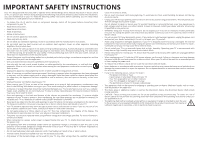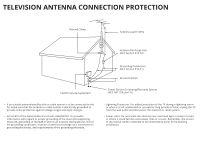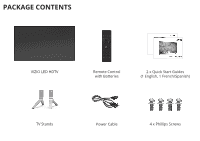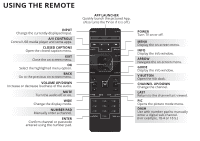Vizio M55-C2 Quickstart Guide (English)
Vizio M55-C2 Manual
 |
View all Vizio M55-C2 manuals
Add to My Manuals
Save this manual to your list of manuals |
Vizio M55-C2 manual content summary:
- Vizio M55-C2 | Quickstart Guide (English) - Page 1
VIZIO QUICK START GUIDE Model M55-C2 - Vizio M55-C2 | Quickstart Guide (English) - Page 2
the cart, stand, tripod, bracket servicing to qualified service personnel. Servicing electric shock. • The wall socket should be installed connector with wet hands. • Insert batteries in accordance with instructions. Incorrect polarities may cause the batteries to leak which can damage the remote - Vizio M55-C2 | Quickstart Guide (English) - Page 3
Ground Clamps Electric Service Equipment Power Service Grounding Electrode System (NEC ART 250, part H) • If to proper grounding of the mast and supporting structure, grounding of the lead-in wire long periods of time, unplug the TV from the wall outlet and disconnect the antenna or cable system. • - Vizio M55-C2 | Quickstart Guide (English) - Page 4
help with: • New product setup • Connecting your devices • Technical problems • Product updates and more Live chat support available You can also contact our award-winning support team at: Phone: (877) 698-4946 (toll-free) Email: [email protected] Hours of Operation: Monday - Friday: 7 am to 11 - Vizio M55-C2 | Quickstart Guide (English) - Page 5
PACKAGE CONTENTS VIZIO LED HDTV Remote Control with Batteries 2 x Quick Start Guides (1 English, 1 French/Spanish) TV Stands Power Cable 4 x Phillips Screws - Vizio M55-C2 | Quickstart Guide (English) - Page 6
or passcode entered using the number pad. APP LAUNCHER Quickly launch the pictured App. (Also turns the TV on if it is off.) POWER Turn TV on or off. MENU Display the on-screen menu. INFO Display the info window. ARROW Navigate the on-screen menu. GUIDE Display the info window. V BUTTON Open the - Vizio M55-C2 | Quickstart Guide (English) - Page 7
DO NOT COVER THIS AREA The IR blaster is located here. SHIFT Press and hold while pressing another key to enter a capital letter. ALT Press and hold while pressing another key to enter a blue character. For example, press ALT and W to enter a # character. ARROW Navigate the on-screen menu. - Vizio M55-C2 | Quickstart Guide (English) - Page 8
INSTALLING THE BASE 1 It is recommended that two people take part in the stand installation Remove any plastic wrapping from the TV and stand. Place the TV screen-down on a clean, flat surface. To prevent scratches or damage to the screen, place the TV on a soft surface such as a - Vizio M55-C2 | Quickstart Guide (English) - Page 9
2 Insert the stands into the base of the TV. (The stands are identical.) Secure each stand to the TV with two (2) Phillips screws (included). Insert the screws into the back of the TV and tighten them using a Phillips screwdriver. When you are finished, place the TV on a stable, level surface. - Vizio M55-C2 | Quickstart Guide (English) - Page 10
CFIORNSTN-TEICMTIENSGETY-OUUPR DEVICES 1 Connect all of your devices first. Choose ONE connection type for each device. Match colored connectors to colored ports. Red White Yellow Red White Red Blue Green BACK OF TV Note: The image shown here is for illustrative purposes only and - Vizio M55-C2 | Quickstart Guide (English) - Page 11
COAXIAL CABLE BETTER • ANALOG/DIGITAL • HD VIDEO (1080i)1 • STEREO/HD AUDIO HDMI CABLE (HDMI 1-4) BEST • DIGITAL • ULTRA HD VIDEO (4K @ 30 Hz)1 • HD AUDIO • HDCP 2.2† (HDMI 1 AND 2) HDMI CABLE (HDMI 5*) BEST • DIGITAL • ULTRA HD VIDEO (4K @ 60 Hz)1 • HD AUDIO • HDCP 2.2† • HIGH VELOCITY MODE - Vizio M55-C2 | Quickstart Guide (English) - Page 12
2 3 Press in on the button on the rear of the remote. Lift the cover up to remove the battery cover. - Vizio M55-C2 | Quickstart Guide (English) - Page 13
4 5 + - - + Insert two batteries into the remote control. Make sure that the (+) and (-) symbols on the batteries match the (+) and (-) symbols inside the battery compartment. Replace the battery cover. - Vizio M55-C2 | Quickstart Guide (English) - Page 14
power cord to the back of the TV. The flat edge of the connector goes toward the outside of the TV. Plug the power cord into an your modem or router to the back of your TV as shown. For the best Smart TV experience, VIZIO recommends using an Ethernet cable. However, your TV also has built-in Wi-Fi - Vizio M55-C2 | Quickstart Guide (English) - Page 15
by pressing the POWER button on the remote. The Guided Setup app is displayed. Use the Arrow buttons on the remote to select Home Use and press OK. Use the Arrow buttons on the remote to select your preferred language and press OK. Follow the on-screen instructions to complete the first-time setup - Vizio M55-C2 | Quickstart Guide (English) - Page 16
Button VIZIO TV SETTINGS Picture Audio Timers Network Channels CC Closed Captions Devices System Guided Setup User Manual Wide Zoom Normal Panoramic Exit 2D 3D ABC User Input Wide CC Manual Sleep Timer Picture Audio Network Settings Help Press the MENU button on the Remote Control - Vizio M55-C2 | Quickstart Guide (English) - Page 17
Use the Up and Down Arrow Buttons to select the chapter you want to view. Use the Left and Right Arrow Buttons to browse through the pages in each chapter. Press the EXIT Button to exit the on-screen User Manual. Press the BACK Button to return to the Table of Contents page. - Vizio M55-C2 | Quickstart Guide (English) - Page 18
VIZIO TV SETTINGS Picture Audio Timers Network Channels CC Closed Captions Devices System Guided Setup User Manual Wide VIZIO GUIDED Internet Service Provider (ISP). Press the MENU button to display the TV SETTINGS menu. Use the Arrow buttons to highlight Guided Setup and press OK. The GUIDED - Vizio M55-C2 | Quickstart Guide (English) - Page 19
Network. For more information, see the TV's User Manual. Using the on-screen keyboard, enter your network's password, then highlight Connect and press OK. If you are having trouble connecting to your network, check your router placement: • Walls and large metal objects can block the signal. • Other - Vizio M55-C2 | Quickstart Guide (English) - Page 20
on demand. A high-speed Internet connection is required to receive product updates and to access online content. Press the OK button to launch an App. Press the Left/Right Arrow buttons to scroll through the Apps on the dock. (The highlighted App is in the center of the dock.) Press the V Button to - Vizio M55-C2 | Quickstart Guide (English) - Page 21
be moved to the Dock. Press the V Button twice to launch the fullscreen V.I.A. Plus Apps window. My Apps Features the apps installed on your TV. Installed Apps The Apps displayed here are also available in the V.I.A. Plus App Dock. App Tabs Browse through apps on these tabs and add them to your My - Vizio M55-C2 | Quickstart Guide (English) - Page 22
sports upscaled to beautiful Ultra HD resolution with VIZIO's Spatial Scaling Engine (SSE). With support for HEVC decoding and the latest Wi-Fi ), M-Series lets you stream Ultra HD from popular apps such as Netflix - available now. Support for the latest HDMI standard and HDCP 2.2* delivers Ultra - Vizio M55-C2 | Quickstart Guide (English) - Page 23
product at VIZIO.COM/PRODUCT-REGISTRATION Why register? Customized Support Get assistance quickly with your information on hand. News and Offers Take advantage of the latest news and special offers from VIZIO. Safety and Satisfaction Stay up-to-date with important product updates and notifications - Vizio M55-C2 | Quickstart Guide (English) - Page 24
. • Press the INPUT button on the remote and select the input to which your device is connected (HDMI-1, HDMI-2, COMP, etc.). There are black/gray • bars on the top/bottom/ • sides of the screen. • Note that some television channels add black bars to the picture. Set the TV to Wide or Zoom mode - Vizio M55-C2 | Quickstart Guide (English) - Page 25
VIZIO Technical Support will provide instructions for packing and shipping the covered Product to the VIZIO service center. Limitations and Exclusions VIZIO well as installation and set-up issues or any repairs attempted by anyone other than by a VIZIO authorized service center. Products with - Vizio M55-C2 | Quickstart Guide (English) - Page 26
VIZIO. VIZIO technical support will provide instructions for packing and shipping the unit to the VIZIO service center. Limitations and Exclusions VIZIO , SHALL BE LIMITED IN DURATION TO THE PERIOD OF TIME SET FORTH ABOVE. VIZIO'S TOTAL LIABILITY FOR ANY AND ALL LOSSES AND DAMAGES RESULTING FROM - Vizio M55-C2 | Quickstart Guide (English) - Page 27
Support will provide instructions for packing and shipping the covered Product to the VIZIO Sales & Marketing México S. de. R.L. de C.V. service center. Limitations and Exclusions VIZIO SHALL BE LIMITED IN DURATION TO THE PERIOD OF TIME SET FORTH ABOVE. VIZIO Sales & Marketing México S. de. R.L. de - Vizio M55-C2 | Quickstart Guide (English) - Page 28
© 2015 VIZIO INC. ALL RIGHTS RESERVED. 150107OC-US-NC

QUICK START GUIDE
Model M55-C2
VIZIO