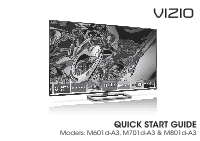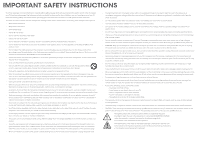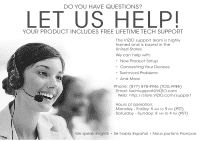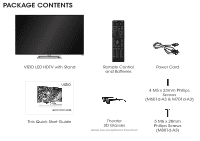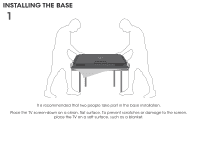Vizio M601d-A3R Download
Vizio M601d-A3R Manual
 |
View all Vizio M601d-A3R manuals
Add to My Manuals
Save this manual to your list of manuals |
Vizio M601d-A3R manual content summary:
- Vizio M601d-A3R | Download - Page 1
VIZIO QUICK START GUIDE Models: M601d-A3, M701d-A3 & M801d-A3 - Vizio M601d-A3R | Download - Page 2
TV. • Read these instructions. • Keep these instructions. • Heed all warnings. • Follow all instructions all servicing to qualified service personnel. Servicing is wall socket should be installed near your TV and easily accessible. • Only power of the marked voltage can be used for your TV - Vizio M601d-A3R | Download - Page 3
viewing and watch for signs of discomfort. Some viewers may be susceptible to epileptic seizures or strokes when viewing 3D images, even if those conditions have not been previously diagnosed. If you or anyone in your family has a history of seizures or strokes, or if - Vizio M601d-A3R | Download - Page 4
States. We can help with: • New Product Setup • Connecting Your Devices • Technical Problems • And More Phone: (877) 878-4946 (TOLL-FREE) Email: [email protected] Web: http://store.VIZIO.com/support Hours of operation: Monday - Friday: 5 am to 9 pm (PST) Saturday - Sunday: 8 am to 4 pm (PST) We - Vizio M601d-A3R | Download - Page 5
PACKAGE CONTENTS VIZIO LED HDTV with Stand VIZIO QUICK START GUIDE This Quick Start Guide INPUT LIST EXIT MENU INFO BACK VOL GUIDE CH 3D 1 2 3 4 5 6 7 8 9 ENTER 0 Remote Control and Batteries Power Cord 4 M5 x 23mm Phillips Screws (M601d-A3 & M701d-A3) Theater 3D Glasses Glasses - Vizio M601d-A3R | Download - Page 6
INSTALLING THE BASE 1 It is recommended that two people take part in the base installation. Place the TV screen-down on a clean, flat surface. To prevent scratches or damage to the screen, place the TV on a soft surface, such as a blanket. - Vizio M601d-A3R | Download - Page 7
2 M601d-A3 and M701d-A3 M801d-A3 Align and slide the neck into the TV base. Insert and tighten four (4) Phillips screws (M601d-A3 and M701d-A3) or five (5) Philips screws (M801d-A3) into the bottom of the TV as shown. When you are finished, place the TV on a stable, level surface - Vizio M601d-A3R | Download - Page 8
info window. ARROW Navigate the on-screen menu. GUIDE Display the info window. V BUTTON Open the Smart TV dock. CHANNEL UP/DOWN Change the channel. 3D Turn on the 3D mode. LAST Return to the channel last viewed. DASH Use with number pad to manually enter a digital sub-channel. (For example, 18-4 or - Vizio M601d-A3R | Download - Page 9
FIRST-TIME SETUP 1 Connect the power cord to the back of the TV. Plug the power cord into an electrical outlet. - Vizio M601d-A3R | Download - Page 10
wall outlet, or a cable box, connect it to the TV with an RF/Coaxial cable. If you have a cable or satellite box, you do not need to scan for channels. These devices do not use the TV back of the TV as shown. For the best connection, VIZIO recommends using an Ethernet cable. However your TV also has - Vizio M601d-A3R | Download - Page 11
3 4 Turn the TV on by pressing the Power Button on the remote. The Setup App is displayed. Use the Arrow Buttons on the remote to highlight Home Use and press OK. Remove the battery cover by pressing gently on the back cover and sliding away from the remote in the direction of the arrow. Insert - Vizio M601d-A3R | Download - Page 12
2 VIZIO TV Settings Picture Audio Timers Network Tuner CC CC System Guided Setup User Manual Wide Zoom Normal Panoramic Exit 2D 3D ABC User Manual Input Wide CC Sleep Timer Picture Audio Network Settings Help Press the MENU Button on the Remote Control to display the TV Settings - Vizio M601d-A3R | Download - Page 13
the First-Time Setup Using the On-Screen Menu Using the USB Media Player Using VIZIO Internet Apps How to View 3D Troubleshooting & Technical Support Specifications Limited Warranty Legal & Compliance LCD HDTV WITH VIZIO INTERNET APPS® MENU Press the EXIT Button to exit the on-screen User - Vizio M601d-A3R | Download - Page 14
CONNECTING YOUR DEVICES Red White Match colored connectors to colored ports. Yellow Red White Red Blue Green BACK OF TV - Vizio M601d-A3R | Download - Page 15
colored ports. COMPONENT CABLE BETTER • ANALOG • HD VIDEO (1080i)* • STEREO AUDIO Red White Yellow Red White Red Blue Green HDMI CABLE BEST • DIGITAL • HD VIDEO (1080p)* • HD AUDIO Commonly-Connected Devices: Cable or Satellite Boxes Blu-ray™ or DVD Players * Maximum Resolution Game Consoles - Vizio M601d-A3R | Download - Page 16
OK. The Network Setup guide is displayed. VIZIO TV Settings Picture Audio Timers Network Tuner CC CC System Guided Setup User Manual Wide VIZIO Guided Setup ZoToumner SeNtuoprmal Panoramic Network Setup Exit 2D 3D ABC Input Wide CC Wide Exit Input Sleep Timer Picture Audio Sleep Timer - Vizio M601d-A3R | Download - Page 17
, see the TV's User Manual. Using the on-screen keyboard, enter your network's password, then highlight Connect and press OK. If you are having trouble connecting to your network, check your router placement. It should be in a place with minimal structural interference like walls or large metal - Vizio M601d-A3R | Download - Page 18
A. You will need: For the best 3D experience, try to view the TV straight-on, as shown here. Do not view the TV at an extreme angle, as some of the 3D effect will be lost. Sit at least 8 feet from the TV. VIZIO Theater 3D Glasses 8 Feet A. B. C. 3D-ready Player + Media* (Blu-ray™, Game Console - Vizio M601d-A3R | Download - Page 19
RECOMMENDS 5.1 Home Theater Sound Bar with Wireless Sub & Satellites For the pinnacle of surround sound immersion and convenience, the VIZIO 5.1 Sound Bar sets the bar exceptionally high. It comes with a three channel sound bar, wireless subwoofer and rear satellite speakers packed with the latest - Vizio M601d-A3R | Download - Page 20
ULTRABOOK™ 14" THIN+LIGHT With uncompromising performance, and premium picture and audio quality in a remarkably thin profile, the VIZIO Thin+Light is the Ultrabook that's impossible to ignore. Ultra-responsive and ultra-portable, the VIZIO Thin+Light boots up instantly and goes wherever you do - Vizio M601d-A3R | Download - Page 21
on. • Press the INPUT button on the remote and select the input to which your device is connected (HDMI-1, Composite, Component, etc). There are black/gray bars • on the top/bottom/sides • of the screen. • Note that some television channels add black bars to the picture. Set the TV to Wide or Zoom - Vizio M601d-A3R | Download - Page 22
installed and used in accordance with the instructions, may cause harmful interference to radio . The manufacturer is not responsible for any radio or TV interference caused by unauthorized modification to this equipment. It Canada: CSA UK: BASE/BS Other Image(s) used under license - Vizio M601d-A3R | Download - Page 23
VIZIO Technical Support will provide instructions for packing and shipping the covered Product to the VIZIO service center. Limitations and Exclusions VIZIO set-up issues or any repairs attempted by anyone other than by a VIZIO authorized service THE PURCHASE PRICE OF THE PRODUCT. VIZIO SHALL NOT BE - Vizio M601d-A3R | Download - Page 24
© 2013 VIZIO INC. ALL RIGHTS RESERVED. 130320CH-NC
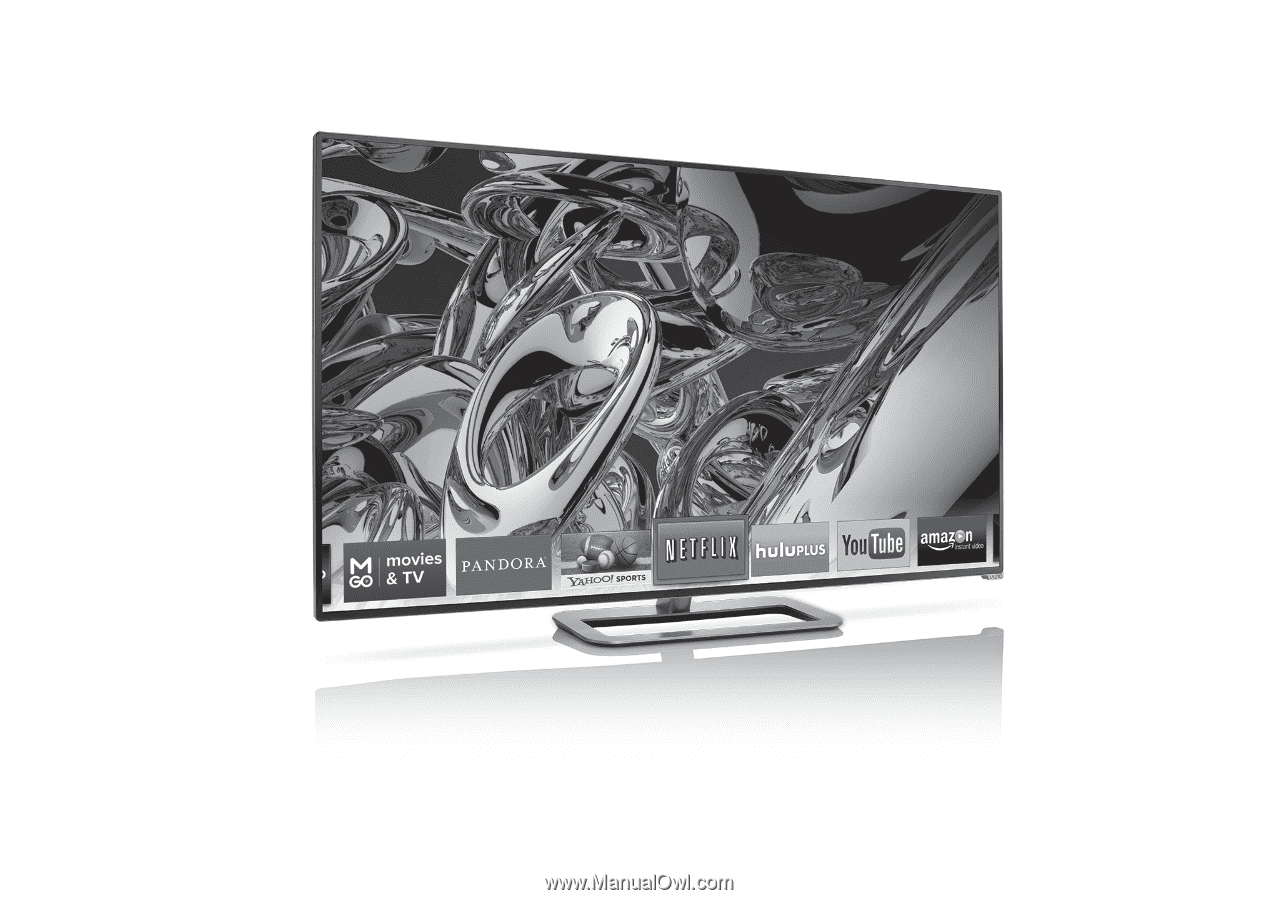
VIZIO
QUICK START GUIDE
Models: M601d-A3, M701d-A3 & M801d-A3