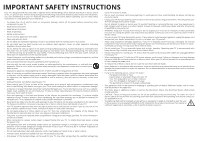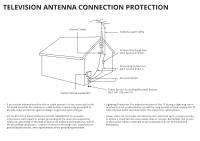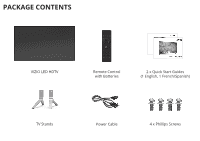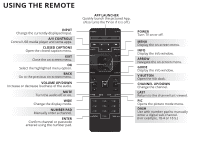Vizio M70-C3 Quickstart Guide (English)
Vizio M70-C3 Manual
 |
View all Vizio M70-C3 manuals
Add to My Manuals
Save this manual to your list of manuals |
Vizio M70-C3 manual content summary:
- Vizio M70-C3 | Quickstart Guide (English) - Page 1
VIZIO QUICK START GUIDE Model M60-C3, M70-C3, & M80-C3 - Vizio M70-C3 | Quickstart Guide (English) - Page 2
due to power surges. • Do not attempt to repair or service your TV power cord. • To reduce risk of electric shock, do not touch the connector with wet hands. • Insert batteries in accordance with instructions. Incorrect polarities may cause the batteries to leak which can damage the remote - Vizio M70-C3 | Quickstart Guide (English) - Page 3
In Wire Antenna Discharge Unit (NEC Section 810-20) Grounding Conductors (NEC Section 810-21) Ground Clamps Electric Service Equipment Power Service Grounding Electrode System (NEC ART 250, part H) • If an outside antenna/satellite dish or cable system is to be connected to the TV, make sure - Vizio M70-C3 | Quickstart Guide (English) - Page 4
product setup • Connecting your devices • Technical problems • Product updates and more Live chat support available You can also contact our award-winning support team at: Phone: (877) 698-4946 (toll-free) Email: [email protected] Hours of Operation: Monday - Friday: 7 am to 11 pm (CST) Saturday - Vizio M70-C3 | Quickstart Guide (English) - Page 5
PACKAGE CONTENTS VIZIO LED HDTV Remote Control with Batteries 2 x Quick Start Guides (1 English, 1 French/Spanish) TV Stands Power Cable 4 x Phillips Screws - Vizio M70-C3 | Quickstart Guide (English) - Page 6
REMOTE the audio off or on. WIDE Change the display mode. NUMBER PAD Manually enter a channel. ENTER Confirm channel or passcode entered using the number pad off.) POWER Turn TV on or off. MENU Display the on-screen menu. INFO Display the info window. ARROW Navigate the on-screen menu. GUIDE Display - Vizio M70-C3 | Quickstart Guide (English) - Page 7
DO NOT COVER THIS AREA The IR blaster is located here. SHIFT Press and hold while pressing another key to enter a capital letter. ALT Press and hold while pressing another key to enter a blue character. For example, press ALT and W to enter a # character. ARROW Navigate the on-screen menu. - Vizio M70-C3 | Quickstart Guide (English) - Page 8
INSTALLING THE BASE 1 It is recommended that two people take part in the stand installation Remove any plastic wrapping from the TV and stand. Place the TV screen-down on a clean, flat surface. To prevent scratches - Vizio M70-C3 | Quickstart Guide (English) - Page 9
2 Insert the stands into the base of the TV. (The stands are identical.) Secure each stand to the TV with two (2) Phillips screws (included). Insert the screws into the back of the TV and tighten them using a Phillips screwdriver. When you are finished, place the TV on a stable, level surface. - Vizio M70-C3 | Quickstart Guide (English) - Page 10
illustrative purposes only and may be subject to change. The actual number of ports and their locations may vary, depending on the model. Connect to HDMI 5 Port: - Vizio M70-C3 | Quickstart Guide (English) - Page 11
2) HDMI CABLE (HDMI 5*) BEST • DIGITAL • ULTRA HD VIDEO (4K @ 60 Hz)1 • HD AUDIO • HDCP 2.2† • HIGH VELOCITY MODE‡ 1 Maximum Resolution * Recommended for use with high-performance devices only † Latest technology to ensure compatibility with future UHD sources ‡ Available for compatible gaming - Vizio M70-C3 | Quickstart Guide (English) - Page 12
2 3 Press in on the button on the rear of the remote. Lift the cover up to remove the battery cover. - Vizio M70-C3 | Quickstart Guide (English) - Page 13
4 5 + - - + Insert two batteries into the remote control. Make sure that the (+) and (-) symbols on the batteries match the (+) and (-) symbols inside the battery compartment. Replace the battery cover. - Vizio M70-C3 | Quickstart Guide (English) - Page 14
of the connector goes toward the outside of the TV. Plug the power cord into an electrical outlet. Ethernet cable If you have a high- modem or router to the back of your TV as shown. For the best Smart TV experience, VIZIO recommends using an Ethernet cable. However, your TV also has built-in Wi - Vizio M70-C3 | Quickstart Guide (English) - Page 15
TV on by pressing the POWER button on the remote. The Guided Setup app is displayed. Use the Arrow buttons on the remote to select Home Use and press OK. Use the Arrow buttons on the remote to select your preferred language and press OK. Follow the on-screen instructions to complete the first-time - Vizio M70-C3 | Quickstart Guide (English) - Page 16
Button VIZIO TV SETTINGS Picture Audio Timers Network Channels CC Closed Captions Devices System Guided Setup User Manual Wide Zoom Normal Panoramic Exit 2D 3D ABC User Input Wide CC Manual Sleep Timer Picture Audio Network Settings Help Press the MENU button on the Remote Control - Vizio M70-C3 | Quickstart Guide (English) - Page 17
Use the Up and Down Arrow Buttons to select the chapter you want to view. Use the Left and Right Arrow Buttons to browse through the pages in each chapter. Press the EXIT Button to exit the on-screen User Manual. Press the BACK Button to return to the Table of Contents page. - Vizio M70-C3 | Quickstart Guide (English) - Page 18
VIZIO TV SETTINGS Picture Audio Timers Network Channels CC Closed Captions Devices System Guided Setup User Manual Wide VIZIO GUIDED Internet Service Provider (ISP). Press the MENU button to display the TV SETTINGS menu. Use the Arrow buttons to highlight Guided Setup and press OK. The GUIDED - Vizio M70-C3 | Quickstart Guide (English) - Page 19
by selecting Hidden Network. For more information, see the TV's User Manual. Using the on-screen keyboard, enter your network's password, then highlight Connect and press OK. If you are having trouble connecting to your network, check your router placement: • Walls and large metal objects can - Vizio M70-C3 | Quickstart Guide (English) - Page 20
GETTING STARTED WITH VIZIO INTERNET APPS PLUS® VIZIO Internet Apps Plus® (V.I.A. Plus) delivers popular online information, and more-all on demand. A high-speed Internet connection is required to receive product updates and to access online content. Press the OK button to launch an App. Press the - Vizio M70-C3 | Quickstart Guide (English) - Page 21
The fullscreen V.I.A. Plus Apps window allows you to add and store apps. The Apps on the first page are displayed in the Dock and Apps on additional pages can be moved to the Dock. Press the V Button twice to launch the fullscreen V.I.A. Plus Apps window. My Apps Features the apps installed on your - Vizio M70-C3 | Quickstart Guide (English) - Page 22
and sports upscaled to beautiful Ultra HD resolution with VIZIO's Spatial Scaling Engine (SSE). With support for HEVC decoding and the latest Wi-Fi standard apps such as Netflix - available now. Support for the latest HDMI standard and HDCP 2.2* delivers Ultra HD playback from next-gen cable - Vizio M70-C3 | Quickstart Guide (English) - Page 23
product at VIZIO.COM/PRODUCT-REGISTRATION Why register? Customized Support Get assistance quickly with your information on hand. News and Offers Take advantage of the latest news and special offers from VIZIO. Safety and Satisfaction Stay up-to-date with important product updates and notifications - Vizio M70-C3 | Quickstart Guide (English) - Page 24
on. • Press the INPUT button on the remote and select the input to which your device is connected (HDMI-1, HDMI-2, COMP, etc.). There are black/gray • bars on the top/bottom/ • sides of the screen. • Note that some television channels add black bars to the picture. Set the TV to Wide or Zoom mode - Vizio M70-C3 | Quickstart Guide (English) - Page 25
the warranty period, VIZIO will either repair or replace the Product at its sole option and discretion. To obtain warranty service, contact VIZIO Technical Support via e-mail: [email protected] or via phone at 877 MY VIZIO (877.698.4946) from 7:00AM to 11:00PM Monday through Friday and 9:00AM to - Vizio M70-C3 | Quickstart Guide (English) - Page 26
, improper voltage supply or power surges, signal issues, damages from shipping, acts of God, any type of customer misuse, modifications or adjustments, as well as installation and set-up issues or any repairs attempted by anyone other than by a VIZIO authorized service center. Products with - Vizio M70-C3 | Quickstart Guide (English) - Page 27
or power surges, signal issues, damages from shipping, acts of God, any type of customer misuse, modifications or adjustments, as well as installation and set-up issues or any repairs attempted by anyone other than by a VIZIO Sales & Marketing México S. de. R.L. de C.V. authorized service center - Vizio M70-C3 | Quickstart Guide (English) - Page 28
© 2015 VIZIO INC. ALL RIGHTS RESERVED. 150107OC-US-NC

QUICK START GUIDE
Model M60-C3, M70-C3, & M80-C3
VIZIO