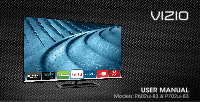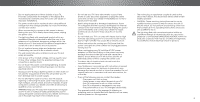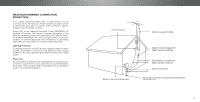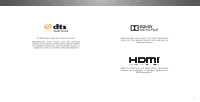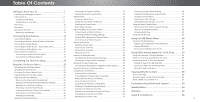Vizio P702ui-B3 User Manual (English)
Vizio P702ui-B3 Manual
 |
View all Vizio P702ui-B3 manuals
Add to My Manuals
Save this manual to your list of manuals |
Vizio P702ui-B3 manual content summary:
- Vizio P702ui-B3 | User Manual (English) - Page 1
VIZIO USER MANUAL Models: P602ui-B3 & P702ui-B3 - Vizio P702ui-B3 | User Manual (English) - Page 2
as when the power-supply cord or plug is To purchase or inquire about accessories and installation services for your VIZIO product, visit our website at www.VIZIO.com or call toll free at (877) 878-4946. components to your TV. • Read these instructions. • Keep these instructions. damaged, liquid - Vizio P702ui-B3 | User Manual (English) - Page 3
's warranty does not cover user abuse or cord and contact your dealer immediately. Do not try to readily operable. improper installations. repair your TV yourself. • CAUTION - These servicing instructions are for use by • The power cord must be replaced when using different • Avoid - Vizio P702ui-B3 | User Manual (English) - Page 4
connected to the TV, make sure 70, provides information with regard to proper grounding of the mast and supporting power lines or circuits. Remember, the screen of the coaxial cable is intended to be connected to earth in the building installation. Ground Clamp Antenna Lead In Wire Electric Service - Vizio P702ui-B3 | User Manual (English) - Page 5
For DTS patents, see http://patents.dts.com. Manufactured under license from DTS Licensing Limited. DTS, the Symbol, & DTS and the Symbol together are registered trademarks, and DTS Studio Sound is a trademark of DTS, Inc. © DTS, Inc. All Rights Reserved. Manufactured under license from Dolby - Vizio P702ui-B3 | User Manual (English) - Page 6
Video with the Menu Open 24 Adjusting the Picture Settings 25 Adjusting the Advanced Picture Settings 26 Changing the TV Settings 42 Viewing System Information 42 Changing the On-Screen Menu Language 42 Setting the Time and Local Settings 43 Using the Parental Controls 43 Viewing Ultra HD - Vizio P702ui-B3 | User Manual (English) - Page 7
PACKAGE CONTENTS Before installing your new TV, take a moment to inspect the package contents. Use the images below to ensure nothing is missing or damaged. VIZIO LED HDTV with Stand 1 Power Cord INPUT LIST EXIT MENU INFO BACK VOL GUIDE CH 3D 1 2 3 4 5 6 7 8 9 ENTER 0 Two-Sided - Vizio P702ui-B3 | User Manual (English) - Page 8
in two ways: • On a flat surface, using the included stand • On a wall, using a VESA-standard wall mount (not included) Installing the TV Stand Your TV includes a stand designed to support the weight of the TV and keep it from falling over. However, the TV can still fall over if: • It is placed on - Vizio P702ui-B3 | User Manual (English) - Page 9
ask someone to help you. Screw Size: Hole Pattern: Weight w/o Stand: P602ui-B3 M6 400mm (V) x 400mm (H) 48.72 lbs P702ui-B3 M6 400mm (V) x 400mm (H) 60.56 lbs Be sure the mount you choose is capable of supporting the weight of the TV. After you have determined that you have the correct mount for - Vizio P702ui-B3 | User Manual (English) - Page 10
1 REMOTE SENSOR & POWER INDICATOR When using the remote, aim it directly at this sensor. The power indicator flashes on when the TV turns on, then goes out after several seconds. To keep the power indicator on as long as the TV is on, see Turning the Power Indicator On or Off on page 46. FRONT - Vizio P702ui-B3 | User Manual (English) - Page 11
1 USB - Connect USB thumb drive to play photo, music, or video. HDMI - Connect HDMI device. Component/Composite - Connect component or , or antenna. Ethernet - Connect Ethernet cable from home network. Power/Input - Press once to turn on the TV. Press once to access the input menu. Press and hold to - Vizio P702ui-B3 | User Manual (English) - Page 12
passcode entered using the Number Pad. POWER Turn TV on or off. MENU Display the on-screen menu. INFO Display the info window. ARROW Navigate the on-screen menu. GUIDE Display the info window. CHANNEL UP/DOWN Change the channel. V BUTTON Open the VIZIO Internet Apps Plus® (V.I.A. Plus) dock. LAST - Vizio P702ui-B3 | User Manual (English) - Page 13
Batteries 1. Press in on the button on the rear of the remote. 2. Remove the battery cover. 1 3. Insert two AAA batteries into the remote control. Make sure that the (+) and (-) symbols on the batteries match the (+) and (-) symbols inside the battery compartment. 4. Replace the battery cover. 13 - Vizio P702ui-B3 | User Manual (English) - Page 14
fps 2 AV CABLE GOOD • ANALOG • SD VIDEO (480i)1 • STEREO AUDIO COMPONENT CABLE BETTER • ANALOG • HD VIDEO (1080p)1 • STEREO AUDIO COAXIAL CABLE BETTER • ANALOG/DIGITAL • HD VIDEO (1080i)1 • STEREO/HD AUDIO HDMI CABLE (HDMI 1-4)2 BEST • DIGITAL • ULTRA HD VIDEO (4K @ 30 Hz)1 • HD AUDIO HDMI - Vizio P702ui-B3 | User Manual (English) - Page 15
VIDEO CABLE TYPES AV CABLE AV cables (or Composite cables) are the traditional way of connecting your devices to your TV. Video TV. Coaxial cables carry both audio and video signals through a single connector. • Video Resolutions up to 480i • Analog Connection • Audio and Video Signals • HD Video - Vizio P702ui-B3 | User Manual (English) - Page 16
cable (not included) to the TV and the device. 4. Turn the TV and your device on. Home Audio Receiver 2 VIZIO Sound Bar RCA CABLE GOOD • ANALOG STEREO CONNECTION • 2.0 CHANNEL OPTICAL/SPDIF CABLE BETTER • PCM STREAM • DOLBY DIGITAL 5.1 CHANNEL • DTS 5.1 CHANNEL HDMI CABLE BEST • ARC 2-WAY - Vizio P702ui-B3 | User Manual (English) - Page 17
surround audio through a single HDMI cable. Audio Return Channel-enabled (ARC) TVs allow audio to be sent over an already connected HDMI cable, eliminating the need DTS, Dolby Digital • 2.0 - 5.1 Scaleable Lossless Digital Audio Connection • Audio and Video Signals HDMI HDMI GOOD BETTER BEST 17 - Vizio P702ui-B3 | User Manual (English) - Page 18
HDMI ARC With an HDMI ARC setup, the audio connection between your TV and Home Audio Receiver can be removed.The HDMI cable will transmit audio signal to and from your TV with an all-digital audio/video connection. Your TV HDMI Cable Your Home Audio Receiver HDMI Cable Your Blu-Ray Player 18 - Vizio P702ui-B3 | User Manual (English) - Page 19
with a Wired or Wireless connection. Connecting to a Wired Network (Best) 1. Connect an Ethernet cable to your router and to the Ethernet port on the back of the TV. See below. 2. Use the Guided Network Setup to configure the TV. See Using Guided Setup on page 48. Connecting to a Wireless Network - Vizio P702ui-B3 | User Manual (English) - Page 20
turn on the TV, the Setup App will guide you through each of the steps necessary to get your TV ready for use. Before you begin the first-time setup: • Your TV should be installed and the power on the TV. To complete the first-time setup: 1 Press the Power button on the remote.The TV powers on and - Vizio P702ui-B3 | User Manual (English) - Page 21
. Select the name of your wireless network from the list of available networks and press OK. Use the Arrow and OK buttons on the remote to review the Terms Of Service and Privacy Policy. When you are finished, highlight I Accept and press OK. 8 Enter the network password using the keyboard on the - Vizio P702ui-B3 | User Manual (English) - Page 22
box or if you connect the TV directly to a cable from the wall. Note: Number of ports may differ by TV. Otherwise, use the Arrow and OK buttons on the remote to select the input your TV source is connected to. When you are finished, the message "Your VIZIO TV is set up." will appear. The First - Vizio P702ui-B3 | User Manual (English) - Page 23
Captioning • Set up Devices • Adjust TV settings • Access the Guided Setup • Access the User Manual VIZIO TV SETTINGS Picture Audio Timers Network Tuner CC Closed Captions Devices System Guided Setup User Manual NAVIGATING THE ON-SCREEN MENU To open the on-screen menu, press the MENU button on the - Vizio P702ui-B3 | User Manual (English) - Page 24
. For the best picture, use Calibrated mode. To reduce video delay (lag) when gaming, use Game mode. Settings Help Wide Zoom Normal Panoramic Exit 2D 3D ABC Input Wide CC Sleep Timer Picture Audio Network Settings Help Tip: The aspect ratio cannot be changed for Ultra HD content or for - Vizio P702ui-B3 | User Manual (English) - Page 25
the Left/Right Arrow buttons to change the picture mode: • Standard mode sets the various picture settings to values that meet ENERGY STAR® requirements. • Calibrated mode sets the picture settings to values ideal for watching TV in a brightly-lit room. VIZIO PICTURE Picture Mode Standard Auto - Vizio P702ui-B3 | User Manual (English) - Page 26
allow technicians to manually calibrate the TV. Calibration requires specialized training, an input with precisely set colors, and a specialized light meter. To adjust the Picture Mode Management settings: 1. From the PICTURE menu, use the Arrow buttons to highlight Picture Mode Management, and - Vizio P702ui-B3 | User Manual (English) - Page 27
value. When you are finished press the OK button to save the setting. 4. When you are finished adjusting the color tuner settings, press the EXIT button. To turn color channels off and on: 1. From the PICTURE MODE MANAGEMENT menu, use the Arrow buttons to highlight Color Tuner, and then press OK - Vizio P702ui-B3 | User Manual (English) - Page 28
Test Pattern Off To show or hide the Flat Test Pattern: 1. From the Color Tuner menu, use the Arrow buttons to highlight Flat Test Pattern, and then press the Left/Right Arrow buttons until the Flat Test Pattern menu is displayed. Flat Test Pattern Off To show or hide the Ramp Test - Vizio P702ui-B3 | User Manual (English) - Page 29
changes to their settings. To lock all custom picture modes: 1. From the PICTURE MODE MANAGEMENT menu, use the Arrow buttons to highlight Lock Picture Mode, and then press WOideK. ThZeoomLOCNKorPmIaCl TUPaRnEoraMmOic DE menu is displayed. VIZIO LOCK PICTURE MODE Create a picture control PIN to - Vizio P702ui-B3 | User Manual (English) - Page 30
assigned to the Calibrated picture mode. To delete a custom picture mode: 1. From the PICTURE MODE MANAGEMENT menu, use the Arrow buttons to highlight Delete Picture Mode, and then press OK. The DELETE PICTURE MODE window is displayed. To delete the user created Custom 1 picture mode, select the - Vizio P702ui-B3 | User Manual (English) - Page 31
buttons to highlight the setting you wish to adjust, then press Left/ Right Arrow buttons to change the setting: • TV Speakers - Turns the built-in speakers on or off. VIZIO AUDIO TV consistent volume levels during transitions between program content, AV formats, and input sources. Select On or - Vizio P702ui-B3 | User Manual (English) - Page 32
Press the MENU button on the remote. The on-screen menu is displayed. 2. Use the Arrow buttons on the remote to highlight Audio and press OK. The AUDIO menu is displayed. 3. Use the Arrow buttons to highlight Delete Audio Mode and press OK. The TV displays, "To delete the user created custom audio - Vizio P702ui-B3 | User Manual (English) - Page 33
the TV's sleep timer will turn the TV off after a set period of time. 1. Press the MENU button on the remote. The on-screen menu is displayed. 2. Use the Arrow buttons on the remote to highlight Timers and press OK. The TIMERS menu is displayed. VIZIO TIMERS Sleep Timer Auto Power Off Screen Saver - Vizio P702ui-B3 | User Manual (English) - Page 34
If your TV is connected button on the remote. Changing the Manual Setup Settings Advanced users can fine-tune the network settings using the Manual Setup feature. To change advanced network settings: 1. From the NETWORK menu, highlight Manual Setup and VIZIO press OK. The MANUAL SETUP MANUAL - Vizio P702ui-B3 | User Manual (English) - Page 35
Network and press OK. The ENTER ACCESS POINT NAME screen is displayed. 2. Using the keyboard on the remote, Connect and press OK. 4. Press the EXIT button on the remote. VIZIO ENTER ACCESS POINT NAME Enter your access point name 2. The TEST CONNECTION screen displays the connection WmideethoZodom, - Vizio P702ui-B3 | User Manual (English) - Page 36
4 SETTING UP THE TUNER You can use the TV's Tuner menu to: • Select a Tuner Input • Perform an Auto Channel Scan • Perform a Partial Channel Scan • Manually Add Channels • Select channels to skip • Select Analog MTS modes • Select Digital Languages VIZIO TUNER Tuner Mode Auto Channel Scan Partial - Vizio P702ui-B3 | User Manual (English) - Page 37
The TV scans for the channel. 4. When the TV is done scanning for the channel, press the EXIT button on the remote. VIZIO ADD to remove, press the EXIT button on the remote. Wide Zoom Normal Panoramic Exit 2D 3D ABC Input Wide CC Sleep Timer Picture Audio Network Settings Help 4 37 - Vizio P702ui-B3 | User Manual (English) - Page 38
The TV's Analog EXIT button on the remote. VIZIO ANALOG VIZIO DIGITAL LANGUAGE English Español Français Exit 2D 3D ABC Input Wide CC Sleep Timer Picture Audio Wide Zoom Normal Panoramic Exit 2D 3D ABC Input Wide CC Sleep Timer Picture Audio Network Settings Help Network Settings - Vizio P702ui-B3 | User Manual (English) - Page 39
or deactivate closed captions: 1. Press the MENU button on the remote. The on-screen menu is displayed. 2. Use the Arrow buttons on the remote to highlight Closed Captions and press OK. The CLOSED CAPTIONS menu is displayed. VIZIO CLOSED CAPTIONS Closed Captions Off Analog Closed Captions - Vizio P702ui-B3 | User Manual (English) - Page 40
color- When text appears, the entire line fills with color at once. In the example below, the closed caption text is green, the background is black, and the window is red. 4 Text Background CLOSED CAPTION TEXT SAMPLE Window CLOSED CAPTIONS - Vizio P702ui-B3 | User Manual (English) - Page 41
Press the MENU button on the remote. The on-screen menu is displayed. 2. Use the Arrow buttons on the remote to When you have finished naming your input, press the EXIT button on the remote. Input Port VIZIO NAME INPUT HDMI-1 DVD DVD_ abc def ghi j k Picture Audio Network Settings Help 4 41 - Vizio P702ui-B3 | User Manual (English) - Page 42
the on-screen menu language • Set time zone and local settings • Set up parental controls • Resize the video size • Adjust wide mode • Adjust the CEC settings • Adjust when the power indicator is illuminated • Reset the TV settings & set up administrative controls VIZIO SYSTEM System Information - Vizio P702ui-B3 | User Manual (English) - Page 43
is displayed when you press the INFO button, set the TV's time zone: 1. Press the MENU button on the remote. The on-screen menu is displayed. 2. Use the Arrow buttons on the remote to highlight Time & Local Settings and press OK. The menu headed by the local date and time is displayed. 3. Highlight - Vizio P702ui-B3 | User Manual (English) - Page 44
PIN and save it in a secure location. 5. Press the EXIT button on the remote. Resetting the Content Locks To reset the content locks to the factory-default settings: 1. From the PARENTAL CONTROLS menu, highlight RESET LOCKS and press OK. The TV displays, "Are you sure you want to RESET ALL LOCKS - Vizio P702ui-B3 | User Manual (English) - Page 45
image. • Zoom expands images with black bars to fit the screen. Changing your TV Name Enter a custom DNLA name for your TV (Up to 10 characters long) To create a custom name for your TV: 1. Press the MENU button on the remote. The on-screen menu is displayed. VIZIO TV NAME 2. Use the Arrow - Vizio P702ui-B3 | User Manual (English) - Page 46
if your device is connected and supports CEC. (Required for Enable option only) 5. Press the EXIT button on the remote. Turning the Power Indicator On or Off The Power Indicator on the front of your TV normally does not glow when the TV is on. You can change this setting if you prefer the light to - Vizio P702ui-B3 | User Manual (English) - Page 47
the TV to its factory default settings: 1. Press the MENU button on the remote. The on-screen menu is displayed. 2. Use the Arrow buttons on the remote to highlight System and press OK. The SYSTEM menu is displayed. VIZIO RESET & ADMIN Reset TV to Factory Defaults VIZIO Privacy Policy Smart - Vizio P702ui-B3 | User Manual (English) - Page 48
OK. VIZIO GUIDED SETUP Tuner Setup Network Setup 3. Highlight the guided setup you want to use and press OK: • Tuner Setup - Set up the TV tuner. • Network Setup - Connect the TV to the Internet using your network. 4. Follow the on-screen instructions. When finished, press the EXIT button on the - Vizio P702ui-B3 | User Manual (English) - Page 49
the Arrow buttons to highlight the file you want to display. Press OK. Music or video files play, photos display. Removing the USB Drive from the TV Do not remove the USB thumb drive while the TV is on. Doing so may damage the drive. To safely remove your USB drive from the TV: 1. Turn off the - Vizio P702ui-B3 | User Manual (English) - Page 50
5 Back Button Highlight this button and press OK to return to the previous screen. Connected Sources Displays connected USB devices. VIZIO Music USB1: MyFlashDrive Current Folder My Music Playback Controls Use to control audio playback. Highlight Play/ Pause, Previous, or Next and press OK. - Vizio P702ui-B3 | User Manual (English) - Page 51
button and press OK to return to the previous screen. Connected Sources Displays connected USB devices. VIZIO Video USB1: MyFlashDrive Current Folder My Videos MyFlashDrive\Video\root\My Videos # File 1 Family Vacation - California 2 26th Birthday Party 3 Summer 2012 4 Greatest Trip Ever Date - Vizio P702ui-B3 | User Manual (English) - Page 52
return to the previous screen. Connected Sources Displays connected USB devices. VIZIO Photo USB1: Back Button Highlight and press OK to return to left column. Current Folder Displays the folder path. VIZIO_2GB\Photo\root Current Folder Start Fullscreen Slideshow Sort by Date or File Name View - Vizio P702ui-B3 | User Manual (English) - Page 53
required to receive product updates and to access online content. See Using the Network Connection Menu on page 34 if your TV is not yet 1. Press the V Button on the remote. V Button 2. Highlight a V.I.A. Plus App by scrolling left and right using the Left/Right Arrow buttons on the remote. - Vizio P702ui-B3 | User Manual (English) - Page 54
to launch the App. 4. To exit from an open App or to close the App Dock, press the Exit button on the remote. My Apps Tab Displays the apps installed on your TV. Installed Apps The Apps displayed here are also available in the V.I.A. Plus App Dock. Note: App location, appearance, and - Vizio P702ui-B3 | User Manual (English) - Page 55
categories: Spotlight, Yahoo!, Weather, News and Finance, Movies and TV, Photos and Video, Sports, Music, Social, Information, Fun and Games, Shopping, and Local TV. • Settings ( ): Displays App software information and development settings. You can also preview Apps without installing them. Simply - Vizio P702ui-B3 | User Manual (English) - Page 56
around on your My Apps tab for a custom look and feel. Adding an App to the My Apps Tab To add an app to your TV: 1. Use the Arrow buttons on the remote to highlight one of the App Store tabs (Featured, Latest, All Apps, or Categories). 1. Use the Arrow - Vizio P702ui-B3 | User Manual (English) - Page 57
3. Use the Arrow buttons to move the app to the desired location and press OK to place the app.When you can move the app, it appears as shown below. Note: App location, appearance, and availability subject to change without notice. Cursor showing the location that the app will move to 6 57 - Vizio P702ui-B3 | User Manual (English) - Page 58
and lifelike, giving you a phenomenal viewing experience. The VIZIO P-Series Ultra HDTV is your crystal-clear window to a brand-new entertainment experience, featuring powerful Ultra HD performance, best-in-class picture quality, and premium Smart TV features. In addition, P-Series is fully equipped - Vizio P702ui-B3 | User Manual (English) - Page 59
Troubleshooting & Technical Support Do You Have Questions? Find Answers At SUPPORT.VIZIO.COM Find help with: • New Product Setup • Connecting Your Devices • Technical Problems • Product Updates • And More Live Chat Support Available You can also contact our award-winning support team at: Phone: (877 - Vizio P702ui-B3 | User Manual (English) - Page 60
Why Register? Customized Support Get assistance quickly with your information on-hand. News & Offers Take advantage of the latest news and special offers from VIZIO. Safety & Satisfaction Stay up to date with important product updates and notifications. REGISTER YOUR VIZIO PRODUCT NOW 60 - Vizio P702ui-B3 | User Manual (English) - Page 61
Press the Power/Standby button on the remote or on the back of the TV to turn the TV on. The power is on, but there is no image on the screen. • Ensure all cables are securely attached to the TV. • Ensure all devices are connected correctly. Devices differ; see your device's user manual for details - Vizio P702ui-B3 | User Manual (English) - Page 62
the best signal. When I change input source, the volume changes. • The TV remembers the volume level on each input source. If the volume level on the new input source is higher or lower than the level on the source you switch from, the difference may be noticeable. • Use the Volume Up/Down buttons - Vizio P702ui-B3 | User Manual (English) - Page 63
Specifications Screen Size: Viewable Area: Dimensions w/ Stand: w/o Stand: Weight w/ Stand: w/o Stand: LCD Backlight: Active LED Zones: Refresh Rate: Clear Action: Maximum Resolution: Dynamic Contrast Ratio: Pixel Pitch: Viewing Angle: HDMI Inputs: Component Video Inputs: Composite Inputs: RF - Vizio P702ui-B3 | User Manual (English) - Page 64
: Viewing Angle: HDMI Inputs: Component Video Inputs: Composite Inputs: RF Antenna Input: USB 2.0 Port: Ethernet: Audio Outputs: OSD Language: Ambient Light Sensor: P702ui-B3 70" 70.00" 61.57" x 37.74" x 11.30" 61.57" x 35.91" x 2.56" 72.97 lbs 62.96 lbs Full-Array LED 72 Zones 240 Hz Effective - Vizio P702ui-B3 | User Manual (English) - Page 65
the warranty period, VIZIO will either repair or replace the Product at its sole option and discretion. To obtain warranty service, contact VIZIO Technical Support via e-mail: [email protected] or via phone at 877 MY VIZIO (877.698.4946) from 5:00AM to 9:00PM Monday through Friday and 8:00AM to - Vizio P702ui-B3 | User Manual (English) - Page 66
THE FOLLOWING AGREEMENT EXPLAINS HOW YOU MAY USE THE VIZIO INTERNET APPLICATIONS ("VIA") TO ACCESS THIRD PARTY INTERNET PRODUCT OFFERINGS AND SERVICES ("VIA SERVICES") AND THE VIZIO SOFTWARE INSTALLED ON YOUR VIZIO HD TV. BY USING THE VIZIO INTERNET APPLICATIONS,YOU CONSENT AND AGREE TO BE BOUND - Vizio P702ui-B3 | User Manual (English) - Page 67
Software or access to the VIA Services. You may, however, make a one-time permanent transfer of all of your license rights to the VIZIO Software to another party, provided that: (a) the transfer must include the VIZIO HD TV, including all its component parts, original media, printed materials and - Vizio P702ui-B3 | User Manual (English) - Page 68
THE LIMITED WARRANTY ON MEDIA SET FORTH ABOVE AND TO THE MAXIMUM EXTENT PERMITTED BY APPLICABLE LAW, THE VIZIO SOFTWARE AND VIA SERVICES ARE PROVIDED "AS IS", governed by the United Nations Convention on Contracts for the International Sale of Goods, the application of which is expressly excluded. - Vizio P702ui-B3 | User Manual (English) - Page 69
© 2014 VIZIO INC. ALL RIGHTS RESERVED. 140925OC-US-NC
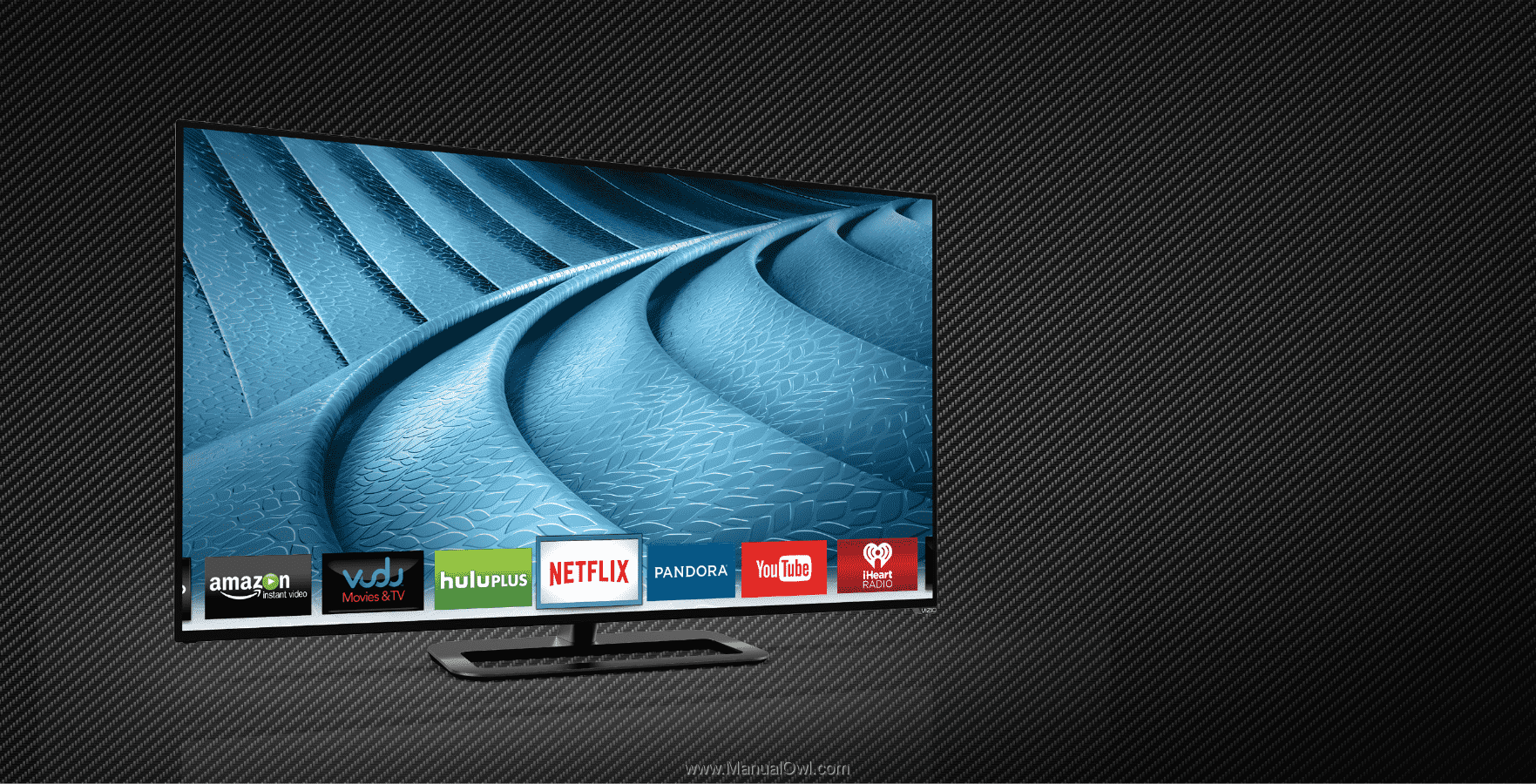
Models: P602ui-B3 & P702ui-B3
USER MANUAL
VIZIO