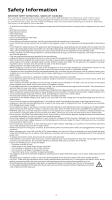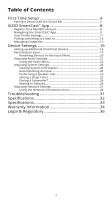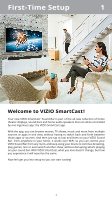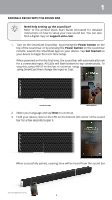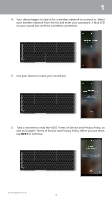Vizio SB4031-D5 User Manual English
Vizio SB4031-D5 Manual
 |
View all Vizio SB4031-D5 manuals
Add to My Manuals
Save this manual to your list of manuals |
Vizio SB4031-D5 manual content summary:
- Vizio SB4031-D5 | User Manual English - Page 1
Sound bar appearance may vary. USER MANUAL SB4551-D5, SB4051-D5, SB4531-D5, SB4031-D5 - Vizio SB4031-D5 | User Manual English - Page 2
instructions. Incorrect polarities may cause the batteries to leak which can damage the remote servicing other than that contained in the operating instructions unless you are qualified to do so. • The lightning ash with arrowhead symbol within an equilateral triangle is intended to alert the user - Vizio SB4031-D5 | User Manual English - Page 3
First-Time Setup 4 Pairing a Device with the Sound Bar 5 VIZIO SmartCast™ App 8 Register for a MyVIZIO account 8 Navigating the SmartCast™ App 9 ser Profile Settings 11 Picking something to Listen to 13 Managing Categories 15 Device Settings 16 Setting up additional SmartCast Devices 16 - Vizio SB4031-D5 | User Manual English - Page 4
First-Time Setup 1 Welcome to VIZIO SmartCast !™ Your new VIZIO SmartCast™ Sound Bar is part of the all-new collection of home theater displays, sound bars and home audio speakers that can all be controlled by one ingenious app: the VIZIO SmartCast app. With the app, you can browse movies, TV - Vizio SB4031-D5 | User Manual English - Page 5
1 PAIRING A DEVICE WITH THE SOUND BAR Need help setting up the sound bar? Refer to the printed Quick Start Guide (included) for detailed instructions on how to setup your new sound bar. You can also find a digital copy on support.vizio.com. 1. Turn on the SmartCast Sound Bar by pressing the Power - Vizio SB4031-D5 | User Manual English - Page 6
LED on your sound bar confirms a wireless connection. 5. Use your device to name your sound bar. 6. Take a moment to read the VIZIO Terms of Service and Privacy Policy, as well as Google's Terms of Service and Privacy Policy. When you are done, tap NEXT to continue. Sound bar appearance may vary. 6 - Vizio SB4031-D5 | User Manual English - Page 7
1 7. Use your device to register your sound bar. If you do not wish to register, tap Skip in the lower left corner. 8. The First-Time setup is complete. The VIZIO SmartCast™ App is displayed. Sound bar appearance may vary. 7 - Vizio SB4031-D5 | User Manual English - Page 8
it easy to discover and enjoy what you love. REGISTER FOR A MYVIZIO ACCOUNT 1. Launch the VIZIO SmartCast™ app. 2. Tap Create an Account to register for a MyVIZIO account. Follow the on-screen instructions to complete the registration process. If you do not want to register for a MyVIZIO account - Vizio SB4031-D5 | User Manual English - Page 9
Creating/Logging into your MyVIZIO account, the home page of the SmartCast™ app is displayed. Menu Search Device Power Device Settings Device Input Volume Controls Device Menu The Device Menu is available throughout the SmartCast app, allowing you to easily access the device controls. Tap to - Vizio SB4031-D5 | User Manual English - Page 10
2 Swipe to reveal a list of content categorized into TV Shows, Movies, Music, Live TV, Kids, and Live Streams. You can also access these categorizes by tapping the button in the top left corner. Please Note: Only content in the Music category can be cast to the sound bars. OR 10 - Vizio SB4031-D5 | User Manual English - Page 11
2 USER PROFILE SETTINGS Every user can register their very own user profile MyVIZIO, Facebook, or Google . To access the Profile page: 1. Tap the button to reveal the side menu. 2. Tap ie rofile. 11 - Vizio SB4031-D5 | User Manual English - Page 12
: 1. Tap the button to access the account settings page. You can change the First Name, Last Name, E-mail Address, and password by tapping on each of them. To edit profile settings: 1. From the Profile page, tap Edit rofile. You can edit the Profile Color, Profile Name, and Location by taping - Vizio SB4031-D5 | User Manual English - Page 13
2 PICKING SOMETHING TO LISTEN TO If you are in the mood to listen to some music, you can also browse directly from the SmartCast app. 1. Tap on Music from the Home page. 2. Music will be organized into several collections scroll up and down to reveal additional collection . You can - Vizio SB4031-D5 | User Manual English - Page 14
* and tap the play button. C) For On Demand: Select a source and tap the play button. Your content begins playing on your SmartCast device. The Device Menu is displayed allowing you to control your device settings and content. A B C * Separate user account may be required to access content. 14 - Vizio SB4031-D5 | User Manual English - Page 15
2 MANAGING CATEGORIES You can add, remove, and rearrange the content categories on the Home page to your preference. Please Note: Only content in the Music category can be cast to the sound bars. To add or remove a category: 1. From the Home page, tap on the Categories. button and select Manage - Vizio SB4031-D5 | User Manual English - Page 16
Device Settings 3 SETTING UP ADDITIONAL SMARTCAST DEVICES To add additional SmartCast devices: 1. From the Home page, tap on the button and select Device Settings. 2. The VIZIO Devices menu is displayed. Tap ADD NEW DEVICE and follow the on-screen instructions to pair your SmartCast device. 16 - Vizio SB4031-D5 | User Manual English - Page 17
3 To remove a SmartCast device: • From the VIZIO Devices menu, tap on the button and tap Remove to remove the SmartCast device from the SmartCast App. To modify SmartCast device settings: • From the VIZIO Devices menu, tap on the SmartCast device listed. 17 - Vizio SB4031-D5 | User Manual English - Page 18
3 To change your SmartCast device name: • From the Sound Bar Settings menu, tap on Device Name and enter a new name. Tap Save when you are done. 18 - Vizio SB4031-D5 | User Manual English - Page 19
3 RENAMING AN INPUT To access the Input menu: • From the Speaker Settings menu, tap on Inputs. The Inputs menu is displayed. OR • From the Device Menu, tap on the button. The Speaker Settings menu is displayed. Then tap on Inputs to access the Inputs menu. Note: Available inputs will vary by model. - Vizio SB4031-D5 | User Manual English - Page 20
3 Renaming Devices on the Input Menu You can rename the inputs to make them easier to recognize on the Input menu. For example, if you have a Stereo Receiver connected to the HDMI input, you can rename that input to display "Receiver". To change the name of an input: 1. From the Inputs menu, tap the - Vizio SB4031-D5 | User Manual English - Page 21
3 ADJUSTING AUDIO SETTINGS To access the Audio settings menu: • From the Speaker Settings menu, tap on Audio. The Audio menu is displayed. OR • From the Device Menu, tap on the button. The Speaker Settings menu is displayed. Then tap on Audio to access the Audio menu. 21 - Vizio SB4031-D5 | User Manual English - Page 22
Audio Menu • Bluetooth Pairing - Places the sound bar in bluetooth pairing mode to pair a new device or reconnect a previously paired device. • Bass level on each side. • Subwoofer - Adjusts the volume of the subwoofer. • EQ - Toggles between two preset equalizer settings, Music and Movie. • - Vizio SB4031-D5 | User Manual English - Page 23
3 ADJUSTING SYSTEM SETTINGS To access the System settings menu: • From the Sound Bar Settings menu, tap on System The System menu is displayed. OR • From the Device Menu, tap on the button. The Sound Bar Settings menu is displayed. Then tap on System to access the System menu. 23 - Vizio SB4031-D5 | User Manual English - Page 24
system information • Change the app menu language • Auto Detect inputs • Enable, disable, or program a TV remote • Enable or disable Eco settings • Perform a speaker test • Set sleep timers • Pair a subwoofer* • Reset to system defaults Viewing System Information To view a summary of the sound bar - Vizio SB4031-D5 | User Manual English - Page 25
speaker test: • From the System menu, tap Speaker test. Select the channel you would like to test. Setting a Sleep Timer hen activated, the sound bar timer will turn the sound bar off after a set time. To set a sleep timer: • From the System menu, tap Sleep Timer. Select one of the timer options: 30 - Vizio SB4031-D5 | User Manual English - Page 26
. To Pair a Subwoofer to the sound bar: 1. From the System menu, tap Subwoofer Pair. Tap Yes to confirm. Resting to Defaults To reset the sound bar: • From the System menu, tap Reset to Defaults. Tap Yes to confirm. • Resetting the sound bar to default requires you to setup with the SmartCast app - Vizio SB4031-D5 | User Manual English - Page 27
3 ADJUSTING NETWORK SETTINGS To access the Network settings menu: • From the Sound Bar Settings menu, tap on Network. The Network menu is displayed. OR • From the Device Menu, tap on the button. The Sound Bar Settings menu is displayed. Then tap on Network to access the Network menu. 27 - Vizio SB4031-D5 | User Manual English - Page 28
then tap CONNECT. Changing the Manual Setup Settings Advanced users can fine-tune the network settings using the Manual Setup feature. To manually change the settings: 1. From the Network menu, tap Manual Setup. The Manual Setup menu is displayed. 2. To change the settings manually, tap on DHCP and - Vizio SB4031-D5 | User Manual English - Page 29
on your router may require you to enter the sound bar's MAC address in the router's settings. To find the display's MAC address: 1. From the Network menu, tap Manual Setup. The Manual Setup menu is displayed. 2. Find the MAC address for the display at the bottom of the list. The MAC addresses - Vizio SB4031-D5 | User Manual English - Page 30
3 Testing your Network Connection To test your network connection: 1. From the Network menu, tap Test Connection. The Test Connection menu is displayed. 2. When the test is complete, your connection results are displayed. 30 - Vizio SB4031-D5 | User Manual English - Page 31
Troubleshooting A Do You Have Questions? Find Answers At SUPPORT.VIZIO.COM Find help with: • New Product Setup • Connecting Your Devices • Technical Problems • Product Updates • And More Live Chat Support Available You can also contact our award-winning support team at: Phone: (877) 698-4946 (TOLL - Vizio SB4031-D5 | User Manual English - Page 32
S ecifications B SB4551-D5 Sound Bar One 2"x4" Full Range Driver for Each Channel (1 for left, 1 for right, 1 for center) Satellite One 2"x4" Driver (Each Satellite) Sub oofer In uts Sound ressure Level (System) re uency Res onse (System) oltage One 8" Slim Subwoofer Driver One 3.5mm Stereo - Vizio SB4031-D5 | User Manual English - Page 33
Supports .WAV format only) Bluetooth 802.11n Wireless Ethernet (RJ45) 105 dB 30 Hz - 20 KHz oltage 120 VAC, 60 Hz Com liance cULus, FCC, CAN ICES-3 SB4031-D5 Sound Bar One 2"x4" Full Range Driver for Each Channel (1 for left, 1 for right, 1 for center) Sub oofer One 6.5" Slim Subwoofer - Vizio SB4031-D5 | User Manual English - Page 34
in its original packaging or in packaging that affords an equal degree of protection. VIZIO Technical Support will provide instructions for packing and shipping the product to the VIZIO service center. ALL USER DATA AND DOWNLOADED APPLICATIONS STORED ON A PRODUCT WILL BE DELETED IN THE COURSE OF - Vizio SB4031-D5 | User Manual English - Page 35
PARTICULAR PURPOSE, WILL BE LIMITED IN DURATION TO THE WARRANTY PERIOD SET FORTH ABOVE. SOME STATES AND PROVINCES DO NOT ALLOW LIMITATIONS ON the greatest extent permitted by applicable law. General No employee or agent of VIZIO may modify this warranty. If any term of this warranty, other than the - Vizio SB4031-D5 | User Manual English - Page 36
to access certain features of the VIZIO SmartCast app. Information in this Quick Start Guide is subject to change without notice. To review the most updated version of this Quick Start Guide and the associated User Manual, go to http://www.vizio.com. © 2016 VIZIO, Inc. All Right Reserved. Image - Vizio SB4031-D5 | User Manual English - Page 37
, Inc. All Rights Reserved. This product qualifies for ENERGY STAR in the "factory default" setting and this is the setting in which power savings will be achieved. Changing the factory default settings or enabling other features will increase power consumption that could exceed the limits necessary - Vizio SB4031-D5 | User Manual English - Page 38
© 2016 VIZIO INC. ALL RIGHTS RESERVED. 160718AD-US-NC

USER MANUAL
SB4551-D5, SB4051-D5, SB4531-D5, SB4031-D5
Sound bar appearance may vary.