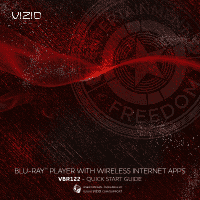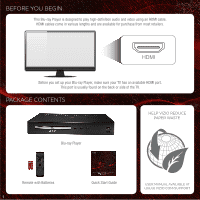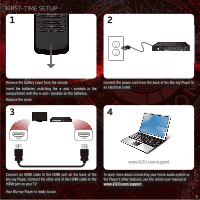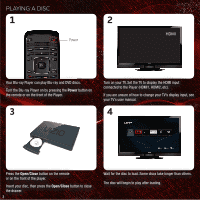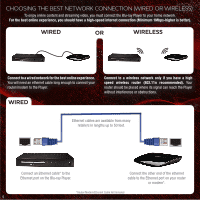Vizio VBR122 VBR122 Quick Start Guide
Vizio VBR122 Manual
 |
View all Vizio VBR122 manuals
Add to My Manuals
Save this manual to your list of manuals |
Vizio VBR122 manual content summary:
- Vizio VBR122 | VBR122 Quick Start Guide - Page 1
BLU-RAY™ PLAYER WITH WIRELESS INTERNET APPS VBR122 - QUICK START GUIDE USER MANUAL AVAILABLE AT WWW.VIZIO.COM/SUPPORT - Vizio VBR122 | VBR122 Quick Start Guide - Page 2
Before you set up your Blu-ray Player, make sure your TV has an available HDMI port. This port is usually found on the back or side of the TV. PACKAGE CONTENTS HELP VIZIO REDUCE PAPER WASTE. Blu-ray Player Remote with Batteries 1 Quick Start Guide USER MANUAL AVAILABLE AT WWW.VIZIO.COM/SUPPORT - Vizio VBR122 | VBR122 Quick Start Guide - Page 3
cover from the remote. Insert the batteries, matching the + and - symbols in the compartment with the + and - symbols on the batteries. Replace the cover. Connect the power cord from the back of the Blu-ray Player to an electrical outlet. 3 4 HDMI HDMI www.VIZIO.com/support Connect an HDMI - Vizio VBR122 | VBR122 Quick Start Guide - Page 4
ray and DVD discs. Turn the Blu-ray Player on by pressing the Power button on the remote or on the front of the Player. 3 Turn on your TV. Set the TV to display the HDMI input connected to the Player (HDMI1, HDMI2, etc). If you are unsure of how to change your TV's display input, see your TV's user - Vizio VBR122 | VBR122 Quick Start Guide - Page 5
title menu while movie plays. App Shortcuts: Control Internet Apps and disc functions (press Red button to exit Apps). V Button: Return to the Player home screen. VIZIO TV Volume: Increase, decrease, or mute volume on a VIZIO TV. PIP: Enable picture-in-picture.* Info: Open disc info window. Subtitle - Vizio VBR122 | VBR122 Quick Start Guide - Page 6
THE BEST NETWORK CONNECTION (WIRED OR WIRELESS) To enjoy online content and streaming video, you must connect the Blu-ray Player to your home network. For the best online experience, you should have a high-speed internet connection (Minimum 1Mbps-higher is better). WIRED OR WIRELESS Connect to - Vizio VBR122 | VBR122 Quick Start Guide - Page 7
WIRELESS 1 2 Turn the Blu-ray Player on. Turn the TV on and and select the input to which the Blu-ray player is connected. Use the Left/Right Arrow buttons on the remote to highlight Settings, then press SELECT. 3 Use the Left/Right Arrow buttons on the remote to highlight Network. A drop-down - Vizio VBR122 | VBR122 Quick Start Guide - Page 8
WITH NETFLIX AND INTERNET APPS* 1 2 Ensure your Blu-ray Player is connected to your network. Use the Left/Right Arrow buttons on the remote to highlight Netflix. Press SELECT. Follow the on-screen instructions until your code is displayed. 3 4 www.netflix.com/VIZIO For your free Netflix - Vizio VBR122 | VBR122 Quick Start Guide - Page 9
To access Facebook®, Twitter®, and many other Internet Apps, select VUDU from the Player's main menu. For other services, select the App from the main menu and follow the on-screen instructions. 8 - Vizio VBR122 | VBR122 Quick Start Guide - Page 10
the next-generation XWR100 Dual-Band HD Video and Wireless Internet Router. • Ideal for internet-connected HDTVs and Blu-ray players • Optimized for streaming HD video and audio • Universal - Works with other Wi-Fi devices • Simultaneous dual-band 802.11n wireless PURCHASE ONLINE AT WWW.VIZIO.COM 9 - Vizio VBR122 | VBR122 Quick Start Guide - Page 11
the excess clutter of wires! The VIZIO VHT510 5.1 Surround Sound Home Theater with Wireless Subwoofer delivers big home theater sound in a sleek design that's perfect for your HDTV: • Universal 5.1 soundbar with rear satellite speakers and wireless subwoofer turns any HDTV into a full surround - Vizio VBR122 | VBR122 Quick Start Guide - Page 12
the Remote on page 4 of this Quick Start Guide. My Blu-Ray or DVD • Ensure the disc is clean and free of scratches. disc does not play. • If you are using parental controls, the disc may not play. See Using Parental Controls in the User Guide. I cannot connect the Player to my network. • Unplug - Vizio VBR122 | VBR122 Quick Start Guide - Page 13
service are integral parts of VIZIO's commitment to service excellence. For technical assistance contact our VIZIO Technical Support Department via email or phone. Please have your VIZIO model number, serial number, and date of purchase available before your call. Model Number: VBR122 Serial Number - Vizio VBR122 | VBR122 Quick Start Guide - Page 14
Disc™, Blu-ray™, Blu-ray 3D™, BD-Live™, BONUSVIEW™, and the logos are trademarks of the Blu-ray Disc Association. Open Source Software Notice Your VIA device may contain GPL executables and LGPL libraries that are subject to the PL2.0/LGPL2.1 License Agreements. VIZIO offers to provide source code - Vizio VBR122 | VBR122 Quick Start Guide - Page 15
a functional VIA device and its Internet connected feature may highly be dependent and varied based on high-speed/broadband internet access, connection speed, bandwidth, other equipment(s), third party applications, firmware updates and other factors outside of VIZIO's control and/or responsibility - Vizio VBR122 | VBR122 Quick Start Guide - Page 16
TRADEMARKS SHOWN ARE THE PROPERTY OF THEIR RESPECTIVE OWNERS. IMAGES USED ARE FOR ILLUSTRATION PURPOSES ONLY. VIZIO, THE V LOGO, WHERE VISION MEETS VALUE, AND OTHER VIZIO TRADEMARKS ARE THE INTELLECTUAL PROPERTY OF VIZIO INC. PRODUCT FEATURES AND SPECIFICATIONS ARE SUBJECT TO CHANGE WITHOUT NOTICE.

USER MANUAL AVAILABLE AT
WWW.
VIZIO
.
COM/SUPPORT
VBR122
-
QUICK START GUIDE
BLU-RAY
™
PLAYER WITH WIRELESS INTERNET APPS