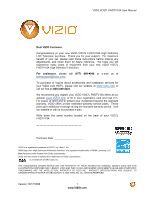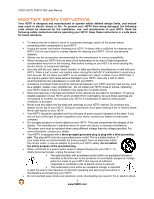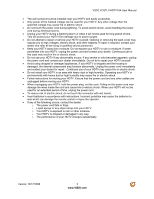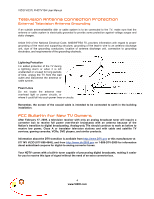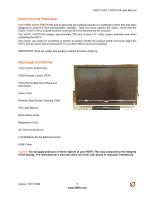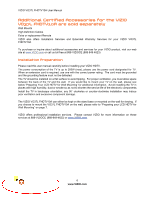Vizio VO37LF User Manual
Vizio VO37LF - 37" LCD TV Manual
 |
View all Vizio VO37LF manuals
Add to My Manuals
Save this manual to your list of manuals |
Vizio VO37LF manual content summary:
- Vizio VO37LF | User Manual - Page 1
VIZIO VO37L FHDTV10A User Manual Dear VIZIO Customer, Congratulations on your new VIZIO VO37L FHDTV10A High Definition LCD Television purchase. Thank you for your support. For maximum benefit of your set, please read these instructions before making any adjustments, and retain them for future - Vizio VO37LF | User Manual - Page 2
VIZIO VO37L FHDTV10A User Manual Important Safety Instructions Your HDTV is designed and manufactured to operate within defined design limits, and misuse may result in electric shock or fire. To prevent your HDTV from being damaged, the following rules should be observed for the installation, use, - Vizio VO37LF | User Manual - Page 3
VIZIO VO37L FHDTV10A User Manual • The wall socket should be installed near your HDTV and easily accessible. • Only power of the marked voltage can be used for your HDTV. Any other voltage than the specified voltage may cause fire or electric shock • Do not touch the power cord during lightning. To - Vizio VO37LF | User Manual - Page 4
VIZIO VO37L FHDTV10A User Manual Television Antenna Connection Protection External Television Antenna Grounding If an outside antenna/satellite dish or cable system is to be connected to the TV, make sure that the antenna or cable system is electrically grounded to provide some protection against - Vizio VO37LF | User Manual - Page 5
shipping. Package Contents VIZIO VO37L FHDTV10A VIZIO Remote Control VR3P VIZIO Removable Stand Base and instructions Power Cord Premium Size Screen Cleaning Cloth This User Manual Quick Setup Guide Registration Card VIP Services Brochure 2 AA Batteries for the Remote Control HDMI Cable Caution: Do - Vizio VO37LF | User Manual - Page 6
VIZIO VO37L FHDTV10A User Manual Additional Certified Accessories for the VIZIO VO37L FHDTV10A are sold separately Wall Mounts High Definition Cables Extra or replacement Remote VIZIO also offers Installation Services and Extended Warranty Services for your VIZIO VO37L FHDTV10A To purchase or - Vizio VO37LF | User Manual - Page 7
VIZIO VO37L FHDTV10A User Manual TV Setup and Stand Assembly Note: We strongly recommend that two people perform the setup and assembly due to the weight and size of the TV. To unpack the TV and stand base: 1. Remove the remote control, batteries, and power cord from the foam end caps. 2. Remove - Vizio VO37LF | User Manual - Page 8
VIZIO VO37L FHDTV10A User Manual Preparing Your LCD HDTV for Wall Mounting To remove the stand base 5. Unplug all of the cables and cords from your VO37L FHDTV10A. 6. Place the VO37L FHDTV10A face down on a soft and flat surface (blanket, foam, cloth, etc) to prevent any damage to the TV. 7. Push up - Vizio VO37LF | User Manual - Page 9
VIZIO Remote Control Precautions ...15 Chapter 2 Connecting Equipment 16 Which Video Connection Should I Use?...16 Connecting Coaxial (RF) ...17 Using Your Antenna or Digital Cable for DTV...17 Using the Antenna or Cable through your VCR 17 Connecting Your HDTV Set-Top Box ...18 Using HDMI Input - Vizio VO37LF | User Manual - Page 10
VIZIO VO37L FHDTV10A User Manual Tuner Mode ...48 Auto Search...48 Partial Channel Search...49 Skip Channel ...49 MTS ...49 Time Zone ...49 Daylight Saving...50 DTV / TV Input Setup ...50 Language...50 PIP (Picture-in-Picture) ...50 Sleep Timer ...52 Wide ...52 Input Naming ...53 CC (Closed Caption) - Vizio VO37LF | User Manual - Page 11
VIZIO VO37L FHDTV10A User Manual Chapter 1 Basic Controls and Connections Front Panel POWER 'VIZIO' LIGHT- The VIZIO name lights white when powered on and orange when powered off. REMOTE CONTROL SENSOR - This is the window through which all of the remote control signals pass to the sensor. Point the - Vizio VO37LF | User Manual - Page 12
VIZIO VO37L FHDTV10A User Manual Rear Panel Connections 1 3 4 5 8 9 10 2 6 7 1. SERVICE - This custom communication port is for factory service only. Use of this input for any purpose other than factory authorized service will void the manufacturer's warranty of this equipment. 2. HDMI 1 - Vizio VO37LF | User Manual - Page 13
Panel Connection VIZIO VO37L FHDTV10A User Manual 1. HEADPHONE - Connect your headphone here for personalized listening without disturbing others. 2. AV2 - Connect the secondary source for composite video 1 devices, such as a VCR or video game. Use the white and red connectors to connect the - Vizio VO37LF | User Manual - Page 14
VIZIO VO37L FHDTV10A User Manual VIZIO Remote Control GUIDE - This button displays program information. Press this button once when in TV mode and the information of the program being viewed is shown. Press it a second time and the Electronic Programming Guide will appear in the screen. In any other - Vizio VO37LF | User Manual - Page 15
VIZIO VO37L FHDTV10A User Manual INPUT - This button allows the user to cycle through the inputs. Repeatedly pressing of this button will step you through the input sources in the following sequence: TV, AV1/S-VIDEO, AV2, Component 1, Component 2, RGB, HDMI 1, HDMI 2 and HDMI 3. Once you have - Vizio VO37LF | User Manual - Page 16
Video Connection Should I Use? The VIZIO VO37L FHDTV10A has six different ways to connect your video equipment from a basic connection to the most advanced for digital displays. Connection Quality (type) Connector Rear and Side Panel Color Codes Description Best (digital) White HDMI (High - Vizio VO37LF | User Manual - Page 17
VIZIO VO37L FHDTV10A User Manual Connecting Coaxial (RF) Using Your Antenna or Digital Cable for DTV 1. Turn off the power to the HDTV. 2. Connect the coaxial (RF) connector from your antenna or digital cable (out-of-the-wall, not from the Cable Box) to the DTV/TV CABLE/ANTENNA connector on - Vizio VO37LF | User Manual - Page 18
VIZIO VO37L FHDTV10A User Manual Connecting Your HDTV Set-Top Box Using HDMI Input HDTV Set-Top Boxes that have a HDMI digital interface should be connected to the HDMI input of the LCD HDTV for optimal results. Note: To maintain the display quality, use a VIZIO certified HDMI cable. Length is - Vizio VO37LF | User Manual - Page 19
For HDTV Set-Top Boxes with DVI: VIZIO VO37L FHDTV10A User Manual 1. Turn off the power to the HDTV and HDTV Set-Top Box. 2. Using a HDMI-DVI cable, connect the DVI end to your HDTV Set-Top Box and the HDMI end to the HDMI 2 Input (white color area) at the rear of the HDTV. 3. Using an audio - Vizio VO37LF | User Manual - Page 20
VIZIO VO37L FHDTV10A User Manual Using Component Video Connecting your HDTV Set-Top Box (Better): 1. Turn off the power to the HDTV and HDTV Set-Top Box. 2. Connect the Y (green color) connector on your HDTV Set-Top Box to the corresponding Y (green color) connector in the Component1 group ( - Vizio VO37LF | User Manual - Page 21
VIZIO VO37L FHDTV10A User Manual Connecting Your Basic Set-Top Box Using Composite Video 1. Turn off the power to the HDTV and Set-Top Box. 2. Using the AV Cable, connect the Video (yellow color) connector on your Set-Top Box to the corresponding Video (yellow color) connector in the AV1 - Vizio VO37LF | User Manual - Page 22
the VIZIO VO37L FHDTV10A for optimal results. Note: To maintain the display quality, use a VIZIO certified HDMI cable. Length is available up to 10 meters. See www.VIZIOCE.com or call 1-888-VIZIOCE (1-888-849-4623) for details. Connecting your DVD Player (Best): 1. Turn off the power to the HDTV - Vizio VO37LF | User Manual - Page 23
DVD Players with DVI: VIZIO VO37L FHDTV10A User Manual 1. Turn off the HDTV and DVD player. 2. Using a HDMI-DVI cable, connect the DVI end to your DVD player and the HDMI2 end to the HDMI Input (white color area) at the rear of the HDTV. 3. Connect an audio cable (white and red connectors - Vizio VO37LF | User Manual - Page 24
VIZIO VO37L FHDTV10A User Manual Using Component Video Connecting your DVD Player (Better): 1. Turn off the power to the HDTV and DVD player. 2. Connect the the rear of the TV) at the rear of the HDTV. 5. Using an audio cable (white and red connectors), connect the cable to the audio output - Vizio VO37LF | User Manual - Page 25
Player (Good): VIZIO VO37L FHDTV10A User Manual 1. Turn off the power to the HDTV and DVD player. 2. Connect the S-Video jack on the rear of your DVD player to the S- Video jack in the AV1/S-VIDEO input (yellow/red area) at the rear of the HDTV. 3. Connect an audio cable (white and red - Vizio VO37LF | User Manual - Page 26
VIZIO VO37L FHDTV10A User Manual Connecting Your VCR or Video Camera 1. Turn off the HDTV and VCR or Video Camera. 2. Connect the S-Video jack on the rear of your VCR or Video Camera to the S- Video jack in the AV input (yellow/red area) at the rear of the HDTV. 3. Connect an audio cable ( - Vizio VO37LF | User Manual - Page 27
VIZIO VO37L FHDTV10A User Manual Connecting an external Receiver/Amp 1. Turn off the power to the LCD HDTV and Receiver/Amp. 2. Using an audio cable (white and red connectors), connect the cable to the audio input connectors on the Receiver/Amp and connect the other end to the ANALOG OUT ( - Vizio VO37LF | User Manual - Page 28
VIZIO VO37L FHDTV10A User Manual Optical Output of Audio received If your sound system has a SPDIF (optical) digital audio input you can connect it to the optical AUDIO OUT (white area) at the rear of the VO37L FHDTV10A. 1. Turn off the power to the LCD HDTV and Receiver/Amp. 2. Using an SPDIF - Vizio VO37LF | User Manual - Page 29
Connecting a PC Computer VIZIO VO37L FHDTV10A User Manual 1. Turn off the power to the HDTV and PC Computer. 2. Connect a 15-pin D-Sub RGB (VGA) cable to the RGB output of your pc computer and the other end to the RGB PC input (blue area) at the rear of the HDTV. 3. Connect the Audio Out on - Vizio VO37LF | User Manual - Page 30
VIZIO VO37L FHDTV10A User Manual Preset PC Resolutions If connecting to a PC through the RGB PC input, set the TV timing mode to VESA 1920x1080 at 60Hz for best picture quality (refer to the graphic card's user guide for questions on how to set 37.50 75.00 N N 31.50 800x600 800 x 600 60 37. - Vizio VO37LF | User Manual - Page 31
VIZIO VO37L FHDTV10A User Manual Chapter 3 Setting Up to Watch Television For 'Preparing Your LCD HDTV for Wall Mounting', see page 8. Basic LCD HDTV Start Up 1. Connecting the Power Cable Connect the power cord to the power cord connector on the back of the HDTV, and then plug the power cord - Vizio VO37LF | User Manual - Page 32
VIZIO VO37L FHDTV10A User Manual If Retail Mode is selected by mistake; the next option will allow you to switch your selection back to Home Mode. Press the button on the remote to go to the next screen. Note: At this point, if a set-top box from your cable or satellite service company is being - Vizio VO37LF | User Manual - Page 33
. VIZIO VO37L FHDTV10A User Manual Note cable operator for more information. d. When finished, the Complete screen will be displayed to inform you that the HDTV has completed the Initial Setup. Press the button on the remote control to exit and begin watching TV. Version 10/17/2008 33 www.VIZIO - Vizio VO37LF | User Manual - Page 34
up. b. If you have an HD service you must use the HDMI (best) or Component connection. Note: Composite (AV) and S-Video Cables can only be used for SD (480i) pictures. c. Turn on your Cable Box, VCR, External TV Tuner or Satellite Receiver and you will see a picture on your TV set. If there is not - Vizio VO37LF | User Manual - Page 35
VIZIO VO37L FHDTV10A User Manual 6. Fine Tuning your TV set for Home Use. After completing Procedure 4 or Procedure 5; please follow the steps below to optimize your TV set display: a. Press the key to bring up the Menu display. Use the or button to scroll to the Advanced Video option. d. Press - Vizio VO37LF | User Manual - Page 36
VIZIO VO37L FHDTV10A User Manual Note: If Procedure 4 had been done, you would like to do the following to ensure that the correct program times are shown when pressing the Guide key: Press the Menu key, this will bring up the picture mode menu. Press either or button scroll across to the icon - Vizio VO37LF | User Manual - Page 37
VIZIO VO37L FHDTV10A User Manual Watching a TV Program Before you start watching TV, please make sure that any cable, satellite or off-air antenna connections are secure. Also, verify that the power cord is plugged into a correctly grounded electrical outlet or surge protector. 1. Press the power - Vizio VO37LF | User Manual - Page 38
VIZIO VO37L FHDTV10A User Manual Adjusting Basic HDTV Settings Volume To adjust the volume, press and hold the VOL+ or VOL- button on the side of the LCD HDTV or remote control until the desired level is reached. TV Channels To step up or down through the available TV channels, press the CH+ or CH - Vizio VO37LF | User Manual - Page 39
VIZIO VO37L FHDTV10A User Manual Program Information Press the GUIDE button twice on the remote and program information for the channel you are watching will be displayed on the screen with the live program content in a small window in the lower left corner. Press the or button to scroll up or - Vizio VO37LF | User Manual - Page 40
VIZIO VO37L FHDTV10A User Manual Chapter 4 Advanced Adjustment of HDTV Using the On Screen Display (OSD) The remote control or the control buttons on the right hand side of the TV can control all the function settings. The On Screen Display (OSD) allows you to adjust the save contrast, brightness - Vizio VO37LF | User Manual - Page 41
VIZIO VO37L FHDTV10A User Manual DTV / TV Input Picture Adjustment Picture Mode When the page. button is pressed, the On Screen Display (OSD) appears on the PICTURE adjustment Press the button to highlight the Picture Mode selection. Use the or button to choose from Custom, Standard, Movie, - Vizio VO37LF | User Manual - Page 42
VIZIO VO37L FHDTV10A User Manual Brightness Press the button to highlight the Brightness selection. Press the button to start adjusting the brightness and the menu page will disappear and be replaced able to see any detail in the bright parts of a picture. Once the adjustments are completed press the - Vizio VO37LF | User Manual - Page 43
VIZIO VO37L FHDTV10A User Manual Tint Press the button to highlight the Tint selection. Press the button to start adjusting the tint and the menu page will disappear and be replaced present in the picture. Press the or button to choose from the Off, Low, Medium or Strong setting. Once the adjustments - Vizio VO37LF | User Manual - Page 44
VIZIO VO37L FHDTV10A User Manual Press the button to highlight Color Enhancement. Use this feature to increase the picture reproduction performance of the picture. Press the or button to choose from Off, Normal, Rich Color, Green/Flesh and Green/Blue setting. Once the adjustments are completed - Vizio VO37LF | User Manual - Page 45
VIZIO VO37L FHDTV10A User Manual Reset Picture Mode Press the button to highlight the option for Reset Picture Mode selection Press button to return on Picture settings to factory default. Once the adjustments are completed press the LAST button repeatedly to exit the OSD completely. Note: - Vizio VO37LF | User Manual - Page 46
VIZIO VO37L FHDTV10A User Manual Equalizer Press the button to highlight the Equalizer selection. selection. Press the button to start adjusting the balance and the menu page will disappear and be replaced by a small Balance Indicator Bar, as before, so you can see the balance adjustment to the - Vizio VO37LF | User Manual - Page 47
VIZIO VO37L FHDTV10A User Manual Digital Audio Out Press the button to highlight the Digital . When it is set to variable, volume from the external speakers will change according to the volume setting on the TV. If it is fixed, the volume can only be changed by the settings on the external stereo - Vizio VO37LF | User Manual - Page 48
VIZIO VO37L FHDTV10A User Manual Reset Audio Mode Press the button to highlight the option for Reset Audio Mode selection Press button to return on Audio settings to factory default. Once the adjustments are completed press the LAST button repeatedly to exit the OSD completely. Note: Only - Vizio VO37LF | User Manual - Page 49
VIZIO VO37L FHDTV10A User Manual you wish to remove, press and buttons to open the TV TUNER SETUP menu and then press the button to highlight SKIP Setting the correct Time Zone for your area will ensure that the correct program times are shown after pressing the GUIDE button on the remote control - Vizio VO37LF | User Manual - Page 50
VIZIO VO37L FHDTV10A User Manual Daylight Saving As for Time Zone, setting the daylight saving time for your area will ensure that the correct program times are shown after pressing the GUIDE button on the remote control. Press the button to highlight the Daylight Saving selection. Press the or - Vizio VO37LF | User Manual - Page 51
VIZIO VO37L FHDTV10A User Manual PIP Input When PIP or POP is selected, Press the button to highlight the PIP input selection. Press the or button to choose the input source for the sub screen. The input sources available will vary according to which input is used for the main screen; see the - Vizio VO37LF | User Manual - Page 52
VIZIO VO37L FHDTV10A User Manual Sleep Timer Press the button to highlight the Sleep Timer selection. Press the button to select the timer to turn-off the TV you to select how your display would be size wise. When in TV mode; the selections are Normal, Wide, Stretch, and Panoramic views. Press - Vizio VO37LF | User Manual - Page 53
VIZIO VO37L FHDTV10A User Manual Input Naming This feature has been added to facilitate you, the user in is completed. Press the key to accept the name of the input or the LAST key to cancel the setting. . Press the LAST key when you have finished to go to the previous menu. Since you are already - Vizio VO37LF | User Manual - Page 54
VIZIO VO37L FHDTV10A User Manual CC (Closed Caption) Press the button to highlight the CC (Closed Caption) selection. Press the button. A separate menu will appear with the following CC settings CC When watching regular analog (NTSC) TV, the CC feature is available in the Setup menu. Press the - Vizio VO37LF | User Manual - Page 55
VIZIO VO37L FHDTV10A User Manual H/V Position Press the button to highlight the H/V Position selection. Press the button. A separate menu will appear with the following H/V Position settings button to start adjusting the horizontal size of the picture. Use the or button to adjust the horizontal size - Vizio VO37LF | User Manual - Page 56
VIZIO VO37L FHDTV10A User Manual DTV / TV Input Parental Control If you want to restrict certain channel and program viewing, you can do this by turning on the Parental Control. Selected programs, movies and channels can then be made available only after an authorized password has been entered and - Vizio VO37LF | User Manual - Page 57
VIZIO VO37L FHDTV10A User Manual Channel Block Press the button to highlight the Channel Block display the Parental Control menu and then press the button to highlight the US TV Rating selection. Press the button and the Block TV Rating panel will be displayed. In the Block TV Rating panel you - Vizio VO37LF | User Manual - Page 58
VIZIO VO37L FHDTV10A User Manual US Movie Rating (For US) Press the button to highlight the US Movie Rating selection. Press the button and the Block Press the or button to navigate through the Movie rating options. Press the button to block (locked) or allow (unlocked). 58 www.VIZIO.com - Vizio VO37LF | User Manual - Page 59
VIZIO VO37L FHDTV10A User Manual will allow the parental guidance control feature in your TV to have the most current parental control database for a digital Press button to execute this operation. Please follow the on screen instructions to complete this procedure. Press either or to select and - Vizio VO37LF | User Manual - Page 60
VIZIO VO37L FHDTV10A User Manual Blocked Unrated Programming Follow the procedure in the previous section 0 to display the Parental Control menu and then press the button to highlight the Block Unrated TV selection. Press the button to turn-on or turn-off the blocking of programming that does not - Vizio VO37LF | User Manual - Page 61
Control Password. HDMI Input Picture Adjustment The Picture Adjust menu operates in the same way for the HDMI Input as for the DTV / TV input in section 0. Once the adjustments are completed press the LAST button repeatedly to exit the OSD completely. VIZIO VO37L FHDTV10A User Manual Version - Vizio VO37LF | User Manual - Page 62
VIZIO VO37L FHDTV10A User Manual HDMI Input Audio Adjustment The Audio Adjust menu operates in the same way for the HDMI Input as for the DTV / TV input in section 0. HDMI Input Setup The Setup menu operates in the same way for the HDMI Input as for the TV input in section 0. The menu difference is - Vizio VO37LF | User Manual - Page 63
VIZIO VO37L FHDTV10A User Manual Video Input Audio Adjustment The Audio Adjust menu operates in the same way for Video Inputs (Component and AV) as for the DTV / TV input in section 0. The menu difference is that there is no icon along the top for DTV / TV adjustments. Video Input Setup The Setup - Vizio VO37LF | User Manual - Page 64
VIZIO VO37L FHDTV10A User Manual Video Input Parental Control The Parental Control menu operates in the same way for Video Inputs (Component and AV) as for the DTV / TV input in section 0. The menu difference is that there is no icon along the top for DTV / TV adjustments. PC Input Picture - Vizio VO37LF | User Manual - Page 65
VIZIO VO37L FHDTV10A User Manual Brightness Press the button to highlight the Brightness selection. Press the button to start adjusting the brightness and the menu page will disappear and be replaced detail in darker parts of the picture and if the brightness is too high the picture will look washed - Vizio VO37LF | User Manual - Page 66
VIZIO VO37L FHDTV10A User Manual Color Temperature Press the button to highlight the option for Color Temperature selection. The default is the 9300K (Cool) setting to start adjusting the color and the menu page will disappear and be replaced by a small Color (Red, Green or Blue) Indicator Bar as - Vizio VO37LF | User Manual - Page 67
VIZIO VO37L FHDTV10A User Manual H-SIZE Press the button to highlight the H-Size selection. Press the button to start adjusting the horizontal size of the picture. Use the or button to adjust the horizontal size. Once the adjustments are completed press the LAST button repeatedly to exit the OSD - Vizio VO37LF | User Manual - Page 68
VIZIO VO37L FHDTV10A User Manual PC Input Audio Adjustment The Audio Adjust menu operates in the same way for the PC Input as for the DTV / TV input in section 0. The menu difference is that there are no icons along the top for DTV / TV and Parental Control adjustments. PC Input Setup The Setup menu - Vizio VO37LF | User Manual - Page 69
VIZIO VO37L FHDTV10A User Manual Understanding Viewing Features Your HDTV features the following viewing modes. You can switch viewing modes using the remote control, please follow the instructions in page 38. Viewing Modes Normal Mode The original 4:3 aspect ratio (1.33:1 source) is preserved, so - Vizio VO37LF | User Manual - Page 70
VIZIO VO37L FHDTV10A User Manual Chapter 5 Maintenance and Troubleshooting Maintenance Important 1. Make sure that the power cable is removed from the socket before cleaning the TV. 2. Do not use volatile solvent (such as toluene, rosin and alcohol) to clean the TV. Such chemicals may damage - Vizio VO37LF | User Manual - Page 71
VIZIO VO37L FHDTV10A User Manual Problem Solution If the screen is black. Check your input connections. Power is ON but no screen image. Make sure the video cable supplied with the TV is secured to the correct video output port on the back of the VCR and the TV. Make any cable you have - Vizio VO37LF | User Manual - Page 72
VIZIO VO37L FHDTV10A User Manual Problem Solution You switch to a different input and The TV remembers the viewing mode from the last time you used a particular the screen size changes. input (AV-C (Composite), AV-S (S-Video), Component, HDMI and TV). Tips for High-Definition Users. The LCD - Vizio VO37LF | User Manual - Page 73
VIZIO VO37L FHDTV10A User Manual Compliance Caution: Always use a power cable that is properly grounded. Please use the AC cords listed below for each area. USA Canada Germany UK Japan UL CSA VDE BASE/BS Electric Appliance Control is connected. 4. Consult the dealer or an experienced radio/TV - Vizio VO37LF | User Manual - Page 74
VIZIO VO37L FHDTV10A User Manual Chapter 6 Miscellaneous Information Specifications Specifications Panel 37" Diagonal, 16:9 Aspect Ratio Resolution 1920 x 1080 pixels Pixel (Dot) Pitch 0.42675(H) x 0.42675(V) Display Compatibility FHDTV (1080P) Colors 1.06 Billion Brightness cd/m2 ( - Vizio VO37LF | User Manual - Page 75
HDTV tuner, HD Cable Set-Top Box or HD Satellite Set-Top-Box Receiver. HDTV Tuner (also decoder, receiver, set-top box): A device capable of receiving and outputting HDTV signals for display. It may be stand-alone or integrated in the set. High-Definition Television (HDTV): The best quality picture - Vizio VO37LF | User Manual - Page 76
inches generally will be performed at a VIZIO service center. Parts Repairs may be made with new or recertified parts, or the entire unit may be replaced with a new or recertified unit, at VIZIO's option and sole discretion. Replacement parts or replacement units provided under this limited warranty - Vizio VO37LF | User Manual - Page 77
VIZIO VO37L FHDTV10A User Manual limited warranty. Installation, removal, transportation and reinstallation of a display, and routine maintenance and cleaning, are not covered by this limited warranty. THERE ARE NO EXPRESS - Vizio VO37LF | User Manual - Page 78
the replacement part(s), and arranging the appointment with the customer, is completed within approximately 3 to 5 business days, pending availability of these factors. If it is determined the product can not be repaired on-site, the customer will be required to ship the unit to VIZIO's service - Vizio VO37LF | User Manual - Page 79
, 49 Time Zone, 49 Tuner Mode, 48 DVI Connecting your DVD Player, 23 Connecting your HDTV Set-Top Box, 19 F FCC Bulletin for New TV Owners, 4 G Glossary, 75 H HDMI Connecting your DVD Player, 22 Connecting your HDTV Set-Top Box, 18 HDMI Input Audio Adjustment, 62 Picture Adjustment, 61 Setup, 62 - Vizio VO37LF | User Manual - Page 80
Remote:, 15 RGB Connecting your PC, 29 S safety instructions, 2 Screen Size explanation, 69 S-Video Connecting your DVD Player, 25 Connecting your VCR, 26 Connecting your Video Camera, 26 T Technical Specifications, 74 Troubleshooting Guide, 70 TV Audio Adjustment, 45 Parental Control, 56 Picture
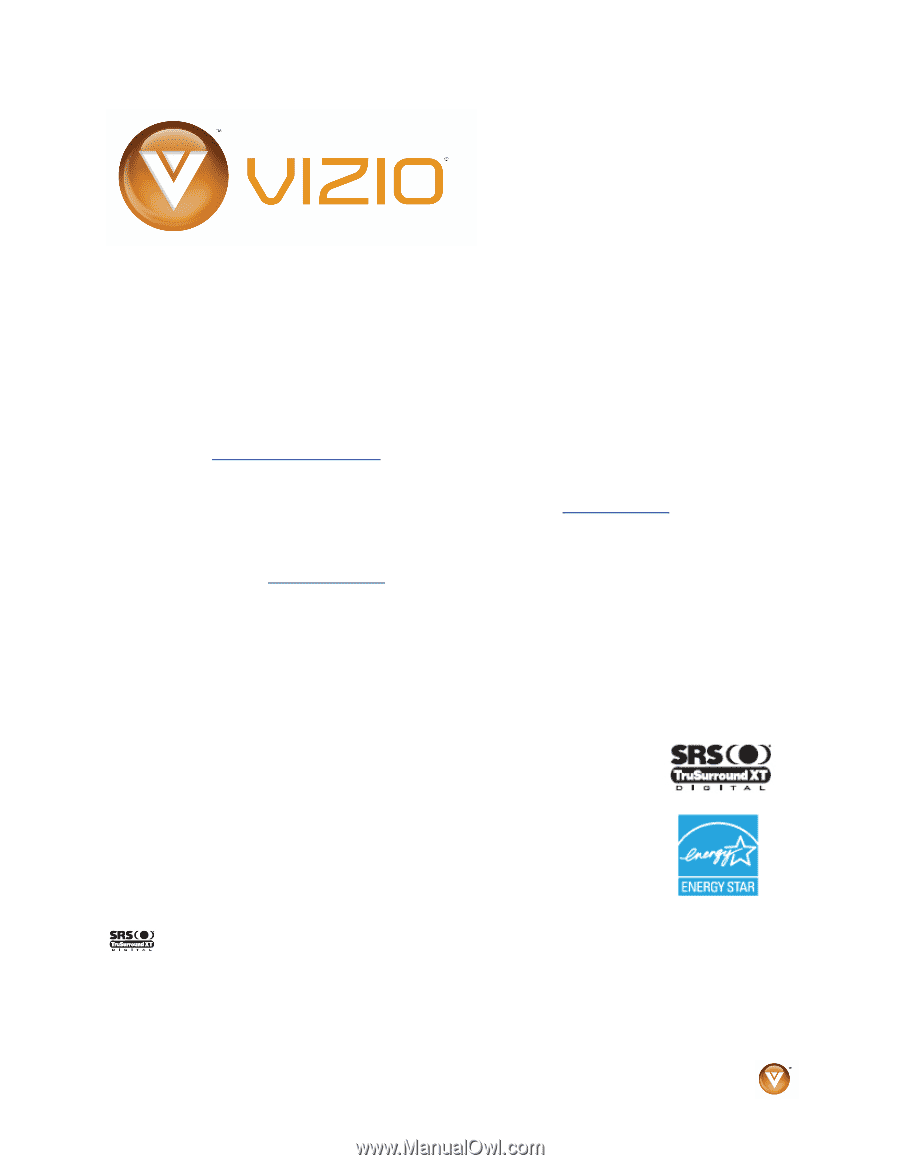
VIZIO VO37L FHDTV10A User Manual
Version 10/17/2008
1
www.VIZIO.com
Dear VIZIO Customer,
Congratulations on your new VIZIO VO37L FHDTV10A High Definition
LCD Television purchase.
Thank you for your support.
For maximum
benefit of your set, please read these instructions before making any
adjustments, and retain them for future reference.
We hope you will
experience many years of enjoyment from your new VIZIO VO37L
FHDTV10A High Definition Television.
For
assistance
, please call
(877)
698-4946
or e-mail us at
.
To purchase or inquire about accessories and installation services for
your VIZIO LCD HDTV, please visit our website at
www.vizio.com
or
call toll free at
(888) 849-4623.
We recommend you register your VIZIO VO37L FHDTV10A either at our
website
www.VIZIO.com
or fill in your registration card and mail it in.
For peace of mind and to protect your investment beyond the standard
warranty, VIZIO offers on-site extended warranty service plans.
These
plans give additional coverage during the standard warranty period.
Visit
our website or call us to purchase a plan.
Write down the serial number located on the back of your VO37L
FHDTV10A.
__ __ __ __ __ __ __ __ __ __ __ __ __
Purchase Date _____________________
VIZIO is a registered trademark of VIZIO, Inc. dba V, Inc.
HDMI logo and “High Definition Multimedia Interface” are registered trademarks of HDMI Licensing LLC.
Manufactured under license from Dolby Laboratories.
Dolby and the double-D symbol are trademarks of Dolby Laboratories.
Is a trademark of SRS Labs, Inc.
THE TRADEMARKS SHOWN HEREIN ARE THE PROPERTY OF THEIR RESPECTIVE OWNERS; IMAGES USED ARE FOR
ILLUSTRATION PURPOSES ONLY. BRAVO, VIZIO AND THE V LOGO AND WHERE VISION MEETS VALUE AND OTHER VIZIO
TRADEMARKS ARE THE INTELLECTUAL PROPERTY OF VIZIO INC.
PRODUCT SPECIFICATIONS ARE SUBJECT TO
CHANGE WITHOUT NOTICE OR OBLIGATION. © 2008 VIZIO INC. ALL RIGHTS RESERVED.