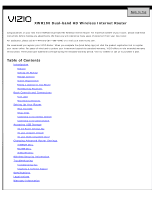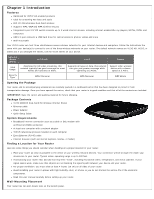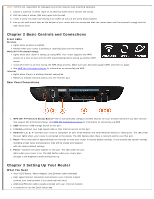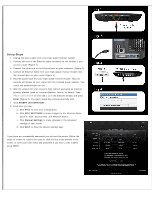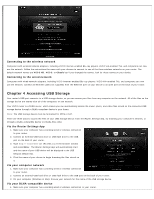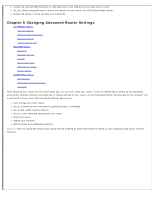Vizio vbr231bundle XWR100 User Manual
Vizio vbr231bundle Manual
 |
View all Vizio vbr231bundle manuals
Add to My Manuals
Save this manual to your list of manuals |
Vizio vbr231bundle manual content summary:
- Vizio vbr231bundle | XWR100 User Manual - Page 1
Via the Router Settings App Via your computer network Via your DLNA-compatible device Changing Advanced Router Settings INTERNET Menu ROUTER Menu WIRELESS Menu Wireless Security Information Troubleshooting Troubleshooting Tips Telephone & Technical Support Specifications Legal notices Warranty - Vizio vbr231bundle | XWR100 User Manual - Page 2
internet-enabled Blu-ray players, HDTVs, DVRs, and computers USB 2.0 port connects a USB hard drive for central access to photos, videos and more Wall-mountable Your VIZIO router can host three simultaneous secure wireless networks for your Internet devices and computers. Follow the instructions - Vizio vbr231bundle | XWR100 User Manual - Page 3
-mount slots. Chapter 2 Basic Controls and Connections Front LEDs Wireless Lights support WI-FI Protected Setup. See WPS (Wi-Fi Protected Setup) for information on connecting via WPS. 2. USB-Connect a USB storage device to this port. 3. Internet-Connect your high-speed cable or DSL Internet service - Vizio vbr231bundle | XWR100 User Manual - Page 4
Internet Explorer, Firefox, or Safari). Type http://vizio.home (or 192.168.1.1) in the browser window and press Enter (Figure 4). The Quick Setup App Status. c. Click Manual Settings to make changes to the advanced settings of your router. d. Click EXIT to close the Router Settings App. If you have - Vizio vbr231bundle | XWR100 User Manual - Page 5
including VIZIO Internet-enabled Blu-ray players, VIZIO VIA-enabled TVs, and computers can now use the network. Follow the instructions the of your router. 3. Type http://vizio.home (or 192.168.1.1) in the browser window and press Enter. The Router Settings App will automatically start and the name - Vizio vbr231bundle | XWR100 User Manual - Page 6
VIZIO Digital Media Server. 4. Browse the server to locate and play your media files. Chapter 5 Changing Advanced Router Settings INTERNET Menu Internet Address Optimize Video Streaming Parental Controls Internet App on the computer that is connected to your router. With the Router Settings App you - Vizio vbr231bundle | XWR100 User Manual - Page 7
. 6. Quick Setup-Click to go back to the Quick Setup App. To access the Router Settings App: 1. On the computer that is connected to your router, open an Internet browser window (such as Internet Explorer, Firefox, or Safari). 2. Type http://vizio.home (or 192.168.1.1) in the browser window and then - Vizio vbr231bundle | XWR100 User Manual - Page 8
packet size permitted for Internet transmission. Select Manual to manually enter the largest packet your router. First sign up for DDNS service with a DDNS service provider (for example www.dyndns.org or streaming to your VIZIO Internet Apps enabled devices. Add other non-VIZIO device to Controls - Vizio vbr231bundle | XWR100 User Manual - Page 9
and access time: 1. Click Advanced. A new menu will be displayed showing the advanced options available for the Parental Controls. 2. Enter a unique policy name. 3. Choose whether you want to Deny or Allow Internet access during the days of the week and times of the day you set in the next step - Vizio vbr231bundle | XWR100 User Manual - Page 10
Quick Setup App. DHCP Add Clients. To manually add a client and assign an IP address, select Manually Add Client from the Windows Internet Naming Service (WINS) manages each computer's interaction with the Internet. upgrade your firmware unless you are experiencing problems with your router or the new - Vizio vbr231bundle | XWR100 User Manual - Page 11
to restore your router to a saved configuration. Follow the onscreen instructions to restore the configuration. Firewall A firewall can filter out various to customize port services for common applications. When users send these types of requests to your network via the Internet, your router will - Vizio vbr231bundle | XWR100 User Manual - Page 12
more secure because you select the ports you want opened, while DMZ hosting opens all the ports of one computer, exposing the computer to the Internet. You should disable the DHCP client function of the computer whose port is being forwarded and assign it a new static IP address assigned because its - Vizio vbr231bundle | XWR100 User Manual - Page 13
automatically login to the Router Settings App. Select Off to prevent your remotely from the Internet. This is set to Off by default. Allowed Remote IP Address: Select Any IP Address or manually enter an Internet IP address to allow remote access to the webbased utility from the Internet. Remote - Vizio vbr231bundle | XWR100 User Manual - Page 14
. WPS (Wi-Fi Protected Setup) If you have a device that supports Wi-Fi Protected Setup there are three ways to connect via WPS. Use the device you are configuring. 2. Click the WPS button on the Router Settings App. After you have successfully connected a Success message will be displayed. 3. Click - Vizio vbr231bundle | XWR100 User Manual - Page 15
this method if your client device asks for your router's PIN number. Enter the PIN number listed on this screen and on the Quick Setup Guide. The wireless device will connect to your router using that PIN. Advanced A new menu will be displayed showing the advanced options available for the Advanced - Vizio vbr231bundle | XWR100 User Manual - Page 16
not support WPA. Remote Authentication Dial-In User Service Only is set to open the Router Settings App. To keep your router safe from Troubleshooting If your router fails or the performance changes dramatically, check the FAQ and Troubleshooting solutions below or check the support section on VIZIO - Vizio vbr231bundle | XWR100 User Manual - Page 17
Troubleshooting solutions below or check the support section on VIZIO.com. If your router still fails to perform as expected, e-mail us at techsupport@vizio Internet port on your router. See Setup Steps for detailed instructions you have a range or interference problem. See Finding a Location for Your - Vizio vbr231bundle | XWR100 User Manual - Page 18
to your Internet Service Provider (ISP), so you no longer need to connect manually. The DSL telephone line does not fit into my router's Internet port. Your router does not replace your modem. You still need your DSL modem to use your router. See Setup Steps for detailed instructions on connecting - Vizio vbr231bundle | XWR100 User Manual - Page 19
installed and used according to the instructions, may cause harmful interference to radio this equipment does cause harmful interference to radio or television reception, which is found by turning the equipment off Consult a dealer or an experienced radio/TV technician for assistance FCC Caution: Any - Vizio vbr231bundle | XWR100 User Manual - Page 20
product near water, for example, in a wet basement or near a swimming pool. Avoid using this product during an electrical storm. There may be a remote risk of electric shock from lightning. WARNING: This product contains lead, known to the State of California to cause cancer, and birth defects or - Vizio vbr231bundle | XWR100 User Manual - Page 21
and may be provided free of charge in some cases. VIZIO Technical Support will provide instructions for packing and shipping the covered Product to the VIZIO service center. Limitations and Exclusions VIZIO's limited warranty only covers defects in materials and workmanship. This warranty does not
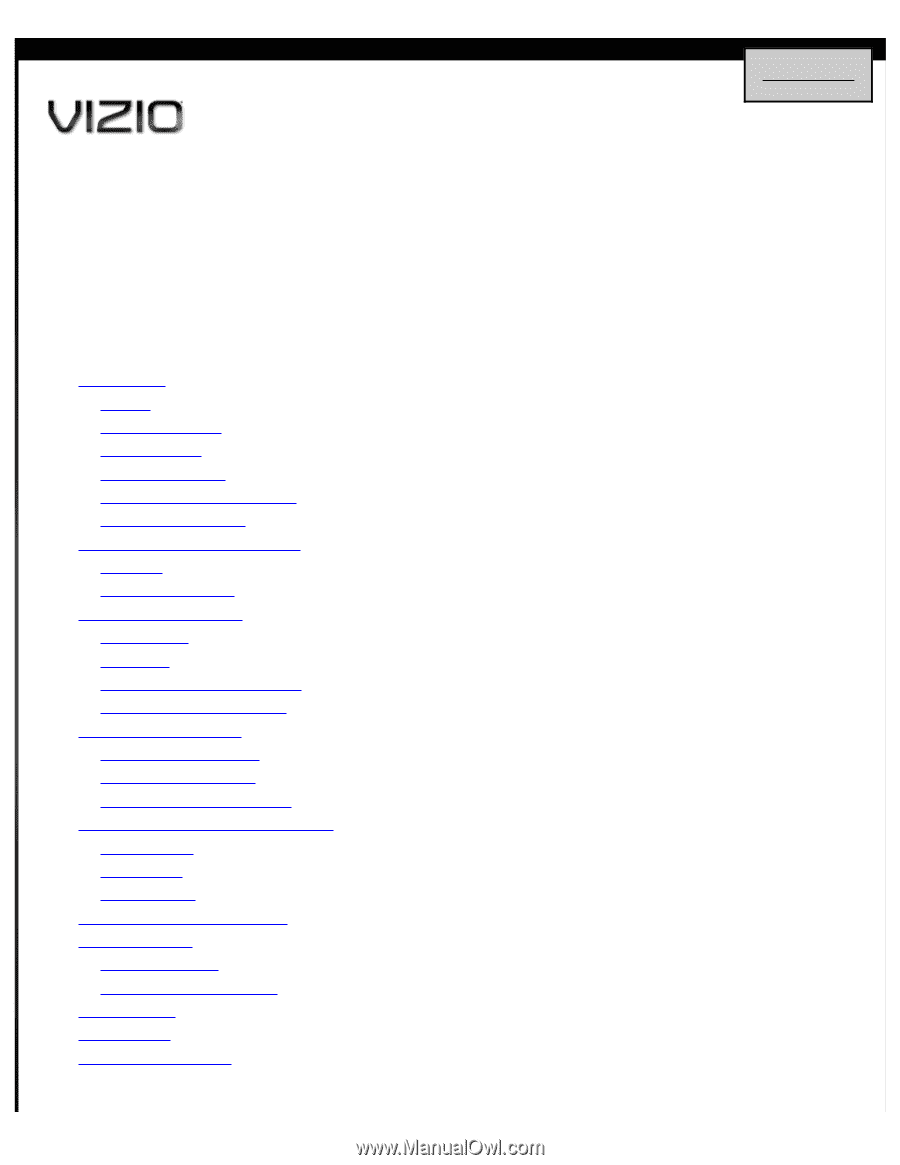
Introduction
Features
Opening the Package
Package Contents
System Requirements
Finding a Location for Your Router
Wall-Mounting Placement
Basic Controls and Connections
Front LEDs
Rear Panel Connections
Setting Up Your Router
What You Need
Setup Steps
Connecting to the wireless network
Connecting to the wired network
Accessing USB Storage
Via the Router Settings App
Via your computer network
Via your DLNA-compatible device
Changing Advanced Router Settings
INTERNET Menu
ROUTER Menu
WIRELESS Menu
Wireless Security Information
Troubleshooting
Troubleshooting Tips
Telephone & Technical Support
Specifications
Legal notices
Warranty Information
XWR100 Dual-band HD Wireless Internet Router
Congratulations on your new VIZIO XWR100 Dual-band HD Wireless Internet Router. For maximum benefit of your router, please read these
instructions before making any adjustments. We hope you will experience many years of enjoyment from your new router.
For assistance, please call 877-MYVIZIO (877-698-4946) or e-mail us at www.VIZIO.com.
We recommend you register your VIZIO Router. When you complete the
Quick Setup App
just click the product registration link to register
your router online. For peace of mind and to protect your investment beyond the standard warranty, VIZIO offers on-site extended warranty
service plans. These plans give additional coverage during the standard warranty period. Visit our website or call us to purchase a plan.
Table of Contents
Back to Top