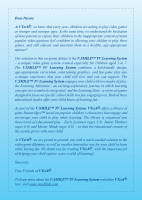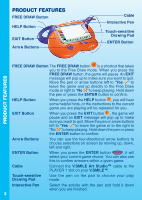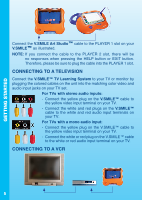Vtech 80-067000 User Manual
Vtech 80-067000 - V.Smile Art Studio Manual
 |
View all Vtech 80-067000 manuals
Add to My Manuals
Save this manual to your list of manuals |
Vtech 80-067000 manual content summary:
- Vtech 80-067000 | User Manual - Page 1
- Vtech 80-067000 | User Manual - Page 2
into a unique experience that your child will love and you can support. The V.SMILE™ TV Learning System engages your child with two modes hours of learning fun. As part of the V.SMILE™ TV Learning System, VTech® offers a library of game Smartridges™ based on popular children's characters that engage - Vtech 80-067000 | User Manual - Page 3
-sensitive Drawing Pad V.SMILE Art Studio™ V.SMILE Art Studio Smartridge™ User's Manual INSTRUCTIONS INCLUDED IN THIS PACKAGE • One VTech® V.SMILE Art Studio™ • One VTech® V.SMILE Art Studio Smartridge™ • One User's Manual WARNING: All packing materials such as tape, plastic sheets, wire ties and - Vtech 80-067000 | User Manual - Page 4
the pen or press the ENTER button to confirm. HELP Button When you press the HELP button , you will hear some helpful hints, or the instructions to the current game you are playing will be repeated for you. EXIT Button When you press the EXIT button , the game will pause and - Vtech 80-067000 | User Manual - Page 5
GETTING STARTED GETTING STARTED BATTERY PACK INSTALLATION 1. Locate the battery cover on the bottom of the main unit. 2. Remove the battery cover. 3. Insert 4"AA"size batteries as illustrated. 4. Replace the battery cover. BATTERY NOTICE • Do not try to recharge non-rechargeable batteries. • - Vtech 80-067000 | User Manual - Page 6
GETTING STARTED Connect the V.SMILE Art Studio™ cable to the PLAYER 1 slot on your V.SMILE™ as illustrated. NOTE: If you connect the cable to the PLAYER 2 slot, there will be no responses when pressing the HELP button or EXIT button. Therefore, please be sure to plug the cable into the PLAYER 1 - Vtech 80-067000 | User Manual - Page 7
GETTING STARTED If there is no video IN and audio IN terminal on your TV set, you can connect V.SMILE™ to a VCR. - Connect the yellow plug on the V.SMILE™ cable to the yellow video input terminal on your VCR. - Connect the white and red plugs on the V.SMILE™ cable to the white and red audio input - Vtech 80-067000 | User Manual - Page 8
GETTING STARTED 3. Creative Play In this mode, you can play two learning games that focus on specific gaming skills. Note: For the details of the 'Creative Play' games, please refer to the "Activities - Creative Play" section. 4. Practice Time This mode provides two activities to encourage your - Vtech 80-067000 | User Manual - Page 9
& Secondary Colors Lesson 6 Object Drawing Advanced Drawing Skills Lesson 7 Animation Sequencing Creative Play Game 1 Rainbow Chase Colors, Problem Solving Game 2 Toy Maker Logic Skills, Color Matching Practice Time Activity 1 Animation Maker Drawing, Sequencing, Creativity Activity - Vtech 80-067000 | User Manual - Page 10
Color Icons Quit Icon ACTIVITIES Cursor Color Icons Clear Icon Undo Icon Function Icons This is the cursor you control on the screen. Select it to choose a color. There are 15 colors you can use in this activity. Use it to clear all the drawings on your current picture. Use it to undo the last - Vtech 80-067000 | User Manual - Page 11
Animation Select it to open a submenu and select your favorite animation to add to your picture. Move an Animation Use it to pick up an existing animation and place it at a new location within your picture. Delete an Animation Use it to remove an existing animation. Texture Filling Border - Vtech 80-067000 | User Manual - Page 12
Lesson 1 - Line Drawing Cursor Quit Icon End Point Starting Point ACTIVITIES Game Play Learn how to draw lines step by step. Hold down the pen on the blinking, starting point and follow the grey lines to draw. Curriculum: Basic Drawing Skills Easy Level : Draw four simple lines that are - Vtech 80-067000 | User Manual - Page 13
Lesson 3 - Shape Combination Quit Icon Collectable Shape ACTIVITIES Cursor Game Play Learn how to use geometric shapes to create an object. On the right side of the screen, you will see some colorful shapes. Match these shapes to the shaded, grey areas of the object. Move the pen or arrow buttons - Vtech 80-067000 | User Manual - Page 14
ACTIVITIES Curriculum: Colors Easy Level : Each picture has a clear outline and the color dots are used to define the colors of each area. Hard Level : Each picture has abstract areas and numbers are used to define the colors of each area. Lesson 5 - Color Mixing Primary Colors Quit Icon - Vtech 80-067000 | User Manual - Page 15
the arrow buttons onto the animation frame and hold down the pen or press the ENTER button to confirm it. Continue to follow these instructions for each frame until the entire animation is complete. Then watch it play! Curriculum: Sequencing Easy Level : This includes four frames for each animation - Vtech 80-067000 | User Manual - Page 16
Character moves upwards. Character moves downwards. Character moves to the left. Character moves to the right. Character Life Value Moving Obstacles Moving Obstacles Character Collected Color Indicator Counting Down Timer Character This is the cursor you control on the screen. Character Life - Vtech 80-067000 | User Manual - Page 17
for the sides of the path and the moving obstacles! Move the pen or arrow buttons to control the character inside the maze. Curriculum: Colors, Problem Solving Easy Level : Seven rainbow colors exist in the maze. Hard Level : Seven rainbow colors and grey exist in the maze. Game 2 - Toy Maker - Vtech 80-067000 | User Manual - Page 18
ACTIVITIES Toys Trash Bin Score Put the selectable toy parts on these toys. Put the unwanted toy parts into it. Displays the current total of all toys built correctly. Game Play Help the character build toys with the correct accessories. Control your cursor to select a toy part. Then, try to - Vtech 80-067000 | User Manual - Page 19
Color Icons Clear Icon Undo Icon Select it to choose a color. There are 15 colors you can use in this activity. Use it to clear all the drawings on the current animation. Use it to undo the last action you took. ACTIVITIES Pencil Icon Use it to draw lines - the default color is black. To select - Vtech 80-067000 | User Manual - Page 20
ACTIVITIES Curriculum: Drawing, Sequencing, Creativity Easy Level : There are four frames for each animation. Hard Level : There are six frames for each animation. Activity 2 - Coloring Fun Color Icons Quit Icon Cursor Clear Icon Color Icons Clear Icon Undo Icon Coloring Picture Icons Select - Vtech 80-067000 | User Manual - Page 21
prolonged period of time may cause fatigue or discomfort. We recommend that children take a 15 minute break for every hour of play. TROUBLESHOOTING Problem Possible Reason Solution The V.SMILE™ power 1. Incorrect or missing 1. Check that new batteries are correctly light does not come on power - Vtech 80-067000 | User Manual - Page 22
TROUBLESHOOTING / TECHNICAL SUPPORT The V.SMILE™ power light is ON, but there SUPPORT If you have a problem that cannot be solved by using this manual, we encourage you to visit us online or contact our Consumer Services Department with any problems and/or suggestions that you might have. A support - Vtech 80-067000 | User Manual - Page 23
claims by third parties that may arise through the use of this software. VTech® Electronics North America, L.L.C. and its suppliers assume no responsibility for any , if not installed and used in accordance with the instructions, may cause harmful interference to radio communications. However, there - Vtech 80-067000 | User Manual - Page 24
2005 © VTech Printed in China 91-02146-000