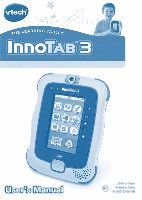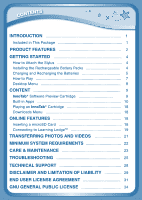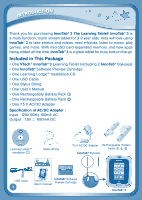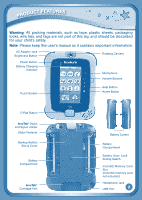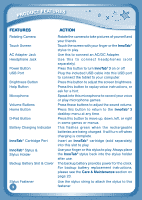Vtech InnoTab 3 Plus Pink - The Learning Tablet User Manual
Vtech InnoTab 3 Plus Pink - The Learning Tablet Manual
 |
View all Vtech InnoTab 3 Plus Pink - The Learning Tablet manuals
Add to My Manuals
Save this manual to your list of manuals |
Vtech InnoTab 3 Plus Pink - The Learning Tablet manual content summary:
- Vtech InnoTab 3 Plus Pink - The Learning Tablet | User Manual - Page 1
User's Manual 2014 © VTech BC Printed in China 91-002732-061 US - Vtech InnoTab 3 Plus Pink - The Learning Tablet | User Manual - Page 2
Dear Parent, At VTech®, we know how much you enjoy staying on top of the hottest trends and having the most high-tech gadgets around. We also know that your kids feel the same way. With that in mind, we developed InnoTab® 3, a multi-function tablet just for kids that brings all the magic of Mom's - Vtech InnoTab 3 Plus Pink - The Learning Tablet | User Manual - Page 3
a microSD Card 18 Connecting to Learning LodgeTM 19 TRANSFERRING PHOTOS AND VIDEOS 21 Minimum System Requirements 22 CARE & MAINTENANCE 23 TROUBLESHOOTING 25 TECHNICAL SUPPORT 28 Disclaimer and Limitation of Liability 29 END USER LICENSE AGREEMENT 31 GNU GENERAL PUBLIC LICENSE 34 - Vtech InnoTab 3 Plus Pink - The Learning Tablet | User Manual - Page 4
InnoTab® Styluses) • One InnoTab® Software Preview Cartridge • One Learning Lodge™ Installation CD • One USB Cable • One Stylus String • One User's Manual • One Rechargeable Battery Pack ① • One Rechargeable Battery Pack ② • One 7.5 V AC/DC Adapter Specification of AC/DC Adapter : Input : 120V 60Hz - Vtech InnoTab 3 Plus Pink - The Learning Tablet | User Manual - Page 5
ties, and tags are not part of this toy, and should be discarded for your child's safety. Note: Please keep the user's manual as it contains important information. AC Adapter Jack Brightness Button Rotating Camera Power Button Battery Charging Indicator Microphone Volume Buttons Touch Screen - Vtech InnoTab 3 Plus Pink - The Learning Tablet | User Manual - Page 6
into this USB port to connect the tablet to your computer. Press this button to adjust the screen brightness. Press this button to replay voice instructions, or ask for a hint. Speak into this microphone to record your voice or play microphone games. Press these buttons to adjust the sound volume - Vtech InnoTab 3 Plus Pink - The Learning Tablet | User Manual - Page 7
: InnoTab® 3 is compatible with microSD memory cards up to 32GB.) Insert 4 "AA" batteries (not included) or the rechargeable battery packs. For battery installation instructions, please see the section below. How to Attach the Stylus Tie one end of the stylus string to the stylus and the other end - Vtech InnoTab 3 Plus Pink - The Learning Tablet | User Manual - Page 8
Recharging the Batteries The rechargeable batteries should be fully charged before the first use. To charge and recharge the batteries, please follow the instructions below. 1. Make sure the battery packs are installed in the tablet. 2. Use the AC adapter that comes with the InnoTab® 3. Plug one end - Vtech InnoTab 3 Plus Pink - The Learning Tablet | User Manual - Page 9
Getting started Battery Notice • Do not mix old and new batteries. • Do not mix batteries of different types: alkaline, standard (carbon-zinc), or rechargeable (Ni-MH). • Only batteries of the same or equivalent type as recommended are to be used. • Always insert batteries properly matching the - Vtech InnoTab 3 Plus Pink - The Learning Tablet | User Manual - Page 10
Getting started Standard guidelines for adapter toys and electrically operated products • As with all electrical products, precautions should be used and observed during handling and use to prevent electric shock. • Do not leave the toy plugged-in for extended periods of time. • Only use the - Vtech InnoTab 3 Plus Pink - The Learning Tablet | User Manual - Page 11
Getting started Desktop Menu Status Bar Built-in Apps Cartridge Icon Downloads Desktop Desktop Status Bar: View the Profile name and current time. Built-in Apps: Touch an app icon to play. Cartridge Icon: If an InnoTab® cartridge (sold separately) is inserted, touch the cartridge icon to - Vtech InnoTab 3 Plus Pink - The Learning Tablet | User Manual - Page 12
content Common Function Icons Icon Function Touch this to confirm you are done with the current task. Touch this to cancel. Touch this to add a new item. Touch this to delete an item. Touch this to edit/modify. Touch this to go back/return to previous screen. Touch this to exit. Touch this to enter - Vtech InnoTab 3 Plus Pink - The Learning Tablet | User Manual - Page 13
content Built-in Apps E-Reader Touch the E-Reader icon to read e-books downloaded from Learning LodgeTM. Flick left or right to move between the bookshelves and see all the e-books you have downloaded. Three pages of the e-book - "What's That Noise?" - are included as a sample. The full e-book can - Vtech InnoTab 3 Plus Pink - The Learning Tablet | User Manual - Page 14
content Art Studio Touch the Art Studio icon to draw a picture or edit a photo. Touch a tool on the right to start your creation. New Page Save Reset Undo Music On/Off Pencil Brush Magic Pen Sticker Fun Tool Eraser Pencil - Touch this to draw with different colored pencils. Brush - Touch this - Vtech InnoTab 3 Plus Pink - The Learning Tablet | User Manual - Page 15
content Wonder Cam Touch the Wonder Cam icon to take photos with fun decorations and effects. Funny Face Mode Normal Mode Thumbnail All-Me Mode Fantasy Effect Mode Sticker Mode Kaleidoscope Mode Frame Mode Auto Detection/ Face Detection Shutter Normal Mode - Touch this to take a photo without - Vtech InnoTab 3 Plus Pink - The Learning Tablet | User Manual - Page 16
content Video Recorder Touch the Video Recorder icon to record video. The maximum recording length for each video is 5 minutes. Time Thumbnail Record button Time - This is the elapsed time of the video now recording. Record button - Touch this to start/stop recording. Thumbnail - Touch this to - Vtech InnoTab 3 Plus Pink - The Learning Tablet | User Manual - Page 17
content Movie Maker Lights, camera, action! Now you can be your very own movie director in this fun and exciting stop-motion animation app! First, use the camera to take a series of pictures. Then, watch your pictures come to life as they are played back in order. You can also choose backgrounds and - Vtech InnoTab 3 Plus Pink - The Learning Tablet | User Manual - Page 18
content Video Recorder - Touch this to use your InnoTab® 3 Video Recorder. Closed Captions On/Off - Touch this to turn closed captions on or off (only available if the video that's playing comes with closed captions). To change the settings for closed captions, please select Closed Captions from - Vtech InnoTab 3 Plus Pink - The Learning Tablet | User Manual - Page 19
content Album - Touch this to see a list of saved photos. Set Wallpaper - Touch this to set the current photo as your desktop wallpaper. Previous - Touch this go to the previous photo. Play - Touch this to view a photo slideshow. Next - Touch this to go to the next photo. Trash Can - Touch this to - Vtech InnoTab 3 Plus Pink - The Learning Tablet | User Manual - Page 20
CONTENT Calculator Touch the Calculator icon to do simple calculations. TIP: Try shaking the tablet to see what happens. Notes Touch the Notes icon to type a new note or view a note you have saved. Touch anywhere on the page to open the pop-up keyboard and start typing. To look at your saved notes, - Vtech InnoTab 3 Plus Pink - The Learning Tablet | User Manual - Page 21
online features Warning: Any data saved in internal memory will be lost. Data saved in a mircoSD card (not included) will not be affected by resetting the tablet. Playing an InnoTab® Cartridge If an InnoTab® cartridge (sold separately) has been inserted properly, you will see the cartridge icon at - Vtech InnoTab 3 Plus Pink - The Learning Tablet | User Manual - Page 22
also download great apps, e-books, music, videos and themes. To install the InnoTab® 3 version of the Learning Lodge™ software on your computer, follow the instructions below. • Insert an SD card into your InnoTab® 3, as shown above, if you wish to expand the available memory. • Turn on your InnoTab - Vtech InnoTab 3 Plus Pink - The Learning Tablet | User Manual - Page 23
click on the CD-ROM drive. From the drop-down menu, choose "Explore" and double click the "VTech_toy_Setup.exe" icon to start it up manually. - Select the InnoTab® 3 version of Learning Lodge™ on the installation screen. - Click "Install" to begin the installation. - Follow the on-screen prompts to - Vtech InnoTab 3 Plus Pink - The Learning Tablet | User Manual - Page 24
transfer photos/videos from your computer to your InnoTab® 3 using Learning LodgeTM. See the Photos section above for more details. InnoTab® 3 supports JPEG formatted photos and MJPEG/H.264 baseline profile formatted video playback. Other video formats can be converted to work with InnoTab® 3 using - Vtech InnoTab 3 Plus Pink - The Learning Tablet | User Manual - Page 25
most videos: Avanti GUI eRightSoft Super© MediaCoder TEncoder (All trademarks are the property of their respective owners. VTech® does not endorse, support or accept any liability for the freeware listed above.) Minimum System Requirements PC Hardware Requirements: CPU: Pentium® 4 or above Memory - Vtech InnoTab 3 Plus Pink - The Learning Tablet | User Manual - Page 26
CARE & MAINTENANCE Microsoft® and Windows logos are trademarks of Microsoft Corporation in the United States and other countries. Adobe®, the Adobe logo, Flash® are trademarks of Adobe Systems Incorporated in the United States and other countries. Intel®, Pentium® are trademarks of Intel - Vtech InnoTab 3 Plus Pink - The Learning Tablet | User Manual - Page 27
CARE & MAINTENANCE • Pay attention to the small gap around the edge of the LCD screen. Do not allow any small particles to fall into it. • If you find small particles in this gap, use a toothpick to gently remove them. Cleaning the InnoTab® 3 cabinet • Keep your InnoTab® 3 clean by wiping it with a - Vtech InnoTab 3 Plus Pink - The Learning Tablet | User Manual - Page 28
Troubleshooting Problem Possible Reason Solution Screen displays with Volume is turned no sound. down. Adjust the volume control. Headphones are connected. Unplug headphones from headphone jack. Screen - Vtech InnoTab 3 Plus Pink - The Learning Tablet | User Manual - Page 29
among the cells in the battery packs. Replace backup battery and make sure the backup battery is installed correctly (for backup battery replacement instructions, please see Backup Battery Replacement section on page 24). Turn the InnoTab® 3 OFF. Then hold , and down when turning the InnoTab® 3 ON - Vtech InnoTab 3 Plus Pink - The Learning Tablet | User Manual - Page 30
contacts on the battery packs are clean and free of debris. If problem persists after checking the above, unplug the AC adapter from the AC before plugging the AC adapter back in. For more information and troubleshooting tips, visit www.vtechkids.com/tutorials/innotab3 If your InnoTab® 3 - Vtech InnoTab 3 Plus Pink - The Learning Tablet | User Manual - Page 31
that cannot be solved by using this manual, we encourage you to visit us online or contact our Consumer Services Department with any problems and/or suggestions that you might have. A support representative will be happy to assist you. Before requesting support, please be ready to provide or include - Vtech InnoTab 3 Plus Pink - The Learning Tablet | User Manual - Page 32
that we stand behind our products and encourage you to call our Consumer Services Department at 1-800-521-2010 in the U.S. or 1-877-352-8697 in Canada, with any problems and/or suggestions that you might have. A service representative will be happy to help you. This product is licensed under the - Vtech InnoTab 3 Plus Pink - The Learning Tablet | User Manual - Page 33
installation. This equipment generates, uses and can radiate radio frequency energy and, if not installed and used in accordance with the instructions, may cause harmful interference to radio communications. However, there is no guarantee that interference will not occur in a particular installation - Vtech InnoTab 3 Plus Pink - The Learning Tablet | User Manual - Page 34
OR CONSENTS AND IS FULLY LIABLE FOR THE ACTIONS OR INACTIONS OF SUCH CHILD WITH RESPECT TO THE USE OF THE SOFTWARE AND RELATED SERVICES. 1. OWNERSHIP. The Software and Documentation (including all content contained within the Product) are owned by VTECH, or its licensors, and are protected by - Vtech InnoTab 3 Plus Pink - The Learning Tablet | User Manual - Page 35
2. LICENSE TERMS. VTECH grants to you, subject to the terms, conditions and limitations further defined in this Agreement, a non-exclusive, non-sublicenseable, non-transferable license for non-commercial use, and to use the Documentation in connection with such use of the Software. Any modifications - Vtech InnoTab 3 Plus Pink - The Learning Tablet | User Manual - Page 36
VTECH MAKES NO WARRANTIES THAT THE SOFTWARE IS ERROR FREE OR IS SUITABLE FOR YOUR PURPOSES. VTECH MAKES NO WARRANTIES OTHER THAN THOSE SET FORTH ABOVE, AND HEREBY DISCLAIMS ALL OTHER WARRANTIES, WHETHER EXPRESS, IMPLIED OR STATUTORY, WITH RESPECT TO THE SOFTWARE OR DOCUMENTATION, INCLUDING, WITHOUT - Vtech InnoTab 3 Plus Pink - The Learning Tablet | User Manual - Page 37
have the freedom to distribute copies of free software (and charge for this service if you wish), that you receive source code or can get it if to know that what they have is not the original, so that any problems introduced by others will not reflect on the original authors' reputations. Finally, - Vtech InnoTab 3 Plus Pink - The Learning Tablet | User Manual - Page 38
having been made by running the Program). Whether that is true depends on what the Program does. 1.You may copy and distribute verbatim copies of the Program's source code as you receive it, in any medium, provided that you conspicuously and appropriately publish on each copy an appropriate - Vtech InnoTab 3 Plus Pink - The Learning Tablet | User Manual - Page 39
b) Accompany it with a written offer, valid for at least three years, to give any third party, for a charge no more than your cost of physically performing source distribution, a complete machine-readable copy of the corresponding source code, to be distributed under the terms of Sections 1 and 2 - Vtech InnoTab 3 Plus Pink - The Learning Tablet | User Manual - Page 40
but may differ in detail to address new problems or concerns Each version is given a distinguishing for this. Our decision will be guided by the two goals of preserving the DEFECTIVE, YOU ASSUME THE COST OF ALL NECESSARY SERVICING, REPAIR OR CORRECTION. 12. IN NO Support : http://www.vtechkids.com

User’s Manual
User’s Manual
2014 © VTech
Printed in China
91-002732-061
US
BC