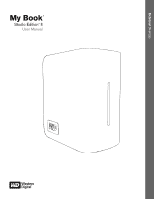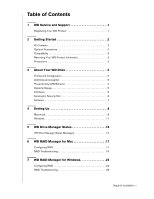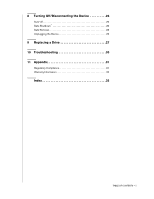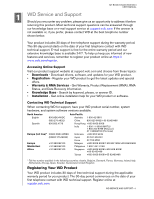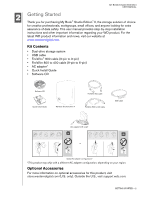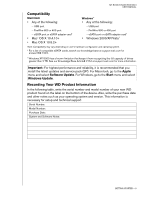Western Digital WD5000H1Q-00 User Manual
Western Digital WD5000H1Q-00 - Studio Edition Manual
 |
View all Western Digital WD5000H1Q-00 manuals
Add to My Manuals
Save this manual to your list of manuals |
Western Digital WD5000H1Q-00 manual content summary:
- Western Digital WD5000H1Q-00 | User Manual - Page 1
External Desktop My Book® Studio Edition™ II User Manual - Western Digital WD5000H1Q-00 | User Manual - Page 2
5 Capacity Gauge 5 Interfaces 6 Kensington Security Slot 6 Software 7 4 Setting Up 8 Macintosh 8 Windows 11 5 WD Drive Manager Status 16 WD Drive Manager Status Messages 16 6 WD RAID Manager for Mac 17 Configuring RAID 17 RAID Troubleshooting 19 7 WD RAID Manager for Windows 22 - Western Digital WD5000H1Q-00 | User Manual - Page 3
8 Turning Off/Disconnecting the Device 26 Auto-off 26 Safe Shutdown 26 Safe Removal 26 Unplugging the Device 26 9 Replacing a Drive 27 10 Troubleshooting 30 11 Appendix 31 Regulatory Compliance 31 Warranty Information 32 Index 33 TABLE OF CONTENTS - ii - Western Digital WD5000H1Q-00 | User Manual - Page 4
MY BOOK STUDIO EDITION II USER MANUAL 1 WD Service and Support Should you encounter any problem, please give us an opportunity to address it before returning this product. Most technical support questions can be answered through our knowledge base or e-mail support service at support.wdc.com. If - Western Digital WD5000H1Q-00 | User Manual - Page 5
westerndigital.com. Kit Contents • Dual-drive storage system • USB cable • FireWire® 800 cable (9-pin to 9-pin) • FireWire 800 to 400 cable (9-pin to 6-pin) • AC adapter* • Quick Install Guide • Software CD Software CD Quick Install Guide My Book Studio Edition II FireWire 800 cable FireWire 800 - Western Digital WD5000H1Q-00 | User Manual - Page 6
MY BOOK STUDIO EDITION II USER MANUAL Compatibility Macintosh • Any of the following: - USB port - FireWire 800 or 400 port - eSATA port or eSATA adapter card* • Mac® OS X 10.4.10+ • Mac OS X 1.0.5.2+ - Western Digital WD5000H1Q-00 | User Manual - Page 7
MY BOOK STUDIO EDITION II USER MANUAL Precautions WD products are precision instruments and must be handled with care during unpacking and installation. Drives may be damaged by rough handling, shock, or vibration. Be aware of the following precautions when unpacking and installing your external - Western Digital WD5000H1Q-00 | User Manual - Page 8
MY BOOK STUDIO EDITION II USER MANUAL 3 About Your WD Drive Format and Configuration This WD device is preformatted to HFS+ (Journaled) for compatibility with Macintosh operating systems and is pre-configured for RAID 0 (Striped) mode - Western Digital WD5000H1Q-00 | User Manual - Page 9
Interfaces MY BOOK STUDIO EDITION II USER MANUAL Power button LED FireWire eSATA Kensington® Security Slot USB host computer. Kensington Security Slot For drive security, this device is equipped with a Kensington Security Slot, which supports a standard Kensington security cable (sold separately - Western Digital WD5000H1Q-00 | User Manual - Page 10
MY BOOK STUDIO EDITION II USER MANUAL Software In addition to WD Drive Manager, this WD product is shipped with the following bonus software. WD Anywhere A user guide and online help are included with this application. Copy Application Software allows you to back up the software included with - Western Digital WD5000H1Q-00 | User Manual - Page 11
MY BOOK STUDIO EDITION II USER MANUAL 4 Setting Up Macintosh FireWire or USB® Important: Follow the steps below to safely connect the device. 1. Turn on your computer and wait for the operating system to load. 2. Insert the software CD into the CD-ROM drive. 3. Double-click the CD-ROM drive icon. 4. - Western Digital WD5000H1Q-00 | User Manual - Page 12
MY BOOK STUDIO EDITION II USER MANUAL 8. Click Accept to accept the license agreement and continue with the installation. 9. Click Quit. 10. If you want to install the backup software now, double-click the WD Anywhere Backup icon in the My Book Studio Edition II screen and follow the instructions - Western Digital WD5000H1Q-00 | User Manual - Page 13
MY BOOK STUDIO EDITION II USER MANUAL eSATA Note: The eSATA interface does not support WD Drive Manager 1. Turn on your computer and wait for the operating system to load. 2. Insert the software CD into the CD-ROM drive. 3. Double-click the CD-ROM drive icon. 4. Double-click the WD Drive Manager - Western Digital WD5000H1Q-00 | User Manual - Page 14
MY BOOK STUDIO EDITION II USER MANUAL Windows Important: You must first install the drivers and utilities on the included CD before connecting the unit. Follow the steps below to safely connect the device. 1. Turn on your computer. 2. Insert the software CD into the CD-ROM drive. 3. The CD autoruns. - Western Digital WD5000H1Q-00 | User Manual - Page 15
MY BOOK STUDIO EDITION II USER MANUAL 10. Click on the device, then right-click to bring up the context menu. Click Run Windows Disk Management Tool. 11. The Initialize and Convert Disk Wizard appears. Click Next. 12. The Select Disks to Initialize screen appears. The My Book disk number is selected - Western Digital WD5000H1Q-00 | User Manual - Page 16
MY BOOK STUDIO EDITION II USER MANUAL 13. The Initialize and Convert Disk Wizard completes. Click Finish. 14. The device displays as a large Unallocated partition. Right-click on the black bar (Unallocated space) to see a menu of available options. CAUTION: Be sure to select the Unallocated drive ( - Western Digital WD5000H1Q-00 | User Manual - Page 17
MY BOOK STUDIO EDITION II USER MANUAL 16. Select the size of the partition you wish to create and click Next. 17. Select a drive letter to assign to the partition and click Next. 18. The Format Partition screen appears. On this screen, you can select the file system, allocation - Western Digital WD5000H1Q-00 | User Manual - Page 18
STUDIO EDITION II USER MANUAL Note: In almost all cases, it is best to leave the allocation unit size at default. If you are not dual-booting, it is recommended that you use NTFS as the file system (you can also select FAT16 or FAT32). Dynamic partitions cannot be created on an external hard drive - Western Digital WD5000H1Q-00 | User Manual - Page 19
MY BOOK STUDIO EDITION II USER MANUAL 5 WD Drive Manager Status WD Drive Manager Status provides a quick view of the general status of the device. To view WD Drive Manager Status in Mac, click the WD Drive Manager status menu icon and point to WD My Book RAID. Mac Condition Icon To view WD Drive - Western Digital WD5000H1Q-00 | User Manual - Page 20
. My Book Studio Edition II is preformatted for HFS+ (Journaled) and is preconfigured for RAID 0 (Striped) mode for maximum capacity and accelerated performance. This product also supports RAID 1 (Mirrored) mode for data protection which dedicates half the capacity to mirror the data on both drives - Western Digital WD5000H1Q-00 | User Manual - Page 21
MY BOOK STUDIO EDITION II USER MANUAL 1. map type which best matches the Macintosh model the drive is currently connected to. On Macintosh computers with PowerPC a GUID Partition Table is created. For information on how to make your My Book bootable on an Intel-based Macintosh, go to support.wdc. - Western Digital WD5000H1Q-00 | User Manual - Page 22
BOOK STUDIO EDITION II USER MANUAL RAID Troubleshooting WD RAID Manager monitors the activity of the drives in the RAID system so you can view the status of each drive and take the appropriate action. To view the device status as well as the status of each internal hard drive, including which drive - Western Digital WD5000H1Q-00 | User Manual - Page 23
BOOK STUDIO EDITION II USER MANUAL RAID Status Messages WD RAID Manager reports the following messages depending on the current status of your drive. Displayed Status Text Healthy Setting Mismatched Description User Action Array is properly configured and operating normally. Drives the drive. - Western Digital WD5000H1Q-00 | User Manual - Page 24
BOOK STUDIO EDITION II USER MANUAL Disk Status Messages WD RAID Manager reports the following messages depending on the current status of your Disk A and B. Displayed Status Text Good No hard drive with identical capacity drive and re-create RAID set. The slot is marked as faulty. Replace drive. - Western Digital WD5000H1Q-00 | User Manual - Page 25
click the WD Drive Manager system tray icon and point to WD My Book. Click WD RAID Manager. Configuring RAID My Book Studio Edition II is preformatted for HFS+ (Journaled) and is preconfigured for RAID 0 (Striped) mode for maximum capacity and accelerated performance. This product also supports RAID - Western Digital WD5000H1Q-00 | User Manual - Page 26
MY BOOK STUDIO EDITION II USER MANUAL 3. Enter the confirmation number provided, then click Yes. screen to view options. RAID Troubleshooting WD RAID Manager monitors the activity of the drives in the RAID system, so at anytime, you can view the status of each drive and take the appropriate action. - Western Digital WD5000H1Q-00 | User Manual - Page 27
BOOK STUDIO EDITION II USER MANUAL RAID Status Messages WD RAID Manager reports the following messages depending on the current status of your drive. Displayed Status Text Healthy Setting Mismatched Description User Action Array is properly configured and operating normally. Drives the drive. - Western Digital WD5000H1Q-00 | User Manual - Page 28
BOOK STUDIO EDITION II USER MANUAL Disk Status Messages WD RAID Manager reports the following messages depending on the current status of your Disk A and B. Displayed Status Text Good No hard drive with identical capacity drive and re-create RAID set. The slot is marked as faulty. Replace drive. - Western Digital WD5000H1Q-00 | User Manual - Page 29
MY BOOK STUDIO EDITION II USER MANUAL 8 Turning Off/Disconnecting the Device Auto-off My Book turns off automatically when you shut its driver, which must be installed on each system to which My Book is connected. CAUTION: eSATA does not support Safe Shutdown. Safe Removal Mac Drag the My Book icon - Western Digital WD5000H1Q-00 | User Manual - Page 30
® GP hard drive assemblies can be inserted into the My Book Studio Edition II enclosure. In the event a fault occurs and you would like to service the device yourself, visit WD Technical Support at support.wdc.com and search the knowledge base article 1709 for detailed instructions on obtaining - Western Digital WD5000H1Q-00 | User Manual - Page 31
MY BOOK STUDIO EDITION II USER MANUAL 3. Loosen the thumbscrew that secures the drive cover plate. Remove the drive cover plate and set aside. Note: Each drive is designated A or B by a color coded decal. 4. Locate the drive you wish to replace (A or B). Using the pulltab, carefully and slowly pull - Western Digital WD5000H1Q-00 | User Manual - Page 32
MY BOOK STUDIO EDITION II USER MANUAL 6. Replace the cover plate and secure it with the thumbscrew the interface cable. The WD Drive Manager Status displays (see "WD Drive Manager Status" on page 16). 12. Return the replacement drive following the instructions provided in the WD knowledge base - Western Digital WD5000H1Q-00 | User Manual - Page 33
MY BOOK STUDIO EDITION II USER MANUAL Troubleshooting If you have problems when installing or using this product, visit our support Web site at support.wdc.com and search our knowledge base for more help. How to „ install My Book Studio Edition II on a Windows or Macintosh computer „ use My Book - Western Digital WD5000H1Q-00 | User Manual - Page 34
BOOK STUDIO EDITION II USER MANUAL Appendix Regulatory Compliance FCC Class B Information This device has been tested and found to comply with the limits of a Class B digital is on file at Western Digital Europe. GS Mark (Germany equipment according to the instruction manual. MIC Notice (Republic of - Western Digital WD5000H1Q-00 | User Manual - Page 35
BOOK STUDIO EDITION II USER MANUAL Warranty Information Obtaining Service WD values your business and always attempts to provide you the very best of service. If this Product requires maintenance, either contact the dealer from whom you originally purchased the Product or visit our product support - Western Digital WD5000H1Q-00 | User Manual - Page 36
MY BOOK STUDIO EDITION II USER MANUAL A Auto-off 25 C Capacity gauge 4 CE compliance 30 Compatibility, system 2 Compliance, regulatory 30 Configuring RAID 16, 21 Connecting the device 7, 9 D Device connecting 7, 9 disconnecting 25 turning off 25 Drive configuration 4 format 4 replacing 26 Drive
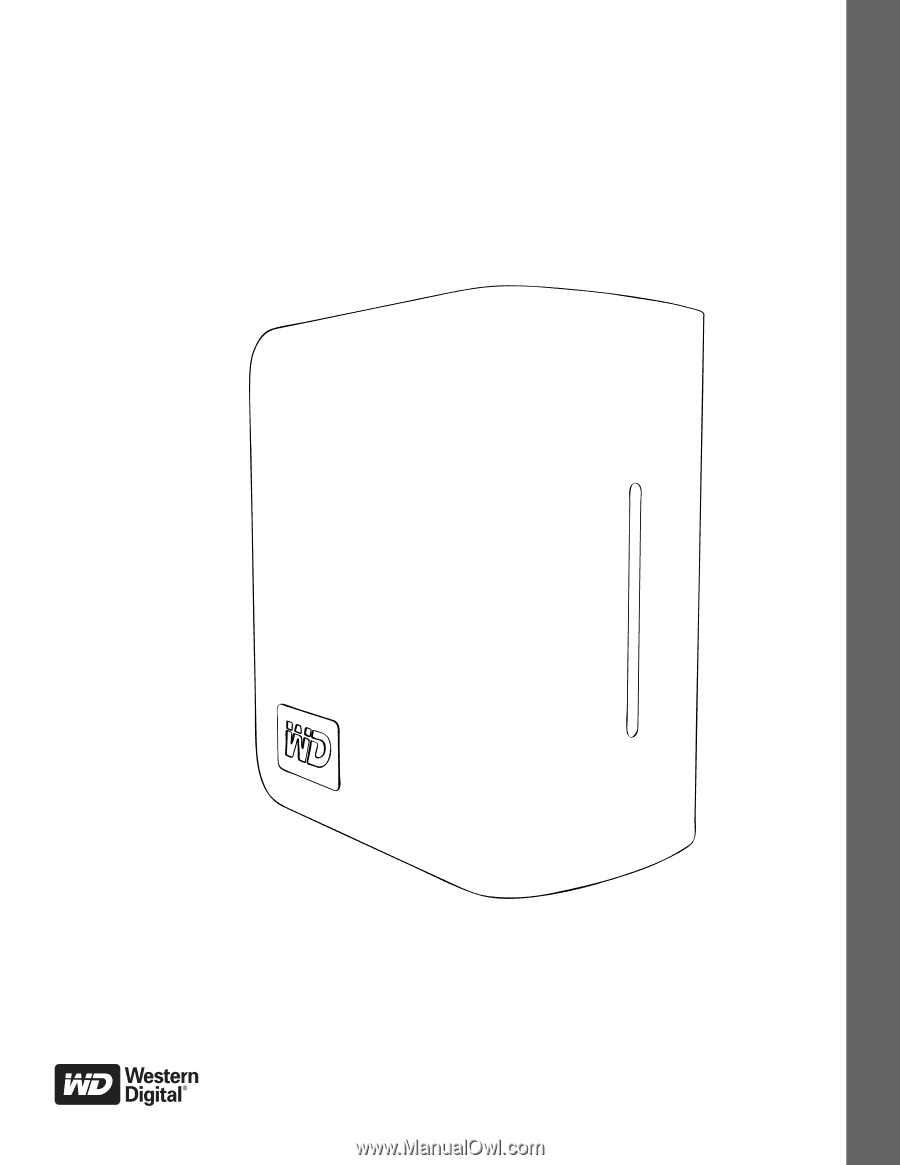
External
Desktop
My Book
Studio Edition
™
II
User Manual
®